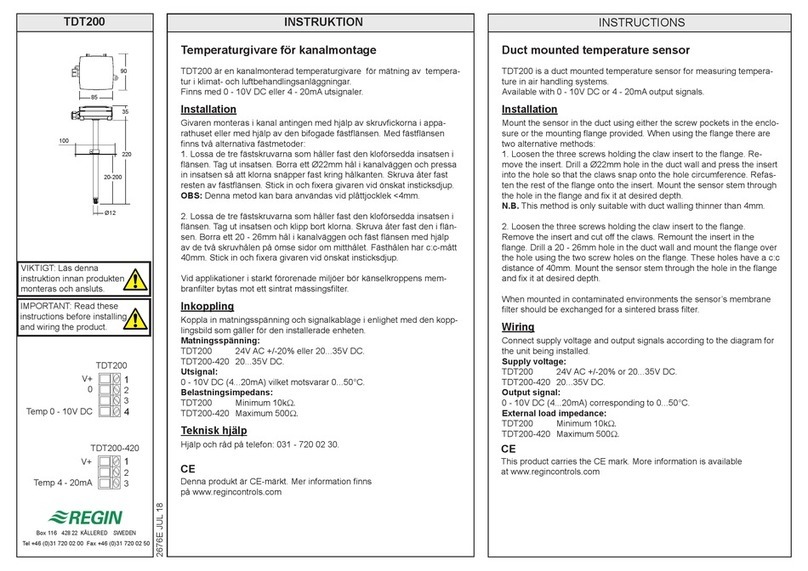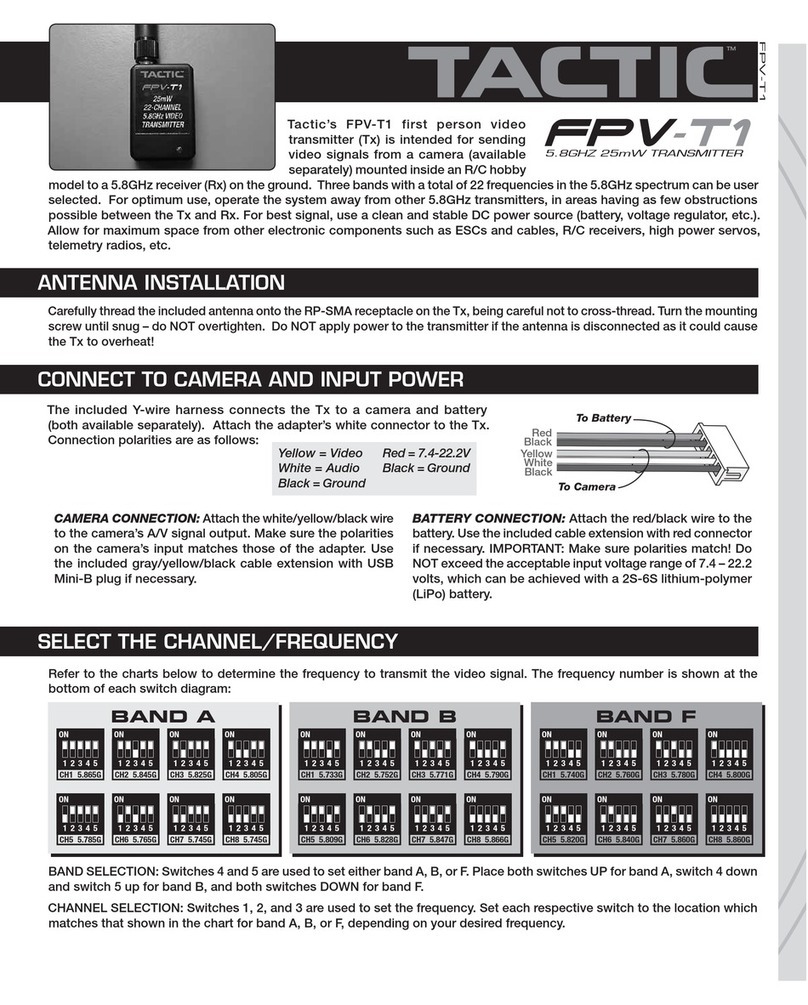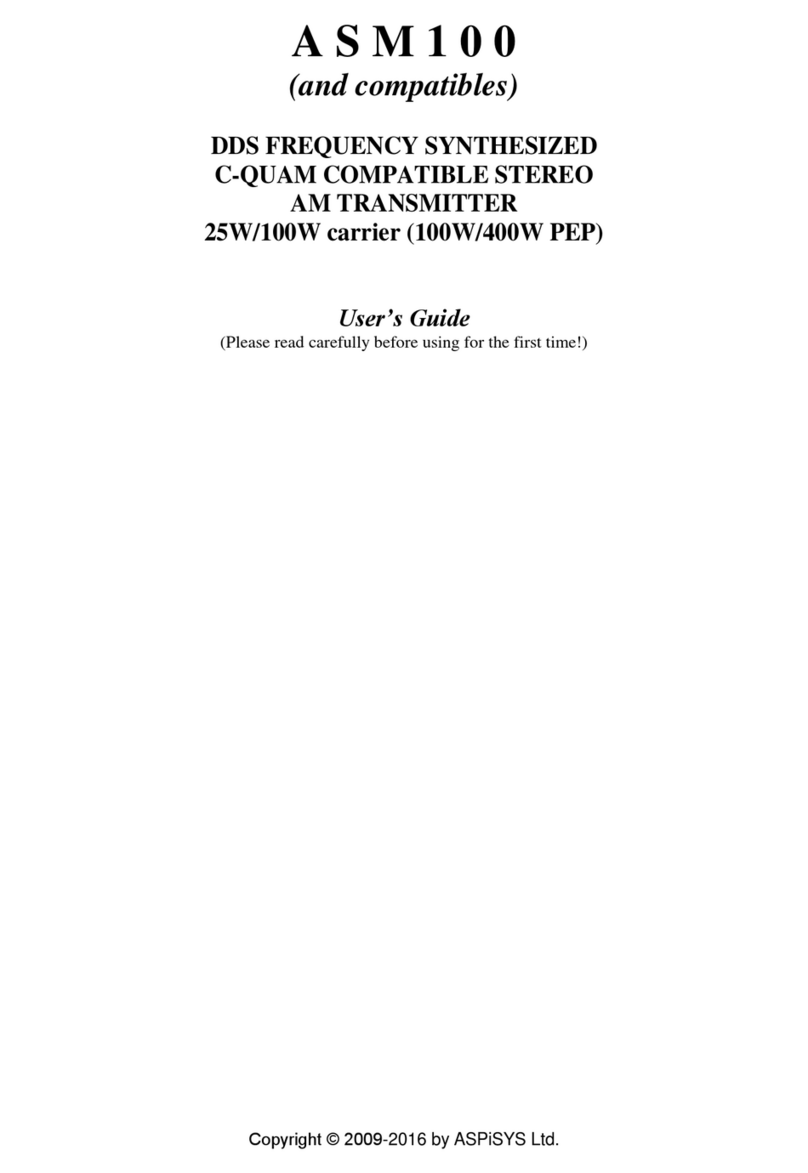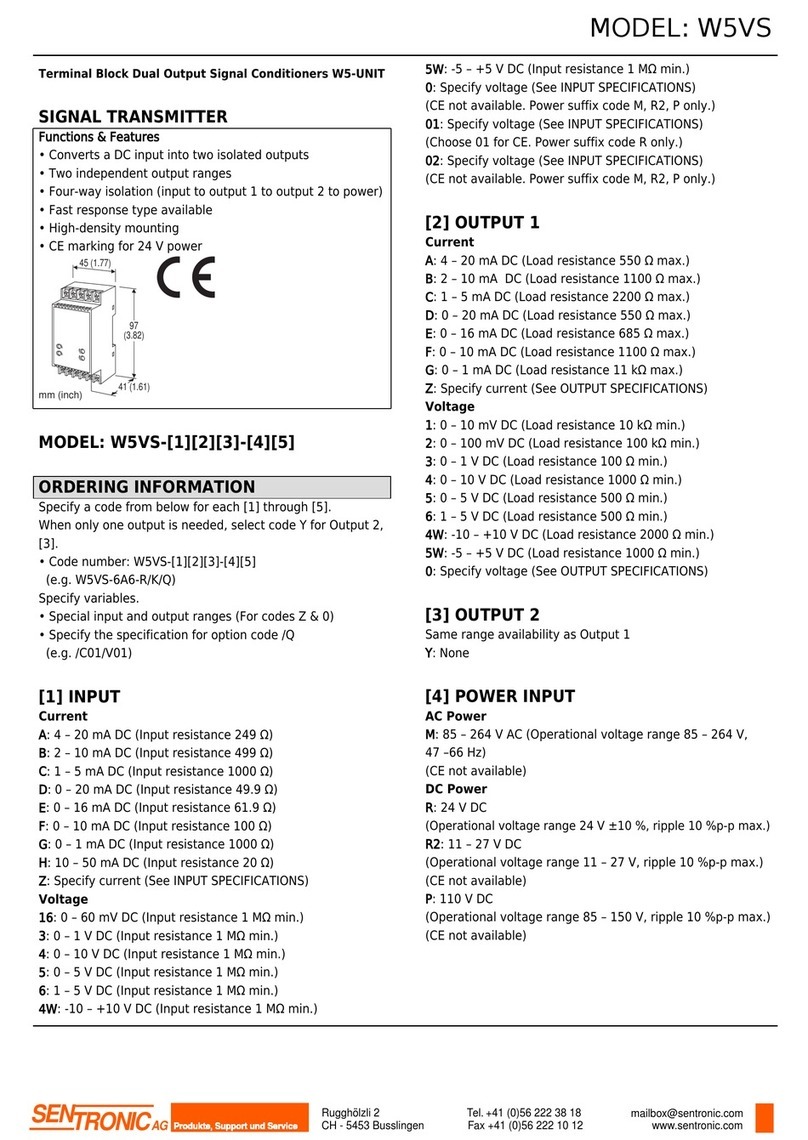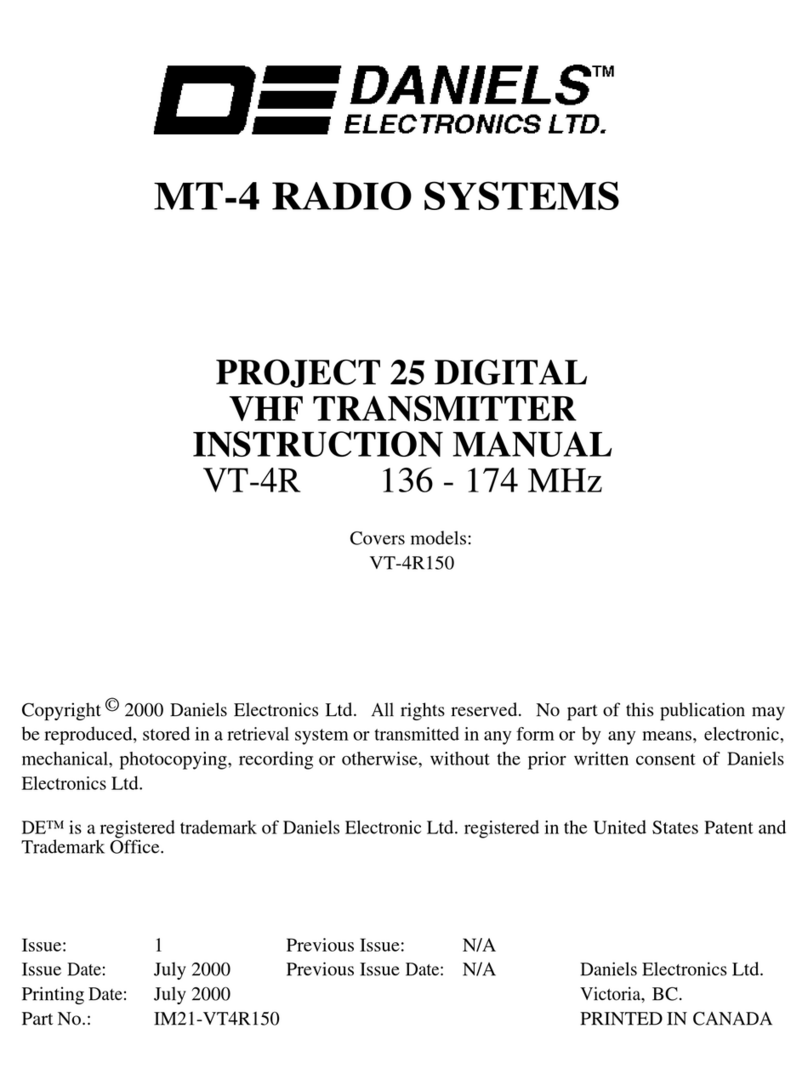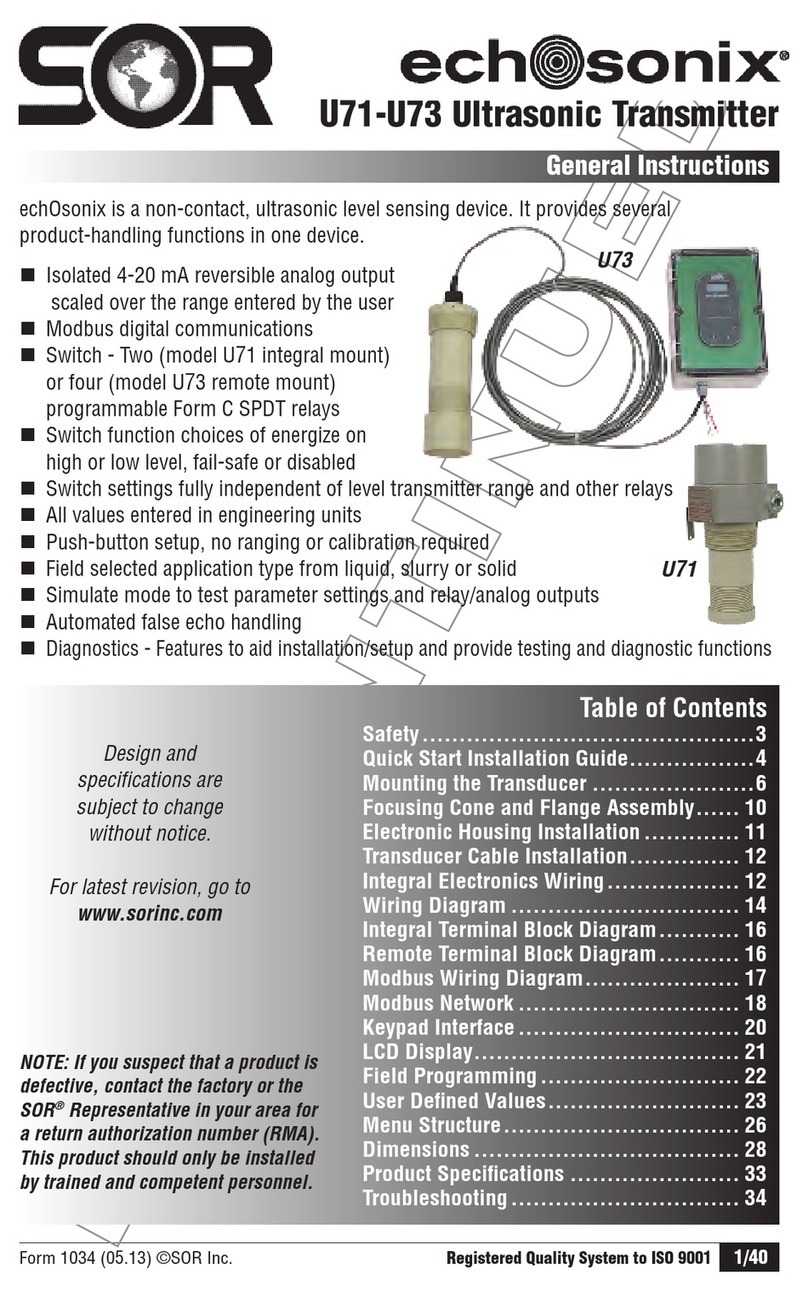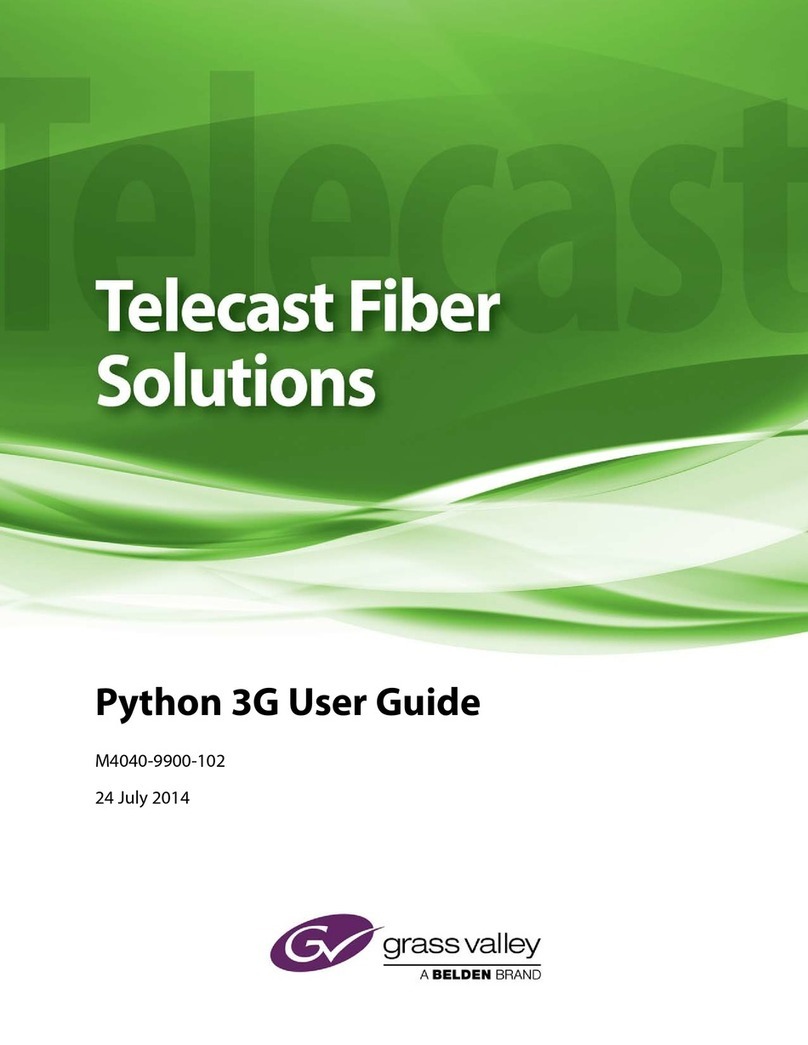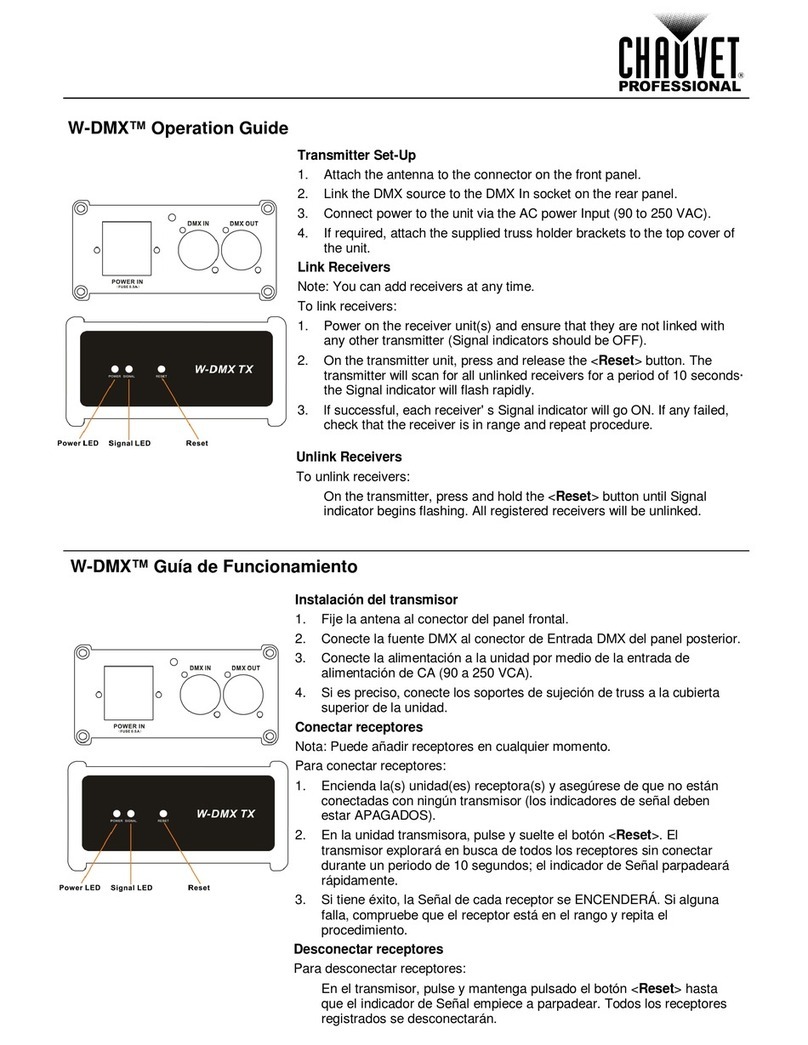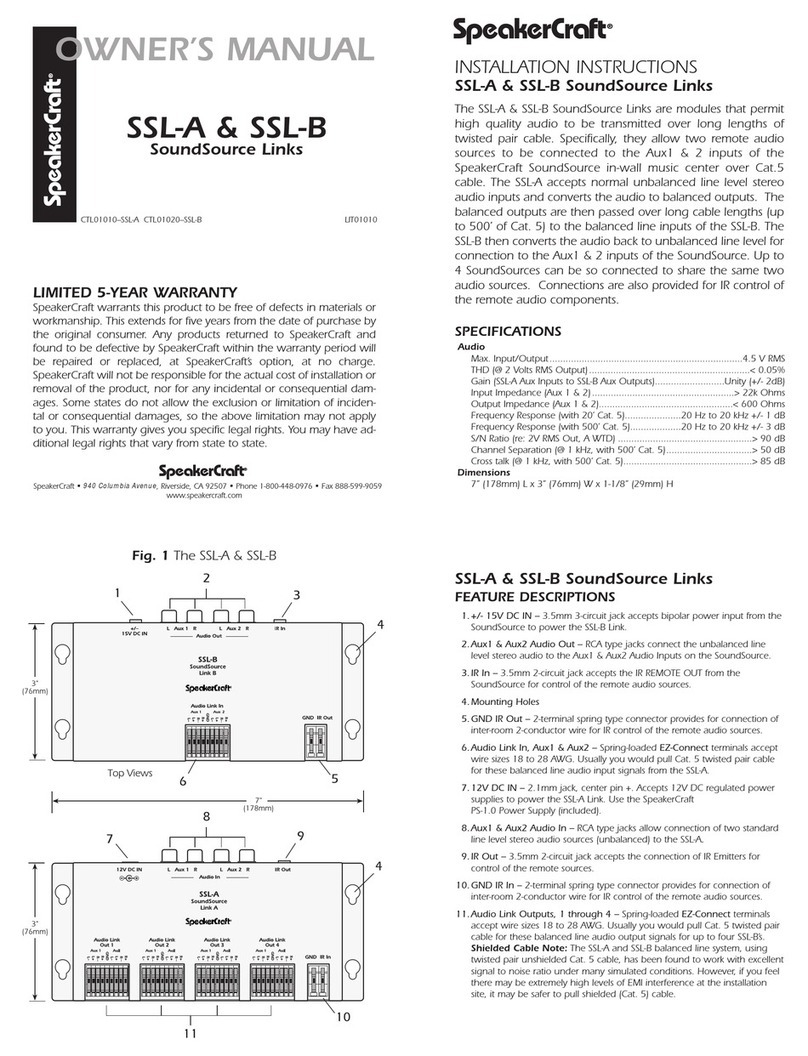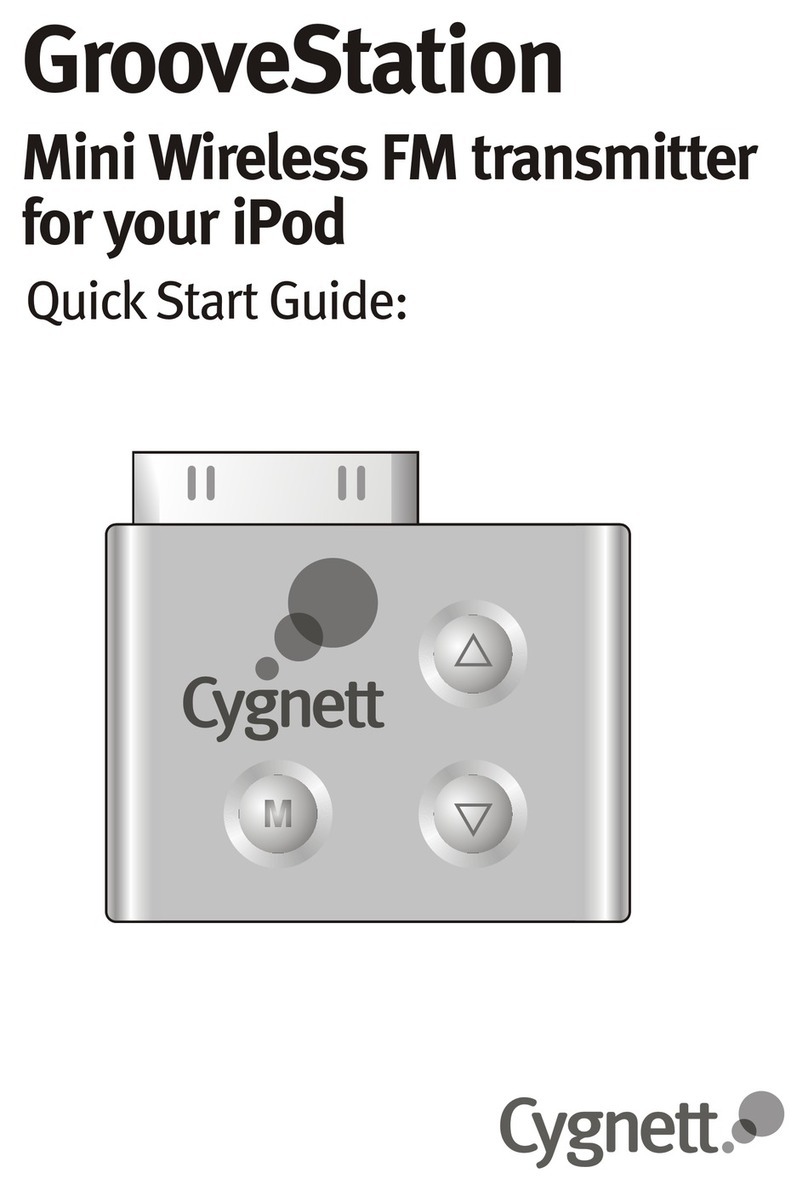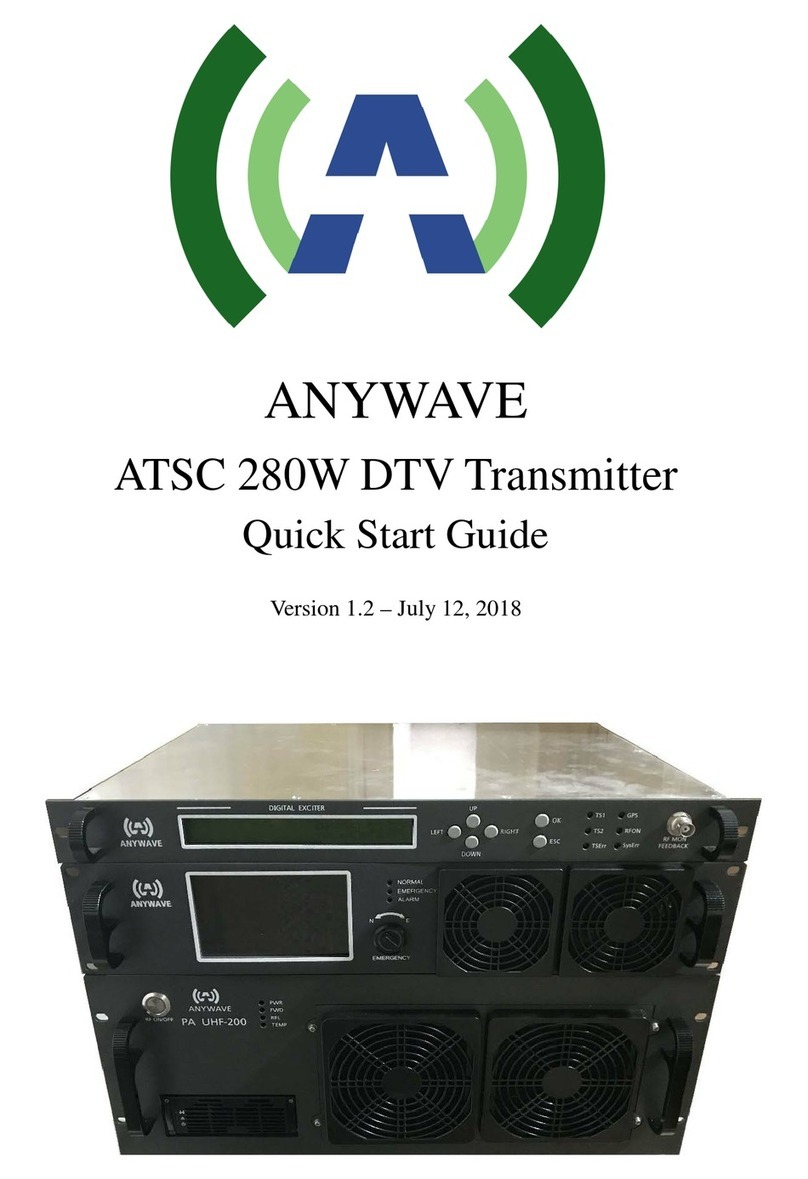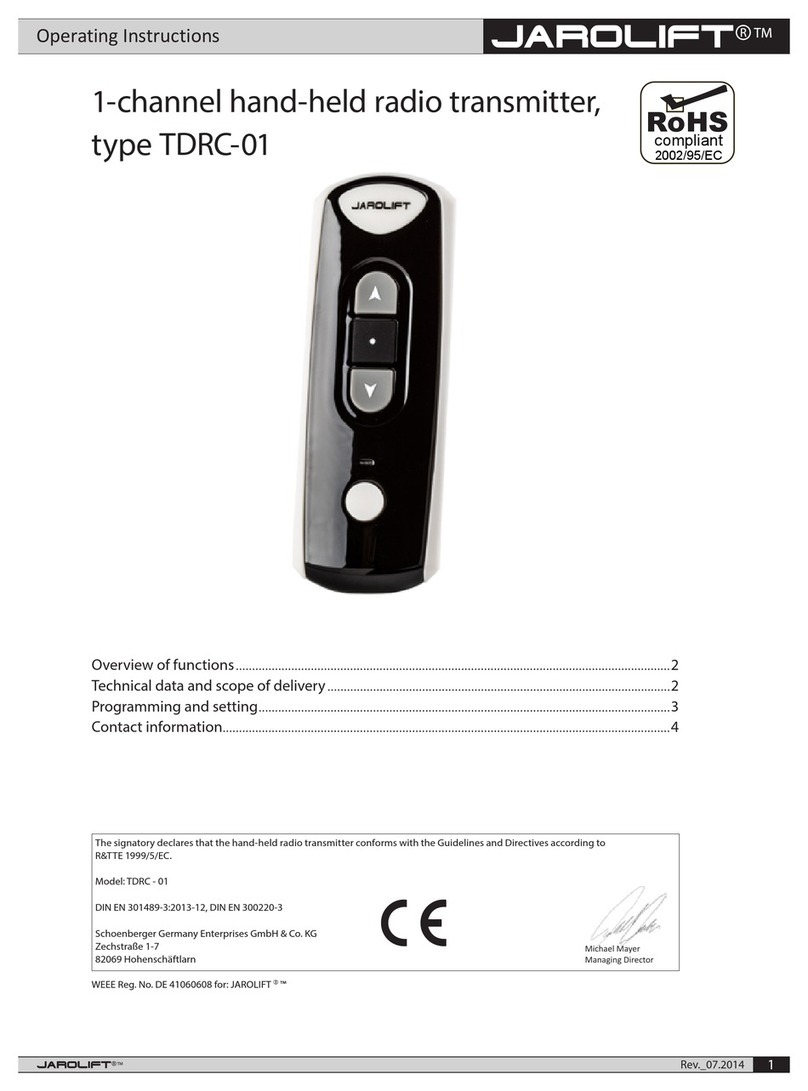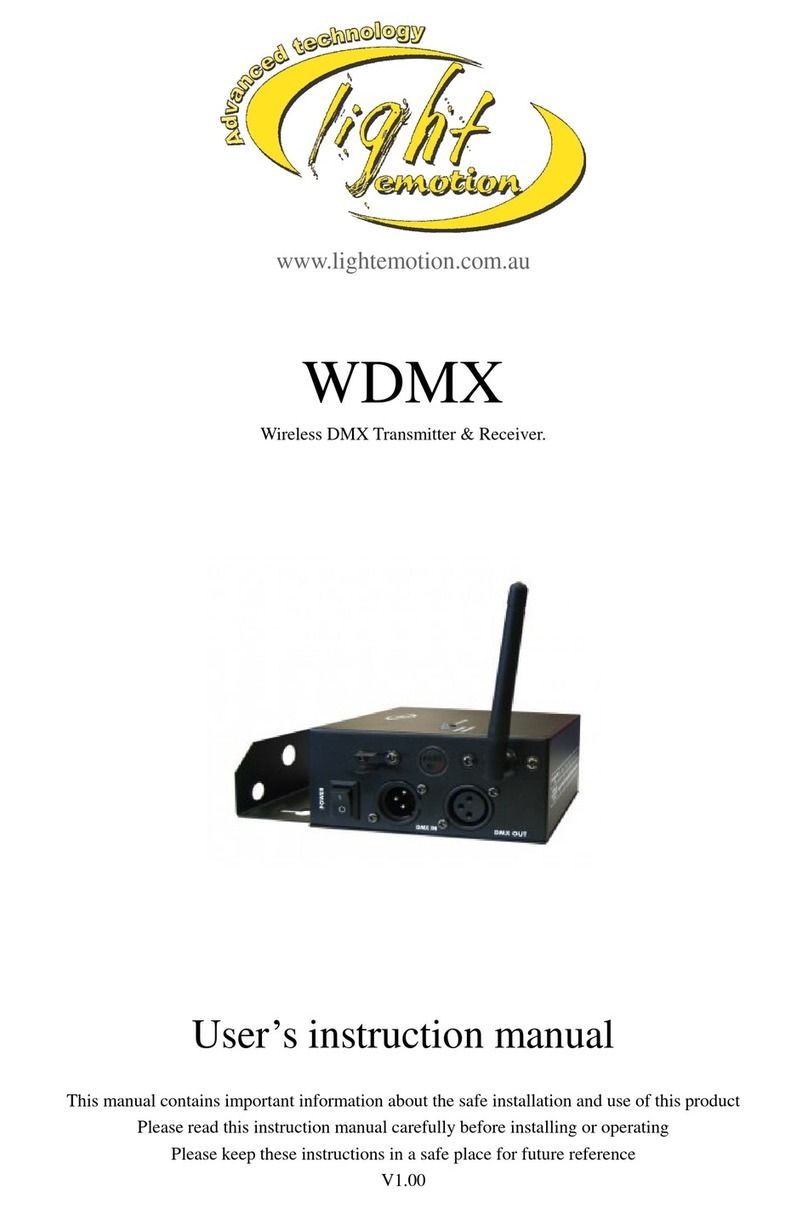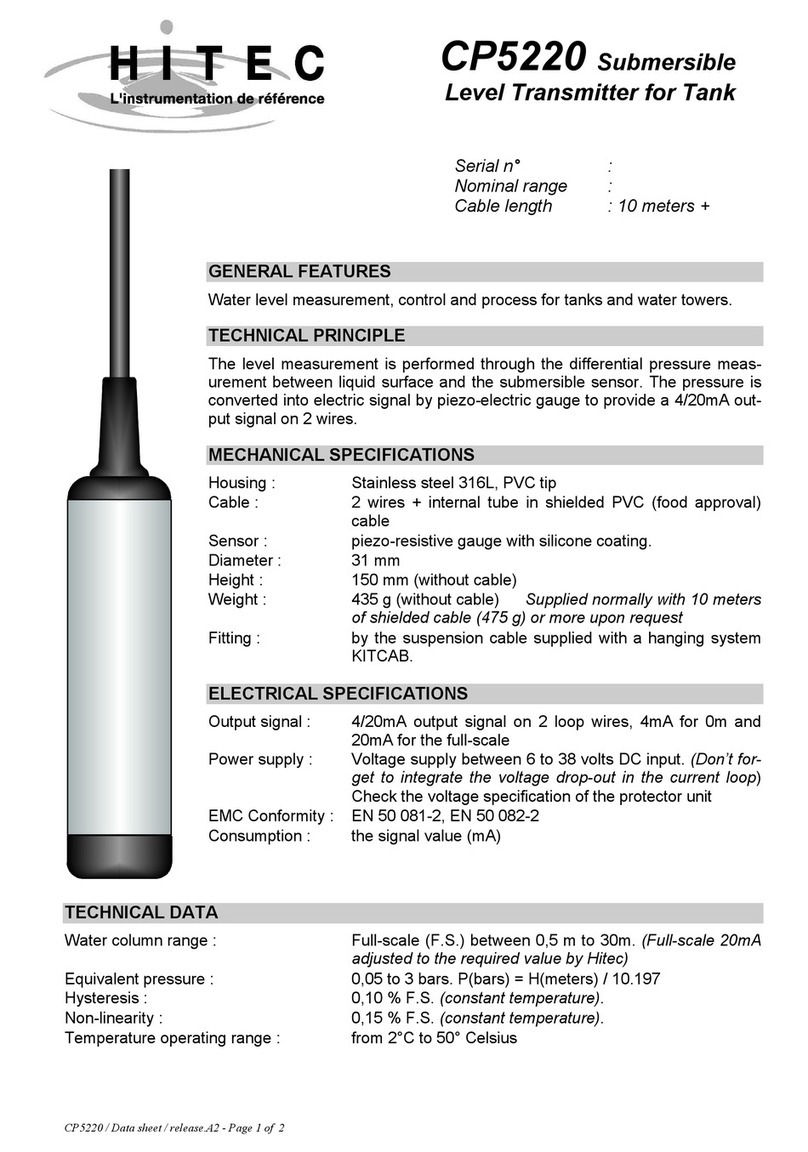Bluebell BC100i User manual

Operations Guide
BC100i
Modular Rack Frame System
BC100i Operations Guide v1

Ref: BC100i Operations Guide v1 2
Bluebell Opticom Ltd.
Unit 2, The Quadrant
Howarth Road
Maidenhead
Berkshire
SL6 1AP
United Kingdom
Tel: +44 (0) 1628 510055
Fax: +44 (0) 1628 510057
Email: [email protected]
Web: www.bluebell.tv
Please note that all documentation herein is of a condential nature and may not be reproduced without
written conrmation from Bluebell Opticom Ltd. The technical descriptions and schematics are to aid
service and repair only. Dissemination to a third party or parties will constitute breach of copyright.
Information in this document is subject to change without notice and does not represent a commitment
on the part of Bluebell Opticom Ltd.
Bluebell Opticom Limited has taken all possible steps to ensure that the information given here is both
correct and complete. In no event can Bluebell Opticom Limited accept any liability or responsibility for
any loss or damage to the owner of the equipment, any third party, or any equipment which may result
from use of this manual or the equipment which it describes.
Declaration of Conformities
Bluebell Opticom Limited hereby declares that the BC100i Modular Rack Frame System is in compliance
with the essential requirements and other relevant provisions of the following EU directives: 89/336/
EEC and has been assessed to EN55022B (European limits and methods of measurement of radio
disturbance characteristics); EN61000-4-2, EN61000-4-4 (Level 2), EN61000-4-4FTB, EN61000-4-5
and EN61000-4-11 (EMC); EN61000-6-1, EN61000-6-2, EC61000-6-3 and EC61000-6-4 (Immunity
to electrical emissions).
RoSH and WEEE declaration
Bluebell Opticom Limited manages its business and collaborates with its suppliers to comply with the
European Union restriction of the use of certain hazardous substances in electrical and electronic
equipment, RoHS Directive (2002/95/EC), that came into force on 1st July 2006, and similar restrictions
in other jurisdictions.
The “crossed out wheelie bin” symbol on the product and represented above is there to remind
users of the obligation of selective collection of waste. This label is applied to various products
to indicate that the product is not to be thrown away as unsorted municipal waste. At the end of
life, dispose of this product by returning it to the point of sale or to your local municipal collection
point for recycling of electric and electronic devices.
Customer participation is important to minimize the potential effects on the environment and human
health that can result from hazardous substances that may be contained in this product.
Please dispose of this product and its packaging in accordance with local and national disposal
regulations, including those governing the recovery and recycling of waste electrical and electronic
equipment. Contact your local waste administration, waste collection company or dealer.

Ref: BC100i Operations Guide v1 3
Table of Contents
Contents
Overview..........................................................................................................................................................4
Introduction..............................................................................................................................................4
Physical format.......................................................................................................................................4
Ventilation..................................................................................................................................................4
Power requirements.............................................................................................................................5
BC100i front panel ....................................................................................................................................6
BC100i rear panel......................................................................................................................................7
System Monitoring.....................................................................................................................................8
Home page ...............................................................................................................................................8
Frame page ..............................................................................................................................................9
Frame Settings page........................................................................................................................11
PSU Information page.....................................................................................................................12
Card Info page .....................................................................................................................................13
SFP data page .....................................................................................................................................16
Card-specic parameters (CSP) page ...................................................................................18
Network Card page...........................................................................................................................19
Firmware updates.....................................................................................................................................20
Specications.............................................................................................................................................21
Main parts and options..........................................................................................................................21
Related products:......................................................................................................................................22

Ref: BC100i Operations Guide v1 4
Overview
Thank you for purchasing this Bluebell Opticom professional broadcast video product. If you
are new to Bluebell products, or to the subject of transmitting video and/or other types of signal
over bre links, please take the time to read through this document before putting the system
to use.
Introduction
The BC100i is a 19”, 3RU frame for the Bluebell Opticom BC Series of modular bre interfaces.
BC Series cards are designed primarily for Outside Broadcast (OB) and studio applications,
and the very extensive range includes single-channel, two-channel and four-channel bre-
optic interfaces for SDI video (all current formats), audio, Ethernet data and serial control data.
The BC100i can hold 15 BC Series cards of any type: thus up to 60 separate signals can be
transmitted/received over bre optic links from the frame.
The BC100i is an evolution of the BC100 frame, and incorporates greatly enhanced monitoring
functions. The front panel is tted with a 7” colour touchscreen, which displays the status
of each card in the frame, and also various global parameters. There is no menu system to
navigate and most information is available within a single touch.
Physical format
The BC100i accepts up to 15 single-slot BC Series cards: any combination of card types is
permitted, and there are no restrictions regarding slot allocation. A 16th slot is reserved for
an optional BM102i or BM103 network monitoring card. The card slots are at the rear of the
frame, so that all signal connections – bre and copper – can be kept within the 19” rack in
which the frame is tted.
The frame includes dual modular power supplies (PSUs) mounted in the front of the frame.
The frame depth is 250 mm. To allow for cables and connectors at the rear, installers should
ensure that rack depth greater than this is available.
Ventilation
The standard BC100i frame is not force cooled. It is recommended that some vertical spacing
is left between adjacent rack-mounting units to allow for natural convection: this is particularly
important if the rack includes equipment which generate a signicant amount of heat (e.g.,
audio ampliers).
The temperature of a fully-loaded frame can rise to approx. 20 ºC above ambient, i.e., typically
45 ºC. An optional internal low-speed fan assembly may be specied at the time of order; when
this is tted, the temperature rise is limited to about 10 ºC above ambient i.e., about 35 ºC.

Ref: BC100i Operations Guide v1 5
Power requirements
The frame is supplied with two modular PS100i Power Supply Units (PSUs) rated at 100 W
each. The PSUs are wired for fully redundant operation, and have independent rear panel IEC
connectors. The PS100i is a “universal” type and will operate on any AC mains supply voltage
from 90 to 253 V, 47 to 63 Hz.
The DC outputs are distributed internally via the motherboard to all card slots using current-
sharing: there is no interruption to frame operation in the unlikely event of a PSU failing. Each
PSU can power a fully-loaded rack, regardless of card type mix.
Each of the two IEC connectors has an integral fuseholder. The fuse compartment below the
connector has a second holder for a spare fuse. Note that the active fuse is the one on the
left. The fuse data is given in the table below: always replace a blown fuse with one of exactly
the same type. If the replacement fuse blows immediately on switch-on, the PSU is faulty and
should be removed for repair.
Fuse type T5A 250V
Fuse rating 5 A
Fuse size (l x dia.) 20 mm x 5mm
The power supply modules plug in at the front of the frame and are secured in place by two
captive screws at the top of the module panel. They are hot-swappable. A green POWER OK
LED conrms correct PSU operation.

Ref: BC100i Operations Guide v1 6
BC100i front panel
BC100i
PS100i PS100i
POWER OKPOWER OK
Reset
1 25
46
3
1. Display – 7” colour touch-sensitive LCD. The home page shows a status overview of all 15
card slots; further pages give further details of each card and its SFP(s), the BC100i PSU
status and a network card (if tted).
2. PSU 1 - PS100i modular power supply.
3. PSU 2 - PS100i modular power supply. The two PSUs form a dual redundant pair.
4. POWER OK – two green LEDs, illuminate when the associated PSU is operating normally.
5. Reset button – resets the BC100i’s internal microprocessor controlling the frame
monitoring functions and display. Pressing this button will also update the frame’s rmware
if a USB memory device with the new rmware is plugged into the USB port [5]. Use a small
screwdriver (or similar) to press the internal tac button.
6. USB port – Type A USB connector for updating BC100i rmware.

Ref: BC100i Operations Guide v1 7
BC100i rear panel
MANUFACTURED IN THE UK
BY BLUEBELL OPTICOM LIMITED
MAINS I/P 100-240v 50-60Hz
POWER 50VA, FUSE 5AT
PART No: BC100i
PSU1
PSU2
7
10
89
7. Card slots 1 to 15. BC Series cards may be freely tted here. Note that the slots are numbered
right-to-left: Slot 1 is the second slot from the right and Slot 15 the left-most slot.
8. Card slot 16: this is reserved for a network monitoring card, either a BM102i or BM103.
9. PSU1 - IEC mains connector/fuseholder for PSU 1.
10. PSU2 - IEC mains connector/fuseholder for PSU 2.

Ref: BC100i Operations Guide v1 8
System Monitoring
The BC100i incorporates a sophisticated, microprocessor-based monitoring system. All BC
Series cards are able to report information about their type and status to the frame: this data is
available for display on the front panel touchscreen.
The BC100i display has eight pages:
• Home page (the default page on power-up)
• Frame page
• Frame Settings page
• PSU Information page
• Card info page
• SFP page
• Card specic parameters page
• Network Card page
Home page
1
2
3
4 5 6
7
The main area of the Home page is the frame Overview, which shows the primary status of each
card installed in the frame.
1. The Overview area has been designed to mimic the LED status array tted to the front
panel of the Bluebell BC100 frame. Each of the 15 card slots is represented by a coloured
rectangle containing two bicolour “virtual LEDs”.
In each slot:
• Blue rectangle – card present
• Black rectangle – no card detected
• Green LED – valid signal detected, or no channel present on card (applicable only to
certain single-channel cards)
• Red LED – no valid signal detected

Ref: BC100i Operations Guide v1 9
The red and green LEDs give a general “go/no-go” indication of the status of each channel (A
and B) on each card, but the precise method of status monitoring determining the LED colour
varies considerably from card to card. Please refer to the Operation Guide for each type of card
in use for full details of how the status indication is derived.
Touch a blue rectangle to navigate to the Card Info page for the card tted to that slot.
2. Each card installed reports its identity to the frame monitoring system: the type is displayed
below the slot number. (The odd-even offset of card idents is purely for reasons of legibility.)
NOTE: a few older types of BC Series cards do not report their identities.
3. The Home Page includes basic information about the BC100i frame’s operation and
status: temperature and output voltage of each PSU, temperature of the frame itself
and time since the last reset or power-up (whichever was more recent). The Frame page
repeats and expands on this data.
4. Unit rmware date.
5. Press the Frame button to navigate to the Frame page.
6. If a Network Card is tted to Slot 16, this button will display BM102i or BM103 according
to card type. Press to navigate to the Network Card page. If no Network Card is tted, the
button displays Network.
7. Press the Settings button to navigate to the Settings page.
Frame page
12
3
8
6
9
7
4
5
11
10
12
The Frame page displays more detailed information about the BC100i frame itself.

Ref: BC100i Operations Guide v1 10
Frame Information
1. Frame Type – conrms frame type.
2. Frame Function summary – conrms the frame conguration.
3. Frame Serial Number, Frame hardware revision and Frame rmware revision – conrms
serial number, hardware and rmware versions: you may need this information if you need
to contact Bluebell with any technical issues that may arise with the BC100i.
4. S/N eeprom detected – conrms the detection of the frame’s Serial Number EEPROM.
(Included for assistance in fault-nding).
5. Power Supply status – conrms the correct operation of each of the frame’s two PSUs.
Frame Specic Parameters
6. Last reset – displays the elapsed time since the last BC100i frame microprocessor was
reset, either by the front panel Reset button or by power-cycling. The time format is in days,
hours, minutes and seconds.
7. Fan status – if a fan assembly is tted, this will display ok or fail, indicating its correct
operation. If the BC100i frame does not have a fan assembly, this eld will display Not
tted.
8. Frame temperature and Temperature status – display the actual internal frame
temperature and a status report about the temperature relative to the frame’s permitted
operating range, as follows:
Temperature status Meaning
Too low <= 0 °C
Low <= 5 °C
Ok > 5 °C to 60 °C
High > 60 °C
Too high > =70 °C
9. PSU1 data – the PSU’s DC output voltage and internal temperature are displayed, together
with a status comment for each.
10. PSU data – as [9] above, for PSU2.
11. Press the PSU1 or PSU2 buttons to open the Power Supply Information page for each
PSU. These buttons are colour-coded: green indicates the PSU is operating normally, red
indicates that there is a problem
12. Home – press this button to return to the Home page.

Ref: BC100i Operations Guide v1 11
Frame Settings page
12
4
3
1. Brightness – the slider allows the brightness of the touch screen display to be adjusted. The
setting is saved and reinstated on subsequent power-up.
2. Touch screen calibration – this procedure is not actually done from the Settings page: the
text here is for user guidance. To recalibrate the touch screen, press the Reset button (see
[5] at page 6) during the power-up sequence, while the Bluebell logo is displayed. This
will launch the screen calibration routine: press the three dots displayed on the screen.
3. Auto dim - touch Enabled to activate the screen’s Auto dim function. When enabled, the
screen brightness will automatically reduce to 20% of the maximum value after 4 minutes of
inactivity, and resume its previous level as soon the screen is next touched. Note that Auto
dim does not operate if the screen brightness has already been set with slider [1] to 20% or
less of the maximum level.
4. Home – press this button to return to the Home page.

Ref: BC100i Operations Guide v1 12
PSU Information page
12
3
9
78
4
5
6
1. PSU type – conrms PSU type. This eld will be blank if no PSU is detected.
2. PSU Function summary – conrms the PSU function. This eld will be blank if no PSU is
detected.
3. PSU Serial Number, Hardware Revision and Firmware Revision – conrms serial number,
hardware and rmware versions: you may need this information if you need to contact
Bluebell with any technical issues that may arise with the BC100i. These elds will be blank
if no PSU is detected.
4. S/N eeprom detected – ‘yes’ conrms the detection of the PSU’s Serial Number EEPROM.
‘no’ indicates that a PSU is not detected. (Included for assistance in fault-nding). Note that
a faulty PSU may still display ‘yes’.
5. PSU temperature and PSU temperature status - each PSU has its own temperature sensor:
these elds display the internal PSU temperature and a status report about the temperature
relative to the PSU’s permitted operating range, as follows:
Temperature status Meaning
Too low <= 0 °C
Low <= 5 °C
Ok > 5 °C to 60 °C
High > 60 °C
Too high > =70 °C

Ref: BC100i Operations Guide v1 13
‘N/A’ or a blank eld indicates that no PSU is detected. However, temperature is still monitored
and reported in the event of a faulty PSU.
6. PSU supply voltage and PSU voltage status – displays the output voltage of the selected
PSU and a status report about the voltage relative to the PSU’s nominal output voltage, as
follows:
Voltage status Meaning
Too low <=4,500 mV
Low <=5,000 mV
Ok >5,000 mV, <7500 mV
High >7,500 mV
Too high >=8,000 mV
These two elds will display ‘0 mV’ and ‘Too low’ respectively in the event of either a faulty PSU,
or if a PSU is not detected.
7. The two PSU buttons are present on both PSU Information pages (PSU1 and PSU2). They
are colour coded according to PSU status: green = normal PSU operation; red = a PSU
problem or over-temperature.
8. Frame – press this button to return to the Frame page.
9. Home – press this button to return to the Home page.
NOTE: In the event of PSU failure, most of the elds on the PSU Information page will be blank.
The PSU supply voltage and PSU voltage status will display “0 mV” and “Too low” respectively.
Card Info page
12
3
8
6
9
7
4
5
10

Ref: BC100i Operations Guide v1 14
The data displayed on the Card Info page varies considerably with BC card type. The example
above is for a BC390T card (a 4K SDI multiplexer with four SDI inputs and a dual transmitter
SFP, designed to perform a variety of format conversions). The tabular page layout is consistent
for all card types, though some elds will be empty depending on the card’s function.
1. Card Type – conrms card type.
2. Card Function summary – a brief description of the card’s signal architecture.
3. Card serial number, Card hardware revision and Card rmware revision – conrms serial
number, PCB issue and rmware version: you may need this information if you need to
contact Bluebell with any technical issues that may arise with the card.
4. S/N eeprom detected – conrms the detection of the card’s Serial Number EEPROM.
(Included for assistance in fault-nding).
5. Ch A/B signal status – conrms the presence of a valid signal in each channel; these elds
are essentially text versions of the red/green LEDs on the Home page. Please refer to the
Operation Guide for the specic card type for full details of signal status detection in each
channel.
Card Specic Parameters
NOTE – this area of the page is omitted for certain card types – see example below.
6. I/P status – conrms the signal type detected at each of the card’s inputs. (In the example,
the BC390T is receiving four separate 3G signals at the BNC inputs which are then
converted to a 12G optical signal at each of the two SFPs: this is further conrmed in the
Card Function Summary eld above.) If the card type permits any Card Specic Parameters,
the elds concerned will show a Change button. In the case of the BC390T, pressing the
Change button opens the Change CSP page, where the copy mode can be enabled or
disabled.
7. O/P status – conrms the signal type for each of the card outputs.
8. Card specic settings – these elds will be lled if the card has user-selectable functions
that can be controlled from the BC100i. In the case of the BC390T example shown, its
current encoding mode (7) is displayed as Mode, while the Mode Selection (Mode Seln)
is set to Manual. Press the Change button to open the Change CSP page, where these
settings can be altered.
9. SFP 1 – press this button to navigate to the SFP page for SFP 1, where full details of the
cartridge tted in the SFP 1 carrier are displayed. If the card has more than one SFP carrier,
additional SFP buttons are displayed, with an SFP page available for each. The SFP buttons
will be green if the carrier is tted with a valid SFP cartridge and red if one is not tted or
if the cartridge is faulty. Note that if the card has no active SFP, a single SFP button is still
displayed, but it will be coloured red and non-functional.
10. Home – press this button to return to the Home page.

Ref: BC100i Operations Guide v1 15
Further examples of Card Info pages are shown below:
Example 1: Card type BC370T (Quad Electrical-to-Optical SDI converter with two SFP carriers).
The Card Info page displays the status of each SDI co-ax input as a Card Specic Parameter,
but no user-changeable settings are available.
Example 2: Card type BC369 (Dual Multi-format converter with four SFP carriers. This card type
has no Card Specic Parameters.

Ref: BC100i Operations Guide v1 16
SFP data page
10
9
8
1
6
4
2
3
5
7
The SFP pages, accessed from the Card Info page, display more detailed information about
each SFP. Note that there is a separate page for each SFP carrier tted to the card.
NOTE: This data displayed on this page is that reported by the SFP itself. Users should
be aware that not all SFPs are fully compliant with SFP reporting standards, and that this
may be particularly so with older or time-expired SFPs. Apparently incorrect data may
therefore originate with the SFP’s reporting mechanism itself, and may not necessarily
indicate a dysfunctional SFP.
1. Manufacturer and Manufacturer’s type – identify the cartridge model tted in the SFP
carrier.
2. Signal direction ch1 and ch2 – conrm the type of SFP cartridge: dual transmit, dual receive,
or transmit + receive.
3. Wavelength ch1 and ch2 – displays the wavelength on which the optical cartridge is
operating. Note that as all receivers are wideband, SFP channels congured as receivers
will report ‘0 nm’.
4. Temperature and Temperature status – the SFP temperature is measured once per second
and the temperature display updated accordingly. The Temperature status eld gives an
indication of the temperature relative to the SFP’s permitted operating range: the possible
options are Too low, Low, OK, High or Too high. Because of the wide range of SFP options
available, it is not possible to relate these options to specic temperature ranges.

Ref: BC100i Operations Guide v1 17
5. Supply voltage and status – display the DC operating voltage to the SFP: this is derived
from the main PSU DC on each card. The status eld gives an status report of the voltage
relative to the SFP’s permitted operating range: the possible options are Too low, Low, OK,
High or Too high.
6. Bias current data – display the bias current of each optical transmitter and a status report of
the current relative to the approved range: the possible options are Too low, Low, OK, High
or Too high. Note that receivers always report “0 mA”.
7. Optic power ch1 and ch2, and status – the power elds display the optical power measured
at each optical element, in both microwatts (µW) and dBm (where 0 dBm = 1 mW). The
status elds give an status report of he gure relative to the SFP’s rated power output: the
possible options are Too low, Low, OK, High or Too high.
8. Optic power bargraphs – a graphical representation of the gures in the Optic power elds
[7], calibrated in dBm (0 dBm = 1 mW). Note that the signal direction of each SFP channel
(Tx/Rx) is reconrmed below the bargraphs.
9. Press the SFP buttons to display the data for another SFP. The number of buttons displayed
may not always the match the number of SFPs tted to the selected card:
No. of SFPs on card SFP buttons displayed
0SFP 1
1SFP 1
2SFP 1, SFP 2
4SFP 1, SFP 2, SFP 3, SFP 4
The buttons are colour coded: green conrms that an SFP is detected, red implies that the
carrier is empty.
10. Home – press this button to return to the Home page.

Ref: BC100i Operations Guide v1 18
Card-specic parameters (CSP) page
1
2
34
4
5
6
A card-specic parameters page will be available if the currently-selected card has settings
which may be changed from the frame touchscreen. The example above is for the BC390T card,
which has eight user-selectable encoding modes, enabling SDI signals to be converted between
different formats.
Card-specic parameters pages will be displayed by pressing the Change button in the relevant
eld on the card’s Card Info page. In the example above, this page would be displayed if the
Change button in the Mode eld on the BC390T’s Card Info page (see page 13) is pressed.
(Note that the Change button on the Card Info page will only be available if the card has
changeable parameters).
1. Parameter details – text conrming the card type, Slot number and the card setting or
parameter the page is concerned with.
2. Current Val: the current value of the parameter or setting.
3. Parameter value – select the required parameter or setting with one of these buttons.
IMPORTANT: Users are advised to refer to the Operation Guide for the card before
changing any card-specic parameters from this page.
4. Press the Set button to establish the new parameter or setting. This will be conrmed in the
New val: eld.
5. Press the <- button to delete the last digit entered.
6. Press the Back button to return to the Card Info page.

Ref: BC100i Operations Guide v1 19
Network Card page
This page will be available if the BC100i frame has a BM102i or BM103 Network card tted in
Slot 16. It may be displayed by pressing the BM102i or BM103 button on the Home page. (Note:
if a Network card is not tted in the frame, pressing the Network button the Home page will
produce a reduced version of the page shown below, with the card data elds blank.)
Network cards allow external monitoring of the BC Series cards tted in the BC100i frame from
a remote location, via a standard network connection. An external computer, tablet or other
suitable network device can use any compatible web browser application to display a similar
series of pages to those available on the BC100i front panel. SNMP reporting is also supported.
The BM103 Network card has the additional ability to connect to external devices wirelessly.
12
3
4
56
7
8
9
10
11
The Network Card page provides card details together with a summary of the network settings
applied to the card when it was set up for network use.
Network Monitoring Card Information
1. Card type – conrms card type.
2. Card function summary – card description.
3. Card serial number, Card hardware revision and Card rmware revision – conrms serial
number, PCB issue and rmware version: you may need this information if you need to
contact Bluebell with any technical issues that may arise with the card.
4. S/N eeprom detected - conrms the detection of the PSU’s Serial Number EEPROM.
(Included for assistance in fault-nding).

Ref: BC100i Operations Guide v1 20
Card Specic Parameters
The settings displayed in this area of the page are the standard suite of settings used for
identication of all Ethernet-enabled devices. The settings should be made using the Network
Card’s internal web page when the Network card is rst connected to the LAN (or other network):
see the Network Card Operation Guide for full details.
5. Host Name – assigned to the card at conguration.
6. IP Address – this is the Network card’s IP address.
7. Gateway IP and Subnet Mask – standard Ethernet settings, assigned at conguration.
8. Primary and Secondary DNS – Dynamic Name System addresses.
9. DHCP – will be Enabled or Disabled.
10. MAC Address – the Network card’s “physical” unique identier.
11. Home – press this button to return to the Home page.
Firmware updates
The USB port on the front panel allows the rmware of the BC100i’s motherboard processor to
be updated if necessary.
To perform an update, download the latest rmware from www.bluebell.tv/rmware onto a
removable USB memory device, and then plug it into the USB port on the front panel of the of
the BC100i frame. An update is then initiated by either i) pressing the reset button, or ii) power-
cycling the frame.
When updating by pressing the reset button, the screen will freeze while the update is in process.
The frame PSUs are still active, and all cards tted will remain operational while this happens.
The Bluebell logo will be displayed at the end of the update process, which should take no longer
than 10 seconds.
When updating by power cycling, frame functions and cards will not be available during the
update process and the screen will be blank, but all cards tted will remain operational. When
the update is complete, the frame will restart as normal.
Table of contents