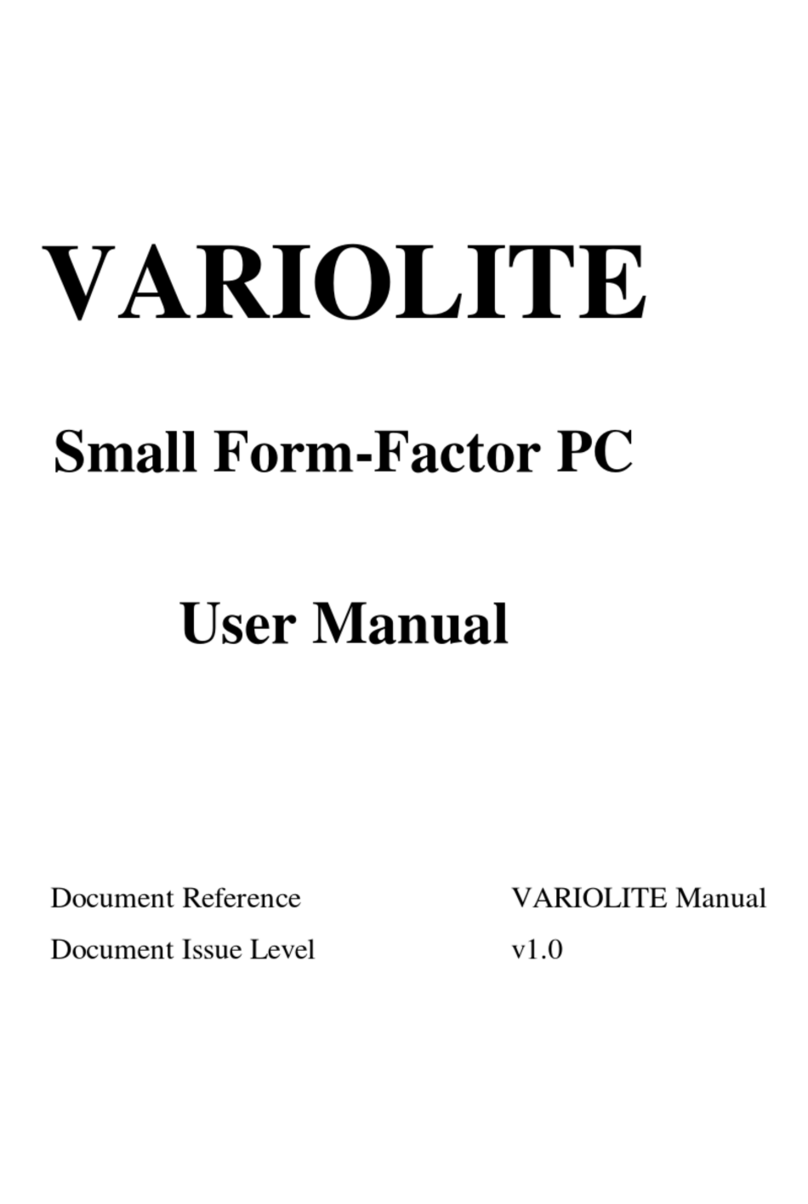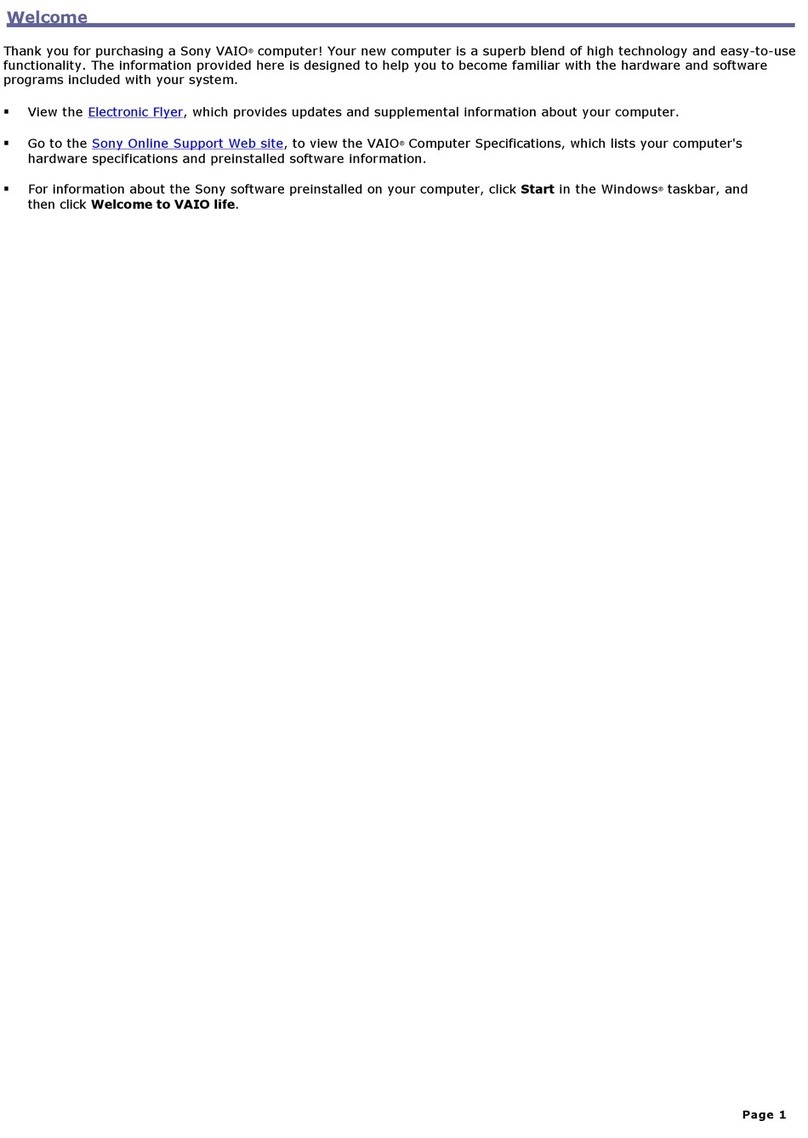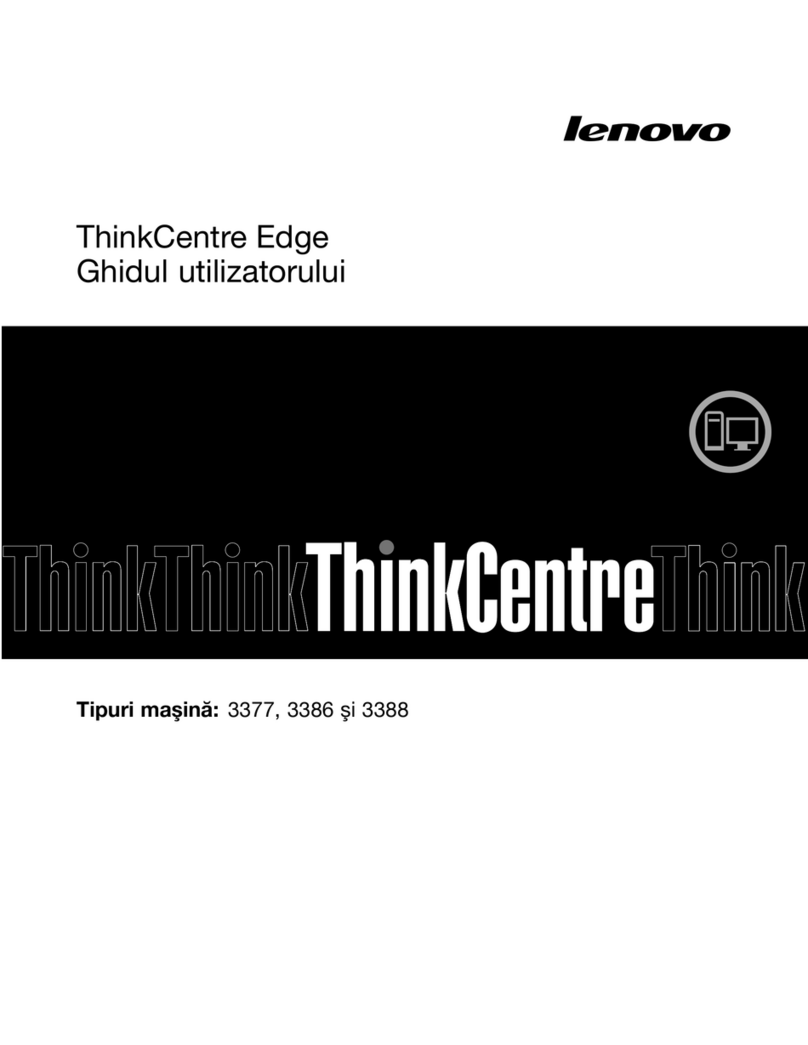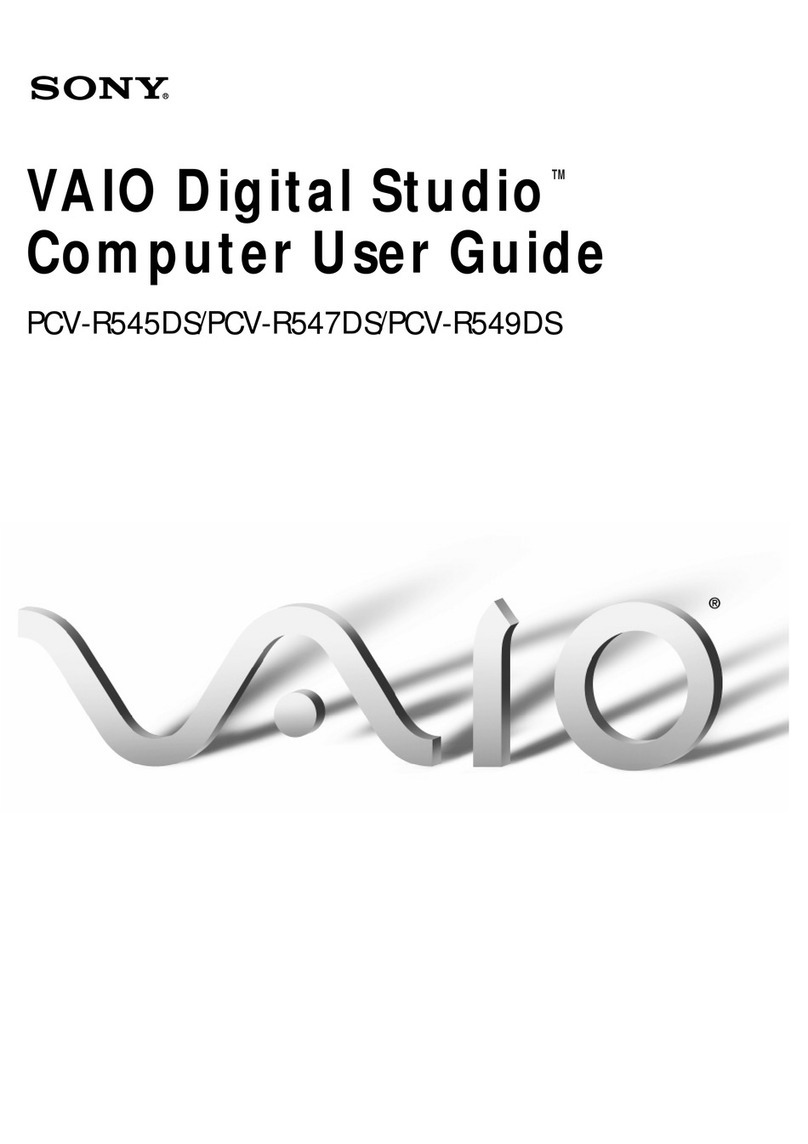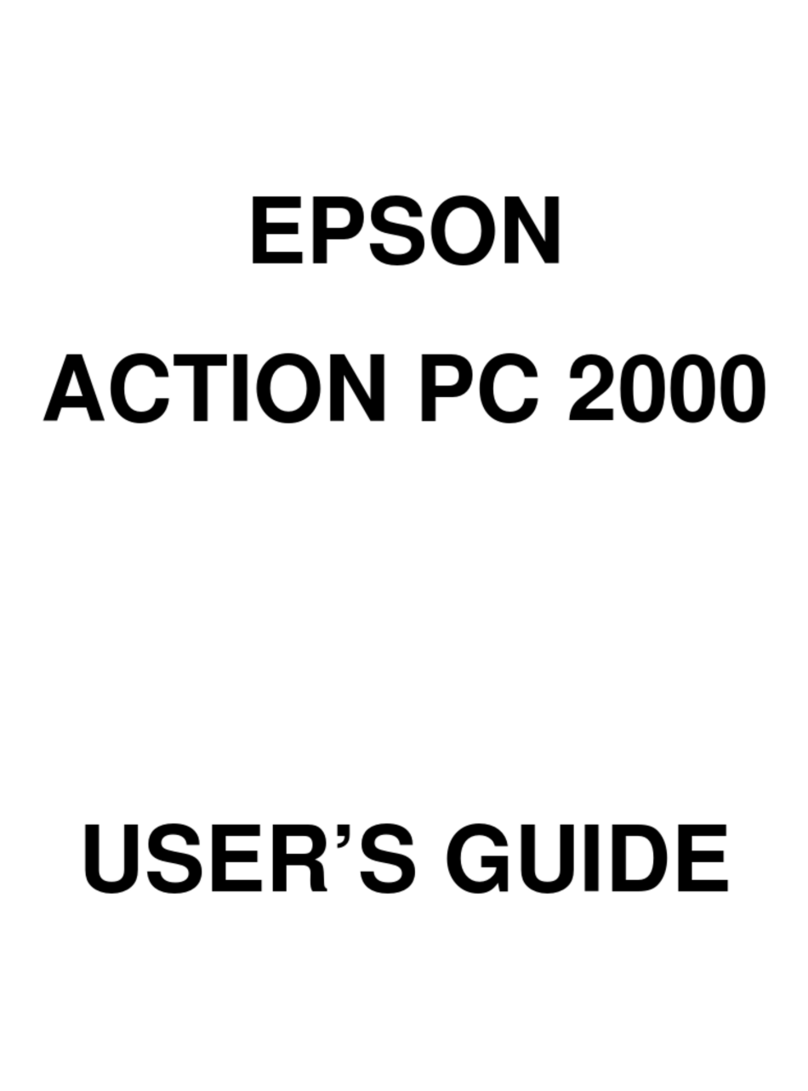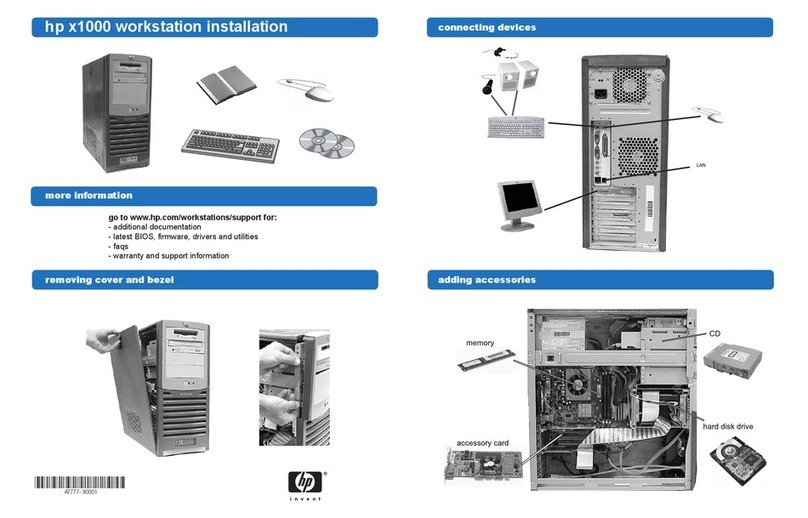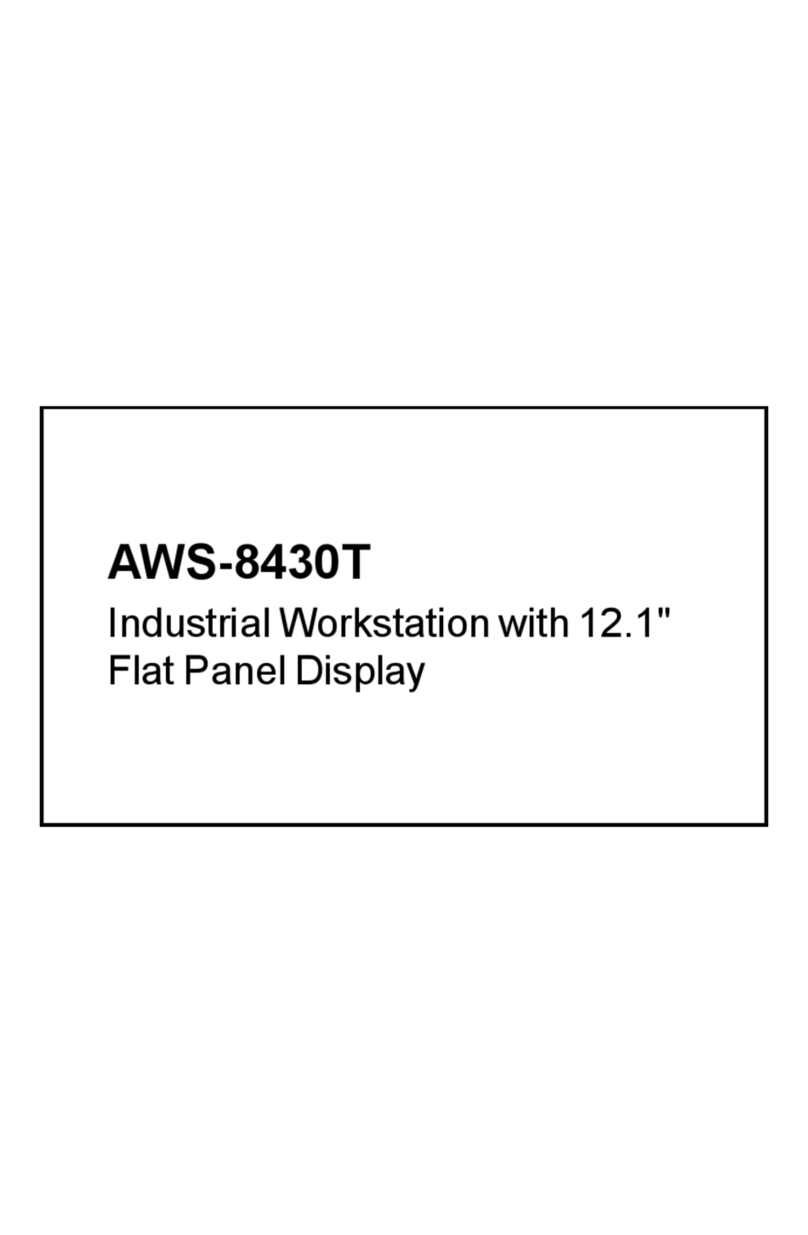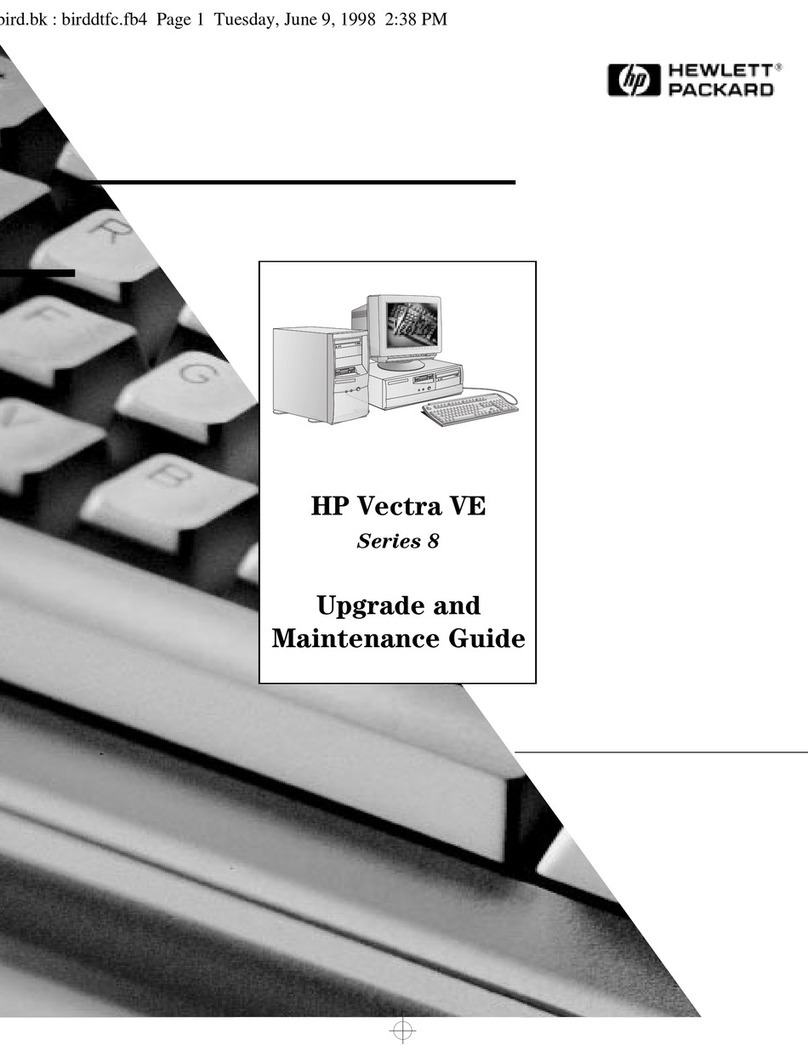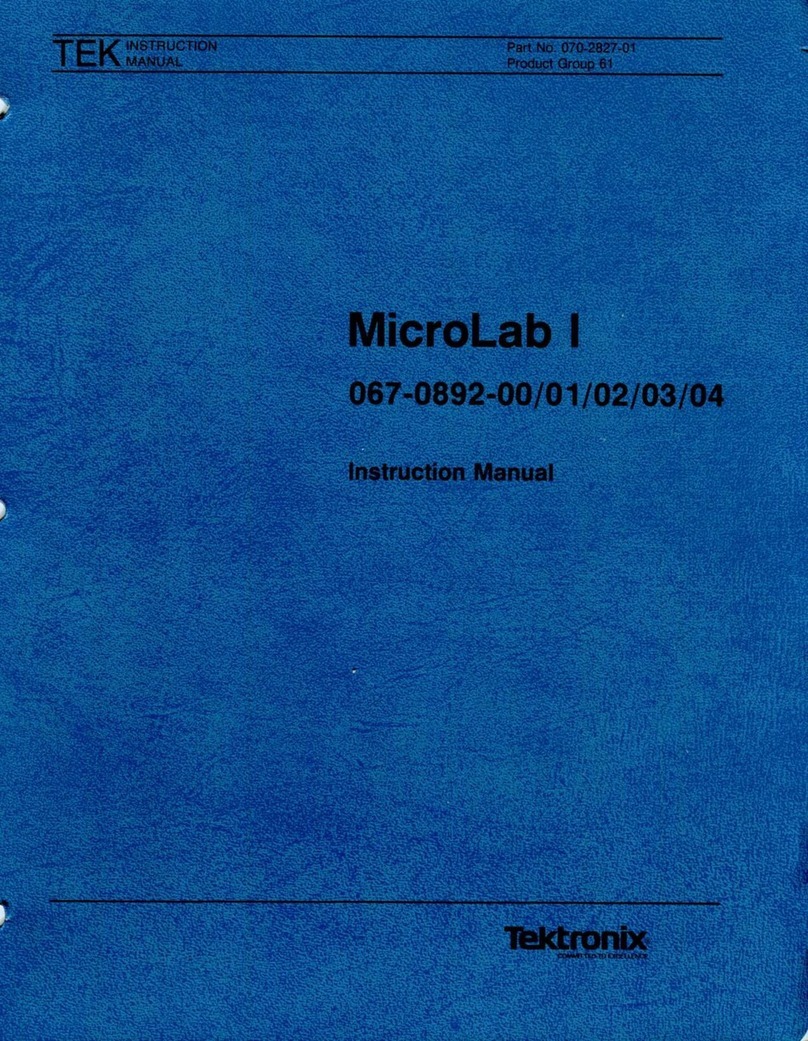BlueChip PE3M User manual

PE3M
Small Form-Factor PC
User Manual
Document Reference PE3M Manual
Document Issue Level 1.3

PE3M Small Form Factor PC Contents
Page 2
CONTENTS
CONTENTS.....................................................................................................................................................2
INTRODUCTION ............................................................................................................................................4
COPYRIGHT....................................................................................................................................................4
LIMITATIONS OF LIABILITY.............................................................................................................................4
TRADEMARKS ................................................................................................................................................4
REGULATORY STATEMENTS............................................................................................................................5
SAFETY WARNING FOR NORTH AMERICA ........................................................................................................5
USER GUIDE..................................................................................................................................................6
MANUAL ORGANISATION................................................................................................................................6
OVERVIEW.....................................................................................................................................................7
SPECIFICATION...............................................................................................................................................8
PRECAUTIONS...............................................................................................................................................10
General Precautions ................................................................................................................................10
Mounting.................................................................................................................................................10
PS/2 Devices............................................................................................................................................10
Electro-Static Discharges.........................................................................................................................10
On-Board Battery ....................................................................................................................................10
BIOS & CMOS Memory...........................................................................................................................11
Electromagnetic Compatibility.................................................................................................................11
QUICK START GUIDE.................................................................................................................................12
SOFTWARE CONFIGURATION.................................................................................................................13
INSTALLING OPERATING SYSTEMS ................................................................................................................13
Microsoft XP............................................................................................................................................13
Microsoft Windows 2000..........................................................................................................................15
INSTALLATION............................................................................................................................................16
MOUNTING...................................................................................................................................................16
NEC Plasma Display Panels ....................................................................................................................16
NEC 42PD3 Display................................................................................................................................16
NEC 42VP4D Display..............................................................................................................................18
EXTERNAL CONNECTIONS.............................................................................................................................20
PS/2 Mouse Port......................................................................................................................................20
PS/2 Keyboard Port.................................................................................................................................20
Standard VGA Port..................................................................................................................................20
Serial Port (EIA-232)...............................................................................................................................20
Parallel Port............................................................................................................................................20
USB Ports................................................................................................................................................20
Ethernet Port...........................................................................................................................................21
Audio – Microphone In ............................................................................................................................21
Audio – Line In (Stereo)...........................................................................................................................21
Audio – Line Out (Stereo).........................................................................................................................21
INTERNAL CONNECTIONS..............................................................................................................................22
CPU Socket..............................................................................................................................................22
Memory Sockets.......................................................................................................................................22
Power......................................................................................................................................................22
PCI Expansion Slot..................................................................................................................................22
AGP Graphics Slot...................................................................................................................................22
JUMPERS ......................................................................................................................................................23
CMOS Clear............................................................................................................................................23

PE3M Small Form Factor PC Contents
Page 3
Set FSB Speed..........................................................................................................................................23
UPGRADING THE SYSTEM HARDWARE................................................................................................24
WARNING ....................................................................................................................................................24
UPGRADE OPTIONS.......................................................................................................................................24
ADDING MEMORY ........................................................................................................................................24
ADDING AN EXPANSION CARD......................................................................................................................26
Selection..................................................................................................................................................26
Installation ..............................................................................................................................................26
ADDING A CD-ROM OR DVD DRIVE............................................................................................................28
Procedure................................................................................................................................................28
UPGRADING THE CPU...................................................................................................................................31
Removal Procedure..................................................................................................................................31
Replacement Procedure ...........................................................................................................................31
MAINTENANCE............................................................................................................................................32
Replacing the Processor Battery...............................................................................................................32
Fuses.......................................................................................................................................................33
AMENDMENT HISTORY.............................................................................................................................34

PE3M Small Form Factor PC Introduction
Page 4
INTRODUCTION
Copyright
All rights reserved. No part of this publication may be reproduced, stored in any retrieval system, or
transmitted, in any form or by any means, electronic, mechanical, photocopied, recorded or otherwise, without
the prior permission, in writing, from the publisher. For permission in the UK please contact Blue Chip
Technology.
Information offered in this manual is believed to be correct at the time of printing. Blue Chip Technology
accepts no responsibility for any inaccuracies. The information contained herein is subject to change without
notice. There are no express or implied licences granted herein to any intellectual property rights of Blue Chip
Technology Ltd.
Limitations of Liability
In no event shall Blue Chip Technology be held liable for any loss, expenses or damages of any kind
whatsoever, whether direct, indirect, incidental or consequential, arising from the design or use of this product
or the support materials supplied with this product. If this product proves to be defective, Blue Chip
Technology is only obliged to replace or refund the purchase price at Blue Chip Technology's discretion
according to their Terms and Conditions of Sale.
Trademarks
All trademarks and registered names acknowledged.
IBM, PC, AT and PS/2 are trademarks of International Business Machines Corporation (IBM).
Intel is a registered trademark of the Intel Corporation.
All 80x86, Celeron and Pentium processors are registered trademarks of Intel Corporation.
Extreme Graphics is a registered trademark of the Intel Corporation.
Realtek is a registered trademark of Realtek Semiconductor Corporation.
Award is a registered trademark of Award Software, Inc.
MSDOS and WINDOWS are registered trademarks of the Microsoft Corporation.

PE3M Small Form Factor PC Introduction
Page 5
Regulatory Statements
CE
This product meets the essential protection requirements of the European EMC Directive (89/336/EEC) and
its amending Directives, and the Low Voltage Directive 73/23/EEC, and is eligible to bear the CE mark.
Warning
This is a Class A product. In a domestic environment this product may cause radio
interference in which case the user may be required to take adequate measures.
FCC
NOTE:
This equipment has been tested and found to comply with the limits for a Class A digital device, pursuant to
Part 15 of the FCC Rules. These limits are designed to provide reasonable protection against harmful
interference when the equipment is operated in a commercial environment. This equipment generates, uses,
and can radiate radio frequency energy and if not installed and used in accordance with the instruction
manual, may cause harmful interference to radio communications. Operation of this equipment in a
residential area is likely to cause harmful interference in which case the user will be required to correct the
interference at his own expense.
WARNING:
Changes or modifications not expressly approved by the manufacturer could void the user's authority to
operate the equipment.
Safety Warning for North America
If the power lead (cord) is not supplied with the computer, select a power lead according to your local electrical
regulations. In the USA use a 'UL listed' lead. In Canada use a CSA approved or 'cUL listed' lead.
Si le cordon secteur n'est pas livré avec l'ordinateur, utiliser un cordon secteur en accord avec votre code
electrique nationale. En l'Etat Unis utiliser un cordon secteur 'UL listed'. En Canada utiliser un cordon secteur
certifié CSA, ou 'cUL listed'.

PE3M Small Form Factor PC User Guide - Organisation
Page 6
USER GUIDE
Manual Organisation
This manual describes in detail the PE3M range of Small Form-Factor PCs.
We have tried to include as much information as possible but we have not duplicated information that is
provided in the standard IBM Technical References, unless it proved to be necessary to aid in the understanding
of the product.
The manual is sectioned as follows:
Introduction;
Overview, listing the unit's features and specification;
Installation;
Layout, showing where the various connectors are located, and their pin-out details;
How to upgrade the system;
Maintenance details.
We strongly recommend that you study this manual carefully before attempting to interface with the PE3M or
change the standard configurations. Whilst all the necessary information is available in this manual we would
recommend that unless you are confident, you contact your supplier for guidance. IT IS PARTICULARLY
IMPORTANT THAT YOU READ THE SECTION 'PRECAUTIONS' BEFORE HANDLING THE BOARD.
If you have any suggestions or find any errors concerning this manual and want to inform us of these, please
contact our Technical Services department with the relevant details.

PE3M Small Form Factor PC User Guide - Overview
Page 7
Overview
The PE3M is a powerful slim-line Intel Pentium P4-based Personal Computer (PC) specifically designed to drive
large plasma and other large displays panels. The unit is self-contained requiring as a minimum, only a power
connection and a display. The applications are not limited to display applications: it may be used as a general
purpose PC.
The basic unit comprises a highly integrated computer board employing Intel’s latest 845G chipset that supports
Intel Pentium 4 processors up to 3GHz with 400 MHz and 533MHz front side bus (FSB). Memory options
allow up to 2GB of ultra fast PC1600/PC2100 DDR SDRAM. Storage is provided by a single 2½-inch ATA-
100 hard disk drive.
The on-board Intel Extreme Graphics features Dynamic Video Technology and Zone Rendering Technology to
deliver unrivalled 2D and 3D 16:9 performance with a wide range of resolutions. Displays may be driven in
landscape or portrait modes. Options allow for the addition of an AGP graphics expansion card for specialist
applications. A single short 32-bit PCI (2.2) expansion card may be fitted to expand the range of applications.
Removable media options include a slim-line CD-ROM, CD-RW or DVD-ROM IDE drive. A removable
section facilitates fitting the expansion options.
The on-board audio system may be configured from simple stereo to a full 5.1 surround system. The addition of
a programmable hardware watchdog provides security against an application.
The unit is housed in a strong sheet-steel enclosure providing both mechanical and EMC protection. Fans draw
cooling air into the unit and direct it through the chassis to ensure a wide operating temperature range. The unit
may be mounted on the plasma display, or separately to suit the particular installation. Mounting kits are
available for specific plasma displays, wall or desktop.
All connectors are on the front face of the chassis. There are connectors for a PS/2 mouse and keyboard, a
standard analogue VGA display, two serial ports, a parallel port, two USB (2.0) ports, an Ethernet (10/100) LAN
port, and three audio connectors. The front face of the chassis also includes the AC power inlet connector. The
power supply unit is auto-ranging to cover most markets.
Indicators and controls are limited to a hard drive activity LED, a power on LED and a power standby
pushbutton switch. The LAN connector also includes LEDs indicating a connection and data rate. A recessed
reset switch is fitted but this is only accessible using a simple tool such as a paperclip or similar, to prevent
inadvertent operation.
The available models are:
?PE3M-HDxx Basic PC with hard drive, and without a removable-media drive.
?PE3M-DVxx PC fitted with hard drive and DVD-ROM drive.
?PE3M-CDxx PC fitted with hard drive and CD-ROM drive.
where the characters 'xx' denote the hard disk drive capacity in GBytes.

PE3M Small Form Factor PC User Guide - Specification
Page 8
Specification
CPU: Intel Pentium and Celeron P4 mPGA478 processors auto-detected from 1.7 GHz
to 3 GHz, with 400 or 533 MHz FSB.
CPU Voltage: Auto-detection, providing voltages from 1.05V to 1.825V.
Chipset: Uses the Intel 845GE/845GV Chipset. Selects FSB speed from within the BIOS.
Graphics Controller: Integrated Intel Extreme Graphics controller with AGP 2.0 4x 2D & 3D graphics
accelerator. The following wide-screen resolutions are supported by the
software drivers:
848x480, 1280x720, 1280x768, 1368x768, 1024x512, 1024x1024
Picture rotation 0, 90, 180, 270 degrees without degradation, as standard.
BIOS: 2 Mbit Flash upgradeable Award AGP/PCI BIOS
Memory: Two 184-pin DIMM sockets for 128, 256, 512MB or 1GB of PC1600 or PC2100
compliant 2.5V single or double side buffered DDR SDRAM. Provides up to
2GB of system memory.
LAN: On-board Realtek RTL8100B supports 10/100 Mb/s rate, supports ACPI power
management and WOL function.
System Management: CPU and system voltage detection.
CPU and secondary fan speed detection.
Audio: On-board Realtek ALC650 provides AC'97 2.2 Sound interface.
Expansion Slots: One 32-bit PCI v2.2 slot riser card for short PCI expansion card. Maximum card
length 190 mm to front face of connector bracket.
One AGP 2.0, 1.5V only, x4 slot riser card for short AGP expansion card.
Maximum card length 190 mm to front face of connector bracket.
Primary Storage: One 2½-inch IDE UDMA ATA33/66/100 hard disk drive.
Secondary Storage: Single slim-line drive bay supports optional IDE slim-line CD-ROM, CD-RW or
slim-line DVD-ROM drive.
External I/O Interface: PS/2 Mouse connector.
PS/2 Keyboard connector.
Standard VGA connector.
Two 9-way Serial connectors (16550 compatible).
25-way Parallel port connector (SPP, EPP, and ECP).
Two USB 2.0 connectors.
RJ-45 10/100Base-T Ethernet LAN connector.
Audio Microphone In, Line In and Line Out sockets.
Indicators: Power On LED, Hard drive activity LED
Control: Power standby pushbutton switch,
Recessed processor Reset switch.
Watchdog: Programmable timer, 2.4 to 37 seconds.

PE3M Small Form Factor PC User Guide - Specification
Page 9
System Management: CPU temperature monitoring, system temperature monitoring, CPU fan speed
monitoring and voltage monitoring of Vcore, +3.3V, +5V, +12V, -12V and Vbat
are all available to the application for monitoring and reporting.
Power Requirements: Auto-ranging 115 - 230V / 4 – 2A / 60 - 50Hz, with IEC320 power inlet.
Environmental Conditions: Operating temperature range +5 ºC to +40 ºC in free air.
Storage temperature range -20 ºC to +70 ºC
Relative Humidity 10-85% non-condensing.
Shock and vibration compatible with light industrial usage.
Construction: Painted zinc-plated sheet steel, welded and riveted construction.
Dimensions: 425 x 245 x 62 mm, excluding the earth (ground) stud and the mounting
brackets.
Note that an additional 130 mm will be required in front of the CD/DVD for the
tray to eject, and at least 60 mm to allow easy access to the cable connectors.
Air vents must not be obstructed. A minimum gap of 25 mm between vents and
any adjacent items is recommended.

PE3M Small Form Factor PC User Guide - Precautions
Page 10
Precautions
General Precautions
Before attempting any modification to, or internal adjustment of the PE3M PC, please read the following
sections carefully. Certain precautions are necessary when handling circuit boards and equipment
containing them. Failure to observe the precautions could result in being unable to operate the equipment,
damage to the product, or in extreme cases, personal injury. It is imperative that precautions are taken at all
stages to avoid electro-static discharges, which will damage boards. Boards fitted with an on-board lithium
battery must be handled carefully to avoid maltreatment of the battery that could create a hazard.
Under no circumstances should the power supply unit be disassembled. Dangerous voltages exist within the
power supply enclosure. Note that the IEC-320 AC supply connector is the AC supply disconnect device.
Mounting
The unit is supplied with M3 x 6 fixing screws to fix brackets to the ends of the chassis, or to fix directly to
the underside of the chassis. If alternative screws are used, please ensure that they do not enter the chassis
by more than 5 mm, otherwise internal damage may result.
PS/2 Devices
It is important that PS/2 devices (mouse and keyboard) are not connected or disconnected with the unit
powered on. Damage or data corruption may occur if this precaution is not observed.
Electro-Static Discharges
If you are going to open up the unit, it is important to realise that the devices on the cards within this unit
can be damaged by static electricity. Bear in mind that the damage caused by static electricity may vary
from total destruction to partial damage, which may not be immediately obvious. This could have an effect
on the product's reliability and warranty. Before opening the chassis, ensure that you take necessary static
precautions. Ideally you should work at an anti-static bench and wear an approved wrist strap or if that is
not possible, touch a suitable ground to discharge any static build up before touching the electronics. This
should be repeated if the handling continues for any length of time.
If it is necessary to remove a board or electronic assembly, place it into an anti-static bag. This will prevent
any static electricity build up damaging the board. Metallised bags are preferred. Do not use black anti-
static bags for any item containing a battery because these tend to be conductive and will discharge the
battery.
On-Board Battery
The processor board is fitted with a Lithium battery. Great care should be taken with this type of battery. If
the battery is mistreated in any way there is a very real possibility of fire, explosion, and personal harm.
Under NO circumstances should it be short-circuited, exposed to temperatures in excess of 100 ºC or burnt,
immersed in water, recharged or disassembled.
Expired batteries remain hazardous and must be disposed of in a safe manner, according to local regulations.
Le panneau de processeur est équipé d’une batterie de lithium. Le grand soin devrait être pris avec ce type
de batterie. Si la batterie est mistreated il y a de dans de toute façon un possibility très vrai du feu,
d’expolosion et de mal personnel. Dans au cunes circonstances il est sous peu circuité, exposé aux
températures au dessus de 100 degrés de centrigrade ou brûlé, immergé dans l’eau, rechargée ou
dissassambled.
Les batteries expirées restent dazaedous et doivent être reejetées d’une façon sûre, selon des règlements
locaux.

PE3M Small Form Factor PC User Guide - Precautions
Page 11
BIOS & CMOS Memory
Please be aware that with personal computer products, it is possible to create configurations within the
CMOS memory that make booting impossible. If this should happen, clear the CMOS settings; (see the
description of the Jumper Settings for details).
Electromagnetic Compatibility
This product meets the requirements of the European EMC Directive (89/336/EEC) and its amending
Directives, and the Low Voltage Directive 73/23/EEC. It is eligible to bear the CE mark. However,
because the unit can be installed in a wide variety of situations, certain conditions have to be applied to
ensure that the compatibility is maintained. Subject to those conditions, it meets the requirements for an
ITE Class A product.
?The PE3M PC must be supplied with a clean AC supply, and the chassis should be connected to a
sound earth (ground). As a minimum the power cord must be connected to an earthed (grounded)
supply or outlet. Additionally, an earthing stud is provided on the chassis. It is good practice to
connect this independently to a suitable earth in fixed installations.
?When installing additional items, any recommendations made by the component
manufacturer/supplier must be complied with regarding earthing and the installation.
?The metal back plate of any expansion card must be securely screwed to the chassis of the computer
to ensure good metal-to-metal (i.e. earth) contact.
?All connector bodies must be securely connected to the enclosure.
?Most EMC problems are attributable to the external cabling. It is imperative that any external cabling
to the unit is totally screened, and that the screen of the cable connects to the metal end bracket of the
board or the enclosure and hence to earth. It is recommended that round, screened cables with a
braided wire screen be used in preference to those with a foil screen and drain wire. Use metal
connector shells that connect around the full circumference of the cable screen: they are far superior
to those that earth the screen by a simple “pig-tail” connection. This method attempts to extend the
enclosure around the connecting cables, thereby trying to surround the whole of the internal
equipment and external cabling.
?The keyboard and mouse will play an important part in the compatibility of the processor card since
they are ports into the board. Similarly, they will affect the compatibility of the complete system.
Fully compatible peripherals must be used otherwise the complete system could be degraded. They
may radiate or behave as if keys/buttons are pressed when subject to interference. Under these
circumstances it may be beneficial to add a ferrite clamp on the leads as close as possible to the
connector.
?USB cables must be high quality screened types suitable for USB 2.0, and peripherals must be
approved to equivalent EMC standards.
?Where possible ensure that the screens of any external cables are also bonded to a good RF earth at
the remote end of the cable.
Failure to observe these recommendations may invalidate the EMC compliance.

PE3M Small Form Factor PC Quick Start Guide
Page 12
QUICK START GUIDE
First ensure that you are familiar with the contents of the section "Precautions". It contains important
information to avoid damage to the unit.
The unit may be used freestanding, but it is recommended that it be securely mounted to avoid accidental
damage. The actual mounting details will vary depending upon the application.
There are four M3 tapped holes on each end of the chassis for mounting brackets, etc. Alternatively there are
four M3 tapped holes on the underside of the chassis for direct mounting. Do not use screws longer than those
supplied to mount the unit, otherwise internal damage may result. If alternative screws are used, please ensure
that they do not enter the chassis by more than 5mm, otherwise internal damage may result.
Particular mounting arrangements exist for NEC plasma displays (these are detailed in the section
"Installation"). Others will be available.
If the unit is to be used freestanding fit the adhesive synthetic rubber feet to the base. These will prevent the
unit slipping on a smooth surface.
Connect the display to the VGA connector, and connect any other signals, e.g. LAN. Connect a PS/2 mouse
and keyboard to the unit.
Connect the power lead to a suitable AC power source. It is recommended that the supply be fused at 5A.
Press the 'Power On' button and check that the unit boots up.
If your system was not supplied with an operating system pre-installed, load an operating system and drivers.
The section "Software Configuration" contains details for the common operating systems.
Set up the required video display parameters.
The system is now ready to have the applications software loaded.
If the mouse and keyboard are to be removed for normal operation, shut down the computer and switch off the
power before removing them.

PE3M Small Form Factor PC Software Configuration
Page 13
SOFTWARE CONFIGURATION
Installing Operating Systems
Your PE3M Small Form-Factor PC may have been supplied complete with a software operating system, in
which case the appropriate drivers will have been loaded.
If it has been supplied without an operating system, one must be loaded following the instructions supplied
with the software. It is then necessary to add driver programs for the specific hardware of the motherboard
and any additional expansion cards. The manner in which the drivers are loaded will vary depending upon the
actual operating system used. Details follow for Microsoft XP and Windows 2000.
Microsoft XP
INFUpdate
This update must be applied before installing any other drivers.
To install, go to the following directory on the Support CD
\Drivers\INFUpdate\
Run infinst_enu.exe
Video Drivers
The Video drivers are located on the Support CD at
\Drivers\Video\
Run win2k_xp145.exe
and follow prompts
LAN Drivers
The LAN drivers are located on the Support CD at
\Drivers\Lan
From this directory, run the Setup.exe program and follow the on-screen instructions.
Audio Drivers
The Audio Drivers are located on the CD at
\Drivers\Audio\
Run Setup.exe and follow instructions to install the "AC97" Driver.
Windows XP will prompt with a warning about the driver not being digitally signed. This is normal and
must be accepted to continue the installation.
USB2
The USB2 Drivers are installed from Device Manager.
From Device manager, double click on the USB2 device.

PE3M Small Form Factor PC Software Configuration
Page 14
Select “Update Driver” and then “Install from a Specific Location”. Browse to the following directory on
the CD
\Drivers\USB2
and follow the on-screen instructions to install.
Windows XP will prompt with a warning about the driver not being digitally signed. This is normal and
must be accepted to continue the installation.

PE3M Small Form Factor PC Software Configuration
Page 15
Microsoft Windows 2000
INFUpdate
This update must be applied before installing any other drivers.
To install, go to the following directory on the Support CD
\Drivers\INFUpdate\
Run infinst_enu.exe
Video Drivers
The Video drivers are located on the Support CD at
\Drivers\Video\
Run win2k_xp145.exe
and follow prompts
LAN Drivers
The LAN drivers are located on the Support CD at
\Drivers\Lan
From this directory, run the Setup.exe program and follow the on-screen instructions.
Audio Drivers
The Audio Drivers are located on the CD at
\Drivers\Audio\
Run Setup.exe and follow instructions to install the "AC97" Driver.
Windows 2000 will prompt with a warning about the driver not being digitally signed. This is normal and
must be accepted to continue the installation.
USB2
The USB2 Drivers are installed from Device Manager.
From Device manager, double click on the USB2 device.
Select “Update Driver” and then “Install from a Specific Location”. Browse to the following directory on
the CD
\Drivers\USB2
and follow the on-screen instructions to install.
Windows 2000 will prompt with a warning about the driver not being digitally signed. This is normal and
must be accepted to continue the installation.

PE3M Small Form Factor PC Installation - Mounting
Page 16
INSTALLATION
Mounting
The unit may be mounted in any orientation, but care must be taken to ensure easy access to any removable
media drive (e.g. DVD or CD-ROM drive). This includes the installation of cables.
It is imperative that the areas around the cooling fan inlets and the venting holes are not obscured. Because of
the small size of the fans, a cable passing in front of the fan inlet could present a significant obstruction to the
airflow. Any restriction will lower the maximum ambient temperature at which the unit will operate. Always
use the fixing screws provided. Using longer screws could cause internal damage.
The chassis is fitted with a number of M3 tapped holes to facilitate mounting. On the underside there is one
hole at each corner. There are a total of four on each end. These may be used in pairs to fix a bracket in two
possible positions on each end. M3 x 6 screws are provided with the unit. If using screws other than those
supplied, please ensure that the screws do not enter the chassis by more than 5mm, otherwise internal damage
may occur.
Specific mounting brackets are available for some types of plasma displays.
NEC Plasma Display Panels
Fixing kits are available comprising two brackets and fixing screws suitable for models 42PD3 and
42VP4D.
The preferred orientation for the chassis on these units is mounted vertically with the front connector face
upward and the ventilated surface facing away from the body of the display.
The following sections indicate the mounting procedure.
NEC 42PD3 Display
The NEC 42PD3 display has a recess in the rear face into which the PE3M PC is fitted.
Fit the two mounting brackets to the PC as shown in the diagram using four M3 x 6mm fixing screws. Note
the orientation of the brackets to avoid any restriction of the side vents.

PE3M Small Form Factor PC Installation - Mounting
Page 17
Fit the right-angle AC power connector to the PC. DO NOT CONNECT THE AC POWER AT THIS STAGE.
Assemble the PE3M to the display using four M3 x 6mm screws.
Fit the graphics output cable between the graphics output connector on the PC and the input connector of the
display.
Fit any peripheral cables as required.
Connect the AC power lead to a suitably fused source and an earth (ground) point.

PE3M Small Form Factor PC Installation - Mounting
Page 18
NEC 42VP4D Display
The NEC 42VP4D display has a flat ventilated rear face onto which the PC is mounted. Because of the
ventilation holes, the PC must be mounted with at least a 10mm clearance from the rear of the display.
Fit the two mounting brackets as shown in the diagram using four M3 x 6mm fixing screws. Note the
orientation of the brackets to avoid any restriction of the side vents.

PE3M Small Form Factor PC Installation - Mounting
Page 19
Assemble the PE3M to the display using four M4 x 6mm screws.
Fit the graphics output cable between the graphics output connector on the PC and the input connector of the
display.
Fit any peripheral cables as required.
Fit the AC power connector to the PE3M.
Connect the AC power lead to a suitably fused source and an earth (ground) point.

PE3M Small Form Factor PC Installation - External Connections
Page 20
External Connections
The external connectors on the front face are shown on the following diagram: -
Mouse
Keyboard
Parallel Port
VGA Port
Power On LED
Power On Switch
Reset Switch (recesssed)
Hard Drive Activity LED
Serial 1
Serial 2
Mic In
Line In
Line Out
LAN
USB1 & 2
AGP Expansion
Slot
PCI Expansion
Slot
CD or DVD Drive
AC Power Inlet
PS/2 Mouse Port
PS/2 6-pin mini-DIN socket. Mating Connector: PS/2 mouse connector.
Standard Pin Out
PS/2 Keyboard Port
PS/2 6-pin mini-DIN socket. Mating Connector: PS/2 keyboard connector.
Standard Pin Out
Standard VGA Port
High-density 15-pin D-type socket. Mating Connector: High-density 15-pin D-type plug.
Standard Pin Out
Serial Port (EIA-232)
9-way D-type plug. Mating Connector: 9-pin D-type socket.
Standard Pin Out
Parallel Port
25-way D-type socket. Mating Connector: 25-pin D-type plug.
Standard Pin Out
USB Ports
Series A USB socket. Mating Connector: Series A USB connector
Standard Pin Out
Table of contents
Other BlueChip Desktop manuals