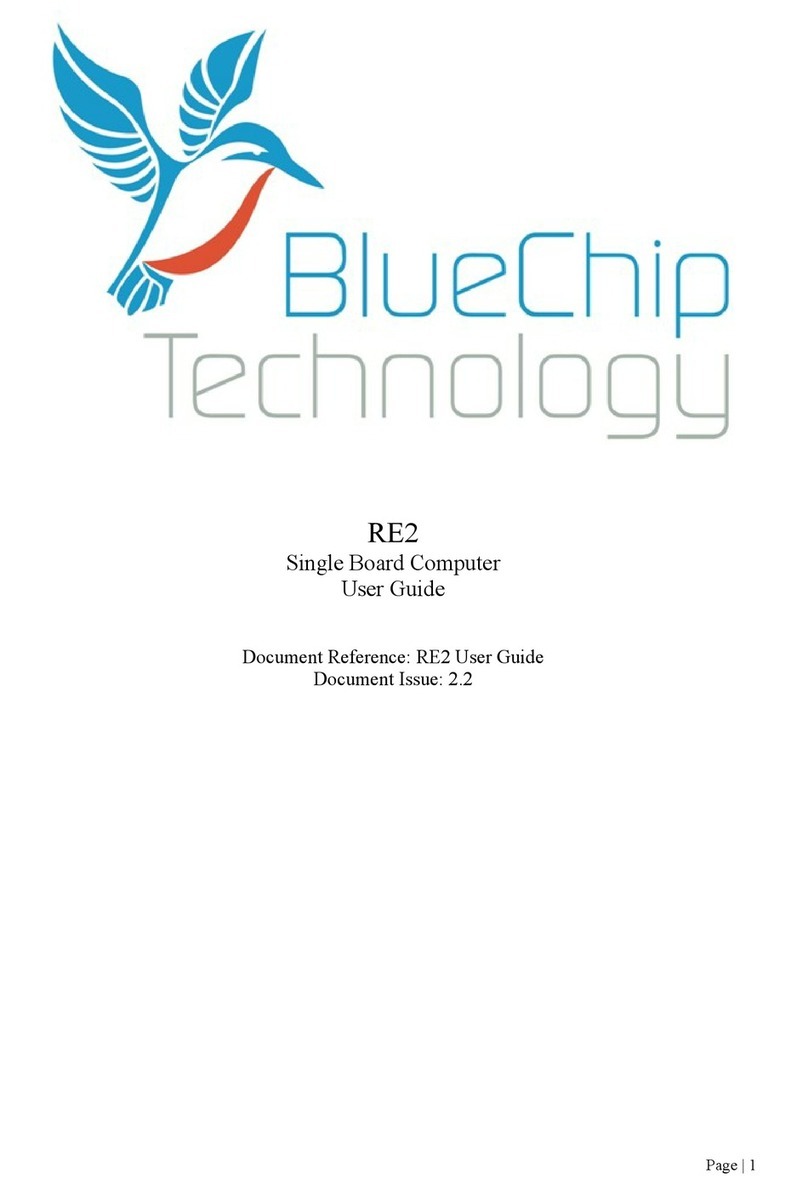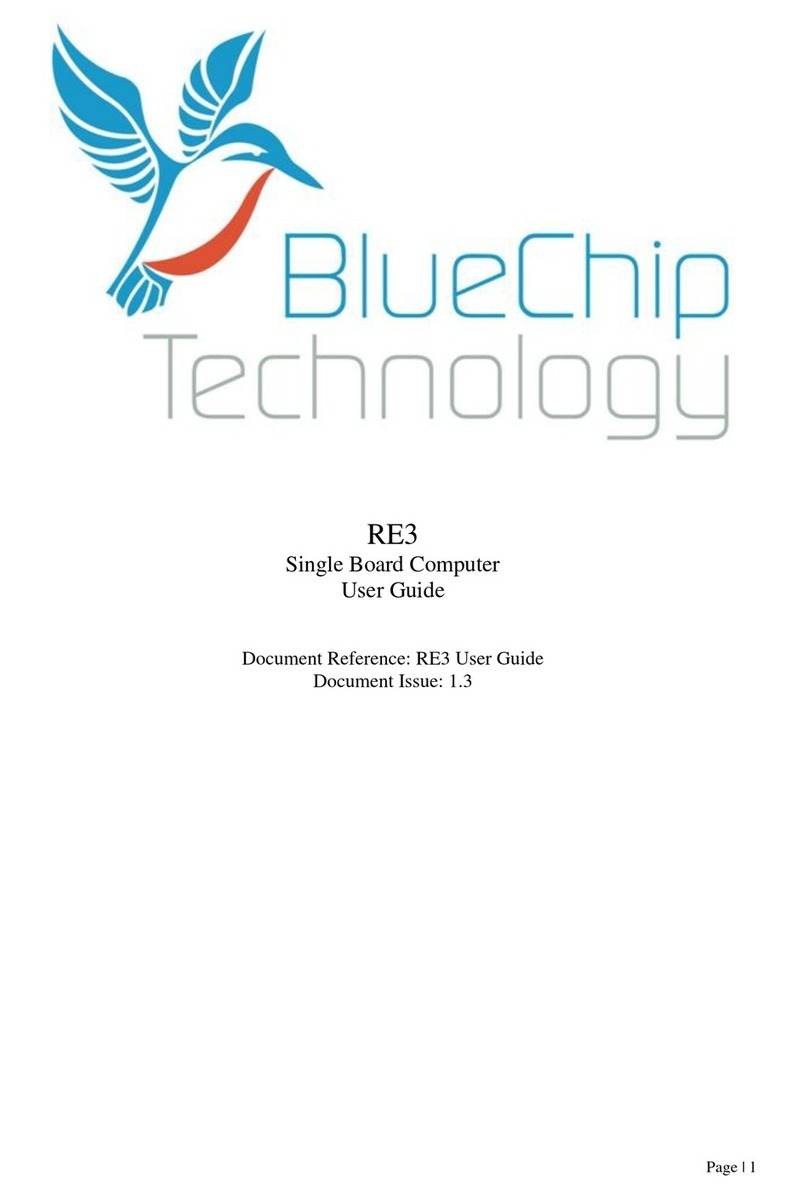BlueChip BCT-ETX-CN700 User manual

Page | 1
BCT-ETX-CN700
ETX Format Single Board Computer
User Guide
Document Reference: Product User Guide
Document Issue: 1.4

ETX-CN700 Table Of Contents
Page | 2
Contents
Copyright............................................................................................................................................................3
Limitations of Liability.......................................................................................................................................3
Trademarks.........................................................................................................................................................3
Regulatory Statements........................................................................................................................................4
Safety Warning for North America ....................................................................................................................4
Manual Organisation ..............................................................................................................................................5
Introduction ............................................................................................................................................................6
Specification.......................................................................................................................................................7
General Precautions................................................................................................................................................9
PS/2 Devices.......................................................................................................................................................9
Electro-Static Discharges....................................................................................................................................9
On-Board Battery ...............................................................................................................................................9
BIOS & CMOS Memory..................................................................................................................................10
Electromagnetic Compatibility.........................................................................................................................10
Quick Start............................................................................................................................................................11
Assembly..........................................................................................................................................................12
Connector locations ......................................................................................................................................12
Cooling .........................................................................................................................................................14
Stack Heights and Clearances.......................................................................................................................16
System Software...................................................................................................................................................17
Operating System Install...................................................................................................................................17
Operating System API Functions .................................................................................................................17
System BIOS ........................................................................................................................................................18
BIOS Menus .....................................................................................................................................................18
Main Menu ...................................................................................................................................................19
Advanced Menu............................................................................................................................................20
Power Menu..................................................................................................................................................23
Security Menu...............................................................................................................................................24
Boot Menu....................................................................................................................................................25
Exit Menu.....................................................................................................................................................26
ETX Connector Details ........................................................................................................................................27
Design Considerations..........................................................................................................................................42
System Resources.................................................................................................................................................43
Direct Memory Access .....................................................................................................................................43
Interrupt Request ..............................................................................................................................................43
Memory ............................................................................................................................................................43
Input/Output .....................................................................................................................................................44
Maintenance .........................................................................................................................................................45
Amendment History .........................................................................................................................................46
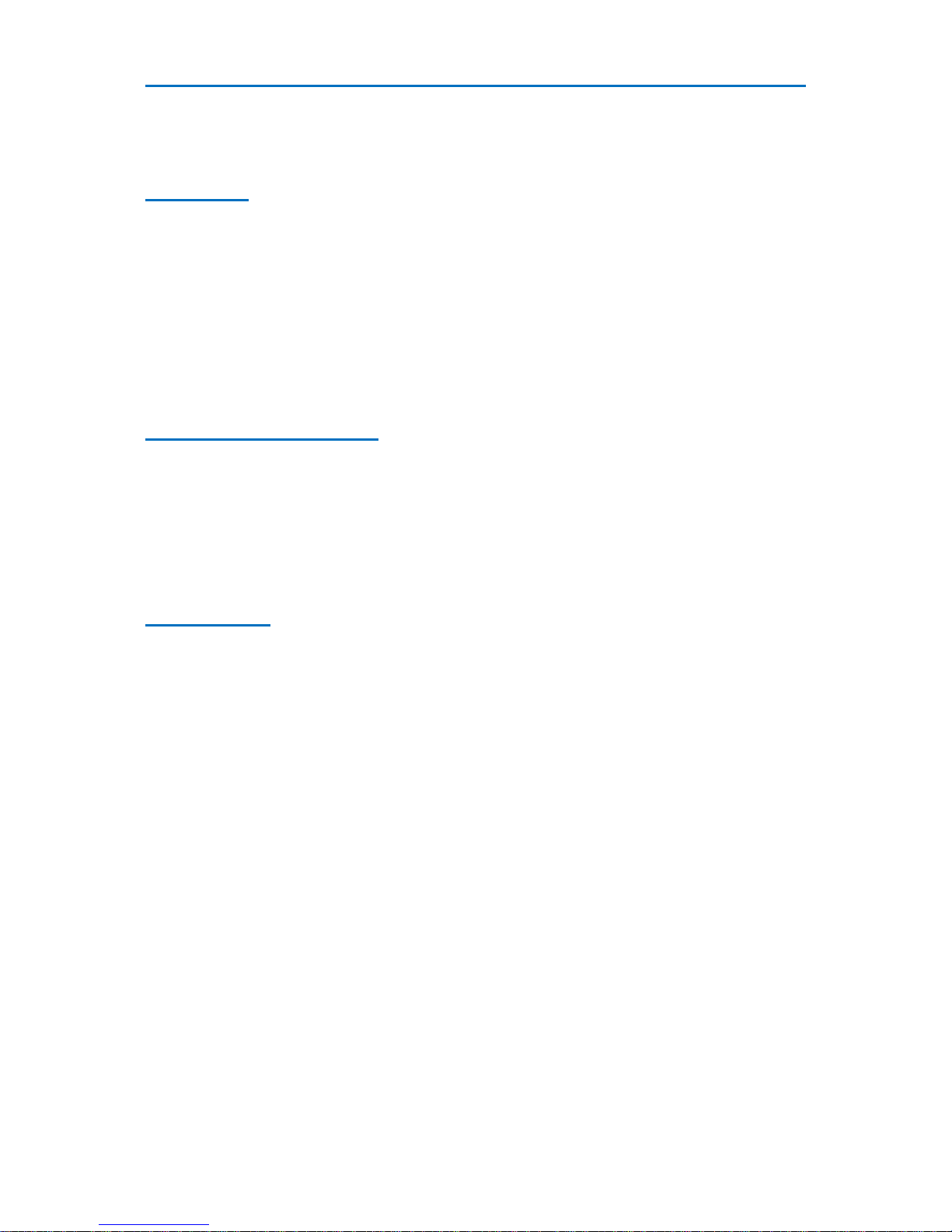
ETX-CN700 Introduction
Page | 3
Copyright
All rights reserved. No part of this publication may be reproduced, stored in any retrieval system, or transmitted,
in any form or by any means, electronic, mechanical, photocopied, recorded or otherwise, without the prior
permission, in writing, from the publisher. For permission in the UK please contact Blue Chip Technology.
Information offered in this manual is believed to be correct at the time of printing. Blue Chip Technology
accepts no responsibility for any inaccuracies. The information contained herein is subject to change without
notice. There are no express or implied licences granted herein to any intellectual property rights of Blue Chip
Technology Ltd.
Limitations of Liability
In no event shall Blue Chip Technology be held liable for any loss, expenses or damages of any kind
whatsoever, whether direct, indirect, incidental or consequential, arising from the design or use of this product
or the support materials supplied with this product. If this product proves to be defective, Blue Chip Technology
is only obliged to replace or refund the purchase price at Blue Chip Technology's discretion according to their
Terms and Conditions of Sale.
Trademarks
All trademarks and registered names acknowledged.
IBM, PC, AT and PS/2 are trademarks of International Business Machines Corporation (IBM).
VIA is a registered trademark of VIA Technologies, Inc.
Phoenix BIOS is a trademark of Phoenix Technologies Inc
MSDOS and WINDOWS are registered trademarks of the Microsoft Corporation.
Linux is a registered trademark of Linus Torvalds.
ATA-Disk Chip is a trademark of Silicon Storage Technology Inc.
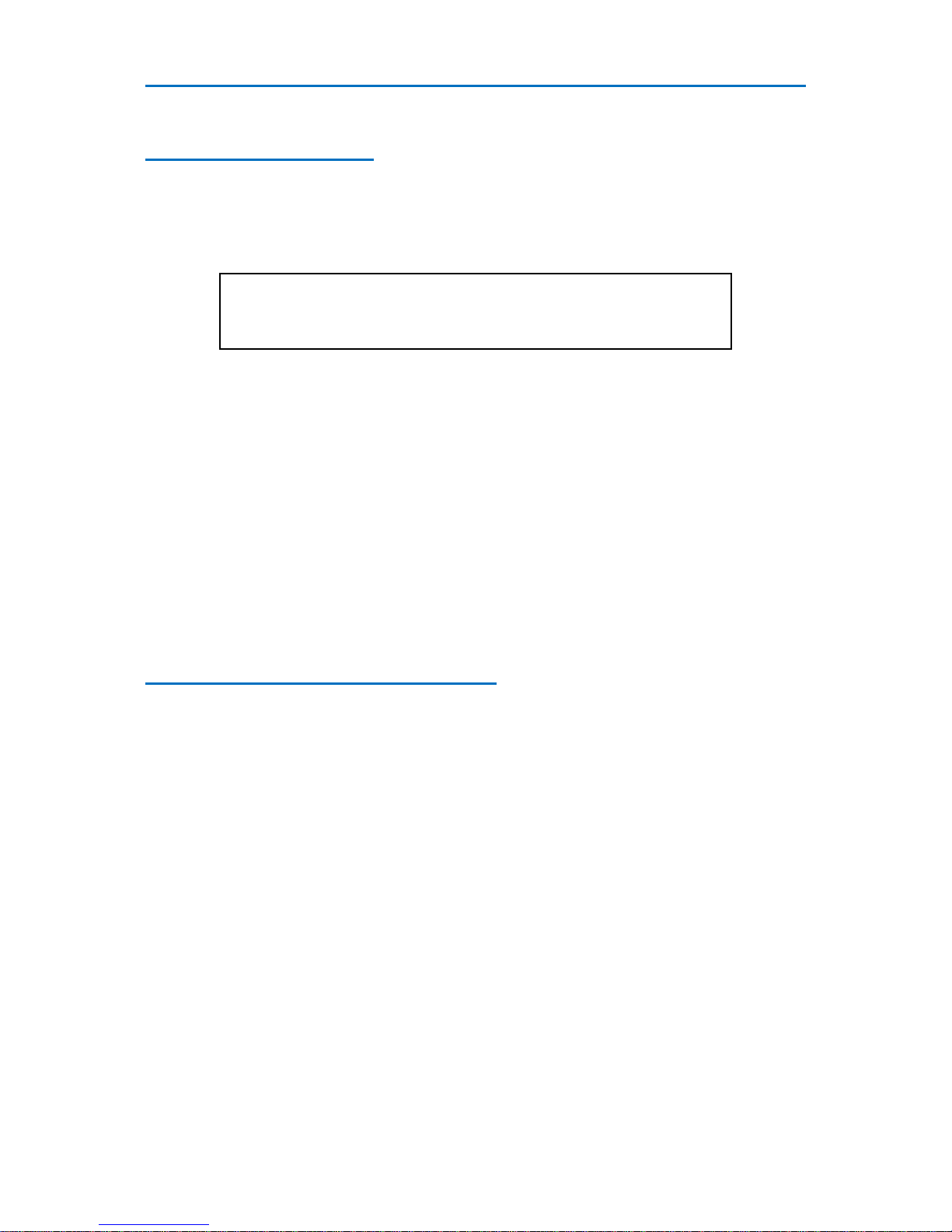
ETX-CN700 Introduction
Page | 4
Regulatory Statements
CE
This product meets the essential protection requirements of the European EMC Directive (2004/108/EC) and the
Low Voltage Directive (2006/95/EC), and is eligible to bear the CE mark.
Warning
This is a Class A product. In a domestic environment this product may cause radio
interference in which case the user may be required to take adequate measures.
FCC
NOTE:
This equipment has been tested and found to comply with the limits for a Class A digital device, pursuant to
Part 15 of the FCC Rules. These limits are designed to provide reasonable protection against harmful
interference when the equipment is operated in a commercial environment. This equipment generates, uses, and
can radiate radio frequency energy and if not installed and used in accordance with the instruction manual, may
cause harmful interference to radio communications. Operation of this equipment in a residential area is likely to
cause harmful interference in which case the user will be required to correct the interference at his own expense.
WARNING:
Changes or modifications not expressly approved by the manufacturer could void the user's authority to operate
the equipment.
Safety Warning for North America
If the power lead (cord) is not supplied with the computer, select a power lead according to your local electrical
regulations. In the USA use a 'UL listed' lead. In Canada use a CSA approved or 'cUL listed' lead.
Si le cordon secteur n'est pas livré avec l'ordinateur, utiliser un cordon secteur en accord avec votre code
electrique nationale. En l'Etat Unis utiliser un cordon secteur 'UL listed'. En Canada utiliser un cordon secteur
certifié CSA, ou 'cUL listed'.

ETX-CN700 User Guide Organisation
Page | 5
Manual Organisation
This manual describes in detail the ETX CN700 range of Single Board Computers.
We have tried to include as much information as possible but we have not duplicated information that is
provided in the standard IBM Technical References, unless it proved to be necessary to aid in the understanding
of the product.
The manual is sectioned as follows:
Introduction;
Overview, listing the unit's features and specification;
Installation, including what software to install
Layout, showing where the various connectors are located, and their pin-out details;
How to upgrade the system;
Bios Setup
Connector Details
Design Considerations
Maintenance details
We strongly recommend that you study this manual carefully before attempting to interface with board or
change the standard configurations. Whilst all the necessary information is available in this manual we would
recommend that unless you are confident, you contact your supplier for guidance.
IT IS PARTICULARLY IMPORTANT THAT YOU READ THE SECTION 'PRECAUTIONS' BEFORE
HANDLING ANY COMPONENTS INSIDE THE UNIT.
If you have any suggestions or find any errors concerning this manual and want to inform us of these, please
contact our Technical Services department with the relevant details.
Table of contents
Other BlueChip Motherboard manuals