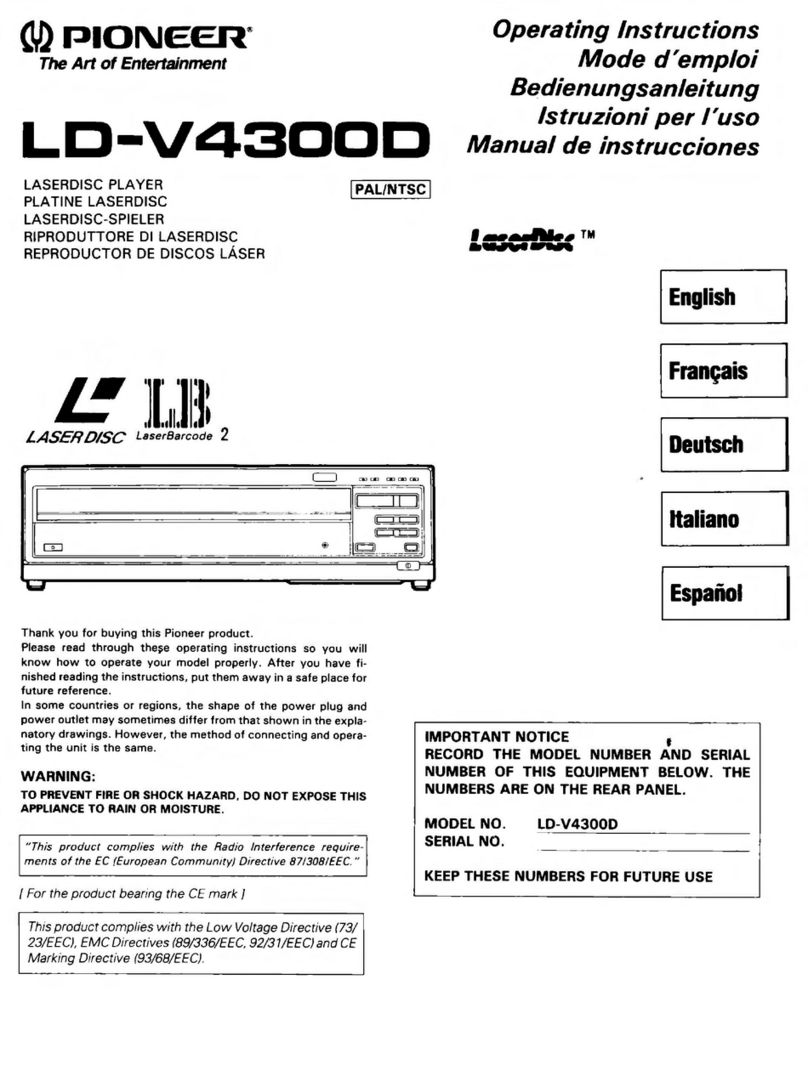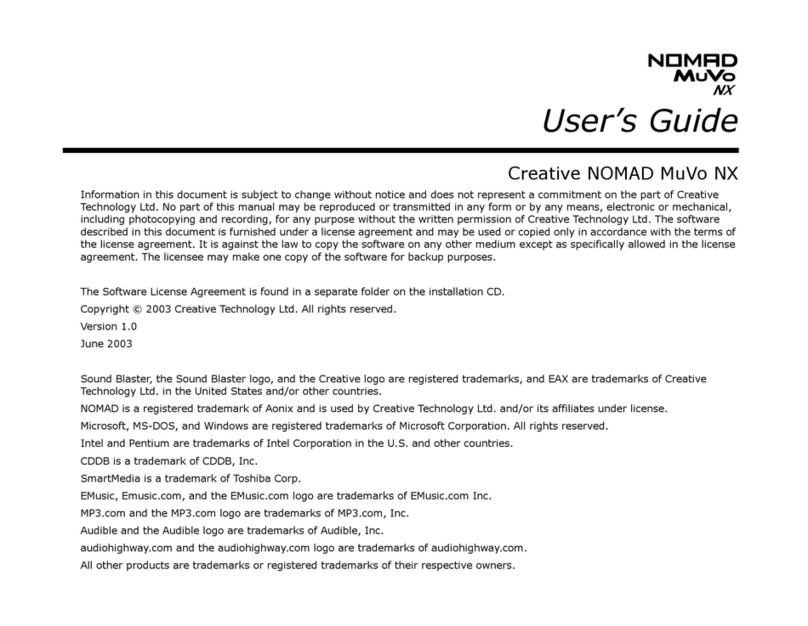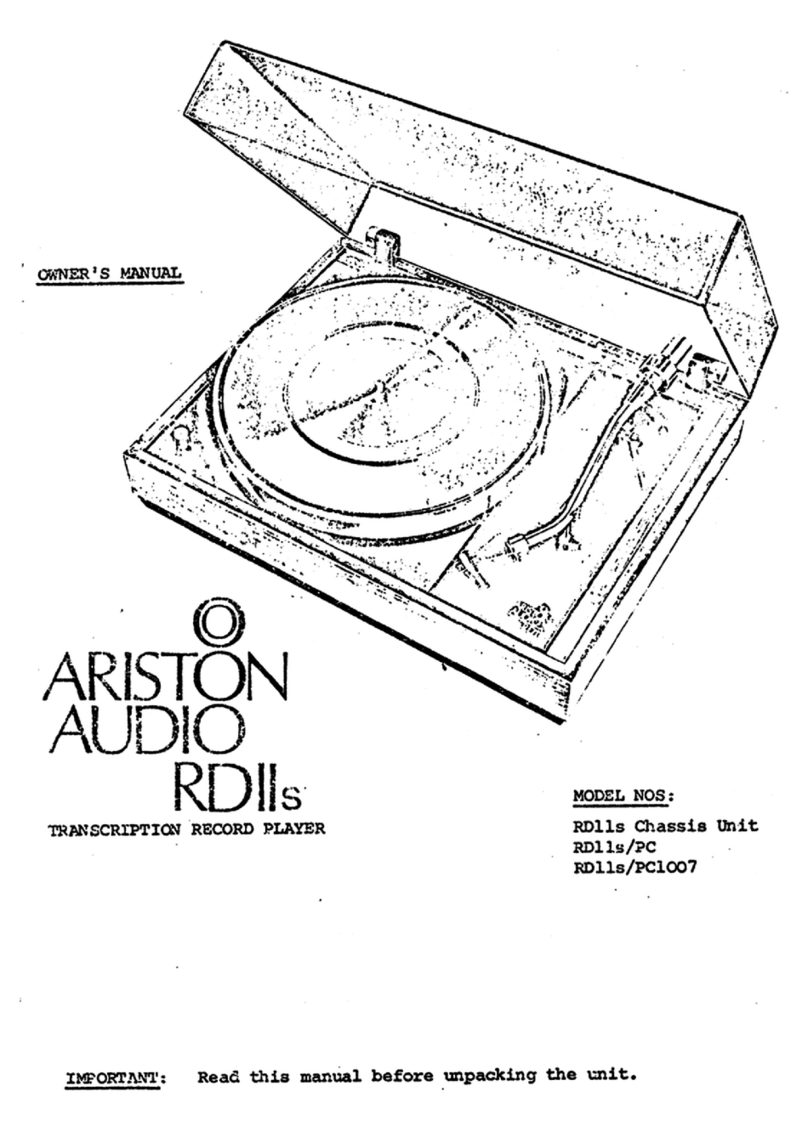bluefin BrightSign Built-in Series User manual

BrightSign Built-in
Manual & Specifications
Version 2.1 / July 25th, 2018

Table of Contents
Overview........................................................... 3
BrightAuthor and Configuration .......................... 4
BrightAuthor Setup ..................................................................................................... 4
BrightSign Player Setup ............................................................................................. 5
BrightSign Player Publishing..................................................................................... 6
BrightSign Firmware Update......................................................................................7
Controlling the LED’s.................................................................................................. 8
Screen Menu..................................................... 9
Ports .............................................................. 10
Player Specifications ....................................... 13
Video Engine Decoder:............................................................................................. 13
Media Formats: ........................................................................................................... 13
Hardware Capable Interfaces: ................................................................................. 13
Specifications ................................................. 14
Parameters................................................................................................................... 14
Absolute maximum ratings....................................................................................... 14
Support .......................................................... 15
Software Support........................................................................................................15
Hardware Support......................................................................................................15
Limited Warranty.........................................................................................................15

Overview
The BrightSign Built-In series of players offers the power of a BrightSign HD
media player and the dependability of an industrial style LCD screen in a single
unit built for convenience. BSBI players are available in sizes between 10.1
inches, and 55 inches, in both Finished styles which comes fully enclosed and
ready to start, and Frameless styles designed for point-of purchase builds and
kiosks. Capacitive touch screens are available in every size. Power over
ethernet POE+ is available up to 19.5’’, and POE++ is available up to 32’’. BSBI
players are compatible with all BrightSign services, including BrightAuthor,
BrightApp, and the BrightSign Network, and include the full functionality of the
BrightSign HD series of players.

BrightAuthor and Configuration
BrightAuthor Setup
BrightAuthor is a free content management and publishing desktop application
which can be used to configure players and upload playlists of scheduled
content to one, or a network, of players. To download Brightauthor, visit:
https://www.brightsign.biz/downloads/dsm-series
And download the most recent official release.
When starting a project in BrightAuthor, ensure that HS123 from the BrightSign
Model dropdown menu, and 1920x1080x60p from the screen resolution
dropdown menu are selected. Selecting a different resolution may cause video
to display incorrectly and selecting an interlaced resolution (i.e.
1920x1080x60i) will cause video to fail.
To learn more about creating BrightSign presentations, visit:
https://www.brightsign.biz/support/training/tutorial-videos
http://docs.brightsign.biz/
for tutorial videos, user guides, troubleshooting and documentation.

BrightSign Player Setup
To set up a BSBI player, navigate to Tools from the menu, and select Setup
BrightSign Unit.
Under Name Specification, select a name for your player. Select “Use name
only” to display only the selected name during local network publishing, or
“Append unit ID” to insert the player’s unique ID at the end of its name.
Under Network Properties, select Enable Wireless and fill out the SSID and
password if you want your player to communicate over a wireless network.
Further network settings, both Wired and Wireless, can be found under
Advanced Network Setup.
Under Unit Configuration, you may select one of three publishing options.
•Select “Standalone” to only allow the player to be updated directly from
an SD card or USB Drive
•Select “Networked with Local File Networking” to allow publishing
directly from BrightAuthor over a network connection
•Select “Simple File Networking” to publish from a web server
Select “Create Setup Files” when you are satisfied with your settings, and
select a folder, USB or SD card location to write the setup files. You may then
insert the SD card or USB drive containing the set-up files into your BrightSign
player. A message will display informing you that setup is complete, and you
may reboot the player and publish content to it.
Note: USB updating still requires an SD card to be present within the unit.

BrightSign Player Publishing
To publish a BrightAuthor presentation, navigate to the Publish Tab.
Select your publishing method from directly underneath the Publish tab, either
Local Storage, Local Network, or Simple File Network
Browse to the folder containing your project.
Select your project from the list. By default, the selected presentation will
display always, indefinitely. You may schedule this presentation to only play
during certain times via the schedule to the right or schedule the player to
switch between multiple presentations.
For Local Storage:
Browse to an SD card, USB drive or folder you wish to write the published
presentation to.
Select Standalone unit to only publish the presentation.
Select Standalone unit with setup to include player setup with the presentation.
For Local Network:
Select the unit or multiple units you wish to publish to from the populated list.
The units name and/or appended ID will appear if the player was set up for
Local Network publishing and is on the same network as your computer.
If your unit does not appear in the list, turn on the player without its micro SD
card inserted. At the start-up screen, note the players IP address.
Select the + icon under the Networked Units list in BrightAuthor and type the
player’s IP address.
For Simple File Network:
Select “Set Parameters”
Type the URL for the web folder to which you are publishing
Set the frequency at which the player will check for updates to that folder.
Browse to the SD card or folder you wish to publish to and place the published
files in your web folder.

BrightSign Firmware Update
For players which have not been published to before, or if you have
downloaded a new version of BrightAuthor, select “Specify Firmware Update”
below your publishing options.
Ensure the Update type at the top is set to “Standard”
Navigate to the top left-hand section labeled LS423, HD223, HD1023, HS123,
HO523, HD1423
Select “Production Release”
Select “Okay” to finalize your settings.
The firmware update will be included with your published presentation.

Controlling Screen LED’s
These Instructions only apply to the BSBI Room Scheduler Screen.
The Room Scheduler unit comes with four LED strips on the sides of the
screen, which can display in green or red. These LED’s can be controlled via
the GPIO commands in BrightAuthor.
To enable LED control,
Open a BrightSign presentation in BrightAuthor and select File > Presentation
Settings. Navigate to the I/O tab. Select “Output” next to GPIO 2 and 3. The
lights will be turned off by default when running this presentation.
To Activate LED’s within a Presentation,
Double click the state or event where you want the LED to activate. Select the
Advanced tab from the window that appears. Click the + button to add a new
command.
To Display Green LED’s, set this command to “GPIO > On > 2”
To Display Red LED’s, set this command to “GPIO > On > 3”
To Display Yellow LED’s, set both commands
To Turn Off LEDs, set any On’s to Off.

Screen Menu
The screen menu provides configuration options for the monitor outside of
BrightSign’s configurations. This includes color correction, brightness, and CEC
controls. To enter the menu, press the MENU key four times.
(Note: If you received your screen before August 2018, the sequence may be MENU UP UP UP)
Use the UP and DOWN buttons to navigate up and down, and the VOL-and
VOL+ to navigate left and right respectively. Return to the previous screen with
MENU, or select an option with SELECT.
Page 1: Color Correction
Picture Mode: Adjust settings for Contrast, Brightness, Saturation, and
Sharpness.
Color Temperature: Adjust the RGB levels.
Backlight: Turn the LCD backlight on or off
Page 2: Accessibility
OSD Language: Choose your language for the menu options
Restore Factory Default: Restore factory default settings for the screen
HDMI CEC: Enable and configure CEC controls between the screen and the
BrightSign Built-In play er. To enable CEC controls, select HDMI CEC from the
menu, and press VOL+ to enable. If necessary, navigate down and press VOL+
to disable specific commands.
Page 3: Input
DMP and Input Source settings are not available on BrightSign Built-In units.
These settings should not be changed.
Page 4: Software Update
Configure a screen software update via USB

Ports
Power in
CN1: DC 12V Molex 4 pin input
NO.
DEFINATION
DESCRIPTION
1
12V
+12V DC Power supply
2
GND
Ground
3
12V
+12V DC Power supply
4
GND
Ground
Ethernet
RJ45 ethernet. POE+ power input on applicable screens up to 19.5’’. POE++
power input on applicable screens up to 32.0’’

Micro SD
Micro SD card slot. Protective cover on Finished units.
USB
2x USB 2.0 host port
Status LEDs
Power, Error, Busy, Update
SVC, PS_ON, RST
Service, Power Signal, Reset
Wi-Fi / Bluetooth
M.2 (E) Keyed Wi-Fi/Bluetooth connector
External antenna connector optional
Audio
3.5mm Audio Out (Analog and Digital)
Power out /LED
J10: DC 12V 6 pin output
NO.
DEFINATION
DESCRIPTION
1
GND
GND
2
GND
GND
3
GND
GND
4
VDD12V
VDD12V
5
VDD12V
VDD12V
6
VDD12V
VDD12V

Upgrade
Update port for video chipset
GPIO
CON4: general input and output with power supply
PIN1-6 from left to right have the following definition.
NO.
DEFINATION
DESCRIPTION
1
GND
GND
2
3.3V
3.3V
3
GPIO
GPIOX0
4
GPIO
GPIOX1
5
GPIO
GPIOX2
6
GPIO
GPIOX3
Serial port
3.5mm RS-232 Serial Port
IR
BrightSign infrared remote-control input
SPK L
Amplified audio L output to 3W speaker
SPK R
Amplified audio R output to 3W speaker

Player Specifications
Video Engine Decoder: Single 1080p60 video decoding
Media Formats:
Video Codecs: H.265, H.264 (MPEG-4, Part 10) MPEG-2, MPEG-1
Video Containers: .ts, .mpg, .vob, .mov, .mp4, .m2ts, .wmv
Images: BMP, JPEG, PNG
Audio: MP2, MP3, AAC, WAV (AC3 Pass Through)
HTML5: Mainstream Support
Hardware Capable Interfaces:
External micro SD Slot. SDHC up to 32GB, SDXC up to 2TB
USB 2.0 High Speed Host Port
Phoenix GPIO Port (4-pin bi-directional terminal block)
RS-232 Serial Port
IR In/Out
Audio Out (Analog and Digital)
Ethernet
M.2 (E) Keyed Wi-Fi/Bluetooth Connector (For Optional Wi-Fi Module)
Status LEDs: Power, Error, Busy, Update
Reset and Service Buttons
Real Time Clock

Specifications
Parameters
Type Description
Power Supply +12V/24V @2A-5A
Audio Out 3.5mm Digital and Analog
Ethernet 1000BASE-T
SD/microSD 4-bit transfers, UHS-1 up to DDR50
USB 2.0 2x High Speed USB 2.0
LCD resolution 1920x1080
Brightness >250 nits
Viewing angle >85
Absolute maximum ratings
Parameters
Value
Unit
Power supply
12/24
Voltage
Storage temperature
-10~+60
Degree C
Operating temperature
0~+40
Degree C
Humidity
20~80
%RH

Support
Software Support
For more information, troubleshooting, or support regarding BrightSign,
BrightAuthor, presentations, or content management, visit
https://www.brightsign.biz/about/contact-us
Hardware Support
For information and support regarding a Bluefin product, contact
support@thebluefin.com
Limited Warranty
There are no warranties, which extend beyond the description on the face hereof. Bluefin
warrants products to be free of defects in material and workmanship for the specified
warranty period of 1 year from date of shipment from Bluefin. During this period, Bluefin will
at its option, repair or replace this product at no additional charge to the purchaser except
as set forth below.
•Bluefin, will, at its option, repair or replace products at no additional charge to the purchaser, if
the defect is related to the Bluefin manufactured product, such as Power Supplies, Disk Drives,
CPU Boards, Backplanes, Video Cards and other Peripheral Boards.
•Bluefin warrants that the product is free from defects in material or workmanship under normal
operation.
•Replacement parts that are furnished at no-charge to the purchaser in completion of this
warranty are warranted only for the unexpired time portion of the original warranty. Any repairs
or services outside the scope of this limited warranty policy shall be at Bluefin normal rates
with standard terms and conditions applicable.
•Bluefin is unable to provide loaner units or advance replacements.
•Repair parts and replacement products will be furnished on an exchange basis and will be
either reconditioned or new. All replacement parts and products become the property of
Bluefin.
•Bluefin is not responsible for damages outside of Bluefin's control including, but not limited to,
physical damage, modifications to products, or improper packaging and handling.
•If items have been returned for warranty service and found not to be defective a nominal
service expense will be charged to cover diagnoses, testing, return shipping and other related
costs.

•This limited warranty does not include service to repair damage to product resulting from
accident, disaster, misuse, abuse, modification, alteration, or if unauthorized repairs have been
attempted.
•It is the customer's responsibility to back up the contents of their hard drive, including any data
you have stored or software you have installed on the hard drive. Bluefin shall not be
responsible for i) any loss of data due to storage media failure, ii) for any software programs,
data or other information stored or used on any media or part of any product returned to
Bluefin for warranty and non-warranty servicing. If during servicing the contents of the hard
disk or any other data storage media are altered, deleted, modified or lost, Bluefin will not be
held responsible. It is solely the customers/purchaser’s responsibility to back up any software
programs, data, or information stored on any storage media or any part of a product returned
for servicing.
•Limited warranty service may be obtained by returning the product during warranty period to
Bluefin along with proof of purchase and a Returned Material Authorization (RMA) number. The
RMA number is obtained in advance from Bluefin and is valid for 30 days. The RMA number
should be clearly marked on the exterior of the shipping container or equivalent.
•The customer or Purchaser prepays all inbound freight charges for both Warranty and Non-
Warranty repairs. Bluefin is not responsible for damage during shipment. It is recommended
that you either insure the product or assume full liability for loss or damage during transit.
•Bluefin will cover the return freight via ground/surface service only to the original ship to
address for warranty repairs within North America. If you require overnight, expedited or
overseas shipments, this service will be extra and at the purchaser's expense. You may pay
freight by issuing a purchase order, credit card or wire transfer. Return freight can also be
covered by offering your own carrier account number (freight collect) with your specified
services.
In no event will Bluefin be liable for any damages, including lost profits, lost business, lost
savings, downtime, or delay, labor, repair or material cost, injury to person, property, or other
incidental or consequential damages arising out of use of or inability to use such product,
even if Bluefin has been advised of the possibility of such damages or losses, or for any
claim by any other party. The above warranty is the only warranty authorized by Bluefin and
is in lieu of any implied warranties, including implied warranty of merchant-ability and fitness
for a particular purpose. Bluefin reserves the right to waive its warranty policy if the customer
fails to pay invoice in full and/or on a timely basis as set out on the face of the invoice. How
to Return Products for Servicing: To return products, you must obtain a valid RMA number.
RMA numbers can be obtained by calling 770-205-6636 or email us
at support@thebluefin.com.
Table of contents
Popular Turntable manuals by other brands
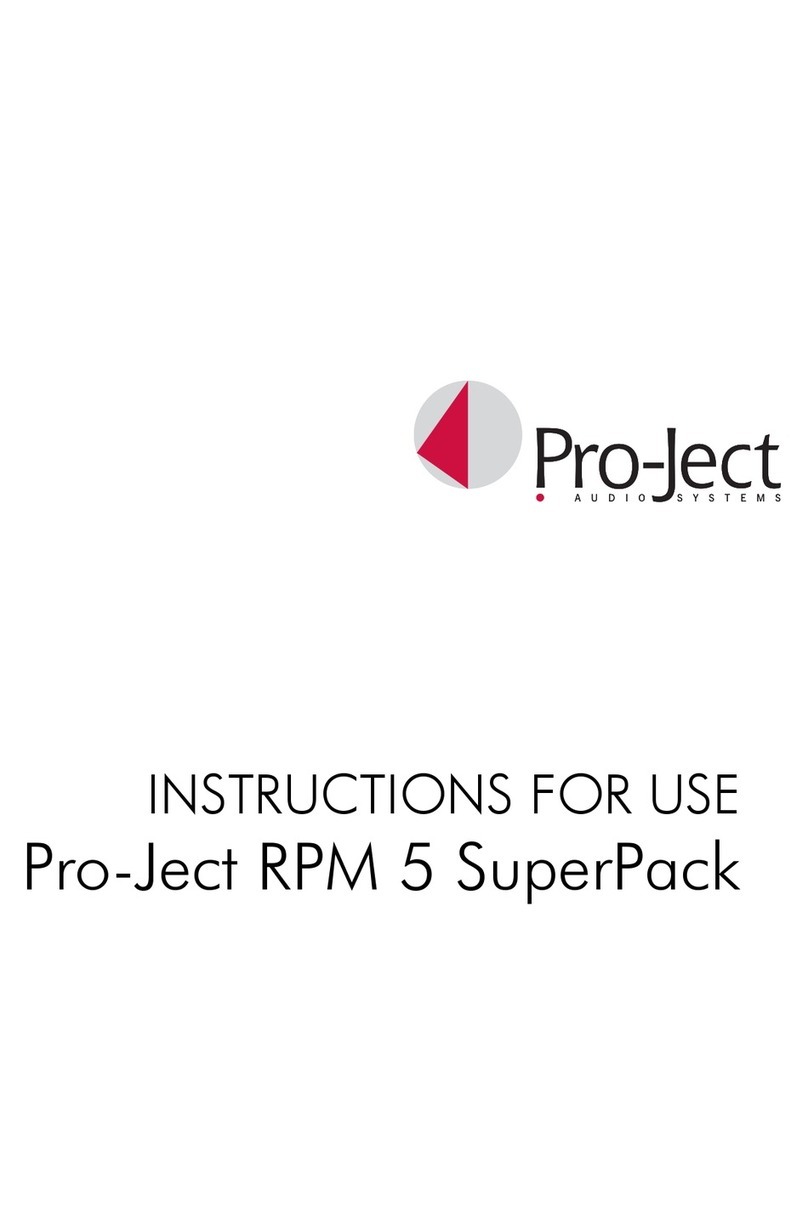
Pro-Ject Audio Systems
Pro-Ject Audio Systems Pro-Ject RPM 5 SuperPack Instructions for use

AMG
AMG Turntable Giro OPERATING AND INSTALLATION Manual

Harman Kardon
Harman Kardon T20 owner's manual
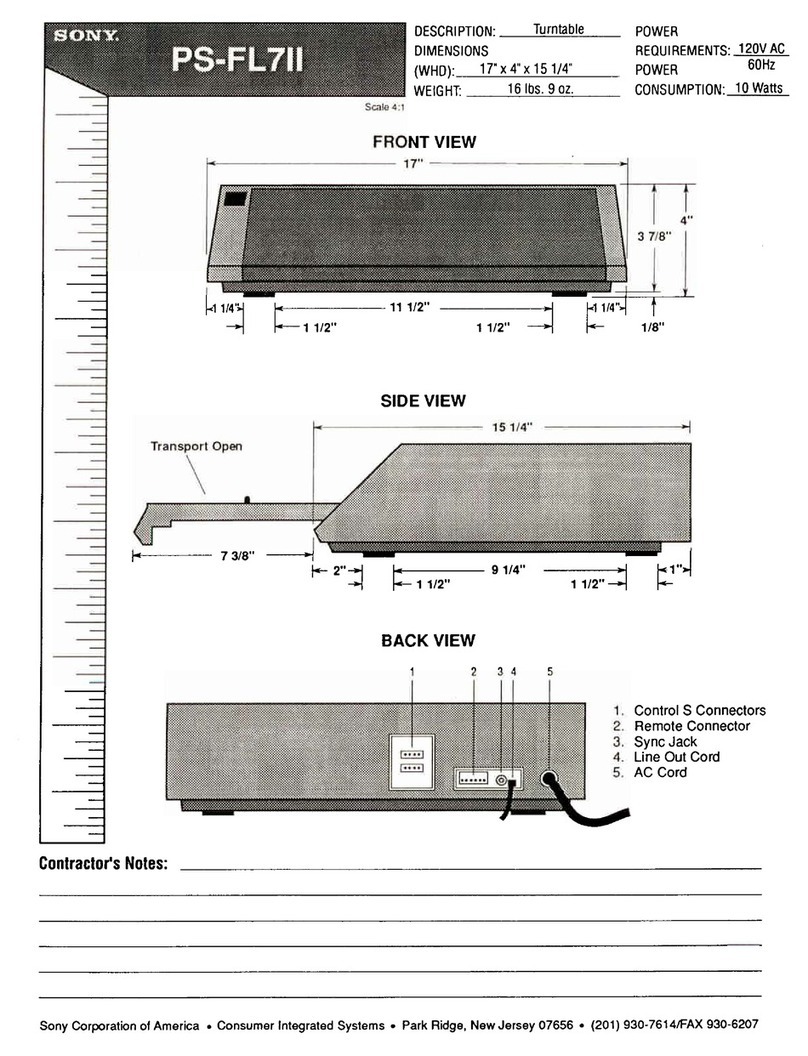
Sony
Sony PS-FL7II - Stereo Turntable Product dimensions

SOUNDMASTER
SOUNDMASTER PL979SW manual
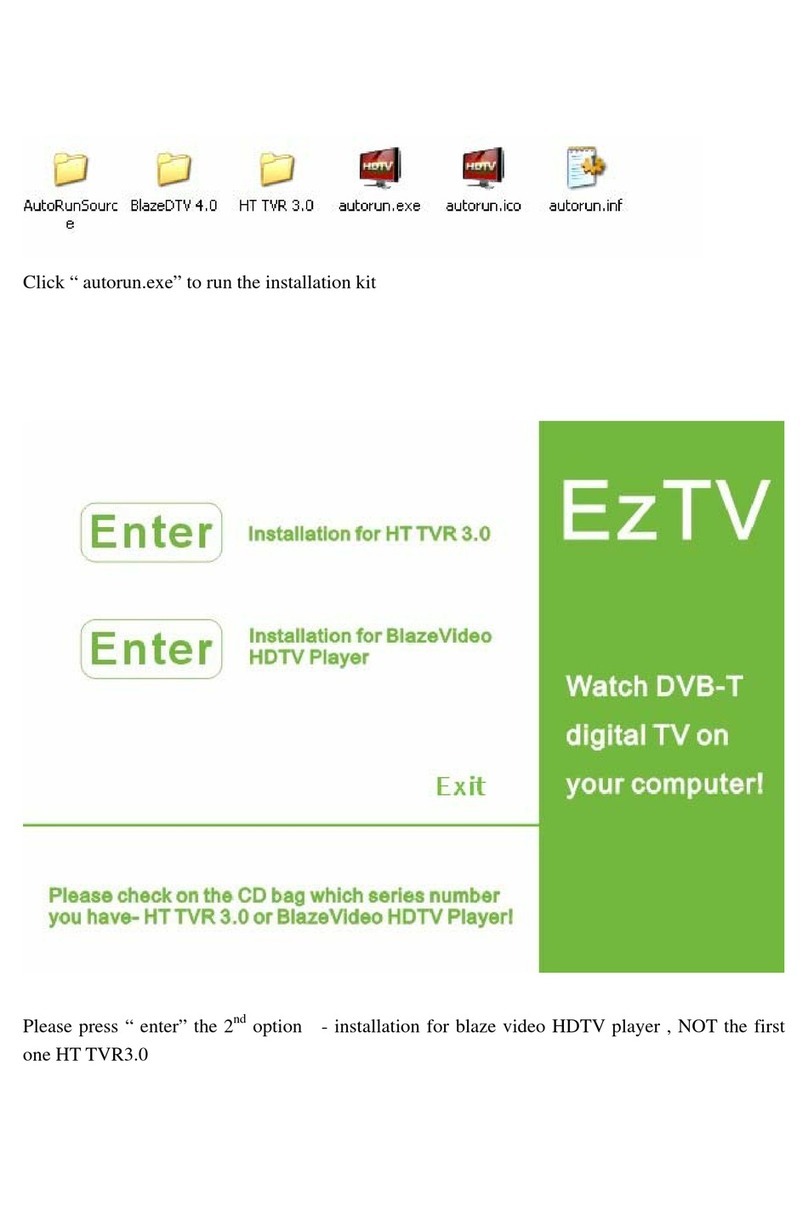
Honestech
Honestech EzTV HT TVR 3.0 installation manual