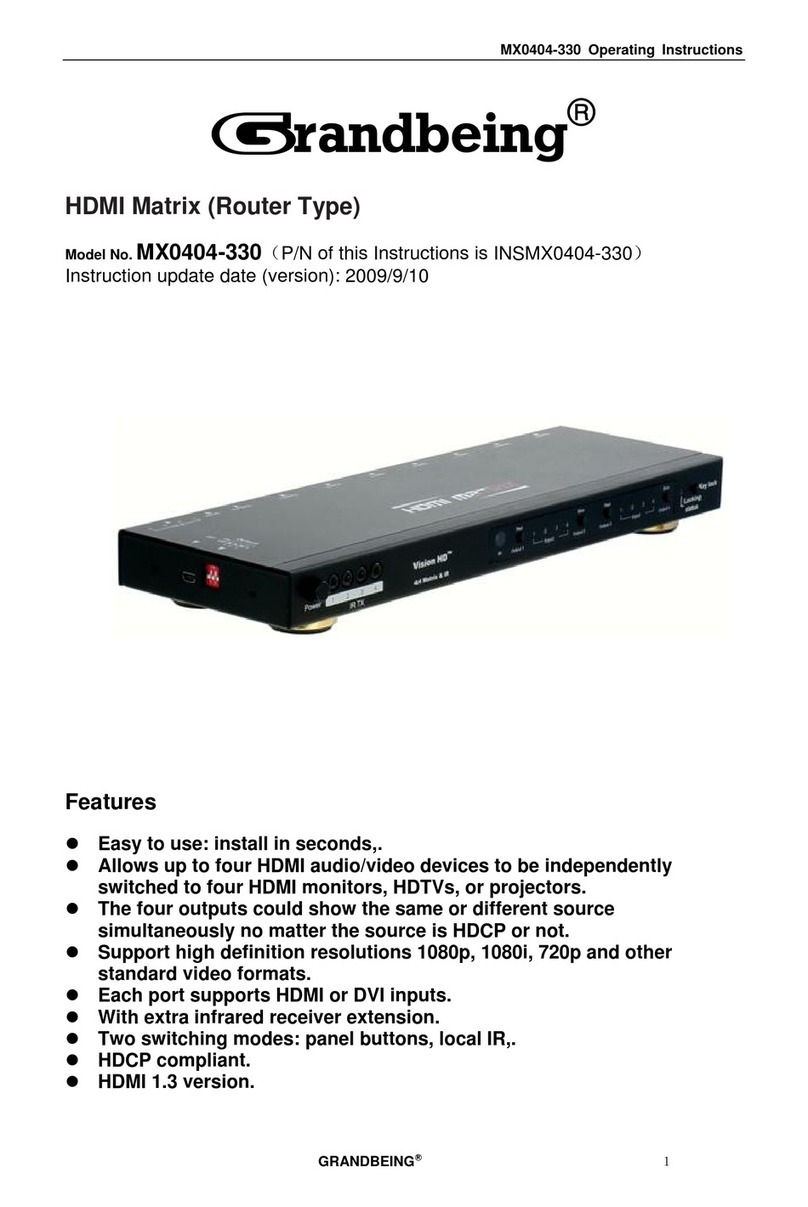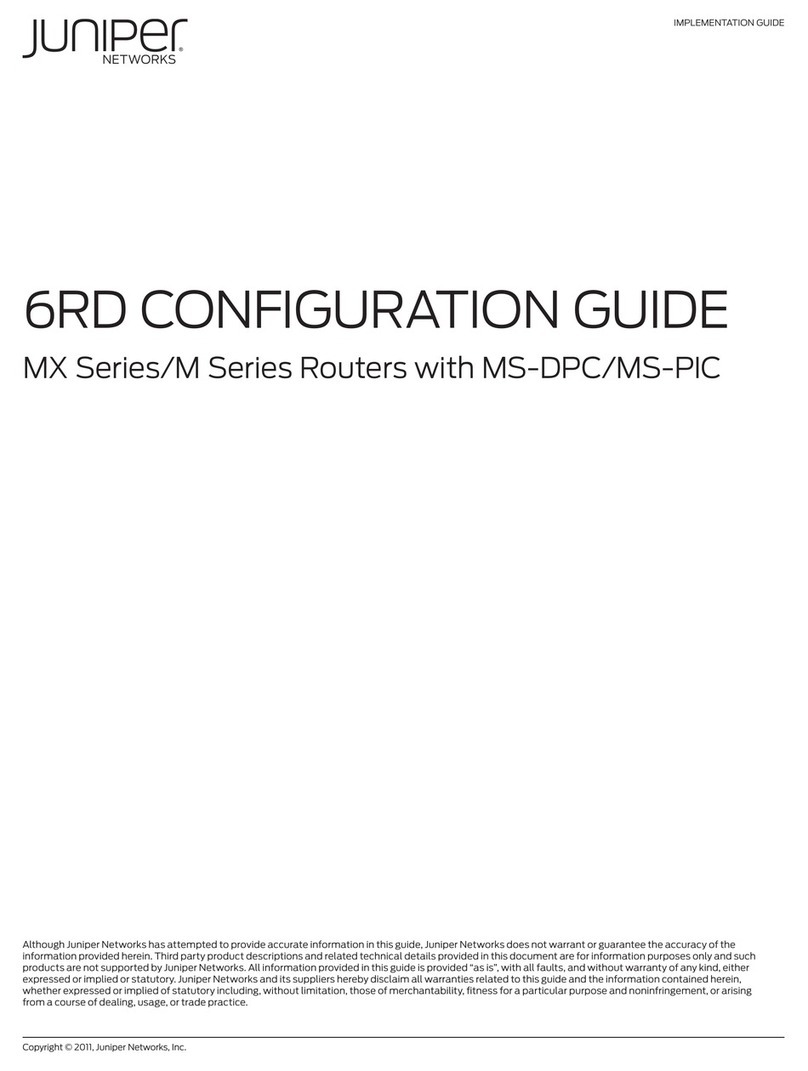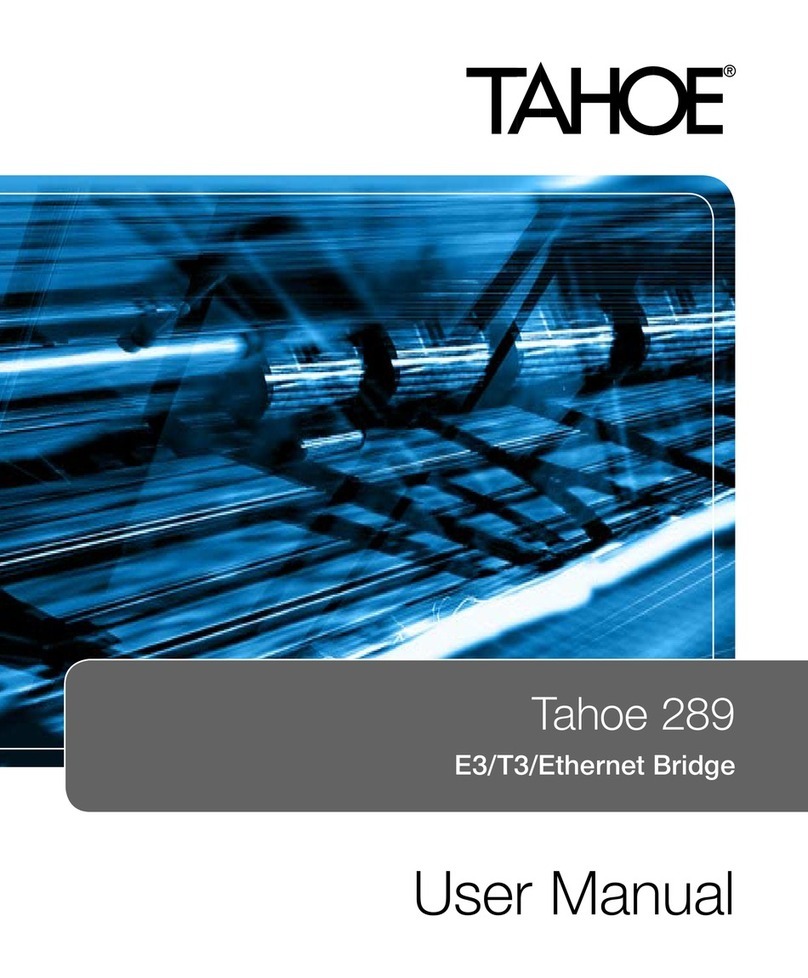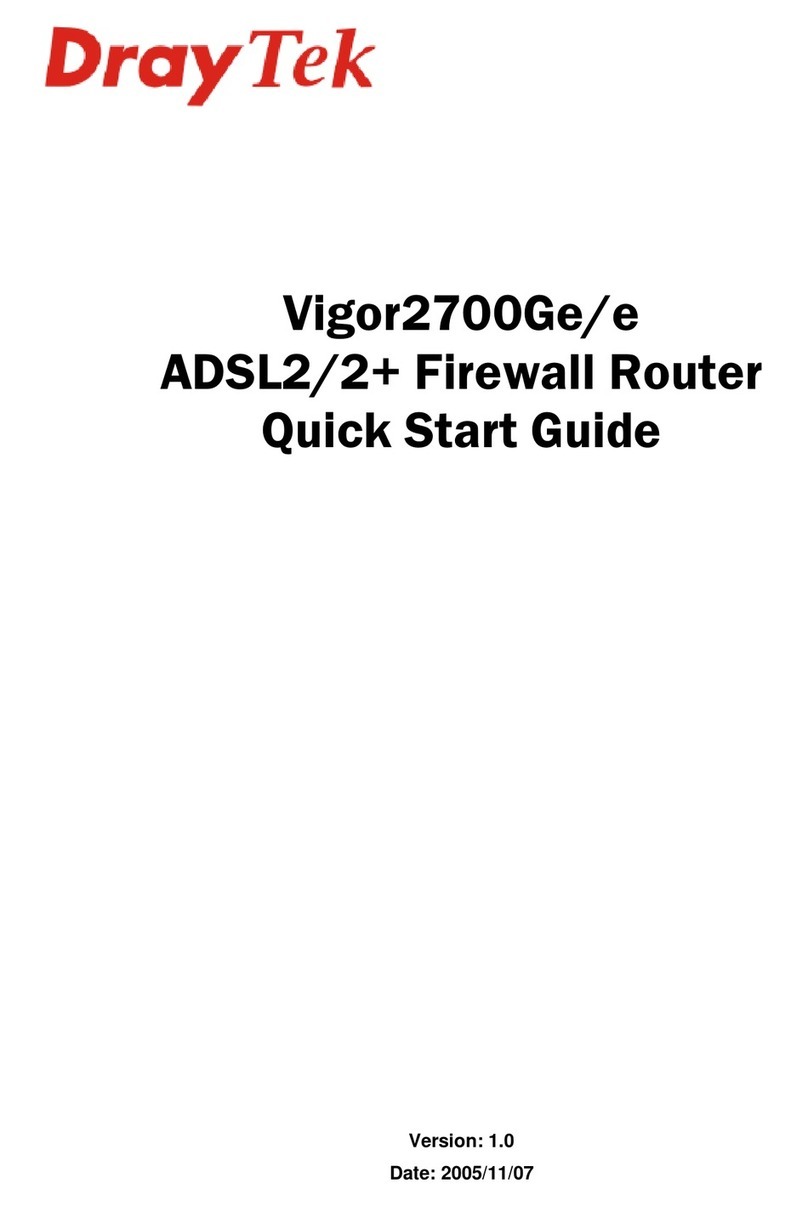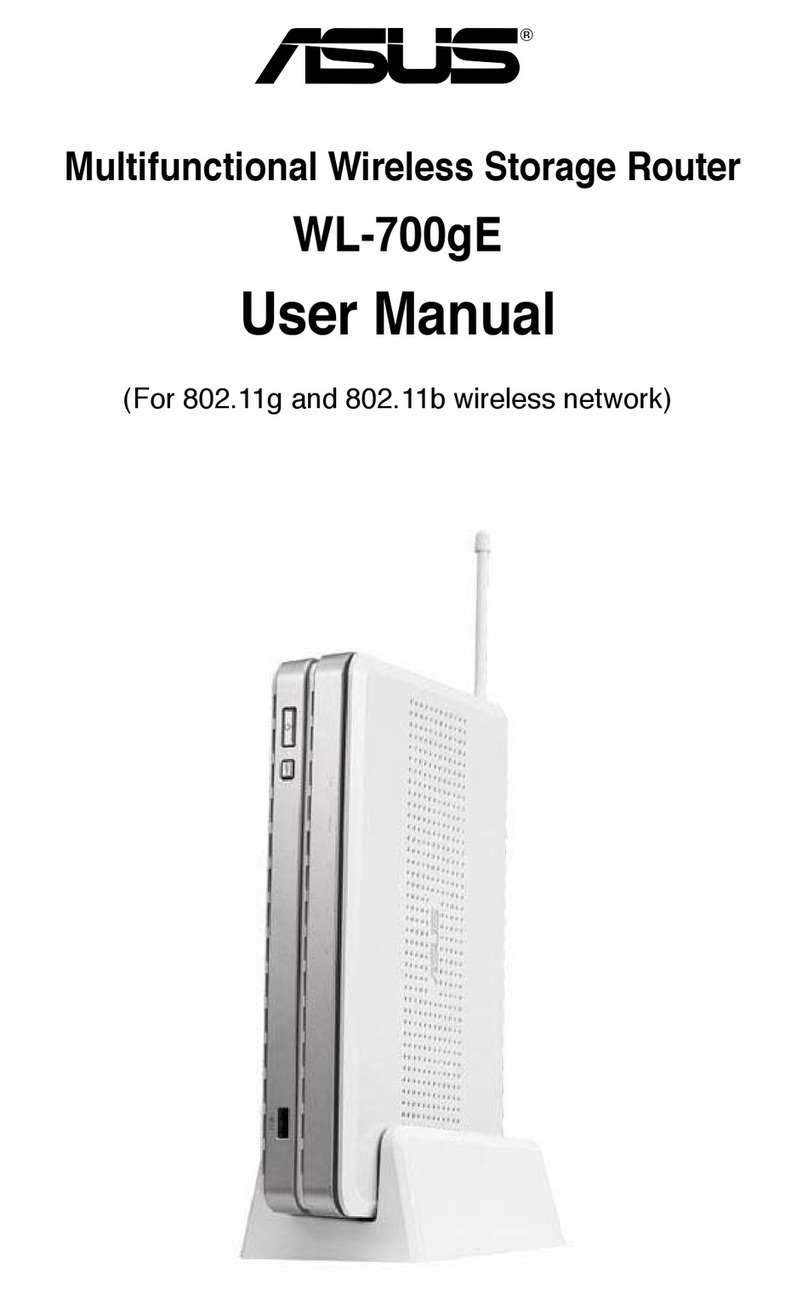Blueone Technology HJ8000 User manual

Blueone Technology Co., Ltd 0755-83203803 www.blueone.cn
1
HJ8000 Web Configuration
User Manual

Blueone Technology Co., Ltd 0755-83203803 www.blueone.cn
2
Copyright@2016 Reserved by Blueone Technology Co., Ltd
Version Information
Date Version Document No. Modified Content
2017.02.18 Rev.2.4 HJ 20170218 Issued Version
2017.08.26 Rev.2.5 HJ 20170826 Issued Version
———————————————————————————————————————
Ownership Information
All or partial contents of this document cannot be re-issued in paper or electronic version
without permission of copyright owner.
This document is only for assisting users to use the product. Blueone Technology Co., Ltd are
not responsible for any loss or mistake caused by using the information of this document.

Blueone Technology Co., Ltd 0755-83203803 www.blueone.cn
3
CONTENTS
1. Overview------------------------------------------------------------------------------------------P4
2. Typical Applications-----------------------------------------------------------------------------P4
3. Functions and Features------------------------------------------------------------------------P5
4. Hardware Parameters--------------------------------------------------------------------------P6
5. Software Parameters---------------------------------------------------------------------------P6
6. Hardware Instructions-------------------------------------------------------------------------P7
7. Common Networking Problems-------------------------------------------------------------P8
8. Software Operation-----------------------------------------------------------------------------P8
8.1 Log in Web Configuration Page---------------------------------------------------------P8
8.2 Basic Configuration------------------------------------------------------------------------P10
8.3 WAN Port Configuration------------------------------------------------------------------P11
8.4 WiFi Configuration-------------------------------------------------------------------------P11
8.4.1 AP mode--------------------------------------------------------------------------------P11
8.4.2 Station mode--------------------------------------------------------------------------P12
8.4.3 Bridge to WiFi Mode----------------------------------------------------------------P13
8.4.4 Bridge to SmartLINK-----------------------------------------------------------------P13
8.5 3G/4G Configuration----------------------------------------------------------------------P14
8.6 Server Configuration----------------------------------------------------------------------P15
8.6.1 Remote Server Configuration-----------------------------------------------------P16
8.6.2 PING Function------------------------------------------------------------------------P16
8.6.3 P2P--------------------------------------------------------------------------------------P16
8.6.4 POLL Function------------------------------------------------------------------------P17
8.6.5 Specific IP Function-----------------------------------------------------------------P17
8.6.6 GPS Function-------------------------------------------------------------------------P17
8.7 VPN Configuration------------------------------------------------------------------------P18
8.8 Port Mapping Configuration------------------------------------------------------------P18
8.9 UART Channel Configuration-----------------------------------------------------------P19
9. Save Configuration and Reboot Device---------------------------------------------------P20

Blueone Technology Co., Ltd 0755-83203803 www.blueone.cn
4
1. Overview
HJ8000 industrial grade 4G router adopts embedded Linux OS, industrial grade low power
consumption processor and industrial grade communication modules. It supports 1
WAN/LAN port, WiFi, 4G, 1 RS232 and 1 RS485.
HJ8000 is a high performance-price ratio 4G industrial router. Industrial grade design ensures
performance stability of the device. It supports 7x24 hours continuous working, supports
VPN, NAT and unique SmartLINK technology. You can easily manage devices in different
places in LAN by remote controlling.
HJ8000 can be installed with SDK compiling environment which supports secondary
development on the device with C, C++, PHP, Python. You can directly do compiling in the
device by SSH connecting to the device.
Picture 1. HJ8000 4G Industrial Router
2. Typical Applications
1. Security and protection monitoring
2. Traffic monitoring
3. Financial ATM/ Query terminal application
4. Machine room monitoring

Blueone Technology Co., Ltd 0755-83203803 www.blueone.cn
5
5. The public security monitoring
6. Road monitoring
7. Oil field monitoring
8. Remote meter reading
9. Street Lamp Wireless monitoring
10. Environment monitoring
11. Weather monitoring
12. Hydro-logical monitoring
13. Heating Network monitoring
14. Electric meter monitoring
15. Coal monitoring
16. Earthquake monitoring
17. Vehicle guidance
18. Water supply monitoring
19. Highway performance monitoring
20. Noise real-time monitoring
21. Environmental protection key pollution sources monitoring
22. Water supply pipe network monitor real-time transmission
23. Power distribution network automation remote control system
24. Industrial automation
25. Realize wireless data transmission of various PLC and RTU with Ethernet
3. Functions and Features
Support VPN secure tunnel function including PPTP+MPPE+MPPC and IPSEC+L2TP
Unique SmartLINK technology to set up remote LAN
Support 4G/Ethernet/ WiFi automatic switch-over, no need disconnect the network
Support timer switch
Support online detection, online maintaining, automatic redial to ensure device
always online
Support various 3G and 4G LTE frequency bands
Support IPTABLES firewall, filtrated-packets function
Support various protocols: TCP/IP,UDP,ICMP,SMTP,HTTP,POP3,OICQ,TELNET,
FTP, etc
Support Dynamic IP and static IP
Support DHCPD/DHCP
Support NAT function such as SNAT,DNAT
Support DMZ mainframe
Support routing forward, serial port data transmission, data center management
Support APN/VPDN network
Friendly WEB configuration, support WEB remote management
Support telnet management, easy use console shell interactive environment
Support multiple terminals sharing router ppp WAN port
IP Support multiple wireless dial modes: automatic allocation, specific IP, specific

Blueone Technology Co., Ltd 0755-83203803 www.blueone.cn
6
local end IP
Support working as PPP server, multiple authentication method and bidirectional
authentication
Support real-time clock sntp, updating time online
Support DTU function
Easy COM and SYSLOG system diagnosis and debugging function
Support log viewing
Support serial port software local upgrading, support TFTP software remote
upgrading, support configurations output and input, support WEB online updating
firmware
4. Hardware Parameters
Model
HJ8000
Interface
WAN/LAN
1*10/100M Ethernet
Serial port
1*RS232
1*RS485
Power supply
DC 9-27V
SIM card
1*SIM card slot
Antenna
2*SMA(female) 4G
1*SMA(male) Wi-Fi
Physical
property
Dimension (mm)
120*105*28.5
Installation
wall-hung type, location hole
Outer shell
Metal
Protection Class
IP30
heat dissipation
No need fan
Power
consumption
Standby mode
Working
5-6W
Peek value
Environment
temperature
Humidity
5-95% without condensation
Storage
-40-85°C
Working
-20-70°C
LED indicator
Red
Power
Green
System running
Blue
4G and WiFi connection status
5. Software Parameters
System
Embedded LINUX
Network
Network access
APN VPDN
Authentication
method
CHAP/PAP
3G/4G
Various frequency bands and customizable

Blueone Technology Co., Ltd 0755-83203803 www.blueone.cn
7
LAN
ARP
WAN
PPPOE,static IP,DHCP server
IP
PING,Trace,DHCP server,DHCP,DDNS,DNS Telnet
IP router
Static routing
Wi-Fi
Standard
IEEE 802.11b/g/n
Mode
AP,Client,Bridge
Safety certificate
Support open system
WEP/WPA/WPA2 encryption
Safety
Network safety
Data safety
PPTP/L2TP IPSEC
Management
Stability
Connection state
detection
Automatic re-connection after disconnection
Self-recovery
Hardware encryption dog
6. Hardware Instructions
Left side

Blueone Technology Co., Ltd 0755-83203803 www.blueone.cn
8
6.1. LED Indicator
After the device is powered on, the red power light will be solid on, green system running light
will be flashing, blue network light will be on for a while and then be off. The blue light will be
solid on when 3G/4G is connected.
Red light-----Power indicator, be solid on
Green light-----System running light, be flashing
Blue light-----WiFi connection status indicator, keep flashing every two seconds, be solid on after
3G/4G dialing successfully
6.2. Reset Button
Press “Reset”button for 1 ~ 3 seconds, you will see green LED and blue LED flashing quickly,
release “Reset”button and the router will reboot automatically.
6.3. Antenna
WIFI Antenna: 1x 5dBi omni glue stick antenna or 1x 1.5meter Sucker antenna
4G: 2x 3dBiglue stick antennas or 1.5meter Sucker antenna
(3G only has one antenna)
7. Common Networking Issues
4G cannot be connected
1. SIM card is not connected correctly, try to reconnect it
2. SIM card is in arrearage
3. 4G antenna is not connected or connected well
4. There is no 4G network in the area
8. Software Operation
8.1 Log in Web Configuration Page
HJ8X00 WiFi factory configuration:
SSID: blueone

Blueone Technology Co., Ltd 0755-83203803 www.blueone.cn
9
No password
Default IP: 192.168.98.1
Search for the blueone wifi hotspot on your PC or mobile phone to connect and select it as job
network. Next open your browser and input 192.168.98.1 in the address bar to access the
configuration page. The initial log in password is 888888.

Blueone Technology Co., Ltd 0755-83203803 www.blueone.cn
10
Click “Setting”to enter the configuration page.

Blueone Technology Co., Ltd 0755-83203803 www.blueone.cn
11
8.2 Basic Configuration
Configure WAN port. Select the way of connecting to the Internet. There are multiple options.
Ethernet: connected by Ethernet cable.
WiFi: connected by WiFi.
3G/4G: connected by 3G/4G sim card.
WiFi>4G>Priority: connected by WiFi and 3G/4G simultaneously. It is WiFi and 3G/4G hot switch.
When WiFi is not working, it will switch to 3G/4G from WiFi network automatically. When WiFi
recovers to work, it will switch to WiFi from 3G/4G again.
Ethernet>4G>Priority: connected by Ethernet cable, 3G/4G simultaneously. It is Ethernet and
3G/4G hot switch. When Ethernet is not working, it will switch to 3G/4G from Ethernet

Blueone Technology Co., Ltd 0755-83203803 www.blueone.cn
12
automatically. When the Ethernet recovers to work, it will switch to Ethernet from 3G/4G again.
Ethernet>WiFi>4G>Priority: connected by Ethernet cable, WiFi and 3G/4G simultaneously. It
supports hot switch among Ethernet, WiFi and 3G/4G.
8.3 WAN Port Configuration
8.4 WiFi Configuration
8.4.1 AP mode
Input hotspot SSID and password

Blueone Technology Co., Ltd 0755-83203803 www.blueone.cn
13
8.4.2 Station mode
Fill in SSID and password of the WiFi network you want to connect.

Blueone Technology Co., Ltd 0755-83203803 www.blueone.cn
14
8.4.3 Bridge to WiFi Mode
If you want to extend the coverage of WiFi Hotspot, you can select “Bridge to WiFi”demo. As
there is proprietary protocol for bridge mode, the objects to bridge must be the products from
the same solution. HJ8300 adopts MTK solution, so the objects to bridge must be MTK solution.
8.4.4 Bridge to SmartLINK
SmartLINK is a long-distance cross domain networking software technology. It is suitable for
remotely managing equipment such as PLC, touch screen, etc. “Bridge to SLINK”is to connect
the devices joined by WiFi to SmartLINK network. For more details about SmartLINK, please refer
to SmartLINK remote LAN document.
8.5 3G/4G Configuration

Blueone Technology Co., Ltd 0755-83203803 www.blueone.cn
15
If you need to use 3G/4G, please select “Enable 3G/4G Network”. If you do not use 3G/4G,
please do not “Enable 3G/4G Network”, otherwise the router will try to detect 3G/4G
network and cause frequently rebooting.
After confirming the APN and access number with your Operator, please set network and fill in
the APN information.
8.6 Server Configuration
If you want to configure devices through Webserver, you need to enable server function first.
8.6.1 Remote Server Configuration
If you need to remotely configure router, you will need to fill in IP/domain and port of the
remote server. After the router is connected to the network, it will be registered with the server.

Blueone Technology Co., Ltd 0755-83203803 www.blueone.cn
16
8.6.2 PING Function
If you need to PING user’s server, you need to fill in the server’s IP. Enable PING function
and fill in PING IP address. Default setting of PING times is 8. If it is disconnected, the router will
PING 8 times continuously. If it still cannot PING, the router will reboot and try to PING again.
8.6.3 P2P
P2P is to use Blueone’s server as remote tunnel IP penetrating and to realize COM port data
remote cross domain networking transmitting. Blueone’s server is only used to provide static
IP to do penetrating but COM port data will not be transmitted through Blueone’s server.
8.6.4 POLL Function
It is to send special character string to server. It can be maximum 32 bytes.

Blueone Technology Co., Ltd 0755-83203803 www.blueone.cn
17
8.6.5 Specific IP Function
All joined devices only can access the specific IP.
8.6.6 GPS Function
Enable GPS function, configure GPS port and GPS server, then the router will send GPS data to
the GPS server periodically.
8.7 VPN Configuration
HJ8000 can work as VPN client. VPN work modes support PPTP, L2TP/IPSEC.

Blueone Technology Co., Ltd 0755-83203803 www.blueone.cn
18
8.8 Port Mapping Configuration
8.9 UART Channel Configuration
HJ8000 supports RS485 and RS232. Click “Add”to add a COM port. Select COM port type,
configure Baudrate, Databit, Stopbit and Check. If the serial port device Baudrate is self adaptive,
please select .
If HJ8300 works as Client mode, please fill in IP/Domain and port of data receiving terminal. If

Blueone Technology Co., Ltd 0755-83203803 www.blueone.cn
19
HJ8000 works as Server mode, you do not need to fill in IP/Domain but just the port.
P2P is to use Blueone’s server to do remote tunnel IP penetrating and to realize COM port
data remote cross domain network transmitting. This function need to be used with the P2P
function of 8.7.3 server setting together. If the router works as Client mode, you need to fill in
MAC address and password of remote end. If HJ8300 works as Server mode, you need to fill in
HJ8300’s MAC address and password.
9. Save Configuration and Reboot Device
When all parameters are configured, please click “Save” and then click “Reboot”. After the device
is rebooted, the configurations will be effective.

Blueone Technology Co., Ltd 0755-83203803 www.blueone.cn
20
Table of contents
Other Blueone Technology Network Router manuals