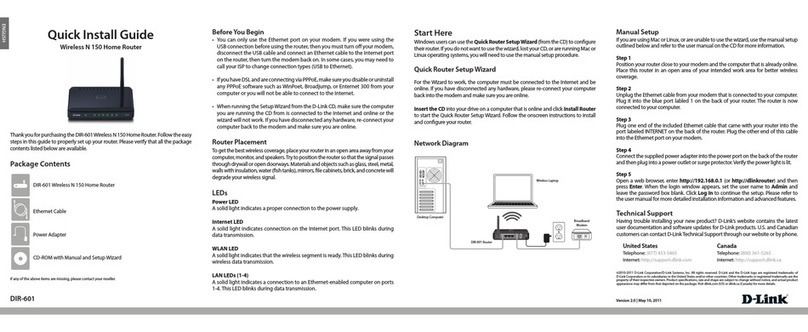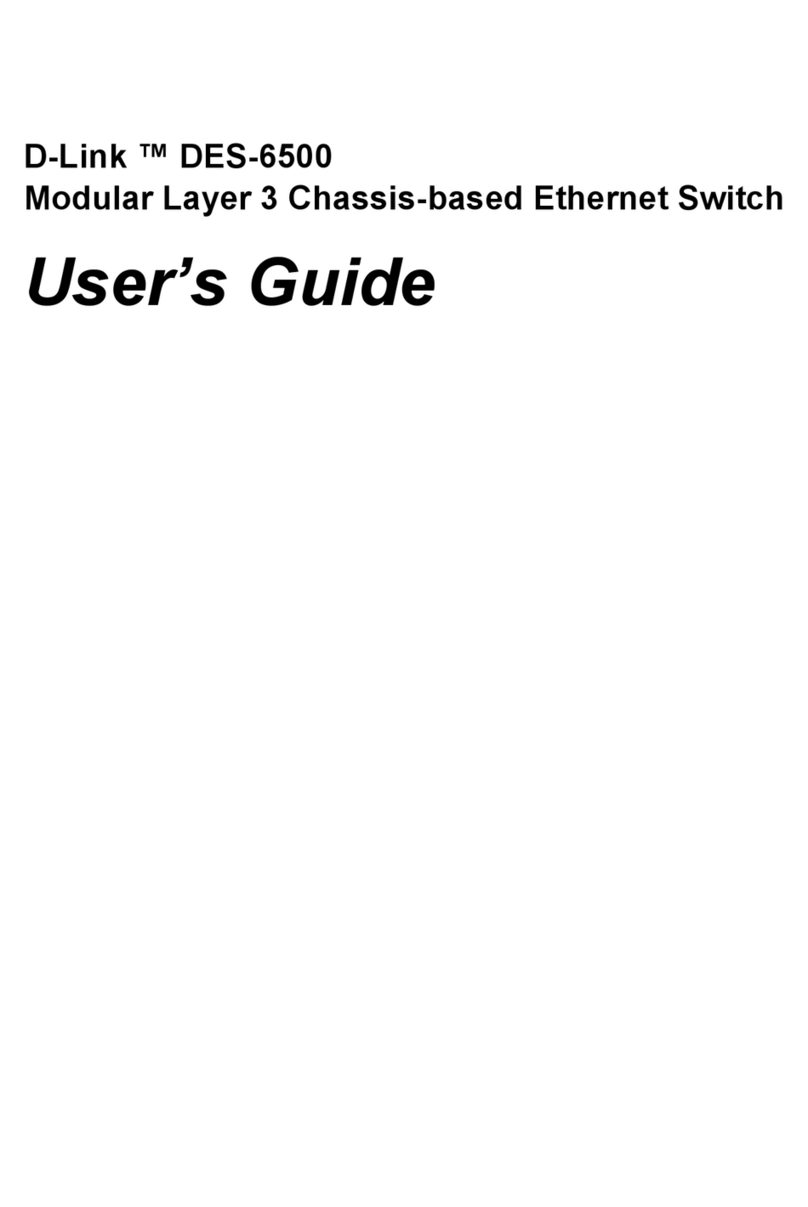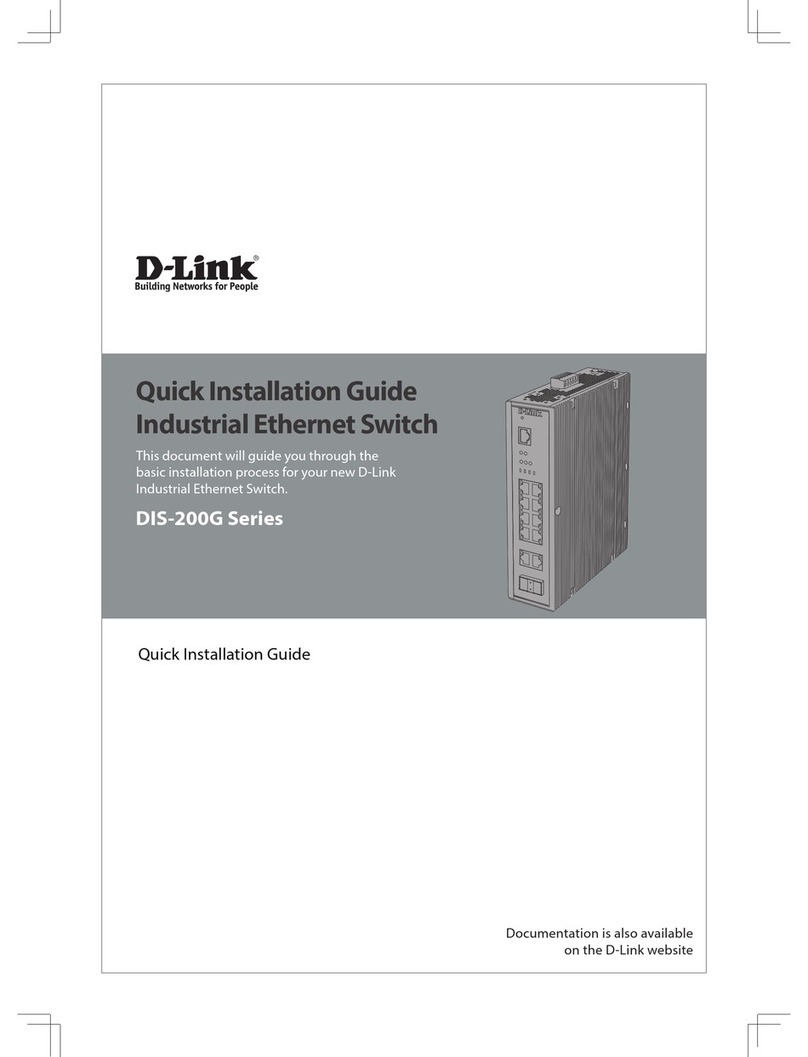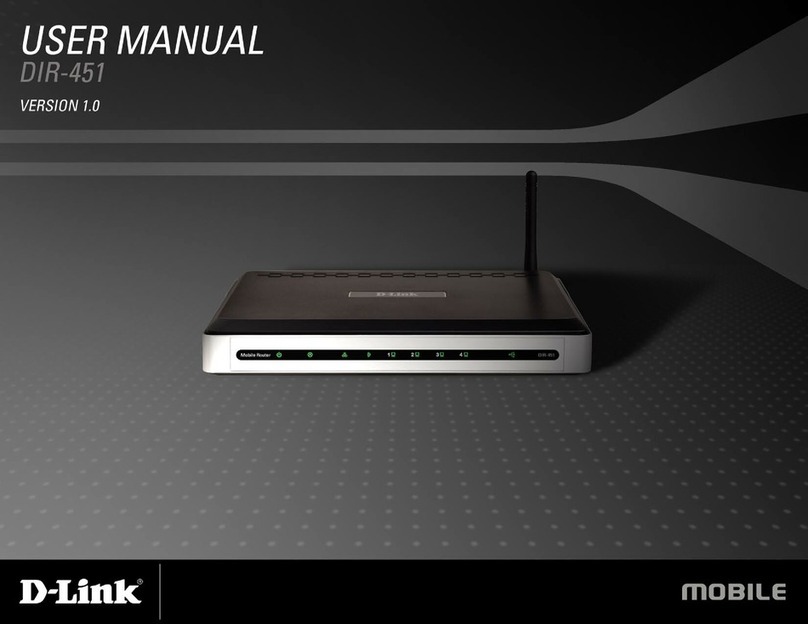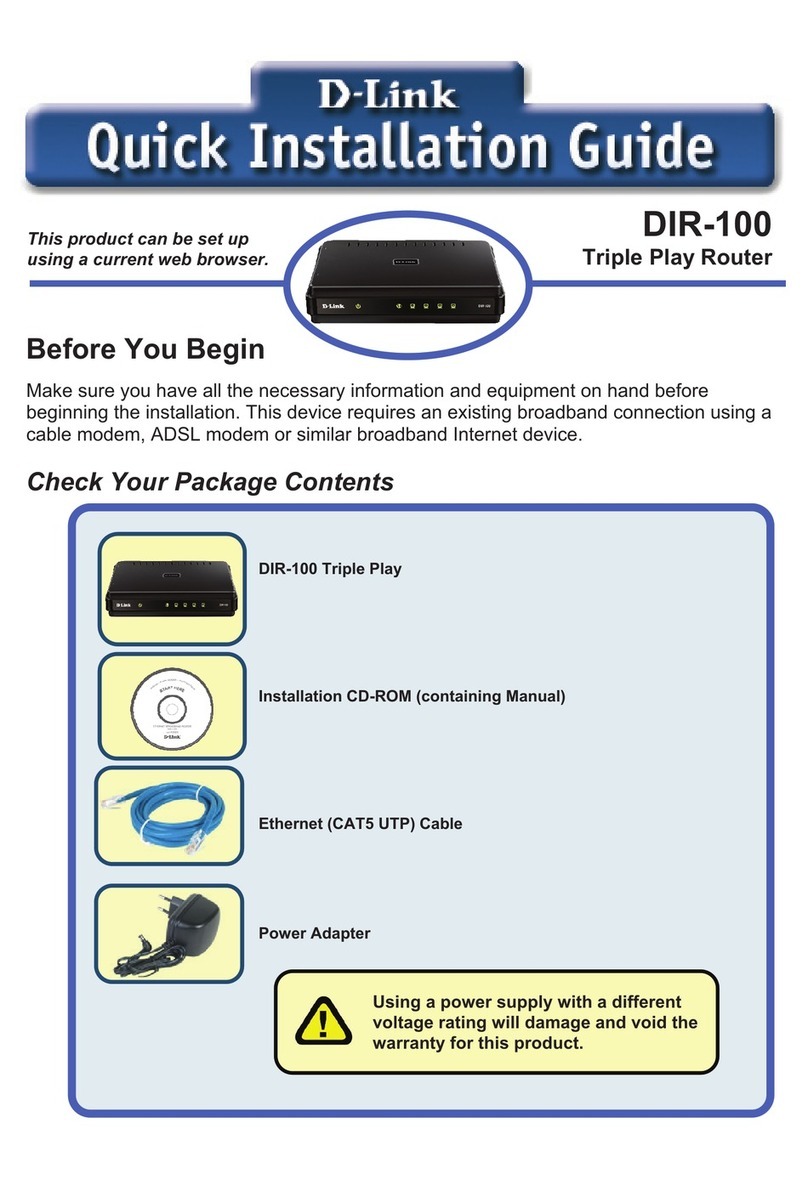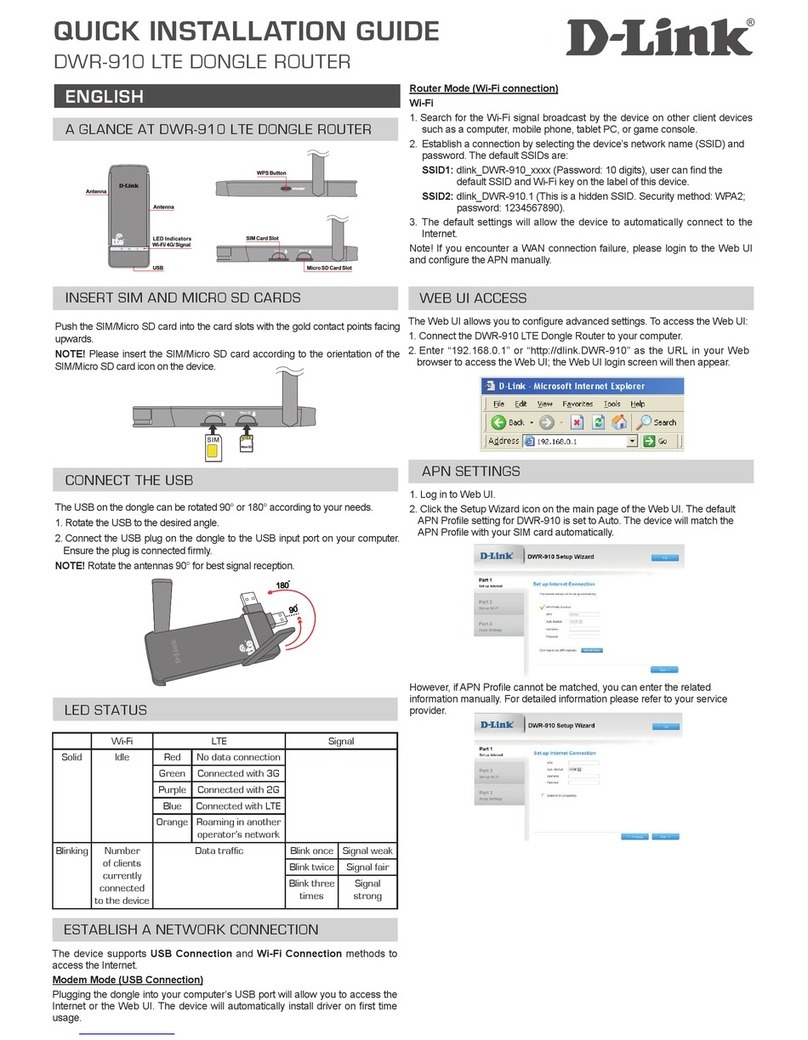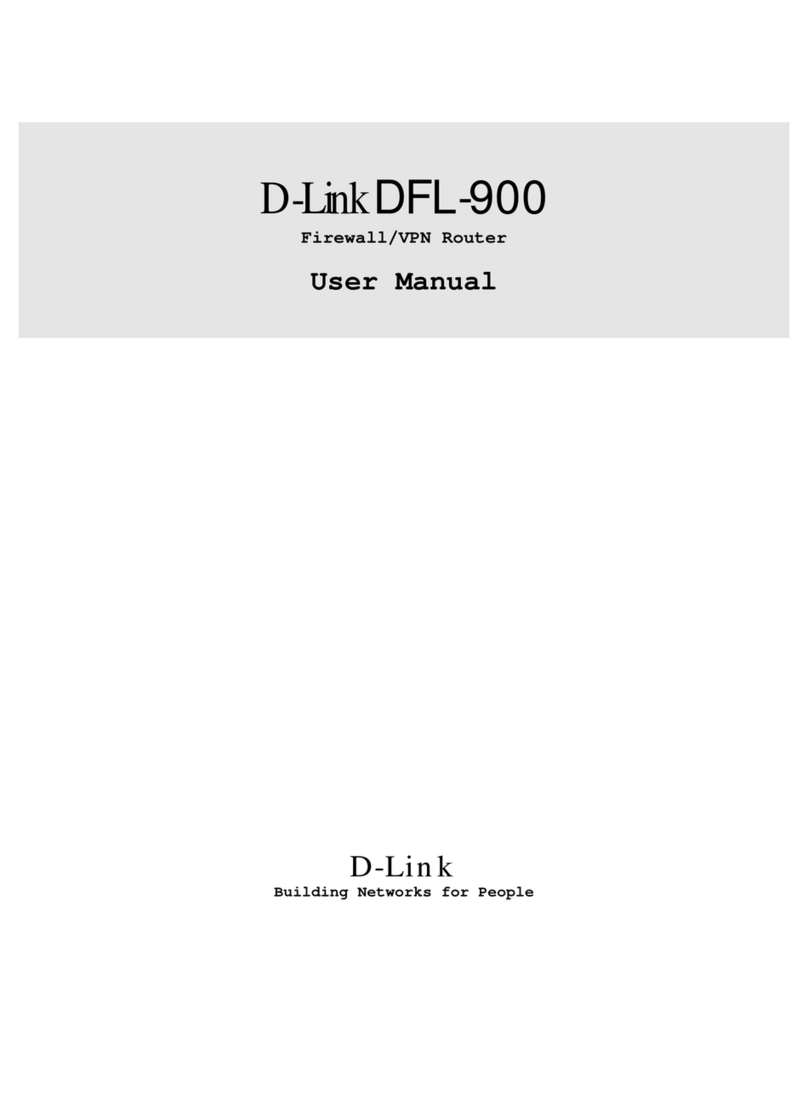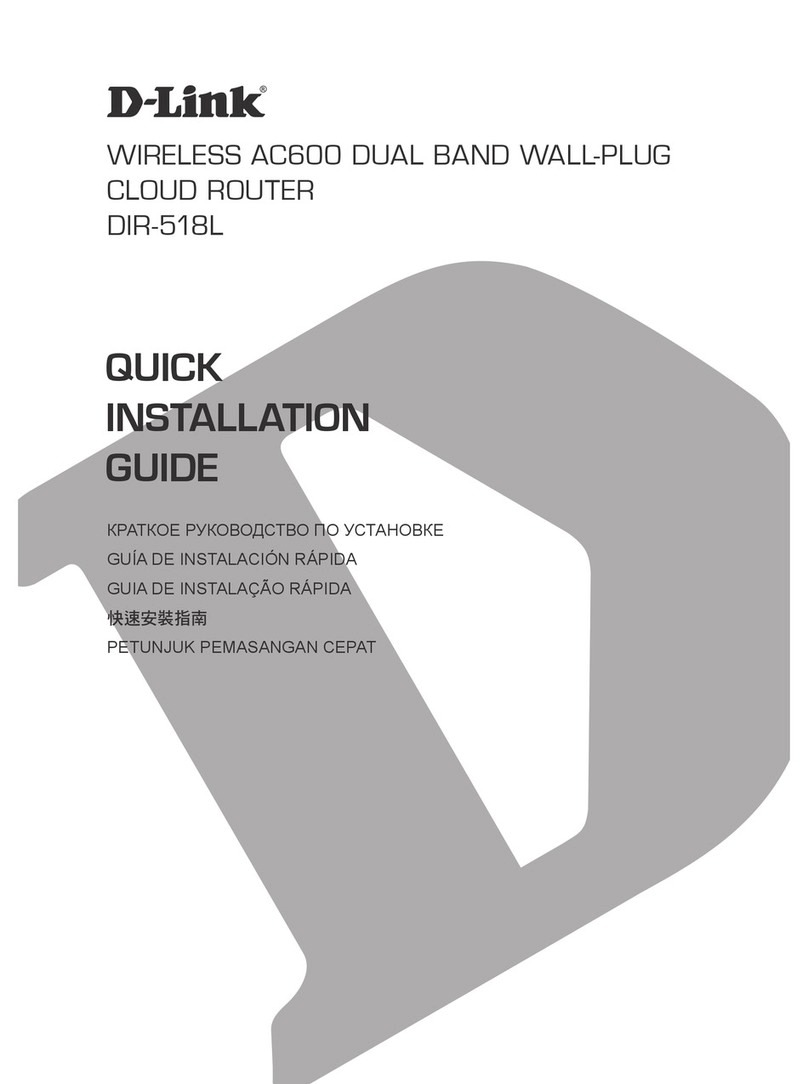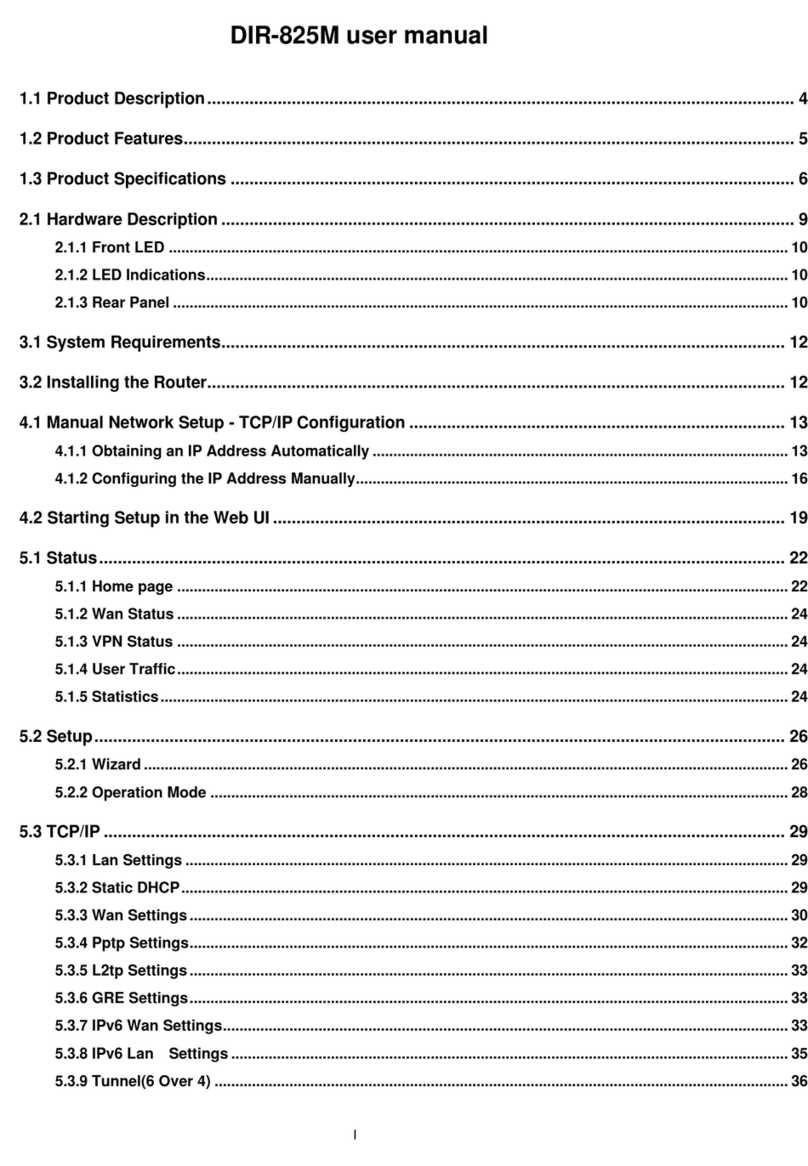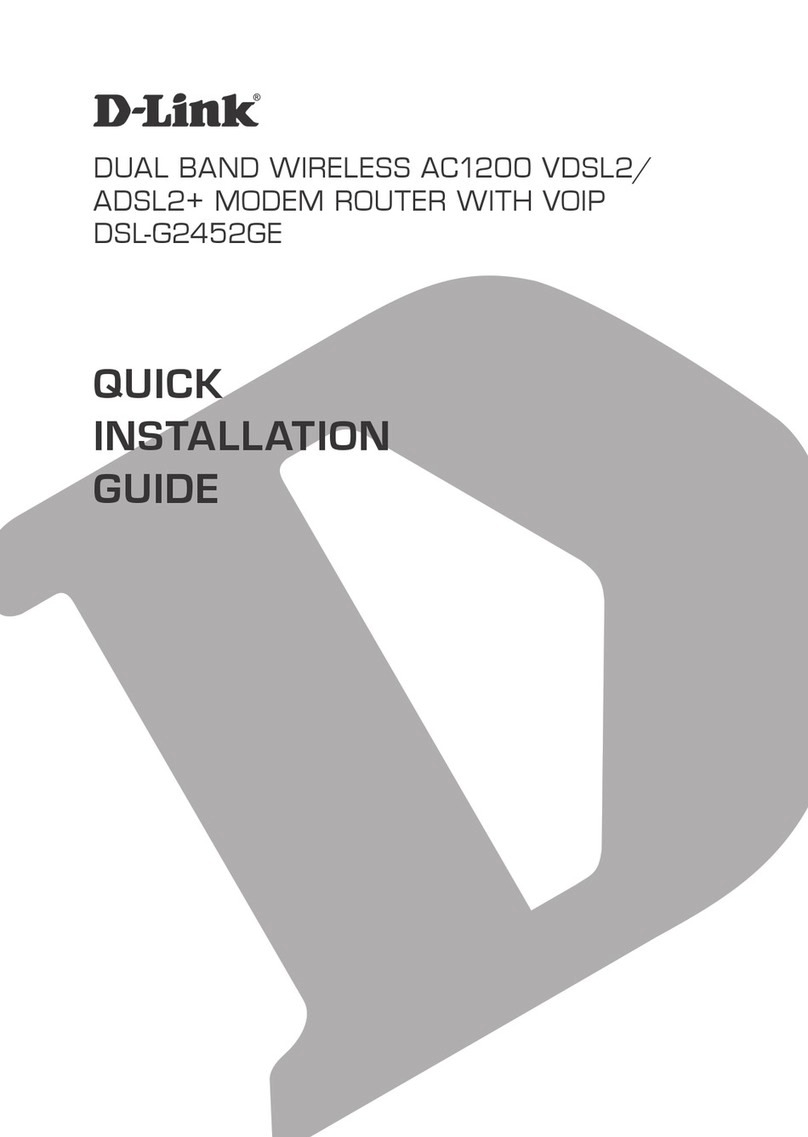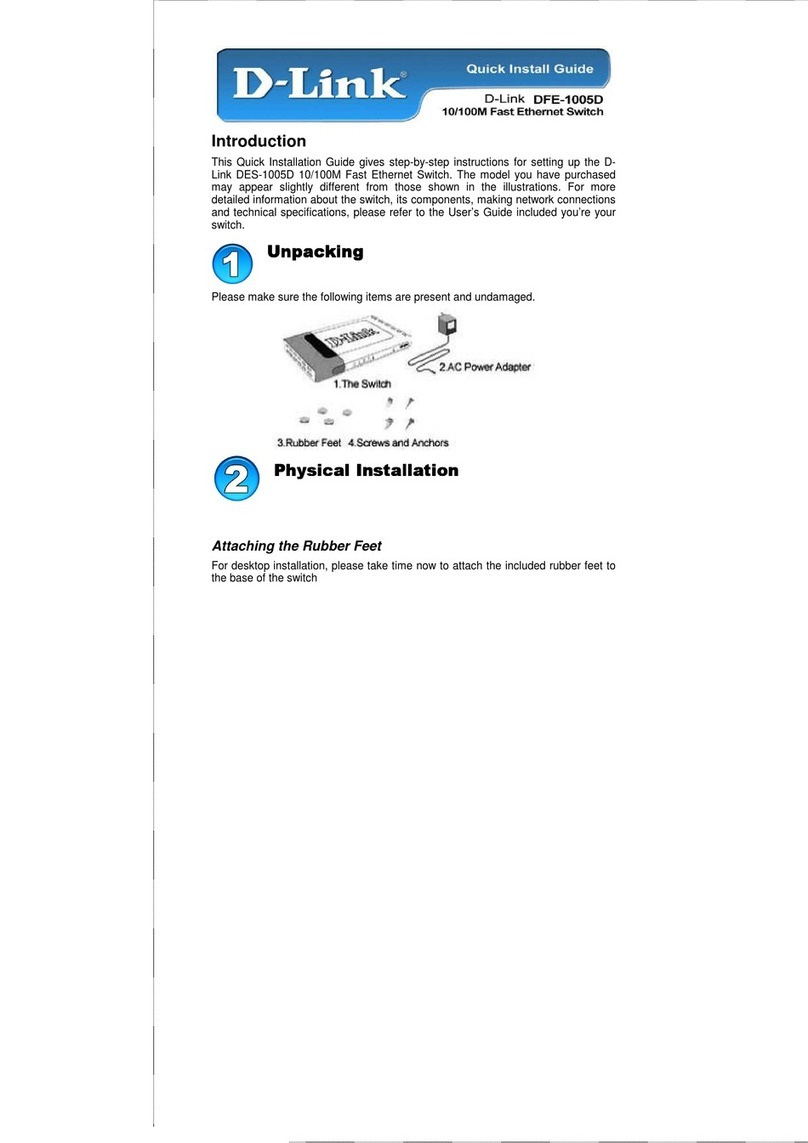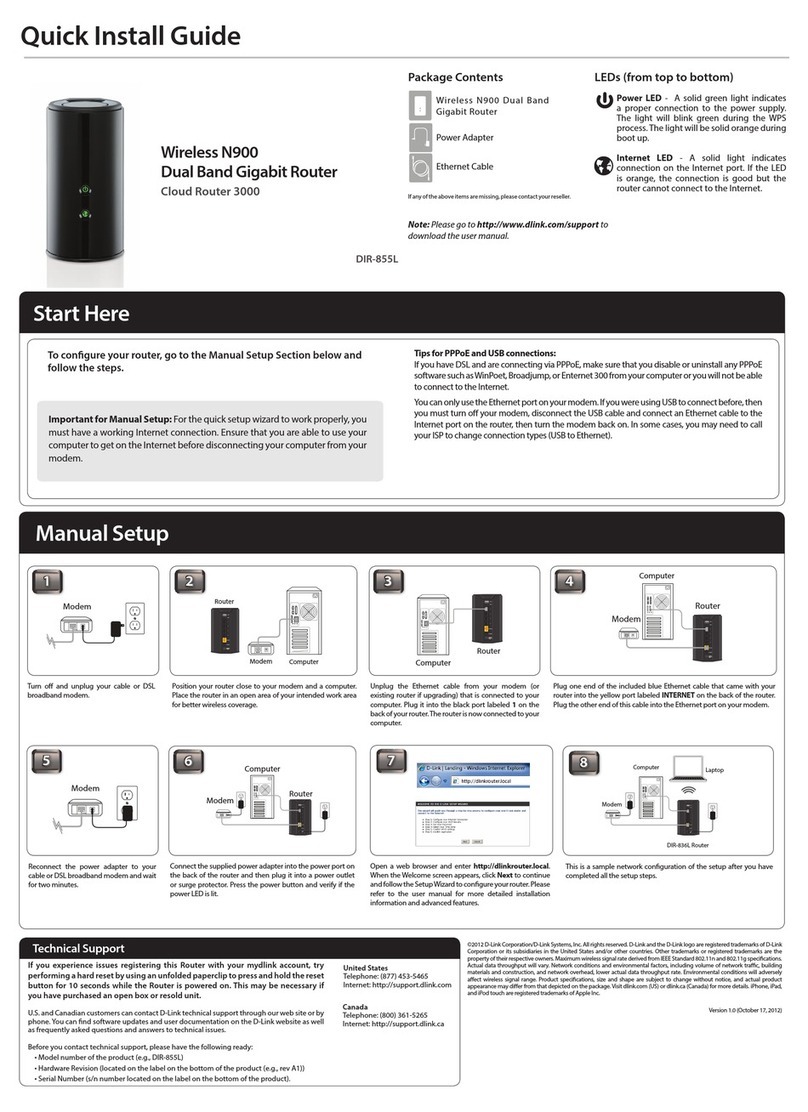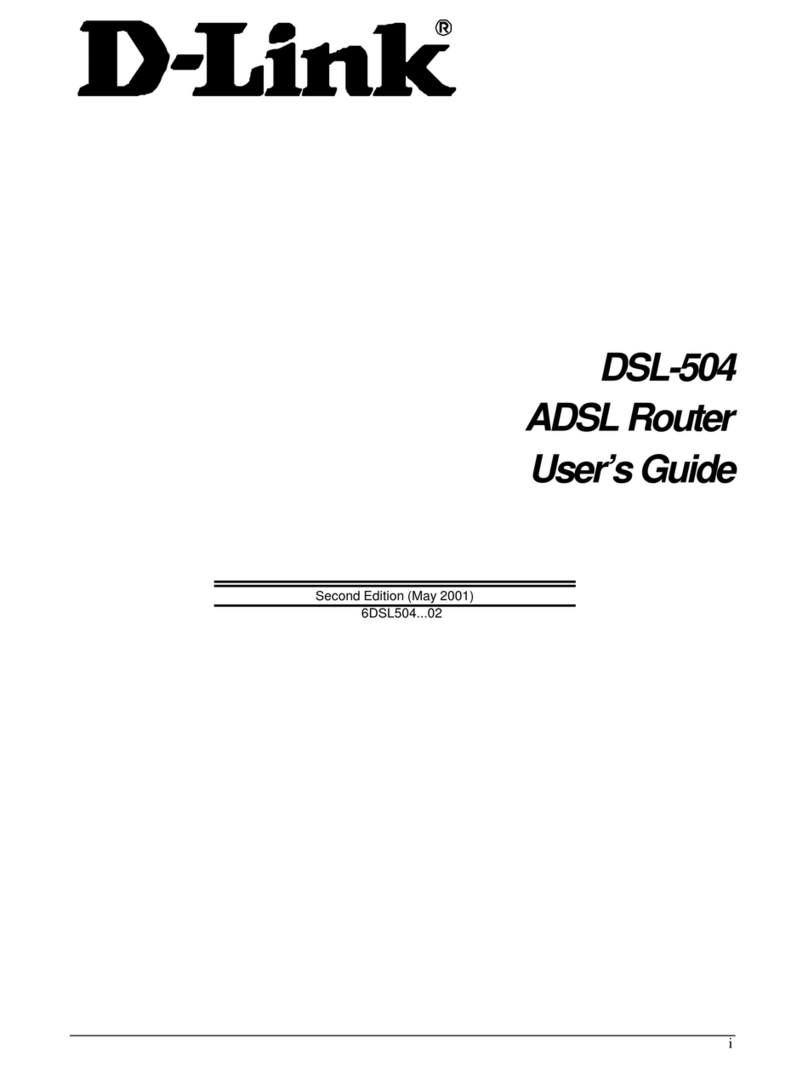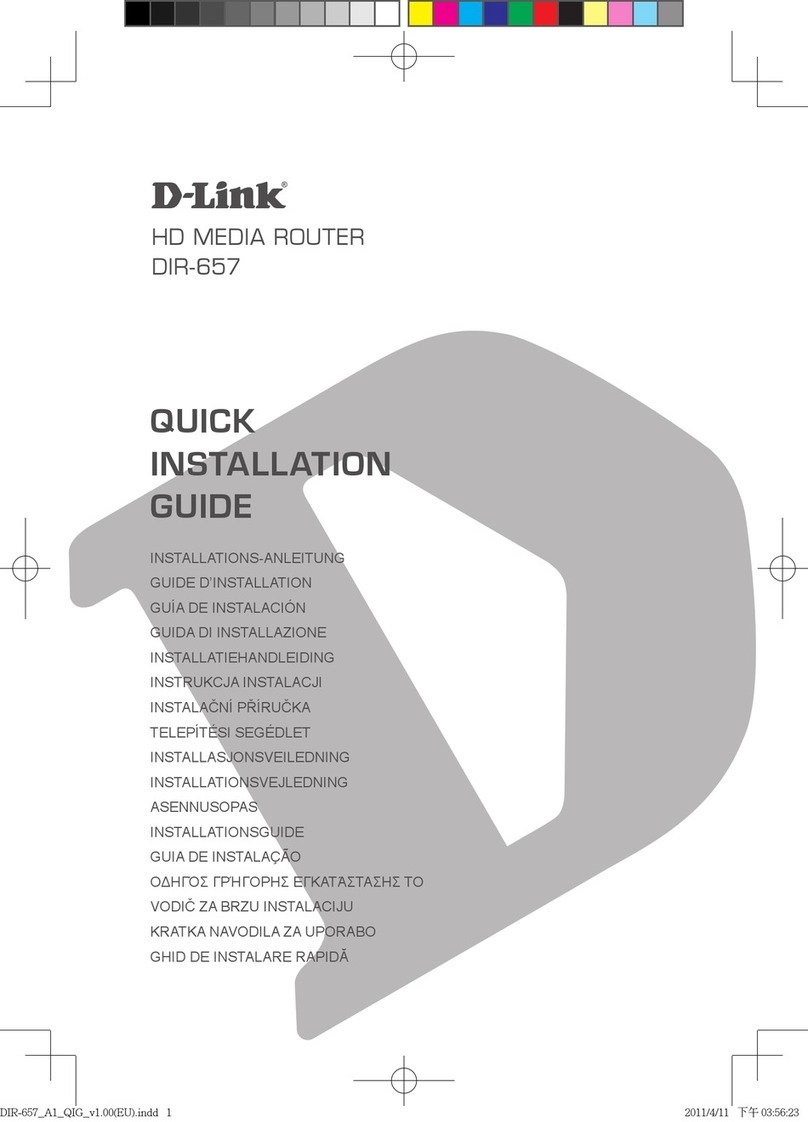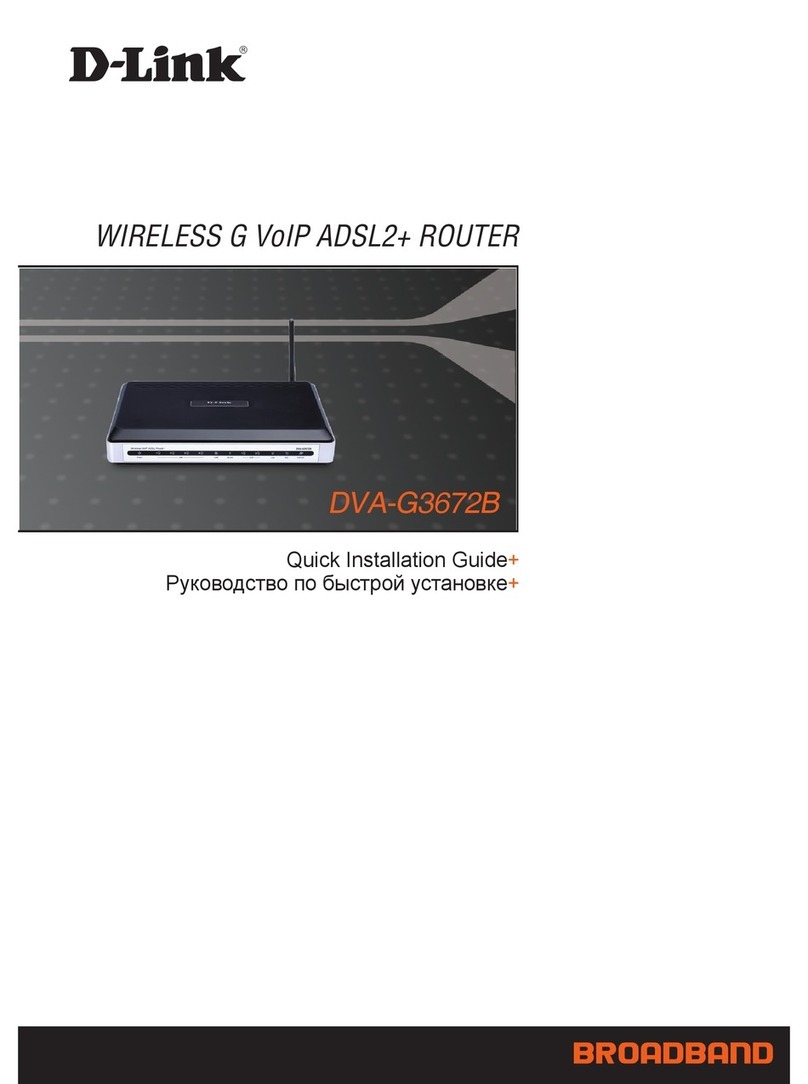ENGLISH
Version 1.0 | August 9, 2013
Conguration
Option A. Web Browser Setup
Open a web browser (e.g., Internet Explorer, Chrome, Firefox, or Safari)
and enter the IP address of the router (http://192.168.1.1). The default
username and pasword will be admin and admin respectively.
1
Note: If you want to congure your modem router from a wirelesscomputer or
mobile device, connect to the router wirelessly by going to your wireless utility
on your device. The default Wi-Fi Networks are D-Link DSL-2875AL and D-Link
DSL-2875AL_5G. Select one and then continue to step 2.
When the Welcome screen appears, click Next to start the wizard.
2
Enter a new Password and Verify Password to secure your modem router,
click Next to continue.
Select the security method that you wish to use for your wireless networks,
click Next to continue. D-Link recommends that you select BEST.
Enter a Wireless Security Password (also known as a passphrase or Wi-Fi
Password) for each wireless network, click Next to continue.
If you want to register the router with the mydlink service, click Next to
continue, otherwise click Connect to nish setting up your router.
Select Yes, I have a mydlink™ account then click Next to complete
the registration of your device to your mydlink account. Otherwise if
you are a new user, then please select No, I want to register and login
with a new mydlink™ account to complete the registration process.
Click Sign up to complete the registration and the Setup Wizard.
3 7
8
9
There are two options to congure your modem router:
A. Web Browser - Use a web browser from your computer.
B. One-Touch app - Use a mobile device with the D-Link One-Touch
app.
Refer to the D-Link One-Touch Setup section for more information.
Copyright ©2013 D-Link Corporation/D-Link Australia Pty Ltd. All rights reserved. D-Link and the D-Link logo are registered trademarks
of D-Link Corporation or its subsidiaries in Australia and other countries. iPhone,iPad, and iPod touch are registered trademarks of Apple
Inc. Android is a trademark of Google, Inc. Other trademarks are the property of their respective owners. Maximum wireless signal rate
derived from IEEE Standard802.11g and 802.11n specications. Actual data throughput will vary. Network conditions and environmental
factors, including volume of network trac, building materials and construction, and network overhead, lower actual data throughput
rate. Environmental factors will adversely aect wireless signal range. Product specications, size and shape are subject to change
without notice, and actual product appearance may dierfrom that depicted on the pack aging.Visit www.dlink.com.au for more details.
Having trouble installing your new product? D-Link’s website contains the latest
user documentation and software updates for D-Link products. Australian and New
Zealand customers can contact D-Link Technical Support through our website.
Australia
Internet: http://support.dlink.com.au
New Zealand
Internet: http://support.dlink.co.nz
How do I connect my wireless devices to the DSL-2875AL modem router?
1. Open your wireless network utility that displays available wireless networks.
2. Select the Wi-Fi Network name you assigned in the wizard and connect.
Note: If you did not run the setup wizard or you reset the router to its default
settings, refer to the label on the router for the default Wi-Fi Network Name and Wi-
Fi Password.
You can also connect using WPS:
1. Press the WPS button on the DSL-2875AL for three seconds.
2. Within one minute press the WPS button on your wireless device.
3. Allow up to two minutes to connect.
Note: Some devices may require you to log in to a utility to start the WPS process.
Refer to the user manual of the device you want to connect to the router if you do
not know how to start the WPS process.
How do I change the wireless settings on the DSL-2875AL modem router?
1. Open a web browser (e.g. Internet Explorer, Chrome, Firefox, or Safari) and
enter the IP address of the router (http://192.168.1.1).
2. At the login screen, type in admin for the user name and enter the router
password you created in the wizard (admin by default).
3. Go to Setup > Wireless Settings > Manual Wireless Network Setup to
create a new Wi-Fi network name (SSID) and Wi-Fi password.
Documentation available at http://www.dlink.com.au/DSL-2875AL
Troubleshooting
Technical Support
Option B. One-Touch Setup
Scan the code below or search “D-Link One-Touch” (App Store or Google
Play) to download the D-Link One-Touch app to your iPhone, iPad, or
Android device.
Once your app is installed, you may now congure your modem router.
Connect to the modem router wirelessly by going to your wireless utility
on your device. The default Wi-Fi Networks are D-Link DSL-2875AL and
D-Link DSL-2875AL_5G. Select either one and connect.
Once connected via wireless, click on the D-Link One-Touch icon from
your mobile device, then click Start to continue. Please follow the on-
screen instructions to complete the setup.
Once the Setup Complete screen appears, click Finish. You will then be
asked if you wish to save the Prole card with all of the details that you have
just congured, it is recommended to select YES for future use.
1
2
3
4
Select your Time Zone from the list, clickNext to continue.
Select your Country and Internet Provider from the list, click Next to
continue.
Now enter your User Name and Password as provided by your Internet
Provider, click Next to continue.
4
5
Note: Setting up “mydlink” is optional and not required for the modem router to function.
Enter a new Wireless Network Name (SSID) for both the 2.4G and 5G
networks available in this modem router, click Next to continue.
6
Congratulations!You have completed the modem router installation. Congratulations!You have completed the modem router installation.
Note: “mydlink” is not congured using this app. If you wish to use this feature it will need
to be setup via the advanced web interface of the DSL-2875AL.
Note: By default, the DSL-2875ALdoes not have any wireless security enabled. It is strongly
suggested to enable security and create a Wi-Fi Password during the setup wizard to
secure your wireless network.
iOS Android One-Touch App