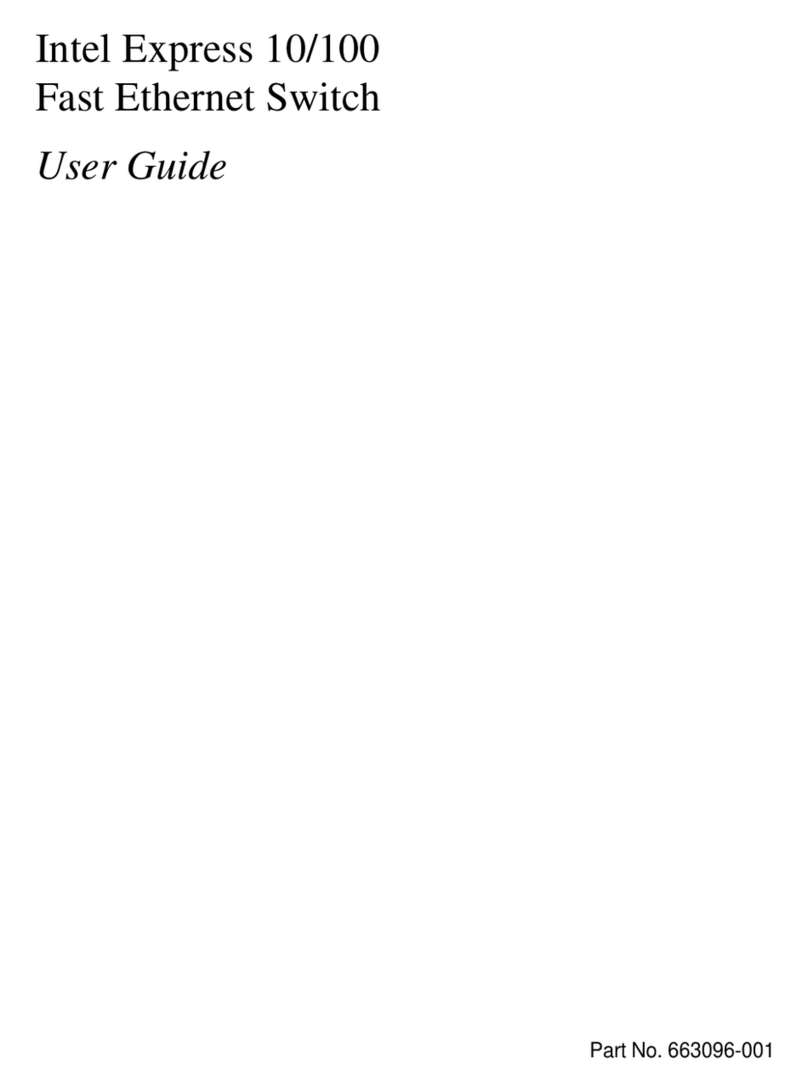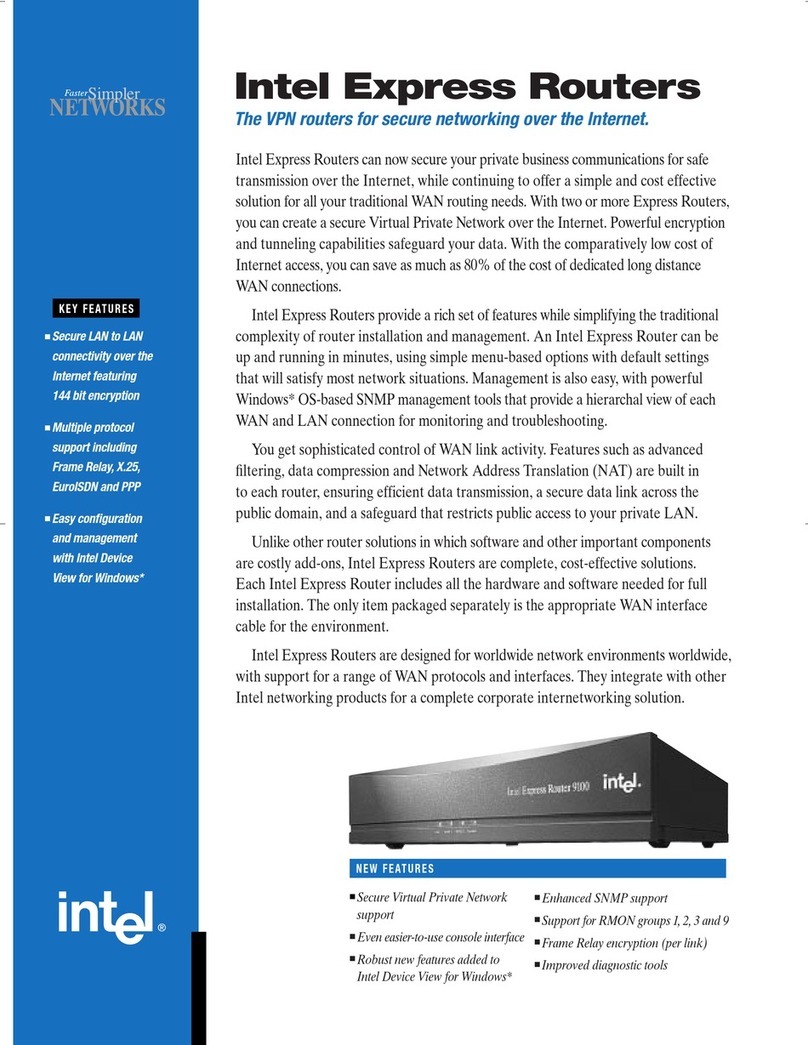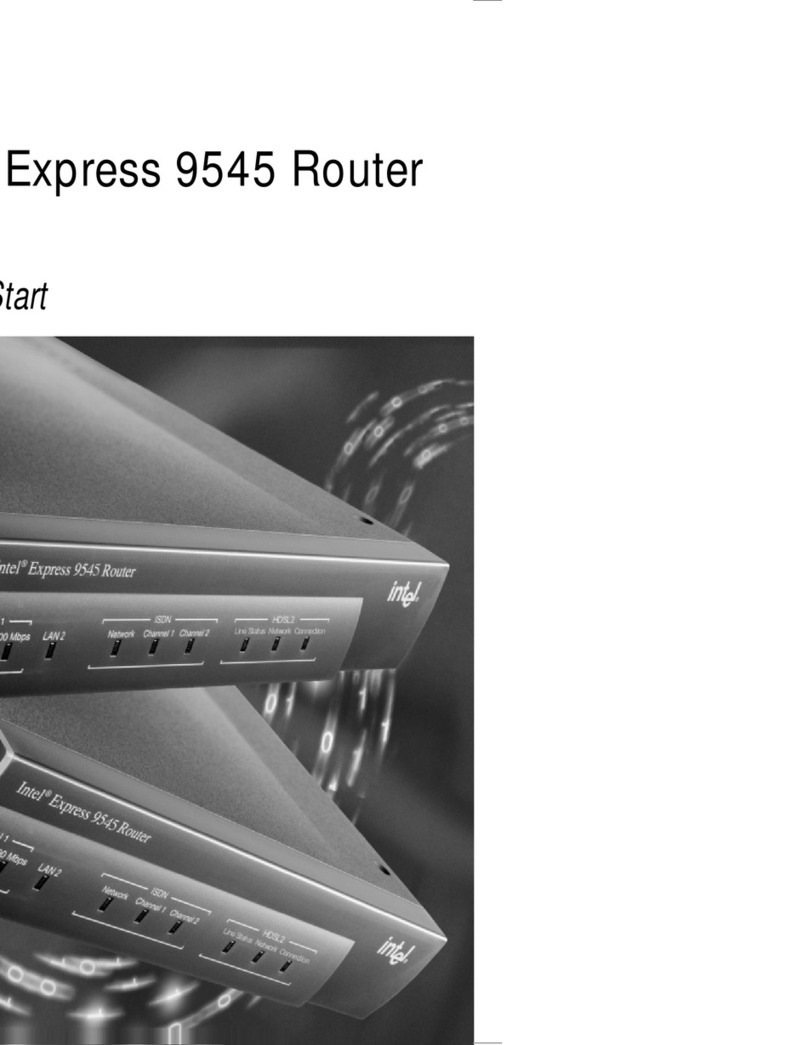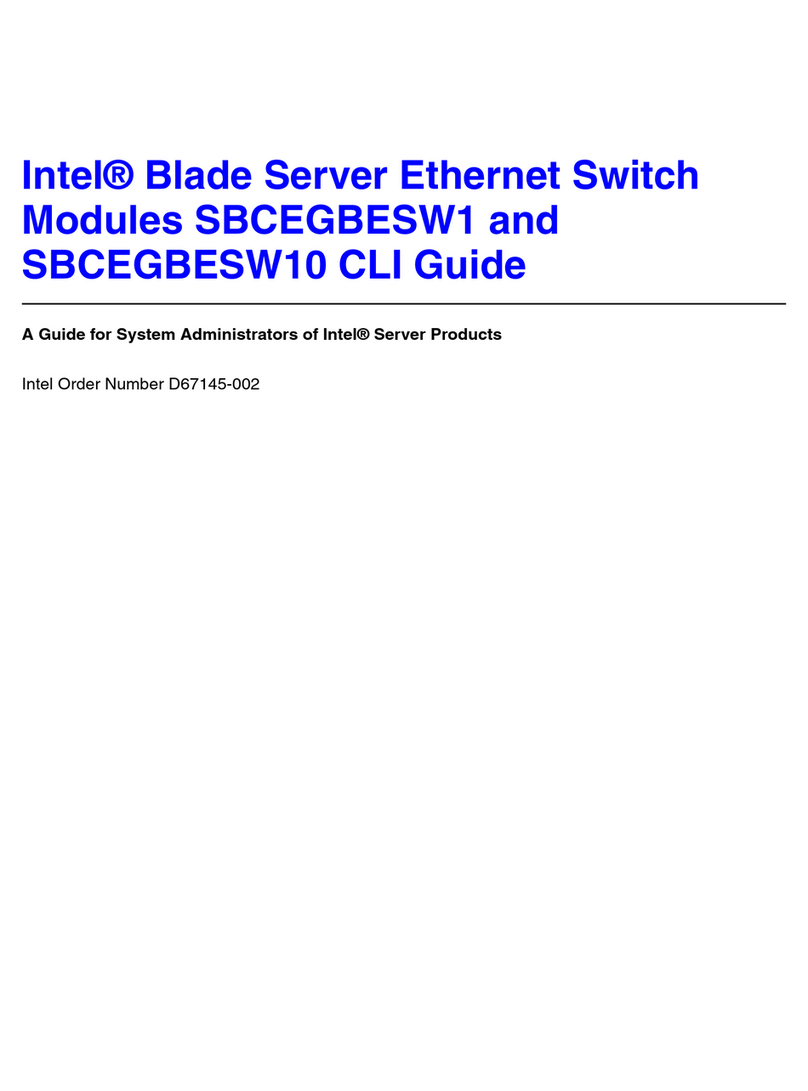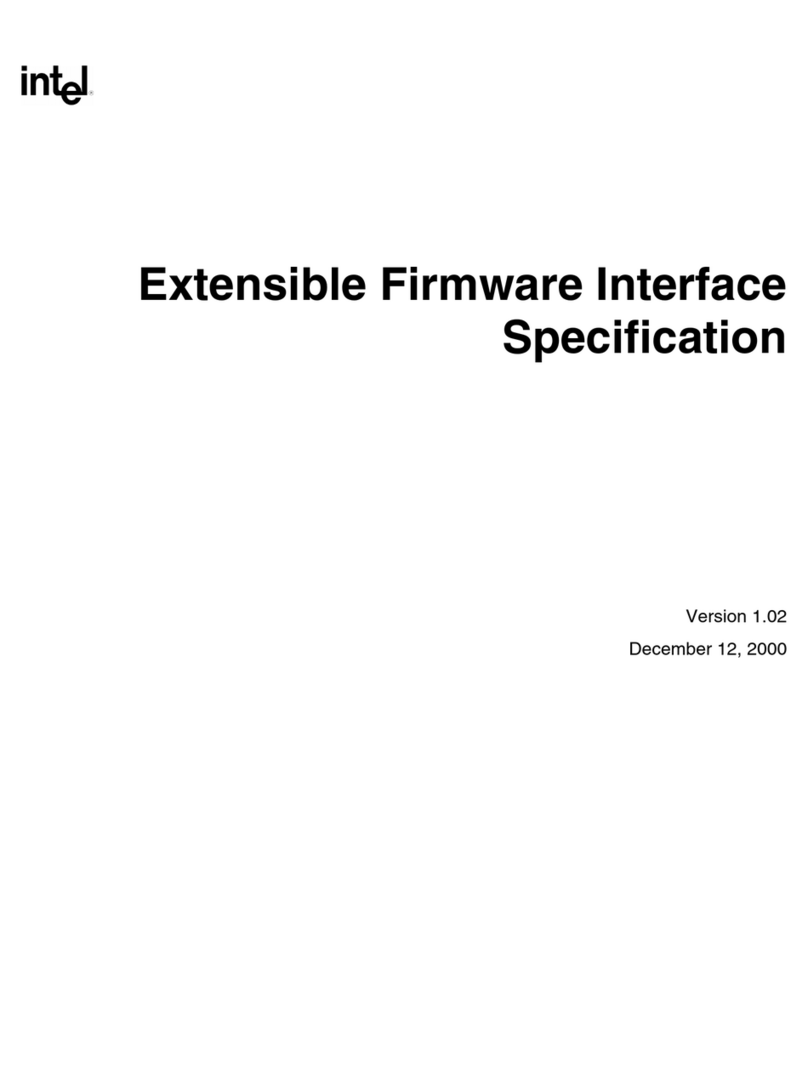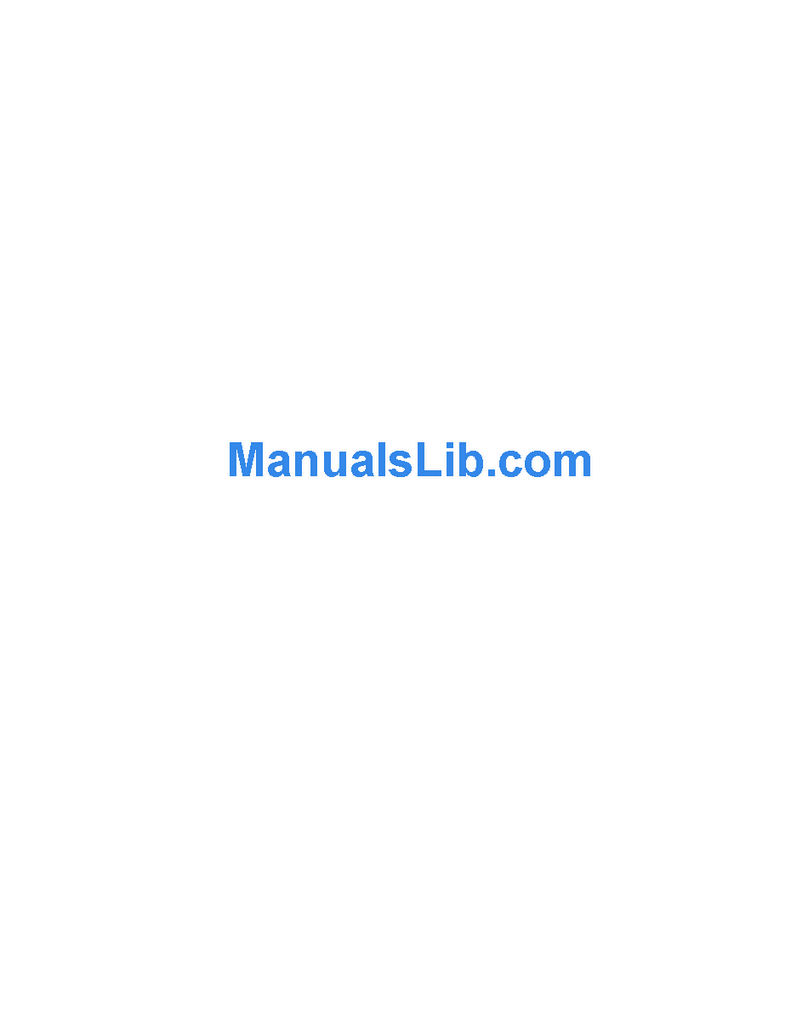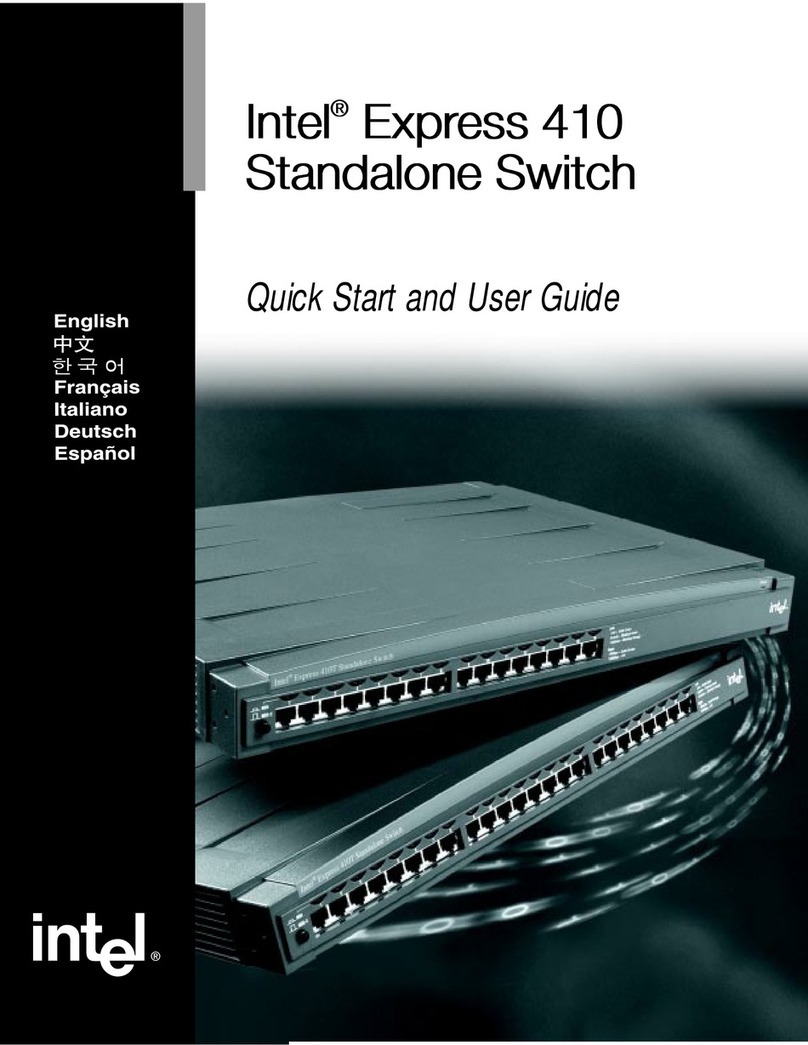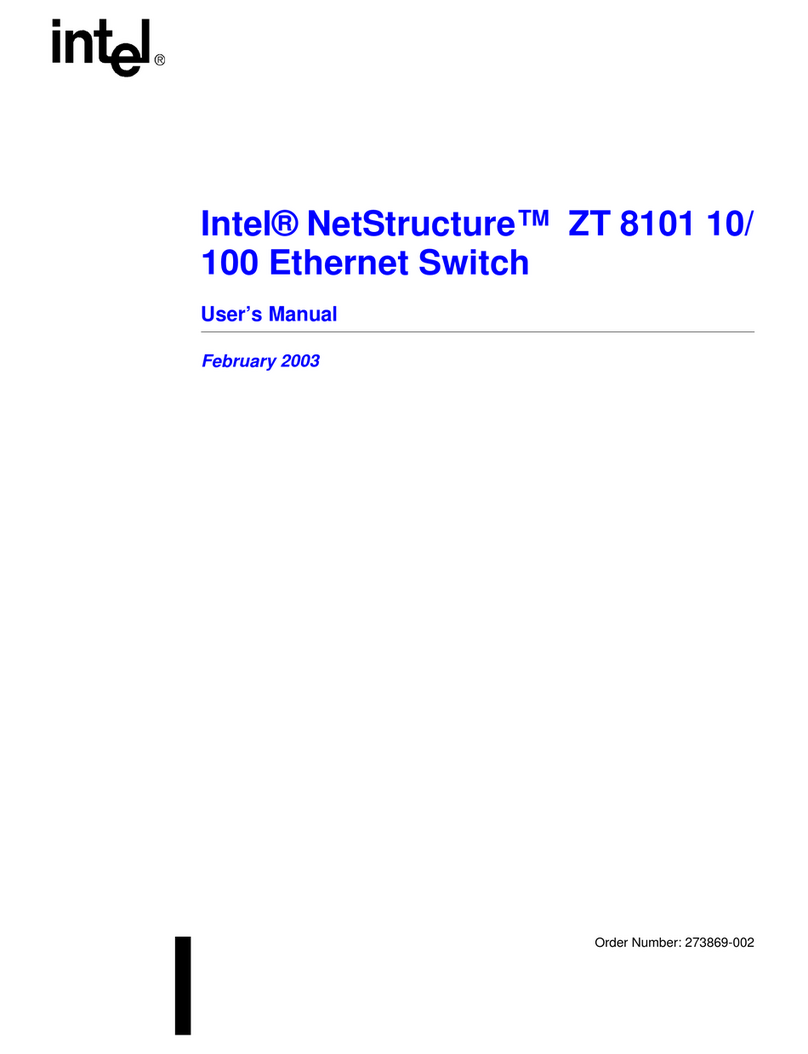i
Important safety information
When using your equipment, basic safety precautions should always be followed to
reduce the risk of fire, electric shock and injury, including the following:
Read and understand all instructions.
Do not use this product near water such as near a bath tub, wash bowl, kitchen
sink, laundry tub or a swimming pool, or in a wet basement or shower.
Do not place this product on an unstable table, shelf, stand or other unstable
surfaces.
CAUTION: Use only the adapters included with this product. Incorrect adapter
polarity or voltage can seriously damage the product.
Power adapter: Input 100-240V AC 800mA 50/60Hz; Output: 12V DC 2000mA
The power adapters are intended to be correctly oriented in a vertical or floor mount
position. The prongs are not designed to hold the plug in place if it is plugged into a
ceiling, under-the-table or cabinet outlet.
For pluggable equipment, the socket-outlet shall be installed near the equipment
and shall be easily accessible.
Unplug this product from the wall outlet before cleaning. Do not use liquid or aerosol
cleaners. Use a damp cloth for cleaning.
Do not cut off the power adapters to replace them with other plugs, as this causes a
hazardous situation.
Do not allow anything to rest on the power cords. Do not install this product where
the cords may be walked on or crimped.
This product should be operated only from the type of power source indicated on
the marking label. If you are not sure of the type of power supply in your home,
consult your dealer or local power company.
Do not overload wall outlets or use an extension cord.
This product should not be placed in any area where proper ventilation is not
provided. Slots and openings in the back or bottom of this product are provided for
ventilation. To protect them from overheating, these openings must not be blocked
by placing the product on a soft surface such as a bed, sofa or rug. This product
should never be placed near or over a radiator or heat register.
Never push objects of any kind into this product through the slots because they may
touch dangerous voltage points or create a short circuit. Never spill liquid of any
kind on the product.
To reduce the risk of electric shock, do not disassemble this product, but take it
to an authorized service facility. Opening or removing parts of the product other
than specified access doors may expose you to dangerous voltages or other risks.
Incorrect reassembling can cause electric shock when the product is subsequently
used.
Periodically examine all components for damage.
SAVE THESE INSTRUCTIONS
1.
2.
3.
4.
5.
6.
7.
8.
9.
10.
11.
12.
13.
14.
15.