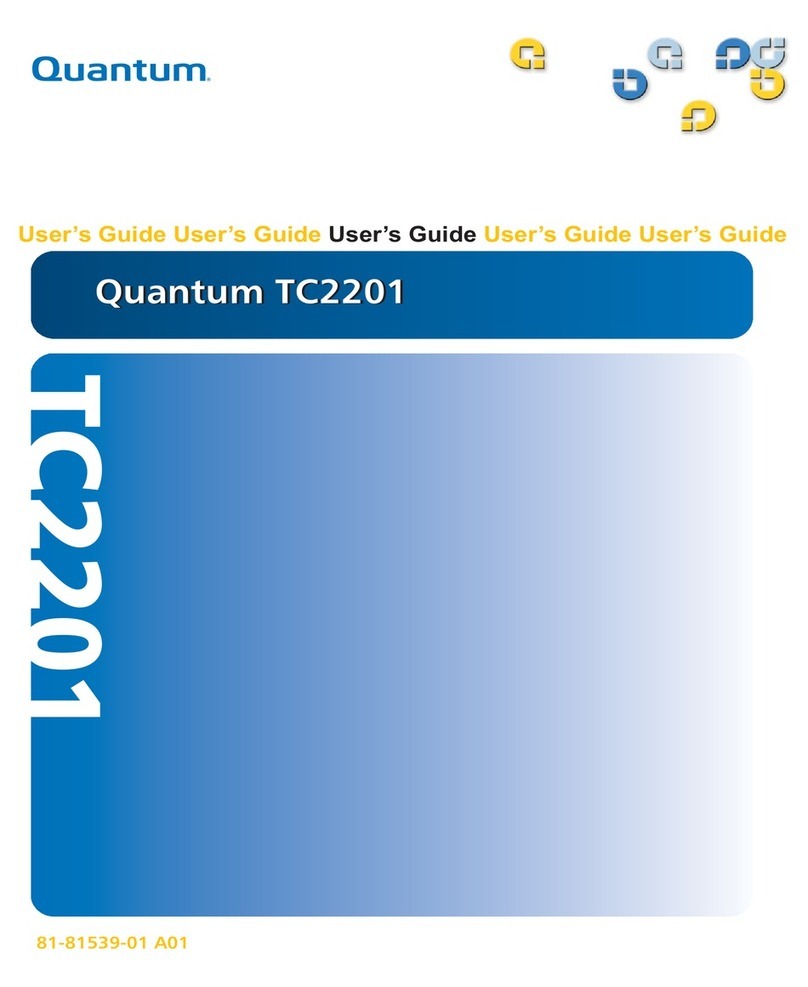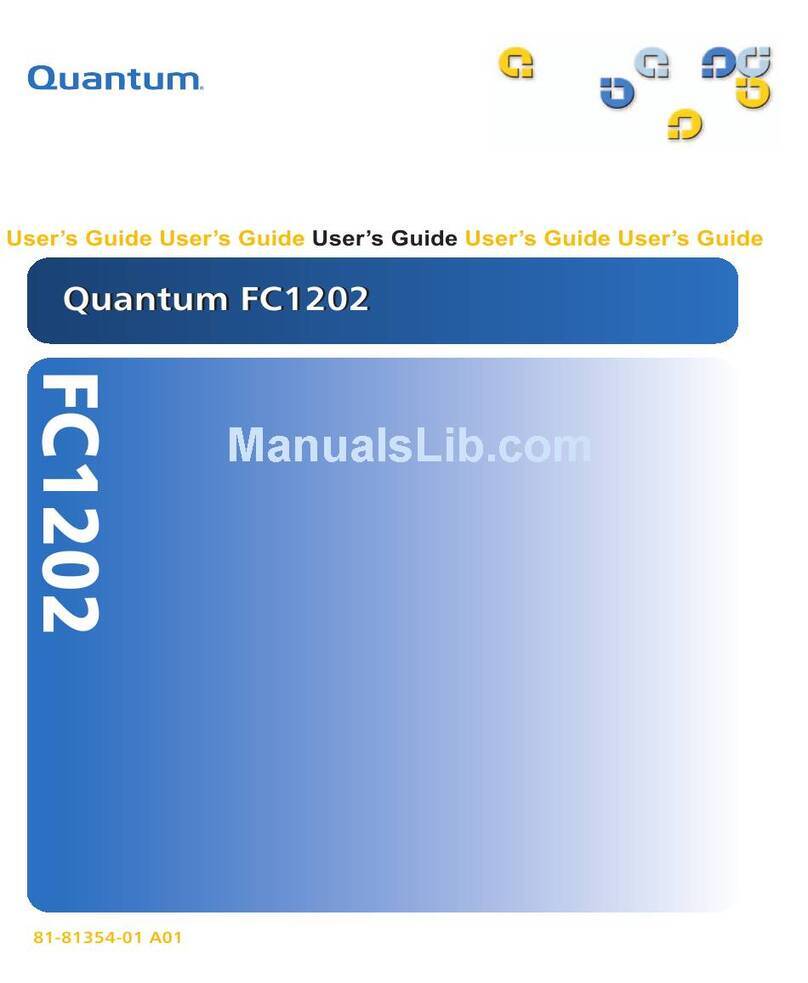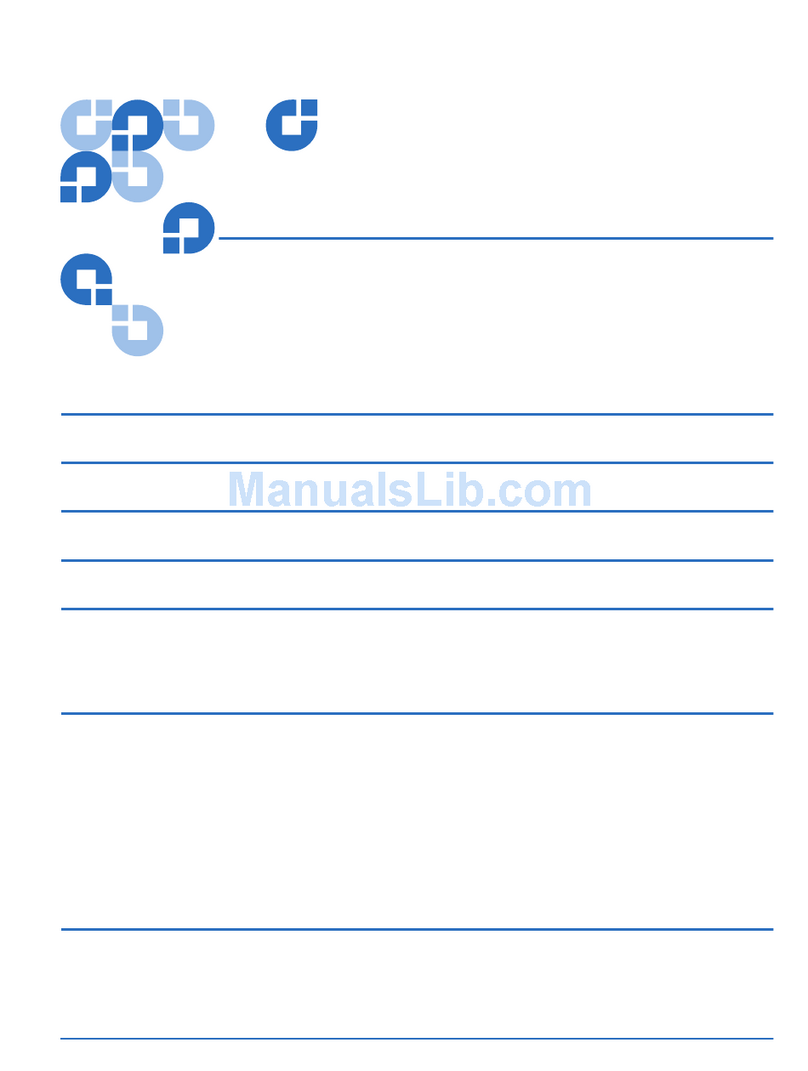ATL P-Series Library User’s Guide Addendum - Prism FC230 Router
6331121-03, Ver. 3, Rel. 2
August 2002
8 FC230 Router Configuration
Confirm the new firmware revision is displayed in the
HyperTerminal screen as the software comes ready. Wait for the
Ready prompt.
9Reset the FC230 and the service PC back to 9600 baud:
aAt the Ready prompt, type set serialportbaudrate 9600 and
then press <Enter>.
bType saveconfiguration, then press <Enter>.
Wait for a new Ready prompt.
cFrom the HyperTerminal menu, located at the top of the screen,
select Call/Disconnect.
dFrom the HyperTerminal menu select File/Properties/
Connect To tab/Configure button.
eSet the baud rate to 9600.
fFrom the HyperTerminal menu select Call/Connect.
Scan the SCSI Buses 0Use the following procedure to confirm that the SCSI buses are cabled
properly and the SCSI IDs are properly set, as shown in figure 4.
1Connect the serial cable to the RJ-45 connector of the first FC230
board in the library.
2Cycle power on the library to start the FC230 services software.
3At the Ready prompt:
aType scsitargets 0, then press <Enter> as shown in figure 4.
This command scans and displays all SCSI devices found on
SCSI bus 0 - the robotics controller and drives 0 and 1.
bType scsitargets 1, then press <Enter> as shown in figure 4.
Scans bus 1 - displays drives 2 and 3.
cType scsitargets 2, then press <Enter>.
Scans bus 2 - displays drives 4 and 5.
dType scsitargets 3, then press <Enter>.
Scans bus 3 - displays drives 6 and 7.
4Move the serial cable to the RJ-45 connector of the second FC230
board in the library.
5Press <Enter>.
Ready is displayed on the screen. The PC is now in command line
mode.