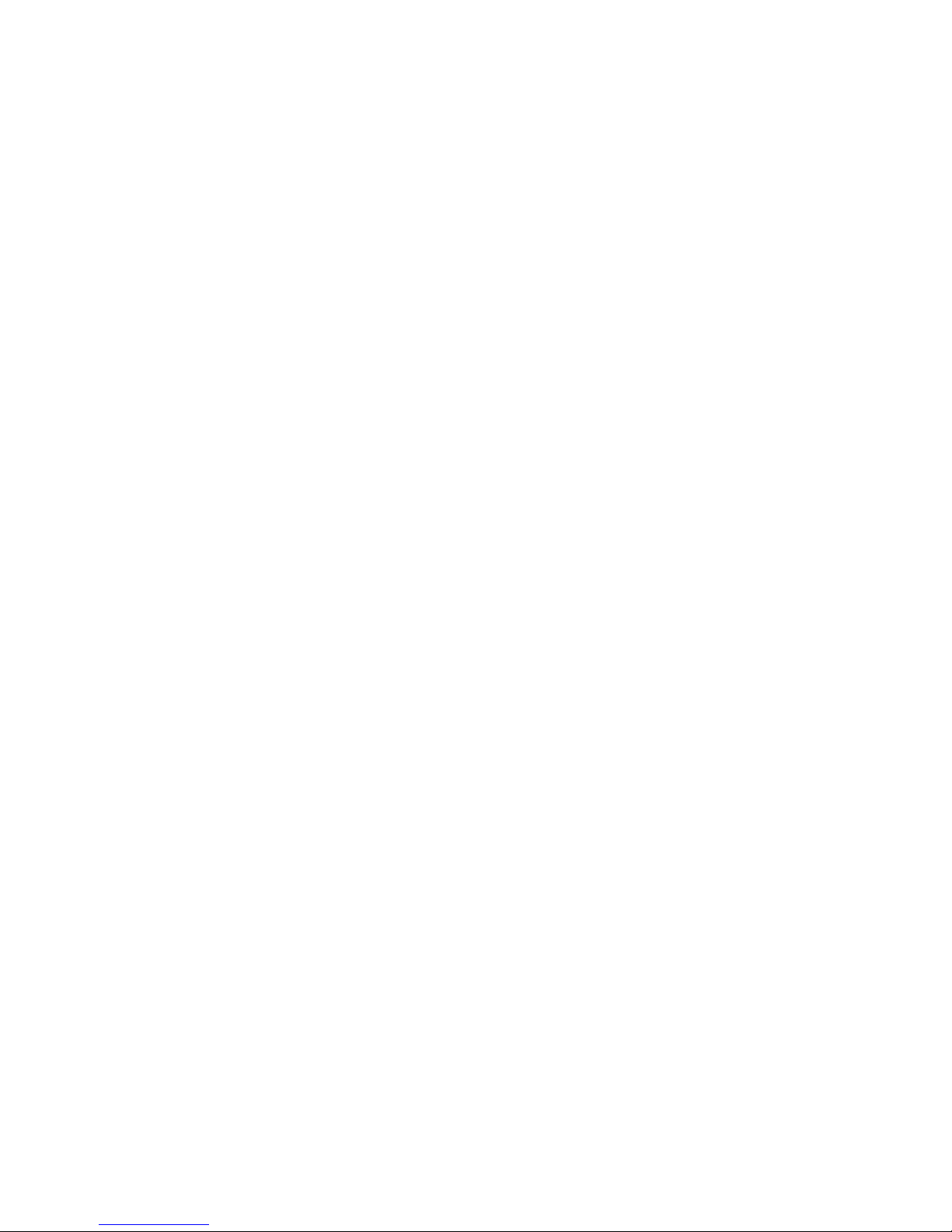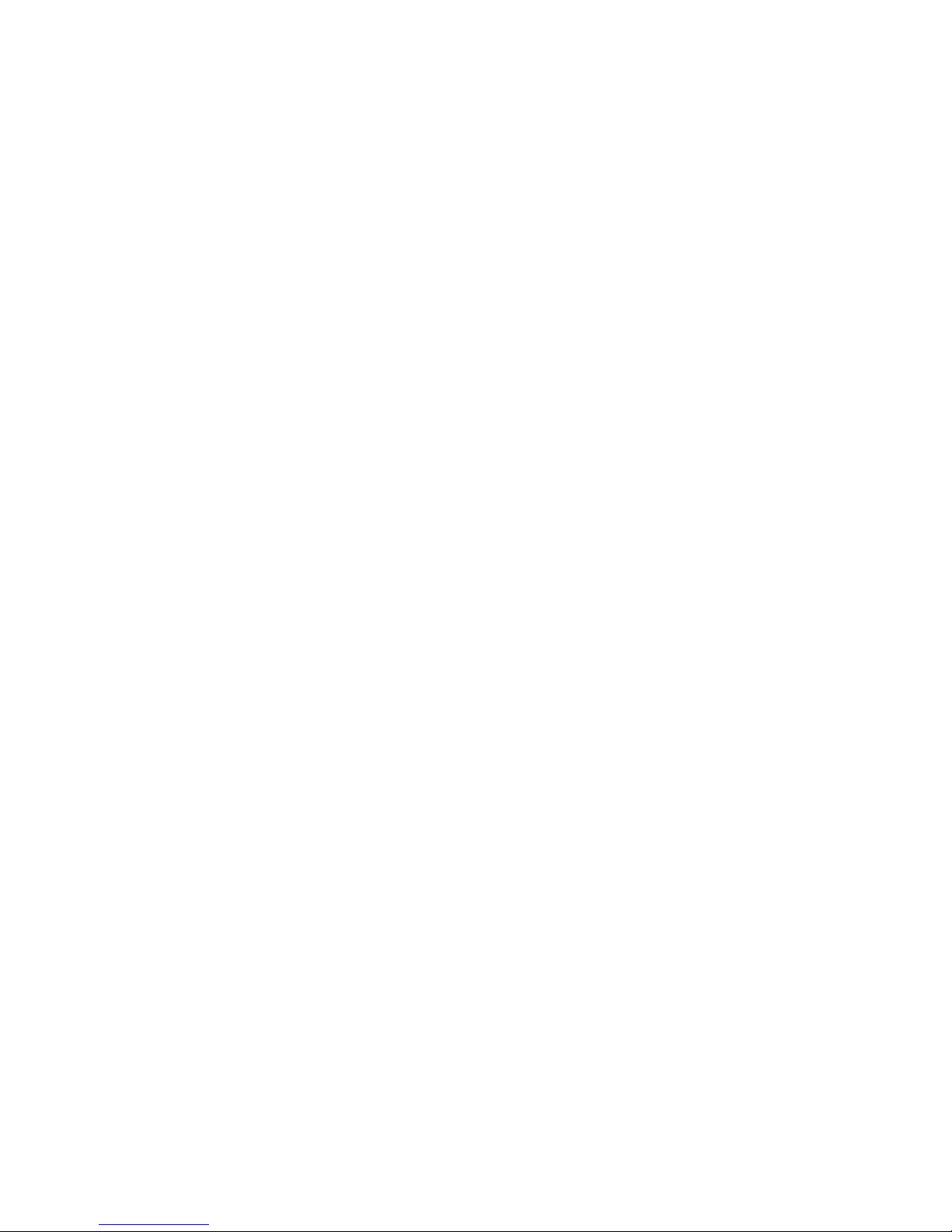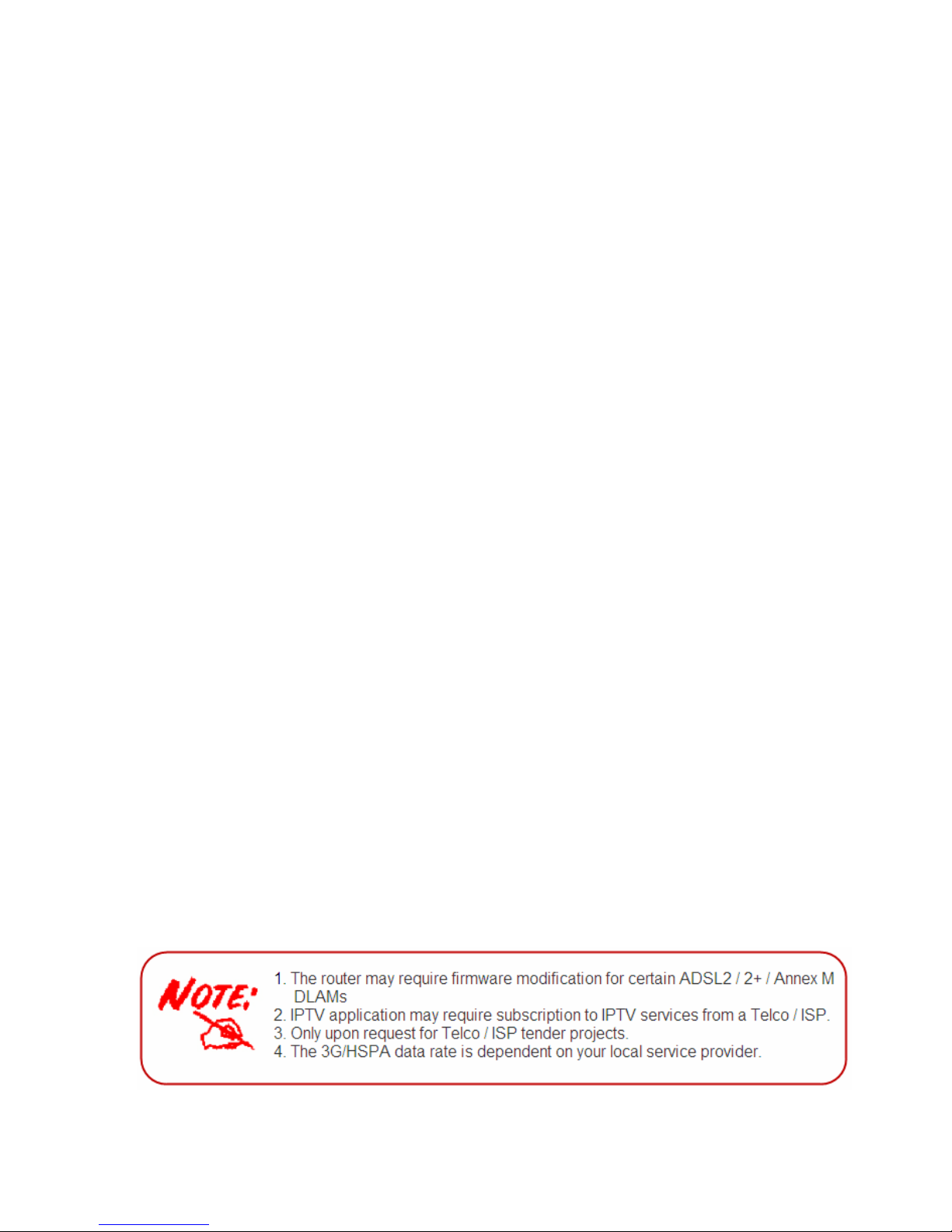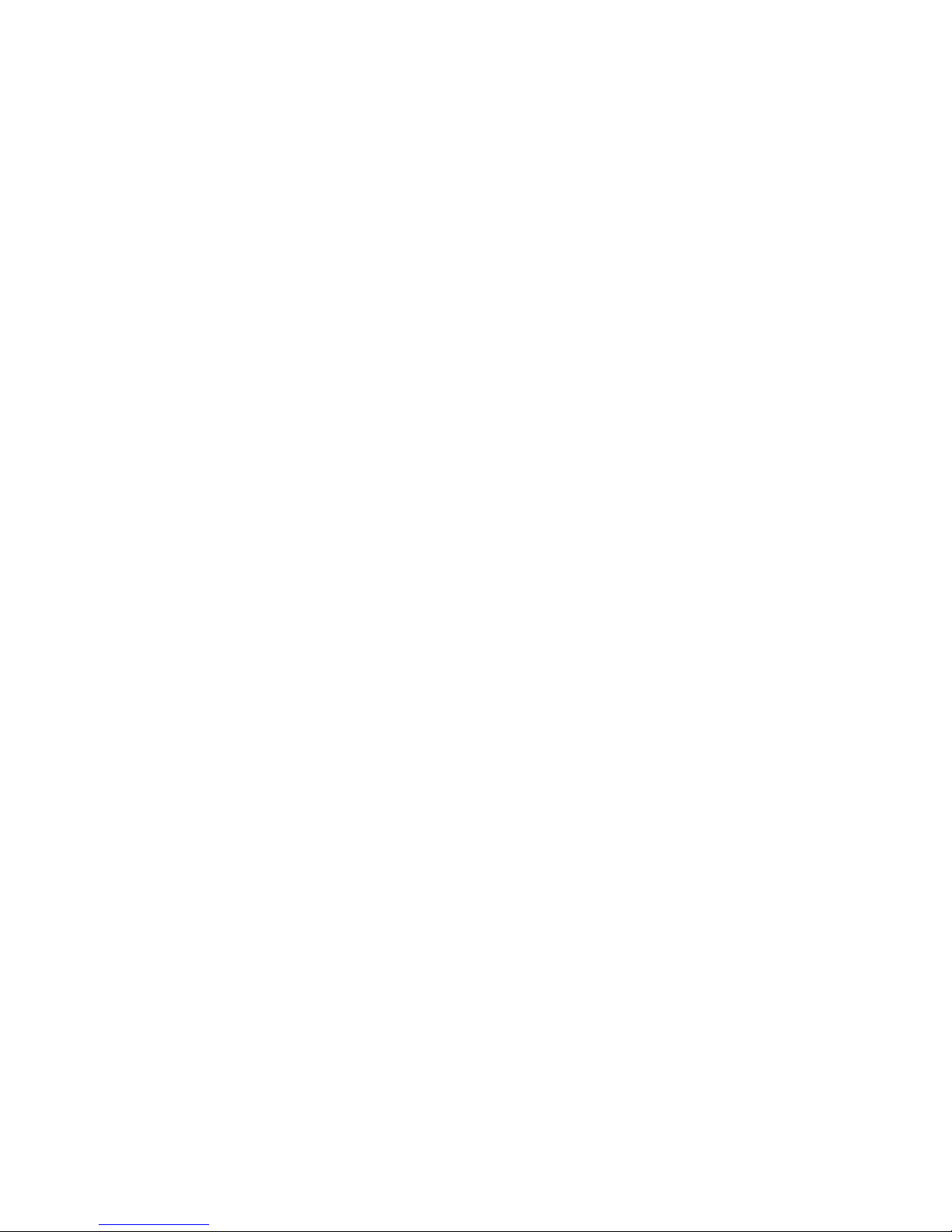1
Chapter 1: Introduction
Introduction to your Router
The BiPAC 7800GZ, a Dual-WAN 3G / ADSL2+ firewall router integrated with the 802.11g
Wireless Access Point and 4-port switch is a cutting-edge networking product for SOHO and office
users. Uniquely, the router offers users more flexibility to directly insert a 3G/HSPA SIM card into
its built-in SIM slot instead of requiring external USB modems. This design will avoid compatibility
issues of many different 3G USB modems. With the increasing popularity of the 3G standard,
communication via the BiPAC 7800GZ is becoming more convenient and widely available -
enabling users to use a 3G/UMTS HSDPA/HSUPA or GSM GPRS/EDGE Internet connection,
making downstream rates of up to 7.2Mbps possible. Users can watch movies; download music on
the road or access e-mail wherever a 3G connection is available. Additionally, the integrated IPSec
VPN function allows you to encrypt connections of up to 4 VPN tunnels to securely transmit data
over the Internet. The support for auto fail-over means that users will be assured of a constant
Internet connection - in the event that the ADSL line fails, the BiPAC 7800GZ will connect via the
embedded 3G card to deliver uninterrupted connectivity.
3G Mobility and Always-On Connection
The BiPAC 7800GZ router allows you to insert a 3G/HSPA USIM card to its built-in SIM slot,
enabling you to use a 3G/HSPA, UMTS, EDGE, GPRS, or GSM Internet connection, which makes
downstream rates of up to 7.2Mbps*4 possible. With the increasing popularity of the 3G standard,
communication via the BiPAC 7800GZ is becoming more convenient and widely available allowing
you to watch movies, download music on the road, or access e-mail no matter where you are. You
can even share your Internet connection with others, no matter if you're in a meeting, or speeding
across the country on a train. The auto fail-over feature ensures maximum connectivity and
minimum interruption by quickly and smoothly connecting to a 3G network in the event that your
ADSL line fails. The 7800GZ will then automatically reconnect to the ADSL connection when it's
restored, reducing connection costs. These features are perfect for office situations where
constant connection is paramount.
Secure VPN Connections
The BiPAC 7800GZ supports embedded IPSec VPN (Virtual Private Network) protocols, allowing
users to establish encrypted private connections of up to 4 simultaneous tunnels over the Internet.
You can access your corporate intranet and transmit sensitive data between branch offices and
remote sites anytime; even when you are on the road, thus enhancing productivity.
Smooth, Responsive Net Connection
Quality of Service (QoS) gives users full control over outgoing data traffic. Priority can be assigned
by the router to ensure that important transmissions like gaming packets, VoIP calls or IPTV /
streaming content passes through the router at lightning speed, even when there is heavy Internet
traffic. The speed of different types of outgoing data passing through the router is also controlled to
ensure that users do not saturate bandwidth with their browsing activities.