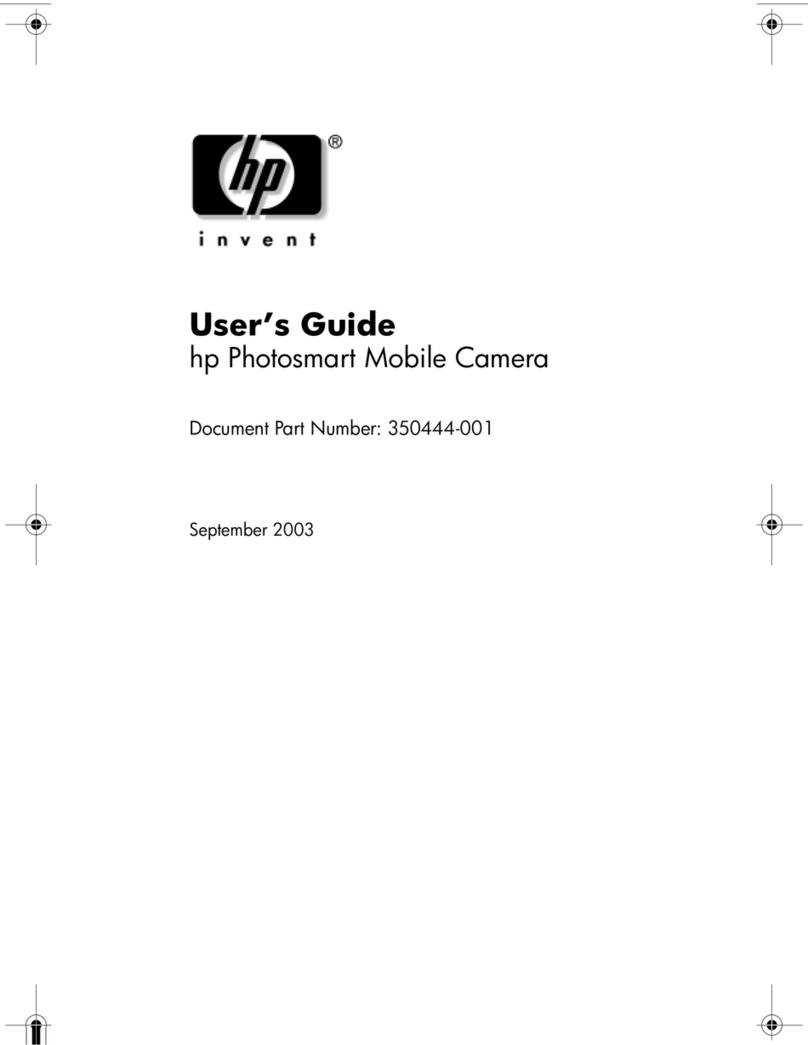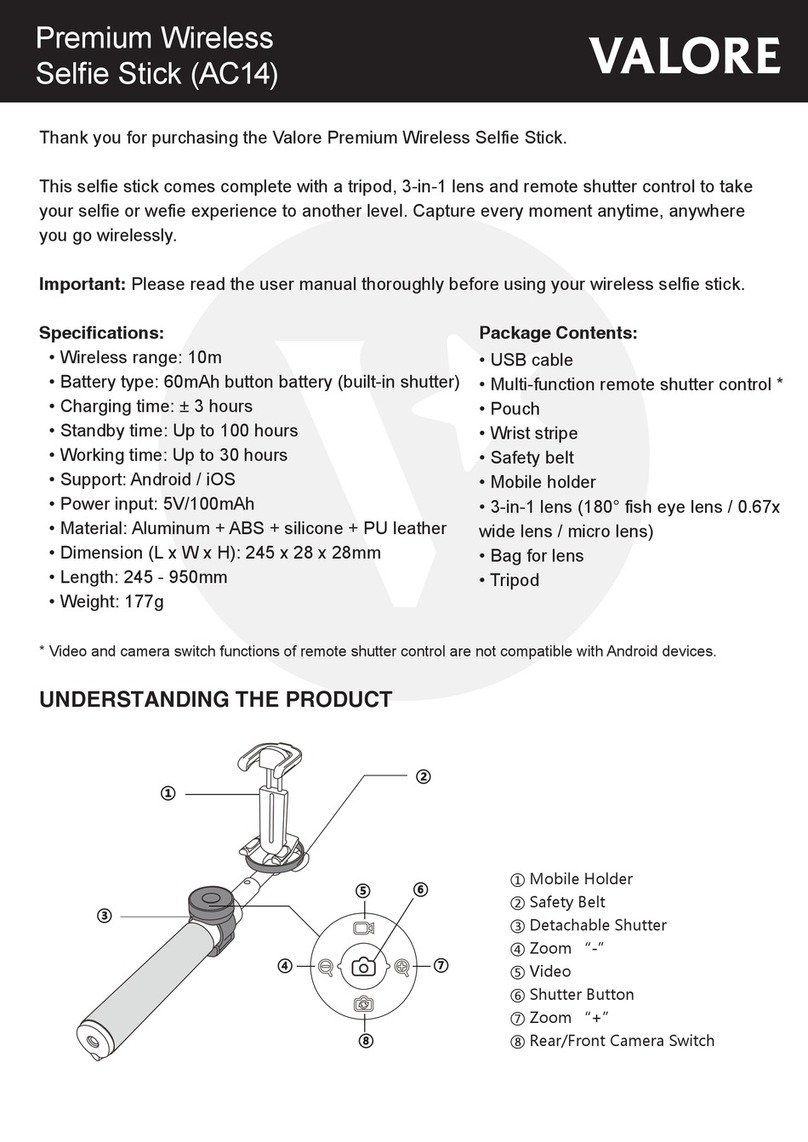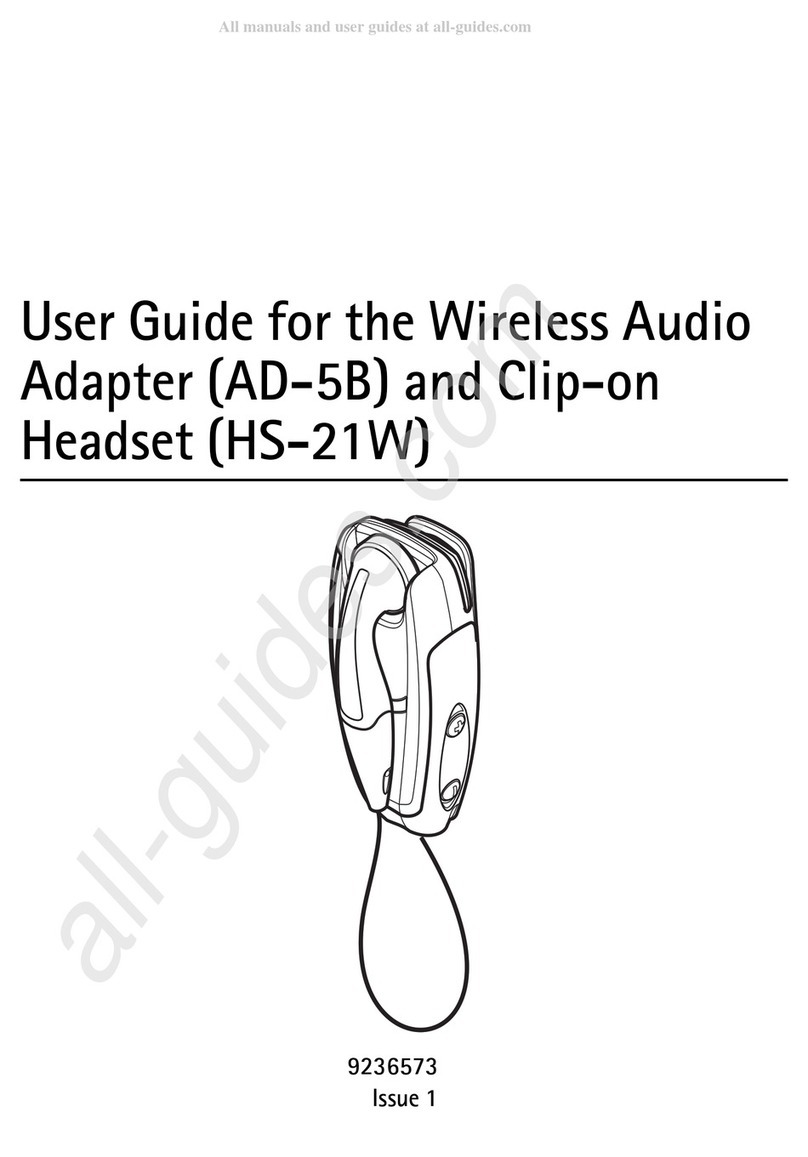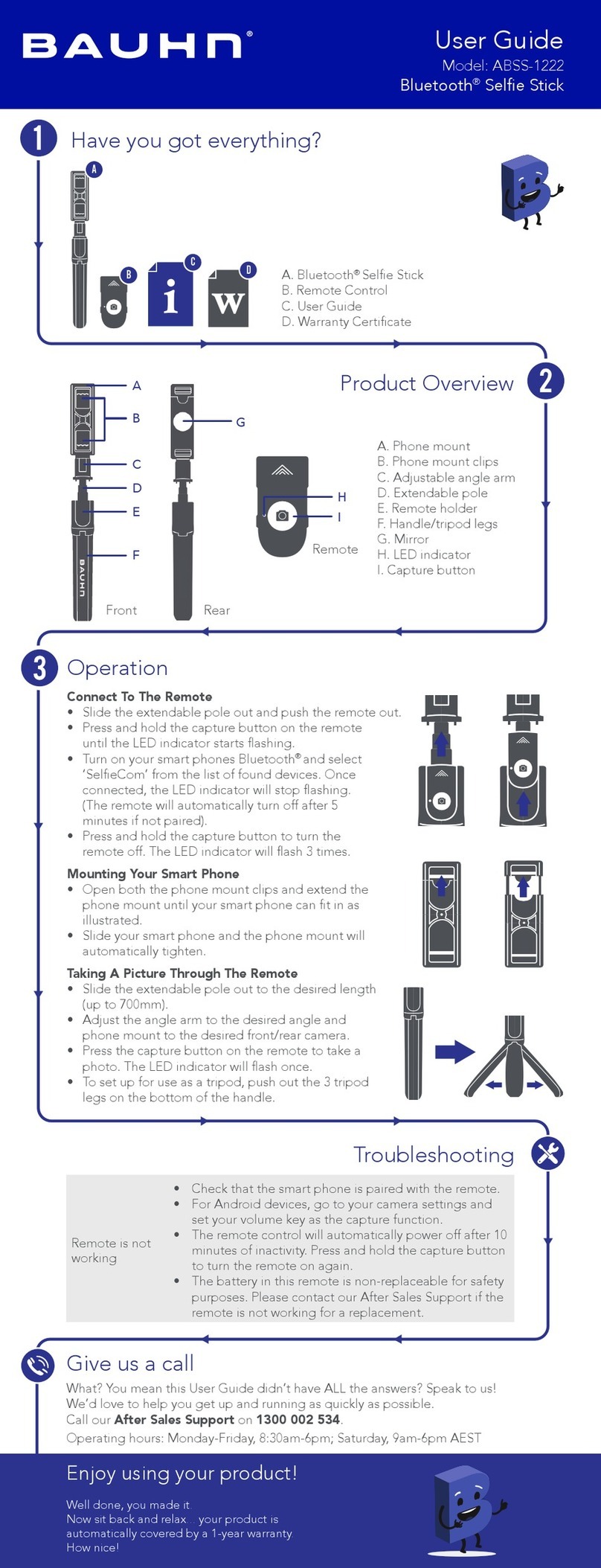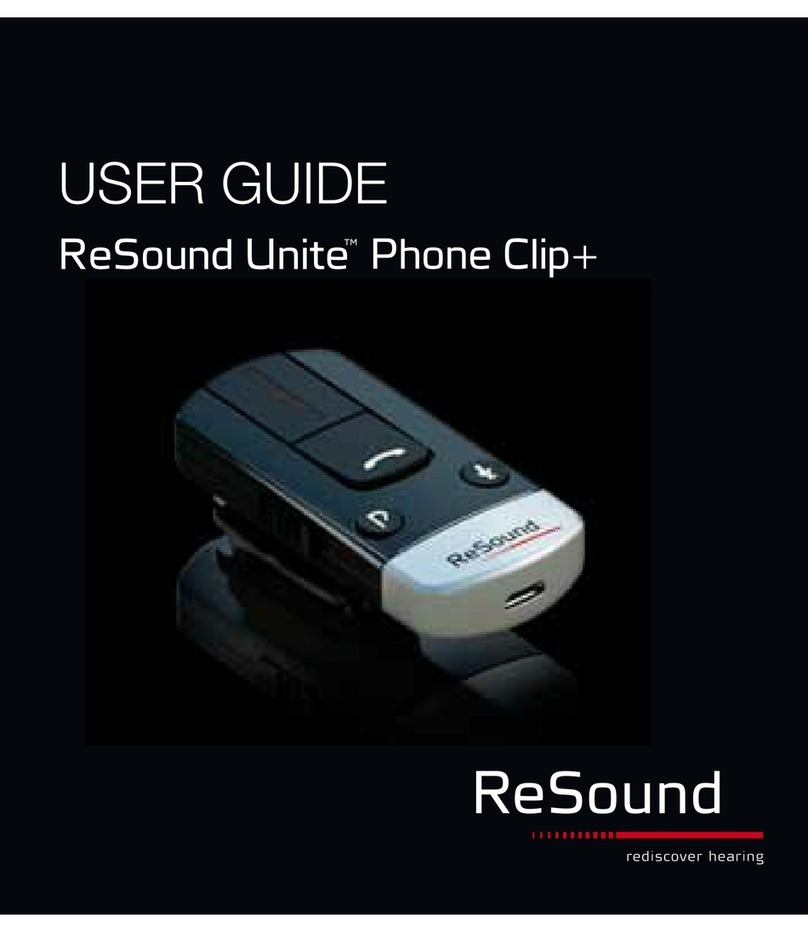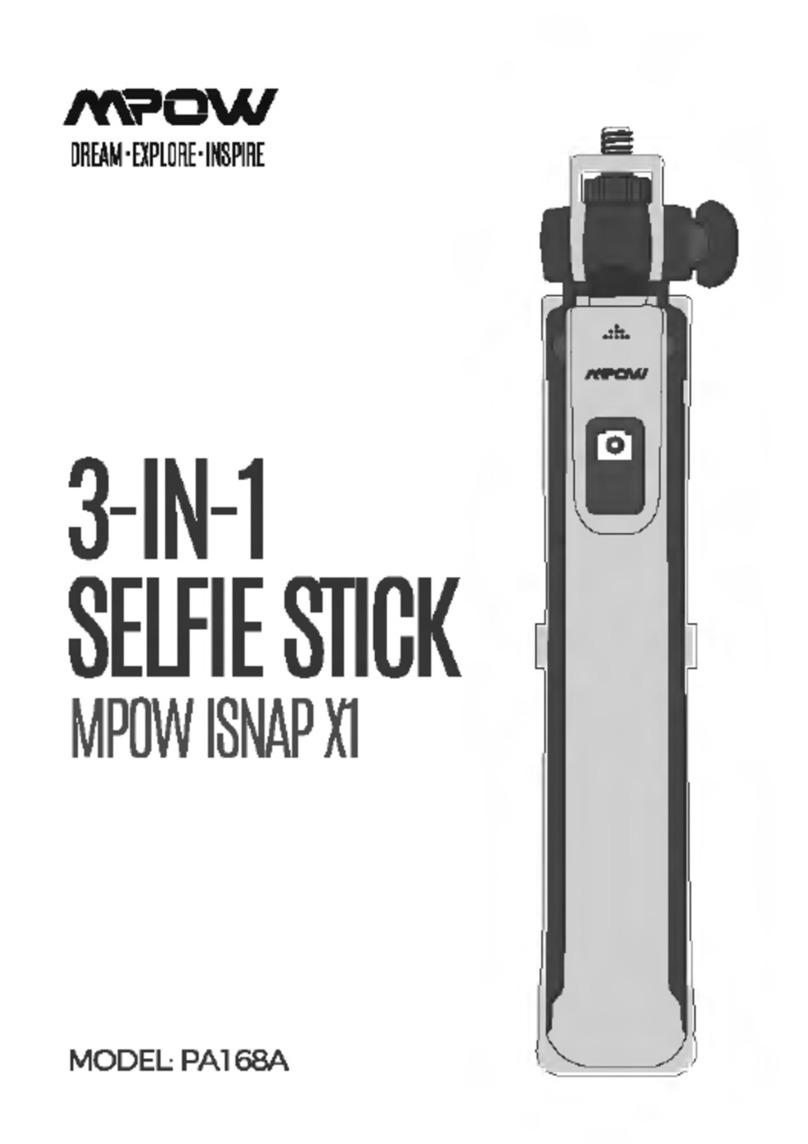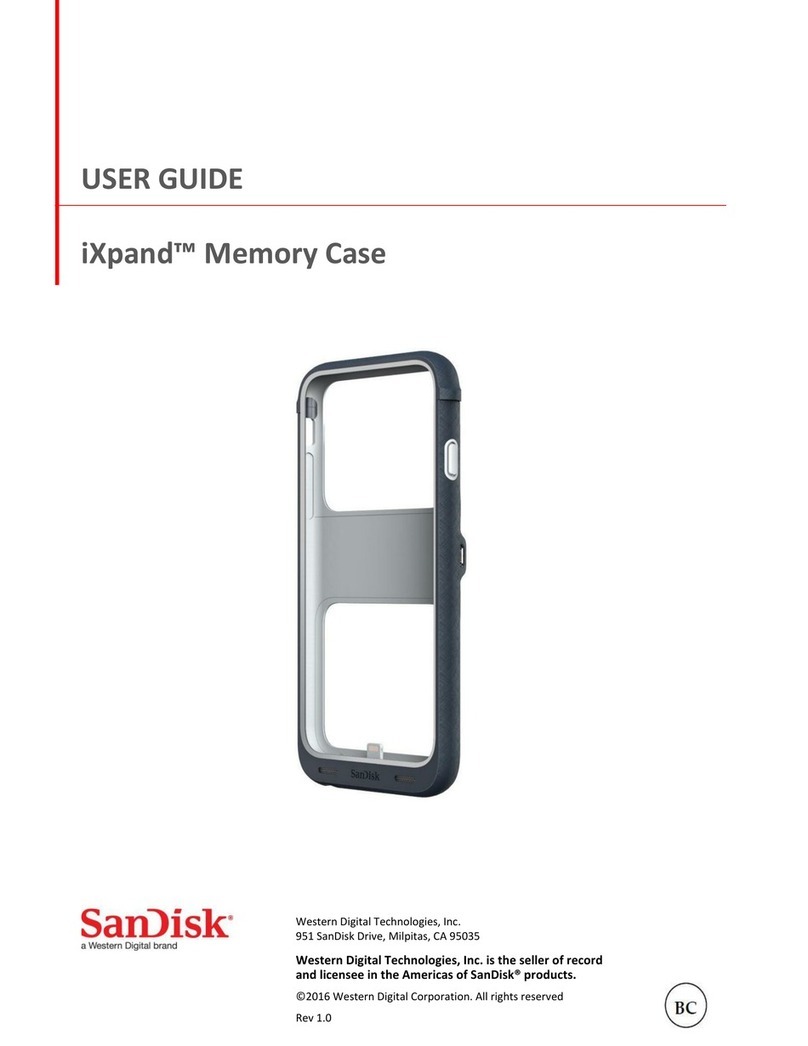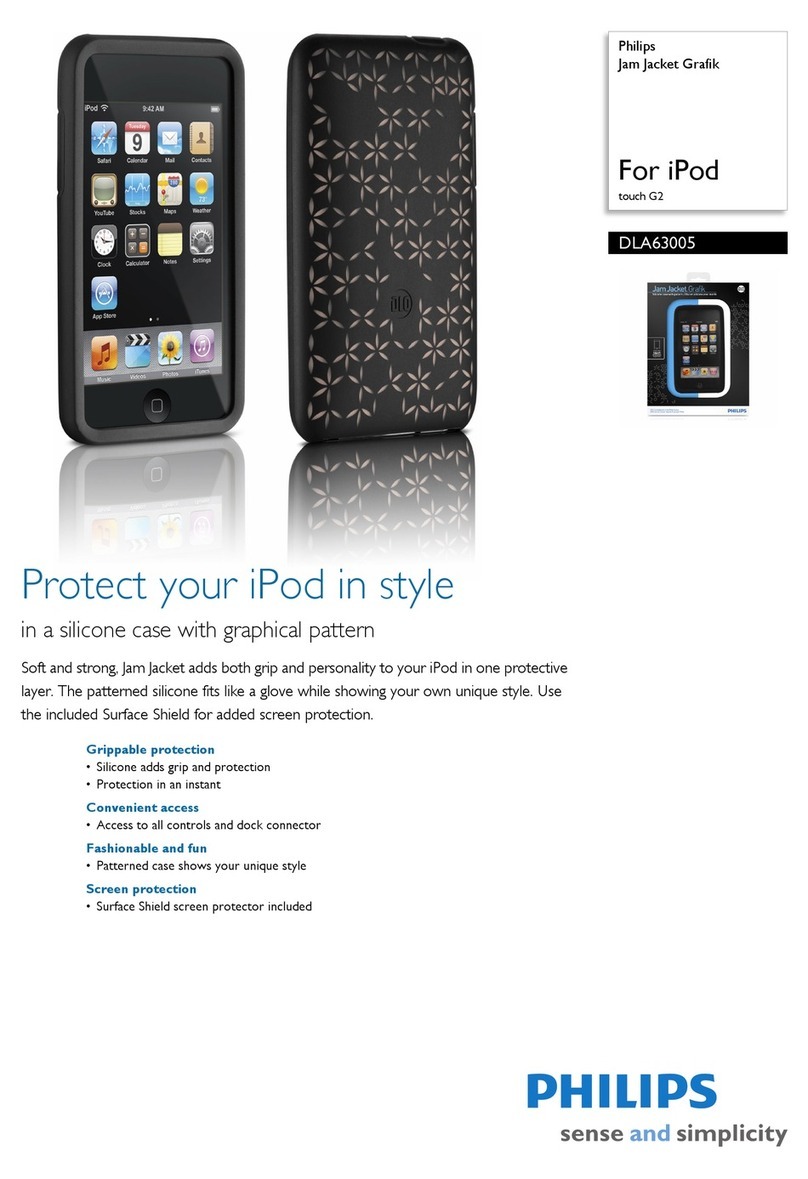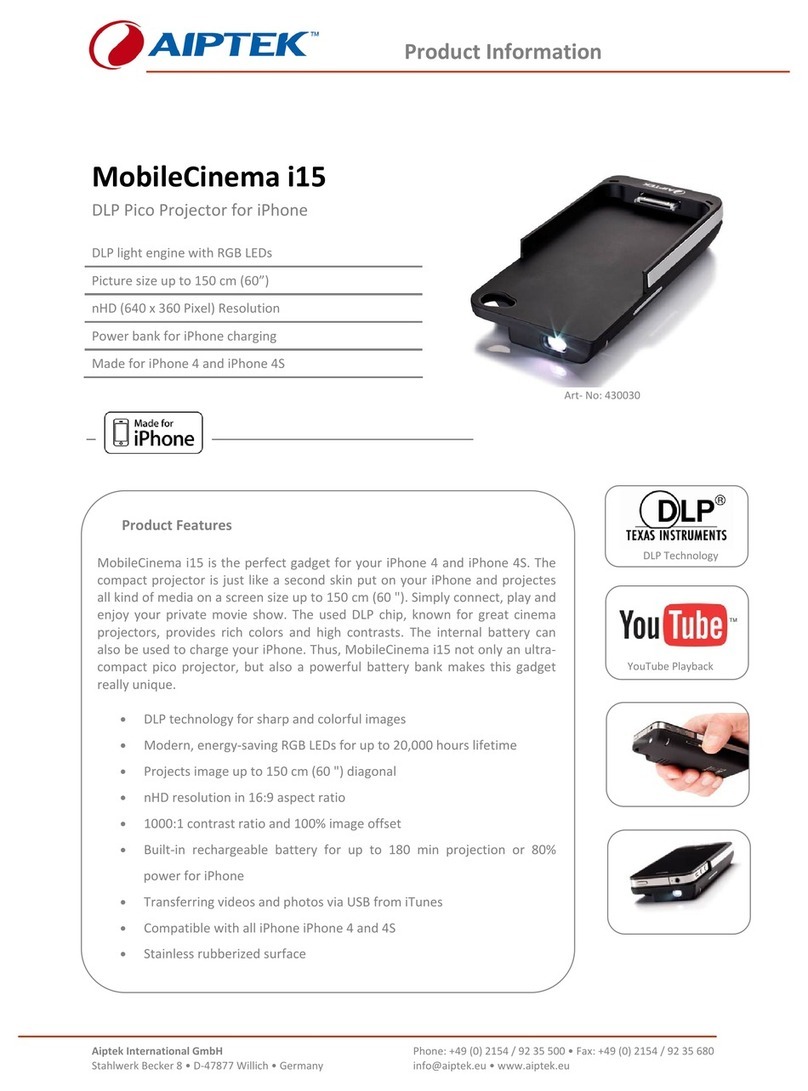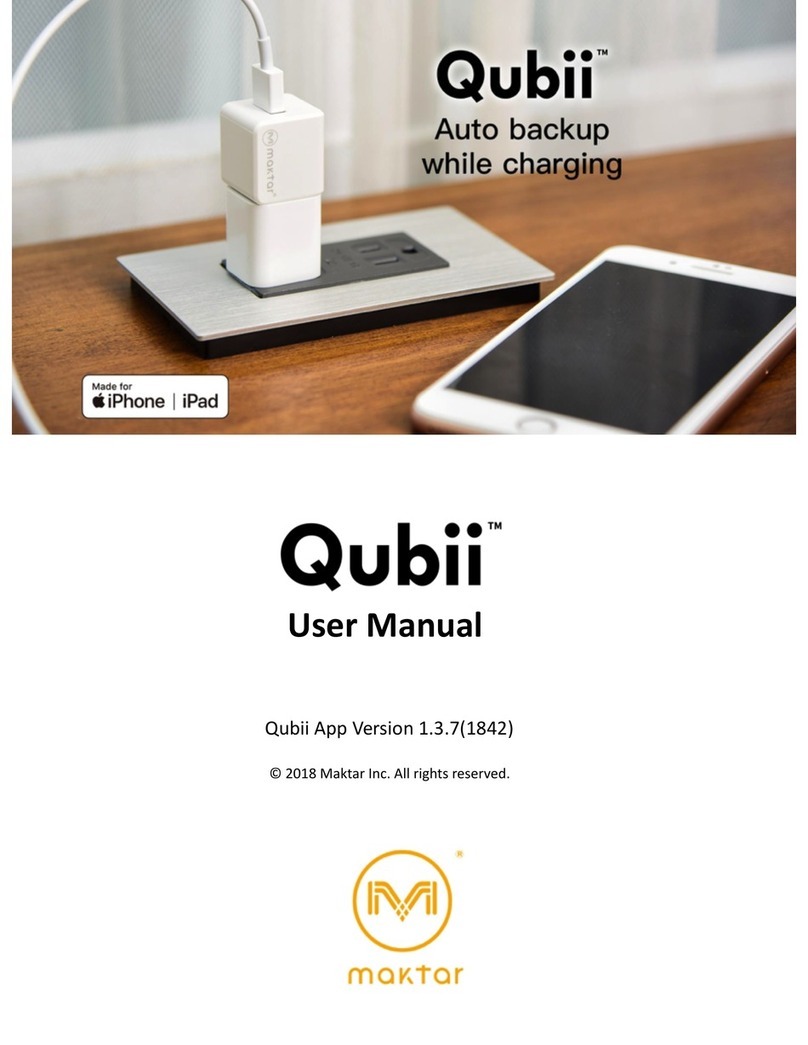BlueParrott Xpressway II User manual

Compatible with most Bluetooth®phones and Bluetooth-enabled computers (Windows®or Macintosh®)
USER GUIDE
VXi BlueParrott®Xpressway II User Guide
2
SAFETY INSTRUCTIONS / GLOSSARY
SAFETY INSTRUCTIONS
• Avoid hearing damage. Set volume at lowest comfortable level. If you experience ringing in your ears or voices
sound muffled, stop using the headset. Avoid turning up volume to block noisy surroundings (it’s possible to
adapt to volume that is too high).
• Check with local and state laws regarding cell phone/headset usage while operating a motor vehicle.
• Do not immerse any part of this product in water.
• Plastic bags and small parts may cause choking if ingested. Keep them away from small children and pets.
• Use only the power cords included with this product.
• Avoid temperatures exceeding 140° F (will cause equipment failure).
GLOSSARY OF TERMS
On: Headset is on, but there is no connection to the phone (blue light, double flash).
MFB: Abbreviation for “Multifunction Button.”
Multipoint Mode: Multipoint Mode allows you to pair and switch between two Bluetooth devices.
Paired: Two Bluetooth devices agree to communicate with one another.
Standby Mode: Headset is on, Bluetooth link is active, and the user is not on a call (blue light flashes slowly).
Talk Mode: Headset is in use with the cell phone while the cell phone is on an active call (blue light flashes slowly).
203321_Xpressway_II_UserGuide_11-20-12.indd Spread 1 of 16 - Pages(1, 2)203321_Xpressway_II_UserGuide_11-20-12.indd Spread 1 of 16 - Pages(1, 2) 11/20/2012 10:16:22 AM11/20/2012 10:16:22 AM
READER SPREAD
For Sales Information Please Contact RoadTrucker Inc (www.RoadTrucker.com)
8312 Sidbury Rd.; Wilmington, NC 28411 - (800) 507-0482 / (910) 686-4281
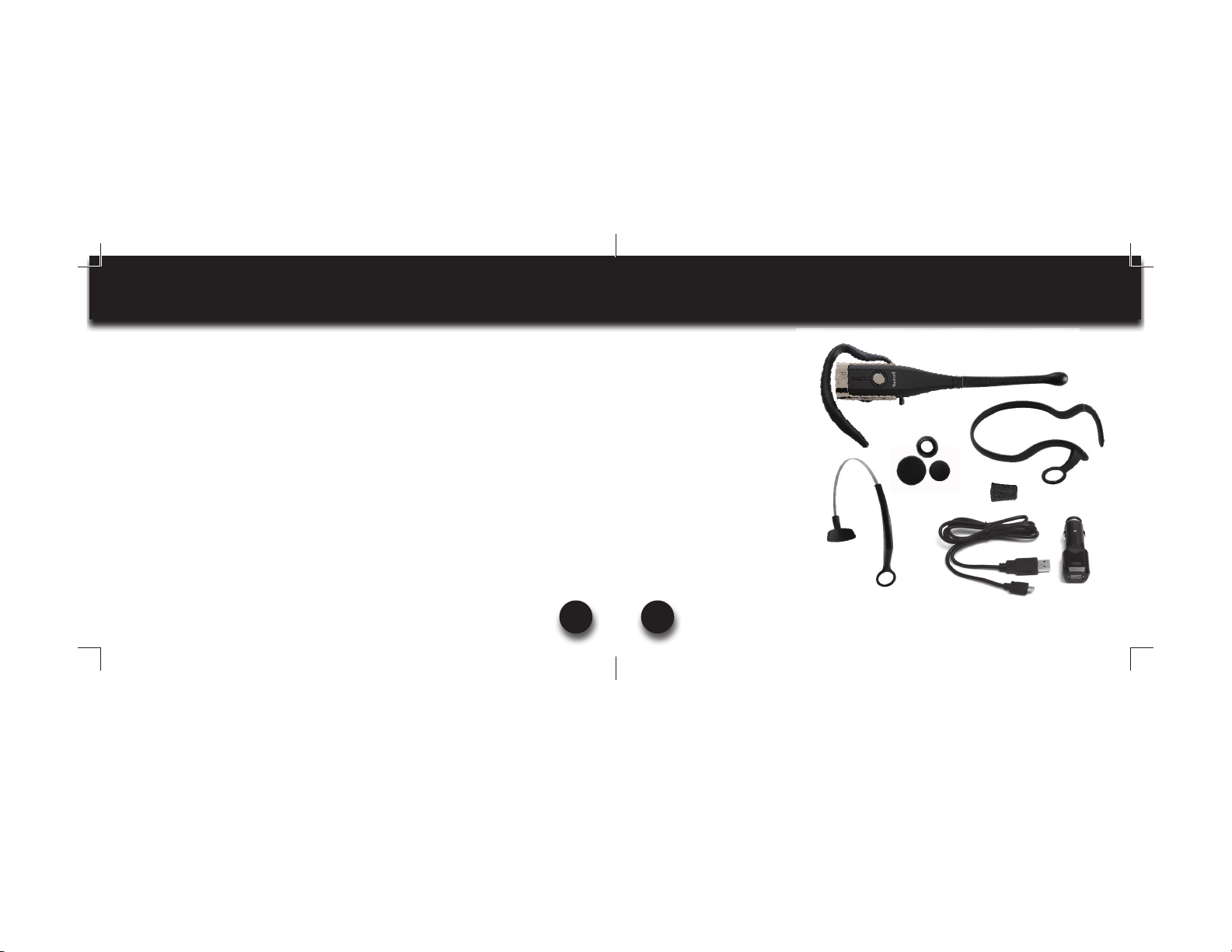
VXi BlueParrott®Xpressway II User Guide 3
TABLE OF CONTENTS
4Package Contents
5Proper Fit and Placement
6Other Wearing Styles
7Charging the Headset
8Battery Power Indicators
9Headset Controls
10 On/Standby/Off
11 Pairing with a Phone
12 Pairing with a Computer
13 Multiple Device Pairing
14 Multipoint Mode
16 Proximity Pairing
17 Making a Call
18 Answering a Call
19 Operation While Using the
Charger/Adapter
20 Additional Functions
Last Number Redial
Rejecting a Call
Voice Dial
Transfer Audio
Turn Indicator Lights
On/Off
Automatic Bluetooth
Connection
22 Reset Paired Devices List
23 Call Waiting/
Rejecting a Call
24 Specifications
25 Functions & Indicators
29 Warranty
30 FCC Notice to Users
31 IC Notice to
Canadian Users
VXi BlueParrott®Xpressway II User Guide
4
PACKAGE CONTENTS
2
1
78
4
3
5 6
1. BlueParrott Xpressway II
Wireless Headset
2. Ear Hook Wearing Style
3. Behind-the-Neck
Wearing Style
4. Over-the-Head Wearing Style
5. Ear Cushions
6. Cheek Pad
7. USB Cord
8. Auto DC Charger
9. User Guide (not shown)
Images not shown to scale
203321_Xpressway_II_UserGuide_11-20-12.indd Spread 2 of 16 - Pages(3, 4)203321_Xpressway_II_UserGuide_11-20-12.indd Spread 2 of 16 - Pages(3, 4) 11/20/2012 10:16:31 AM11/20/2012 10:16:31 AM
For Sales Information Please Contact RoadTrucker Inc (www.RoadTrucker.com)
8312 Sidbury Rd.; Wilmington, NC 28411 - (800) 507-0482 / (910) 686-4281

VXi BlueParrott®Xpressway II User Guide 5
PROPER FIT AND PLACEMENT
Position the microphone near the corner of your mouth, to ensure you receive the full benefit of
our noise-canceling technology. Positioning is important; small adjustments in microphone place-
ment can improve performance.
The BlueParrott®Xpressway II is designed to be customized for your ear. Place the ear hook over
your ear and mold it so it fits securely and comfortably.
Three sizes of ear cushions are included. Choose the size and type that give you the optimal fit
and comfort.
Over-the-ear wearing style: Attach to ear hook as shown. Add foam or rubber ear
cushion and optional foam cheek pad.
Optional cheek pad goes here
VXi BlueParrott®Xpressway II User Guide
6
OTHER WEARING STYLES
Over-the-head wearing style: Attach to headband as shown. Add foam or rubber ear cushion.
Behind-the-neck wearing style: Attach to headband as shown. Add foam or rubber ear
cushion.
Optional cheek pad
goes here
Optional cheek pad
goes here
203321_Xpressway_II_UserGuide_11-20-12.indd Spread 3 of 16 - Pages(5, 6)203321_Xpressway_II_UserGuide_11-20-12.indd Spread 3 of 16 - Pages(5, 6) 11/20/2012 10:16:35 AM11/20/2012 10:16:35 AM
For Sales Information Please Contact RoadTrucker Inc (www.RoadTrucker.com)
8312 Sidbury Rd.; Wilmington, NC 28411 - (800) 507-0482 / (910) 686-4281

VXi BlueParrott®Xpressway II User Guide 7
CHARGING THE HEADSET
Connect charger cord into the headset’s charg-
ing port. The MFB’s indicator light may turn
blue for several seconds while the headset
determines the level of charge the battery is
holding. Do not remove the headset from the
charger. If the headset is not fully charged, the
indicator will turn RED within a short period
(less than 3 minutes). When the indicator
turns blue—and stays blue—the unit is fully
charged. It could take approximately 2.5 hours
to achieve a complete charge.
NOTE: An optional AC Charger Kit is also
available through your retailer or online at
www.vxicorp.com.
Headset Charging Port
USB Cord &
Auto (DC) Charger
VXi BlueParrott®Xpressway II User Guide
8
BATTERY POWER INDICATORS
While charging, the MFB’s indicator light shows
the level of battery power on your BlueParrott
Xpressway II as follows:
Blue light: Fully charged. Over 7 hours’
talk time.
Red light: Less than a full charge.
For best performance, keep charging headset
when not in use.
Indicator Light
203321_Xpressway_II_UserGuide_11-20-12.indd Spread 4 of 16 - Pages(7, 8)203321_Xpressway_II_UserGuide_11-20-12.indd Spread 4 of 16 - Pages(7, 8) 11/20/2012 10:16:39 AM11/20/2012 10:16:39 AM
For Sales Information Please Contact RoadTrucker Inc (www.RoadTrucker.com)
8312 Sidbury Rd.; Wilmington, NC 28411 - (800) 507-0482 / (910) 686-4281
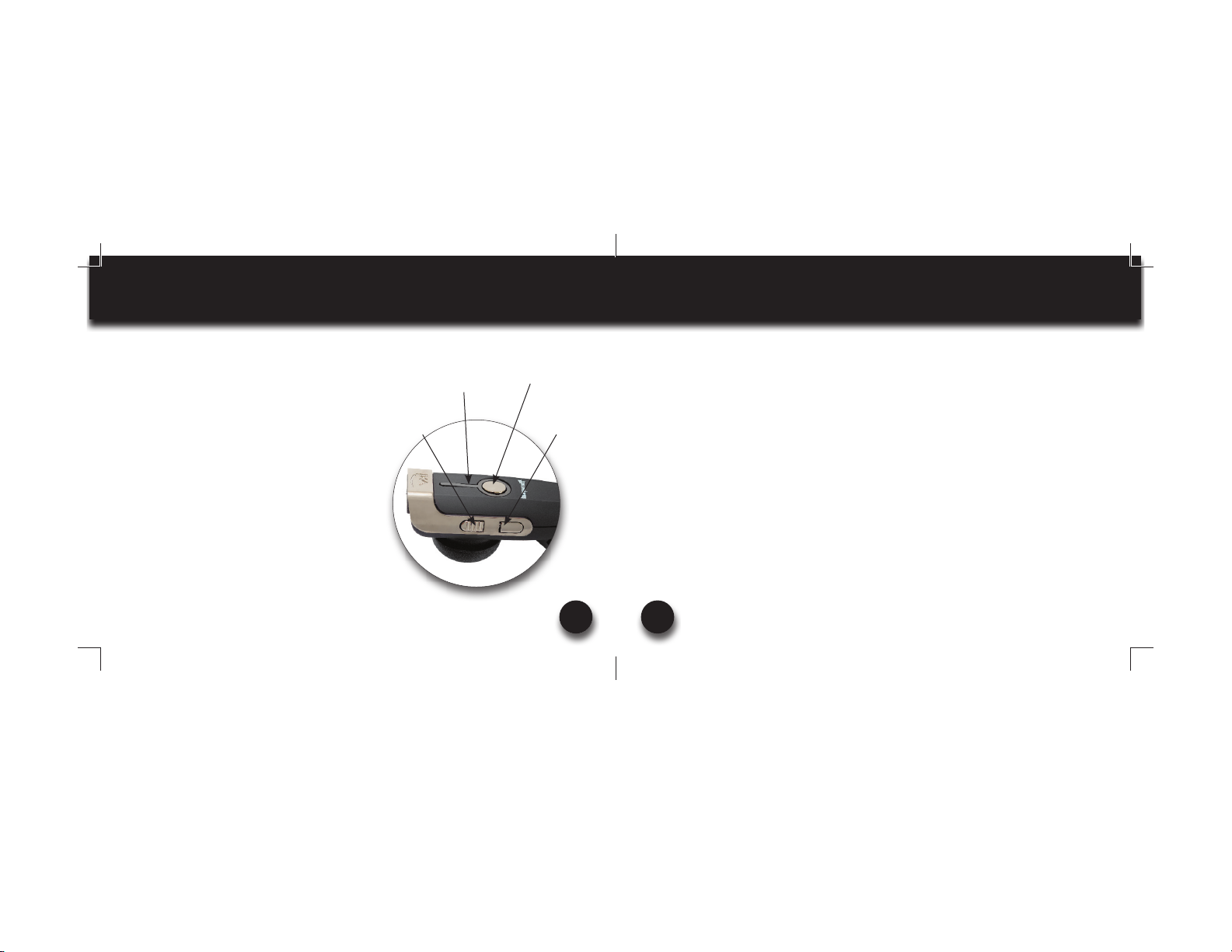
VXi BlueParrott®Xpressway II User Guide 9
HEADSET CONTROLS
Volume Increase: Quickly press and release
the Volume Up/Mute button. Repeat until
desired volume is attained.
Volume Decrease: Quickly press and release
the Volume Down button. Repeat until desired
volume is attained.
Microphone Mute/Un-Mute While on a call,
hold down the Volume Up/Mute button for 2
seconds until you hear a beep. A mute reminder
beep will be heard every 10 seconds. Repeat
to un-mute.
Multifunction Button
(MFB)
Volume Down
Indicator Lights
Volume Up/
Mute
VXi BlueParrott®Xpressway II User Guide
10
ON / STANDBY / OFF
Turn Headset On: Hold down the MFB for approximately 2-3 seconds until you hear a voice
prompt, “Power on.” The blue light will flash twice every second.
Standby Mode: Once the headset is turned on (after the initial pairing), it will attempt to connect
to the last device that it was paired with, putting itself into standby mode. (The headset can also
be put into standby mode with a quick press and release of the MFB). The blue light will flash indi-
cating an active Bluetooth link. The headset will give a voice prompt, “Your headset is connected.”
Turn Headset Off (conserves battery power): Hold down the MFB for approximately 3-4 seconds
until you hear a voice prompt, “Power off.” A red light will flash 4 times and the headset will turn off.
203321_Xpressway_II_UserGuide_11-20-12.indd Spread 5 of 16 - Pages(9, 10)203321_Xpressway_II_UserGuide_11-20-12.indd Spread 5 of 16 - Pages(9, 10) 11/20/2012 10:16:41 AM11/20/2012 10:16:41 AM
For Sales Information Please Contact RoadTrucker Inc (www.RoadTrucker.com)
8312 Sidbury Rd.; Wilmington, NC 28411 - (800) 507-0482 / (910) 686-4281
Table of contents