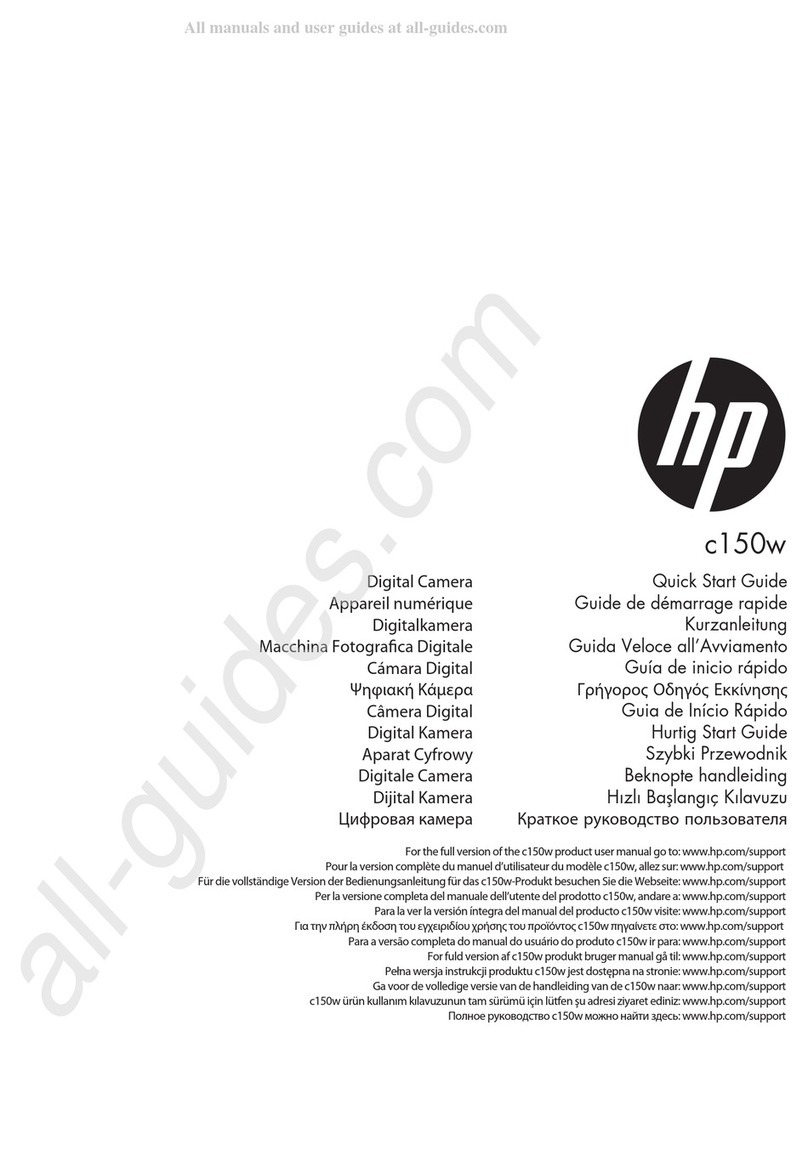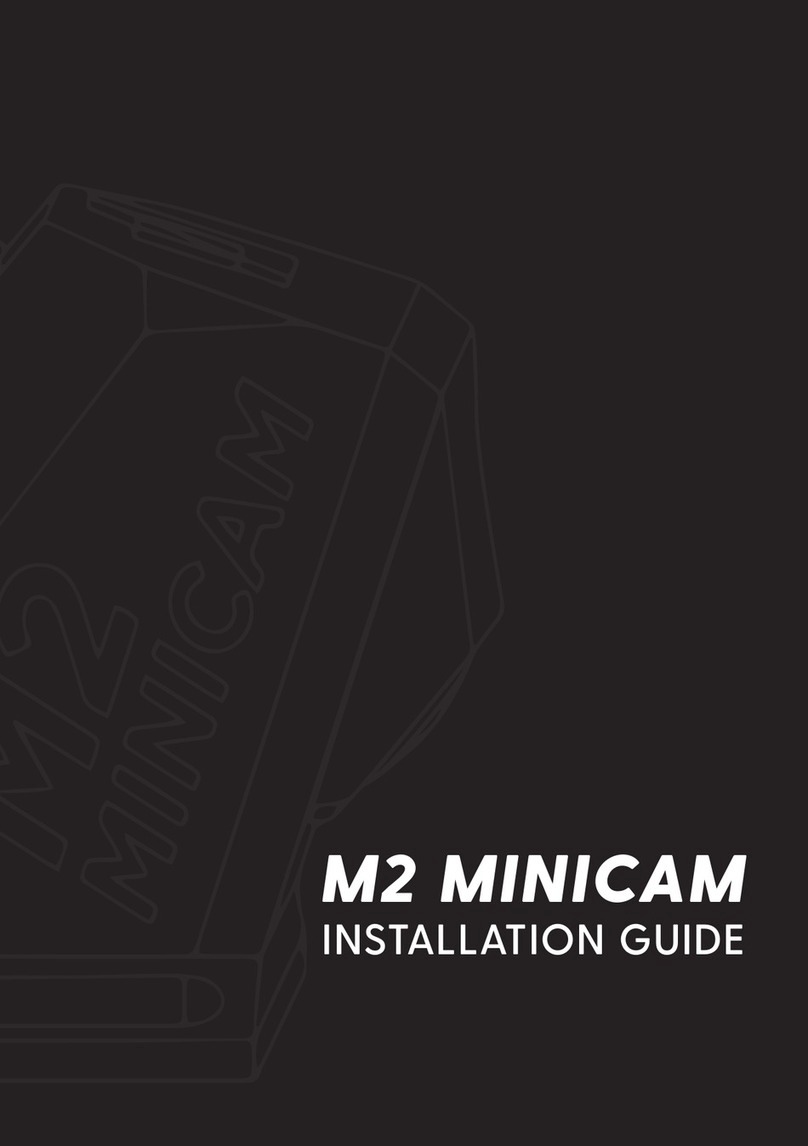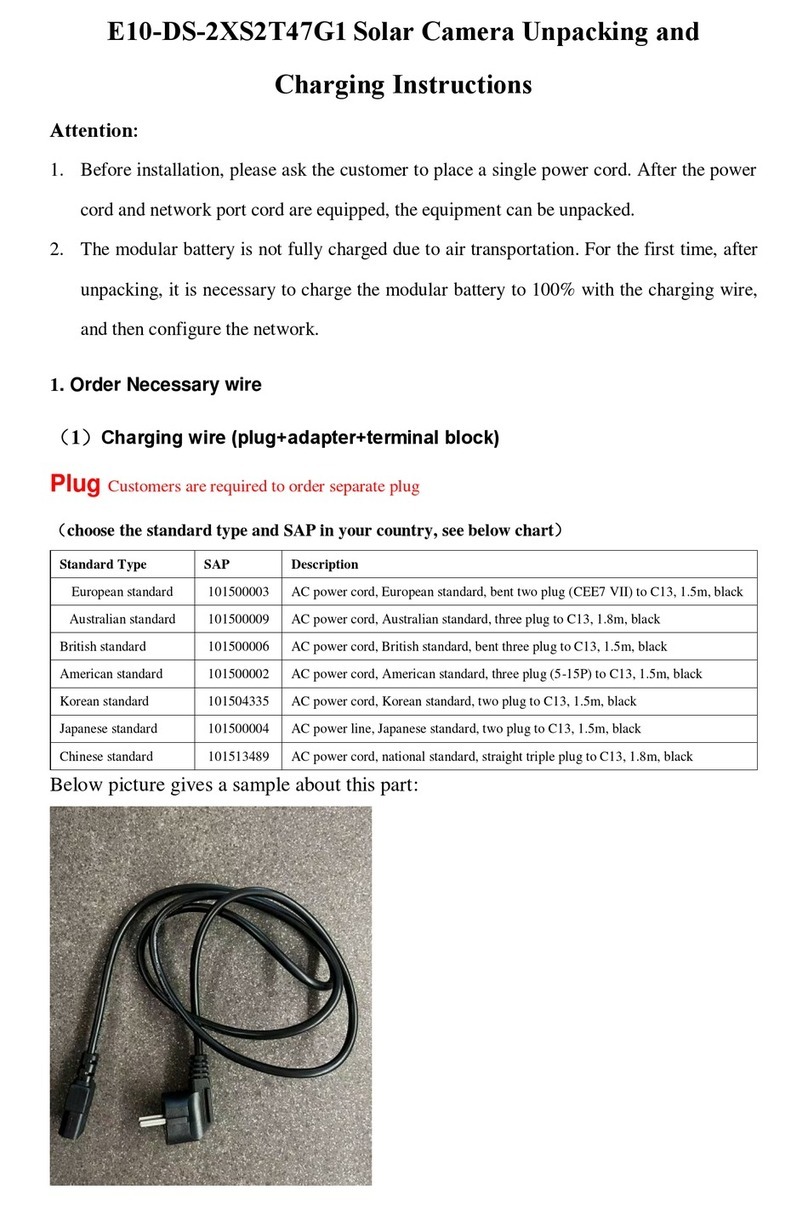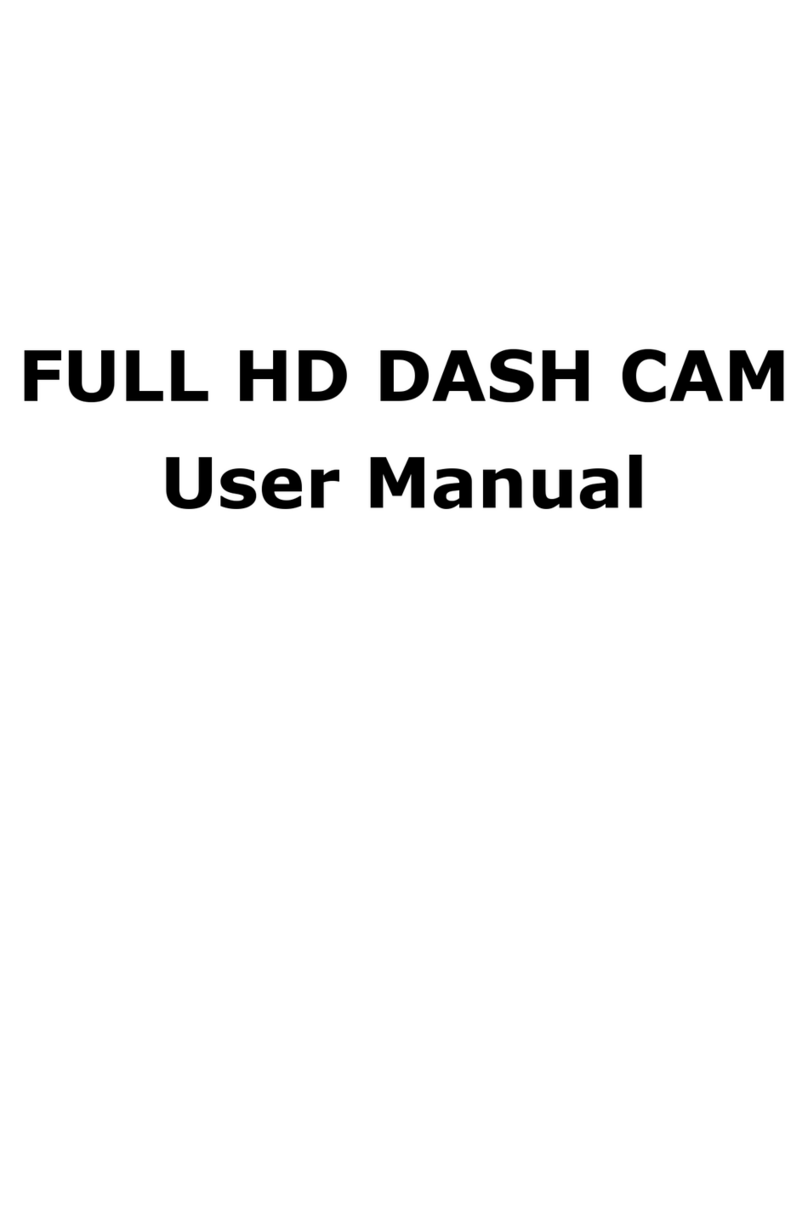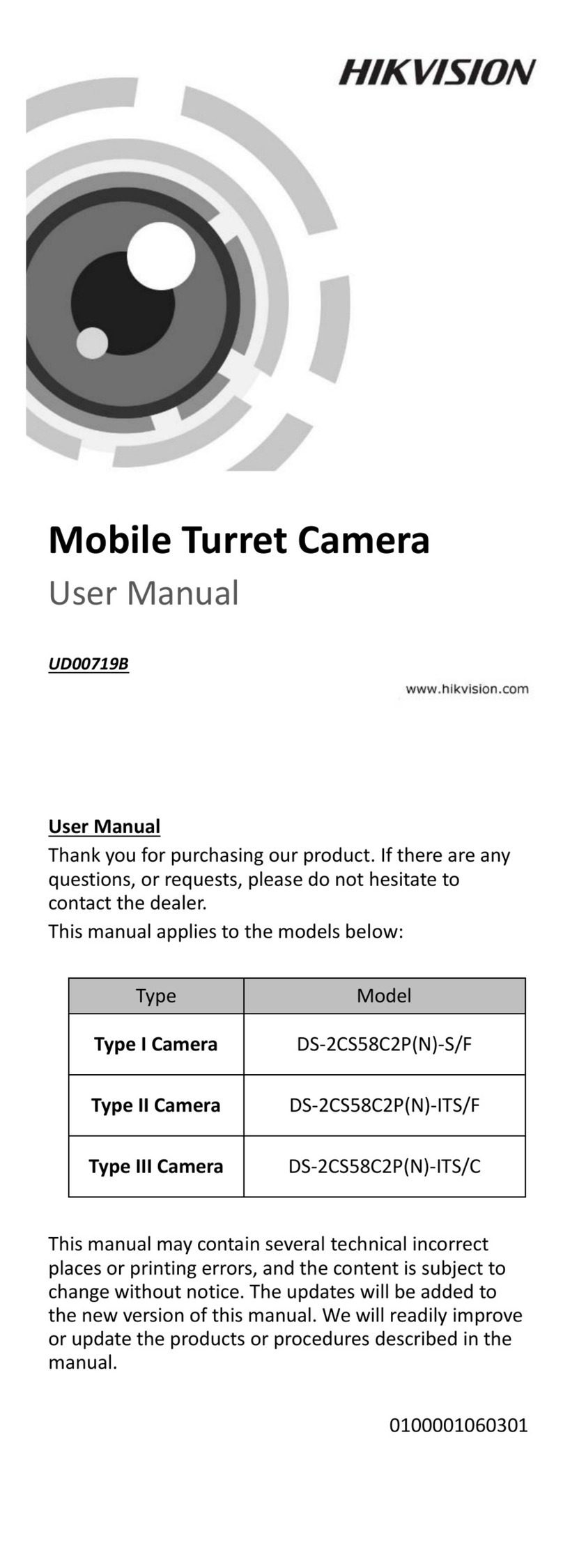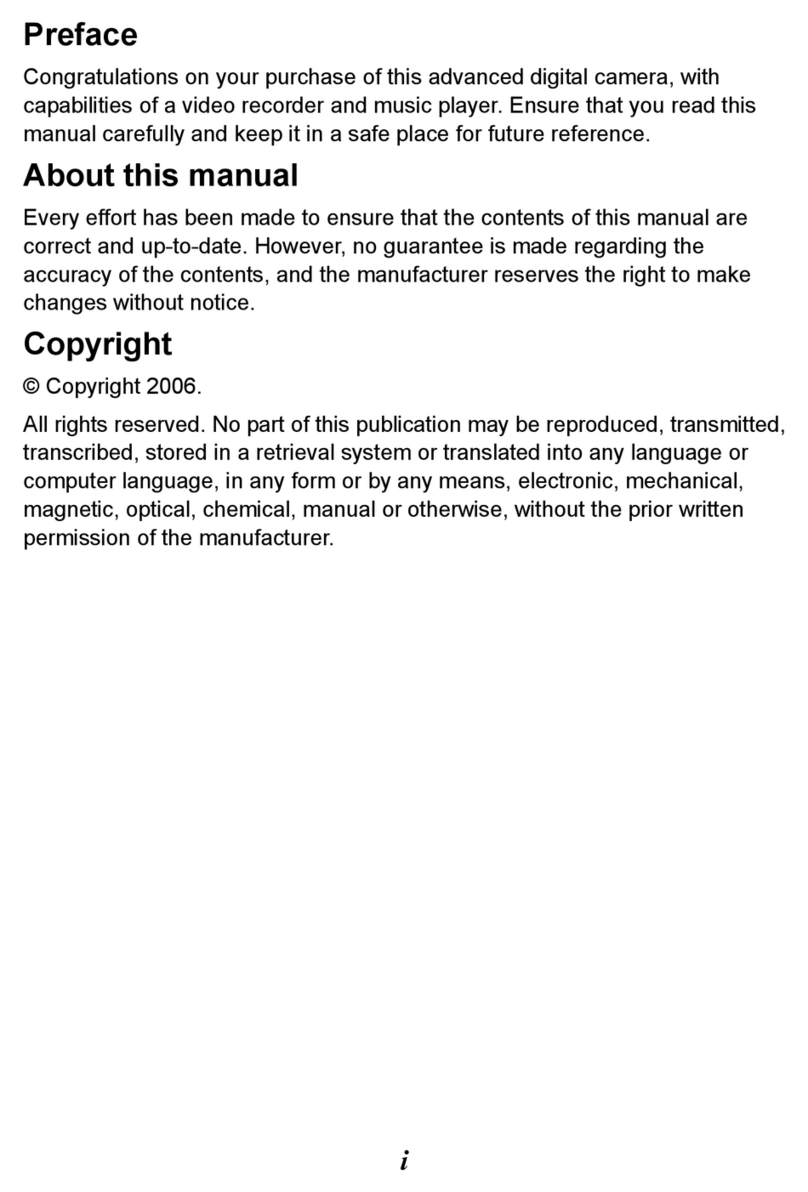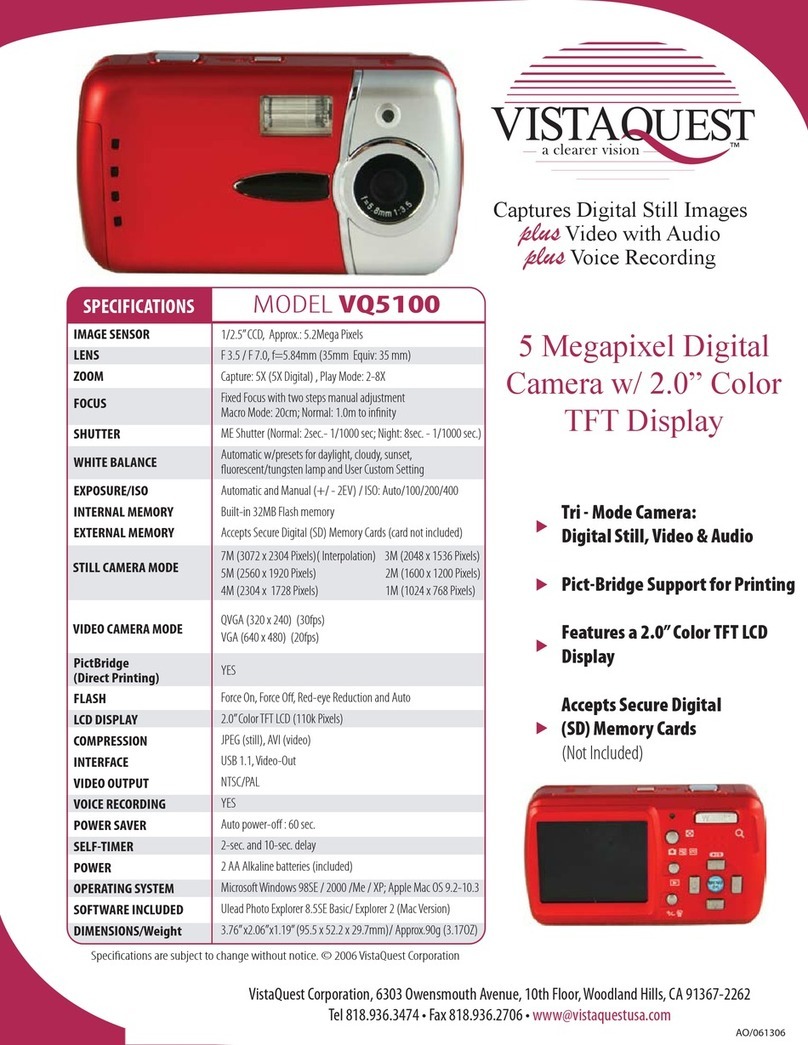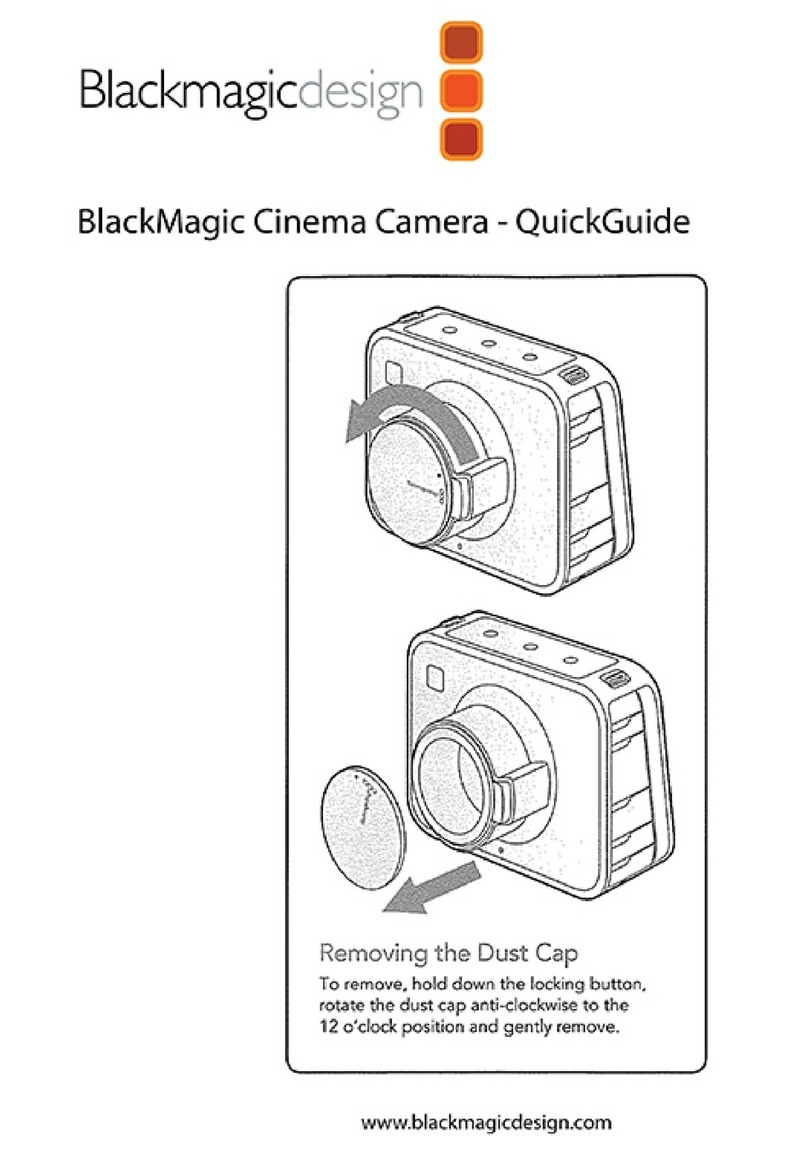Blueskysea B1M User manual

Blueskysea
®
B1M Motorcycle Camera User Manual
Thank you for you choosing Blueskysea B1M Motorcycle camera.
Please read this user manual carefully before use, and keep it for
future reference .If you need any assistance please feel free to contact
our customer support team by email support@blueskysea-inc.com

Main features
1.
This B1M Motorcycle camera comes with 2 (two) full HD 1080p cameras.
Both the front and rear cameras record high quality video 1080P at 30fps.
2.
The camera starts recording automatically when the ignition is switched
on and stops recording automatically when the ignition is switched off
after a brief shutdown sequence.
3.
135° degree wide-angle lens is equipped with 2 low light sensor
(Sony IMX323 Sensor) for enhanced video quality at night.
4.
These cameras are rainproof (IP67 rated, the main body is installed under
the seat), it is absolutely fine to use them on a rainy day.
5.
This product is simple and easy to use. Watching videos and setting
items can be done through the mobile app.
2

1 2
3 4 WIFI LED Indicator
5Wired Controller Botton 6Power LED Indicator
7Power Adapter 8GPS
Camera BCamera A
Mic
3
DVR Unit
Structure Diagram
LED Indicator:L1~L5
Controller
GPS
Main body
1
2
8
7
6
3
45

Button Function & LED Indicator
Lock Button on
wired Controller
In Preview mode and Recording mode: Long press
to switch wifi On/Off.
In recording mode: short press to lock current
recording file.
LED Indicator
(main body)
Red light L1 on solid: power on
Blue light L2 on solid: Wifi function is turned on
Blue light L3 blinking: GPS signal reception is abnormal
Blue light L3 on solid: GPS signal reception is normal
Blue light L4 on solid: video signal is normal
Blue light L5 on solid: Camera in Recording mode.
Blue light L5 is off: Camera in Preview mode.
*
The unit will "Beep" an alert if there is a SD memory
card or camera installation error. Please check the
SD card and camera connection cable if an alert
sound is heard!
LED Indicator
(wired controller)
Red light on solid: power on
Blue light on solid: Wifi has been successfully connected
4

Specification:
Blueskysea B1M
Chipset
NOVATEK NT96663
Sensor
Sony IMX323
Lens Optical Parameters
6G F1.8
Lens Angle
135 degree
Video resolution
1920x1080P 30fps
Video Codec/Format
H.264 / MP4
Photo Format
JPEG
G-sensor 3 axis G-sensor, L/M/H level
Loop recording
Yes
Memory Card capacity
Class 10,128Gb max.
Screen
No Screen
Working Voltage
DC 5V 1.5A
Working Current
600mA (DC 5V)
Working Temperature(℃)
(-20
℃
~80
℃
)
Working Humidity(℃)
15%-60%RH
Power source
Built-in battery/ Power adapter
WIFI
Support
WIFI APP
B1MCAM
GPS
Optional
Package contents
1x B1M 2CH Camera DVR unit
1x Wired Controller
1x Power Adapter
1x USB Charger Cable
2x 2m connection cable
6x 3M tape
1x User manual
1x GPS module (optional)
1x Y Shaped connector power cable
(optional)
5

Insert/remove Micro SD card:
1. Insert one micro SD card (Class 10, 16GB or larger) into camera and push
until it locks into place.
2. To remove the micro SD card, press the end of micro SD card until it clicks
and releases from the slot, and then pull out the SD card.
Start recording:
Camera will start recording automatically when ignition is switched on. The
blue LED indicator light will flash while actively recording.
Stop recording:
Camera will stop recording automatically when the ignition is switched off.
Start/Stop Wifi:
Long press the Lock button on wired controller for 3 seconds to start/stop
wifi function.
Vedio Playback:
Playback on phone:
Open the Dash Cam App, Press the file button ,you will find video files.
Playback on PC:
1. Remove the Micro SD card and Connect to the computer USB socket via
a micro SD card reader. Once connected, open a file browser and navigate
to the SD card.
2. You will find a DCIM folder when you access the memory card on the
computer.
3. You will find Movie, Photo and a EMR folder. There will be three file folders
when you access the memory card on the computer.
6
Basic operation

You can obtain information from the video file name, for example:
"190820_113337" indicates date/time
"001" indicates Video serial number
"F" is for front camera video files
"R" is for rear camera video files
"EMR" file folder contains any videos that have been locked.
To Connect the GPS unit to the DVR:
Locate the "Y" cable and connect the GPS antenna and the "power adapter"
to the "Y" cable on the side that has 2 connections. Connect the end that
has only 1 connection to the "power adapter" cable on the DVR. The GPS
information will be displayed in the video.
APP Install & Use
APP Install:
1. Search the app "B1MCAM" on your phone, download and install it.
2. Turn on the wifi function via Lock button on the wired controller
(Green light on solid).
3. To connect your phone to the wireless network B1M-xxxxxx
(default password is 12345678).
4. Open the Dash Cam App and Connect to the DVR Unit.
Main Menu Settings
Loop video
The camera will continuously erase the oldest video as it records a new video.
However, any locked video files on memory card will not be overwritten as
they are protected.
Press "video segmentation" and choose 1/3/5 minutes to select the video
loop duration. This is the length of each video loop.
Press "video segmentation" and choose OFF to stop the video loop
recording.
7
190820_113337_001_F
190820_113337_001_R

WDR
The full name of WDR is Wide Dynamic Range, this feature makes it possible
to display particularly dark or particularly bright parts of the scene clearly.
There are two options available: On/Off
The switch is on left by default, Dash Cam Unit turns off WDR. The Unit will
turn on WDR when the switch is on right.
Exposure rate setting
There are five available settings for exposure rate: -2/-1/0/1/2
Default value is 0.
Sound recording
There are two options available: On/Off
The switch is on right by default, Dash Cam Unit record sound. The Unit will
not record sound when the switch is on left.
Vibration video lock sensitivity (G-sensor)
There are four options available: OFF/Low/Middle/High
Default level value is Middle. Video recordings will be locked automatically
if an impact is detected. Do not choose OFF if you intend to use the video
lock feature with the G-Sensor as it will disable the automatic lock that occurs
when a collision is detected.
Time Zoom
There are twenty five available settings for time zoom: -12/-11/-10/-9/-8/
-7/-6/-5/-4/-3/-2/-1/0/1/2/3/4/5/6/7/8/9/10/11/12
Default value is +9.
Format memory card
Be careful! All files, including locked files will be deleted if you choose to
format the memory card!
Restore factory settings
This setting restores the device to its original manufacturer settings.
Wifi Password set
The default password is 12345678, you can reset the new password here.
Version
This setting displays the current internal firmware version. When contacting
customer service or support (support@blueskysea-inc.com) please have this
information available.
8

Notice
1. Please use the supplied power adapter and USB Power cable only.
2. Never disassemble or attempt repair of this product. Doing so may damage
the DVR Unit, causing electronic shock and void your product warranty.
3. Never short-circuit the battery.
4. Exposing the DVR Unit to open flames can cause explosion.
5. Due to local laws and vehicles safety considerations, do not operate the
device using the Dash Cam App while moving.
6. Please read the user manual carefully before operation.
Installation Guide
Quick Test
1. Insert a memory card (minimum 16GB – maximum 128GB) into DVR Unit.
2. Connect cameras A & B on DVR Unit being sure to match the arrows
and to not force the connectors.
3. Download the Dash Cam App to your phone.
4. Use the USB cable provided to connect the DVR Unit to a power source,
5V USB phone charger, power bank, or USB port on a laptop/computer.
5. After the DVR Unit has been powered on wait about one minute and
you should be able to connect your phone to the wireless network B1M-
xxxxxx (default password is 12345678).
6. Open the Dash Cam App and verify that you can see both cameras, if
you see both cameras’ then you are ready to install the DVR Unit.
To Wired Remote or
9
DVR Unit

Power adapter wiring diagram
•
Connect the Red wire to the positive 12VDC source that is always on.
•
Connect the Yellow wire to a positive 12VDC source that is controlled by
ignition key (also known as ACC port).
•
C
onnect the Black wire to the negative source, battery or ground on the bike.
Quick Installation Guide
1. Locating the proper place to fix the front & rear camera, wired controller,
GPS tracker (optional) and DVR Unit (Recommended to be placed under
the seat or in top case for touring bikes).
2. Plan the path of camera cables and power cable before installation. Most
bikes will require you to remove the fuel tank to properly run the cable for
the front camera.
The wired controller cable, and/or the GPS tracker cable may also have to
run under the tank so plan the mounting locations before putting your
fuel tank back on.
3. Fix and connect the front and rear cameras by method of your choice
(3M tape, screws, cable ties) in the proper viewing location.
Note: If you plan on using 3M tape you should properly clean the surface,
if you use a top coat paint product it can limit the ability of the 3M tape
to adhere properly.
4. Supplied power adapter connection.
It is recommended the supplied power adapter to be connected to ignition,
or any point after, such as fuse box, radio, lights. ... so the system starts up
and shuts down with your bike. However, you can connect to your battery,
but you need to make sure to turn the unit off manually after rides to avoid
draining the battery.
The position of the DVR Unit and camera cables should be away from the
high-voltage circuit like xenon lamp, ignition plug etc. If your motorcycle is
a traditional carburetor system please try to change a suitable R-value
ignition plug.
10
1Lock Button 2LED Indicator
3Reset Hole 4Micro SD Card Slot
5Battery 6Camera Connector
7Power Connector (Red Cable) 8Wired Controller Connector
(Yellow Cable)
9Camera B 10 Camera A
11 Mic
13 USB Port
12 Power Adapter
14 Mounting hole
3
DVR Unit
Structure Diagram
LED Indicator
Controller
GPS
Main body
DVR Unit To Wired Remote Connected to Ground
Connected to Auxiliary Power
(Only on when the key is on)
Connected to Always On Power

Cmera Adjustment
Loosen the lens cap, viewing the screen on the DashCam App on your
phone and rotate the lens body to adjust the horizontal view angle.
360°
360°
loosen clip by the Cross Screwdriver and
adjust camera direction if necessary!
Camera System installation
Method :
The DVR unit is installed under the seat or in a storage compartment. In
this installation method, the front camera cable is 2 meters, and the rear
camera cable is 2 meters.
Back camera
DVR
Wired
controller
Front camera
Installation Guide
The product must be installed in the motorcycle storage. The front and
back cameras can be mounted using the 3M Tape provided on the mount.
DVR Unit
11

Troubleshooting
Problem: Unit beeps when power is applied
Solution 1: No MicroSD card installed in DVR Unit, install approved MicroSD
card
Solution 2: Bad MicroSD card installed, try another card
Problem: Unable to connect to DVR Unit using DashCam App
Solution 1: Verify that you are connected to the wireless network (B1M-xxxxxx)
Solution 2: Close the App on the phone, connect to the wireless network and
open the App
Solution 3: Power off the DVR Unit, close the App and power off your phone.
Power on the DVR Unit, power on your phone, connect to the
wireless network (B1M-xxxxxx), open DashCam App.
Customer Contact information
www.blueskysea-inc.com
twitter@Bob59521
FB@BSSDashcam
CS@blueskysea-inc.com
Support@blueskysea-inc.com
Tel:(213)441-7188 9:00 AM--3:00 PM
Monday ---Friday
1080 S Los Angeles St Unit C, Los Angeles, CA 90015, USA
12