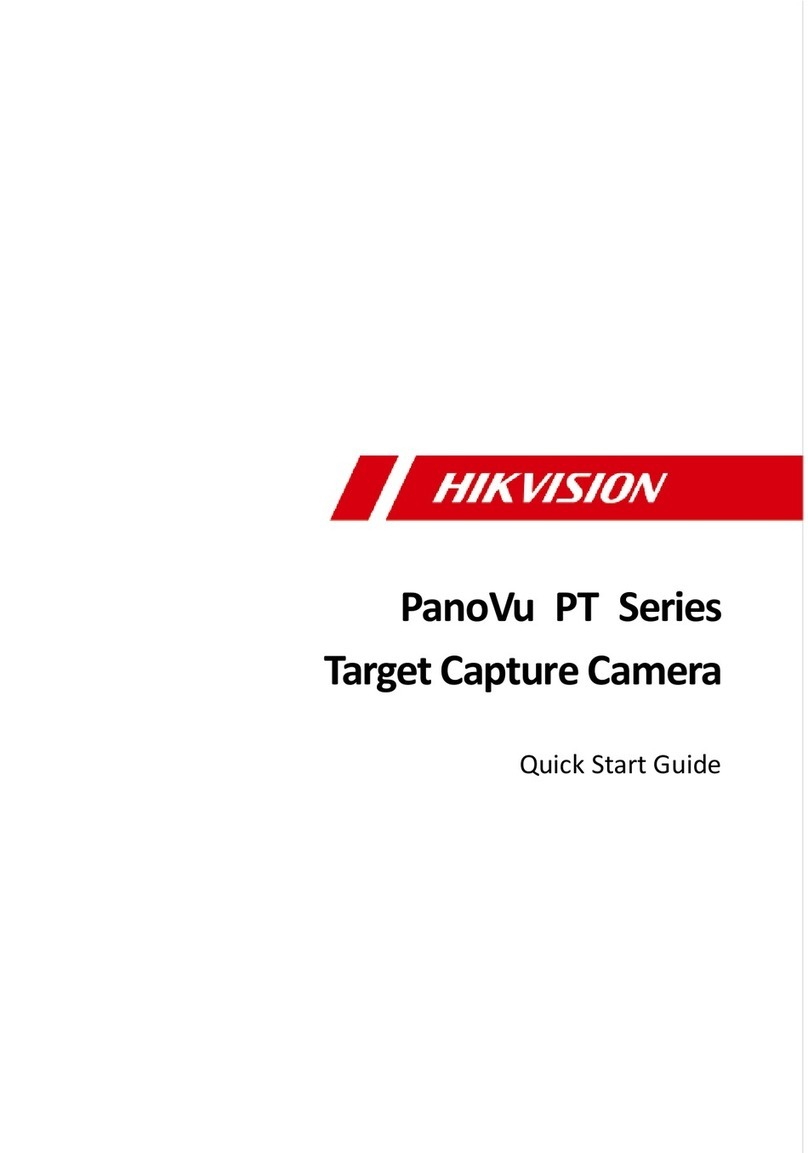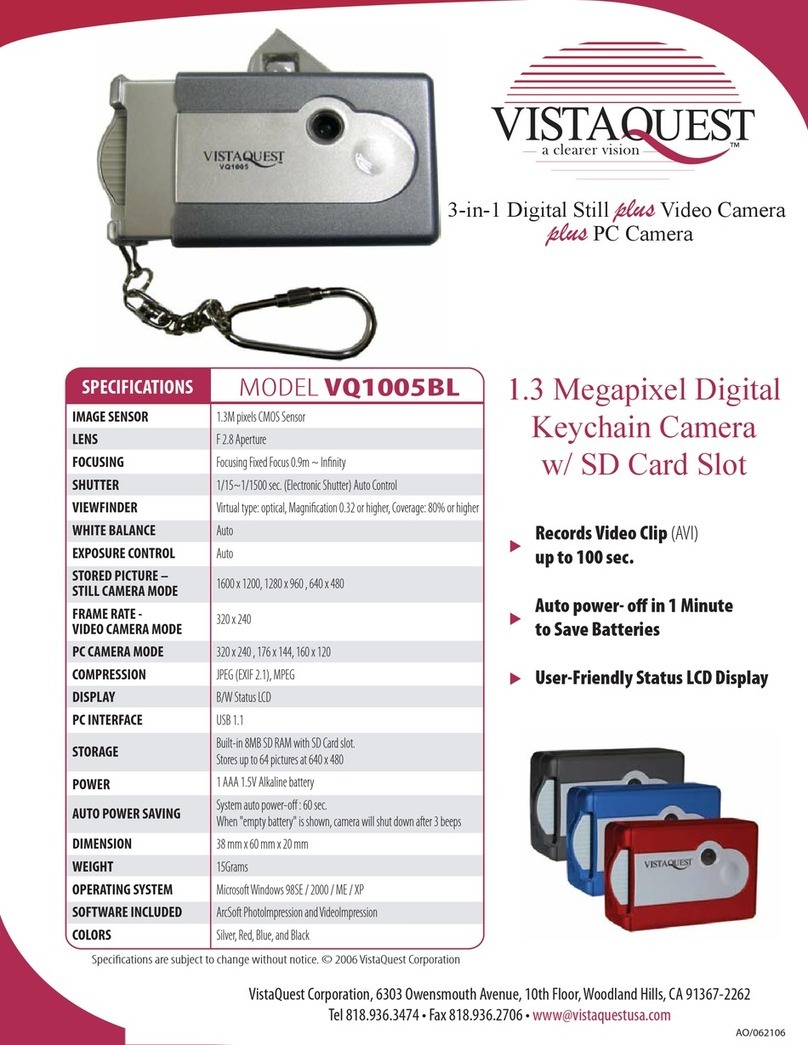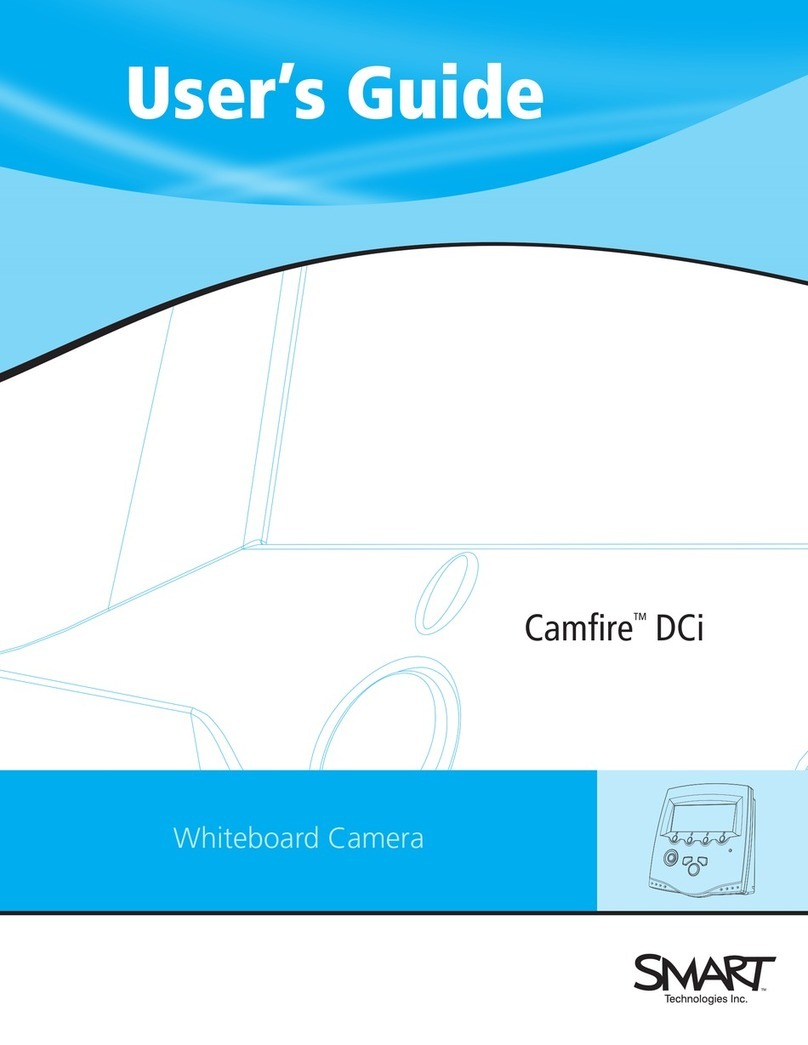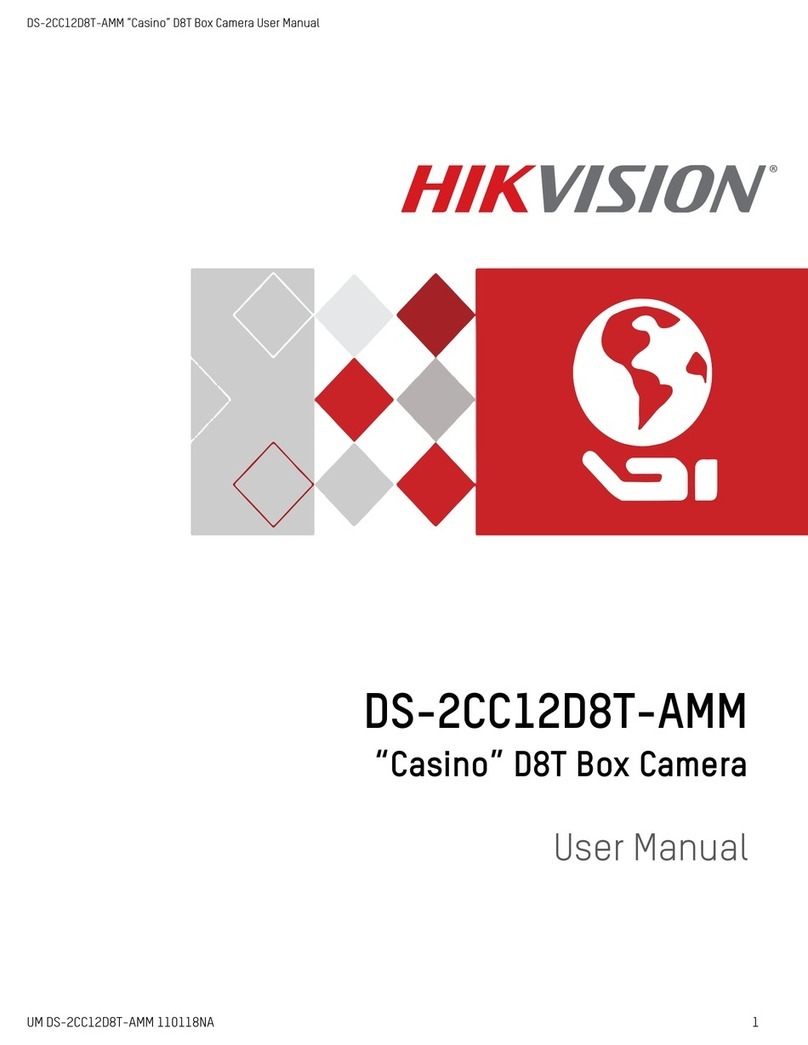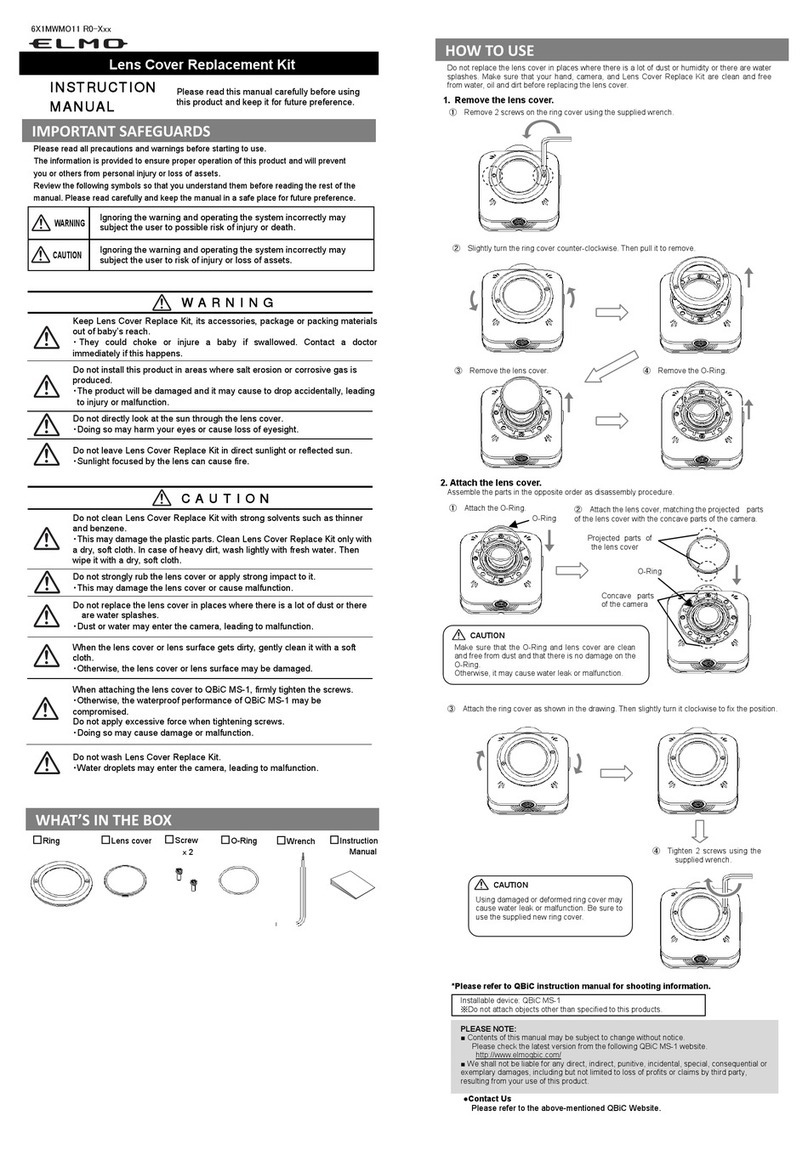Nite Devil IPCND714 User manual
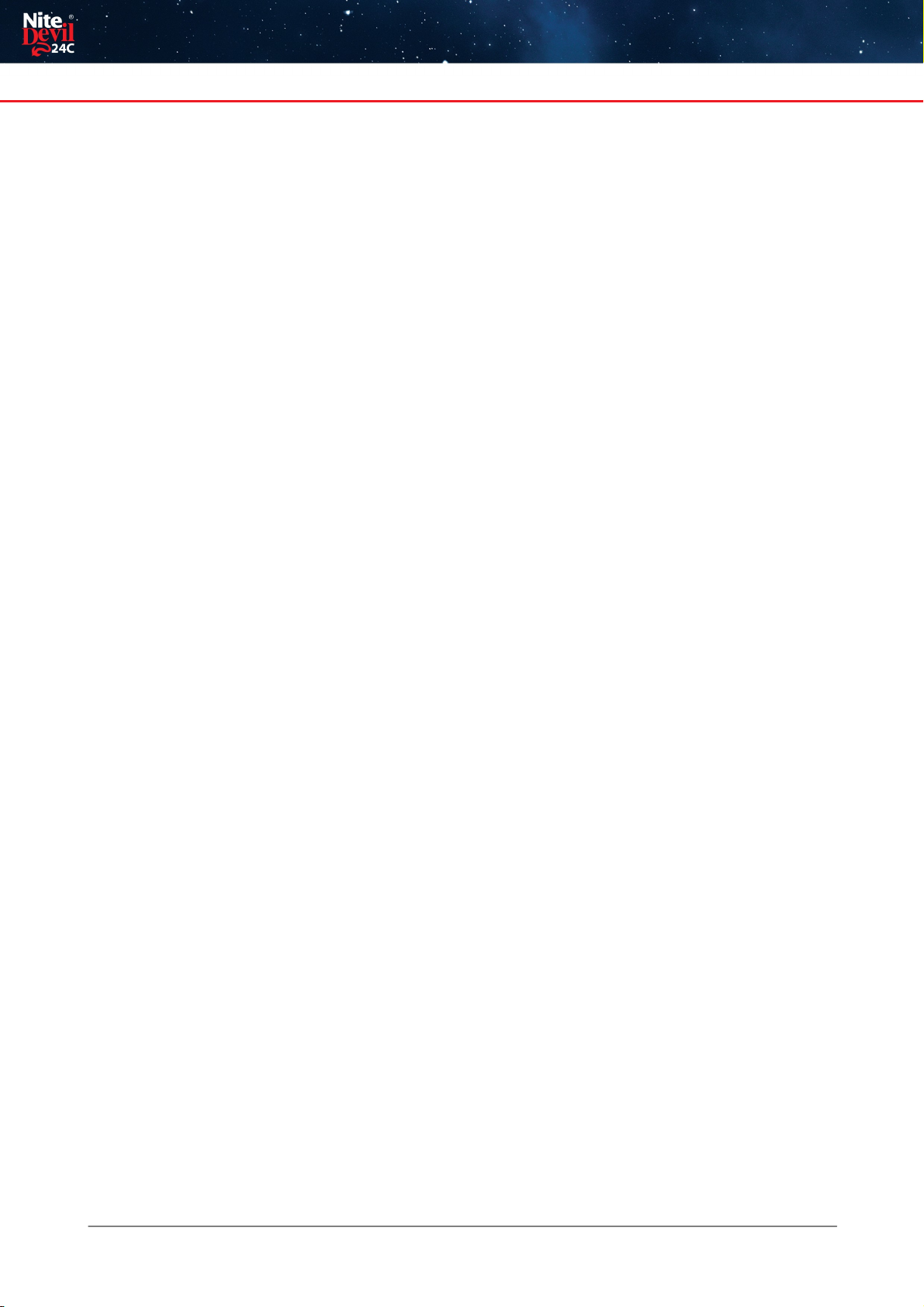
IPCND714
I
© 2023 System Q Ltd
NiteDevil.com
Table of Contents
Part 1 Introduction - NiteDevil Hero 1
1 Key Features .................................................................................................................. 1
2 Essential Tools and ZipFinder ......................................................................................... 2
Part 2 Connections 3
Part 3 Mounting 4
Part 4 SD Card 4
Part 5 Setup Options 5
1 PoE ZIP NVR ................................................................................................................... 5
2 Non-PoE ZIP NVR ............................................................................................................ 6
Part 6 How to Login via Browser 7
Part 7 Browser Menu Settings 9
1 IPCND714 ........................................................................................................................ 9
Part 8 Customising the Day / Night Setting to IR 14
Part 9 Turning the White Lights Off 15
Part 10 AI Features - IPCND714 16
1 PID = Perimeter Intrusion Detection ............................................................................. 17
2 LCD = Line Crossing Detection ..................................................................................... 18
Part 11 General Maintenance 19
Part 12 Specifications 20
1 IPCND714 ...................................................................................................................... 20
Part 13 Conditions 21
Index 23

Introduction - NiteDevil Hero
© 2023 System Q Ltd
1
NiteDevil.com
Introduction - NiteDevil Hero
The NiteDevil Hero can stay in full colour around the clock using its built in white light
LEDs to produce superb full colour images.
Up to 25m IR range (true day/night filter) and up to 20m white light range, 4MP
resolution, built in PoE, H265 and H264 codec. With built in dual IR and white light
you can choose how the camera best works in your install. Using white light to give
visual warning or using IR illumination to get a more discreet set up.
This model also features blue and red deterrence LED as an option which can warn
off intruders, similar to law enforcement strobe lights. *Adjustable with compatible
NVR / DVR Firmware.
A built in microphone means you can see and hear what's happening, recording the
audio & video on your NVR for the best possible CCTV evidence.
Dual PoE and 12V means you can power and connect the camera to POE NVRs in
seconds using one simple CAT5/6 cable for video, power and audio. If your system
doesn't support PoE use the 12V input or a PoE injector such as our POE200.
1.1 Key Features
oFull Colour 24/7
oSees in Low Light
oNiteDevil® Tech
o4MP
oStunning Images
oONVIF
oWhite or Grey Case
oIP66 In & Outdoor
oDual PoE/12V
oDual IR & White Light
oRed & Blue Strobe Deterrence
oWide-Angle 2.8mm
oBuilt-in Mic
oMetal Case
oMotion Detect
oPicture Flip

21/11/2023
IPCND714
2NiteDevil.com
1.2 Essential Tools and ZipFinder
To install this product you will need:
·
Laptop / Windows PC
·
Screwdriver
·
Drill
·
ZIP NVR or DVR
·
PoE Switch / 12V DC power supply
·
Ethernet CAT5/5e/6 Cable
ZipFinder - IP Camera Configuration Tool
ZipFinder is a Windows PC software for
discovering
and configuring IP cameras a network.
Use ZipFinder on non-PoE installs, to help problem
solving issues such as forgotten or unknown
IP Addresses.
To download visit ZipNVR.com

Connections
© 2023 System Q Ltd
3
NiteDevil.com
Connections
Powering the camera
Option 1 - Power the camera from 12V DC (via the 2.1mm DC Socket), the current
consumption is 420mA.
The camera is polarity sensitive so connections must be correctlymade.
Option 2 - Power the camera using a PoE 48V RJ45 Socket
When connecting ZIP PoE NVR plug the camera directly into the NVRs built in PoE
switch.
The camera should automatically become visible after being connected for
approximately 1 minute.
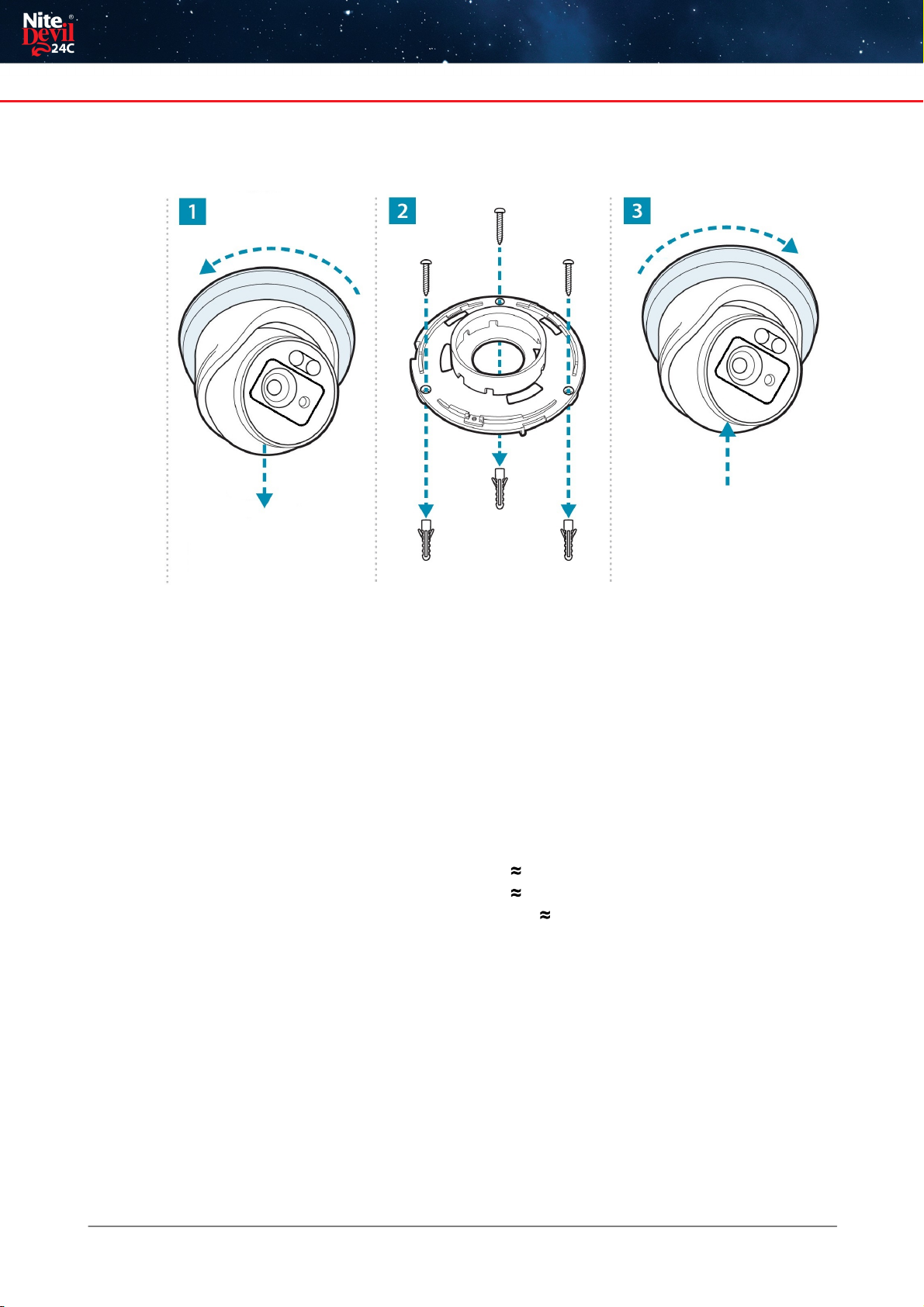
21/11/2023
IPCND714
4NiteDevil.com
Mounting
SD Card
The SD Card can be found on the rear of the eyeball, a small gasket will need to be
removed to install the SD card.
For local recording on the camera itself an SD card must be installed.
Recording time will vary dependent upon: SD card size and encoding settings
32GB SD Card 31 hours
64GB SD Card 62 hours
128GB SD Card (MAX) 124 hours
The camera can be set to only record when triggered via motion detection, alarm
input or AI smart, this maximises the recording time achievable.
Remove power from the camera when inserting / removing the SD card.
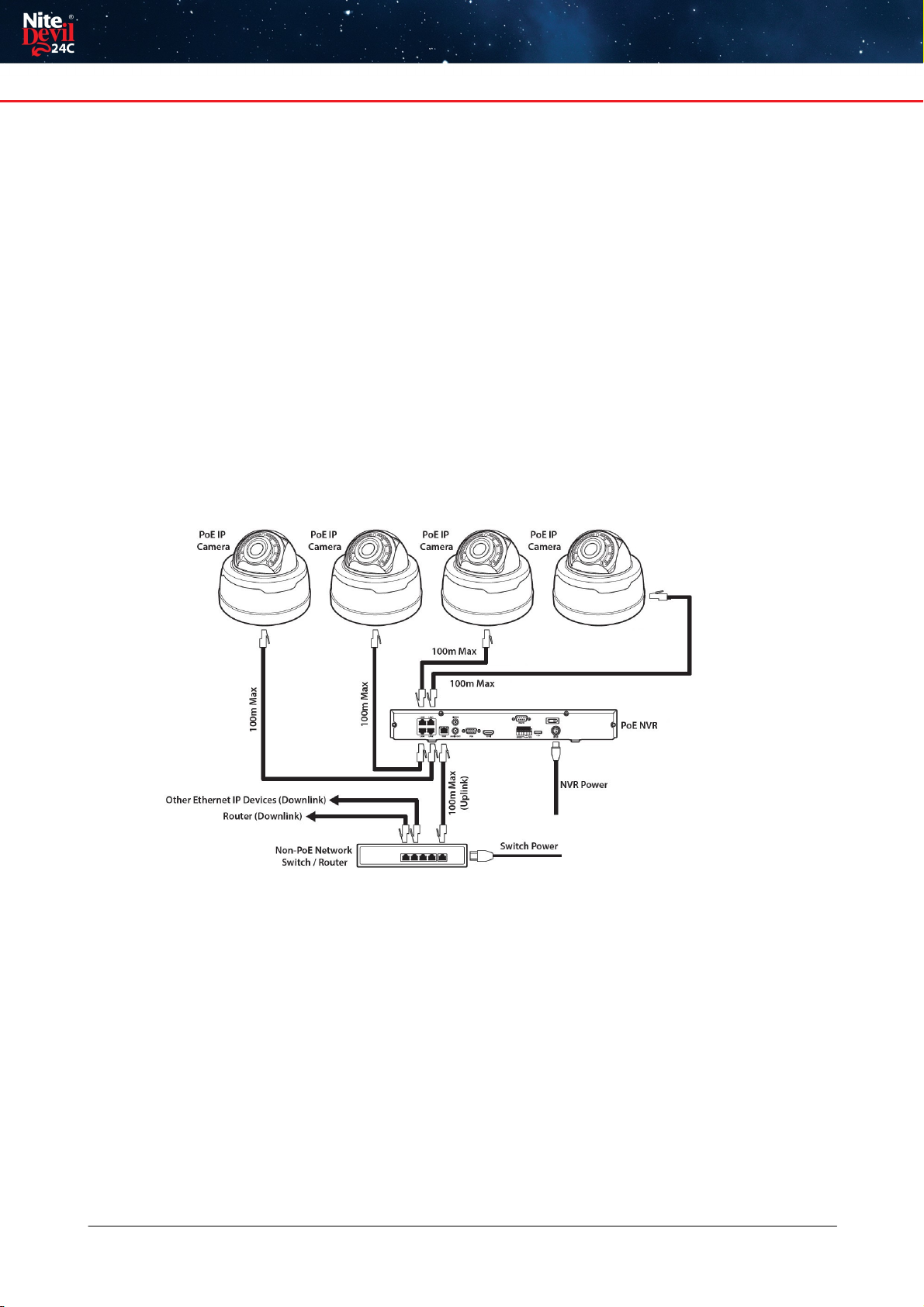
Setup Options
© 2023 System Q Ltd
5
NiteDevil.com
Setup Options
5.1 PoE ZIP NVR
When connecting to a ZIP PoE NVR plug the camera directly into the NVR's built in
PoE switch.
The camera should automatically become visible after being connected for
approximately 1 minute.
The 100m distance for a camera can be increased when the PoE Mode is set to
EPoE.
In the menu on a ZIP PoE NVR go to:-
Video > IP Channels > PoE Mode

How to Login via Browser
© 2023 System Q Ltd
7
NiteDevil.com
How to Login via Browser
The AIsmart features can be configured in a ZIP recorder or directly in the browser
interface of the camera (standalone)
Onlyone smart detection feature can be enabled at any given time.
See the NVR or DVR manual for information on configuring these features
with a ZIP recorder.
Follow the steps below for configuring the settings directly in the camera via a
browser for standalone setup.
You will need...
·
Windows Based PC/ Laptop connected to router/ PoE switch
·
ZipVision Pro App on Mobile Device
·
PoE Switch connected to Network/ Router
·
Ethernet network cable
·
ZipFinder software, available via this link below:-
www.softcctv.com/store/Item/Zip-Finder-IP-CCTV-Security-Camera-Discovery-Tool
NOTE If the PC being used is on a different IP range to the PC then add the IP range
of the camera to the PC using the below guide:-
PDF Version :- http://www.cctvmanuals.com/pdf/tips/How_to_add_an_IP_Range.pdf
HTML Version :-
http://www.cctvmanuals.com/tips/How_to_add_an_IP_Range/index.html
1. Plug the camera's RJ45 port with a network cable into a PoE switch

21/11/2023
IPCND714
8NiteDevil.com
2. Using ZipFinder on a Windows Based PC/ Laptop Search and then tick the
camera
3. Select Net Mode = DCHP, then click Modify
4. Search again, to get the updated IP address.
5. Select the IP address of the camera, Internet Explorer will pop-up, and ask to
download and install the plug-in.
6. Download, install and follow the steps for the plug-in installation, then re-load the
browser by selecting the IP address again.
5. Login to the IP Camera, the default login details are:-
User Name
admin
Password
777777
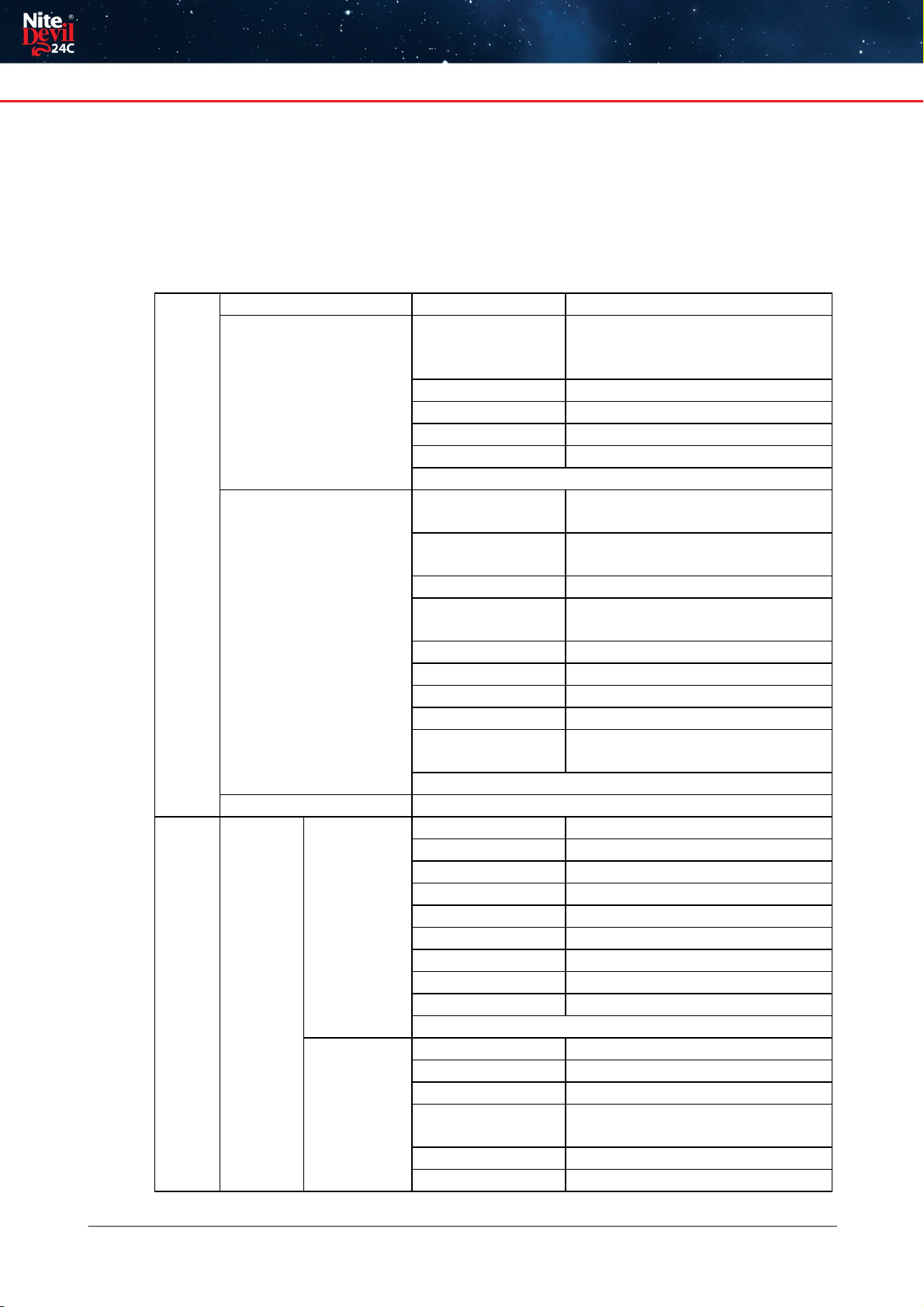
Browser Menu Settings
© 2023 System Q Ltd
9
NiteDevil.com
Browser Menu Settings
7.1 IPCND714
The menu be configured directly in the browser interface of the camera (standalone), in Remote
Setting you willfind the menu settings below:-
Video
Live
Name
Camera (user editable)
Image Control
Date Format
DD/MM/YYYY/
MM/DD/YYYY/
YYYY/MM/DD
Time Format
24 Hour / 12 Hour
Flicker Control
50Hz / 60Hz
Show Name
Enable / Disable
Show Time
Enable / Disable
Save / Refresh
Image Control
Image Setting
Full Colour Mode / Day/Night
Mode / Schedule
Mode
Manual / Automatic mode /
Schedule / OFF
Angle Trad
180 / 0
Mirror
Disable / Vertical / Horizontal /
All
Backlight
DWDR / HLC / BLC / Disable
White Balance
Automatic mode / Manual
Shutter
Automatic mode / Manual
Time Exposure
1/5 to 1/200000 / Flickerless
3D Noise
Reduction
OFF / Automatic Mode / Manual
Save / Default / Refresh
Privacy Mask
Enable / Disable
Record
Encode
Mainstream
Resolution
2560 x1440
FPS
1 -25
Video Code Type
H.265 / H.264
Video Code Level
Main Profile
Bitrate Control
CBR / VBR
Bitrate Mode
Predefined / User-Defined
Bitrate
512 to 4096
IFrame Interval
1 to 100
Audio
Enable / Disable
Save / Refresh
Substream
Resolution
640 x 480
FPS
1 -25
Video Code Type
H.265 / H.264
Video Code Level
Main Profile / Baseline / High
Profile
Bitrate Control
CBR / VBR
Bitrate Mode
Predefined / User-Defined
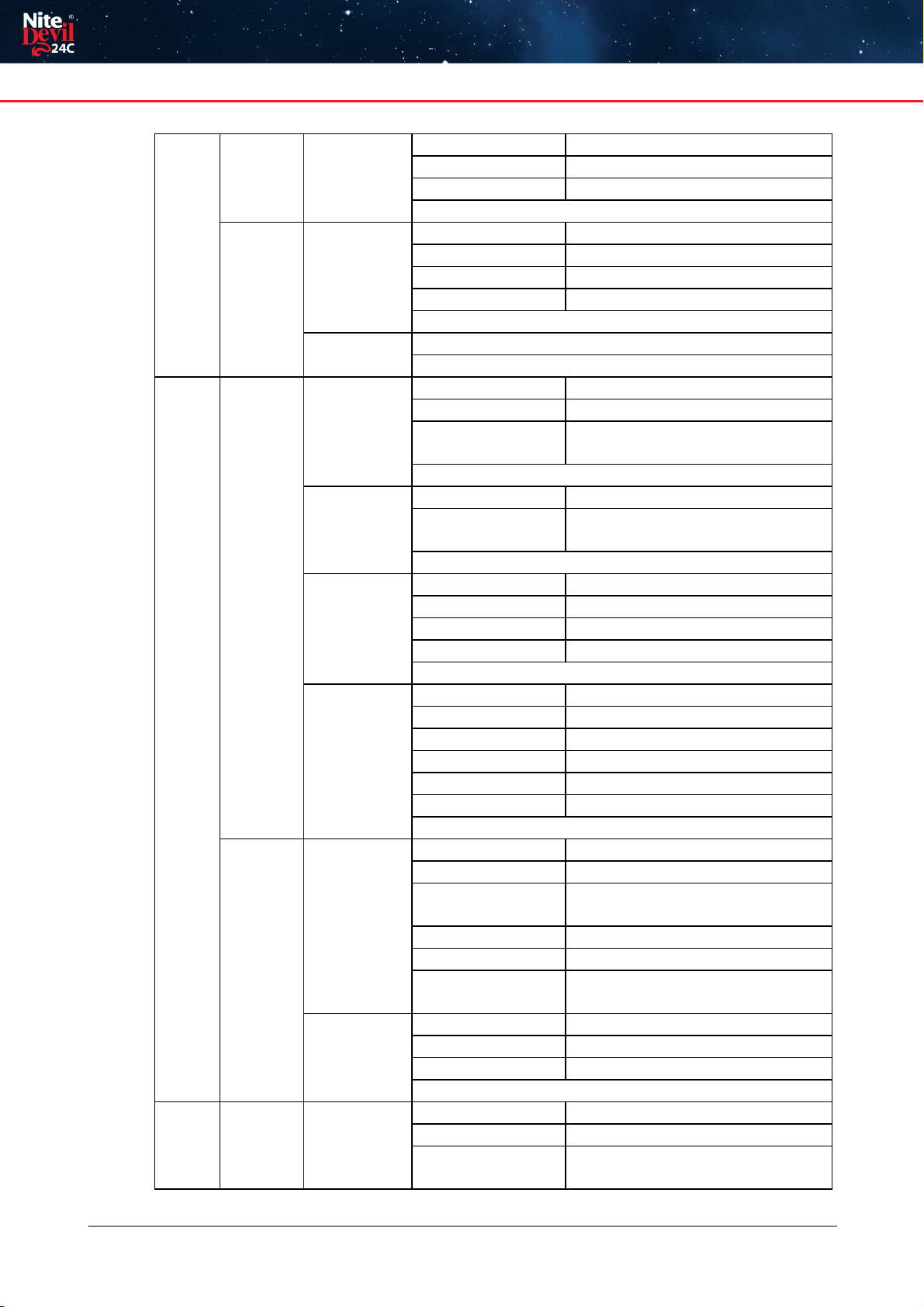
21/11/2023
IPCND714
10 NiteDevil.com
Bitrate
128 to 1024
IFrame Interval
1 to 100
Audio
Enable / Disable
Save / Refresh
Record
Record
Stream Mode
Mainstream / Substream
Record
Enable / Disable
PreRecord
Enable / Disable
Netbreak
Enable / Disable
Save / Refresh
Schedule
User Definable
Save / Refresh
Event
Setup
Motion
Enable
Enable / Disable
Sensitivity
1 to 8
Smart motion
detection
Enable / Disable
Save / Refresh
Deterrence
Warning Light
Enable / Disable
Warning Light
Duration
5 to 180
Save / Default / Refresh
Siren
Siren
Enable / Disable
Siren Type
Alarm 1
Siren Level
1 to 10
Siren Duration
5 to 180
Save / Refresh
Sound
Detection
Enable
Enable / Disable
Rise
Enable / Disable
Rise Sensitivity
1 to 100
Sound Intensity
1 to 100
Decline
Enable / Disable
Decline Sensitivity
1 to 100
Save / Schedule / Refresh
Alarm
Motion
Post Recording
OFF / 5s / 10s / 20s / 30s
Send Email
Enable / Disable
FTP Picture
Upload
Enable / Disable
Enable Record
Enable / Disable
Deterrent
Enable / Disable
Save / Schedule /
Refresh
Sound
Detection
Post Recording
Send Email
Enable Record
Save / Schedule / Refresh
AI
Setup
PID
Enable
Enable / Disable
Sensitivity
1 to 4
Detection Type
Pedestrian & Vehicle / Person /
Vehicle
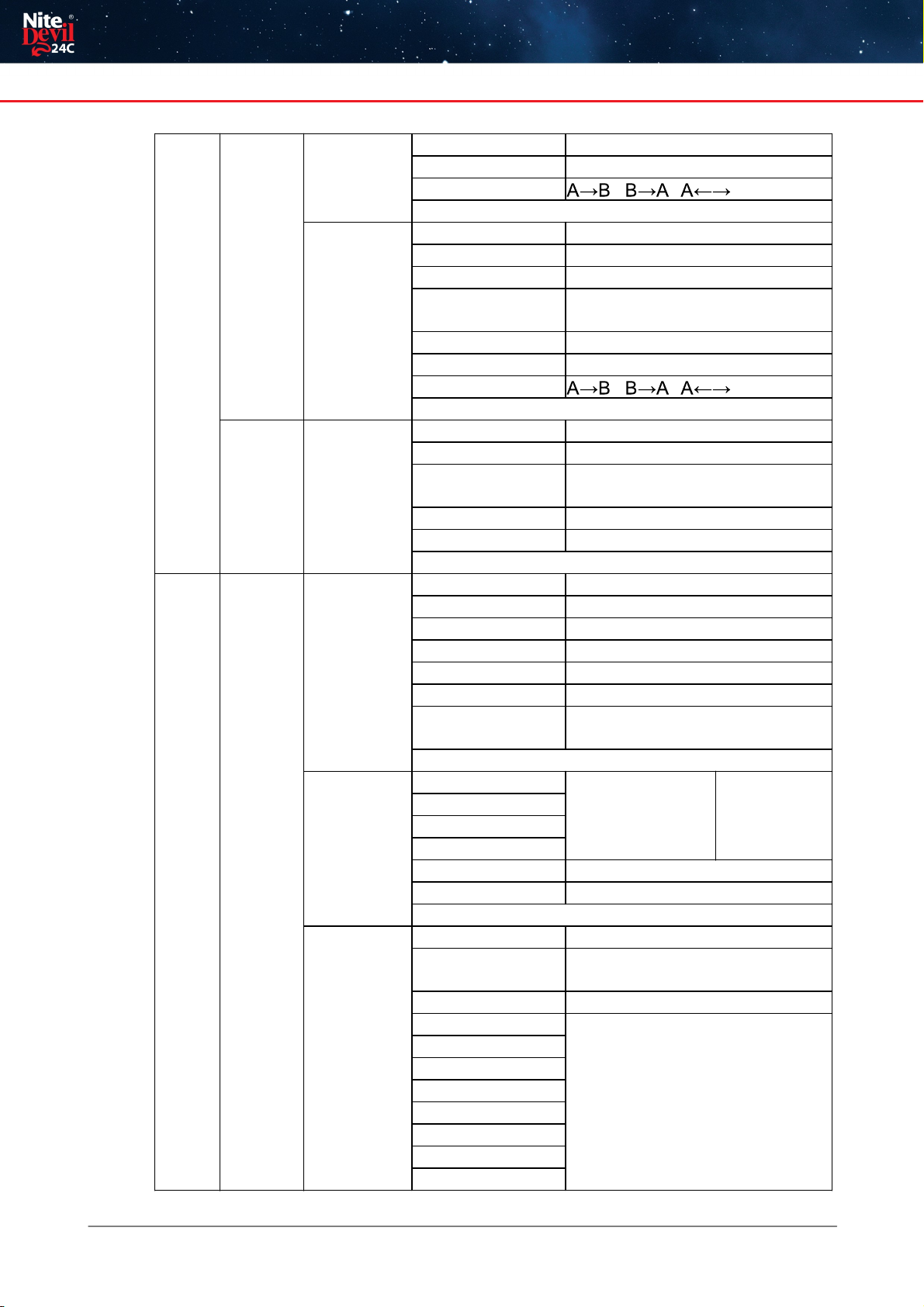
Browser Menu Settings
© 2023 System Q Ltd
11
NiteDevil.com
Rule Number
1 to 4
Rule Enable
Enable / Disable
Rule Type
/ / B
Save / Refresh
LCD
Enable
Enable / Disable
Sensitivity
1 to 4
Dynamic Marking
Enable / Disable
Detection Type
Pedestrian & Vehicle / Person /
Vehicle
Rule Number
1 to 4
Rule Enable
Enable / Disable
Rule Type
/ / B
Save / Refresh
Alarm
PID / LCD
Post Recording
OFF / 5s / 10s / 20s / 30s
Send Email
Enable / Disable
FTP Picture
Upload
Enable / Disable
Enable Record
Enable / Disable
Deterrent
Enable / Disable
Save / Schedule / Refresh
Networ
k
General
General
DCHP
Enable / Disable
IP Address
User-definable
Subnet Mask
User-definable
Gateway
User-definable
DNS 1
User-definable
DNS 2
User-definable
Video Encryption
Transmission
Enable / Disable
Save / Refresh
Port
Configuratio
n
HTTP Port
Enable / Disable
User-
definable
Client Port
HTTPS Port
RTSP Port
Muticast Port
1024 – 65535
P2P Enable
Enable / Disable
Save / Refresh
Email
Email
Enable / Disable
Encryption
OFF / SSL / TLS / Automatic
mode
SMTP Port
1 - 65535
SMTP Server
User-definable
Username
Password
Sender
Receiver 1
Receiver 2
Receiver 3
Interval
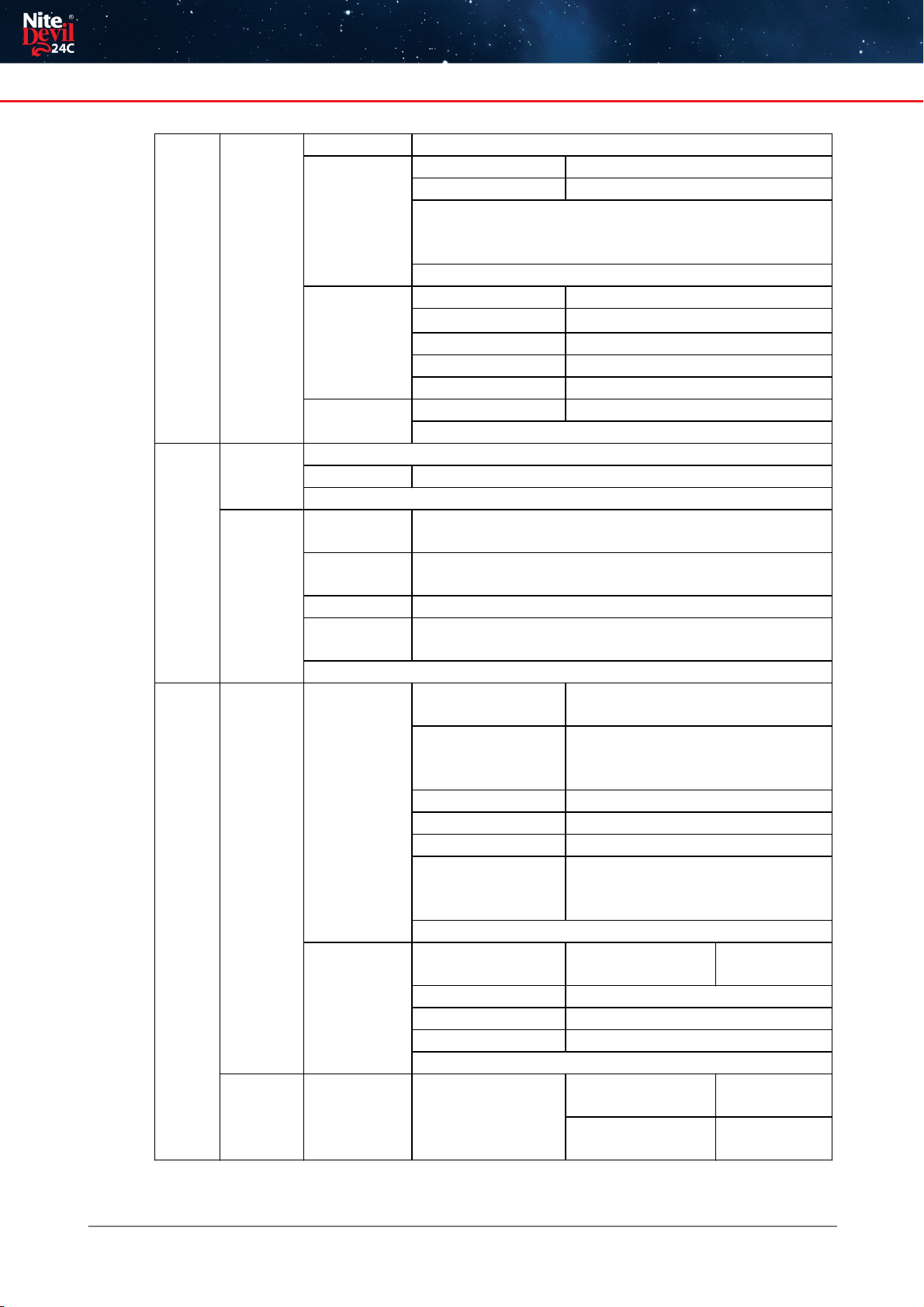
21/11/2023
IPCND714
12 NiteDevil.com
Save / Test / Refresh
RTSP
RTSP Enable
Anonymous Login
Enable / Disable
Instruction:
rtsp://IP:RtspPort/ch01/A
A: 0(main stream), 1(sub stream), 2(mobile stream)
Save / Refresh
DDNS
DDNS
Enable / Disable
Server
NO_IP / DYNDNS
Hostname
User-definable
Username
User-definable
Password
User-definable
HTTPS
Certificate Type
Default / Custom
Save / Refresh
Storag
e
Disk
Select Disk
Overwrite
OFF / Auto
Save / Format Hard Disk / Refresh
Audio
Enable
Audio
Enable / Disable
Output
Volume
0 – 8
Input Volume
0 – 8
Audio Code
Type
G711A / G711U
Save / Refresh
System
General
Date and
Time
Time Setting
mode
Static / NTP server
synchronization
Date Format
Day/Month/Year
Year-Month-Day
Month/Day/Year
Time Zone
GMT -12:00 to GMT + 13:00
Time Format
24Hour / 12 Hour
System Time
User-definable
Server Address
Time.windows.com /
time.nist.gov / pool.ntp.org /
Define User
Save / Synchronize computer time / Refresh
Daylight
Saving Time
Daylight saving
time
Enable / Disable
Set by week /
set by date
Start Time
User-definable
End Time
User-definable
Time Offset
1Hour / 2 hours
Save / Refresh
Multi-User
Customize
Each user
Password (Edit)
Username
User-
definable
Password
User-
definable
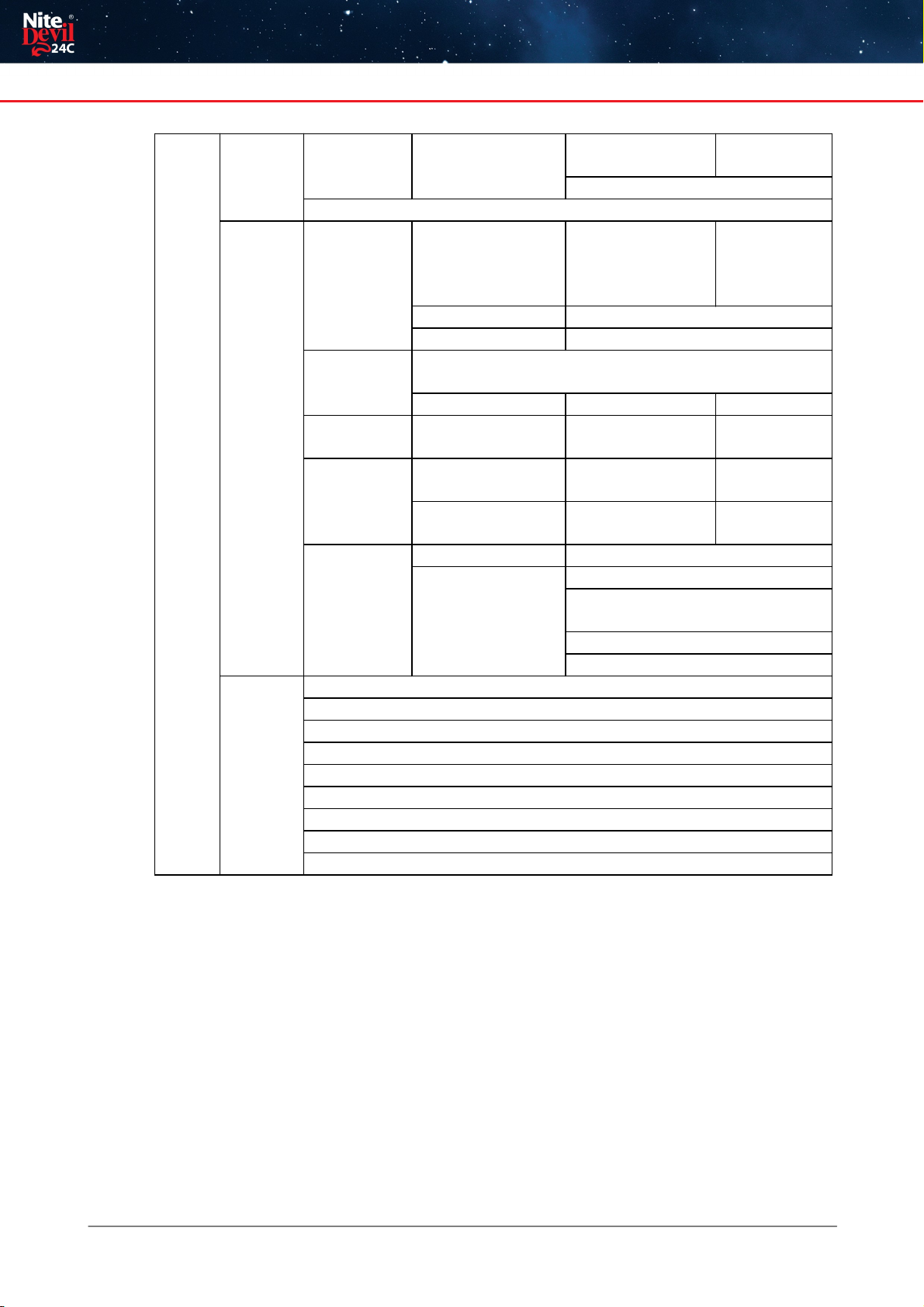
Browser Menu Settings
© 2023 System Q Ltd
13
NiteDevil.com
Password
Strength
User-
definable
Confirm
Refresh
Maintain
Log
Log Type
System / CON. /
Alarm / Account /
Record / Storage /
Network / All
Search
Start Time
User-definable
End Time
User-definable
Load Default
All / Video / Record/ Event / AI/ Network/ Storage /
System
Save / Refresh
Upgrade
Path
Search Local
Files
Upgrade
Save / Load
Import File
Search Local
Files
Import
Export File Name
Search Local
Files
Export
Auto Reboot
Auto-maintenance
Enable / Disable
Time
Date / Week / Month
Mon / Tues / Wed / Thur / Fri /
Sat / Sun
Time
Save / Refresh / Reboot
Informatio
n
Serial ID
Device Name
Device Type
Hardware Version
Software Version
Web Version
Mac Address
P2P ID
Refresh
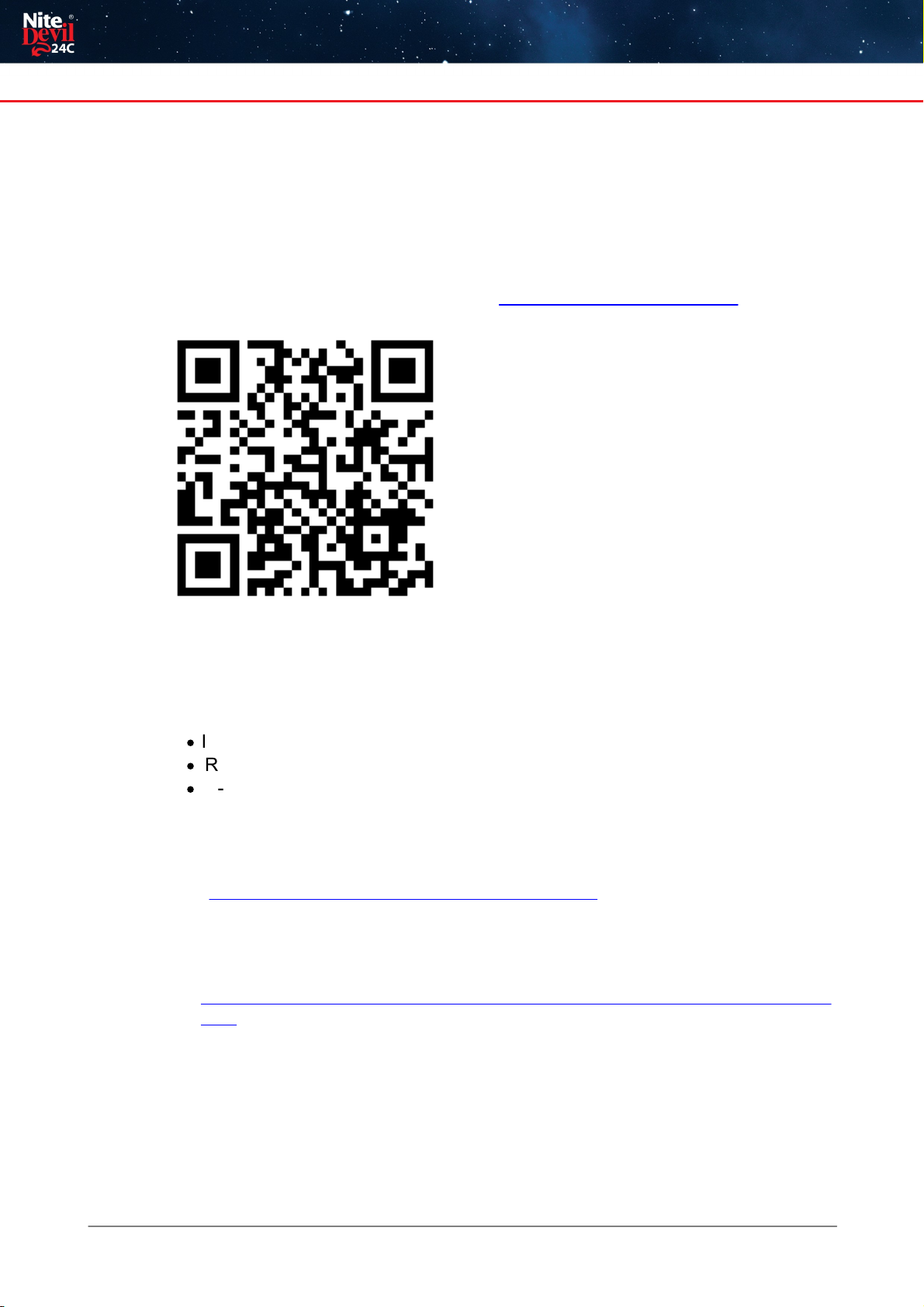
Turning the White Lights Off
© 2023 System Q Ltd
15
NiteDevil.com
Turning the White Lights Off
With the NiteDevil Hero 24C cameras the White LEDs can be set to IR LED mode
instead. This setting can be controlled directlyvia web interface or via the menu on a
compatible ZIP NVR (ZIPE204, ZIP408 & ZIP416).
See the video link Tutorial or steps below - https://youtu.be/8FBYzAh57ys
ZIP NVR
Go to Video > Image Control > Setting "Cog" for that camera.
See the below
·
Image Setting - Set to Day/Night Mode
·
IR-CUT Mode - Image
·
IR-LED - Smart IR
Web Interface
1. See the below guide for Adding Network Range if you are unable to connect
to the camera using the IP address it is set to:-
https://softcctv.com/helpdesk/kb/faq.php?id=571
It's Important to Remove the network Range you've added when you've finished.
2. Connect the Laptop to the back of a LAN port on the NVR.
You'll also need to install the ZipFinder tool to search for ZIP IP cameras on a
network via a Windows PC.
www.softcctv.com/store/Item/Zip-Finder-IP-CCTV-Security-Camera-Discovery-
Tool
3. Click on the IP address of the camera to see the web interface
Default login details are:-
User Name admin
Password 777777
4. Go To Remote Settings > Video > Image Control
Change Full Colour mode to Day / Night mode if want the camera to B&W &
use the IR
IR Cut to Auto

21/11/2023
IPCND714
16 NiteDevil.com
AI Features - IPCND714
The AIsmart features can be configured in a ZIP recorder or directly in the browser
interface of the camera (standalone)
Onlyone smart detection feature can be enabled at any given time.
See the NVR or DVR manual for information on configuring these features
with a ZIP recorder.
Note :- Additional features may be added at a later date.
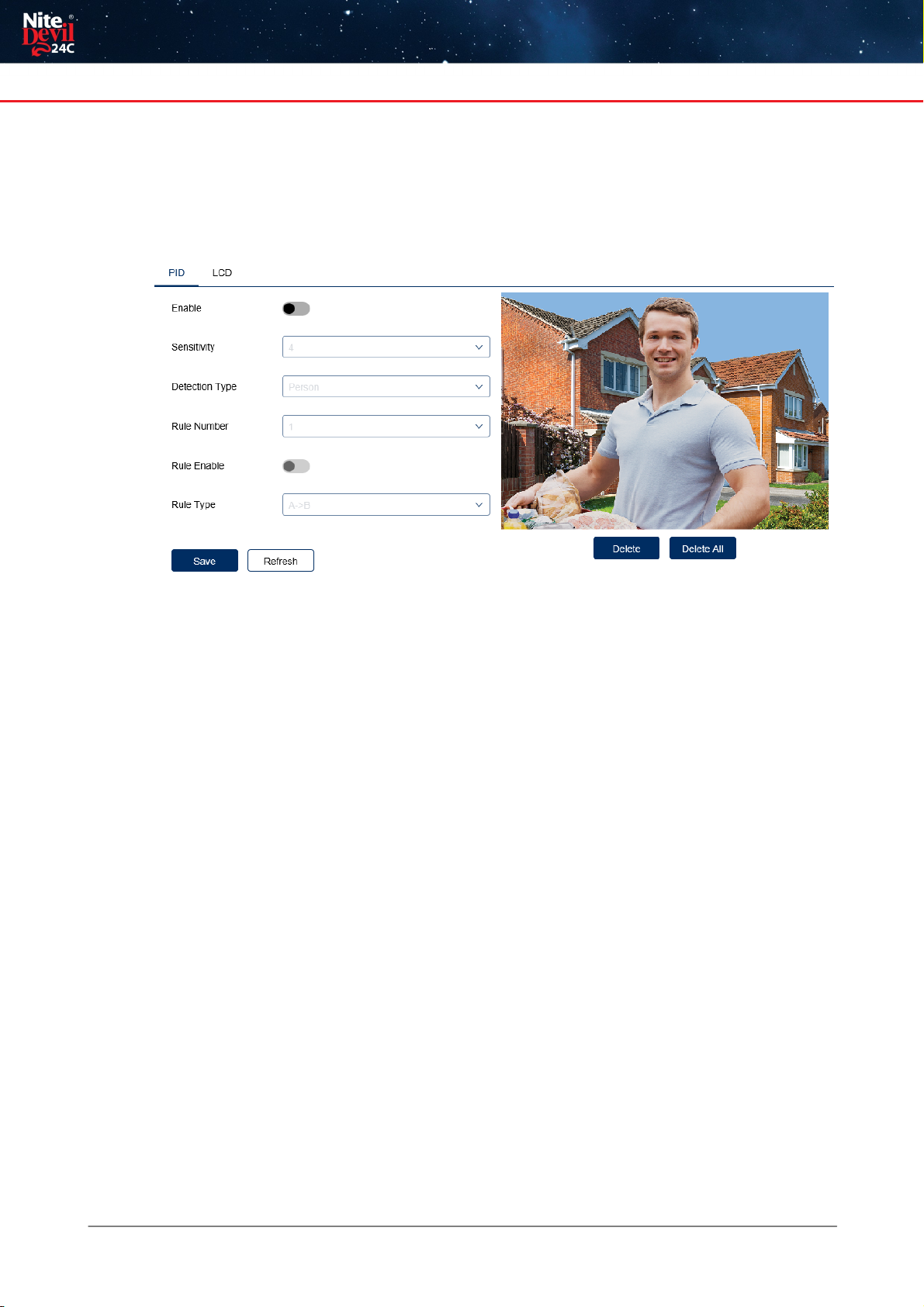
AI Features - IPCND714
© 2023 System Q Ltd
17
NiteDevil.com
10.1 PID = Perimeter Intrusion Detection
Perimeter intrusion detection can be set to trigger an alarm event when movement is
detected in a set area.
Enable = Enable / Disable this AIfeature.
Sensitivity - Determines how much activity or movement is required to generate an
event. Options are 1 - 4.
1= Lowest sensitivity level, a significant amount of movement is needed to
trigger.
4= Highest sensitivitylevel, only a small amount of moment is needed to
trigger.
Detection Type - Options are motion, pedestrian, vehicle or both pedestrian and
vehicle.
Rule Number - Up to 4 areas can be set independently in the image area. Use this
to enable / disable each of the 4 rules.
Rule Enable - Tick to enable or disable the detection that rule for the rule number
selected.
Rule Type - The determines how the direction of moment over the perimeter is
handled.
Ato B(A->B) = Only movement in the direction A to B will trigger.
Bto A(B->A) = Onlymovement in the direction B to A will trigger.
A or B (A<->B) = Any moment direction over the perimeter will trigger.

21/11/2023
IPCND714
18 NiteDevil.com
10.2 LCD = Line Crossing Detection
Line crossing detection can be set to trigger an alarm event when movement is
detected across a custom line.
Enable = Enable / Disable this AIfeature.
Sensitivity - Determines how much activity or movement is required to generate an
event. Options are 1 - 4.
1= Lowest sensitivity level, a significant amount of movement is needed to
trigger.
4= Highest sensitivitylevel, only a small amount of moment is needed to
trigger.
Detection Type - Options are motion, pedestrian, vehicle or both pedestrian and
vehicle.
Rule Number - Up to 4 areas can be set independently in the image area. Use this
to enable / disable each of the 4 rules.
Rule Enable - Tick to enable or disable the detection that rule for the rule number
selected.
Rule Type - The determines how the direction of moment over the perimeter is
handled.
Ato B(A->B) = Only movement in the direction A to B will trigger.
Bto A(B->A) = Onlymovement in the direction B to A will trigger.
A or B (A<->B) = Any moment direction over the perimeter will trigger.
Table of contents
Other Nite Devil Digital Camera manuals