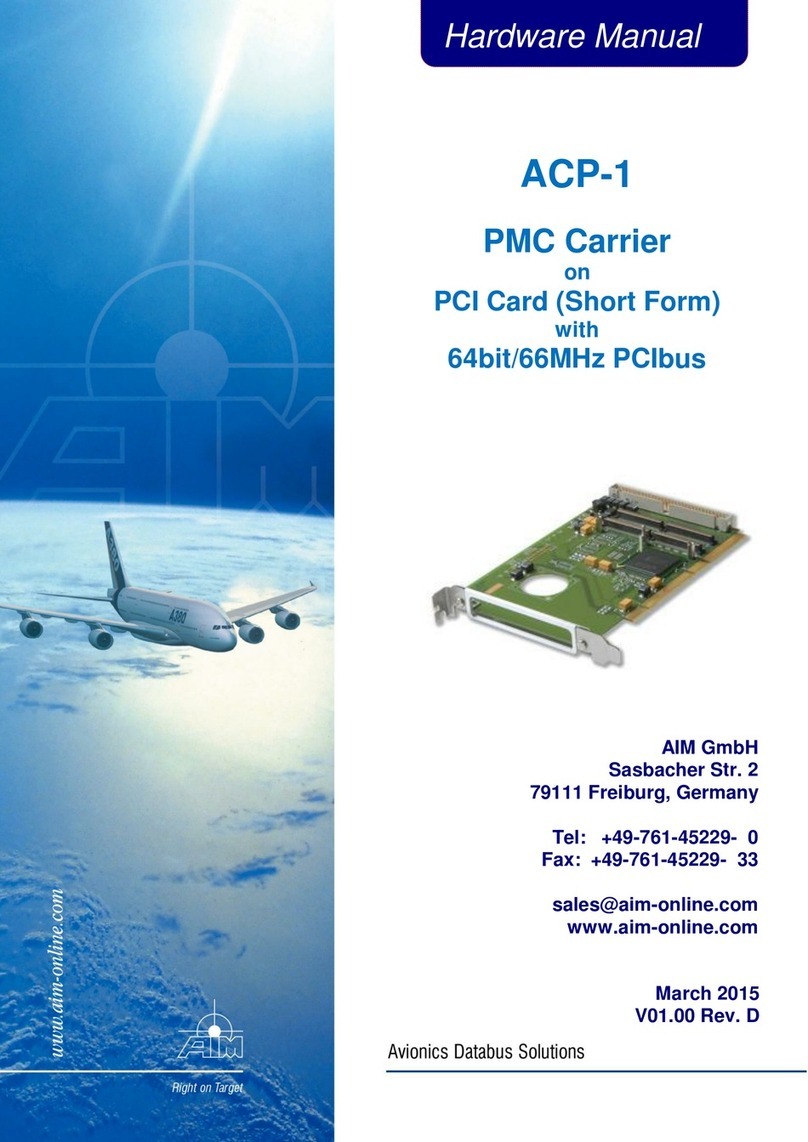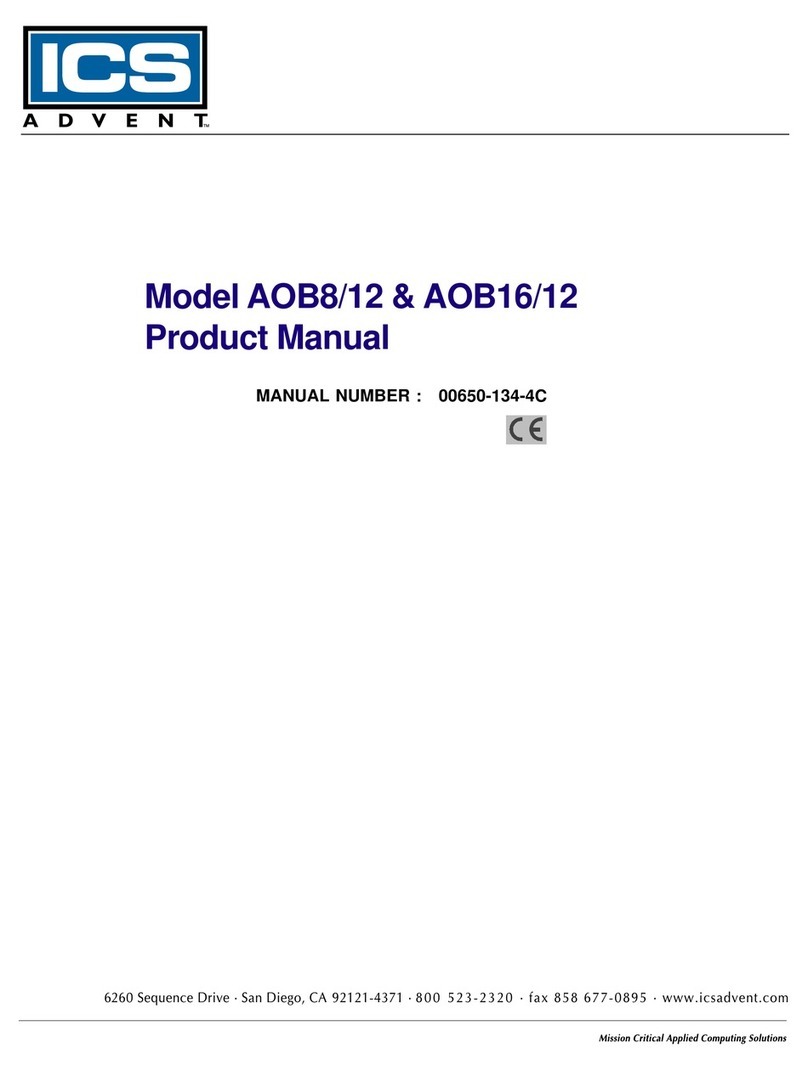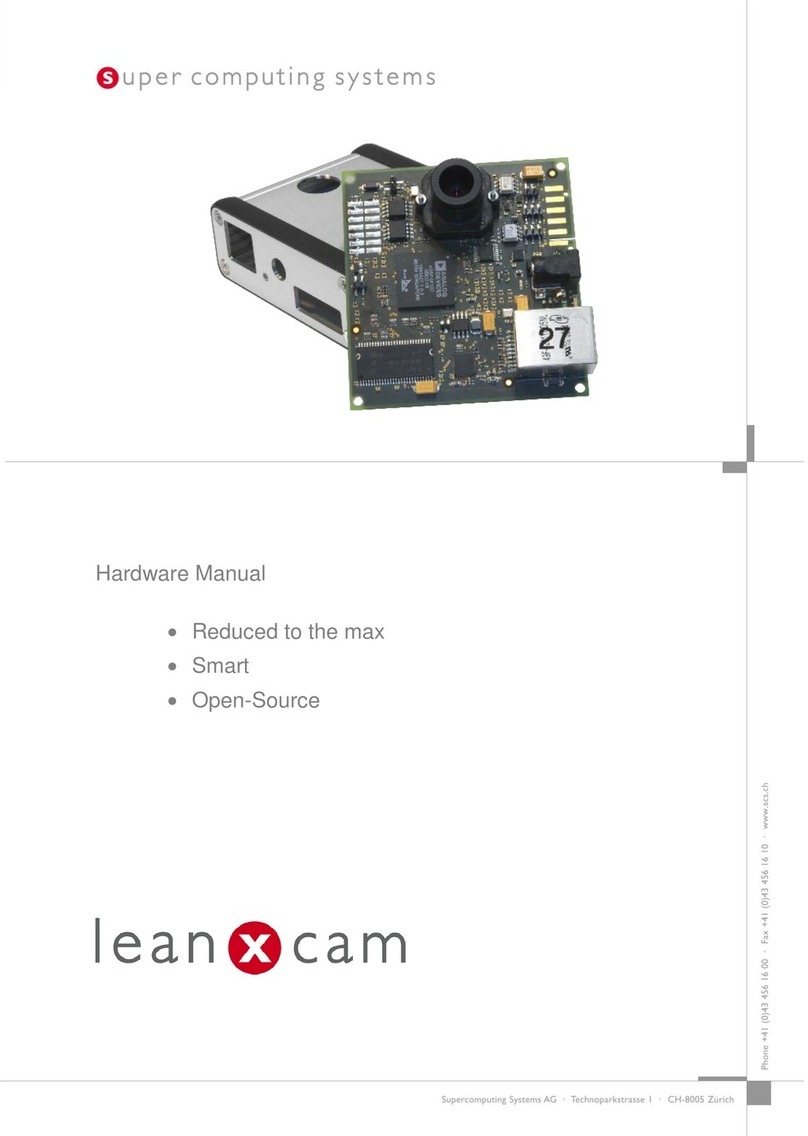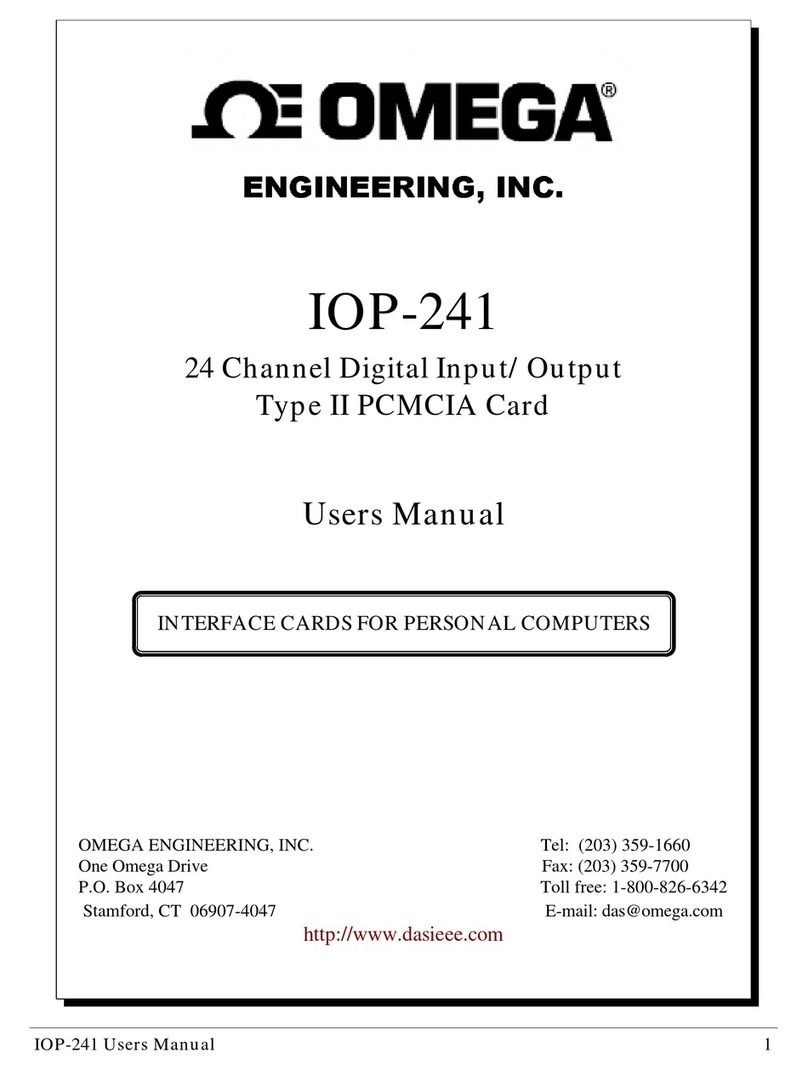BlueX Microelectronics BX2400-dRF0xp-S1c User manual

System Installation of Evaluation Kit
2
Contents
1.
Evaluation Kit Introduciton
1.1
EVK of BX2400-dRF0xp-S1c
……….......................……...........................…………………
3
1.2
EVK of BX2400-eRF01e-G10
……….......................……...........................…………………
5
1.3
EVK of BX2400-eRF01e-G1a
……….......................……...........................…………………
7
1.4
IO Introduction
……….......................……...........................…………………
9
2.
Tools Download
……….......................……...........................…………………
10
3.
Tools Installation
3.1
Keil Installation
……….......................……...........................…………………
10
3.2
Environment Variables Setting
……….......................……...........................…………………
12
3.3
J-Link Installation
……….......................……...........................…………………
14
4.
J-Link Introduction
4.1
Procedure Programming
……….......................……...........................…………………
16
4.2
Erase Flash Procedure
……….......................……...........................…………………
24
4.3
Degug and Check the Log
……….......................……...........................…………………
25
5.
Revison History
……….......................……...........................…………………
28
6.
Appendix
6.1
Schematic of BX2400-dRF0xp-S1c
……….......................……...........................…………………
29
6.2
Schematic of BX2400-eRF01e-G1
……….......................……...........................…………………
30
6.3
Schematic of BX2400-eRF01e-G1a
……….......................……...........................…………………
31

System Installation of Evaluation Kit
3
1. Evaluation Kit Introduciton
In this section, we'll introduce the function and usage of each EVK, and diagram attached at the end of
each paragraph.
1.1 EVK of BX2400-dRF0xp-S1c
This EVK is applicable to all BlueX BLE chips except RF01. Items (1) to (18) will be introduced as
below.
(1) USB Type C Connector
A. USB 5V power input.
B. It provides USB to convert to UART, and links to UART(P12/ P13) connector on module.
(2) Primary Power Switch
Please compare with #9, secondary power switch. Status listed as below:
#2 Switch
#9 Switch
EVK Power
Module Voltage
Up
Up
2ea AA batteries
3.0V
Down
Up
2ea AA batteries
3.0V
Up
Down
DC 5V from #3
4.2V
Down
Down
DC 5V from USB
4.2V
According to operating voltage ranging from 2.3V to 3.6V, please be noticed it can only be
using 2ea AA batteries when BX2416 module on EVK.
(3) D5V External Power Connector
A. External power input port, DC 5V.
(4) RF0x Module Power Connector
A. Module power output connector, available for outputting power for external circuit.
B. When EVK using USB power or D5V, here it outputs 4.2V.
C. When EVK using 2ea AA batteries, here it outputs from batteries.
(5) IO Expanding Connector
A. RF0x Module IO and power expanding connector.

System Installation of Evaluation Kit
4
(6) Module Adapter Board
A. When BX2416/ RF03/ RF04/ RF08 modules welded on adapter board, plug in here on the
EVK as below:
(7) RF04/ RF08 Module Welded Area
A. RF04/ RF08 Module can be welded here on the EVK.
(8) Buzzer
(9) Secondary Power Switch
Please refer to #2, primary power switch, for comparison.
(10) RGB LED
(11) RF0x Module Reset Button
A. Press this button to reset chip on module.
(12) OLED Display Screen
(13) LIS3DSH Acceleration Transducer Connector
(14) P16/ P23/ Watchdog DIP Switch
#14 Switch
Description
Left
P16
Up
BOOT Pin of chip. Chip activated from UART0 P12(TX)/
P13(RX) for firmware download.
Down
Chip activated from Flash.
Mid
P23
Down
When using chips RF08 on module, switch this down
before power-on.
Right
Watchdog
Up
Watchdog timeout period is around 25sec, and module
will reset afterwards.
Down
Switch down when no using it. If there's no Watchdog IC
welded on EVK, no need to concern this switch.
(15) Circuit Connector (P10/ P11/ P21)
A. P10 for RGB LED green, or DC pin from OLED display screen.
B. P11 for RGB LED blue, or RST pin from OLED display screen.
C. P21 for RGB LED red, or QD pin from humidity sensors.
(16) DS18B20 Humidity Sensors Connector
(17) UART Connector
A. Connect to RF0x UART P12/ P13 connector.
(18) SWD Connector
A. J-Link SWD debugging connector for RF0x module programming and softeare debugging.

System Installation of Evaluation Kit
5
1.2 EVK of BX2400-eRF01e-G10
This EVK is applicable to RF01. Items (1) to (11) will be introduced as below.
(1) RF01, QFN52, 6*6mm
(2) External Antenna Mount
(3) Power Supply 3.3V LDO
(4) Jumper Terminal
A. Separate VDD_BAT and LDO. If unplugged, VDD_BAT and 3.3V LDO are disconnected,
using for checking overall power consumption current.
(5) Battery Terminal
A. VDD_BAT on the left, GND on the right.
B. Should be in alliance with items#4. When connected #4, battery supplies RF01 through
LDO. When not connected, battery supplies RF01 directly.
(6) IO External Connector: pinout as below

System Installation of Evaluation Kit
6
(7) SWD Debugging Connector
A. P00-SWCLK, P01-SWDIO
(8) UART Serial Connector
A. P12-TXD, P13-RXD
(9) P16/P23 DIP Switch
A. P16 on the left, P23 on the right.
B. Same as EVK of BX2400-dRF0xp-S1a. Please refer to #14 in paragraph 1.1 above.
(10) Button and LED
A. KEY-P15/P17, LED-P02/P03. No special default and it's configuarable for user.
(11) SPI Flash IC
A. CS#-P24, DO-P27, WP#-P28, HOLD#-P29, CLK-P25, DI-P26.

System Installation of Evaluation Kit
7
1.3 EVK of BX2400-eRF01e-G1a
This EVK is applicable to RF01. Items (1) to (10) will be introduced as below.
(1) RF01, QFN52, 6*6mm
(2) External Antenna Mount
(3) RGBW LED
A. IO connect as below:
(4) IO External Connector
A. Pinout as below
B. VDD_3V_0 means 3.3V LDO output, power supply for RF01 VDD_BAT/1/2 PIN.

System Installation of Evaluation Kit
8
(5) Power, IO, and SWD connect as below:
A. Pin#15 and Pin#16 are RF01 SWD interface, using for debug and FW download.
(6) SPI Flash
A. CS#-P24, DO-P27, WP#-P28, HOLD#-P29, CLK-P25, DI-P26.
(7) Power Supply 3.3V LDO.
(8) P16/P23 DIP Switch
A. P16 on the left, P23 on the right.
B. Same as EVK of BX2400-dRF0xp-S1a. Please refer to #14 in paragraph 1.1 above.
(9) Button
A. IO connect as below:
(10)Type-C USB Connector
A. USB 5V power input.
B. It provides USB to convert to UART, and links to UART(P12/ P13) connector on module.

System Installation of Evaluation Kit
9
1.4 IO Introduction
(1) IO
A. P00 to P29 are digital IO, available for GPIO.
B. P30 to P35 are analog input, not available for GPIO.
C. P00 and P01 are linked to SWCLK and SWDIP of J-Linkrespectively.
(2) UART
A. P12 and P13 are TX and RX of UARTO respectively.
(3) SPI
A. Supports SPI 2 channels at the most, and pins of SPIM and SPIS are fixed when processing.
B. SPIM0 uses P02(CS1), P03(CS0), P04(CLK), P05(MISO), and P06(MOSI).
C. SPIM1 uses P07(CS1), P08(CS0), P09(CLK), P10(MISO), and P11(MOSI).
D. SPIS uses P03(CS), P04(CLK), P05(MISO), and P06(MOSI).
(4) I²C
A. Equipped with I²C 2 channels, configuration available from P02 to P23.
(5) PWM
A. Supports PWM 5 channels at the most, configuration available from P02 to P23.
(6) ADC
A. Supports 6 channels of ADC data acquisition at the most. Independant analog IO of each(P30
to P35).
(7) External Interrupt
A. P15, P16, P17, P22, and P23 are external interrupt pins to support wake-up from sleep
mode.

System Installation of Evaluation Kit
10
2. Tools Download
Please download the version of Keil 5.0 and J-Link 6.3 at least.
3. Tools Installation
3.1 Keil Installation
(1) Click the installation.
(2) Click [Next].
(3) Check [I agree all the terms of the preceding License Agreement], then click [Next].

System Installation of Evaluation Kit
11
(4) Select the destination and click [Next].
(5) Fill in information and click [Next].
(6) Wait for installing.

System Installation of Evaluation Kit
12
(7) Click [Finish] when it completes.
3.2 Environment Variables Setting
(1) Right-click on [My computer] and choose [Properties].
(2) Choose [Advance System Settings].

System Installation of Evaluation Kit
13
(3) Click [Enviroment Variables].
(4) Choose [Path] and then click [Edit].
(5) Choose bin file under Keil, and click [OK] to set.
(6) Click [Confirm] and complete environment variables setting.

System Installation of Evaluation Kit
14
3.3 J-Link Installation
(1) Click the installation.
(2) Click [Next].
(3) Click [I Agree].
(4) Click [Install]. Please install it in the default destination and DO NOT revise.

System Installation of Evaluation Kit
15
(5) Wait for installing.
(6) Click [Finish] to complete.

System Installation of Evaluation Kit
16
4. J-Link Introduction
J-Link firmware should be version 6.0 at least, and hardware should be version 9.0 at least.
4.1 Procedure Programming
Taking SDK 3.x for example, download link as below:
https://www.bluexmicro.com/download/cid-6.html
(1) Option 1: Download by J-Flash
A. Find [BlueX] file and [JLinkDevices.xml] under path of [SDK3\tools\bluex\prog_tool_v2] as
below.
B. Copy [BlueX] file and [JlinkDevices.xml] to J-Link file as below.

System Installation of Evaluation Kit
17
(A) If there's already [JLinkDevices.xml] file under J-Link, please follow steps as below.
First, click [JLinkDevices.xml] file under SDK3.x. Then, copy content of Device in-
between.
(B) Third, open [JLinkDevices.xml] file from J-Link, and paste it above </DataBase>.
C. Click to open J-Flash V6.44f and click [File] to choose [New Project] as below.

System Installation of Evaluation Kit
18
D. In [Create New Project], click the button indicated by red arrow as below.
E. Roll down to choose [BlueX].
F. Choose program according to Module Flash voltage, then click [OK]. Choose
[Apollo_00_3V3] when using RF01/RF03/RF04/BX2416/BX2417/BX2418 Module, or
[Apollo_00_1V8] when using RF08.

System Installation of Evaluation Kit
19
G. Back to [Create New Project] to choose [4000kHz] and click [OK].
H. When configuration completed, click [File] then [Open data file] to select the firmware in
hex file to download.
I. After selection, J-Flash will be as below.

System Installation of Evaluation Kit
20
J. Connect EVK through J-Link SWD connector, and click [Target] to choose [Connect].
K. When connection success, it will be as below.
L. Click [Target] to choose [Produciton Programming] to download firmware.
This manual suits for next models
2
Table of contents
Popular Computer Hardware manuals by other brands

AXIOMTEK
AXIOMTEK CEM500 Quick installation guide

HighPoint
HighPoint HS8004F Quick installation guide

Kontron
Kontron COM-HPC user guide
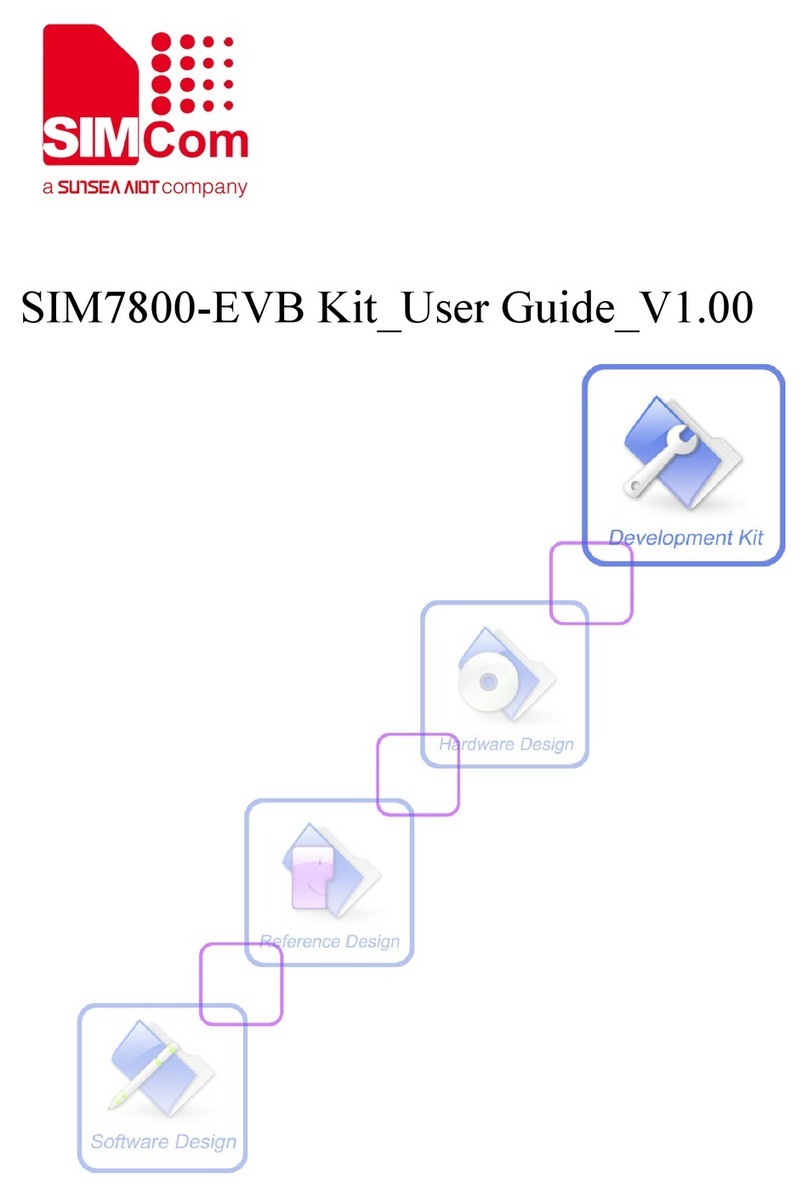
Sunsea AIoT
Sunsea AIoT SIMCom SIM7800-EVB user guide
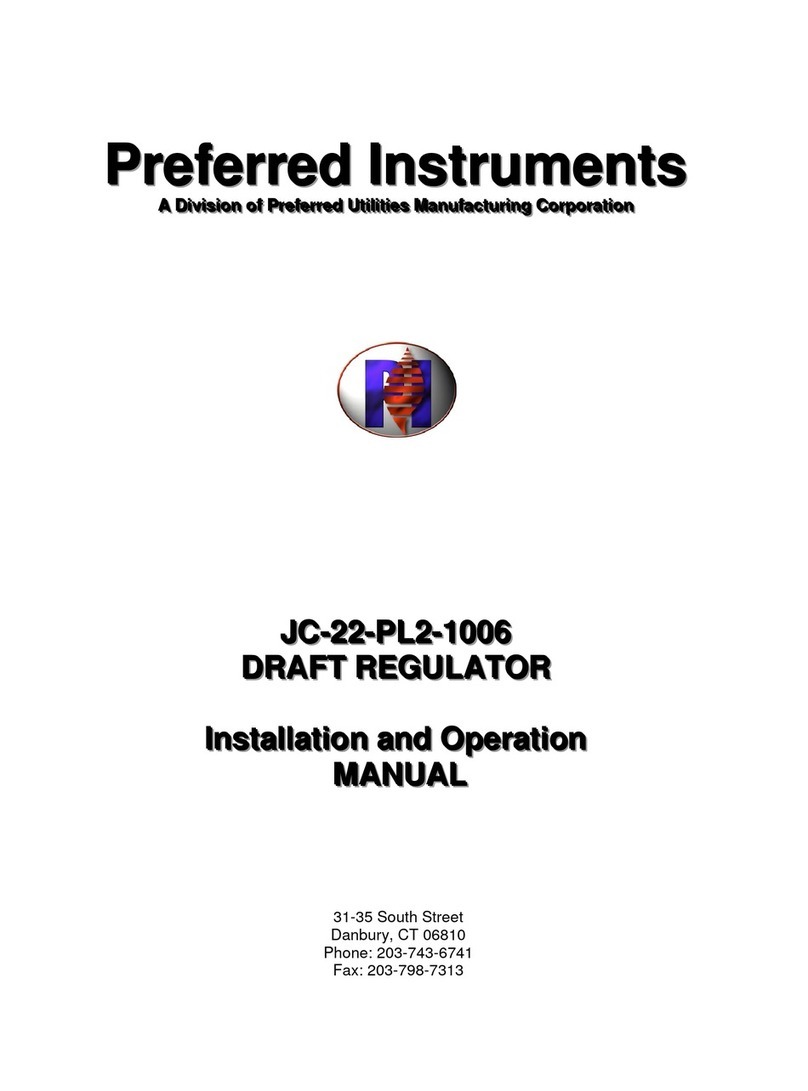
Preferred Instruments
Preferred Instruments JC-22-PL2-1006 Installation and Operation User Manual
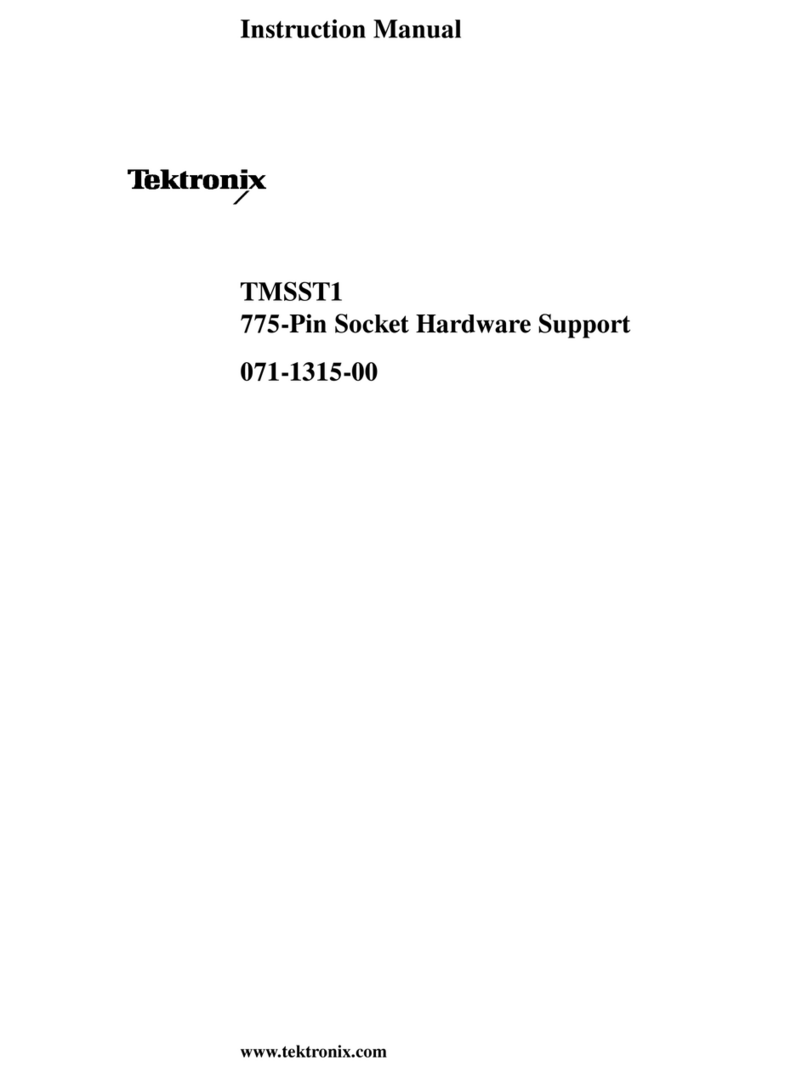
Tektronix
Tektronix TMSST1 instruction manual
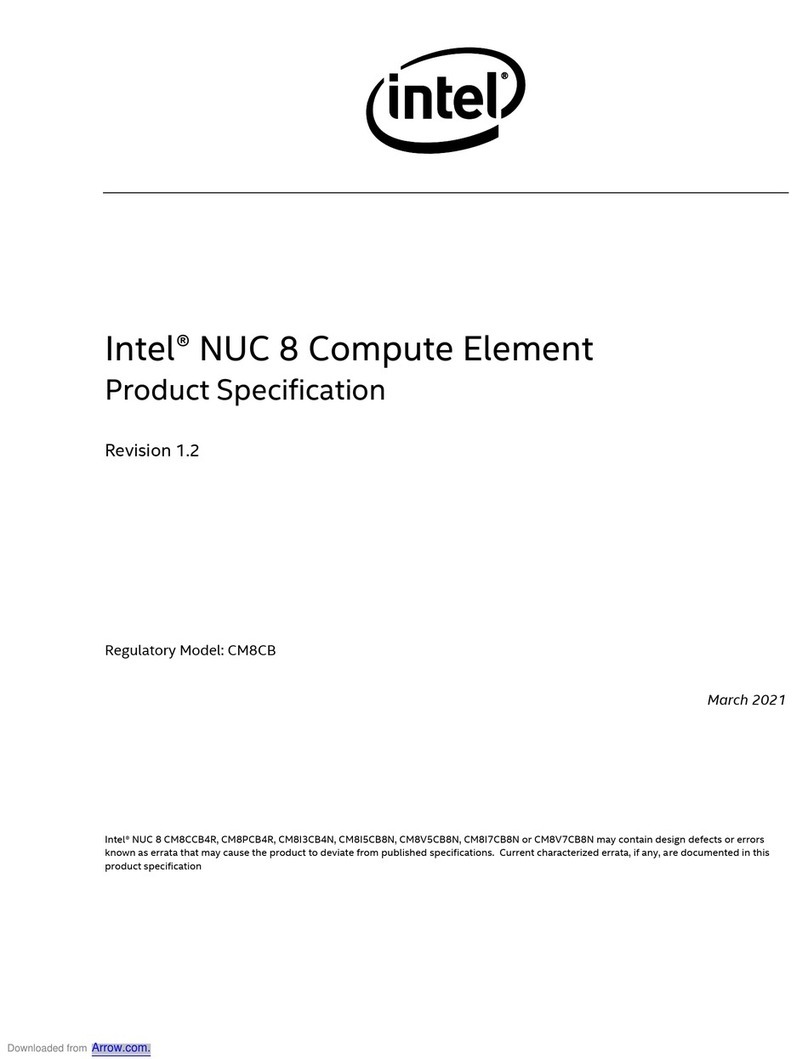
Intel
Intel NUC 8 Business Product specification

ELETTROQUADRI
ELETTROQUADRI MP2 User, maintenance and installation manual

Asus
Asus AAEON UP-AUDIO user manual
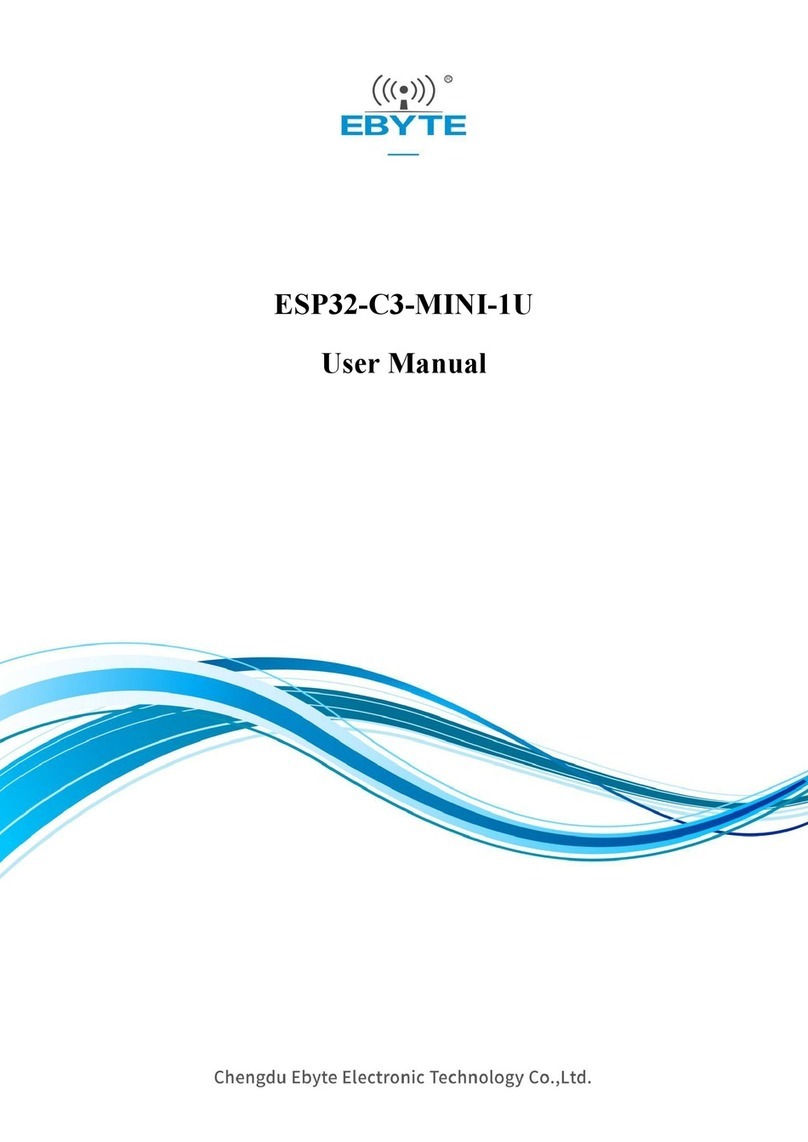
Ebyte
Ebyte ESP32-C3-MINI-1U user manual
Cypress Semiconductor
Cypress Semiconductor NoBL CY7C1470V33 manual

Cooler Master
Cooler Master silencio 550 installation guide