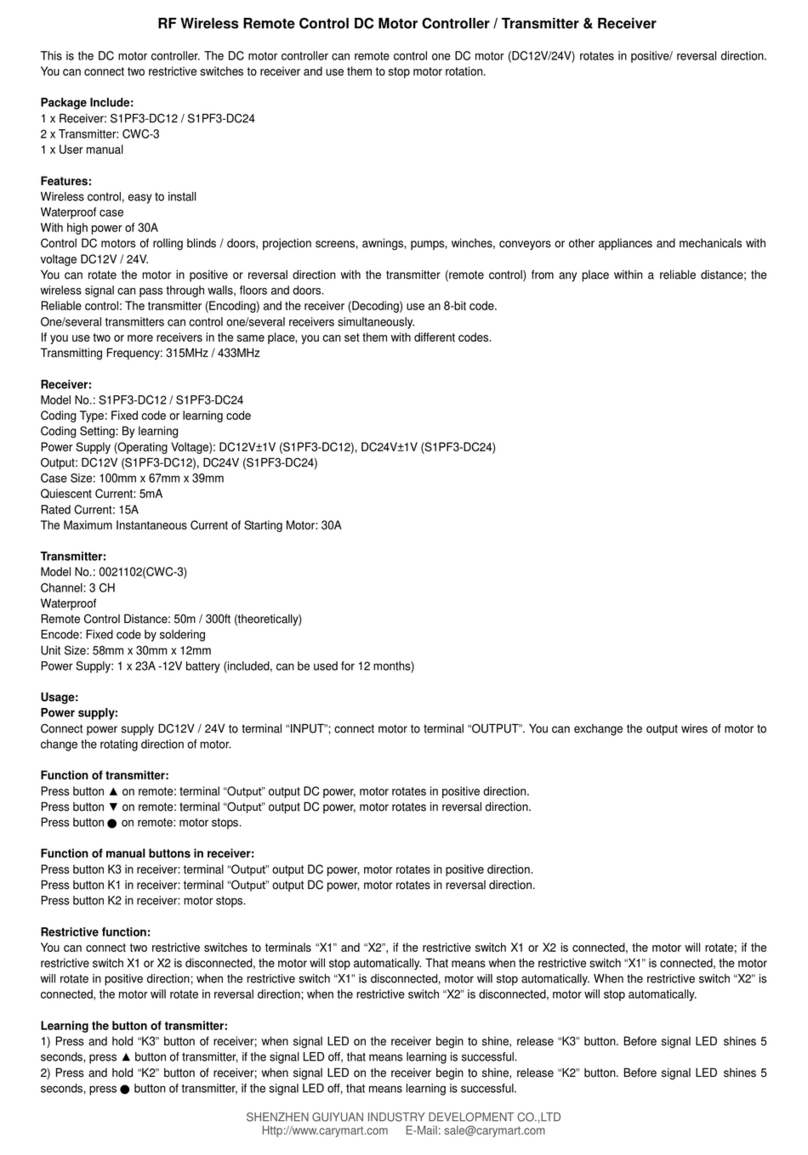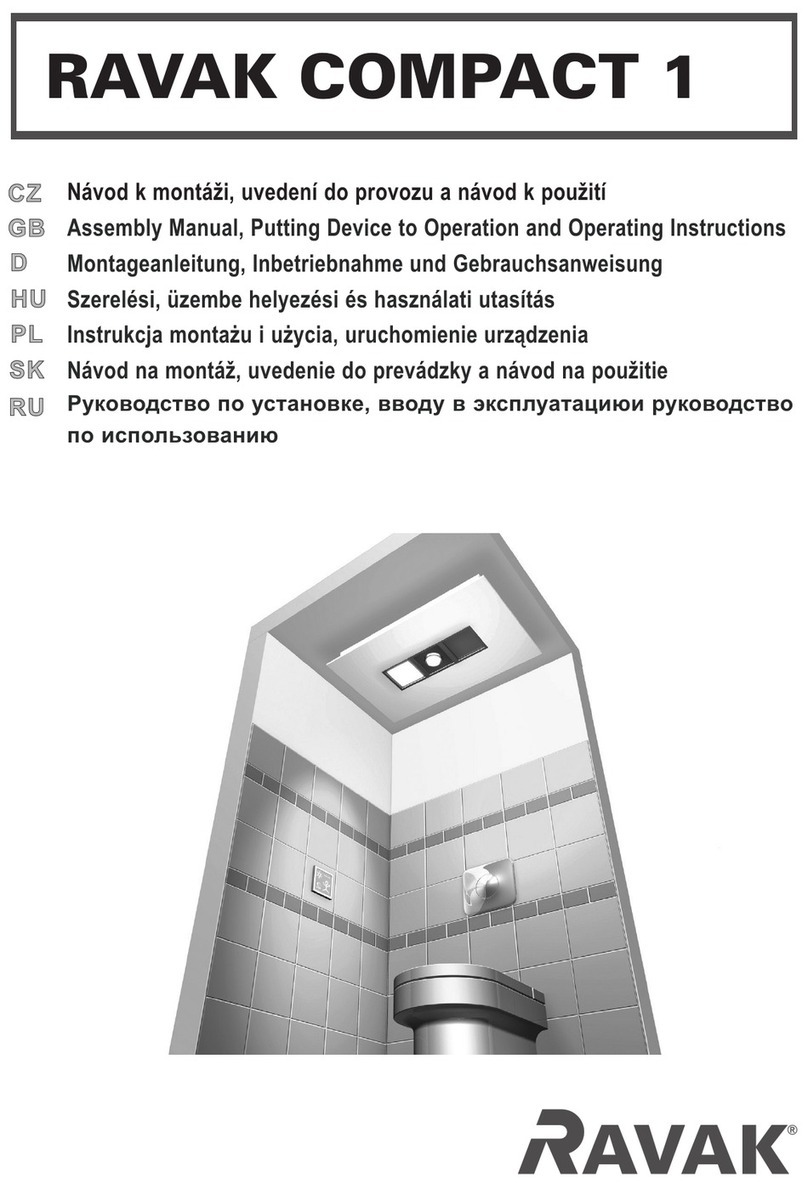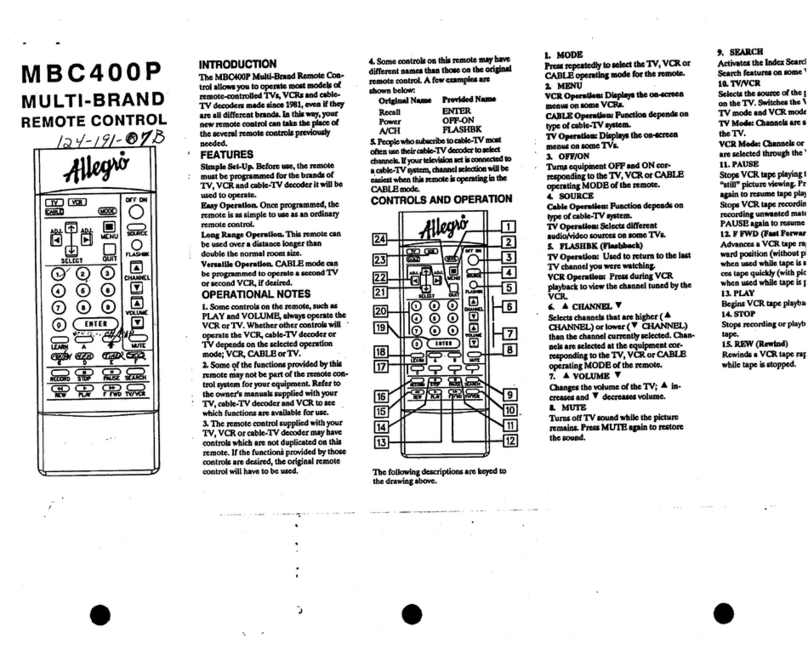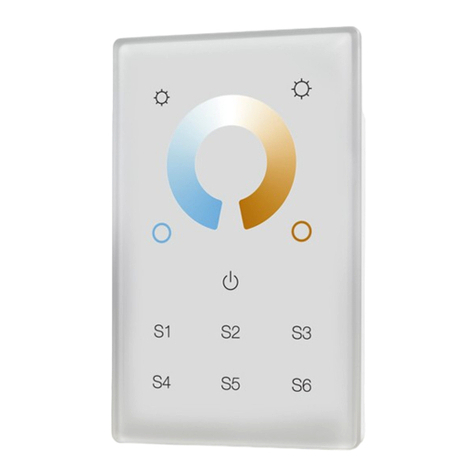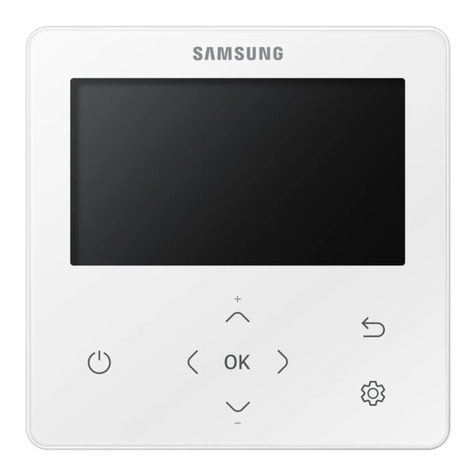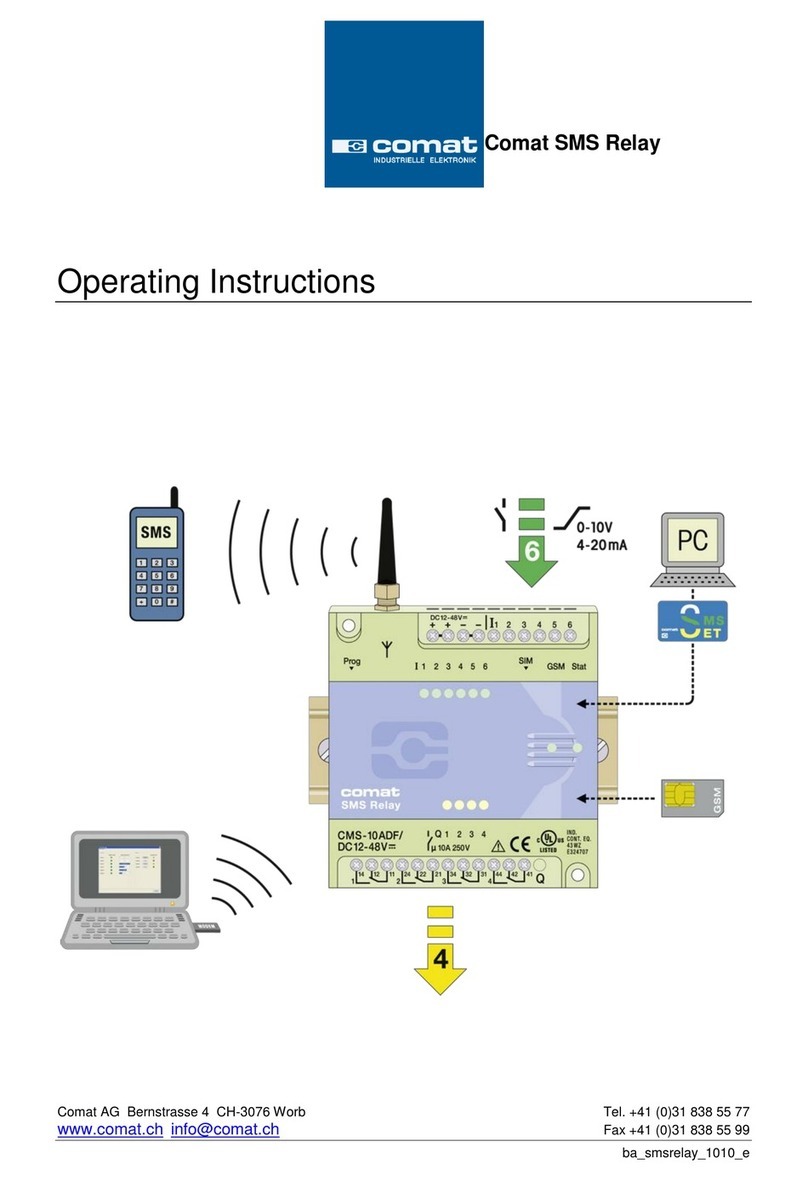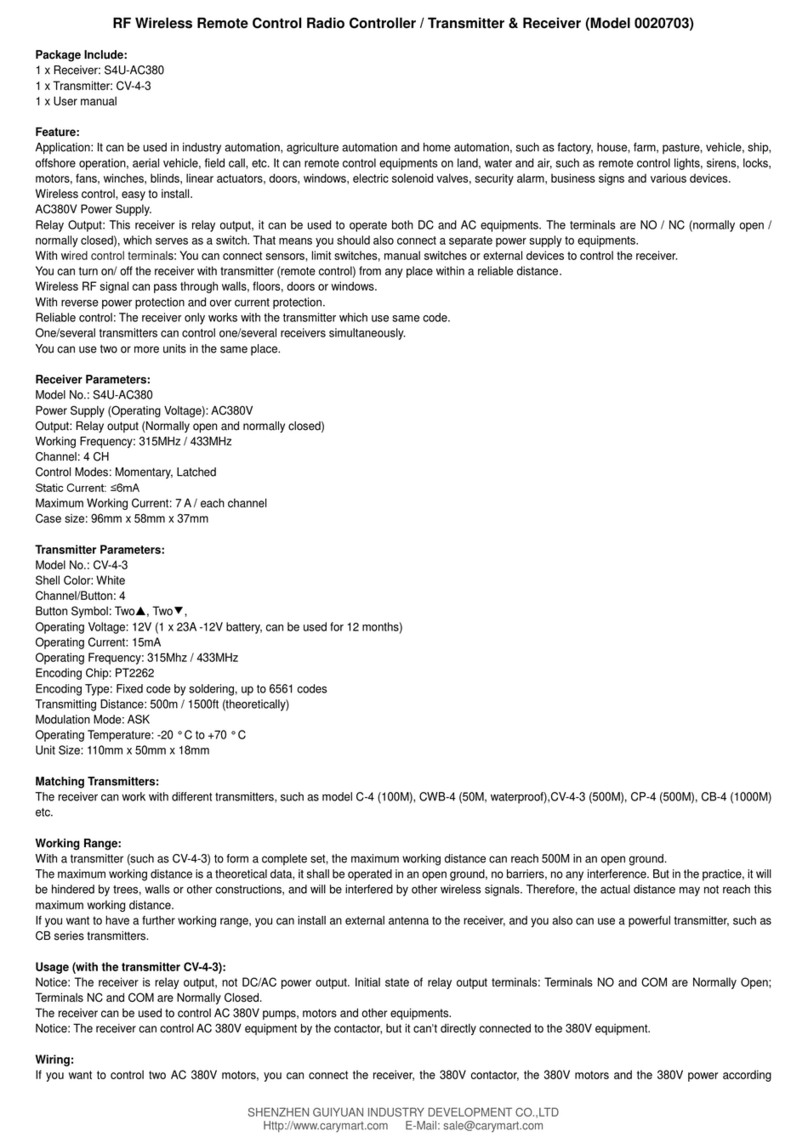PN#033000=13460A URTSRF rev. 01-10-06
14
2. Release Setup key.
3. Press and hold either the LCD or rubber MACRO key. The LED
will blink off to indicate the keypress acceptance and the Macro
Delete Setup Screen will be shown. Only set Macros will be shown.
4. Press and release the digit key for the Macro that is to be deleted.
The LED will blink off and the Macro is deleted. Use the EXIT key to
abort if required.
5. Macro deletion is now complete.
11) Channel toggle key
The Channel-Toggle “P<P” key is a special form of Macro key. The
feature allows you to program in two specific channels and switch
between them with a single key-press. For example, you may want
to switch between TV channels 123 and 456. Programming the
“P<P” key will allow you to do this.
Two sets of data are to be entered. Each set of data can be up to 4
key-presses and must be a minimum of 2. The first keypress in each
set must be a Mode key. The following keystrokes can be any other
key (except for Mode, Macro, Setup and Screen) although in
practice, these keys will usually be digit keys. Note no “shifted”
commands can be part of a “P<P” sequence and a SCREEN
keypress counts as a keystroke.
To Program the Channel-Toggle Feature :
1. Press and hold Setup key until the LED
remains on (occurring after approximately
2-3 seconds) and display shows the Main
Setup Screen.
2. Release Setup key.
3. Press and release the LCD “P<P” Key.
4. Display will show the “P<P1” Mode Setup
Screen. Press and release desired Mode
key (TV, VCR, SAT, etc.) on the rubber
keypad.
5. Display will show
the “P<P2” Setup Screen. This screen
comprises the current screen labels for the
Mode plus the SETUP and “P<P” LCD
labels will be shown. You can now press up
to 3 keys (a minimum of 1 key must be
pressed). Use the “SCREEN” Key to toggle
the screen keys displayed – this counts as a
keypress. When 3 keys are entered you will
automatically continue to Step 6. If less than
3 keys are required then press the Mode key
and go directly to Step 6.
6. To enter the second set of data, press and
release desired Mode key (TV, VCR, SAT,
etc.) on the rubber keypad.
7. Display will again show the “P<P2” Setup Screen. You can now
press up to 3 keys (a minimum of 1 key must be pressed) for the
second set of data. Use the “SCREEN” Key to toggle the screen
keys displayed – this counts as a keypress. When 3 keys are
entered you will automatically continue to Step 8. If less than 3 keys
are required then press the Setup key and go directly to Step 8.
8. Display will return to the Main Setup Screen. Channel Toggle
“P<P” setting routine now complete. Press and release the LCD
“EXIT” key to return to normal operation.
9. To activate the Channel-Toggle function, Press and release the
LCD “P<P” key repeatedly to alternate between the two sets of data
you entered.
12) Setting Key Labels :
You can select which keys are shown or “hidden” in the display for
each of the Device Modes. You can select any LCD key for change
except for the SCREEN, SLEEP, SEARCH and P<P keys.
Setup Screen - P<P 1
SETUP
EXIT
KEY?
MODE
P<P
Setup Screen - P<P2
SEARCH
SETUP
EXIT
SV/V+
MENU
SCREEN
KEY?
OK
0
79
46
2
8
5
3
S
LEVEL
MACRODSP EFFECT
LEARN
VCRTV DVD
STBTUNER TAPE
CD AUDIO DISC
USER 1 US ER 2
CODE
MODEA B
REPEAT ENTER
FAV
T-C
SLEEP
10
P<P
GUIDE
i
AV
AUX