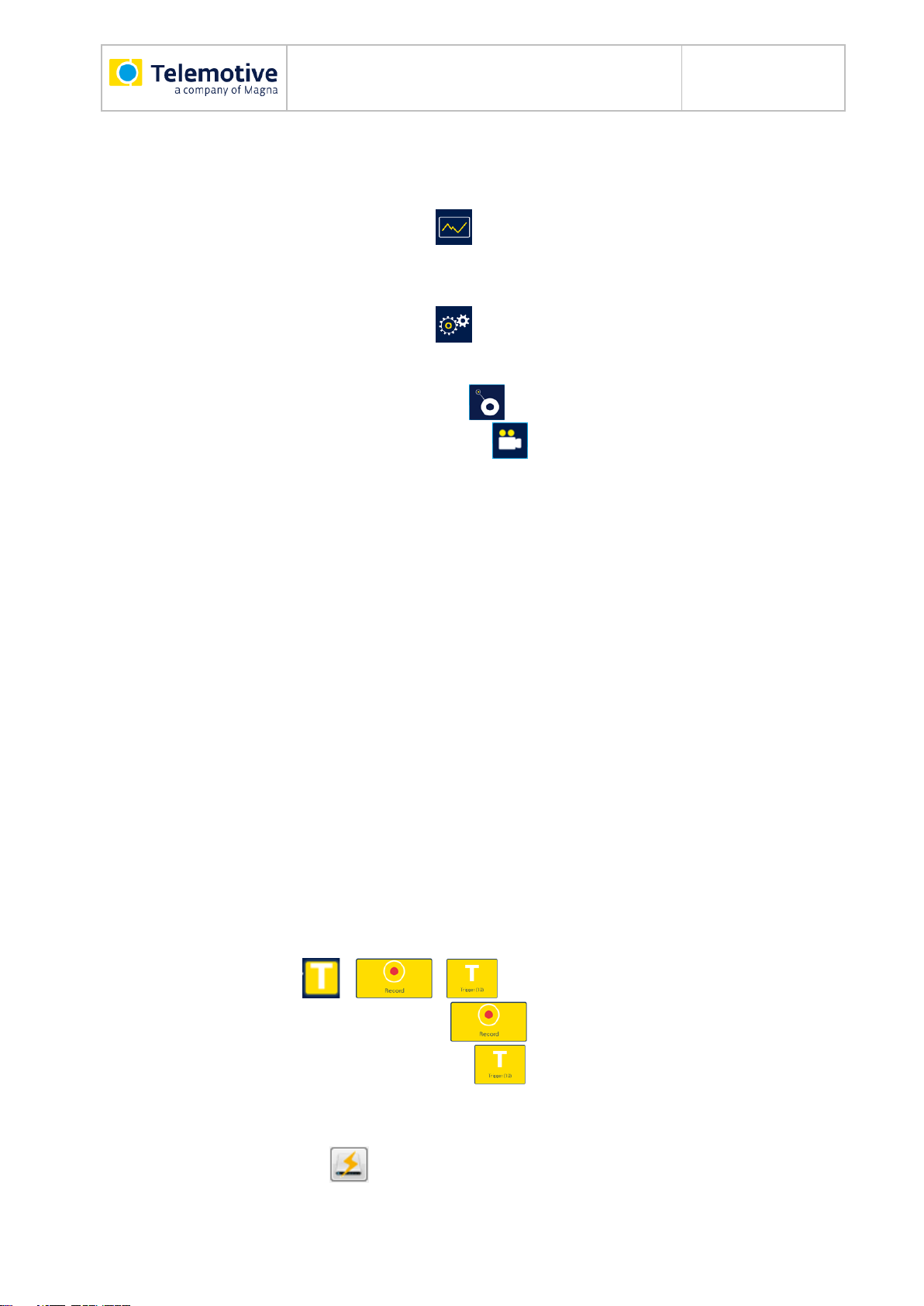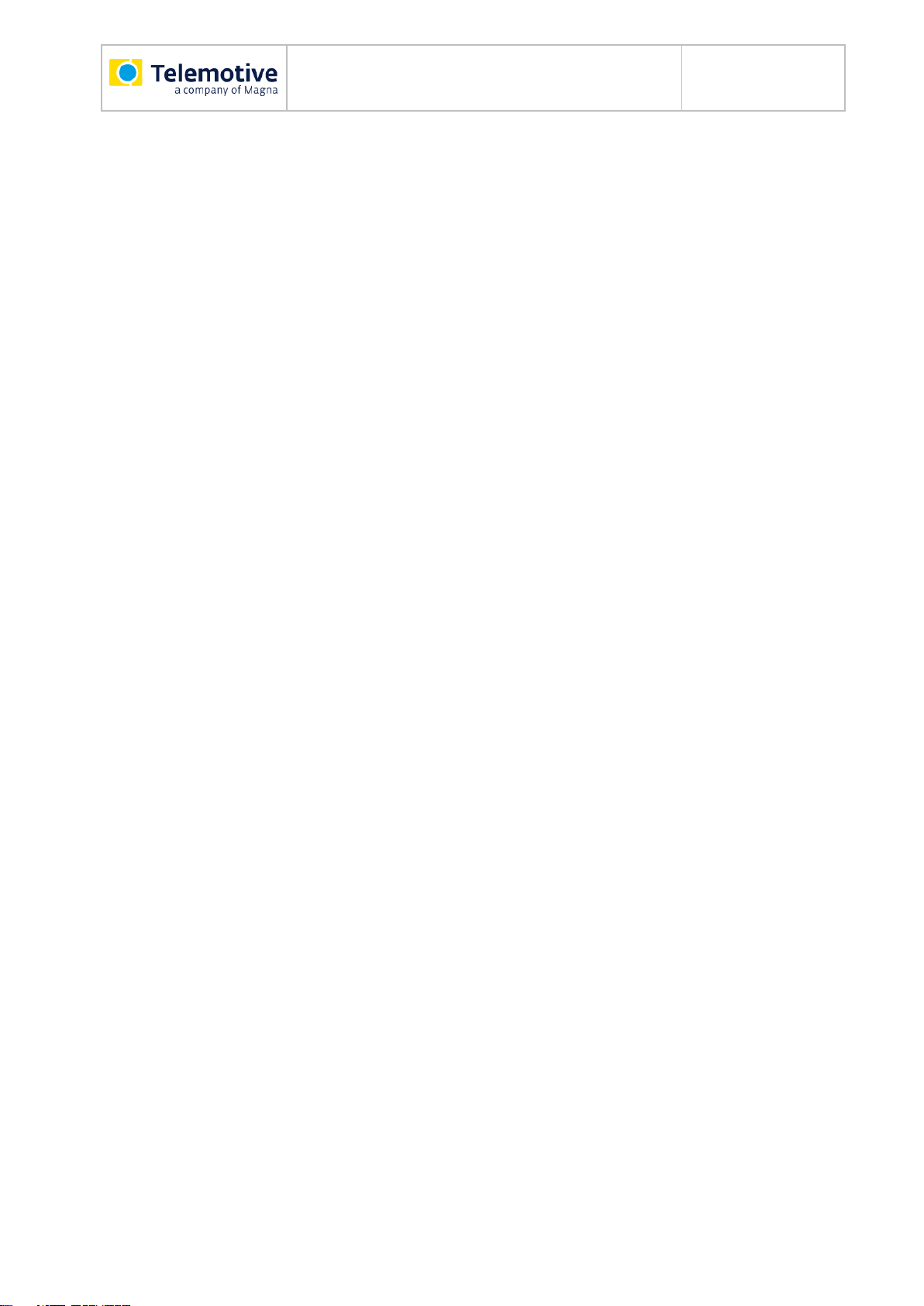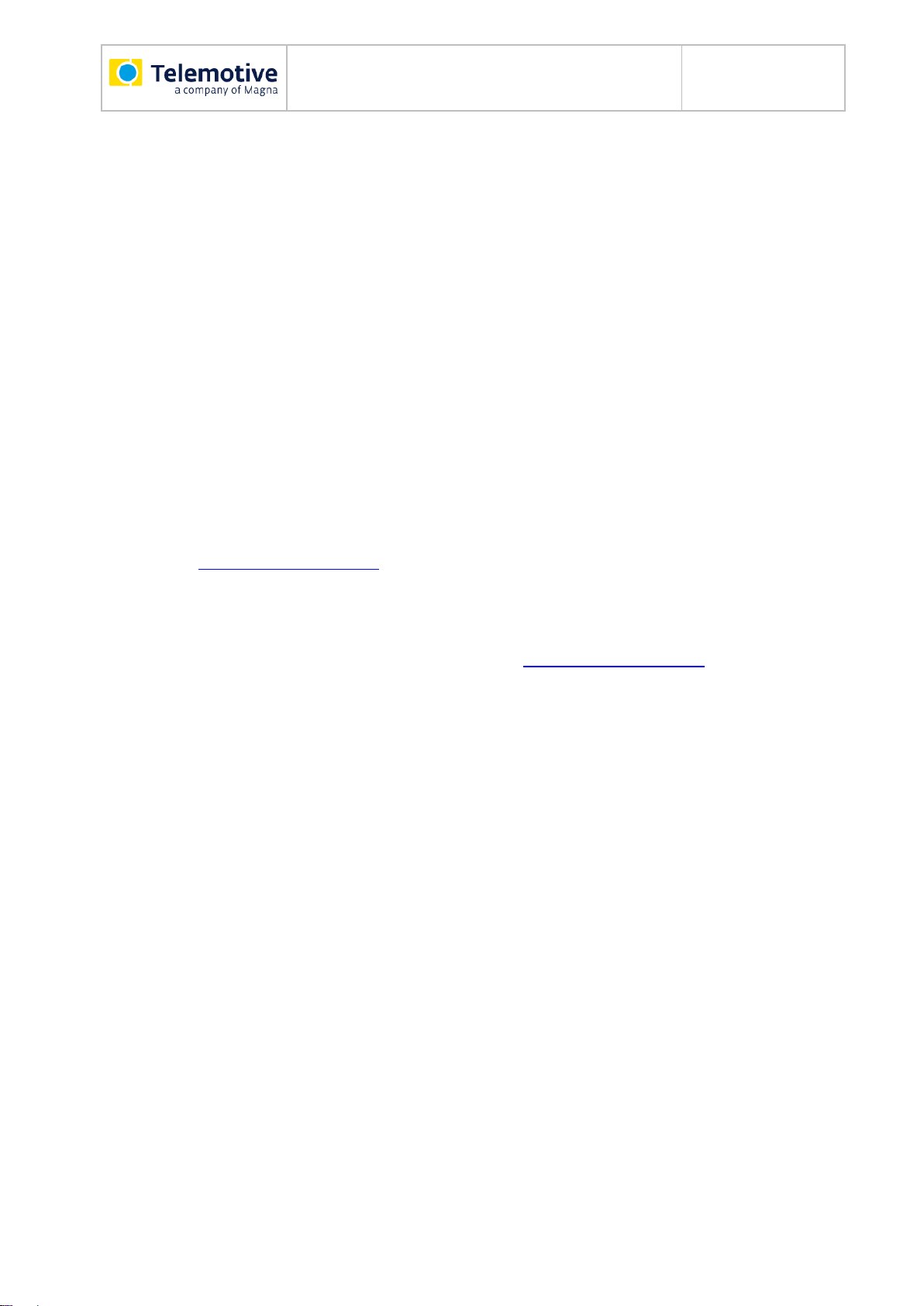RCTouch_UserGuide_V3.4.1.doc
Table of contents
1LICENSE AGREEMENT.....................................................................................................5
2PRODUCT LIABILITY.........................................................................................................6
3Overview ............................................................................................................................7
4System requirements........................................................................................................8
4.1 Further manuals.........................................................................................................9
4.2 Additional features by optional licenses....................................................................10
4.3 Telemotive Firmware Care .......................................................................................11
5Remote Control Touch / blue PiraT Remote –hardware ..............................................12
5.1 Position of connectors and operating elements ........................................................12
5.1.1 Top view..........................................................................................................12
5.1.2 Side view, from the right..................................................................................13
5.1.3 Rear side.........................................................................................................13
5.2 Functionality of connectors and operating elements.................................................14
5.2.1 Ports................................................................................................................14
5.2.2 Brightness sensor............................................................................................14
5.2.2.1Night mode ...................................................................................................14
5.2.3 Home button....................................................................................................14
5.2.4 Speaker...........................................................................................................15
5.2.5 LEDs...............................................................................................................15
5.2.6 Microphone .....................................................................................................15
5.2.7 Touchscreen ...................................................................................................15
5.2.8 Micro-USB port................................................................................................16
5.2.8.1USB storage (at blue PiraT Remote only): ....................................................16
5.2.9 SD card slot (blue PiraT Remote only) ............................................................17
5.3 Accessories..............................................................................................................19
5.4 Installation................................................................................................................19
5.4.1 Cable connection.............................................................................................19
5.4.1.1Power supply for Remote Control Touch.......................................................20
5.4.1.2Power supply including cable set for blue PiraT Remote...............................20
5.4.1.3In the network ...............................................................................................21
5.4.2 Telemotive System Client................................................................................21
5.5 Connecting the RCTouch / bP Remote with a data logger........................................23
5.5.1 Configure the network settings........................................................................23
5.5.2 Activating Telemotive System Link (TSL) ........................................................24
5.6 Resetting the network settings..................................................................................25
5.7 Wake up the Remote Control Touch over Kl 15........................................................26
5.7.1 Configuration before firmware version 03.02.01..............................................26
6User Interface ..................................................................................................................28
6.1 Layout of the views...................................................................................................29
6.1.1 Header bar......................................................................................................29
6.1.1.1Warning messages .......................................................................................30
6.1.2 Side menu.......................................................................................................31
6.1.3 Tab bar............................................................................................................31
6.2 Applications | ...........................................................32
6.2.1 The application [Status] | .........................................................................33
6.2.1.1Status - Overview..........................................................................................33
6.2.1.2Status - *Device name n*..............................................................................34
6.2.2 The application [Driver View] | .................................................................35
6.2.2.1Driver View –Function keys..........................................................................35