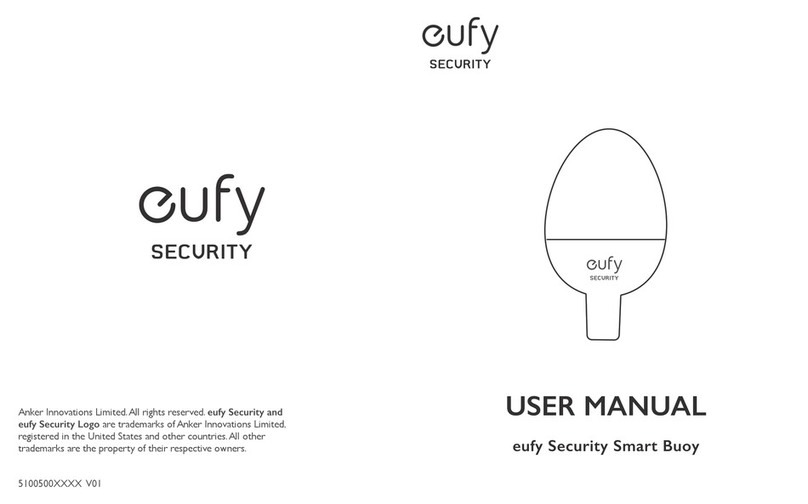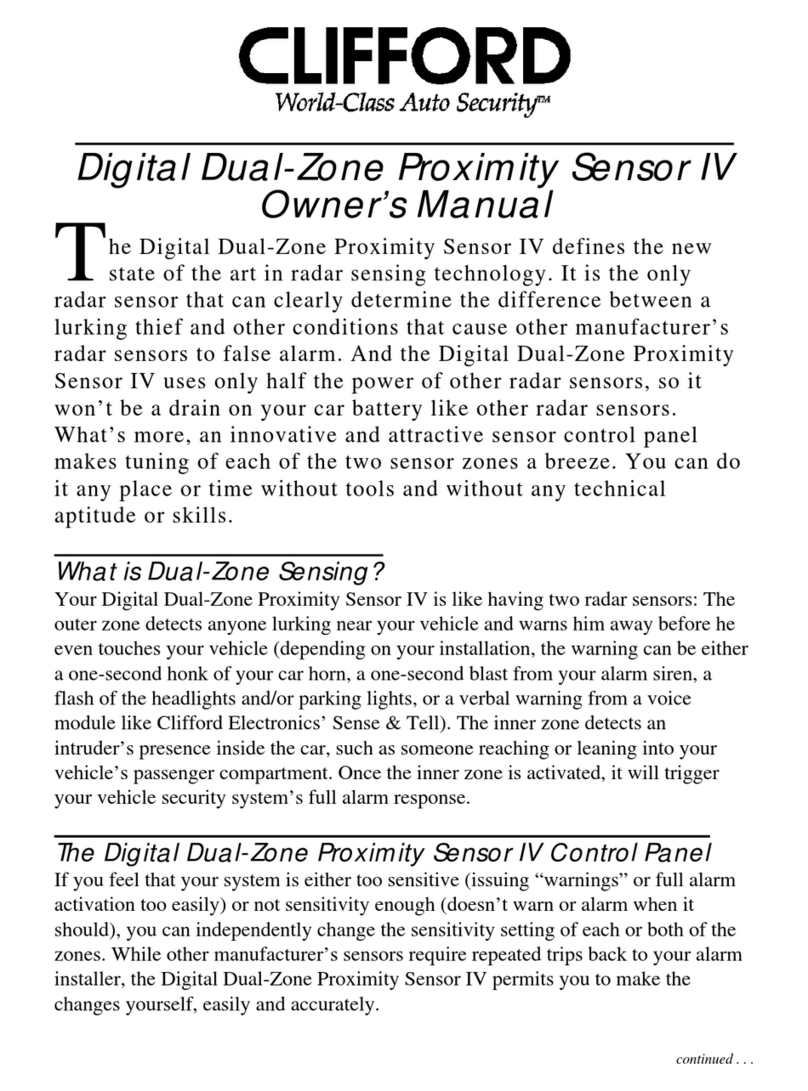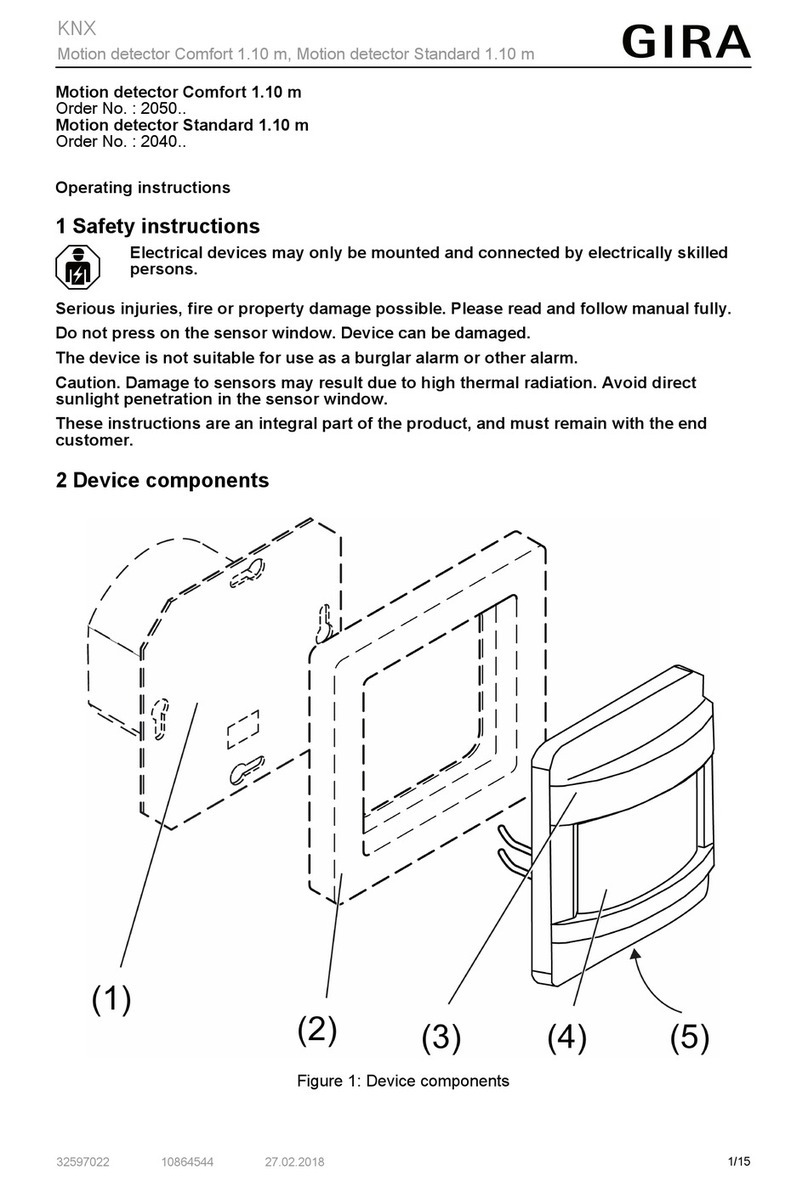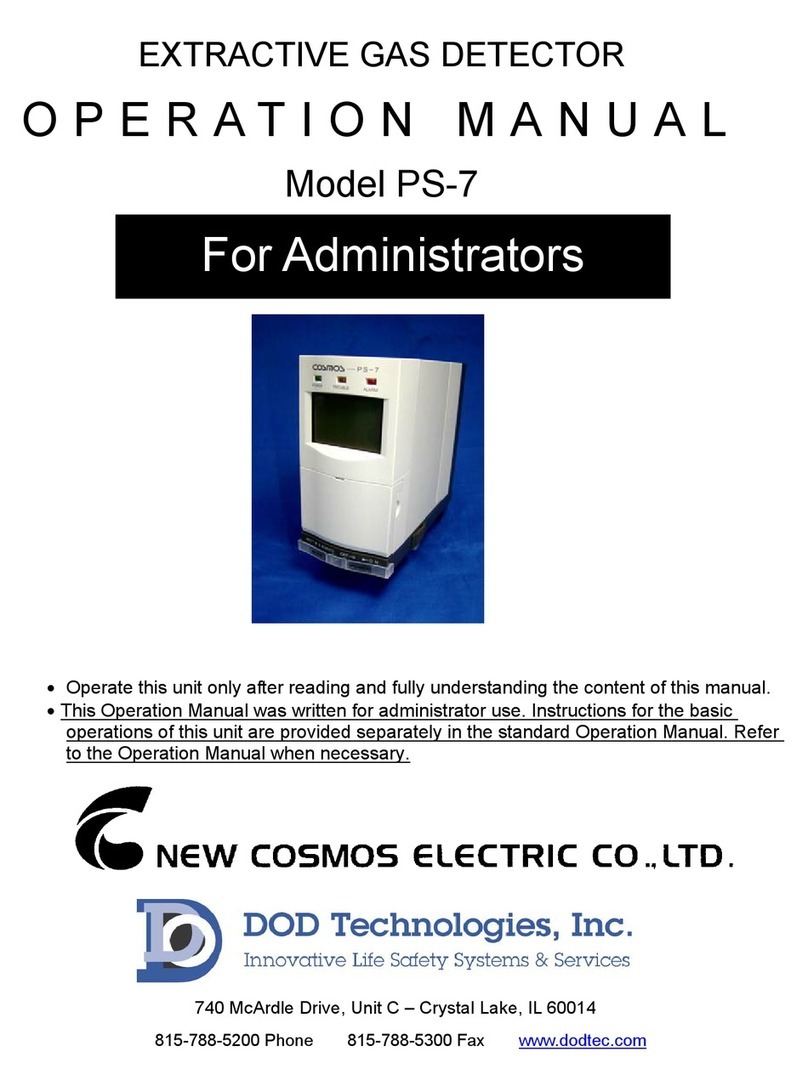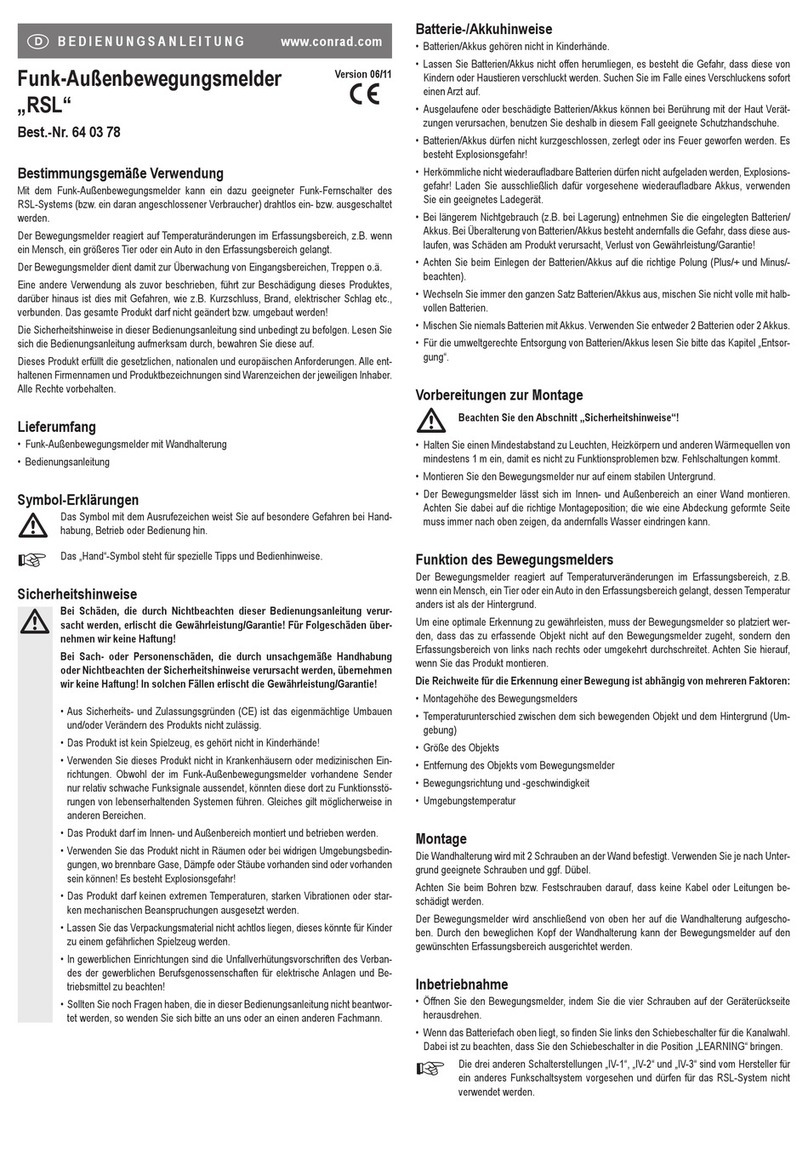BMT GP5300 User manual

BMM System Manual
BMM Detector
GP5300

BMM System Manual – BMM Detector, GP5300 i
May 2018
Table of Contents
1Introduction 1
2Assembly 1
2.1 Assembling the Detector 3
3Using the GP5300—Overview 5
4About the GP5300 Controller 6
4.1 Front View 6
4.2 Rear View 7
4.3 Bottom View 7
4.4 Touch Screen and Keypad Functions 8
4.5 Charging the Battery 8
4.6 Turning the Controller On/Off and Power Saving 9
5Using the GP5300 BMM Detector Application 11
5.1 Start-up Screen 11
5.2 Creating a New Blast 11
5.3 BMMInstall Mode 12
5.4 BMM Detect Mode 13
5.4.1 Full-Screen Signal Graph 14
5.4.2 Zoom – Magnify the Signal Trace 14
5.4.3 GPS Map 15
6Using the Remote Processing Module (RPM) 16
6.1 Powering on the RPM 16
6.2 Charging the RPM Battery 16
6.3 RPM Power Supply LED status 17
7Setting Up the GP5300 Controller 18
7.1 Connecting the Controller to a computer 18
7.2 Installing Windows Mobile Device Centre 18
7.3 Updating GP5300 Controller Software 19
8Setting Up Remote Data Transfer (Optional Module) 21
8.1 To Setup the RDT Interface 21
8.2 To Setup BMM Explorer 22
8.3 To Setup the GP5300 Detector Software 22
9Transmitting and Importing Detector Data 23
9.1 Connecting the GP5300 using the RDT unit 23
10 Handling and Care 24
10.1 Protect the Controller (PDA) Screen 24
10.2 Transport To and From the Pit 24
10.3 Closing the RPM Charging Socket 24
11 Troubleshooting 25
The displayed signal strength is locked 25
Transfer the Micro SD card to another Controller 25
There is no sound from the Controller 26
The Controller will not connect to Windows 26
No Bluetooth Connection to the RPM 26

BMM System Manual – BMM Detector, GP5300 ii
May 2018
Resetting the Controller 28
Problems Installing Device Drivers for the Controller 29
Device Driver Installation 29
Group Policy Settings 30

BMM System Manual – BMM Detector, GP5300 1
1 INTRODUCTION
The BMM Detector is specifically designed to detect and interpret the signal produced by the
Blast Movement Monitors (BMMs). It senses and records the location of BMMs in the blast
pattern (pre-blast) and muckpile (post-blast).
The BMM Detector does all this by displaying the signal strength of the BMMs on the Controller,
where you can locate the signal peaks on the display. The signal peaks occur directly above
each BMM, and the signal strength is used to determine the depth of the BMM. This data then
gives a BMM’s in 3-dimensional position, which is used to determine the 3D movement vector.
This manual covers the GP5300 Detector. This model is designed for use with different
coloured BMMs – red, green, orange and yellow. For a detailed procedure of how to use the
Detector as part of the BMM System, please refer to the Monitoring Procedure Manual.
2 ASSEMBLY
The Detector is supplied in a case with a padded insert to protect the components during
transportation. The figure below shows all the components packed in the case.
The GP5300 Detector consists of four main components:
1. GP5300 Controller
2. Remote Processing Module (RPM) and Receiver
3. Carbon fibre poles.

BMM System Manual – BMM Detector, GP5300 2
Components in the shipping case.

BMM System Manual – BMM Detector, GP5300 3
2.1 Assembling the Detector
To assemble the GP5300, follow these steps:
1.
The RPM comes with a Quick Lock pin
attached, as shown below.

BMM System Manual – BMM Detector, GP5300 4
2. Attach the Quick Release
to the first
carbon fibre pole
by turning it clockwise
until it is firmly in place (do not over tighten).
It should look as in the image below.
3.
Place this onto the RPM’s Quick Lock pin by
pressing in the locking mechanism. The pole
should be firmly attached to the RPM and it
should now look as in the image below.
4.
Attach the second carbon fibre pole with the
adjustable ball-mount
by turning it
clockwise.
5. Mount the GP5300 Controller
onto the
ball-mount.
6. The GP5300 is now fully assembled.
7.
Disassembly is the reversal of this
procedure.

BMM System Manual – BMM Detector, GP5300 5
3 USING THE GP5300—OVERVIEW
Detailed instructions for using the GP5300 BMM Detector are in later sections.
The BMM Detector is just one piece of an integrated software and hardware system. The
procedures and techniques for measuring blast movement are in the Monitoring Procedures
Manual. These manuals are available for download from the BMT website
http://www.bmt.com.au/en/support-centre/. ID = support; Password = bmt465.
To use the GP5300 Detector, follow these steps:
Step
Using the GP5300 Detector
1
Switch on the RPM by pressing the power button.
2 Switch on the GP5300 Controller.
•The controller application will load automatically.
NOTE: If the controller was
in standby mode and at the Home screen, press
<GP5300> at the bottom-left of the screen, to start the controller application.
3
Type or select your blast number then select <Install > or <Detect>mode.
4 Install or Detect BMMs using the technique described in the Monitoring Procedures
Manual.
5 To record the signal data for each BMM, position the receiver on the ground at the
correct location and select <Store Reading>on the touch screen.Storing takes up to
ten seconds and the receiver must be kept still until complete.
6 When all BMMs have been installed or detected, switch off the power for the RPM and
GP5300 Controller.
7 Back in the office, push the blast data to your computer using the RDT or connect the
GP5300 Controller to your computer via the supplied USB cable. BMM Explorer will
download the relevant data from it during the pre and post-blast BMM
data input
stages. Refer to the BMM Explorer Software Manual.
8 Recharge the GP5300 Controller and RPM ready for the next blast. It is recommended
that the Controller is powered off if it is fully charged and not in use.

BMM System Manual – BMM Detector, GP5300 6
4 ABOUT THE GP5300 CONTROLLER
4.1 Front View
Ref
Component
Description
Status Indicator
Flashes amber when PDA is turned on/off.
Charge/ Notification
Indicator
Glows amber to indicate that battery charging is in progress.
Glows green to indicate that the battery is fully charged.
Glows red to indicate that the battery power is critically low (less
than 10%).
Flashes
red
to inform you of alarms.
Cradle
PDA cradle
Earpiece
Serves as the phone earpiece during a call (Not available on
GP5300).
Touch Screen
Displays the output of your device and responds to your tapping.
Keypad
Includes keys for numbers and specific functions. It lights up
when a key is pressed. (See the next section for details.)
Power Button
Turns device on or off.

BMM System Manual – BMM Detector, GP5300 7
4.2 Rear View
Ref
Component
Description
Battery
Physical battery that locks in.
Hand Strap Holders
Hand strap attaches here.
Flash
Provides extra light when taking pictures.
Camera
Camera lens for photography or video recording.
Volume Keys
Increase or decrease volume.
Audio speaker
Audio output.
Battery Lock
Press leftwards to dislodge the battery.
4.3 Bottom View
Ref
Component
Description
Power Connector
Connect the micro USB adapter cable to charge the battery.
USB OTG (Host &
Client) Connector
Connects to the USB cable.
Serial Connector
Provides D-sub 9 pins RS232 function. (Not used)
Docking Connector
Headphone jack.

BMM System Manual – BMM Detector, GP5300 8
4.4 Touch Screen and Keypad Functions
Ref
Component
Description
Start Key
Opens the Start Menu
Lock Key
Locks the device and touch screen.
Exit command
Exits from any opened application.
Action Key
Confirms your selection by pressing, similar to the Enter key on a
keyboard.
Power Button
Turns device on or off.
4.5 Charging the Battery
1. Connect the appropriate power plug to the adapter ().
2. Plug the power adapter into a wall socket and the micro USB end into the Controller to
charge the battery ().

BMM System Manual – BMM Detector, GP5300 9
3. The charge indicator glows amber when charging is in progress. Do not disconnect your
device from AC power until the battery is fully charged, as indicated by the amber
indicator changing to green. This will take a couple of hours from a fully discharged
battery.
For optimum performance of the lithium battery, take note of the
following:
•Only use the included micro USB adapter cable.
•There is no need to fully discharge the battery before charging.
You can charge after each use if desired.
•Do not charge the battery in a high temperature environment, e.g.
in direct sunlight.
•As a protection against damage, the GP5300 Controller stops
charging when the battery’s temperature is extremely high (above
70°C (158°F) or extremely low (below -5°C (23°F)).
•If you are not using the GP5300 Controller for a long period, fully
charge the battery at least once every two weeks. Over-discharge
of the battery can affect its performance.
4.6 Turning the Controller On/Off and Power Saving
To turn on the GP5300 Controller,
1. Press the power button.
The screen will show a start-up process and after a few seconds, the BMT start-up
screen will appear. Then after a short period, the controller application will start-up and
be ready to use.
To conserve battery power,
1. The controller can be manually suspended (slept) by briefly pressing the power button.
Note: The Controller should not be suspended while installing or detecting BMMs.
To wake the unit from suspend mode,
1. Briefly press the power button.
To turn off the Controller,
1. Press and hold the power button for at least three seconds, until another screen appears
giving you the option to “Power Off”, where you then tap the screen to power off.

BMM System Manual – BMM Detector, GP5300 10
It is not necessary to switch the Controller off after each use because it starts up quickly from
Suspend Mode. However, be aware that the battery will drain while in Suspend Mode, and may
only last a couple of days. The choice to suspend or turn off depends on the frequency of use.

BMM System Manual – BMM Detector, GP5300 11
5 USING THE GP5300 BMM DETECTOR APPLICATION
5.1 Start-up Screen
The start-up screen is where you select which mode the detector is to be used. The two primary
modes are Install and Detect.
The start-up screen has the following functions:
Ref
Description
Battery Level of the Controller
Install – Initiate Installation Mode (see Section 5.3)
Detect – Initiate Detection Mode (see Section 5.4)
Menu
•Calibration Mode – collect data to complete a
depth calibration
•Options –
Choose various settings for this
application;
Current Date & Time
Exit – Exits the GP5300 Program
Make sure the RPM is switched on before entering
the Install or Detect modes so the Bluetooth
connection is established.
5.2 Creating a New Blast
To create a new blast or select an existing blast,
1. Click <Install>.
2. Enter a new “blast”, or choose an existing blast.

BMM System Manual – BMM Detector, GP5300 12
5.3 BMM Install Mode
The Install screen has the following functions:
Ref
Description
BMM Colour – Select to change colour
Signal, Numeric – Displays the current range
(R12) and signal strength (672). The best range is
selected automatically.
Depth – Enter the measured depth of the BMM
via the numeric keypad. The box is always active
and ready to accept keypad input.
Increase or decrease the BMM number. (Use this
if for the given BMM, you must repeat storing
readings,
e.g. if you moved it while it was
reading.)
BMM #- The number of the current BMM. It
increments after Storing Readings .
Store Data– With the receiver in the correct
position, press the “Store Data” to store all of
the signal information for the current BMM.
Keep it still while reading.
Information (left to right)
•Controller Battery
•
RPM Battery
Close - Leave Install Mode and return to the
Start-up screen

BMM System Manual – BMM Detector, GP5300 13
5.4 BMM Detect Mode
The Detect mode screen has the following functions:
Ref
Description
BMM Colour – Select to change to the next
colour in the sequence.
Signal, Numeric – Displays the current range
(R3) and signal strength (112
). The range is
selected manually
.
Signal, Graphical – The signal strength is
displayed as a graph over time. The current
value is shown on the right edge and
continuously updates.
Range – Manually increase or decrease the
Range number to zoom in and out of the graph
such to achieve an appropriate signal strength.
Increment or decrement the BMM letter. (Use
this if for the given BMM, you must repeat
storing readings, e.g. if you moved it while it was
reading.)
BMM Letter - The letter allocated to the current
post-blast BMM position.
It increments after
Storing Readings
.
Store Data – With the receiver in the correct
position, press the <Store Data> button to store
all of
the signal information for the current
BMM. Keep it still while reading.
Information (left to right)
•GP5300 Controller battery level as per cent
•Touch <Detect> to set the speaker volume
(< 80%)
•Audio Beeper – tap to turn on/off
•RPM battery 4-level icon –
three green
segments followed by red
for the last
quarter.
Menu
•View Data – Open the data file to review the
signal readings. To exit viewing the data,
select <Menu>, <Exit>.
•Map – Low Precision map showing the pre-
blast locations of the BMMs.
•Close – Leave Install Mode and return to the
Start-up screen
❿
Graph Zoom Level

BMM System Manual – BMM Detector, GP5300 14
5.4.1 Full-Screen Signal Graph
•Touch the graph to make it full-screen. This doubles the
vertical resolution so makes the peak signal more
prominent.
•The “Range” can be changed by pressing the &
buttons on the keypad.
•Change the BMM Letter by pressing the & buttons
on the keypad.
•Touch the screen to return to normal view.
5.4.2 Zoom – Magnify the Signal Trace
As the BMM gets further below the surface, the change in signal
becomes less distinct and therefore harder to identify, especially
if there is interference.
To improve detection view, you can zoom into the signal trace to increase the vertical resolution.
•There are four zoom levels designated Z1, Z2, Z3 and Z4.
•The default, no zoom, is designated Z0. The illustration below shows how the small
bumps in Z0 can be magnified to become obvious in Z2 and also more accurate to
detect.
Changing zoom levels
1. Scroll through the zoom levels by pressing the “5” key on the keypad.
2. Press “0” key to return to the standard view at any time.
3. In zoom Z4 level, any electrical interference (“noise”) appears
on the graph as random irregularities on the signal trace and
increasing the zoom level. However, the BMM peak is still
clear.

BMM System Manual – BMM Detector, GP5300 15
5.4.3 GPS Map
The map allows you to locate and navigate to the pre-blast location of installed BMMs. It shows
your current position and the pre-blast position of installed BMMs.
1. Find your current location on the map. Zoom out using the button or “-“ if necessary.
2. Find the pre-blast location of installed BMMs, , etc., on the screen.
3. Navigate to that position and commence detection of the post-blast BMMs.
4. As you store each detected BMM, its post-blast BMM position is added to the screen
Ref
Description
Pre-blast location: Due to the error of the low-
preci
sion GPS, if more than one BMM is
installed in a single hole, they are likely to be
displayed separately.
Post-blast location: In this image, the BMM
has moved to the left, towards the West.
Current location:
Note: It does not show direction.
Auto-Zoom to fit all points on the screen
Zoom in each time the button is pressed
Zoom out each time the button is pressed
Close
the GPS map and return to Detection
mode

BMM System Manual – BMM Detector, GP5300 16
6 USING THE REMOTE PROCESSING MODULE (RPM)
6.1 Powering on the RPM
1. Power
module on by pressing the button located on top of the unit. A
green light will illuminate when the unit is powered.
2. Switch off the RPM after use as it does not turn off automatically.
6.2 Charging the RPM Battery
The RPM uses a rechargeable lithium ion (Li-
Ion) battery
pack. It is recommended that it be charged after each day of
monitoring. Use the supplied RPM Charger and
RPM Power
Supply to charge the RPM after extended use.
Charge the RPM battery every time after detecting or
installing BMMs.
To charge the battery:
1. Insert the DC plug of the RPM Power Supply into the DC socket on top of the RPM
case.
2. Connect the RPM Power Supply to an AC power outlet.
RPM Power Supply LED indicator displays:
•Solid red RPM Battery charging
•Solid green Charge complete
3. Once fully charged, disconnect the RPM Power Supply and close
the charging socket with the rubber cover.
See Section 11 Troubleshooting if needed.
If the battery goes flat, data stored in memory will not be lost.

BMM System Manual – BMM Detector, GP5300 17
Always close the DC charging port when the RPM is not being charged.
Make sure the rubber cover is closed by firmly pressing it down. Failure
to close the cover could result in water entering the RPM module.
6.3 RPM Power Supply LED status
LED green
Charger plugged into AC but
not connected to the RPM battery.
LED red
The battery is charging
LED
green
The battery is fully charged
Table of contents