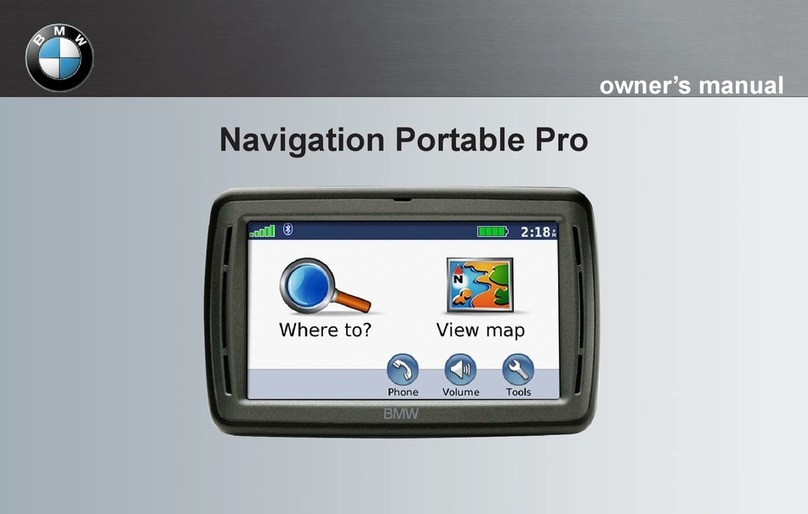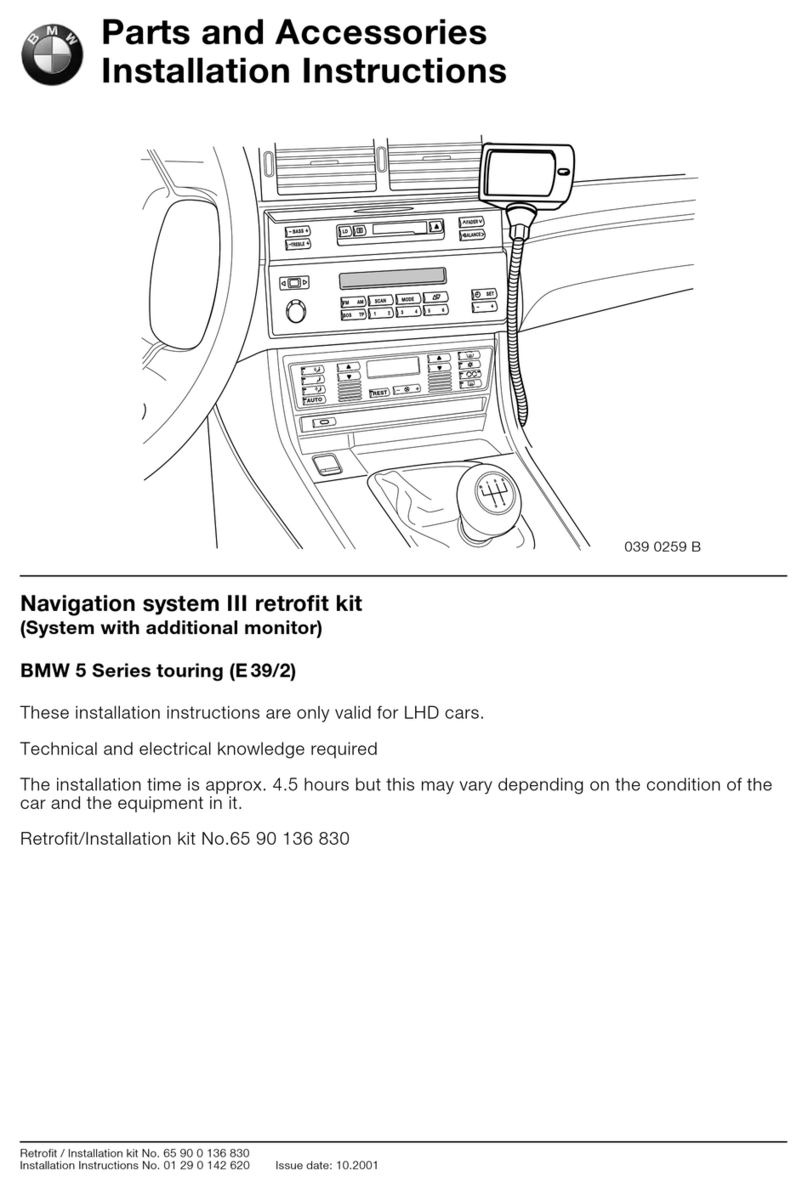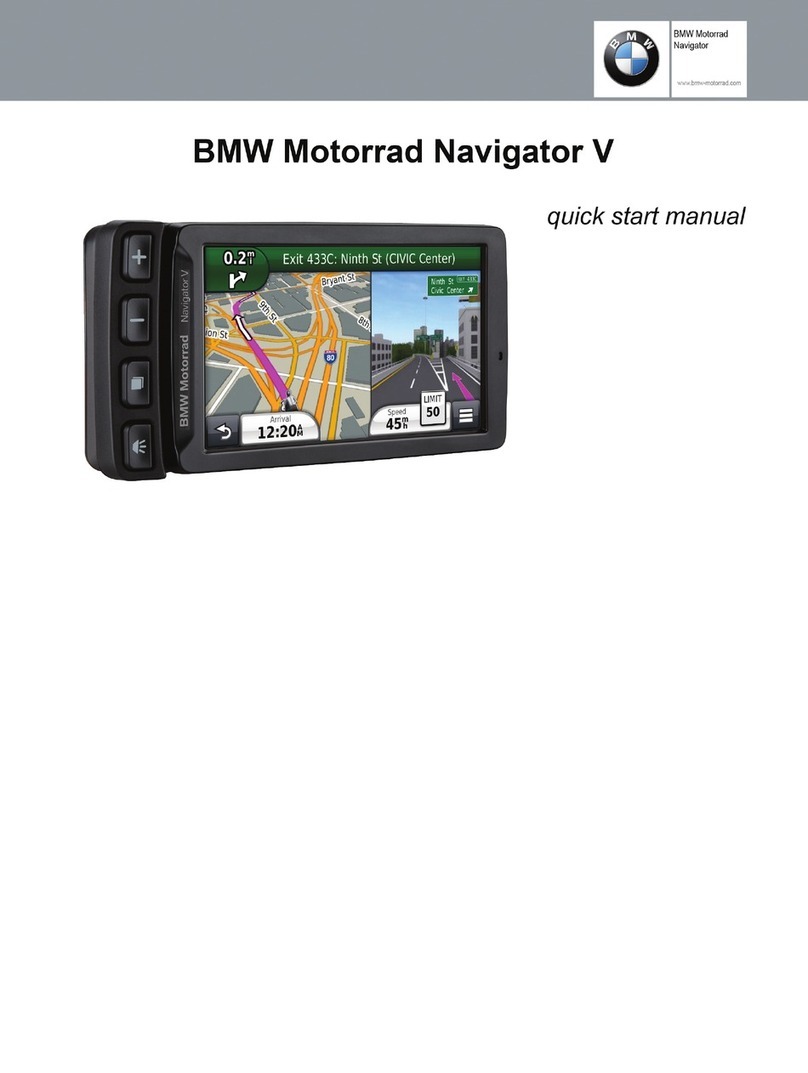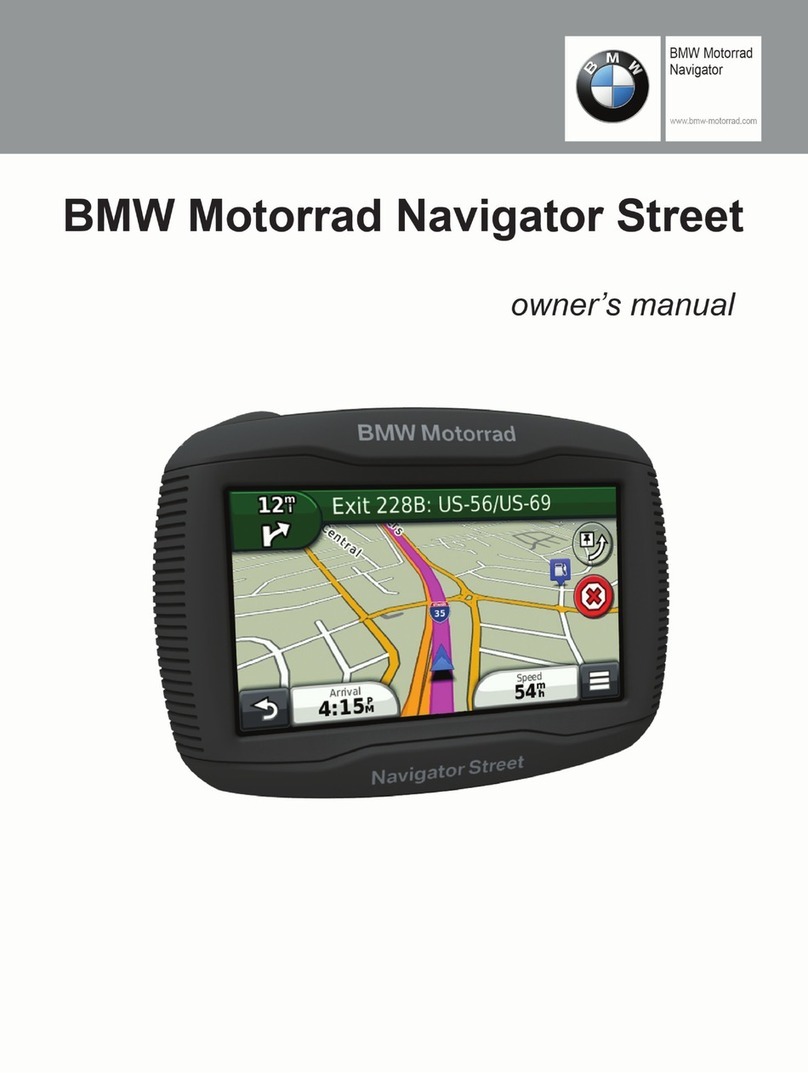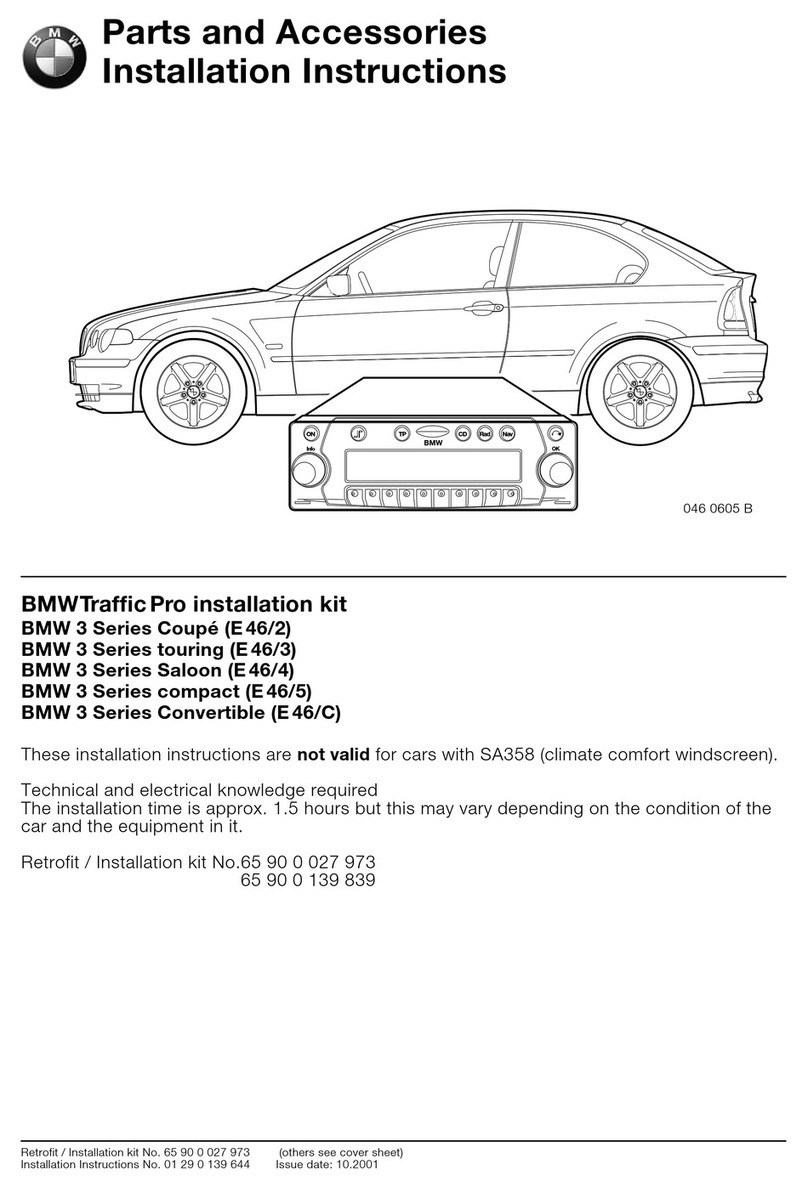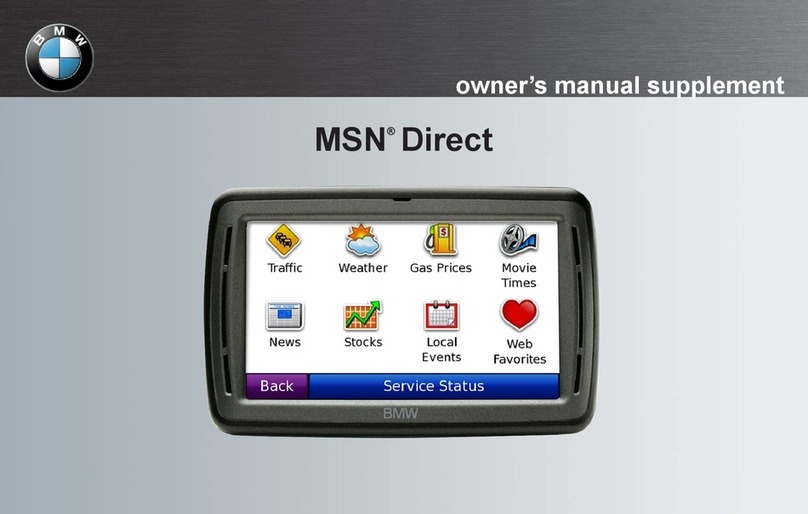Destination input
Vehicle features and options
This chapter describes model-specific equip-
ment, systems, and functions that are currently
available, or may become available in the fu-
ture, even if they are not present in the vehicle.
Additional information:
For detailed information about the described
vehicle equipment, see Owner's Manual for the
vehicle.
Destination input by voice
General information
When making a destination input via the voice
activation system, you can change between
voice control and iDrive.
Say ›Voice commands‹ or ›Help‹ to have the
available voice commands announced.
Additional information:
BMW Intelligent Personal Assistant, see Own-
er's Manual for the vehicle.
Say destination
▷The desired destination can be spoken in
one command or successively.
▷For destinations in the same town/city, in-
dicating the street is sufficient. The system
will apply the current town/city automati-
cally.
▷You can search for points of interest using
natural language, for instance by asking for
restaurants nearby.
▷The options available for entering data de-
pend on the navigation data and the coun-
try and language settings.
Start guidance via voice
1. Press the button on the steering
wheel briefly.
2. Say desired destination.
Guidance opens. If necessary, a confirmation is
required.
Possible commands
▷›Drive me to 300 Chestnut Ridge Road,
Woodcliff Lake in New Jersey.‹
▷›Drive me to the nearest parking lot.‹
▷›Take me home.‹
Destination input
Principle
By entering a sequence of letters or numbers,
you can search for destinations online or in the
stored navigation data in the vehicle.
General information
The following information can be used for the
destination input:
▷Points of interest.
▷Addresses.
▷Contacts.
▷Global Positioning System coordinates.
It is possible to search simultaneously by
town/city and street. To do this, enter a text
string for the town/city, then a blank space and
a text string for the street name.
The search displays suggestions for which a
search can be started without entering letters
or numbers. Depending on the equipment,
frequent search keywords are learned and in-
cluded on the list of suggestions.
Seite 8
NAVIGATION Destination input
8
Online Edition for Part no. 01405A7AF91 - II/23