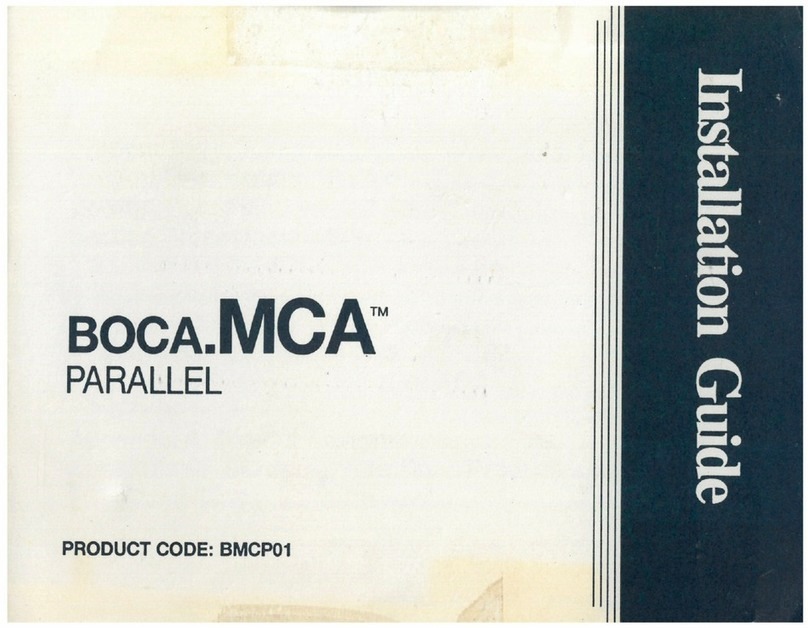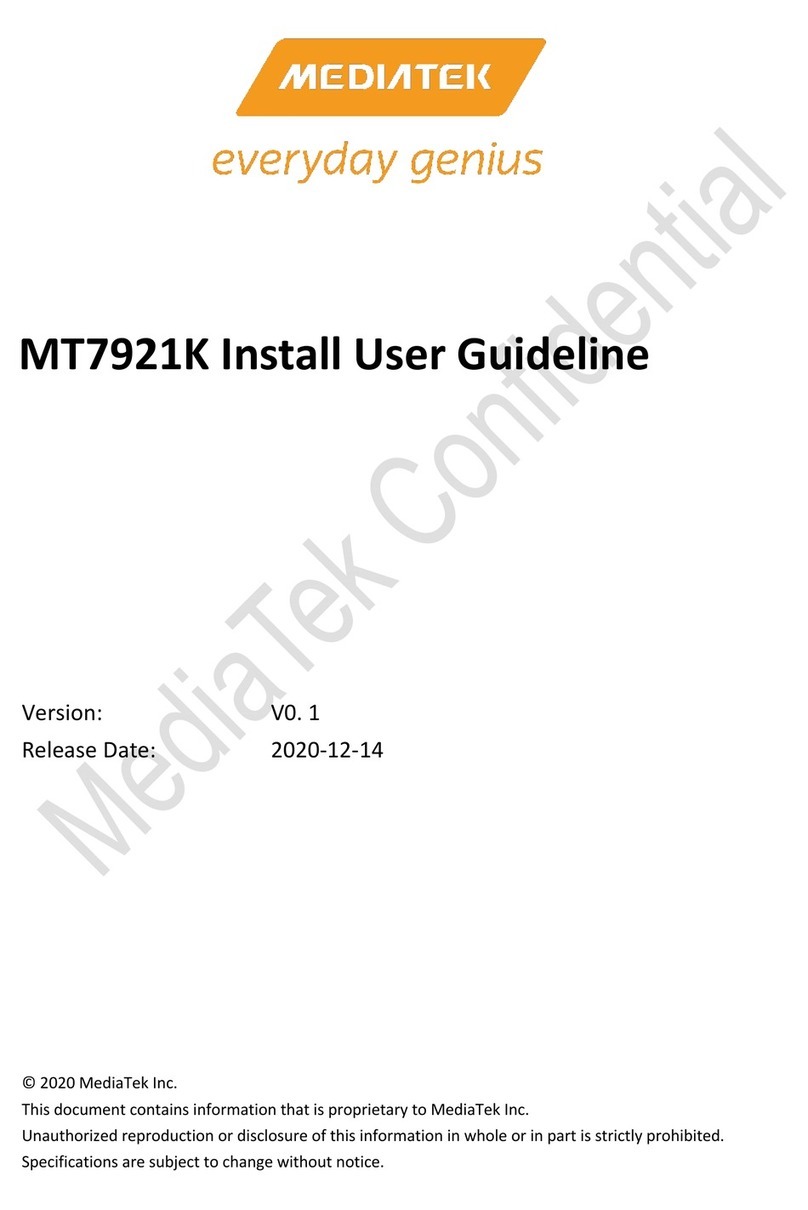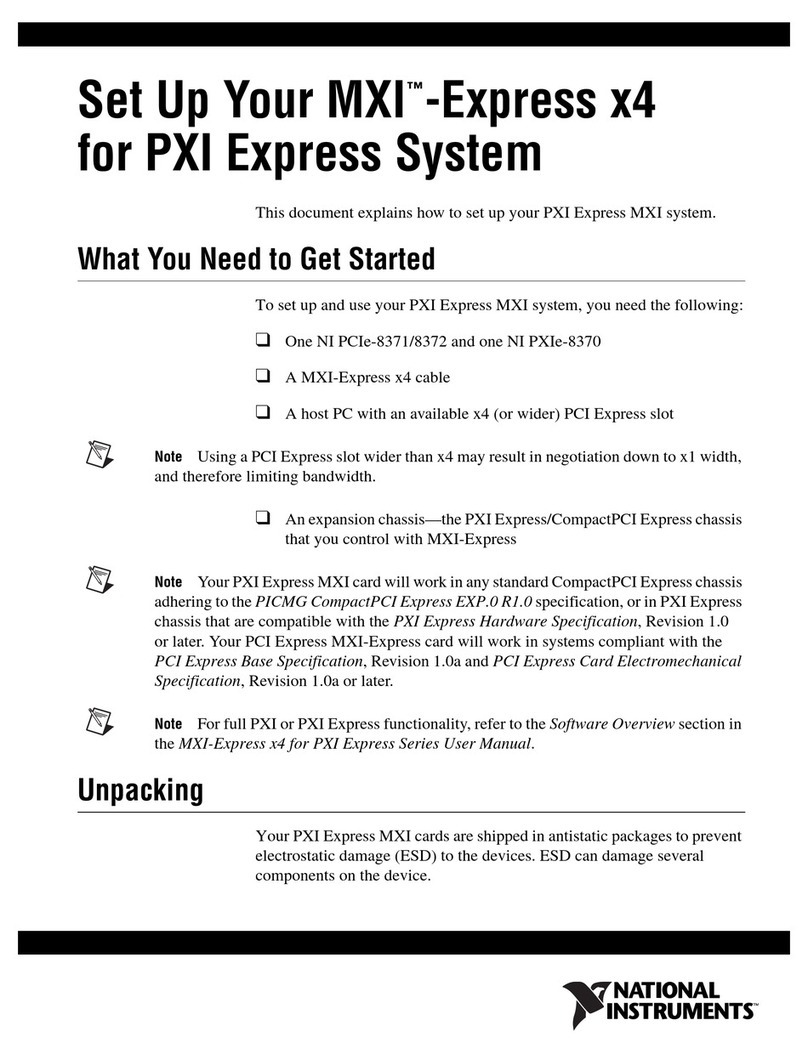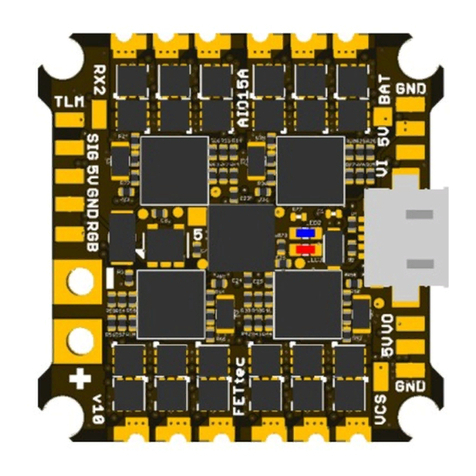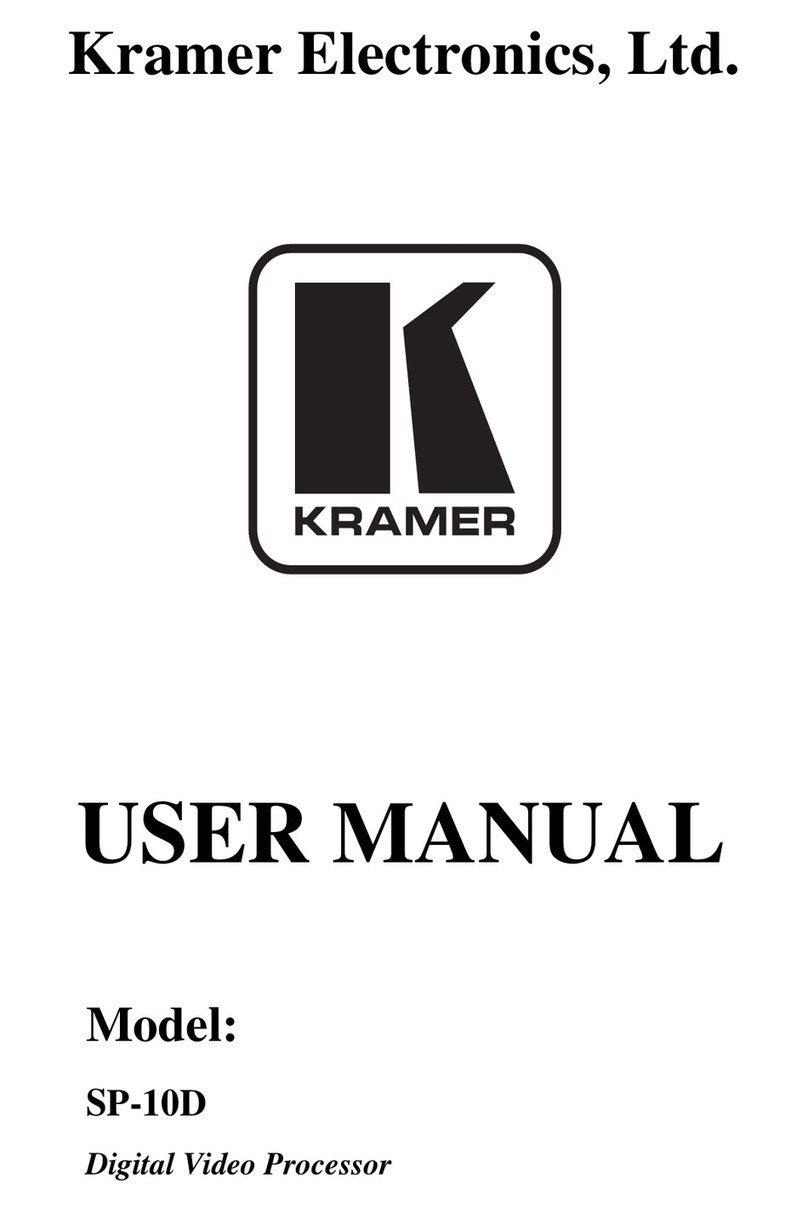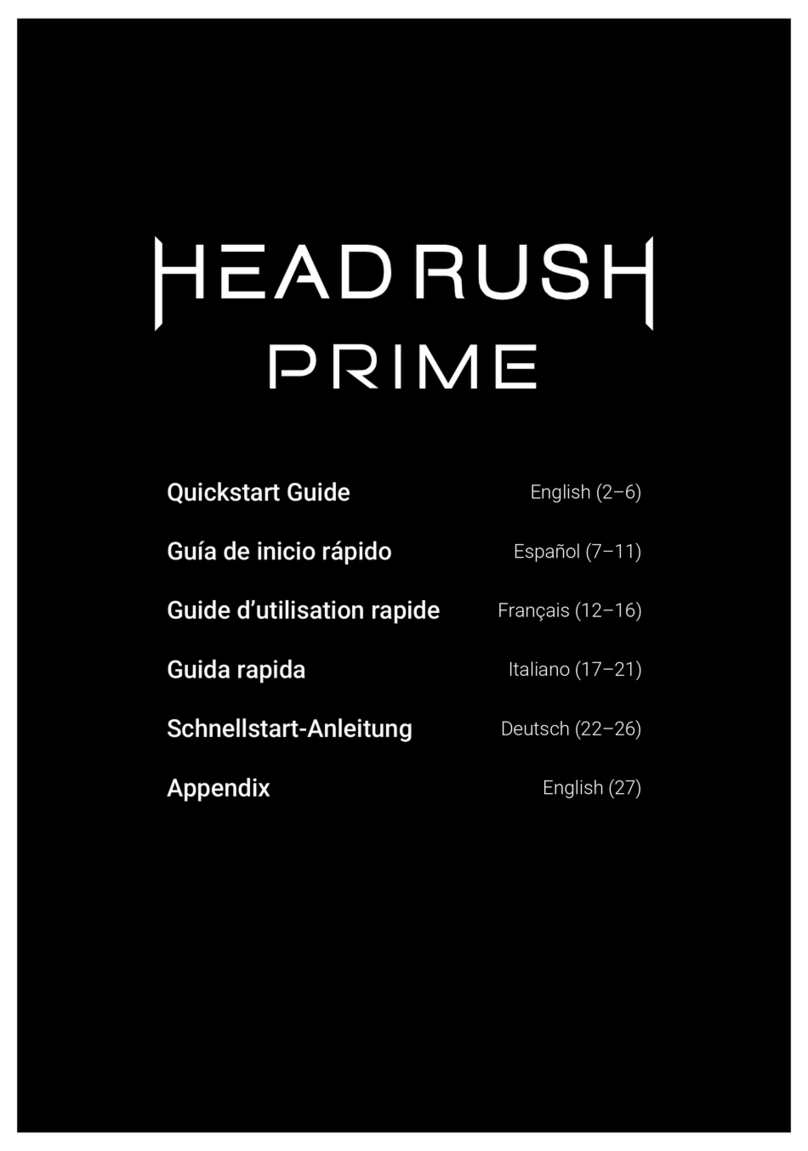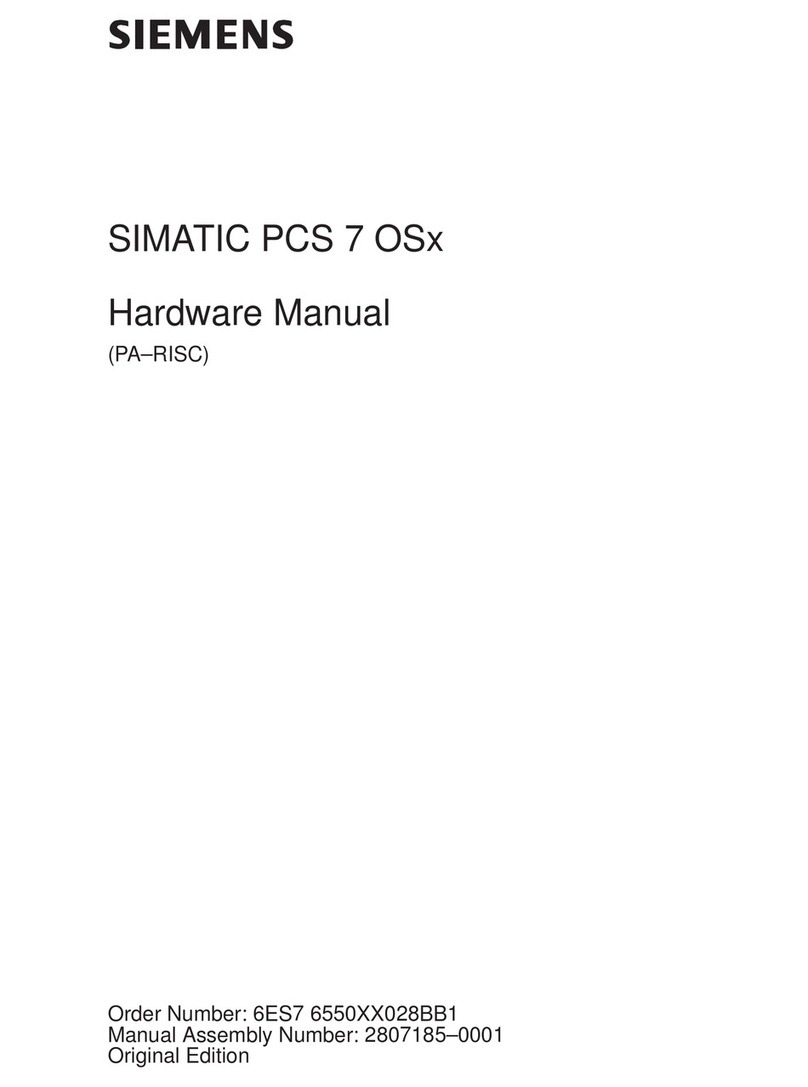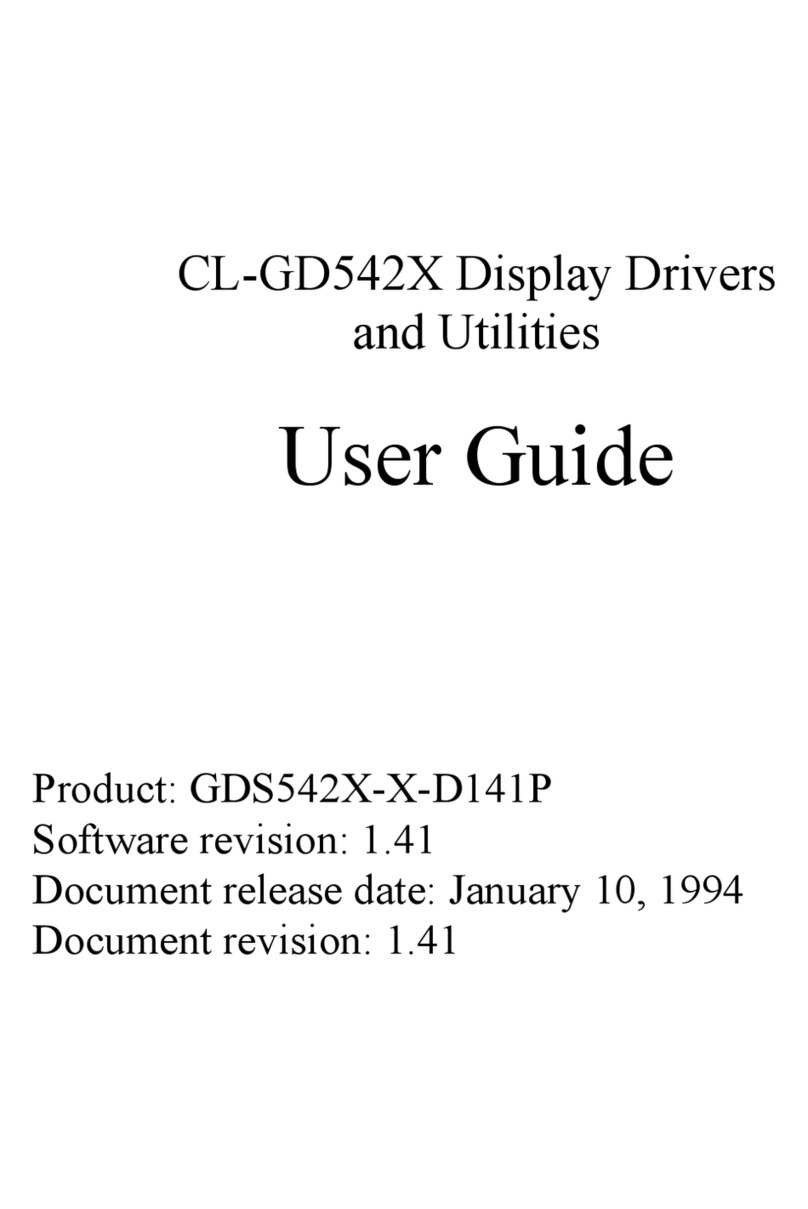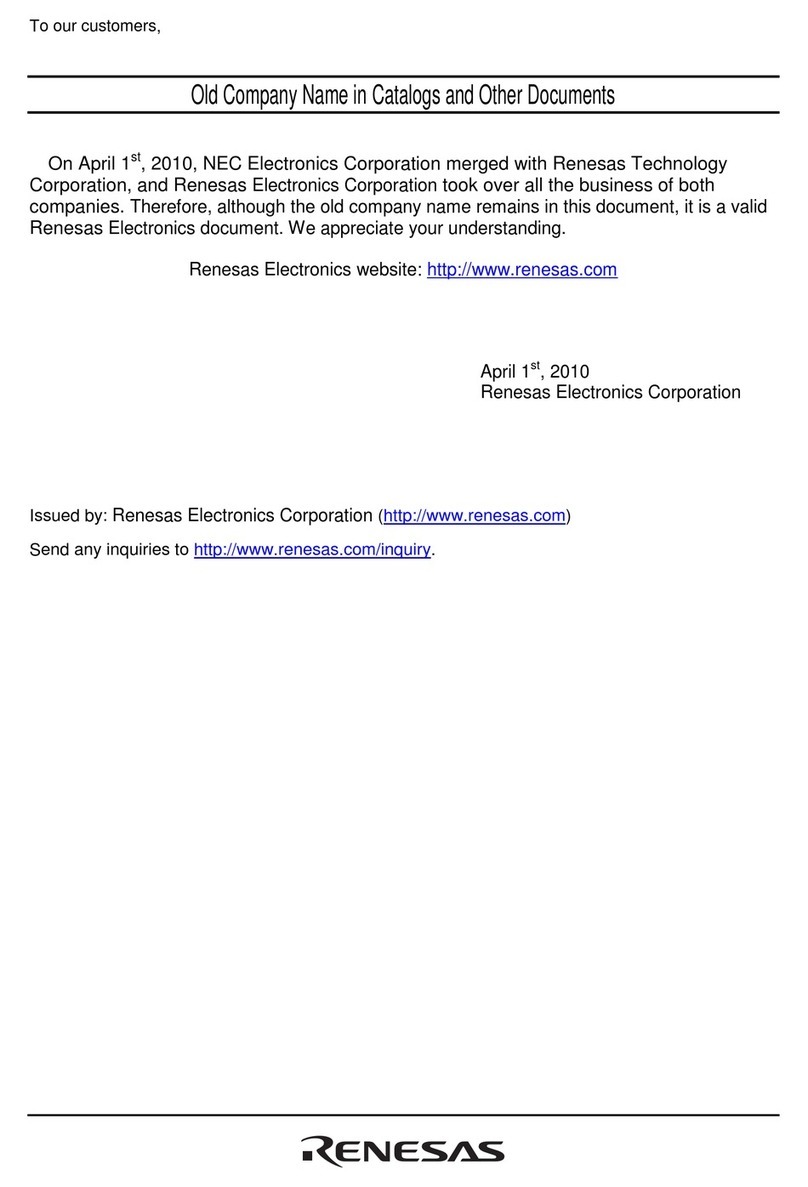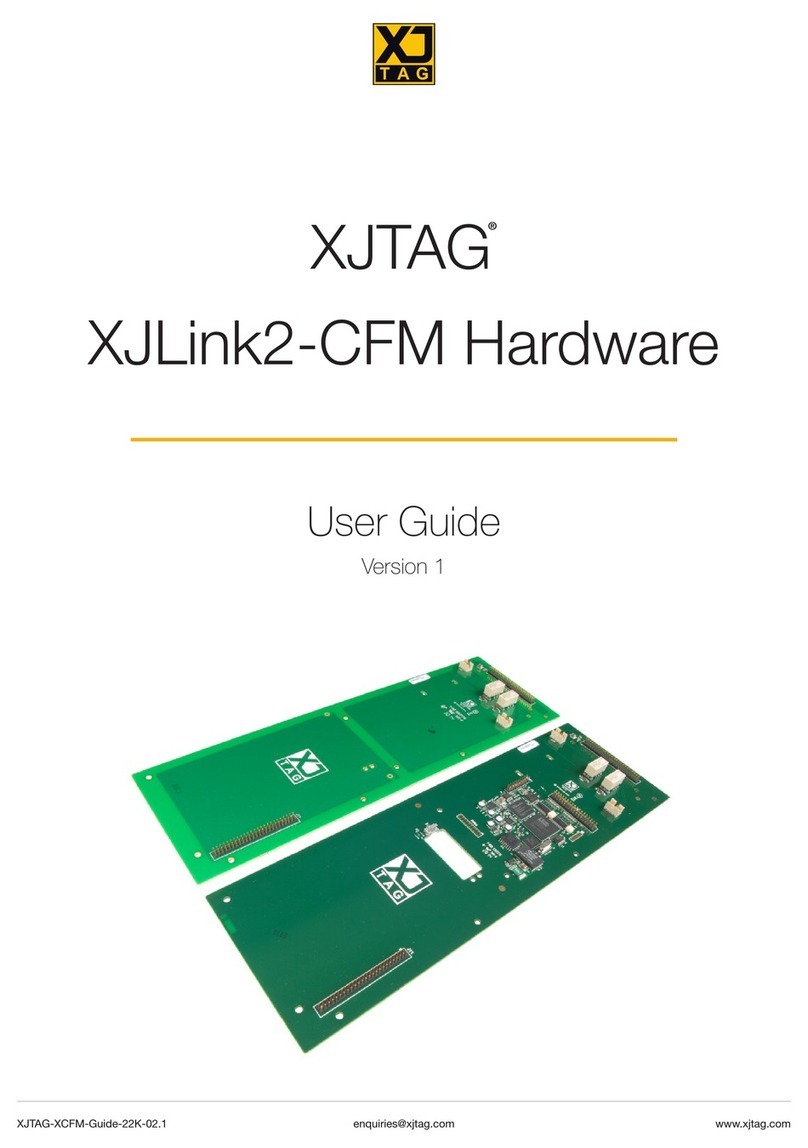Boca SoundExpression SE1440 User manual

1

2
SoundExpression

3
Before You Begin your Installation
The product you have purchased is designed to be
easily installed into most IBM PC or compatible
systems. Many products have large, easy-to-read
legends to allow for the easy configuring of the
product. This installation manual contains detailed
instructions. Most included software has automatic installation programs
to place the software correctly onto your computer. However, as all
computers are configured differently, you may be required to perform
some basic DOS or Windows tasks. If you are not familiar with basic DOS
commands such as DIR, CD, or EDIT, you should check your DOS
manual, or seek assistance from you local computer dealer to install the
product.
How to get Technical Assistance
The dealer that you purchased this product or your
computer from is the first place you should go for
technical assistance. The dealer is usually the most
qualified source of help, and is most familiar with your system and how
this product should be installed. Many dealers have customer service and
technical support programs, with varying levels of support offered,
depending on your needs and computer knowledge. Please contact the
dealer first whenever a problem occurs.
If your Dealer Can’t Assist you
If you can’t get assistance from your dealer, the manufacturer provides
varying levels of technical assistance as summarized on the following
page.

4
SoundExpression
The Standard Free Technical Support number is for quick answers to specific inquiries
on product features and technical questions (call 407-241-8088; M-F, 8 am to 6:30 pm
EST). Direct access to technical support representatives is provided on a limited basis.
If you require immediate attention or in-depth help with the installation of the product,
please call our 900-priority support number for service. This number gives you
immediate access to senior-level technicians. The number is 900-555-4900. You will be
charged $2.00 per minute. The charges will appear on your next phone bill.
Damaged or Missing Items
We use many world-class quality assurance programs to ensure the product you
purchased is of the highest caliber. Sometimes, however, a component may be missing
from the box, or is damaged or corrupt in some way. If this happens, immediately
return the entire package to your place of purchase so you may exchange it for a new
one. Your dealer should be able to provide you with an exchange far more quickly than
by contacting us directly. If for some reason you are unable to return the product
directly to its place of purchase, refer to the “Servicing Your Product” and “Warranty”
sections in this manual for instructions.
Technical Support
407-241-8088
2
3
1
4
5
6
79
8
Technical Support Fax
407-997-0918
Boca BBS
407-241-1601
Automated Fax Retrieval
System
407-995-9456
2
3
1
4
5
6
79
8
Priority Service
900-555-4900
($2 per minute)
On-Line Support!
CompuServe: GO BOCA
Internet:
email: [email protected]
on the World-wide WEB:
http://www.boca.org

5
Contents
Section One: Introduction.......................................................................9
1.1 Summary of Features ............................................................................. 9
1.2 System Requirements.......................................................................... 10
Section Two: Installing Your New SE1440 ........................................... 11
2.1 Removing an Existing Sound Card or Modem .............................. 11
2.2 Review Board Connectors................................................................... 12
2.3 Installation............................................................................................. 13
2.4 Attaching External Audio/Game Devices ....................................... 22
2.4.1 Attaching External Audio-In Devices ..................................... 22
2.4.2 Attaching External Audio-Out Devices.................................. 23
2.4.3 Attaching Joystick/MIDI Device...............................................24
Section Three: Driver Installation.........................................................25
3.1 Re-run COMCHECK ........................................................................... 25
3.2 Driver Installation (Windows) .......................................................... 26
3.3 Driver Installation (DOS)................................................................... 34
Section Four: Modem Functions and Features ..................................37
4.1 Introduction........................................................................................... 37
4.2 Testing the Connection........................................................................ 40
Section Five: Troubleshooting .............................................................41
5.1 Sound Problems.................................................................................... 41
5.2 Modem Problems ..................................................................................48

6
SoundExpression
Appendix A: SE1440 Technical Specifications................................... 51
Appendix B: Configuration Settings ................................................... 53
Appendix C: Microphone and Speaker Requirements ...................... 55
Appendix D: Wave Table Card Installation ......................................... 56
Appendix E: A Note on the MIDI Interface .......................................... 57
Appendix F: A Note on Digital Sound ................................................. 59
Appendix G: A Note on Windows Sound System .............................. 60
Appendix H: Glossary of Audio Terms................................................ 61
Appendix I: Glossary of Modem Communications Terms ................ 62
Appendix J: Modem Command Reference ......................................... 68
Basic AT Commands .................................................................................. 68
Extended AT Commands........................................................................... 71
MNP Operation .......................................................................................... 74
V.42/V.42bis .................................................................................................. 77
S-Registers ................................................................................................... 79
Result Codes................................................................................................81
Appendix K: Compliance Information................................................. 83
Appendix L: Servicing Your Boca Product ......................................... 86
Appendix M: Warranty Information ..................................................... 88

7
Using The SoundExpression (SE1440) Installation and User
Guide
This manual provides installation and operating instructions for this
product. The manual assumes you have basic computer skills and are
familiar with personal computers. The manual’s primary purpose is to
provide physical installation instructions, instructions for configuring the
board, and basic troubleshooting.
Our customer support experience has shown that many costly and time-
consuming calls to technical support staff can be avoided with closer
attention to the information provided here. In addition to following the
instructions provided in this manual, you will also need to consult the
documentation supplied with your communications software to make
use of the card’s modem functions. For Windows sound applications,
refer to the documentation for your sound applications.
IMPORTANT NOTE: The SoundExpression board REPLACES
your existing sound card (if any) and your existing modem (if
any). If you require assistance, contact the provider of that device.

8
SoundExpression
How This Manual is Organized.
Section One: Introduction. An overview of the features of the SE1440,
along with system requirements.
Section Two: Installing Your New SE1440. This section provides detailed
hardware installation instructions, including diagrams of the SE1440’s
connectors and jumper blocks and explanations of how to make all
connections to other devices.
Section Three: Driver Installation. Explains how to run the COMCHECK
utility and install the drivers for Windows and DOS.
Section Four: Modem Functions and Features. Describes modem features
and provides procedures for testing the modem’s connection.
Section Five: Troubleshooting. Provides solutions to common problems
for both sound and modem functions.
Appendices. These include technical specifications, configuration settings,
microphone and speaker requirements, as well as instructions for
installing a wave table card. Notes on the MIDI interface, digital sound,
and Windows Sound System are also included. A modem AT command
reference, modem and audio glossaries, FCC and DOC (Canada)
compliance information, and servicing and warranty policies complete
this section.

9
Introduction
Section One: Introduction
The SoundExpression by Boca Research provides a digital sound
controller and CD-ROM interfaces for multimedia PC
applications. It also provides speaker phone capability, integrated
with a 14.4Kbps internal modem for high-speed data and fax
communications and voicemail. This unique design offers
multiple functionality all in a single-board solution.
1.1 Summary of Features
nIntegrated sound controller compatible with Sound Blaster Pro,
Ad Lib, and Microsoft Windows Sound System. Speaker phone
capability.
n16- or 8-bit stereo and mono sound
nSample rates up to 44.1KHz
nBuilt-in sound blaster-compatible digital audio processor.
nSound controller (software-configurable only).
nJumpers to configure modem and enable/disable an IDE CD-
ROM
nSoftware-programmable CD-ROM interface for Sony, Mitsumi,
Panasonic, and IDE CD-ROM drives.
nSoftware enable/disable of game (joystick) port.
nLow-cost 16-bit audio.
nUnique 2-in-1 combination of data communications and audio
applications.
n14.4Kbps fax/data/voice modem with speaker phone and
16C550 UART.

10
SoundExpression
nClass 1/Group 3 14.4Kbps send/receive fax
n14.4Kbps send/receive data
nV.42 and MNP2-4 error control
nV.42bis and MNP5 data compression.
1.2 System Requirements
nIBM-compatible computer models 386 DX/33, 486, or Pentium.
n4MB RAM minimum.
nVGA or SVGA display.
n15MB of free hard disk space for installing all software.
nWindows 3.1 enhanced mode (if you intend to run games and
applications in Windows).
nDOS 5.0 or later.

11
Installing Your New SE1440
Section Two: Installing Your New SE1440
This section explains how to install the SE1440 in your computer.
Remember to remove any existing sound or modem cards BEFORE
installing the SE1440.
2.1 Removing an Existing Sound Card or Modem
1. Turn on your computer and start Windows, go to the Main
group, select Control Panel and select Drivers. Here you will see
a list of device drivers
present in your
computer.
2. Remove the sound
card drivers from the
drivers list. Highlight
the sound drivers and
click on “remove.” If you are not sure which drivers are for your
sound card, refer to the documentation that came with your
sound card or your computer system.
3. Turn off your computer and remove the sound card from the
system.
Replacing an Existing Modem
If your computer came with an internal modem, you must
physically remove it or disable it through your computer’s BIOS
setup. Consult your computer manual’s documentation for specific
instructions.
Now, you are ready to install the SoundExpression 14.4.

12
SoundExpression
2.2 Review Board Connectors
○ ○ ○ ○ ○ ○
PANASONIC
IDE
MITSUMI
SONY
ENABLE
DISABLE
COM 2=
COM 4=
COM 1=
COM 3=
{
{
C
O
M
I
R
Q
7
5
4
3
TELEPHONE JACK
MIC(microphone)
L-IN (LINE-IN) - input
device such as a CD-
player
L-OUT (LINE OUT) -
output to amplified
speakers or tape recorder
SPK (speaker) - output to
unamplifiedspeaker
JOYSTICK/MIDI
CONNECTOR
12
ð
Connection to Internal Devices
Connection to External Devices
○ ○ ○ ○ ○ ○
PANASONIC
IDE
MITSUMI
SONY
COM 2=
COM 4=
COM 1=
COM 3=
{
{
C
O
M
I
R
Q
7
5
4
3
ENABLE
DISABLE
IDE CD
Panasonic
IDE
Sony
Mitsumi WAVE TABLE
CONNECTOR
IDE CD-ROM
ENABLE/DISABLE
Panasonic
Sony/IDE
Mitsumi
CD-ROM AUDIO INPUT
CONNECTORS
CD-ROM
INTERFACE
CONNECTORS
(darkened band and
“#1” show pin 1)
PHONE
JACK
1
1
12
12
ð
PHONE
JACK
NOTE: If you do not connect the supplied
splitter cable as shown, the modem portion
of the board may not work properly.
PHONE SPLITTER CABLE
(phone: optional); splitter cables
may vary as shown above.

13
Installing Your New SE1440
2.3 Installing the SoundExpression 14.4
1. Make sure you exit Windows. Then, before physically installing the
SoundExpression 14.4 in your computer, run COMCHECK to determine
which serial port address is available in your system. Insert the diskette
labeled “SE1440 Driver and Utility diskette 1 of 1” and type:
A:COMCHECK or B:COMCHECK.
2. Read all on-screen instructions and select the option, “I have not yet
installed the SE1440.”
3. Next, you are asked if you have a CD-ROM drive
a. If no, select “No, I do not have a CD-ROM drive” and continue
with step 4.
b. If yes, select “Yes I have a CD-ROM drive” you are asked if you are
using the SE1440 as the adapter card for the CD-ROM drive.
1. If you reply “No”, continue with step 4.
2. If you reply “Yes”, you are asked for the type of CD-ROM
interface you will be using (“IDE interface” or “Any other
type...”); respond to this question and continue with step 4.
4. Follow the on-screen instructions. Write the recommended COM and
IRQ settings here: COM____ IRQ____
5. Remove the SE1440 from its anti-static bag, handling it by its edges and
retaining bracket. Be careful not to touch the edge connector or any
components on the card. Locate the blue or black plastic jumpers as
described on the following page.
Make sure the jumper settings you just wrote down in step 4 match the jumpers
on the SE1440. If not, change them now.

14
SoundExpression
Note: The following diagram shows where the jumper settings are on the board.
Normally, you will not need to change these settings unless instructed to do so by
COMCHECK. A pair of pins is jumpered when the small plastic sleeve (often
blue or black) is fitted over both pins. Jumpers are changed or set by pulling the
plastic sleeve up and fitting it on a different pair of exposed pins in the same
jumper block.
6. Turn off your computer and disconnect any attached devices and power
cords. Remove the diskette. Remove the system cover and install the
CD-ROM drive (if you are using one) into your computer system. Refer
to the documentation which came with your CD-ROM drive. Otherwise,
skip to step 9.
○ ○ ○ ○ ○ ○
PANASONIC
IDE
MITSUMI
SONY
COM 2=
COM 4=
COM 1=
COM 3=
{
{
C
O
M
I
R
Q
7
5
4
3
ENABLE
DISABLE
IDE CD
COM 2=
COM 4=
COM 1=
COM 3=
Default
Configuration
COM2
IRQ3
J4
7
5
4
3
{
I
R
Q
{
C
O
M
IDE CD
DISABLE
ENABLE
J6
(default)
Other Possible
COM Settings

15
Installing Your New SE1440
7. Connect the ribbon interface cable from the CD-ROM drive to the
appropriate interface connector on the SE1440 before inserting the
board into your computer. The connectors are labeled Sony, Mitsumi,
IDE and Panasonic. Note: If your CD-ROM is not listed, consult your
CD-ROM documentation to determine which type of connector it
emulates. If your CD-ROM drive is any type IDE, use the IDE
connector, regardless of the manufacturer. For example, for a Mitsumi
IDE CD-ROM drive, use the IDE connector.
8. If an audio cable is included with your CD-ROM drive, connect it from
the CD-ROM drive to the respective CD-ROM sound input connector
labeled Sony/IDE, Panasonic, and Mitsumi. For an IDE CD-ROM, use
the Sony/IDE connector. Note: If your CD-ROM manufacturer is not
listed, refer to your CD-ROM documentation to determine which
sound input connector to use.
colored stripe
12345678901
12345678901
12345678901
12345678901
12345678901
12345678901
12345678901
12345678901
12345678901
12345678901
12345678901
12345678901
12345678901
12345678901
12345678901
12345678901
12345678901
12345678901
12345678901
12345678901
12345678901
12345678901
1234567890
1234567890
1234567890
1234567890
1234567890
1234567890
1234567890
1234567890
1234567890
1234567890
1234567890
1234567890
1234567890123456
1234567890123456
1234567890123456
1234567890123456
1234567890123456
1234567890123456
1234567890123456
1234567890123456
1234567890123456
○ ○ ○
○ ○ ○
○○○○○
○○○○○
.
.
.
.
.
.
.
.
.
.
.
.
.
.
.
ð
CD-ROM audio cable
CD-ROM drive
(rear view)
pin
1
SPK
L-OUT
L-IN
MIC
CAUTION: When connecting cables,
be sure that Pin 1 on the cable,
usually marked with a colored stripe
(often red), matches up with pin 1 on
the board connector. A band on the
connector outline denotes Pin 1.
NOTE: Some CD-ROM drives
have jumpers for a “MASTER/
SLAVE” configuration. In that
case, make sure the CD-ROM
drive is set for “MASTER”.
A white block and “#1” indicate Pin 1

16
SoundExpression
.
.
.
.
.
.
.
.
.
.
.
.
.
.
.
SPK
L-OUT
L-IN
MIC
è
Sample system
12
12
ð
PHONE
JACK
.
.
.
.
.
.
.
.
.
.
.
.
.
.
.
SPK
L-OUT
L-IN
MIC
123
123
123
123
ð
PHONE
JACK
.
.
.
.
.
.
.
.
.
.
.
.
.
.
.
SPK
L-OUT
L-IN
MIC
EXISTING
CABLE
EXISTING
CABLE
RJ-SPLITTER - TYPE A
RJ-SPLITTER - TYPE B
9. Locate an available 16-bit expansion slot located towards the rear of the
computer. Remove that expansion slot cover and save the screw.
10. Carefully insert the SE1440 into the expansion slot
you selected, applying pressure to the upper
board edge until it snaps into place, being
careful not to disconnect any CD or audio
cables you may have attached.
11. Secure the SE1440 into place by aligning
its metal retaining bracket with the hole
in the top edge of the system’s rear
panel. Fasten the modem’s metal
bracket with the screw removed from
step 9.
12. Disconnect your present phone cord from the wall jack. Plug the end
of the splitter/phone cord that came with the SE1440 into the wall jack,
and the other end into the phone jack on the back of the SE1440. Plug
the phone into the open jack on the splitter/phone cable. A telephone
is not necessary for the proper operation of this product.

17
Installing Your New SE1440
13. Reconnect any detached devices and power cords, and turn on the
computer. After re-booting, ignore any error messages that may be a
result of an unconfigured CD-ROM drive. Refer to the information you
noted at the CD-ROM screen if you need to re-configure your CD-ROM
drive.
14. Run COMCHECK again to continue with the installation.
A. Insert the diskette labeled “SE1440 Driver and Utility diskette 1 of
1” and type: A:COMCHECK or B:COMCHECK.
B. This time select the option, “I’ve installed the SE1440 and wish to
continue.” Press ENTER. COMCHECK will tell you that it verified
configuration.
15. Follow the on-screen instructions. Select “Continue” to proceed with
the setup. For more details on driver installation, see Section Three.
NOTE: If Windows automatically boots up an application when your computer is
turned on, you must close that application before the COMCHECK Installation
Screen can be viewed.
NOTE: When you come to the Multimedia CD-Audio screen, write down the
selected settings for CD type_____ and I/O Address_____. This information may
be used to reconfigure an existing CD-ROM driver, or to install the driver
supplied by your CD-ROM manufacturer. Refer to the documentation which
came with your CD-ROM drive.

18
SoundExpression
16. When SE1440 driver installation is complete, replace the computer
cover and reboot your computer. After re-booting, ignore any error
messages that may be a result of an unconfigured CD-ROM drive. Refer
to the information you noted at the CD-ROM screen if you need to re-
configure your CD-ROM drive.
At this time you will need to
install the MCI CD Audio driver
in order to play musical CDs
through Windows. Select Control
Panel, then Drivers, then Add....
Highlight the “[MCI] CD Audio
Driver” and select OK. You may
be asked for your original
Windows diskettes in order to copy the driver.
Congratulations! Installation of the SoundExpression 14.4 is complete.
See section 2.4 for attaching external audio devices to the SE1440. Then,
you may install your communications and audio applications. Refer to the
troubleshooting section if you require further assistance.
Note on Installing CD-ROM Drivers: Some CD-ROM drives are shipped with
proprietary drivers. If you encountered CD-ROM driver errors at boot-up, it is
likely that the drivers which came with your CD-ROM drive are not compatible
with the SE1440. For your convenience, we have included a number of non-
proprietary CD-ROM drivers. To install one of these drivers, follow the
appropriate instructions on the following pages. You may also view the
README.TXT file on the Generic CD-ROM driver diskette for additional
information which may have become available after the printing of this
document.

19
MITSUMI
MITSUMI CRMC-FX400 Quad Speed
IDE CD-ROM and other Mitsumi IDE
CD-ROMs.
1. Exit Windows and insert the SE1440 CD-
ROM diskette into the A: or B: drive.
2. At the A: or B: prompt type CD MITSUMI
to go into the Mitsumi directory.
3. At the A:\Mitsumi or B:\Mitsumi prompt,
type IDE133 then press ENTER. This will
uncompress the necessary files.
4. At the A:\Mitsumi or B:\Mitsumi prompt,
type SETUPD, then press ENTER, to start
the installation.
5. Press ENTER for instructions in English.
6. Select “Begin Installation”.
7. Press ENTER to accept the default directory.
8. Re-start your system.
MITSUMI CRMC-FX001/001D CD-
ROMs.
1. Exit Windows and insert the SE1440 CD-
ROM diskette into the A: or B: drive.
2. At the A: or B: prompt type CD MITSUMI
to go into the Mitsumi directory.
3. At the A:\Mitsumi or B:\Mitsumi prompt,
type FX116 then press ENTER. This will
uncompress the necessary files.
4. At the A:\Mitsumi or B:\Mitsumi prompt,
type SETUP then press ENTER, to start the
installation.
5. Type “Y” to select the MTMCDAS.SYS
driver. DO NOT choose the
MTMCDAE.SYS driver.
6. Press ENTER to accept the default
directories.
7. Specify the I/O port address as 340.
8. Allow the installation to update both your
CONFIG.SYS and AUTOEXEC.BAT files.
9. Press ENTER to continue with the default
settings.
10. Re-start your system.
PANASONIC
Panasonic CR-562/563 CD-ROMs and
other CR-56X series CD-ROMs.
1. Exit Windows and insert the SE1440 CD-
ROM diskette into the A: or B: drive.
2. At the A: or B: prompt type CD
PANASONI to go into the Panasonic
directory.
3. At the A:\Panasoni or B:\Panasoni prompt,
type 56XDOS then press ENTER. This will
uncompress the necessary files.
4. At the A:\PANASONI or B:\PANASONI
prompt, type INSTALL, then press ENTER
to start the installation.
Installing Your New SE1440

20
SoundExpression
5. Choose “Option 3 - Use Interface card
except for the above products”. That is, you
will be using the SE1440 as the interface card
for the CD-ROM as opposed to one of the
other cards listed.
6. Type 340 as the I/O address.
7. Select “2” for Express Installation. (If you
choose “1” for custom, accept all the
defaults).
8. Allow the installation to update both your
CONFIG.SYS and AUTOEXEC.BAT files.
9. Say “Yes”, indicating that the MSCDEX file is
located in the C:\DOS directory.
10. Re-start your system.
Panasonic CR-572B/574B CD-ROMs
and other CR-57X series CD-ROMs.
1. Exit Windows and insert the SE1440 CD-
ROM diskette into the A: or B: drive.
2. At the A: or B: prompt type CD PANASONI
to go into the Panasonic directory.
3. At the A:\Panasoni or B:\Panasoni prompt,
type 57XDOS then press ENTER. This will
uncompress the necessary files.
4. At the A:\PANASONI or B:\PANASONI
prompt, type INSTALL, then press ENTER
to start the installation.
5. Choose “Option 3 - Use Interface card
except for the above products”. That is, you
will be using the SE1440 as the interface card
for the CD-ROM as opposed to one of the
other cards listed.
6. Type 340 as the I/O address.
7. Select “2” for Express Installation. (If you
choose “1” for custom, accept all the
defaults).
8. Allow the installation to update both your
CONFIG.SYS and AUTOEXEC.BAT files.
9. Say “Yes”, indicating that the MSCDEX file
is located in the C:\DOS directory.
10. Re-start your system.
SONY
SONY CDU-55E and other SONY IDE
CD-ROMS.
1. Exit Windows and insert the SE1440 CD-
ROM diskette into the A: or B: drive.
2. At the A: or B: prompt type CD SONY to go
into the SONY directory.
3. At the A:\SONY or B:\SONY prompt, type
ATAPI, then press ENTER. This will
uncompress the necessary files.
4. At the A:\SONY or B:\SONY prompt, type
SETUP then press ENTER, to start the
installation.
5. Say “Yes” to install the ATAPI_CD.SYS driver.
6. Accept the default directories.
7. Say “No” for installation on a Server and
changing the Cache size.
8. Re-start your system.
This manual suits for next models
1
Table of contents
Other Boca Computer Hardware manuals