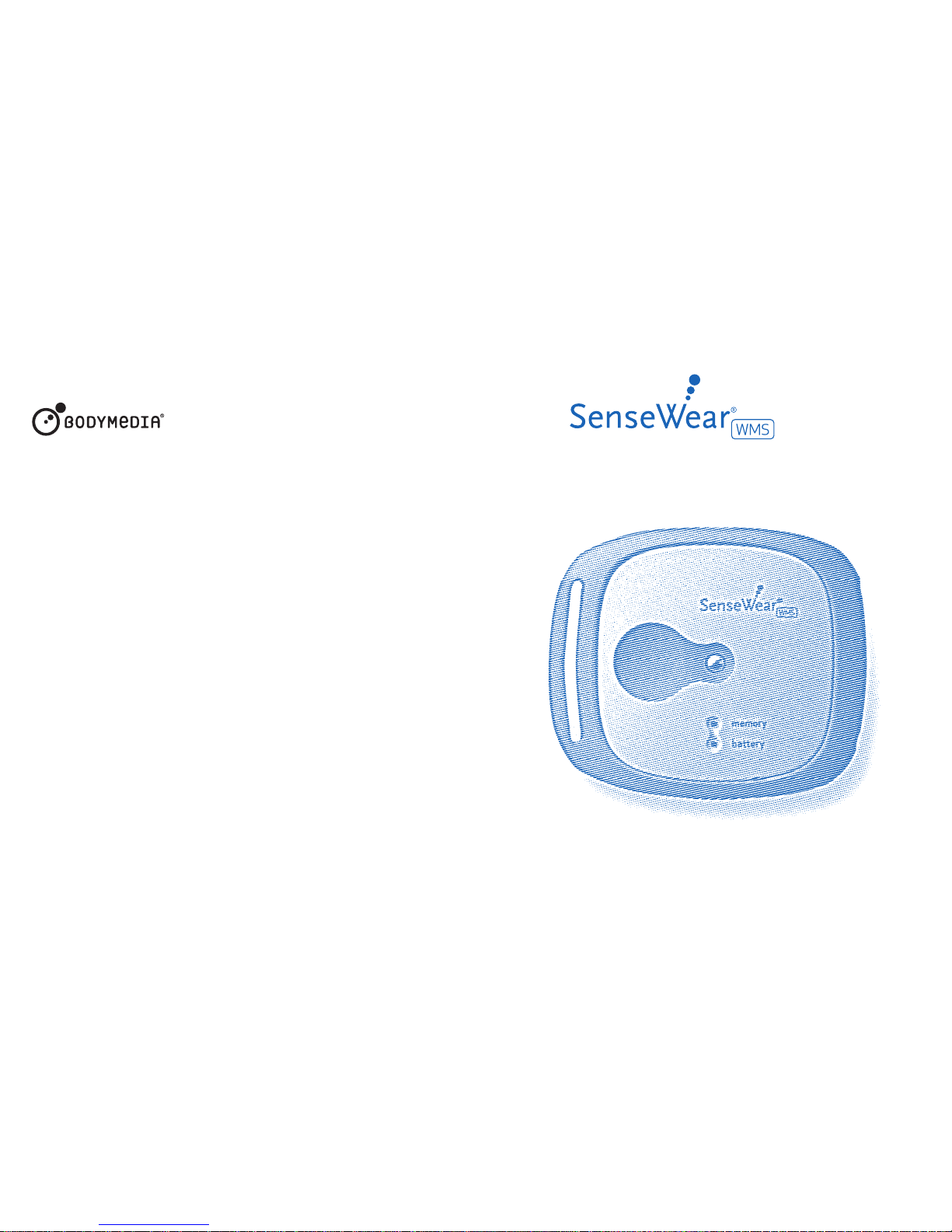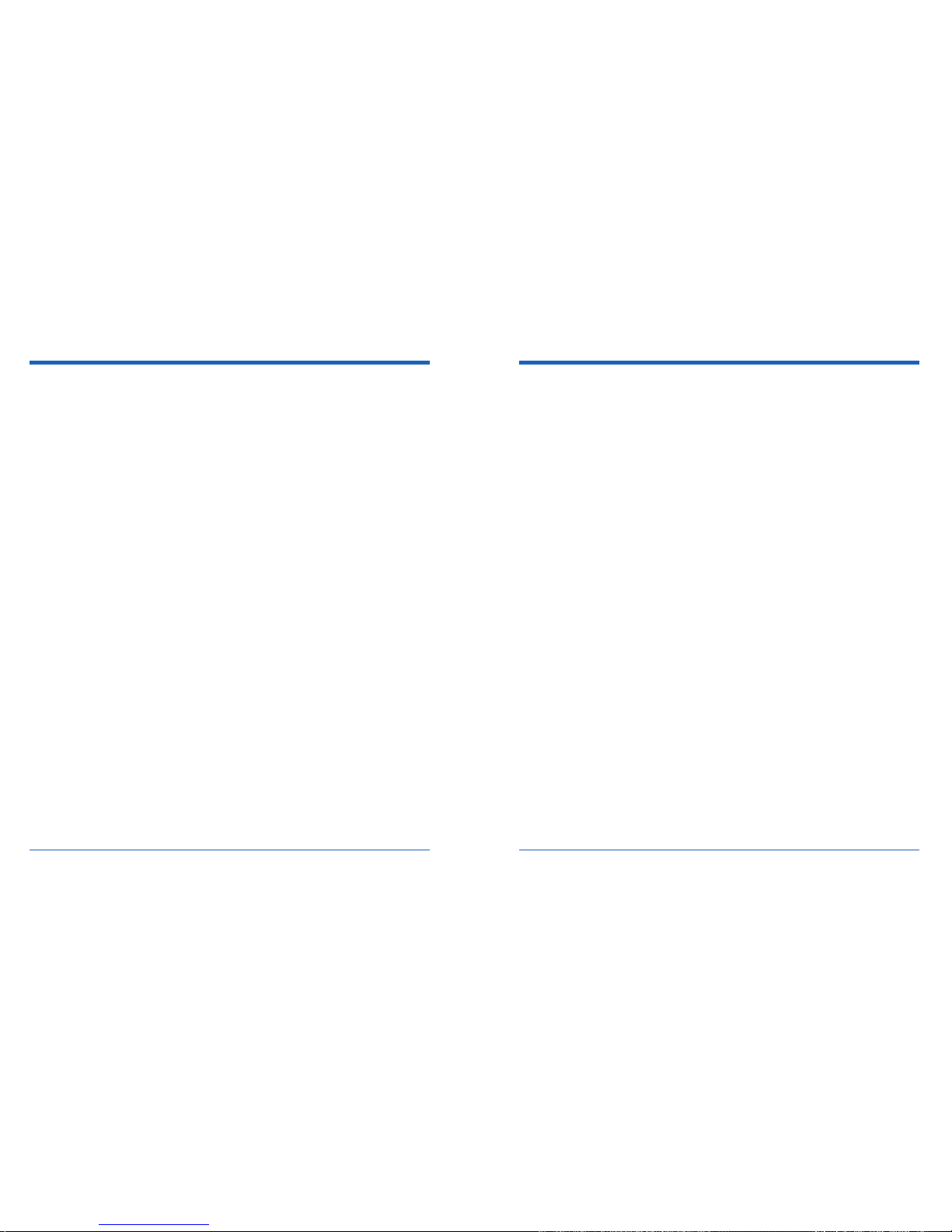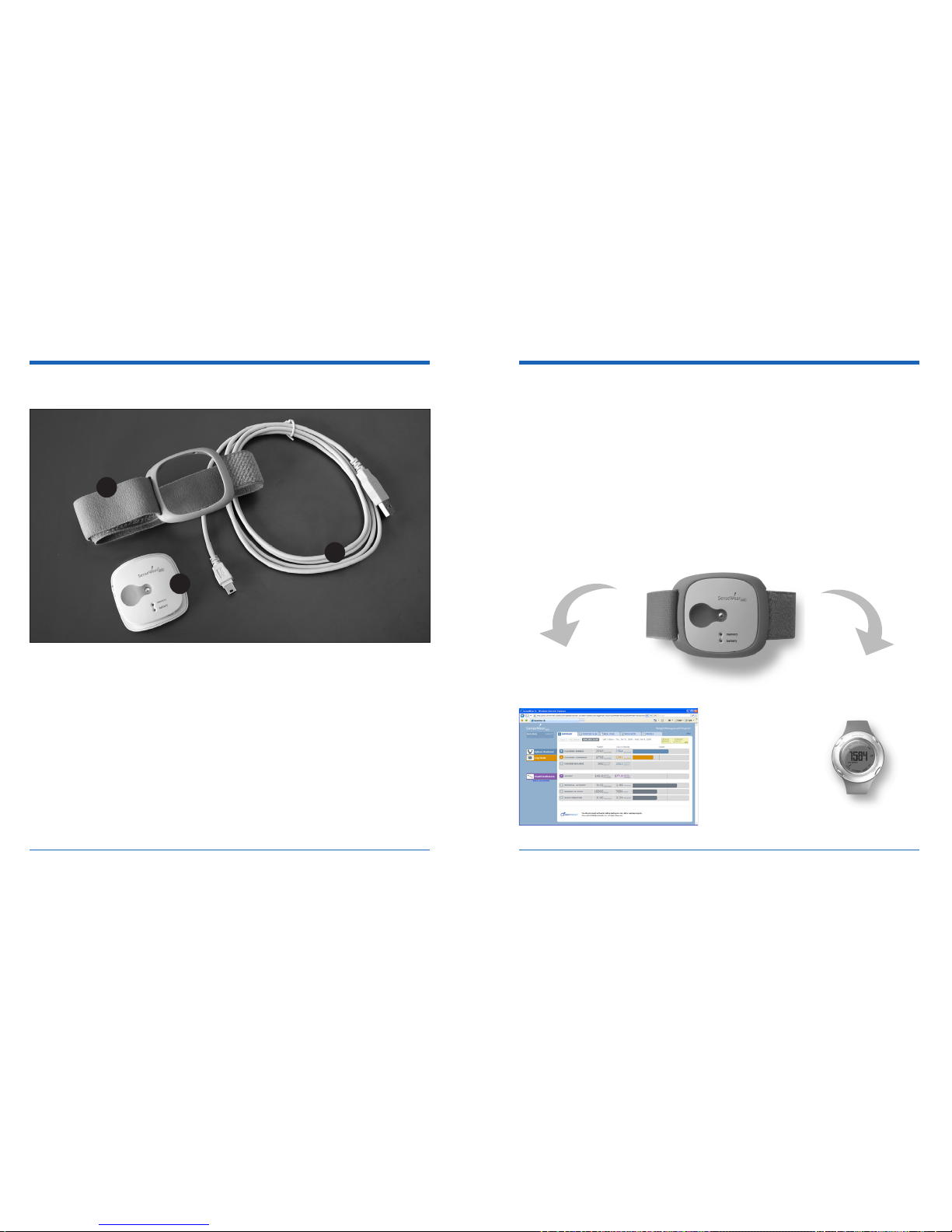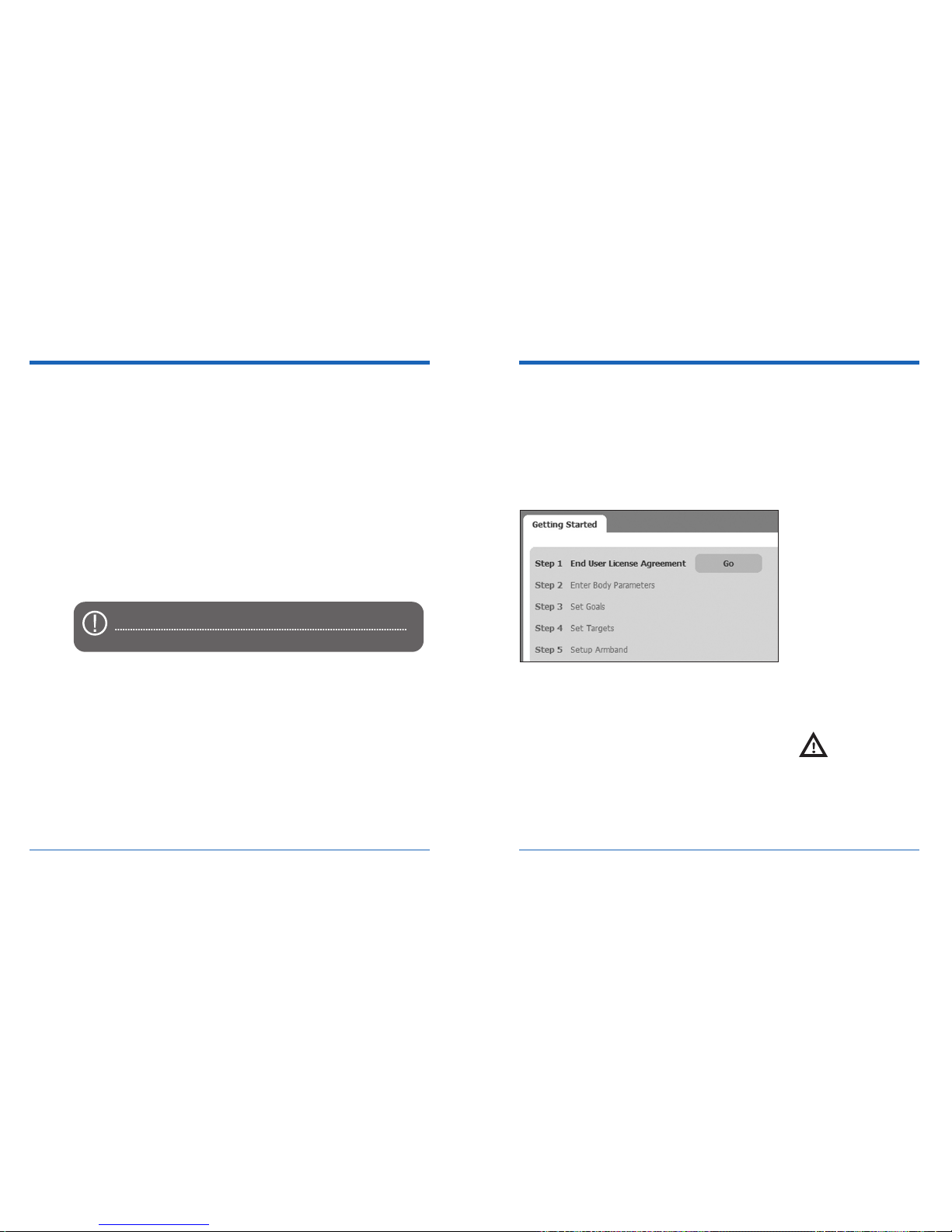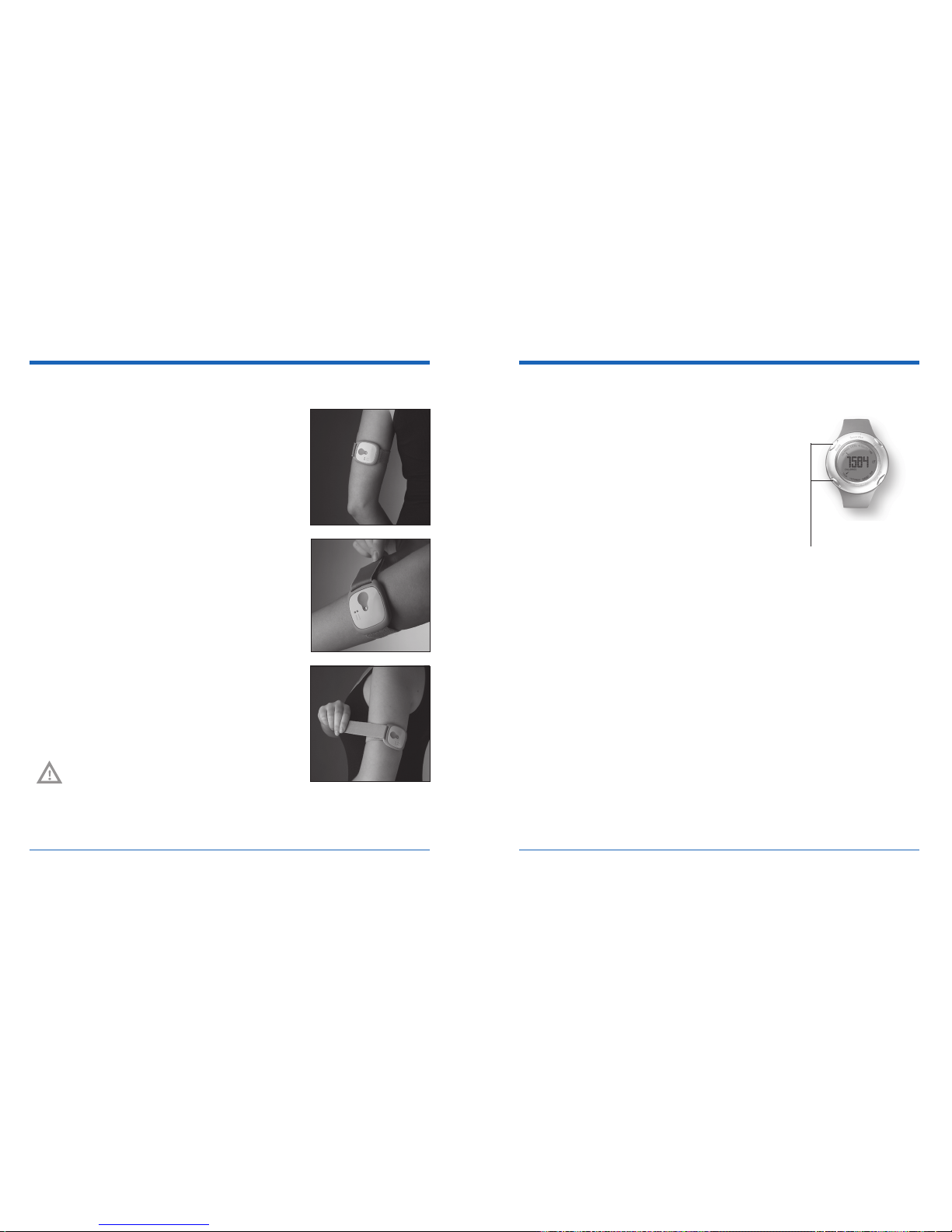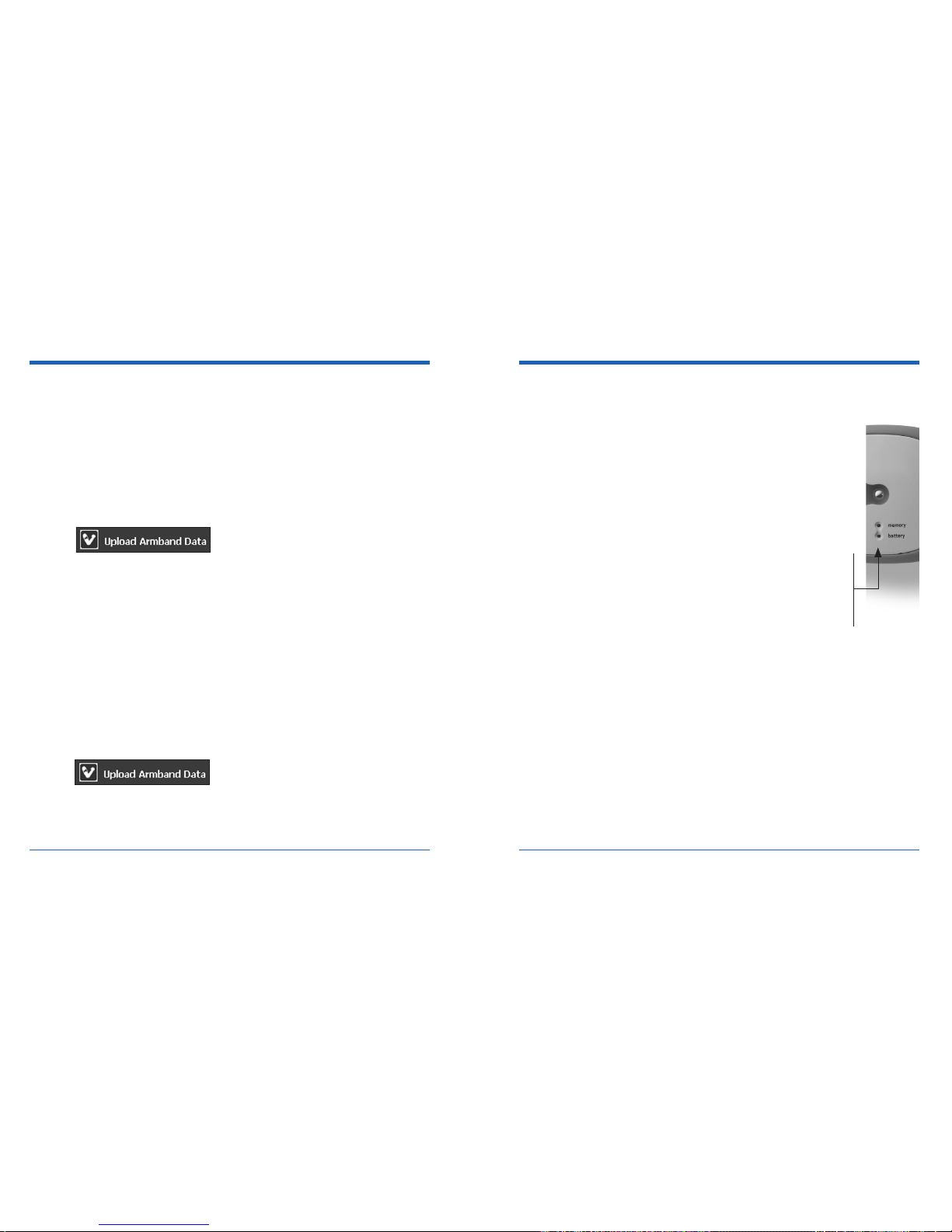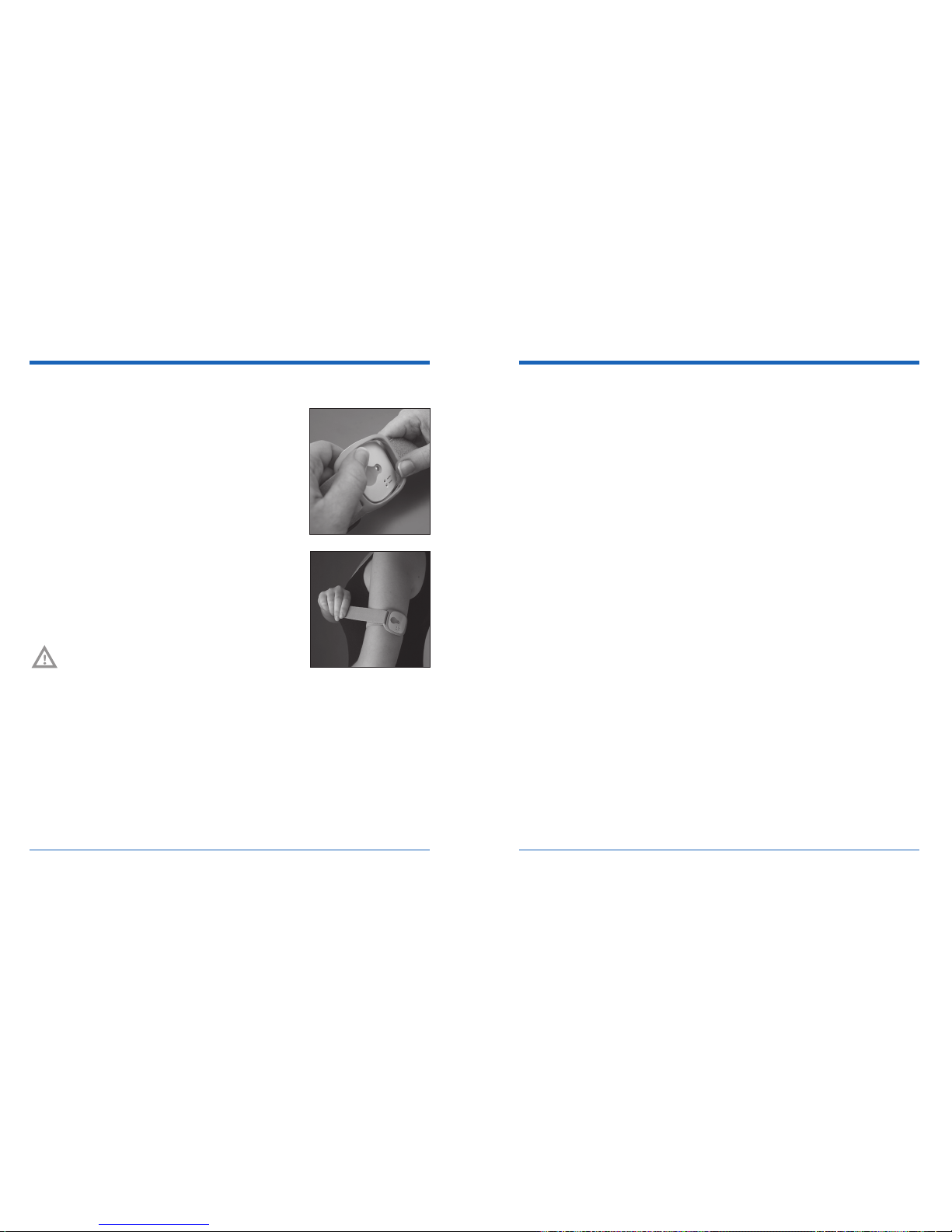Changing the wing/strap assembly
Start with the monitor on its “back”, label
text facing up.
Detach the wing assembly on the right side.
Attach the new wing assembly by snapping
onto the right side.
Fold the plastic tab over and secure it
against strap.
Slide the armband on and adjust the strap
to a snug, comfortable fit. After achieving a
comfortable fit, the armband should be able
to be slid on and off without further adjust-
ment to the strap.
CAUTION: Be sure that the Velcro is properly
aligned with the strap. Improper alignment of
the Velcro can cause irritation or an abrasion
of the skin.
1.
2.
3.
4.
5.
Troubleshooting
My armband is not automatically turning on when I slide it on my arm.
If your armband has not turned on within 10 minutes of putting it on, try lightly
moistening the back of your upper arm with water and slide the armband on again.
It should turn on within a few minutes. If the problem persists, please contact
Technical Support.
When I try to upload data from my armband, I get an error message.
If you are having difficulty uploading your armband data, it could be one of several
reasons. Please double check the following and try again. If the problem still per-
sists, please contact Technical Support.
If you are uploading wirelessly, make sure you are within 10 feet of your
PC. If you wander outside of this range, the upload may not work. Also,
make sure that your armband has had a chance to turn on. It can take
up to 10 minutes for the armband to turn on after you have put it on your
arm.
If you are uploading via the USB cable, make sure the cable is connected
to the armband and the port on the back of your PC.
Make sure your battery is not too low. To make sure that the armband is
powered on and the battery is functioning, press the Status button while
the armband is on your arm. If it produces the low sequence when you
push it, the battery is too low. If it produces the very low sequence, the
battery is drained. When you plug the USB cable in while uploading, if the
battery light is red, it needs to be recharged before you can upload.
Make sure you have the USB driver installed on the computer you are
using. If you are using a computer that is different than the one you used
during registration and set-up when you first received the armband, you
1.
2.
3.
4.