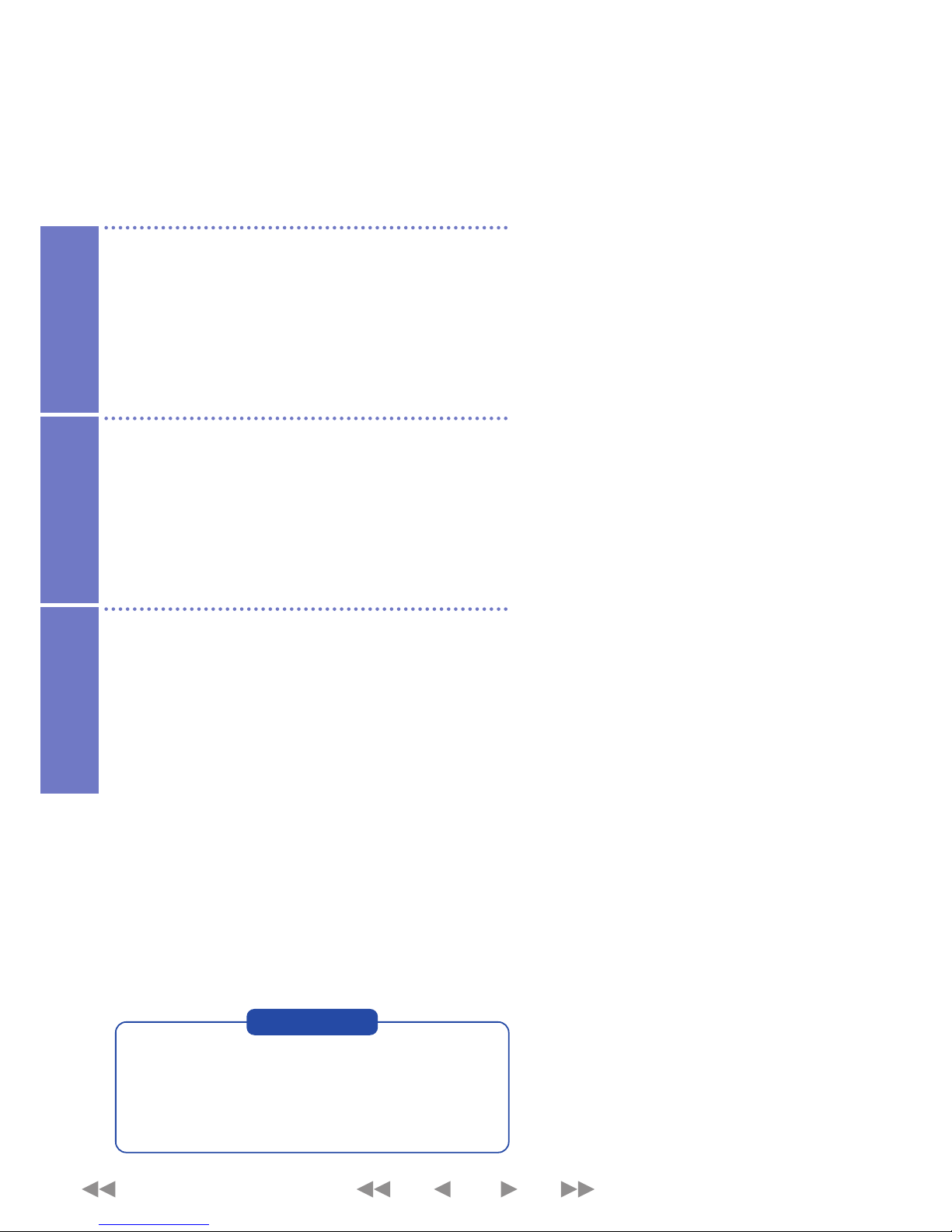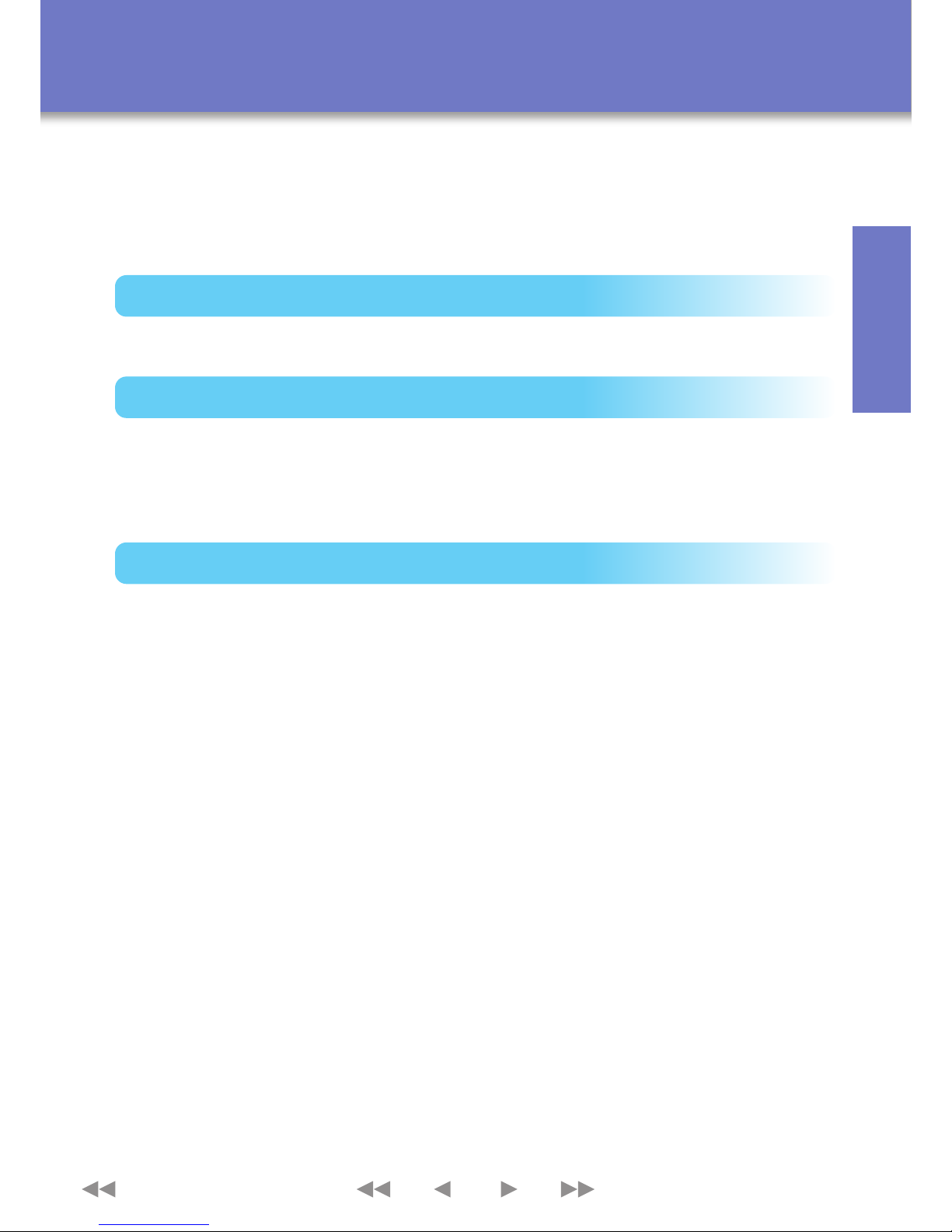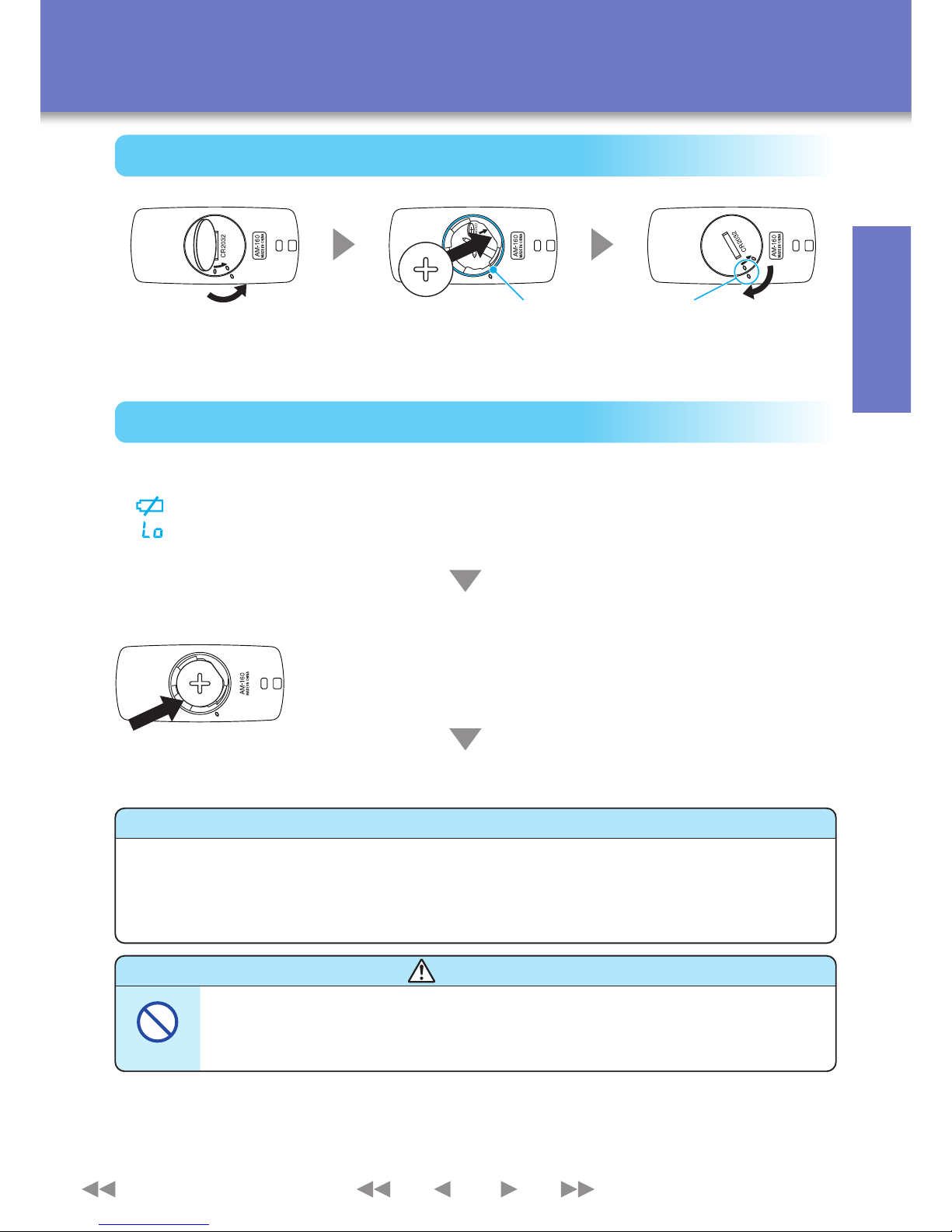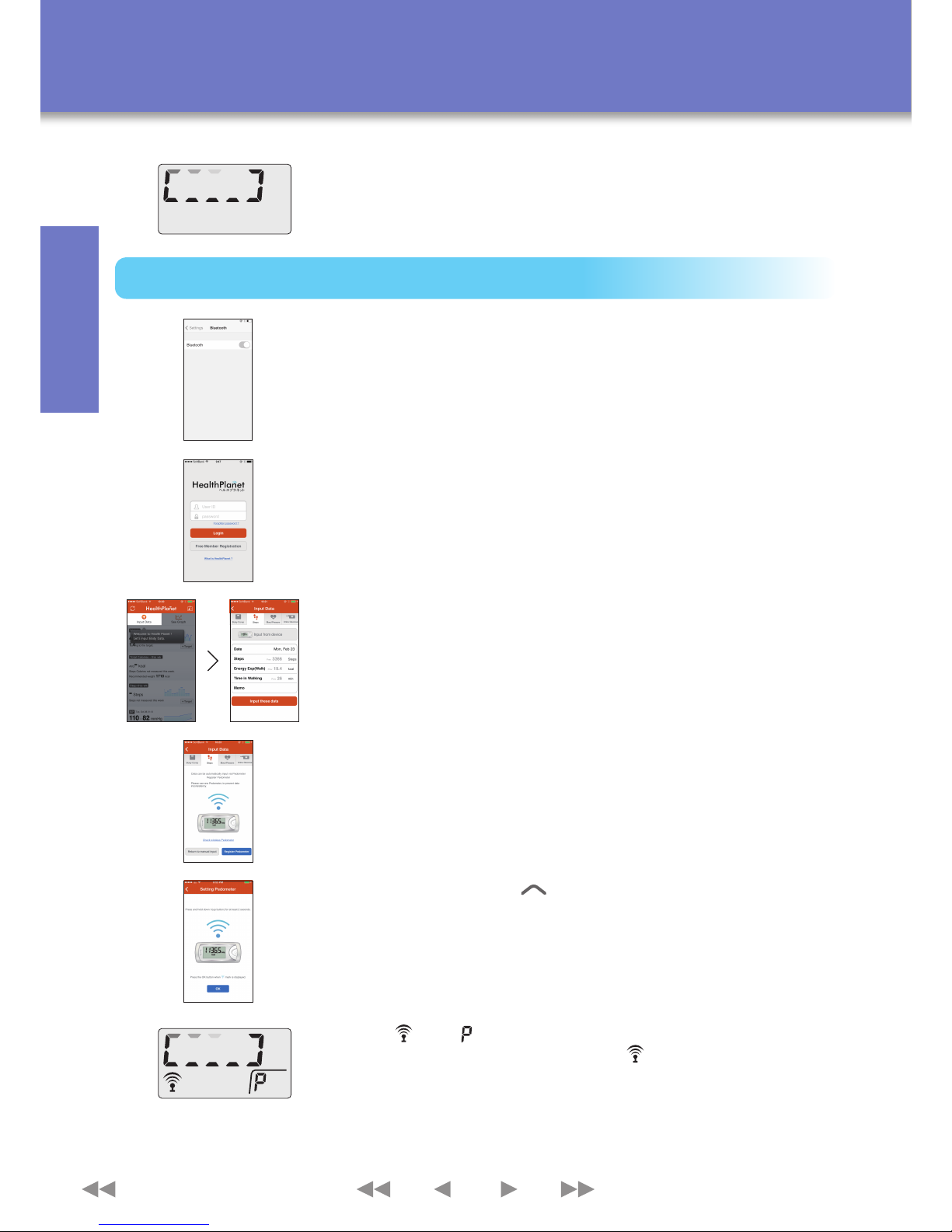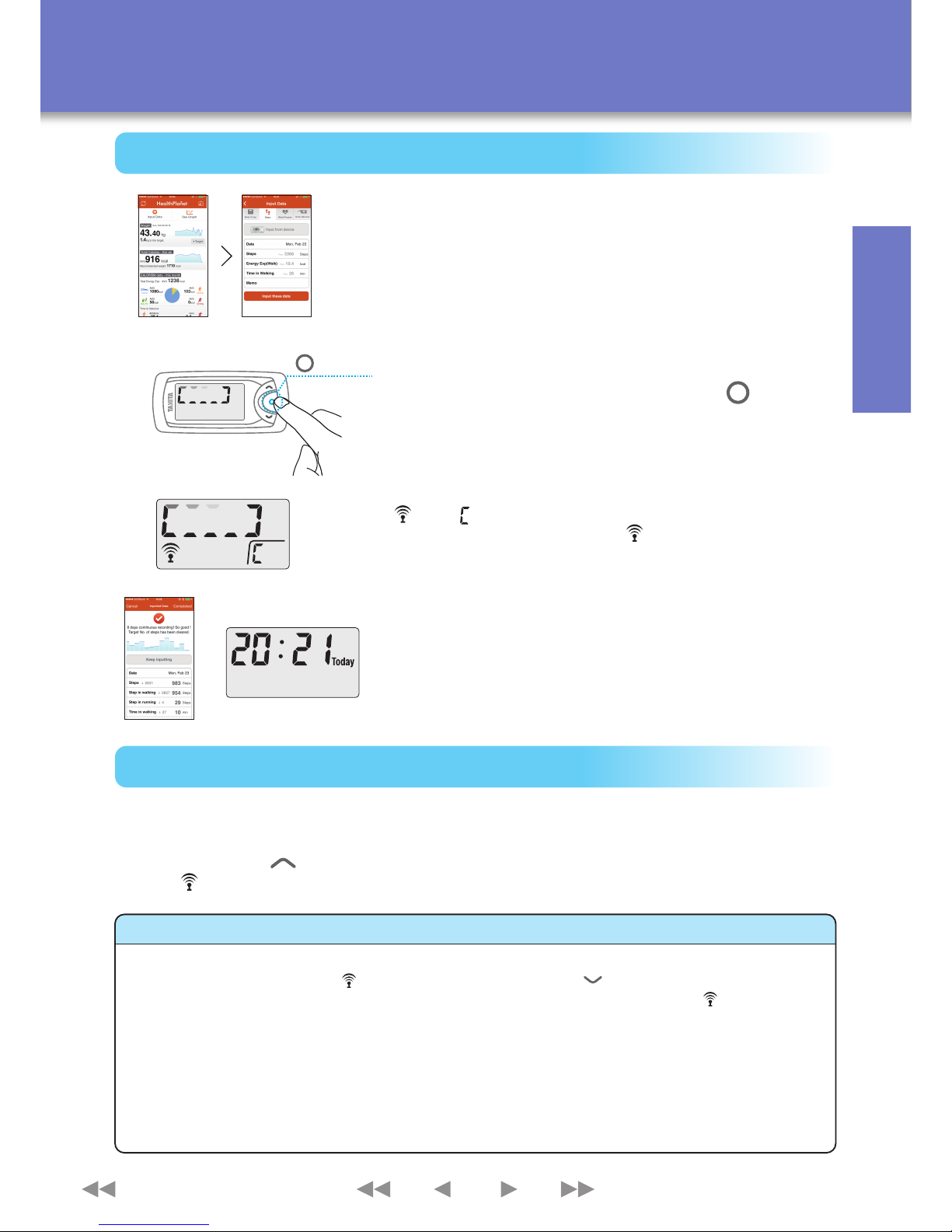Before Use
Contains Calorism Engine PRO
2
About the AM-160
Features of the AM-160
Thank you for purchasing the AM-160 Activity Monitor. Simply wear this device to measure the total amount of
energy you expend in one day. This device also has a Bluetooth® communication function allowing you to
connect to your iPhone® and manage your measurement data easily on your iPhone. This allows you to take a
closer look at your daily activities and make changes and improvements to your routine.
・Resting Your activity is classified as “Resting” when you are sleeping or sitting still.
Even when resting, your body expends energy (resting metabolism).
・Daily Activities Your activity is classified as “Daily Activities” when you are carrying out activities that
do not involve walking or running but expend more energy than resting.
“Daily Activities” is used for desk work, housework and other activities performed while
standing or sitting still.
・Walking
Your activity is classified as “Walking” when you walk continuously for six seconds or more.
If you walk briefly for less than six seconds, this is considered to be incidental movement
and classified as “Daily Activities”.
・Running
Your activity is classified as “Running” when you run continuously for six seconds or more.
If you run briefly for less than six seconds, this is considered to be incidental movement
and classified as “Daily Activities”.
*Measurements for each category can be viewed in the Health Planet app.
Various apps are available for easy management of your health. Select the apps that are best for you and
download them to your iPhone. You can also use apps that link to other Tanita communication devices to
manage other health-related information along with your activity. If you download the Tanita Health Planet
app, you can send the data to your iPhone easily.
This device contains Calorism Engine PRO, which automatically classifies your activity levels into four
categories – resting, daily activities, walking and running – through activity movement analysis performed
every six seconds.
Apps for managing your health
This device supports Bluetooth communication (v4.0, Low Energy).
You can connect it to your iPhone and manage your level of activity easily on your iPhone.
For more information on this product and related software, visit www.tanita.eu
Supports Bluetooth communication
・
The Bluetooth word mark and logos are registered trademarks owned by Bluetooth SIG, Inc.
and any use of such mark by Tanita Corporation is under license.
・
Apple, the Apple logo, and iPhone are trademarks of Apple Inc., registered in the U.S. and other countries.
App Store is a service mark of Apple Inc.
TOP