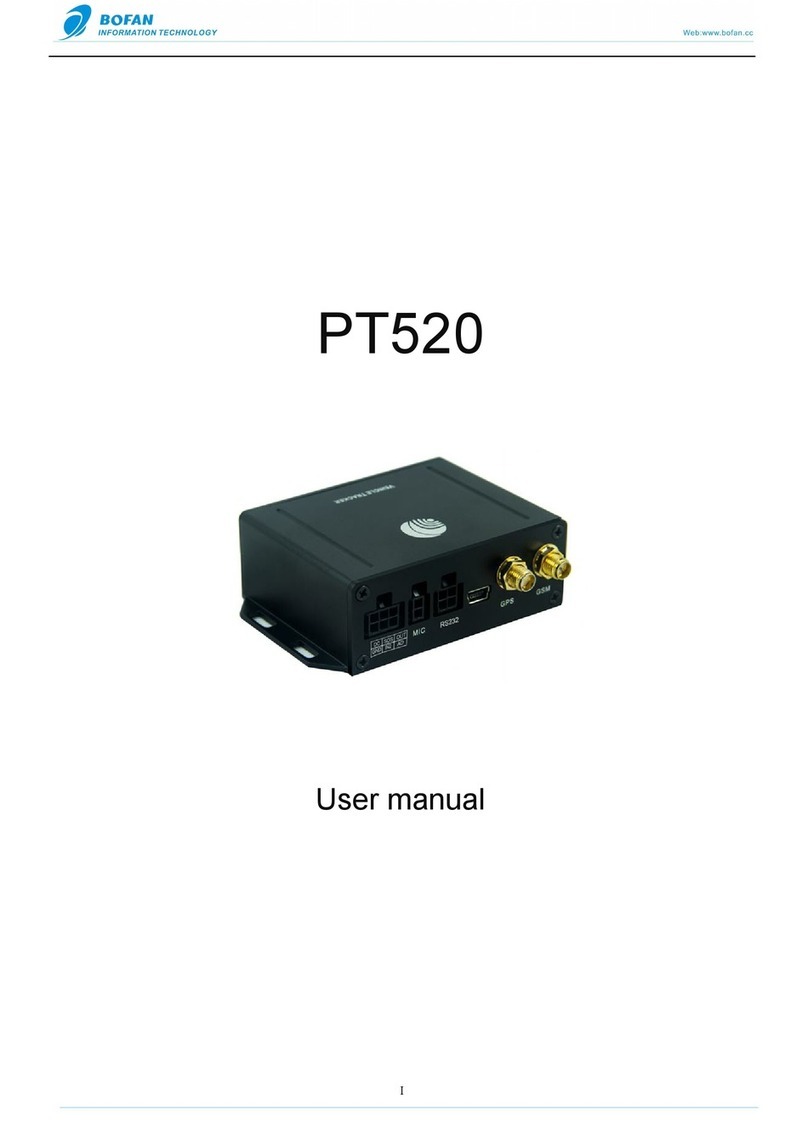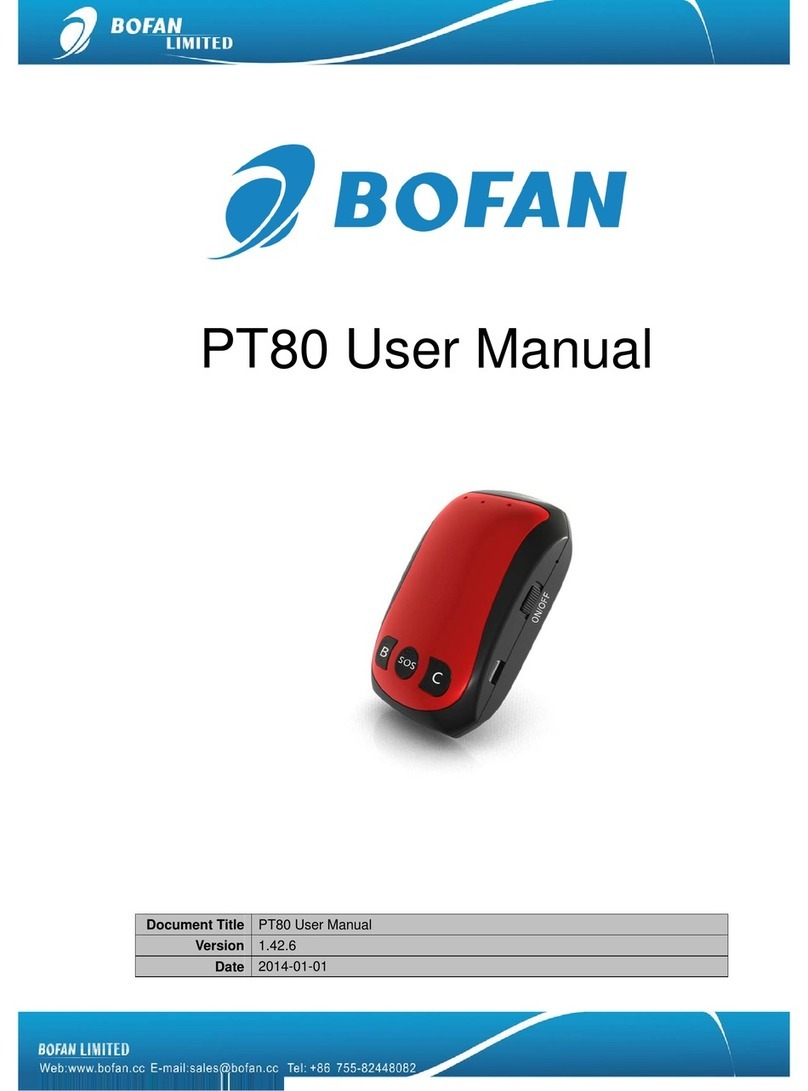Bofan PT600X User manual

PT600X User Manual
Document Title
PT600X User Manual
Version
1.42.6
Date
2014-01-01

Contents
1. Introduction..........................................................................................................................1
1.1 Attention.........................................................................................................................1
1.2 Instructions of safety....................................................................................................1
1.3 Terminology...................................................................................................................2
2. Basic Description................................................................................................................2
2.1 Standard Package........................................................................................................2
2.2 Basic Structure..............................................................................................................3
2.3 Specification..................................................................................................................3
2.4 Features.........................................................................................................................4
2.5 Application .....................................................................................................................5
3. Installation and Operation..................................................................................................5
4. Start Tracking.......................................................................................................................7
4.1 Tracking by mobile: ......................................................................................................7
4.2 Tracking by FMS platform ...........................................................................................9
4.2.1 Add New Tracker in FMS .........................................................................................9
4.2.2 Set Tracker ID by SMS...........................................................................................10
4.2.3 Set Tracker SIM card APN by SMS......................................................................10
4.2.4 Set FMS server and tracker port by SMS............................................................11
4.2.5 Set Time Interval by SMS ......................................................................................11
5. Accessories........................................................................................................................12
5.1 Optional accessories..................................................................................................12
5.2 Accessories connection.............................................................................................13
5.3 Accessories operation................................................................................................14
6. SMS Commands List........................................................................................................16
7. Trouble Shooting...............................................................................................................22

1
1. Introduction
1.1 Attention
Please do not touch the tracker before unplugging the power supply, if the tracker is
damaged, the power supply cables are not isolated or the isolation is damaged.
The tracker must be installed and operated only by qualified personnel.
The tracker is susceptible to water and humidity.
Any installation and/or handling during a lightning storm are prohibited.
Use original parts, qualified batteries and peripheral equipments to avoid damages.
BOFAN is not responsible for any harm caused by using wrong parts or cables.
BOFAN shall not be liable to any responsibility for accidents caused by customers using
the products.
1.2 Instructions of safety
This chapter contains information on how to operate BOFAN tracker safely. By following these requirements
and recommendations, you will avoid dangerous situations. Please must read these instructions vehicle fully
and follow them strictly before operating the tracker!
To avoid mechanical damage, it is advised to transport the BOFAN tracker in an impact-proof package. Before
usage, the tracker should be placed so that its LED indicators are visible, which show the status of operation the
tracker is in.
When connecting the connection cables to the vehicle, please turn off the vehicle.
The tracker meets the requirements of standard as below:
EN 301 489-1 V1.9.2 (2011-09)
CISPR 25-2008
ISO 7637.2-2011
EN 60950-1:2006+A11:2009+A1:2010+A12:2011

2
EN 301 511 V9.0.2 (2003-03)
ETSI TS 151 010-1 V9.8.0 (2012-04)
1.3 Terminology
Acronyms and terminologies used in this manual:
GPRS –General Packet Radio Service
GPS –Global Positioning System
GSM –Global System for Mobile Communications
SMS –Short Message Service
FMS –BOFAN tracking platform full managed server service include LiveGTS and dedicate server
AC/DC –Alternating Current/Direct Current
I/O –Input/Output.
AD –Analog Input
PC –Personal Computer
Geo-fence –a virtual geographic area of interest that can be defined by a radius or polygon for the location.
In this manual ―Geo-fence‖ is often used as functionality, which generates an event when crossing a defined
area.
2. Basic Description
PT600X is an improved version based on PT600, it is a GPS/GSM/GPRS tracking tracker which is specially
developed and designed for vehicle real-time tracking and security. With superior GPS and GSM modules,
PT600X has good sensitivity and stable performance. Especially, PT600X is well designed to work with FMS,
which is suitable for a company to establish their own tracking platform to provide real-time tracking service to
their customers or manage their fleets.
2.1 Standard Package
Main Unit
GPS Antenna
GSM Antenna
Plug-in power Wires

3
2.2 Basic Structure
Red
Anode
Ext. Power(+)
Black
GND1
Ext. Power(-) / GND
GND2
Be connected to SOS button
Blue
AD1
Can connect to fuel sensor
AD2
Can connect to temperature sensor
AD3
Can connect to alcohol sensor
AD4
Can connect to any other analog input sensor
Yellow
Output1
Can connect to relay
Output2
Can connect to buzzer
Output3/4
Can connect to any other OC output control
accessories
White
Input1
Be connected to SOS button
Input2/3
Low frequency electric effective
Input4
Must be connected to vehicle ignition
Input5
High frequency electric effective
2.3 Specification
Items
Specifications
Weight
0.23KG (only for main tracker, without accessories)
Dimensions
88(L)x 83(W) x 35(H) mm
Input Voltage
DC 9V~36V/1.5A
Back-up Battery
600mAh/3.7v
Power Consumption
50mA standby current
Other manuals for PT600X
1
This manual suits for next models
1
Table of contents
Other Bofan GPS manuals