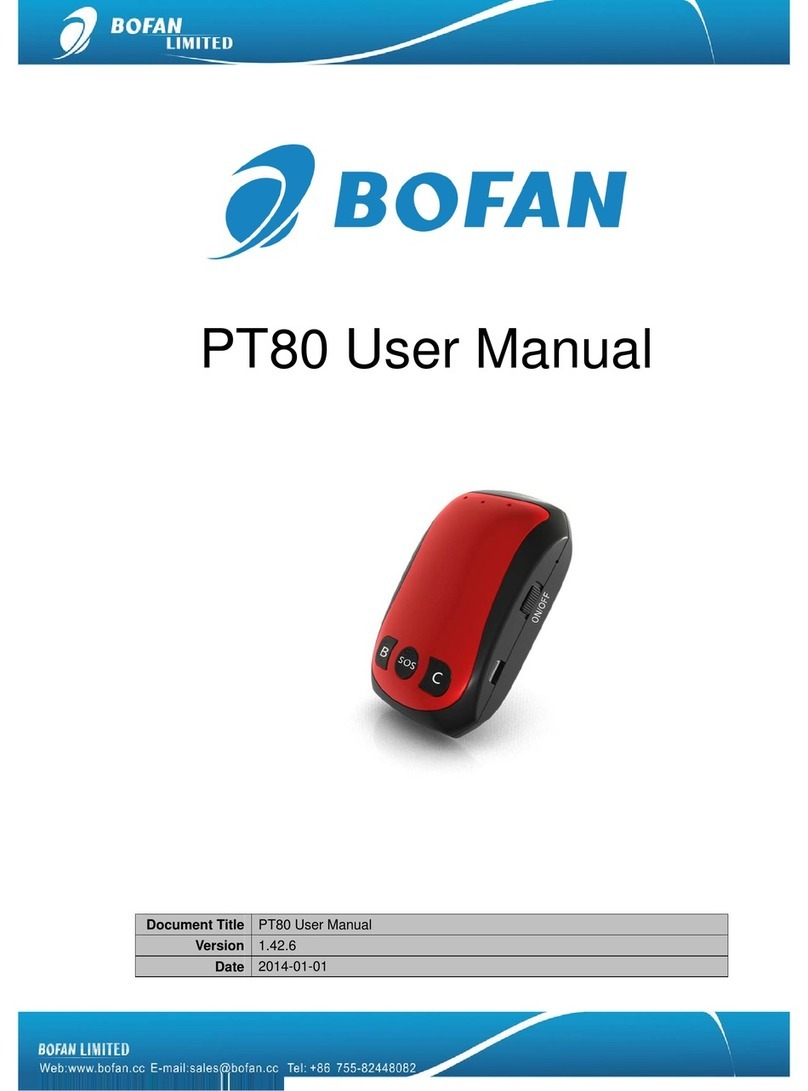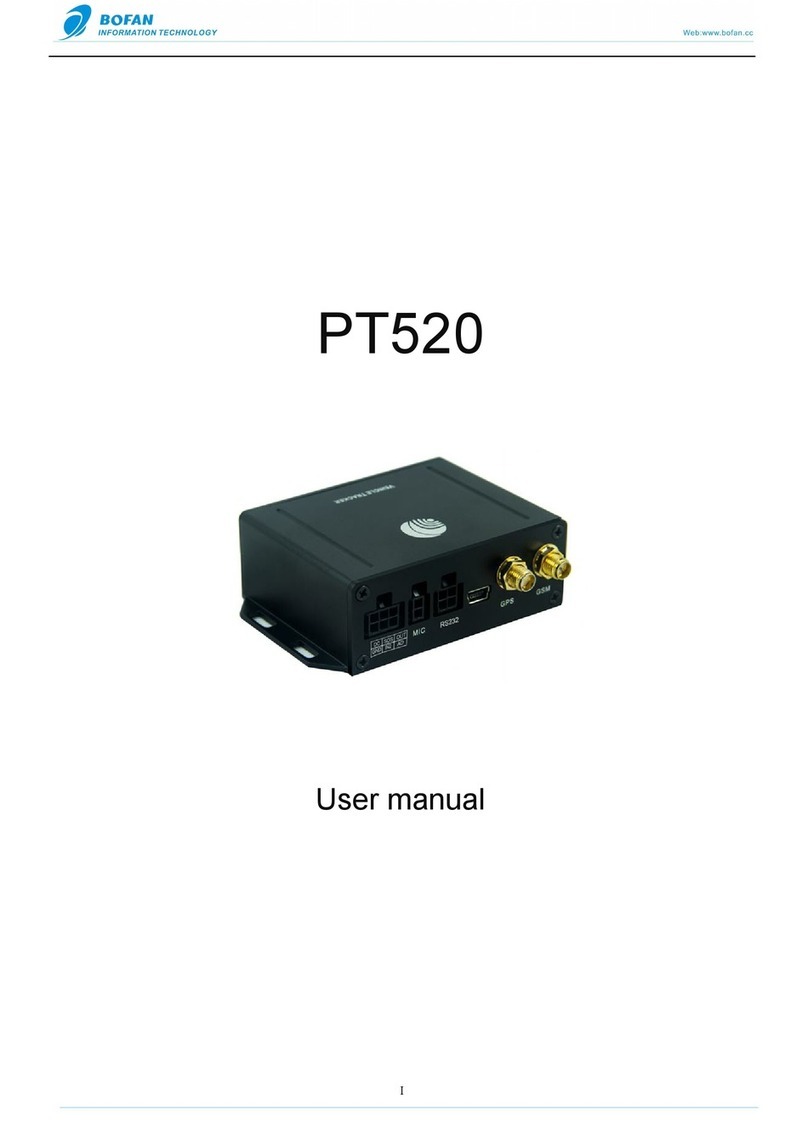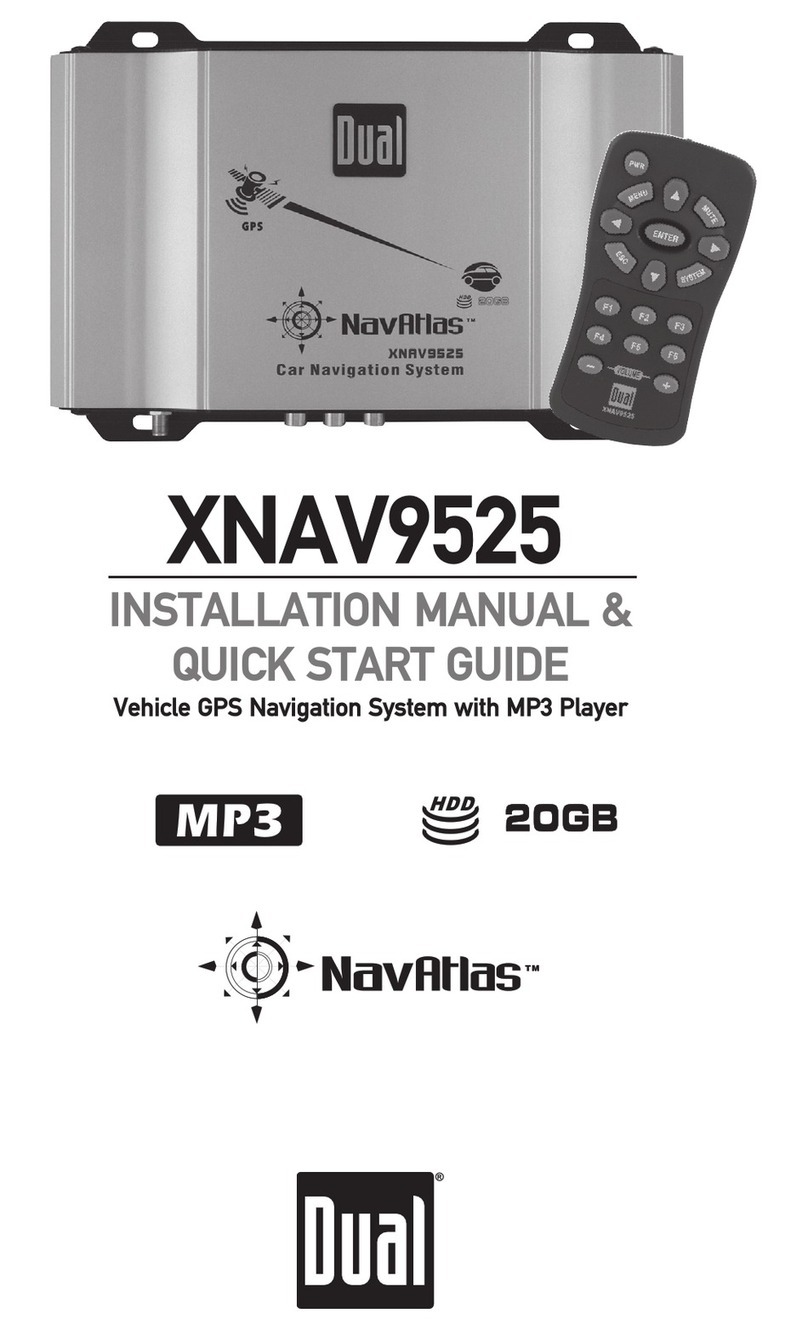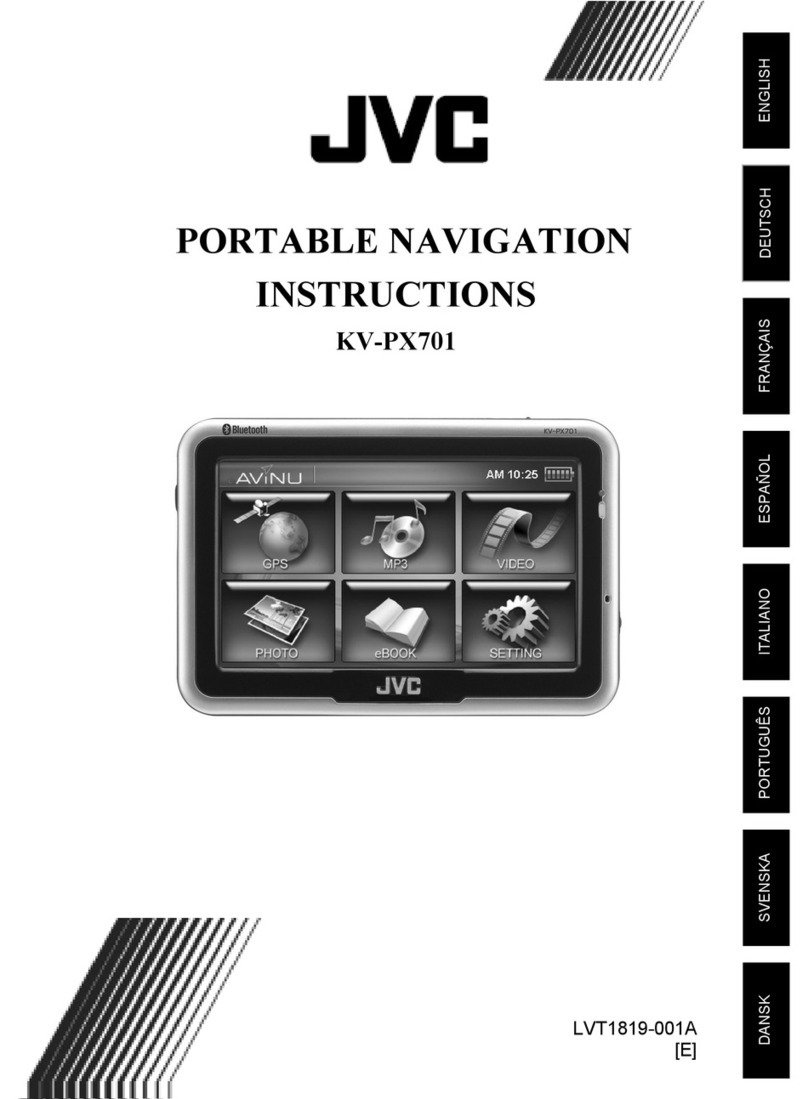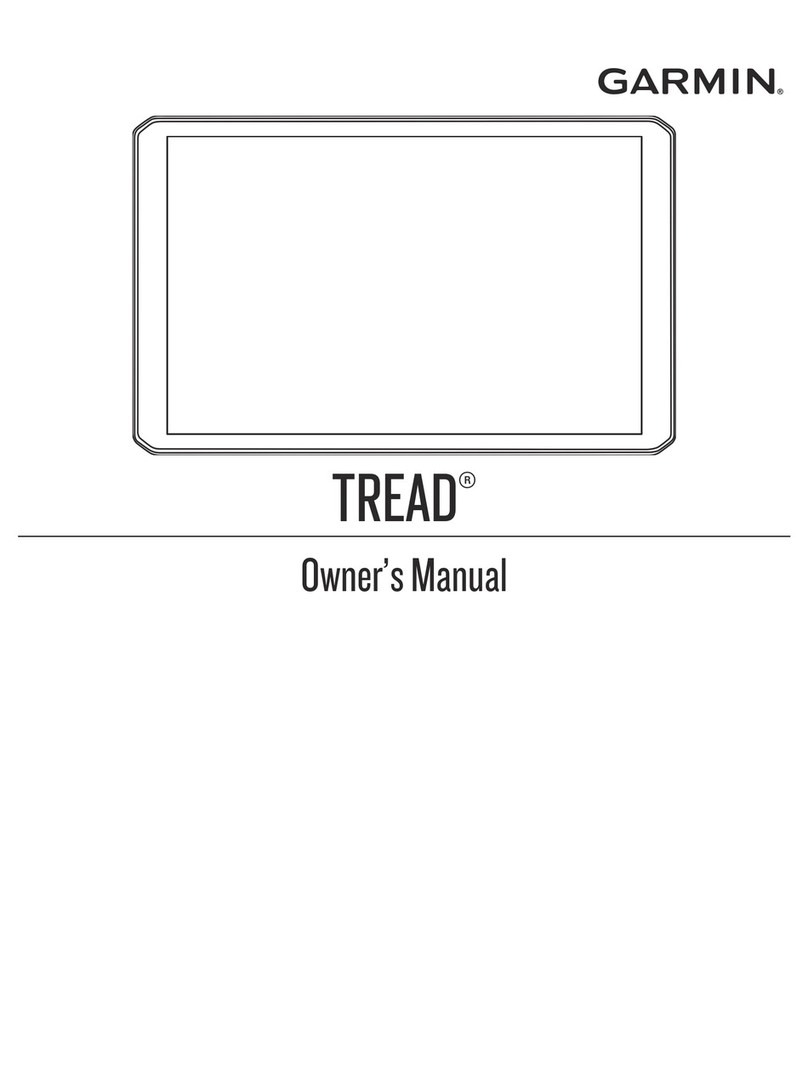Bofan PT502 User manual

PT502 User Manual
Document Title PT502 User Manual
Version 1.42.6
Date 2014-01-01
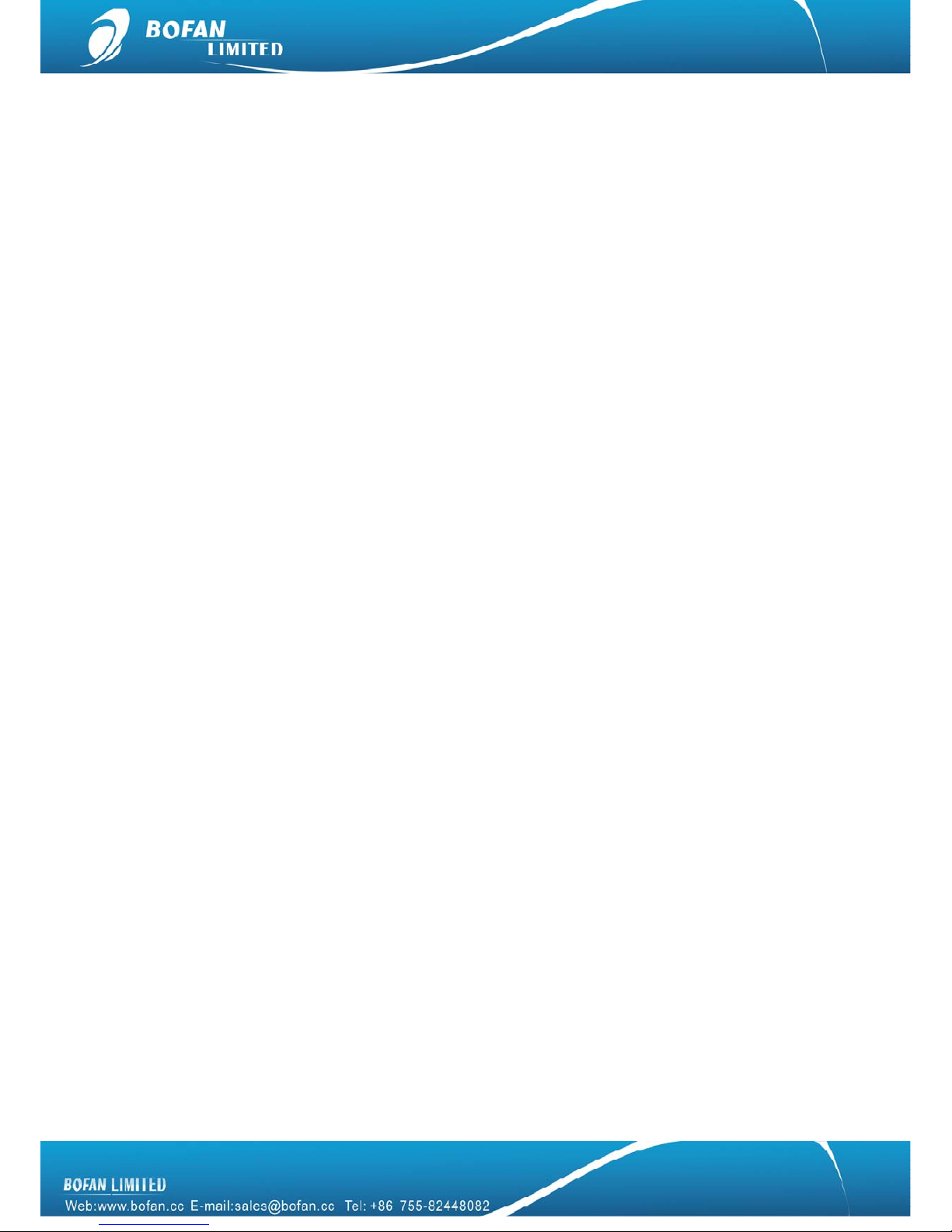
Contents
1. Introduction..........................................................................................................................1
1.1 Attention.........................................................................................................................1
1.2 Instructions of safety....................................................................................................1
1.3 Terminology ...................................................................................................................2
2. Basic Description................................................................................................................2
2.1 Standard Package........................................................................................................2
2.2 Basic Structure..............................................................................................................3
2.3 Specification ..................................................................................................................3
2.4 Features.........................................................................................................................4
2.5 Application .....................................................................................................................4
3. Installation and Operation..................................................................................................5
4. Start Tracking.......................................................................................................................6
4.1 Tracking by mobile: ......................................................................................................7
4.2 Tracking by FMS platform ...........................................................................................8
4.2.1 Add New Tracker in FMS .........................................................................................8
4.2.2 Set Tracker ID by SMS.............................................................................................9
4.2.3 Set Tracker SIM card APN by SMS........................................................................9
4.2.4 Set FMS server and tracker port by SMS............................................................10
4.2.5 Set Time Interval by SMS.......................................................................................10
5. Accessories........................................................................................................................11
5.1 Optional accessories..................................................................................................11
5.2 Accessories connection.............................................................................................11
5.3 Accessories operation................................................................................................12
6. SMS Commands List........................................................................................................13
7. Trouble Shooting...............................................................................................................17

1
1. Introduction
1.1 Attention
Please do not touch the tracker before unplugging the power supply, if the tracker is
damaged, the power supply cables are not isolated or the isolation is damaged.
The tracker must be installed and operated only by qualified personnel.
The tracker is susceptible to water and humidity.
Any installation and/or handling during a lightning storm are prohibited.
Use original parts, qualified batteries and peripheral equipments to avoid damages.
BOFAN is not responsible for any harm caused by using wrong parts or cables.
BOFAN shall not be liable to any responsibility for accidents caused by customers using
the products.
1.2 Instructions of safety
This chapter contains information on how to operate BOFAN tracker safely. By following these requirements
and recommendations, you will avoid dangerous situations. Please must read these instructions vehicle fully
and follow them strictly before operating the tracker!
To avoid mechanical damage, it is advised to transport the BOFAN tracker in an impact-proof package. Before
usage, the tracker should be placed so that its LED indicators are visible, which show the status of operation the
tracker is in.
When connecting the connection cables to the vehicle, please turn off the vehicle.
The tracker meets the requirements of standard as below:
zEN 301 489-1 V1.9.2 (2011-09)
zCISPR 25-2008
zISO 7637.2-2011
zEN 60950-1:2006+A11:2009+A1:2010+A12:2011

2
zEN 301 511 V9.0.2 (2003-03)
zETSI TS 151 010-1 V9.8.0 (2012-04)
1.3 Terminology
Acronyms and terminologies used in this manual:
zGPRS – General Packet Radio Service
zGPS – Global Positioning System
zGSM – Global System for Mobile Communications
zSMS – Short Message Service
zFMS – BOFAN tracking platform full managed server service include LiveGTS and dedicate server
zAC/DC – Alternating Current/Direct Current
zI/O – Input/Output.
zAD – Analog Input
zGeo-fence – a virtual geographic area of interest that can be defined by a radius or polygon for the location.
In this manual “Geo-fence” is often used as functionality, which generates an event when crossing a defined
area.
2. Basic Description
PT502 is a GPS/GSM/GPRS tracking device which is specially developed and designed for vehicle real-time
tracking and security. With superior GPS and GPRS modules, PT502 has good sensitivity and stable
performance. Especially, PT502 is well designed to work with FMS, which is suitable for a company to establish
their own tracking platform to provide real-time tracking service to their customers or manage their fleets.
2.1 Standard Package
Main Unit GPS Antenna GSM Antenna Plug-in power Wires
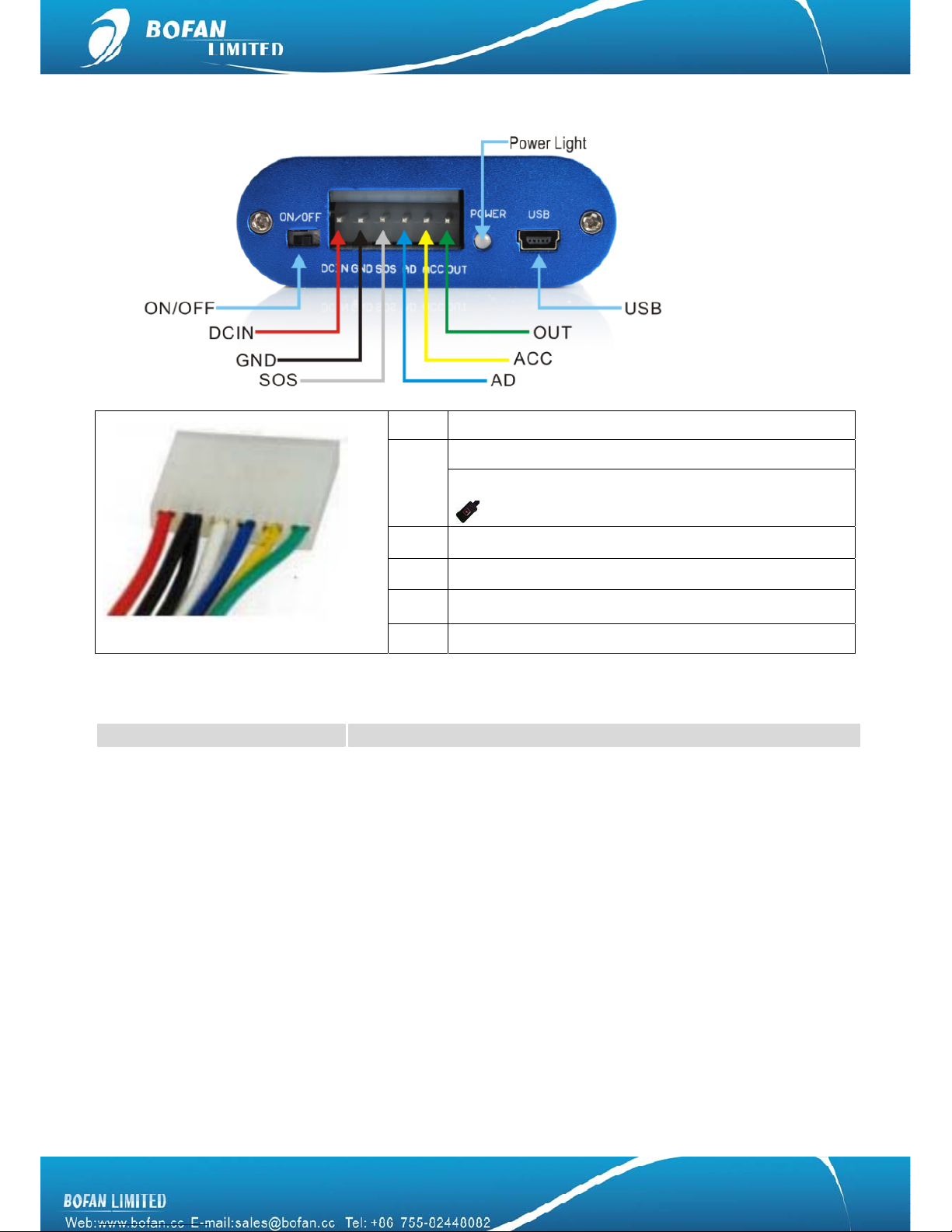
3
2.2 Basic Structure
Red Ext. Power(+)
Ext. Power(-) / GND
Black 1 GND and input already be connected with SOS button
White Input, connect to SOS button
Blue AD
Yellow Connect to ACC for saving GPRS cost
Green Output
2.3 Specification
Items Specifications
Weight 0.13KG
Dimensions 74(L)x 70(W) x 24(H) mm
Input Voltage DC 9V~36V/1.5A
Back-up Battery 600mAh/3.7v
Power Consumption 50mA standby current
Operating Temperature Range -10°C to +60°C
Storage Temperature Range -20°C to +70°C
Humidity Up to 75% non-condensing
Back-up Battery work time 8~24 hours depends on preset report interval
GSM Frequency GSM 850/900/1800/1900MHz
GPRS Multi-slot Class 8(4Rx, 1Tx, 5 slot Max.)
Support all 4 coding schemes(CS-1, CS-2, CS-3 and CS-4)
·Maximum download speed is 85.6kbps
·Maximum upload speed is 21.4kbps
GPS Chip SiRF Star III
GPS Sensitivity -159dBm
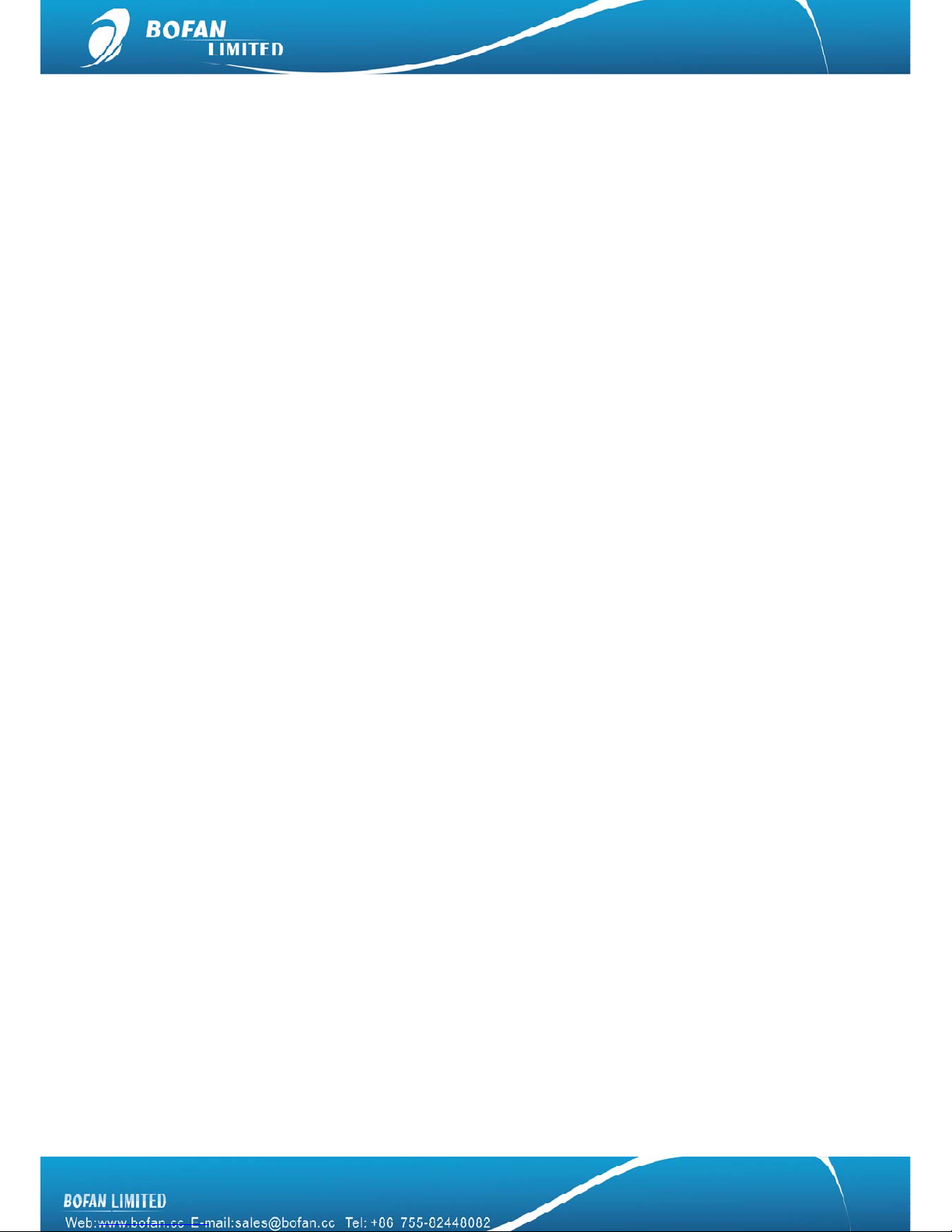
4
GPS Channels 4 channels 20 parallel
Cold Start 35 sec
Warm Start 35 sec
Hot Start 1 sec
Positioning Accuracy 10meters at 2D RMS
GPS Antenna External
GSM Antenna External
Microphone None
Speaker None
LED 3 LED lights to show GPS,GSM and Power
Memory Save 7,000 waypoints
Motion sensor None
I/O 2 digital inputs, 1 negative and 1 positive triggering; 1 outputs. 1 10 bits
resolution analog inputs
Certificate CE,FCC,RoHS
2.4 Features
zManually tracking via SMS or automatically location update via SMS
zGet Google map link for current location by SMS request
zReal-time online tracking in FMS platform via GPRS
zUpdate position online via time interval, distance, angle and ACC ratio
zSOS alarm (available to preset 3 SOS number)
zExternal power cut alarm and low battery alarm
zSpeed alarm, Geo-fence alarm,
zStop Vehicle remotely via relay (Stop Engine)
zEngine On/Off alarm, engine on hours report
zPosition logging capacity up to 7,000+ waypoints if no GPRS signal
zAvailable to set different alarm notification ways, such as via SMS, call or email
zSynchronous record vehicle mileage
zAvailable to send mileage alarm to remind vehicle maintenance
zAutomatically stop vehicle or activate buzzer/siren when Geo-fence, speed alarm or any other alarm trigger
zI/O: 2 digital inputs, 1 negative and 1 positive triggering; 1 outputs.
zAnalog Input: 1*10bits resolution analog inputs
2.5 Application
This tracker can be used for fleet management, vehicle rental tracking, taxi management, transportation and
vehicle Insurance etc. More details for each solution, please contact your sales representative.
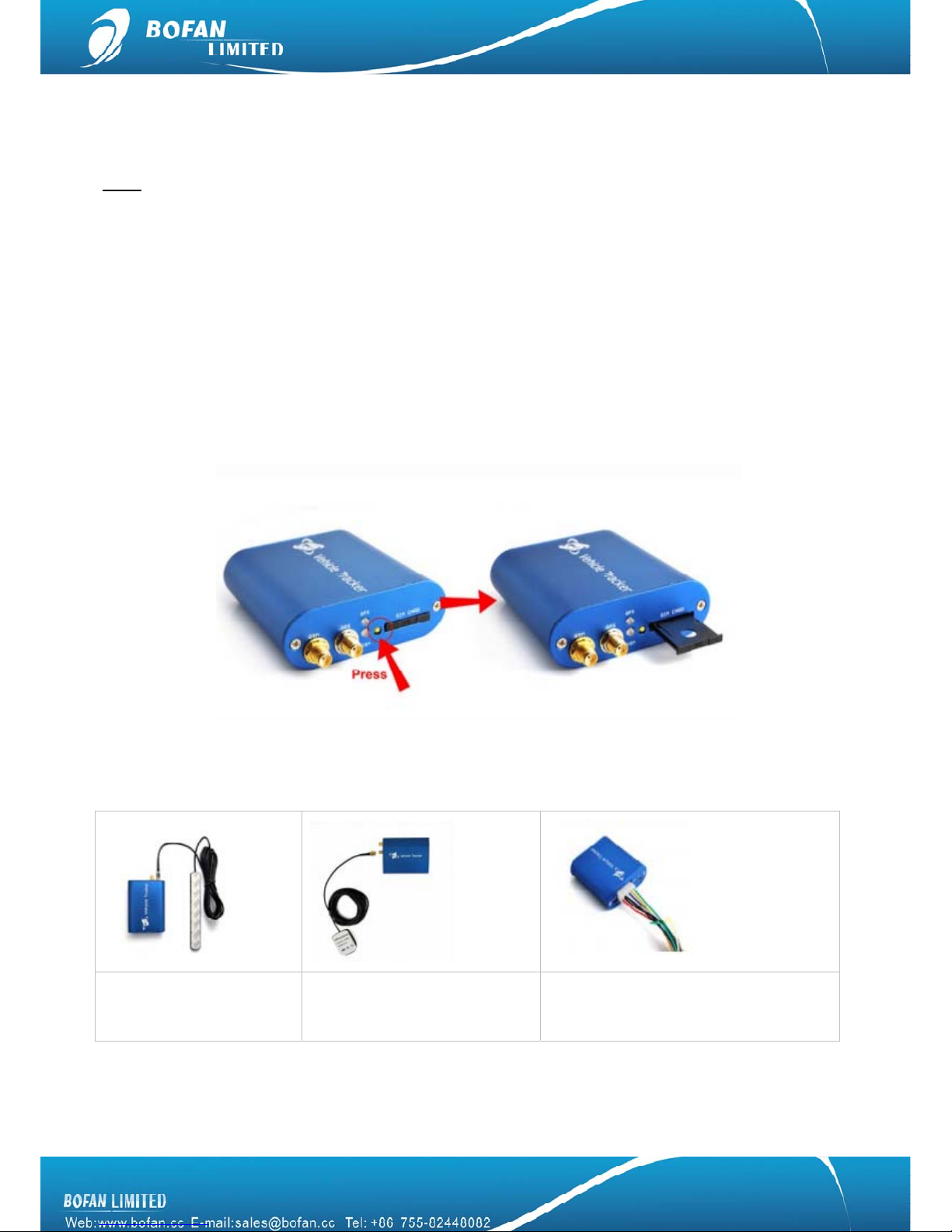
5
3. Installation and Operation
Note:
9When test tracker in office, please charge the tracker via 12V external power charger for 3 hours at
least before following below steps, once you connect the tracker power wire (red/black) to external
power supply wire directly, it is in charging.
9The SIM card must support GPRS service, support calling and SMS service, can display caller’s ID.
It is a GSM card not CDMA card. And please disable the SIM card PIN code.
First step, install the SIM card
Press the yellow button to eject the SIM card Holder, Push it back after SIM card inserted.
Second step, connection
Basic connection as the following table is NEEDED:
Connect the GSM Antenna Connect the GPS Antenna, put
the GPS antenna black side
upside face the sky
Connect the wires to tracker, and also
connect red wire to vehicle battery (+),
black wire to vehicle battery (-).
Third step, turn on the tracker

6
After turn on the tracker, please refer to the signal light functionality.
GPS signal Light - indicating GPS signal status
RED light Flashing fast The unit is being Initialized
RED light Flashing
( on for 2 seconds and off for 2 seconds) Initialization succeed but GPS signal does not fix
Green light Flashing
(on for 0.1 second and off for 2.9 seconds) PT502 has GPS signal
GSM signal Light - indicating GSM signal status
RED light Flashing fast The unit is being Initialized
RED light Flashing
( on for 2 seconds and off for 2 seconds) Initialization succeed but GSM signal does not fix
RED light Flashing
(on for 0.1 second and off for 2.9 seconds) PT502 is connected to the GSM network
Green light Flashing
( on for 2 seconds and off for 2 seconds) PT502 does not connect to server successfully after
making GPRS communication settings
Green light Flashing
( on for 0.1 second and off for 2 seconds) PT502 connects to server successfully after making
GPRS communication settings
Power Light - indicating Power status
Green Light keep on bright PT502 is connected with external power source
Green Light keep on flashing PT502 is not connected with external power source
but has sufficient power
Red Light keep on flashing PT502 is not connected with external power source
and has no sufficient power
RED Light Flashing fast No power, please charge immediately
4. Start Tracking
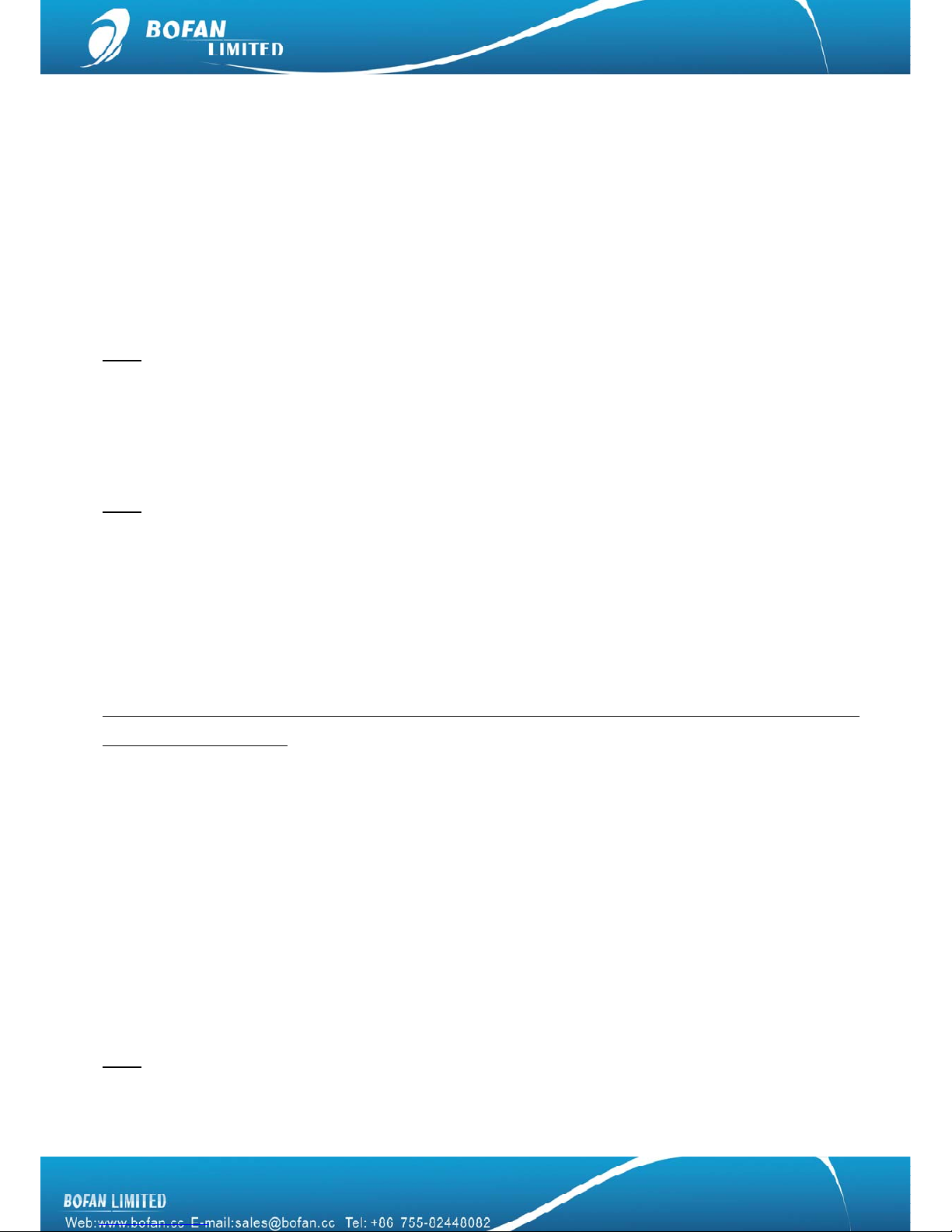
7
You can start to track your vehicle or test the tracker after GSM and GPS light work normally. There are two
ways to track the vehicle, one is by mobile and the other one is by FMS platform.
4.1 Tracking by mobile:
9To get position by calling
1. Call the SIM card number in tracker from your mobile.
2. Tracker will hang up automatically after several rings, then replies a position SMS to your mobile phone.
Note: if you don’t like the tracker reply a message after calling, you can send command 000000OPT0 to close
this function, if you want to restore this function later, you can send command 000000OPT1 to activate this
function again.
9To get position by SMS command
Note: The tracker default password is 000000, if you already changed it, please use the new one in all SMS
command.
Tracker only replies command from a user which uses the correct password. Commands with wrong password
will be ignored.
Send SMS command to SIM card number in tracker from your mobile, command format: <password>RCP
For example: you edit the SMS command 000000RCP and send it, after a few seconds, you will get a SMS
reply with below contents:
Latitude = 22.5632 Longitude = 114.0940, Speed = 2.6854Km/h, Odometer = 10.98KM GPRS: OFF, EXPW: ON,
Time: 2010-12-07 08:47:45
Explanation:
GPRS means tracker connection FMS platform status
zON: means tracker connect FMS platform ok
zOFF: means tracker connect FMS platform not ok
zFail: means tracker connect FMS platform fail
EXPW means external power connection status:
zON: means tracker already connect to external power
zOFF: means tracker does not connect to external power
Note: when tracker doesn’t get GPS signal, it will reply a SMS starts with “Last”, which means this data is for
the last place where the tracker got GPS signal successfully.
Above two methods just got coordinate for position, you can locate this position in your FMS or
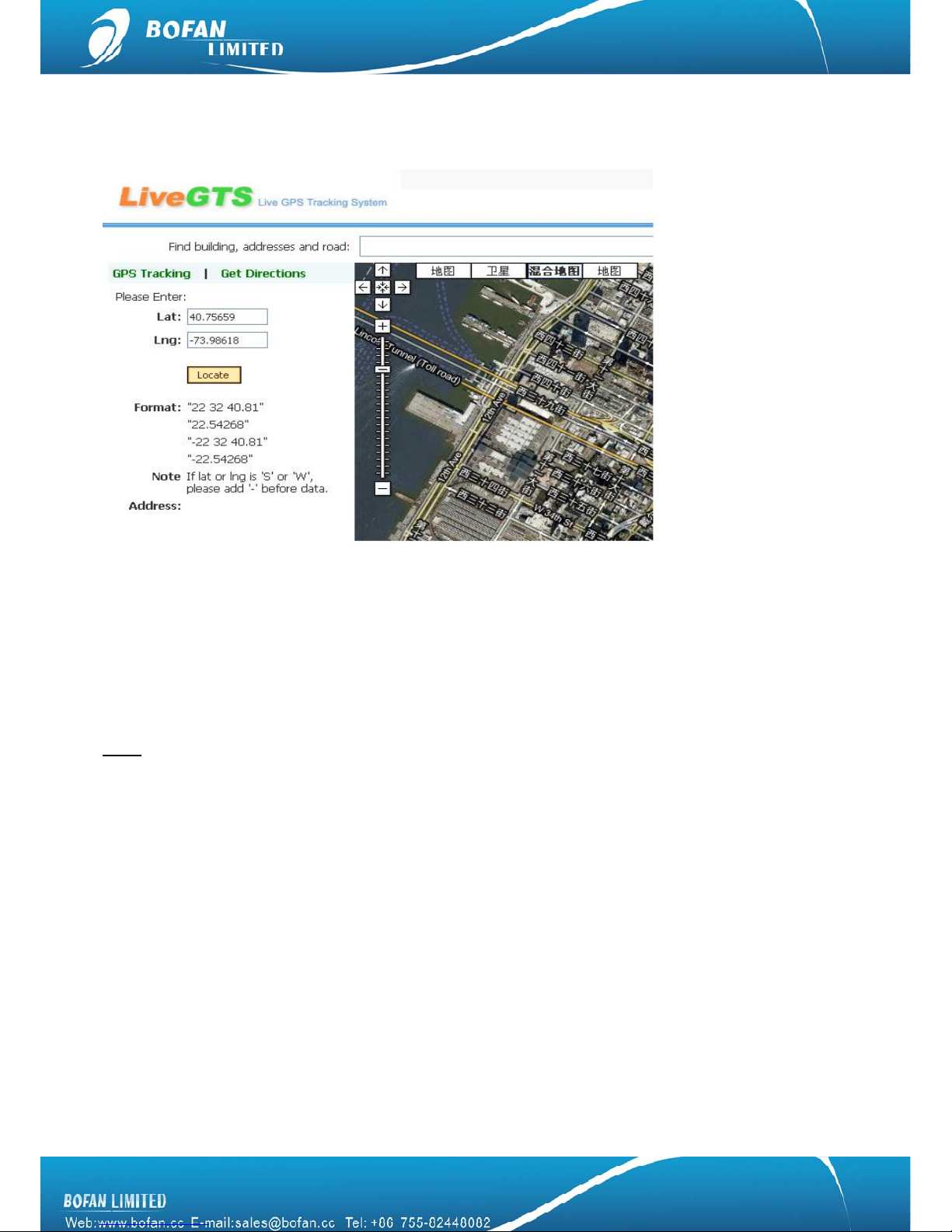
8
http://demo.livegts.com which includes the Google map, manually input the latitude and longitude what you get
from this reply SMS and click the "Locate" button. It will display the place on map. Please refer to following
picture:
9To get position in Google Map link
Send SMS command to SIM card number in tracker from your mobile, command format: <password>RCM
For example: you edit the SMS command 000000RCM and send it, after a few seconds, you will get a SMS
reply with below contents:
You can click this link directly and locate it on your mobile.
Note: it will cause GPRS cost for your mobile.
4.2 Tracking by FMS platform
Please ensure that your SIM card in PT502 supports GPRS connection.
If you want to do live tracking on platform, you need strictly to add new tracker, set tracker ID, tracker SIM card
APN, FMS server, tracker Port and time interval as below steps 4.2.1~4.2.5.
4.2.1 Add New Tracker in FMS
Login FMS: open your FMS website by IE and login with your account
“Manage” -> “Tracker Config” -> click “Add New Tracker”, please fill in name and tracker ID, select correct
tracker Model, and finally click ”Modify” to add this tracker successfully.

9
¾Name: can be any name for your tracker.
¾Tracker ID: Tracker ID can be any digit numbers, but must start with the fixed three numbers which display
in your FMS (here the tracker ID starts with 115 just for example), and total numbers should less than 10.
¾Model: must select the correct model number PT502.
Please remember click “ Modify” button after you input all information.
Then please use your mobile to send below SMS commands to tracker and configure it to work with FMS
platform, after you do all below setting, you can get back to FMS real-time to monitor your tracker online.
4.2.2 Set Tracker ID by SMS
SMS Command format : <password>GID<ID>
Example: Sending SMS command 000000GID11523456 to set the tracker ID what you just added in FMS.
Tracker will reply with an SMS “SET OK, ID=11523456”.
Note: 11523456 just for example at here, please use your correct complete tracker ID (the same tracker ID as
what you set in step 4.2.1) when you do this setting.
4.2.3 Set Tracker SIM card APN by SMS
SMS Command format : <password >APN<APN>, <User>, <Pass>
Example: Sending SMS command 000000APNCMNET to set the tracker SIM card APN.
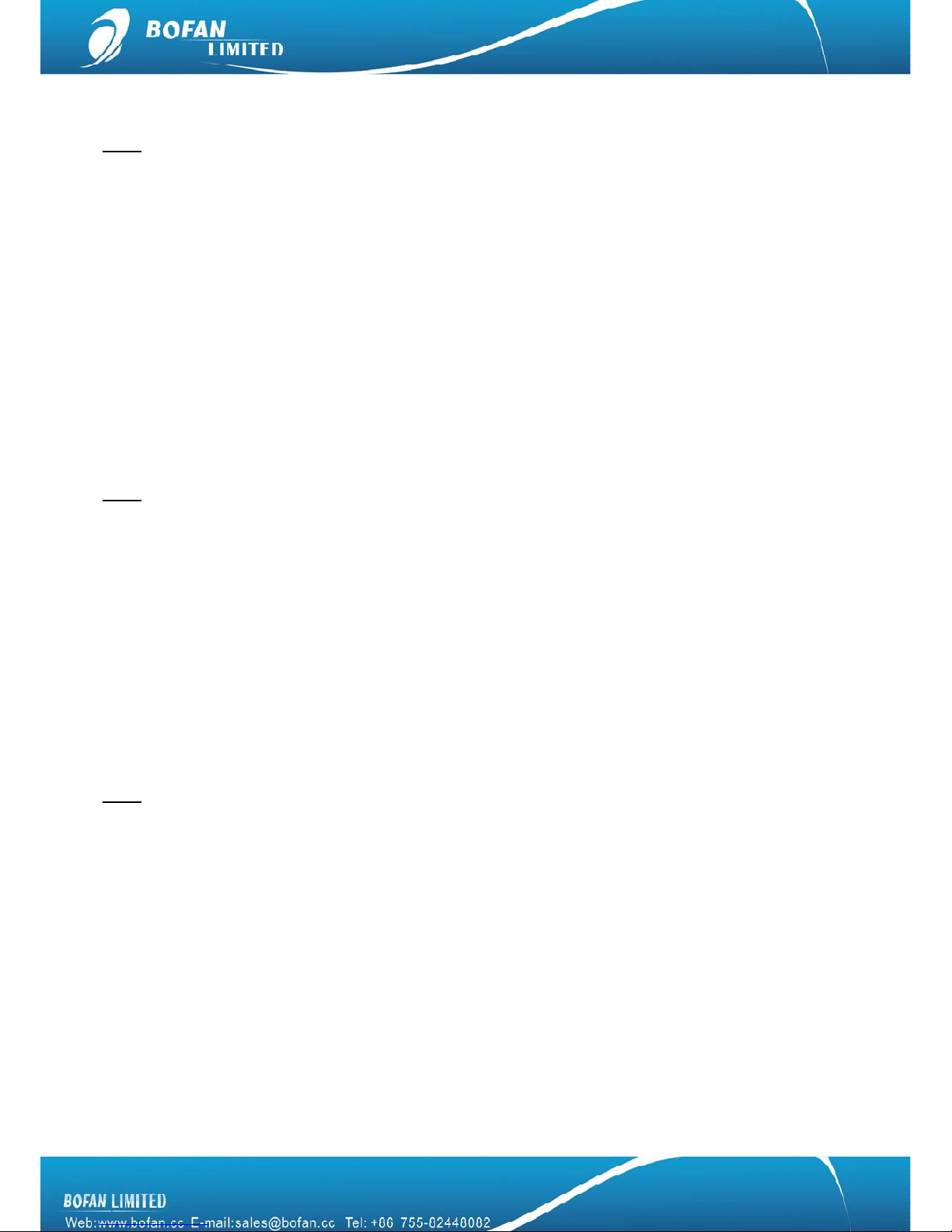
10
PT502 will reply with an SMS “SET OK, APN: CMNET, USER: PASS : ”.
Note: CMNET is China mobile’s APN, no username & password for it. You can ask your GSM operator for their
SIM card GPRS connection APN, username and password, if it has user name and password; you just add the
user name and password after APN and use “,” between each other, the complete command is
000000APN<APN data>, <User name>, <Password>
4.2.4 Set FMS server and tracker port by SMS
SMS Command format : <password> SVR<FMS domain>, <Port>
Example: Sending SMS command 000000SVRDEMO.LIVEGTS.COM,8502 to set the FMS domain and tracker
port number.
PT502 will reply with an SMS “SET OK, IP: DEMO.LIVEGTS.COM,8502”.
Note: Please use your FMS complete domain name in capital in SVR command, DEMO.LIVEGTS.COM just for
example at here. PT502’s port number always is 8502.
4.2.5 Set Time Interval by SMS
It is for automatically update tracker position in FMS
SMS Command format : <password>GTI<time seconds>
SMS Example: Sending SMS command 000000GTI30 to set the time interval.
PT502 will reply with a SMS “Set GPRS Time Interval=30 OK”.
Note:
¾If you want to save GPRS cost for SIM card in tracker
You can set the tracker using longer time interval when vehicle ignition is off. In this case, please connect
the PT502’sACC(yellow line) to vehicle ignition wire, and send SMS command 000000GTI30,0,0,0,240 to
tracker, and then PT502 will update position to FMS very 30 seconds when vehicle ignition is ON, and
every 2 hours when vehicle ignition is OFF (30seconds x 240=7200seconds=2hours).
¾If your vehicle often runs on the curve road, for get better route display in FMS
You can set the tracker update position at each corner, the complete command for better route and saving
GPRS cost is 000000GTI30,0,30,0,240 to tracker, you also need to connect the PT502’sACC(yellow line)
to vehicle ignition wire, the tracker will update position to FMS once the vehicle turns bend for 30 degree or
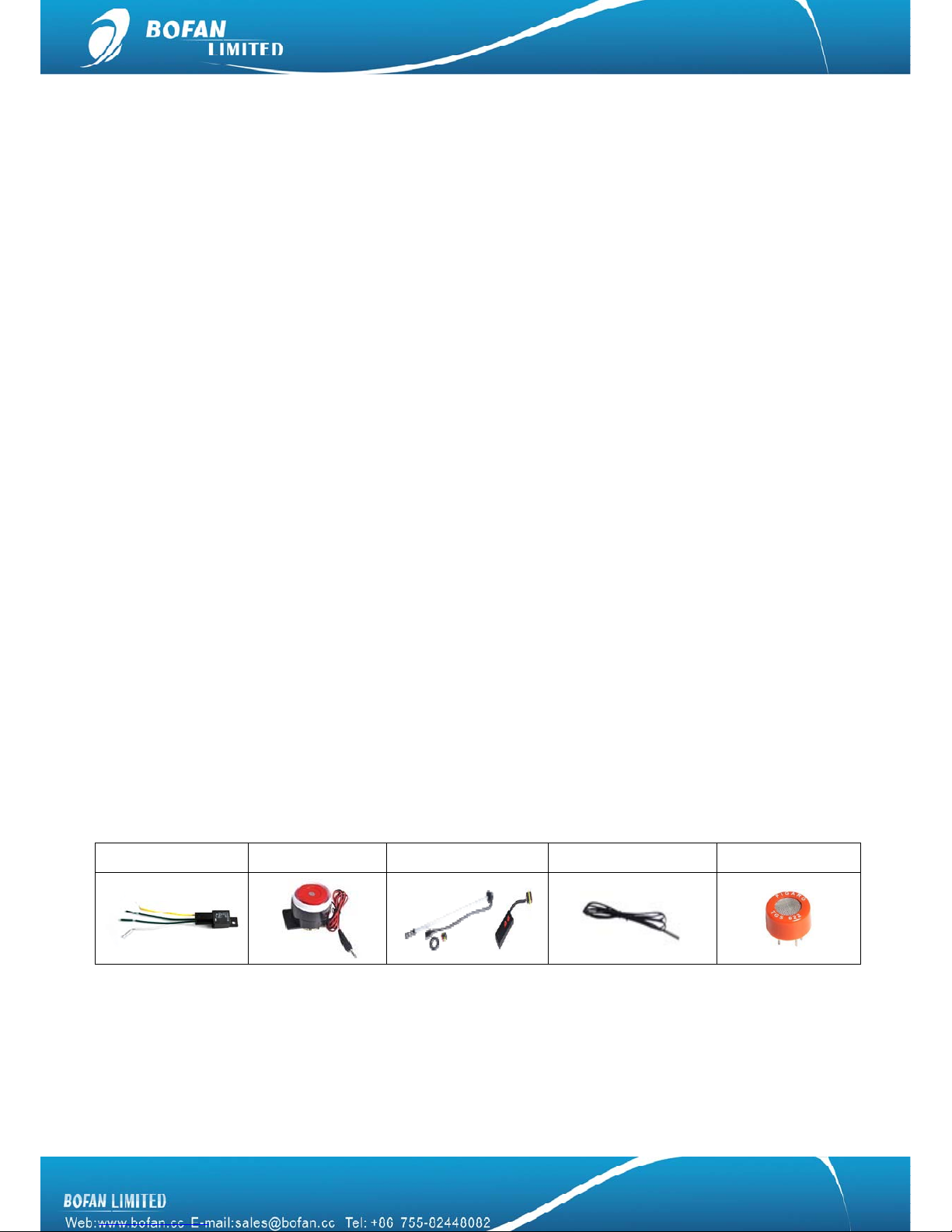
11
over 30 degree, and also update position very 30 seconds when vehicle ignition is ON, every 2 hours when
vehicle ignition is OFF (30secondsx240=7200seconds=2hours).
After done all above settings, please login your FMS to track it online now.
If it still show “NO DATA” in FMS after few minutes, please send below four SMS commands to tracker for
confirming tracker’s setting:
¾1st command: 000000ASKGID
Tracker will reply you “Query Parameter OK, GIDXXXXX”, please check if it is the correct tracker ID
number what you added in FMS, if no, please send new command 0000000GID with correct ID number
again.
¾2nd command: 000000ASKAPN
Tracker will reply you “Query Parameter OK, APNXXXXX”, please check if it is the correct APN of your SIM
card in tracker, if no, please send new command 000000APN with correct APN contents again.
¾3rd command: 000000ASKSVR
Tracker will reply you “Query Parameter OK, SVRXXXXX,XXXX”, please check if it is the correct FMS
domain and tracker port number, if no, please send new command 000000SVR with correct FMS domain
and 8502 contents again.
¾4th command: 000000ASKGTI
Tracker will reply you “Query Parameter OK, GTIXX”, please check if it is 0, you need to send new
command 000000GTI30 again.
If you still need to get help from us, please kindly send your FMS login access and tracker’s full response of
above four SMS commands and 000000RCP to us by email.
5. Accessories
5.1 Optional accessories
Relay (12V & 24V) Buzzer Fuel Sensor Sets Temperature Sensor Alcohol Sensor
5.2 Accessories connection
Relay: as below picture, suggest connect to output1(green line)
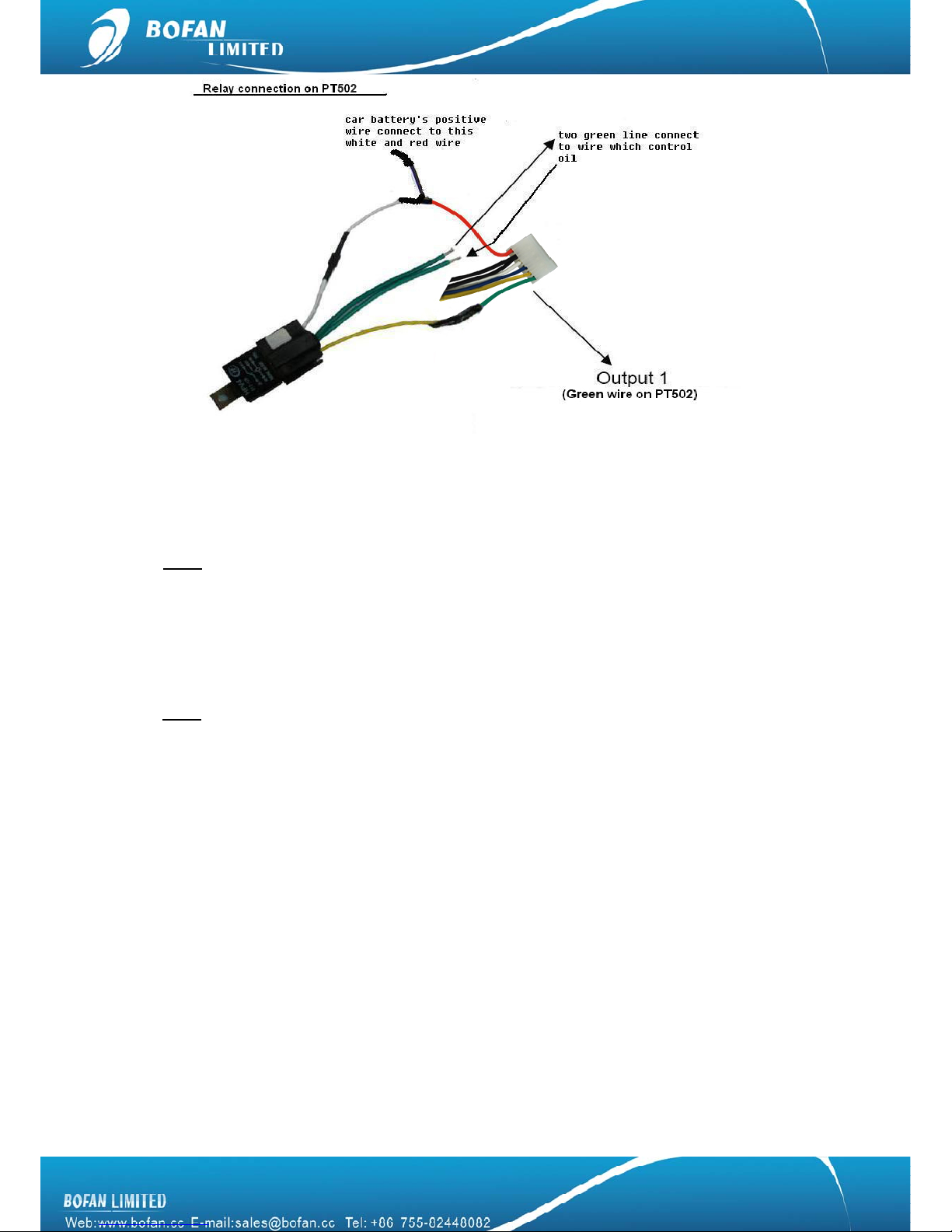
12
Buzzer: red wire of buzzer connect to tracker’s red wire for power supply directly, black wire of buzzer
connect to tracker’s output1(green line)
Note: PT502 has one output; you only can choose one from relay and buzzer.
Fuel sensor: it should be connected to AD(blue line), refer to fuel sensor user manual for more details
Temperature sensor: if you bought temperature sensor, it already be connected to AD
Alcohol sensor: if you bought alcohol sensor, it already be connected toAD
Note: PT502 has one AD; you only can choose one from fuel sensor, temperature sensor and alcohol
sensor.
5.3 Accessories operation
SOS: sending SMS command 000000SOS,13112374567 to set phone number for receiving SOS
alarm by SMS and call. Once you press the SOS button (black button in plug-in wires), will get SOS
alarm on phone 13112374567.
Relay: stop vehicle remotely
9Sending SMS command 000000OPC1,1 to tracker, vehicle will be stopped immediately.
9Sending SMS command 000000OPC1,1,1 to tracker, vehicle only be stopped after its speed lower
than 20km/h.
9Sending SMS command 000000OPC1,0 to tracker to restore the vehicle before you driving it.
9Click “Stop Engine” button in real-time in FMS, select tracker, select output1, choose “Yes” after
“Safe Mode”, select “Stop Engine” after “Action, finally click “Submit to tracker”, when you want to
restore it, just select “Restore Engine” after “Action”, safe mode can be ignored when restore

13
engine.
Please don’t use this feature while car/vehicle with high-speed driving, and we suggest connect relay with
fuel control line in your car, Bofan is not liable for any traffic accidents.
Buzzer:
9Sending SMS command 000000OPC1,1 to tracker to trigger buzzer for one time
9It also can be set to automatically triggered by other alarms
For example, Speed Alarm ÎBuzzer keeps working for 10 seconds,
zFirst you need to set Speed Alarm (both are ok by SMS or in FMS)
zSecond sending two SMS commands 000000AN1'#OPC1,1,',10,'#OPC1,0' and
000000SALSPD10001 to tracker.
Note: the fifth parameter in SALSPD is for the AN command number, AN1 Î1at fifth parameter, AN2
Î2at fifth parameter, parameter 1st to 4th details, please refer to command list.
6. SMS Commands List
Note: the device password is 000000 as default
Get tracker firmware version
Command <password>VER
Remarks VER=Version
For example: 000000VER
Get current location
Command <password>RCP
Remarks Get current location’s latitude and longitude of PT502
Get Google map link by SMS request
Command <password>RCM
Remarks This command is still valid even don’t configure PT502’s GPRS connecting
Change password
Command <password>PWD<new password>
Remarks PWD=Password (must be 6 digits)
Reset password when the previous password is forgotten
Command 000000RPW<new password>
Remarks Please long press the SOS button when you send this command to PT502
(new password must be 6 digits)
Set preset phone number for SOS button
Command <password>SOS,<SOSNumber1>,<SOSNumber2>,<SOSNumber3>
Remarks zSOS Number: Preset phone number to receive phone call or SMS from PT502. Max 16
digits. Maximum 3 SOS numbers can be set.
zIf only set the 1st number, PT502 will send SMS and then call to this first number after
pressing SOS button.
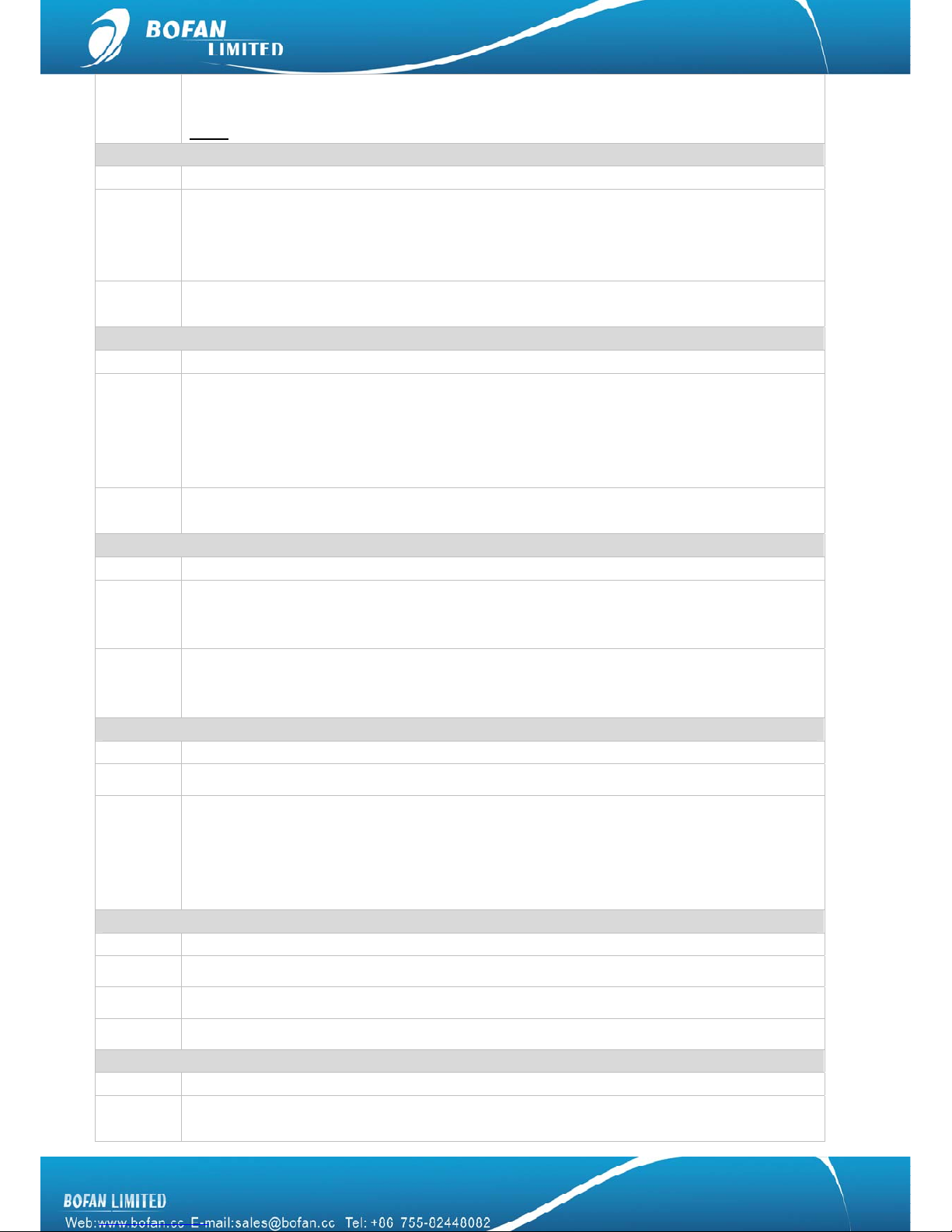
14
zIf set the 2nd or 3rd numbers too, PT502 will send SMS to all 3 numbers, only call to the
1st number after press SOS button.
Note: <password>SOS, command is for cancel all pre set numbers.
Set Over Speed Alert
Command <password>SPD<Max Speed>
Remarks Max Speed (the preset speed value)
z=0 to turn off this function
z=[0,500](unit: Km/h)
Example: 000000SPD80 it will send alert when it is over 80Km/h
NOTE When car speed is higher than the preset value, PT502 will send an alert SMS to the preset
SOS number.
Set Geo-fence Alert
Command <password>GOF<Type>,<SWLat>,<SWLng>,<NELat>,<NELng>
Remarks zType =1, alert when out of range
zType=2, alert when enter this range
zSW=South-West
zNE=North-East
Example:000000GOF0, to turn off this function
NOTE When car leaves out or enters a preset scope, PT600 will send one Geo-fence SMS to the
preset SOS number.
Set Mileage Alert
Command <password>MLA<base mileage>,<increment>
NOTE This Mileage Alert can be sent to your mobile by SMS if you set your mobile number as SOS
number into this tracker installed in car and it also can be sent to your email address if you
set your email address in software successfully.
Example 000000MLA100000,50000
This example means, if the tracker records the car driving more than 10000km, tracker will
send one Mileage Alert for each 5000km mileage increments.
Set Odometer
Command <password>SOD
Remarks unit: 100 meters
Example 000000SOD or 000000SOD0: it is to set the tracker’s odometer to be “0”
000000SOD100: it is to set the tracker’s odometer to be 10km.
(100*100meter=10000m=10km)
000000SOD5000: it is to set the tracker’s odometer to be
500km.(5000*100=500000m=500km)
Set time zone for tracker
Command <password>TMZ<Time>
Remarks Time from -13 to 13
Example 000000TMZ8 for set China time zone
NOTE After setting time zone into tracker, you can get your local time in tracker reply message.
Restart
Command <password>RST<Type>
Remarks zType=0 or null, to reboot PT502
zType=1 to reboot GPS
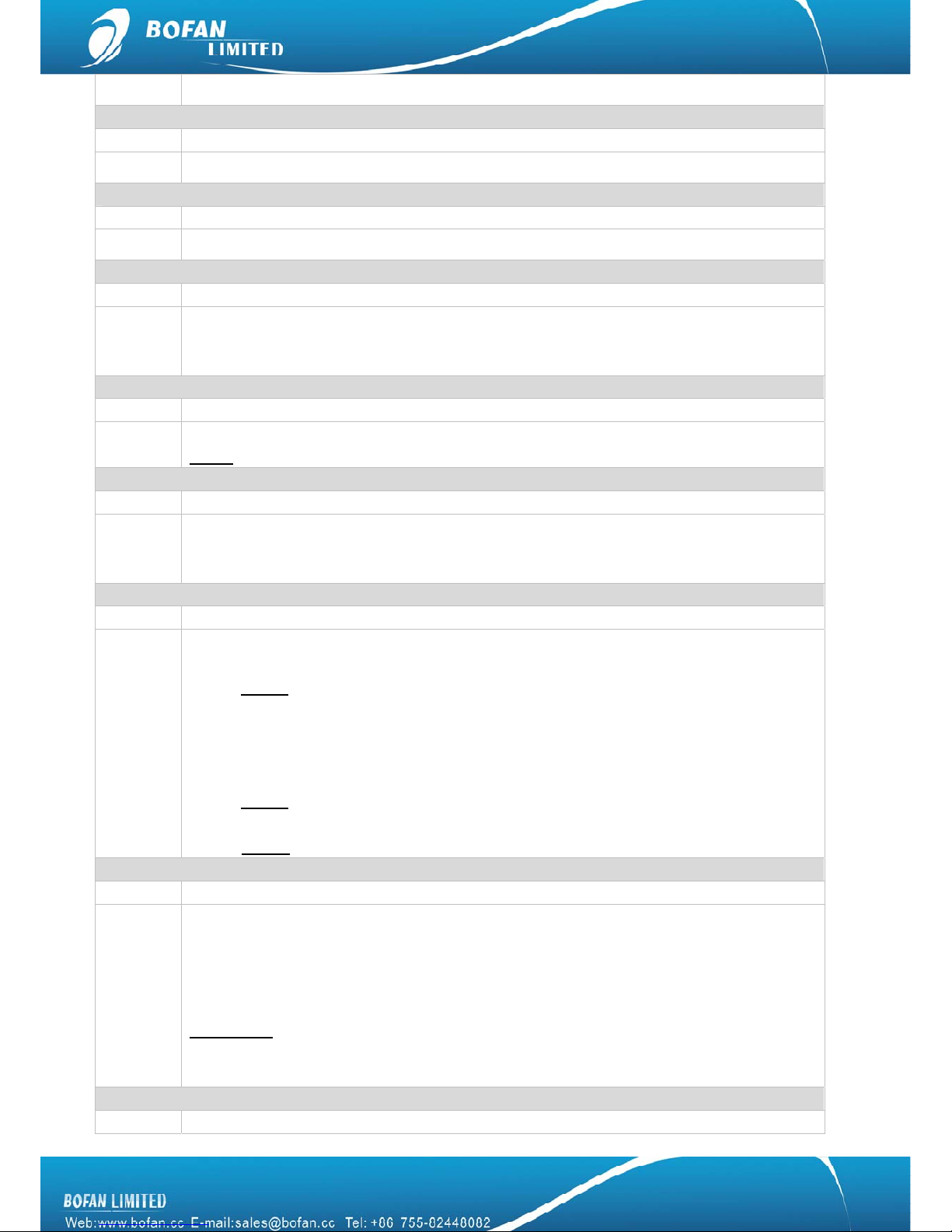
15
zType=2 to reboot GSM
Reset PT502 to default
Command <password>DFT
Remarks DFT=Default
Request Power
Command <password>RPO
Remarks RPO=Request Power Voltage
Cut Power Alarm
Command <password>CPA<Value>
Remarks zValue=0 to disable Cut Power Alarm
zValue=1 to enable Cut Power Alarm
zDefault set: 000000CPA1
Get IMEI
Command <password>IME
Remarks To get tracker’s IMEI number
Note: IMEI number can’t be tracker ID number.
Output Control
Command <password>OPC1,<Action>
Remarks Action
z=0 to close the output
z=1 to open the output
Set Alarm Action
Command <password>AN<Index1>’#<Index2>,’,<Index3>,’#<Index4>’
Remarks Index1= 1 mean NO.1 Action. (it can be 1-5)
Index2=OPC1,1 means trigger output1 on
NOTE: any other command can be done at here)
Index3=Time (Unit: second)
If you want to automatically close the above alarm or trigger another alarm in few
seconds, please input the time at index3, and also input next close alarm command
at index4.
NOTE: Any other command can be done at here)
Index4=OPC1,0 means close output
NOTE: Any other command can be used at index4
Set Alarm
Command <password>SAL<Alarm type><Index1><Index2>
Remarks Alarm type =IN1/IN4/SPD/GEO/MLA/SKA/LPA/IU1/IU4
Index1=1, to alert on platform
=0, do not alert on platform
Index2=1, to send alert SMS
=0, do not send alert SMS
Default set:
000000SALIN111
000000SALIN400
AD alarm
Command <password>AD1<index1> <Parameter>,<alarm name>,<index2>

16
Remarks Index 1 =[</>]
Parameter=[0~100] (unit: %)
Alarm name = default is AD1 alarm, if you use “fuel alarm” at here, you will get alarm fuel
alarm SMS contents.
Index2 = 4 means ACC
Example 000000AD1<10,Fuel Low,4
After you connect fuel sensor to PT502 AD wire, PT502 will send Fuel Low alarm SMS to
SOS number when tracker get AD data <10%, but this alarm is effective only when ACC on
(if you connect PT502 ACC to car ignition, then it means car ignition on).
Note: if your fuel sensor keep working even when car ignition off, you don’t need to set
index2 as 4 here.
Set Analog Voltage
Command <password>AV<AD Port><min voltage of sensor>,<max voltage of sensor>,24
Remarks AD Port=1 means AD1
Min voltage of sensor=input your sensor min voltage at here
Max voltage of sensor=input your sensor max voltage at here, it can’t be over the max
voltage of tracker support.
NOTES If your analog sensor max voltage is not 6V, then you need to do this setting, to let tracker
know what is your sensor voltage specification
Set char for alert SMS contents
Command <password>ACH<Alarm><Char>
Remarks Alarm=IN1, for input1 (SOS Alarm)
IN4, for input4
SPD, for over speed alarm
GEO, for geo-fence alarm
MLA, for Mileage Alarm
SKA, for shake alarm
For example:
Clear Saved data
Command <password>CSV
Remarks CSV=Clear Saved data
Check previous command setting
Command <password>ASK<Command>
Example 000000ASKSVR, to check the server & port what you set
000000ASKGID, to check the tracker ID what you set
Set ID
Command <password>GID<ID>
Remarks Tracker ID can’t exceed 10 digit
Set APN
Command <password >APN<APN>,<Username>,<Password>
Remarks If your APN doesn’t have username and password, type APN only;
(Please get the correct APN of SIM card in tracker from your SIM card provider)
Set Server
Command <password>SVR<domain>,<Port>
Remarks Domain: the tracking platform domain name
Port: 8502, fixed for PT502

17
Set Time Interval
Command <password>GTI<Time Interval>,<Distant Interval>, <Angle>,<0>,<ACC Ratio>
Remarks zTime Interval =[5-65535] (unit: second); 0,to turn off this function
zDistant Interval =[100-65535],(unit: meter, suggest Distant Interval >500); 0, to turn off
this function
zAngle= [15-360], (unit: degree, suggest Angle > 30 ); 0, to turn off this function
zACC Ratio≧1 only integer; 0, to turn off this function
NOT suggest use all Distant Interval and Angle and Move Ratio and ACC Ratio if you don’t
have special needs.
7. Trouble Shooting
Problem: Device can’t power on
Possible Cause: Resolution:
Wiring was not connected properly Check and make sure wiring connection is in order.
Battery needs charging Recharge battery
Problem: Device doesn’t respond to SMS
Possible Cause: Resolution:
GSM antenna was not installed properly Make PT502 in good GSM network coverage.
Low power Connect the power cable to car battery directly or use
12V charger to charge it for 3hours at least
GSM Network is slow Wait for SMS. Sometimes GSM network slows down
during peak time or base has problem.
Wrong password in your SMS or wrong SMS format Write correct password or SMS format
The SIM in PT502 runs out of credit Recharge credit of the SIM card
No SIM card Insert working SIM card. Check in phone that the SIM
can send SMS message.
SIM card has expired Check in phone if the SIM card can send SMS
message. Replace SIM card if need.
SIM has PIN code set Remove PIN code by inserting SIM card in your
phone and deleting the code.
SIM is warped or damaged Inspect SIM card, clean the contacts. If re-installing
does not help, try another to check
Roaming not enabled If you are in another country, your SIM card must have
roaming service enabled.
Problem: Reply SMS starts with ‘Last…’
Possible Cause: Resolution:
PT502 does not have clear view of the sky Move the antenna of the unit to a location where the
sky is visible.
PT502 is indoor Make it work in an open area outside
Battery power is low Recharge device
Problem: Can’t real-time tracking on platform
Possible Cause: Resolution:
GPRS setting is not correct. Please set each step strictly according to user
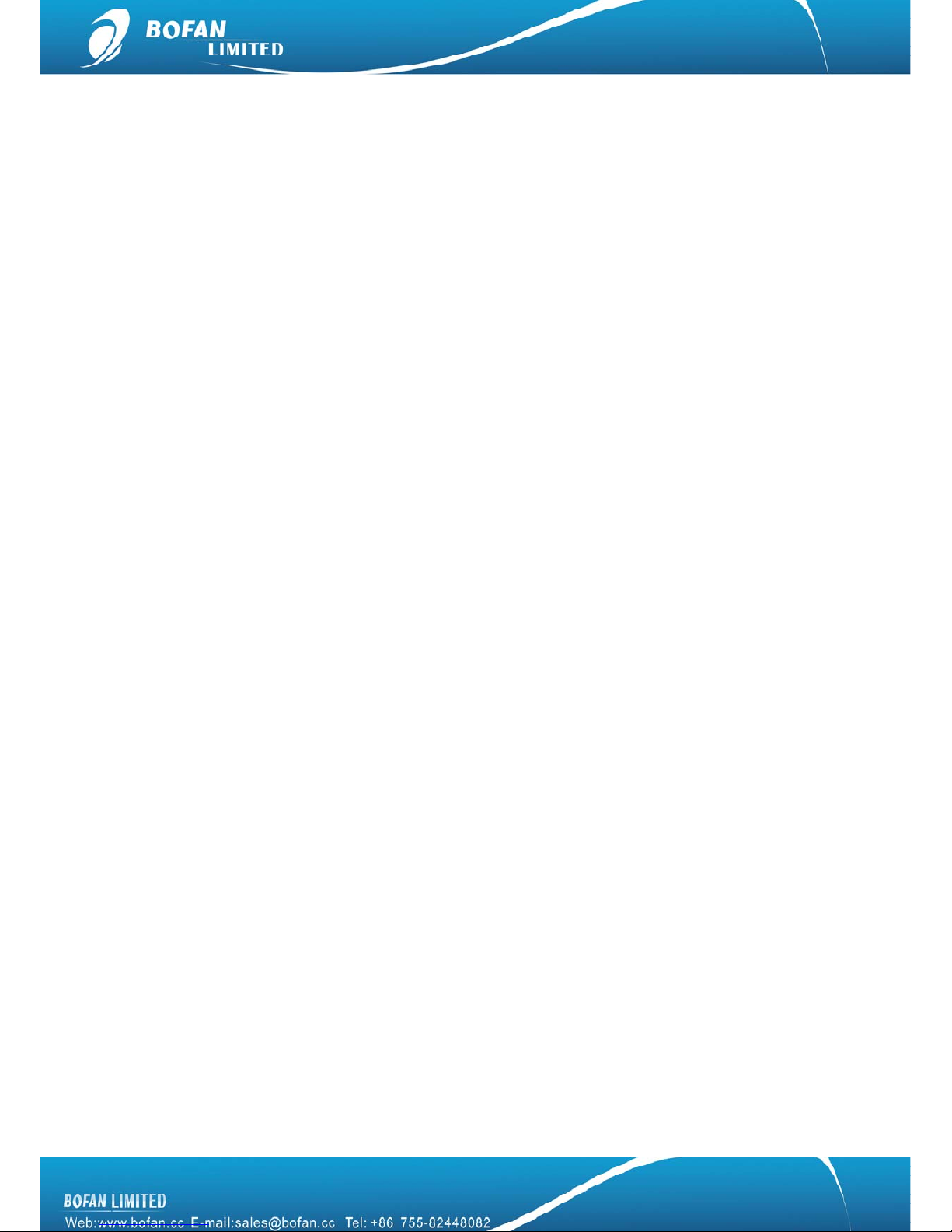
18
manual.
APN is wrong Ask your SIM card provider to get the correct APN,
username and password if it has and then set again.
Tracker ID set by SMS command is not same as
that one written in software Check if the tracker ID you set into device is same
exactly as the one you write in software.
If your problem still can not be solved by above resolution, please using debug tool to read tracker log, and
send log to us for further analyze. For using debug to read tracker log, please refer to “Debug Read Tracker
Log” user manual.
Welcome to contact your sales representative in BOFAN if you have any questions.
Other manuals for PT502
1
Table of contents
Other Bofan GPS manuals