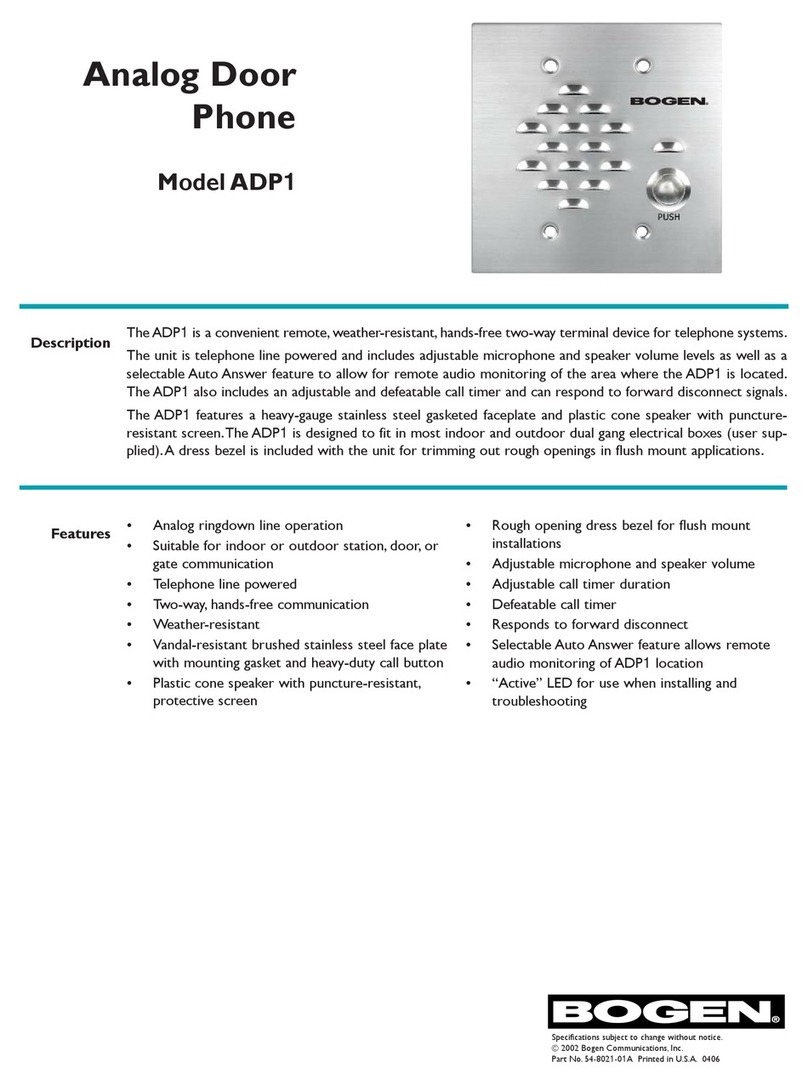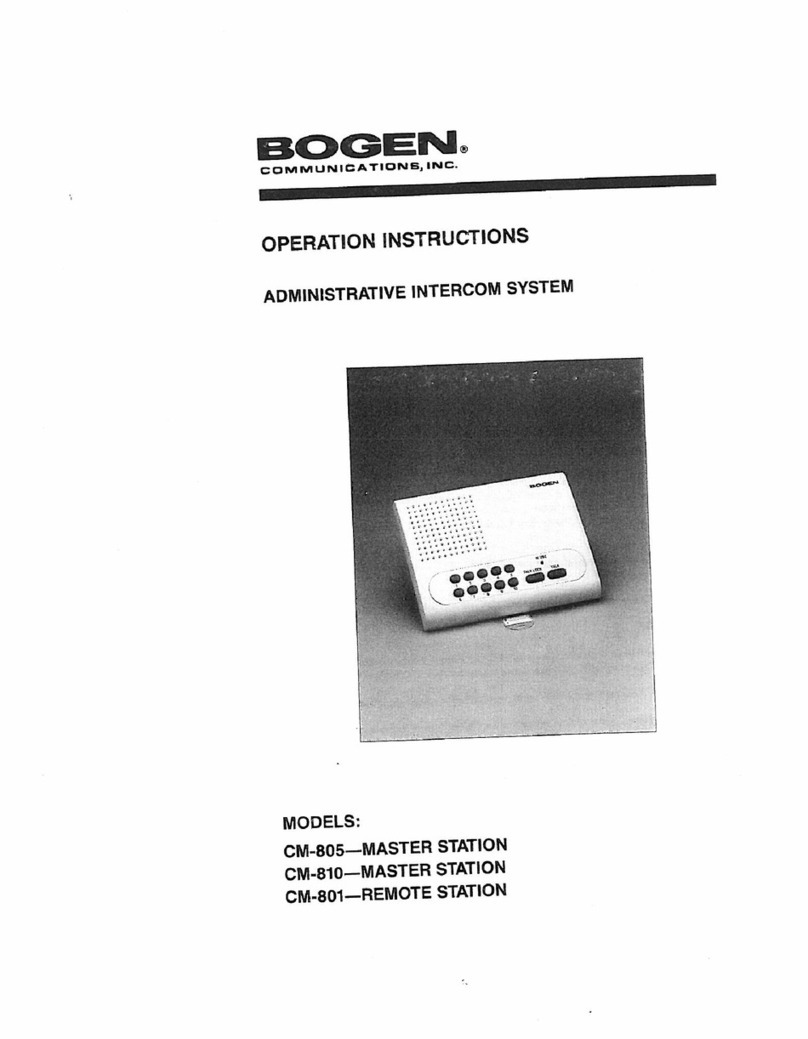Bogen NQ-EDP01 User manual
Other Bogen Intercom System manuals

Bogen
Bogen NYQUIST NQ-GA10P User manual
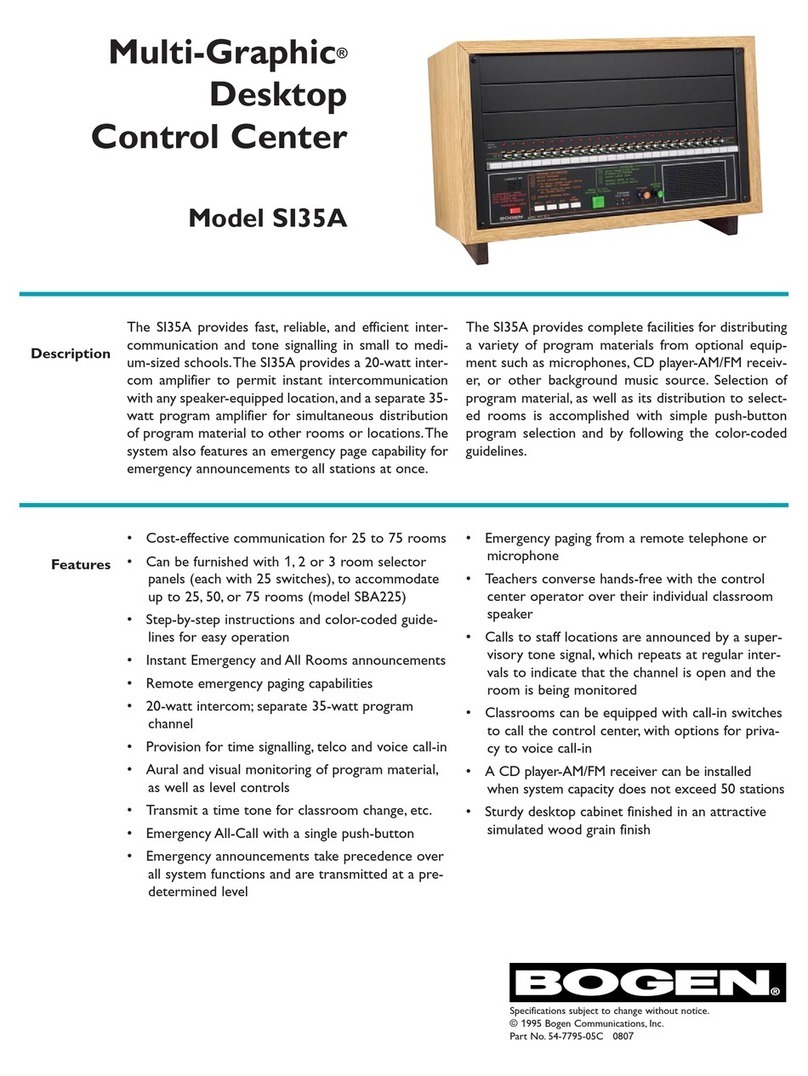
Bogen
Bogen Multi-Graphic SI35A User manual
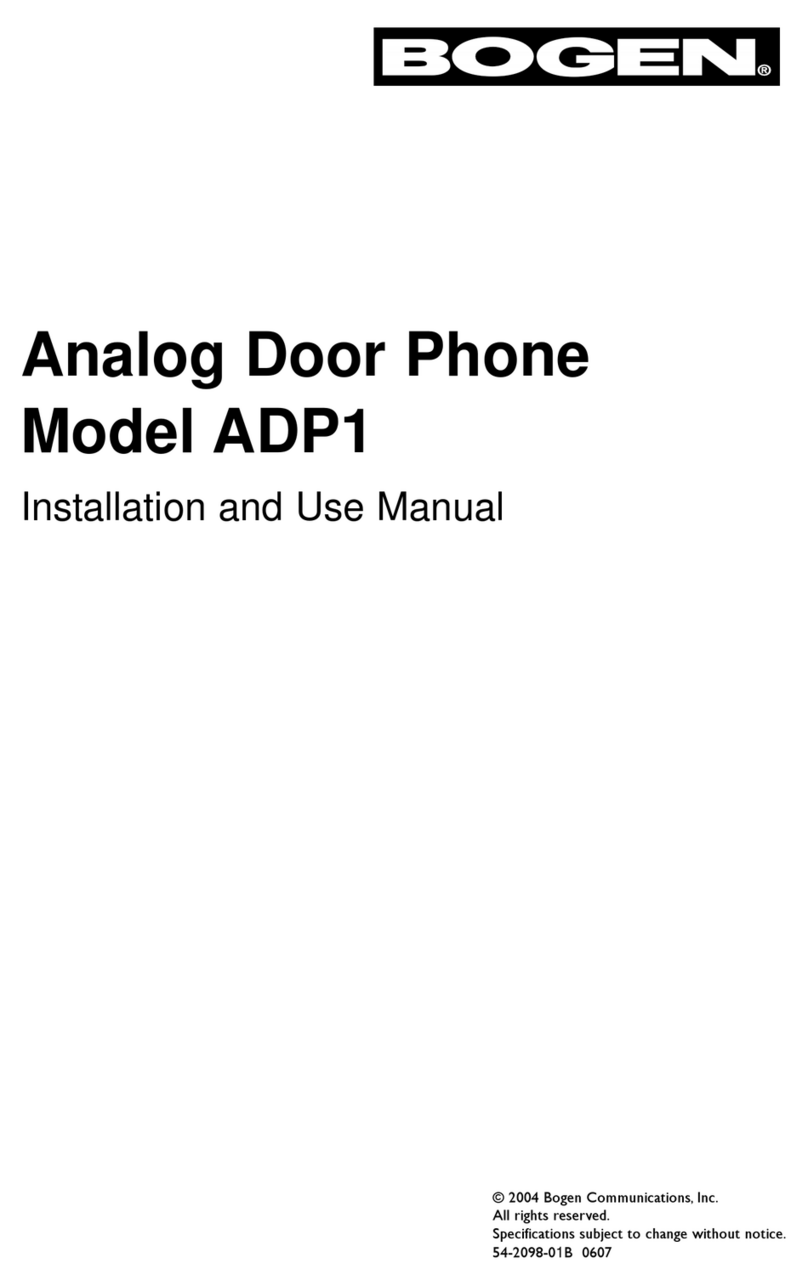
Bogen
Bogen ADP1 Guide
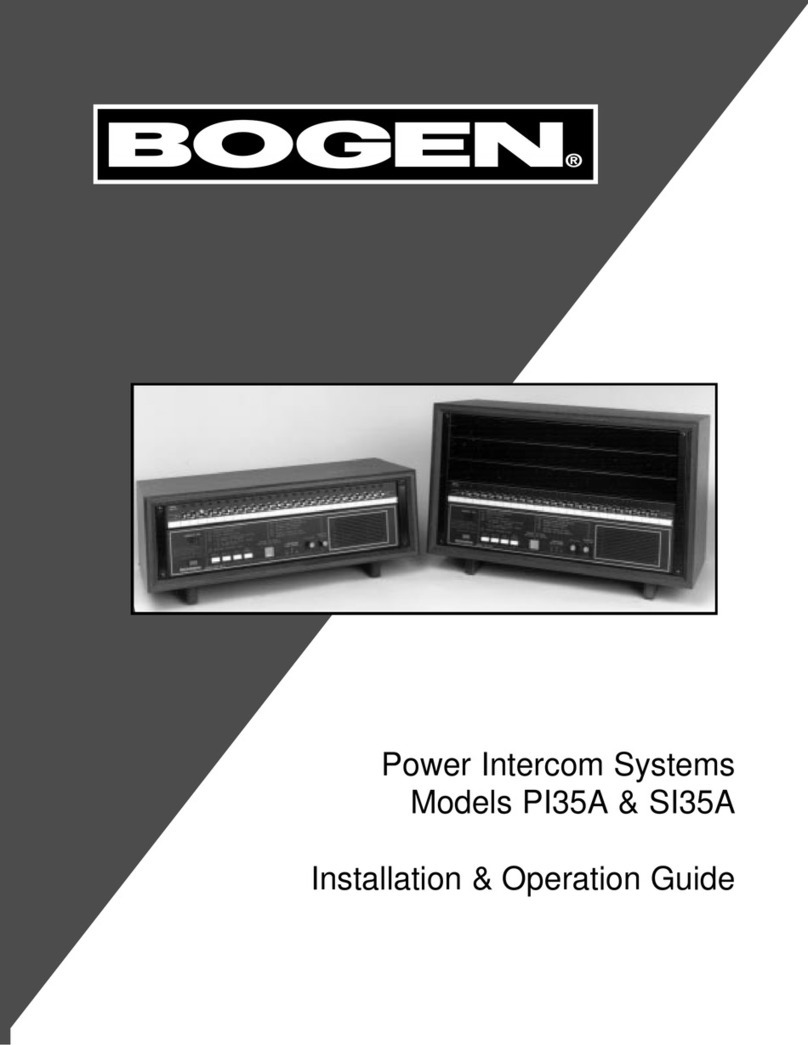
Bogen
Bogen PI35A Operating instructions
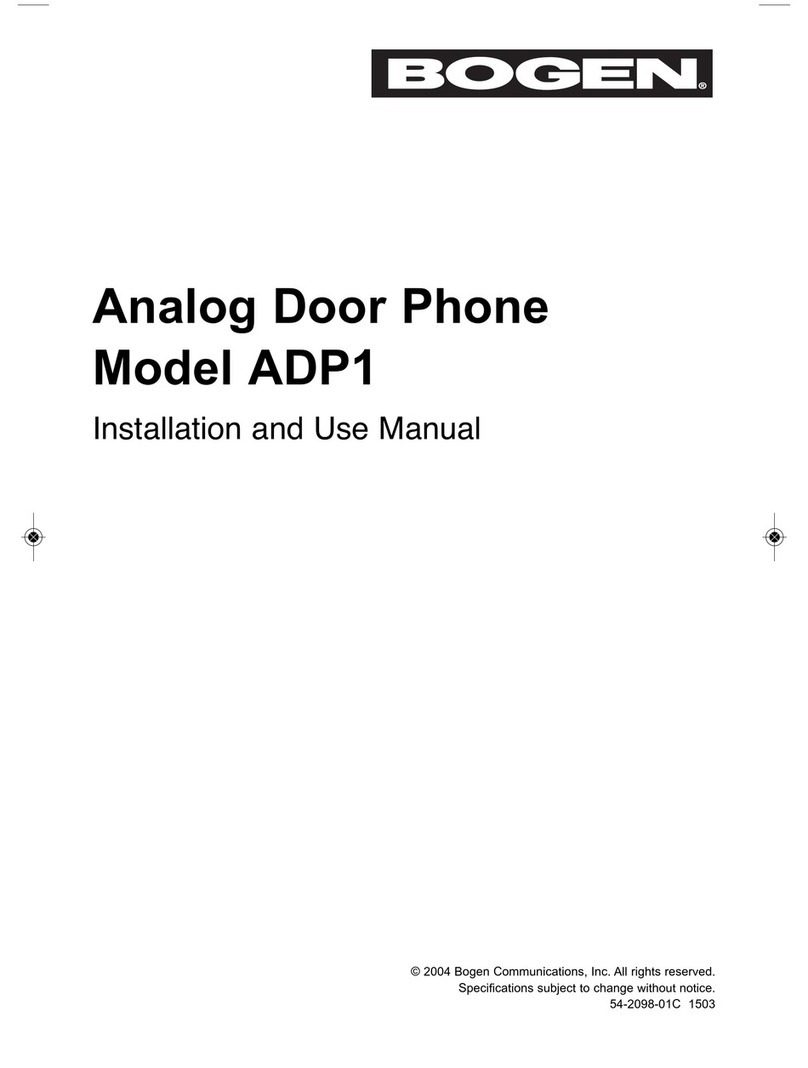
Bogen
Bogen ADP1 Guide
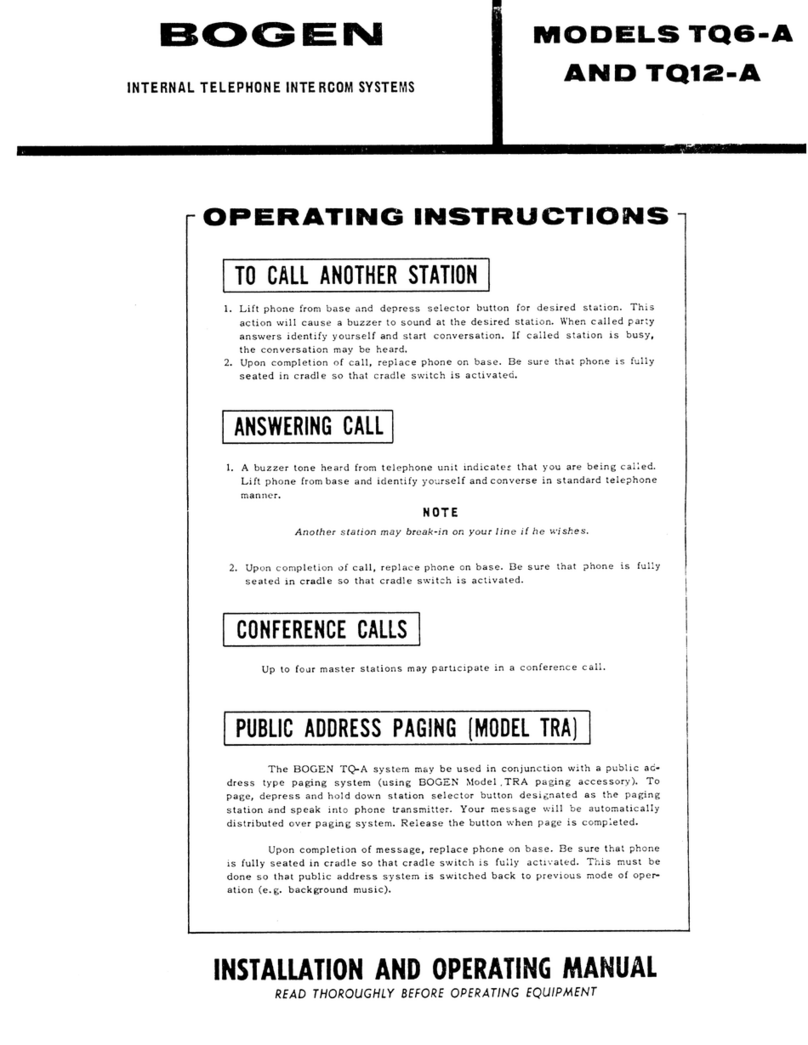
Bogen
Bogen TQ6-A User manual
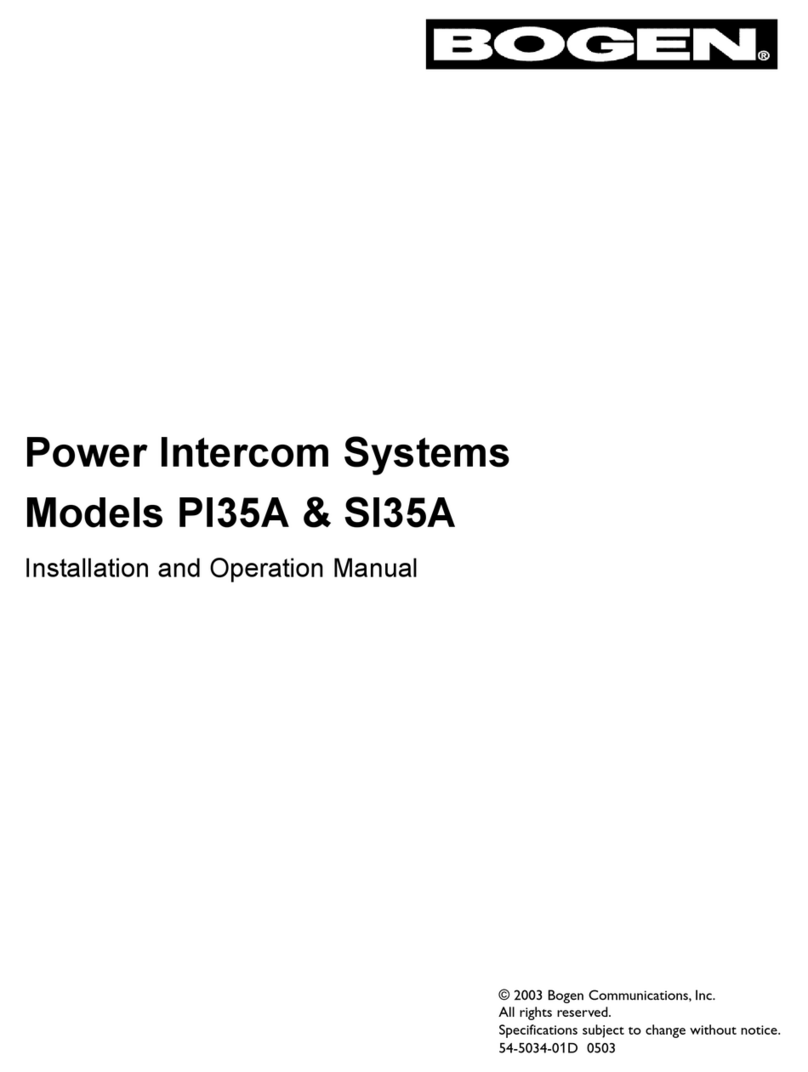
Bogen
Bogen PI35A User manual

Bogen
Bogen CM-206M User manual
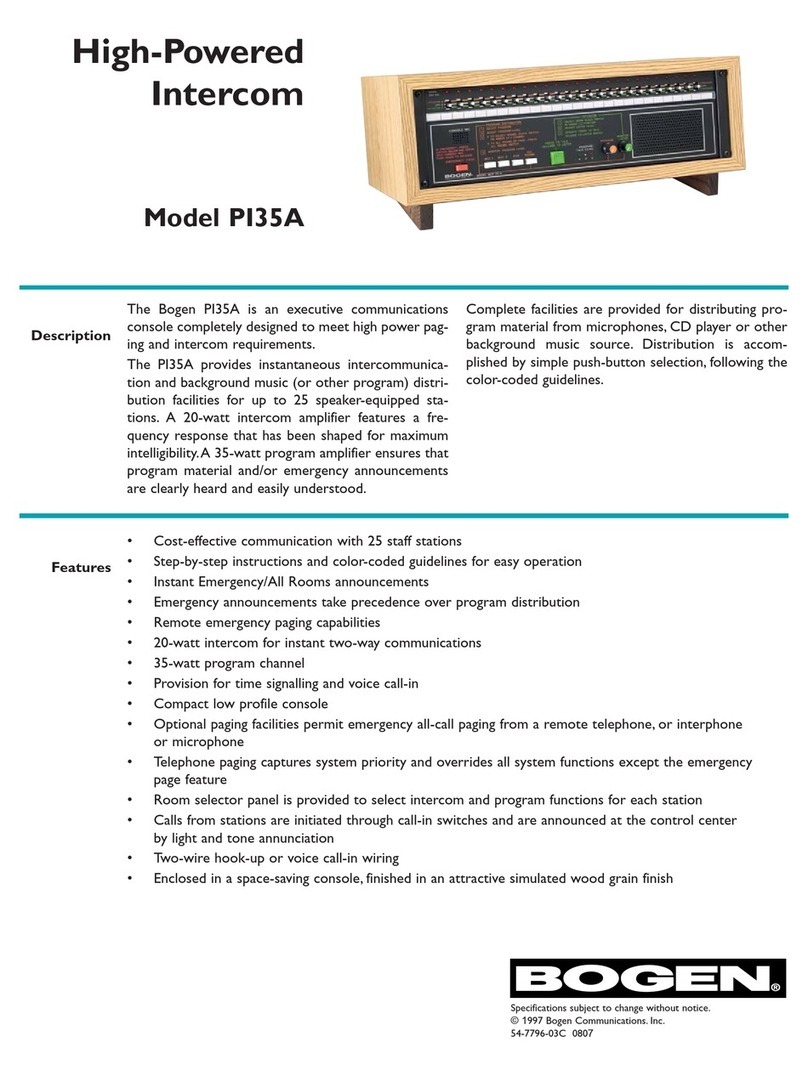
Bogen
Bogen PI35A User manual
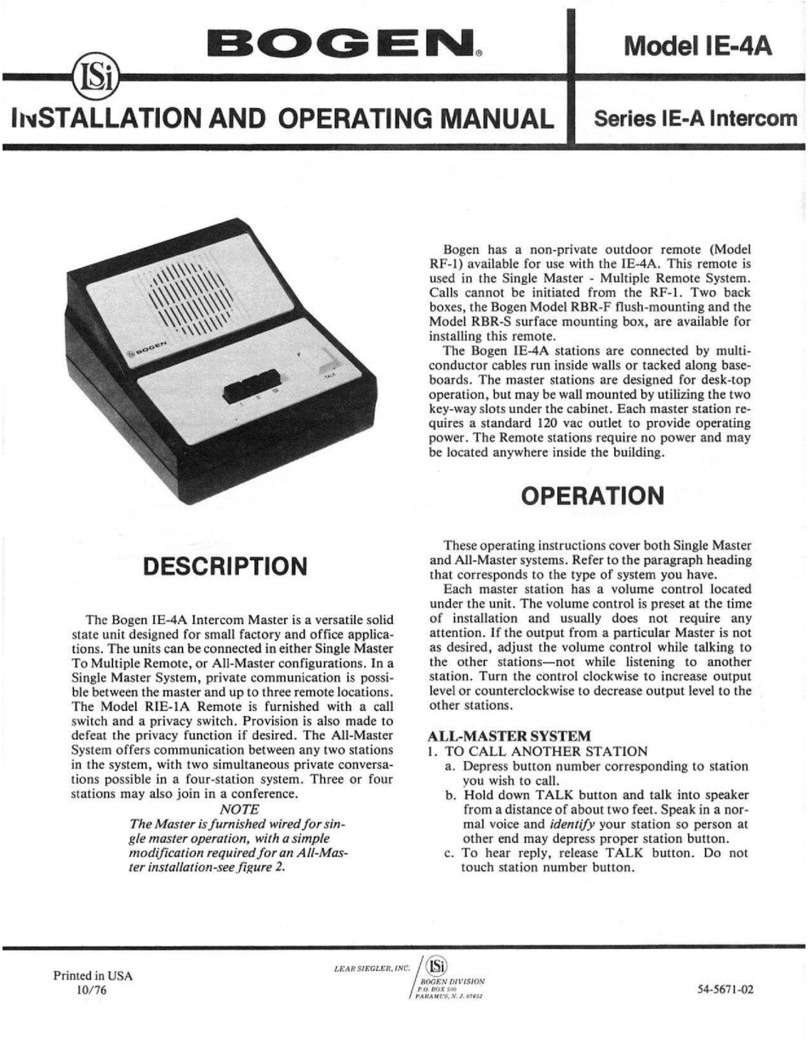
Bogen
Bogen IE-4A User manual
Popular Intercom System manuals by other brands

MGL Avionics
MGL Avionics V16 manual

SSS Siedle
SSS Siedle BVI 750-0 Installation & programming

urmet domus
urmet domus AIKO 1716/1 quick start guide

urmet domus
urmet domus IPerVoice 1039 Installation

Alpha Communications
Alpha Communications STR QwikBus TT33-2 Installation, programming, and user's manual

Monacor
Monacor ICM-20H instruction manual