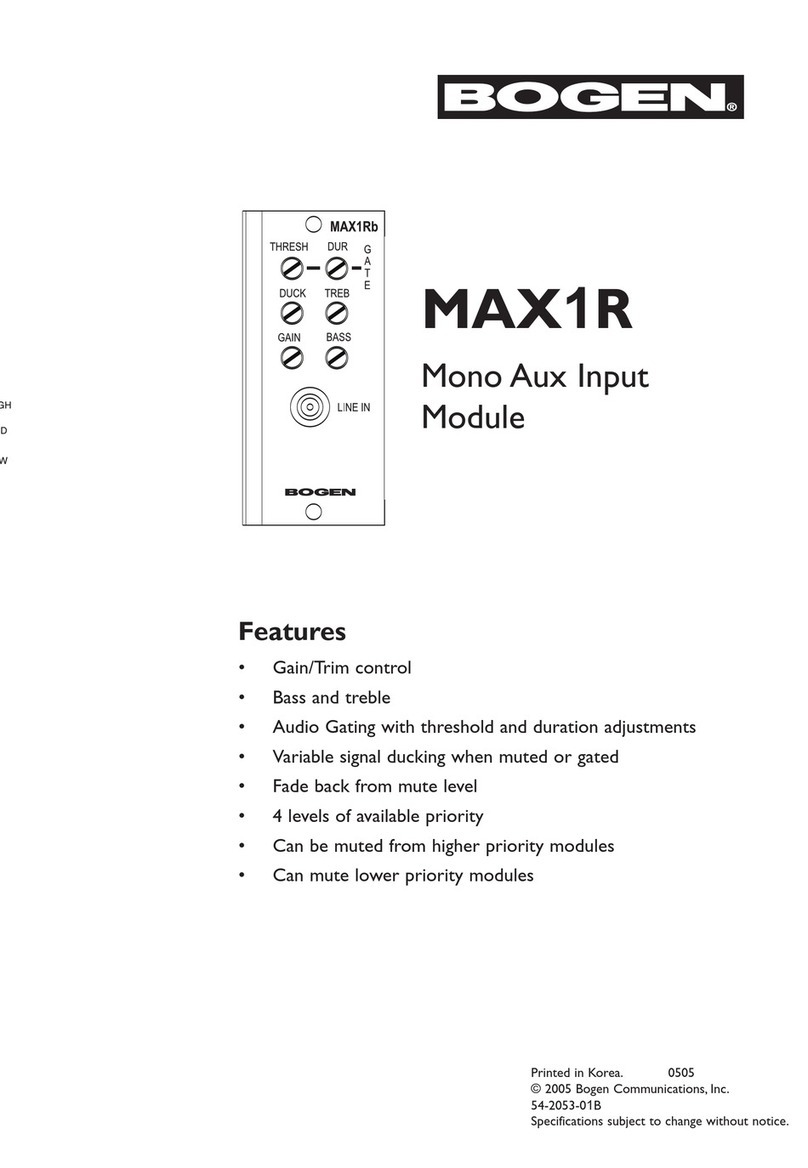4
• About – Selecting this option displays the version number and
contact information for Bogen Communications, Inc.
• Help Topics – Selecting this option displays the online help.
• User Guide – Selecting this option displays the Nyquist User
Guide.
• Logout – Selecting this option logs you out of Nyquist.
1.2 Understanding Class of Service (CoS), Stations,
Roles, and Users
CoS configuration is set by the Nyquist system administrator and
determines what features,such as a telephone or speaker, are
assigned to a station. CoS settings determine if the station you are
using can place a call to another extension in your school, make a call
to an outside line, be used to accept or retrieve voicemail, or join a
conference call.
If a station has Walking Class of Service enabled, you, or another
Nyquist user, can use that station to temporarily override telephone
restrictions by entering the Auth Code for another station that has
been configured for a specific feature. For example, suppose the
office administrator is authorized to make emergency pages from his
phone or web device. If the administrator walks into your classroom
and needs to make an emergency all call page, he can select the dial
pad from your dashboard, dial his authorization number, and make
the emergency all call page.
While the system administrator assigns a CoS to a station, the system
administrator assigns each Nyquist user a role. The role you are
assigned determines what you see from the dashboard and what
tasks you can perform on the Nyquist system.
This manual describe tasks normally assigned to a user role.