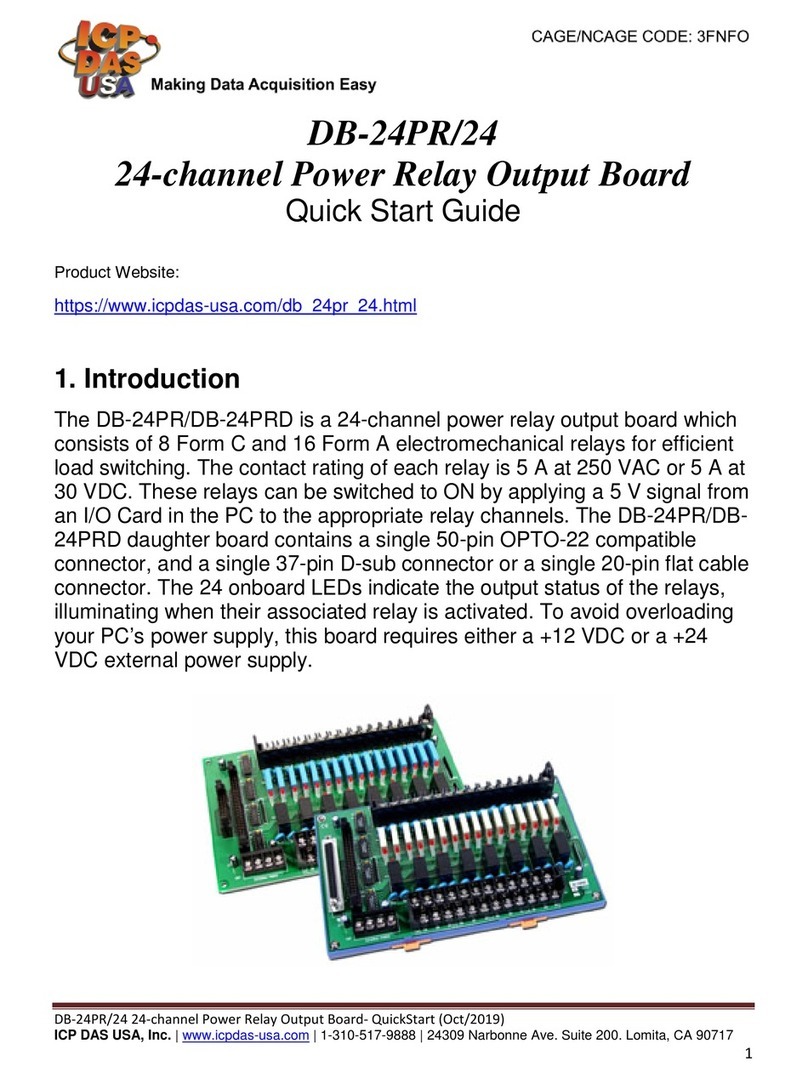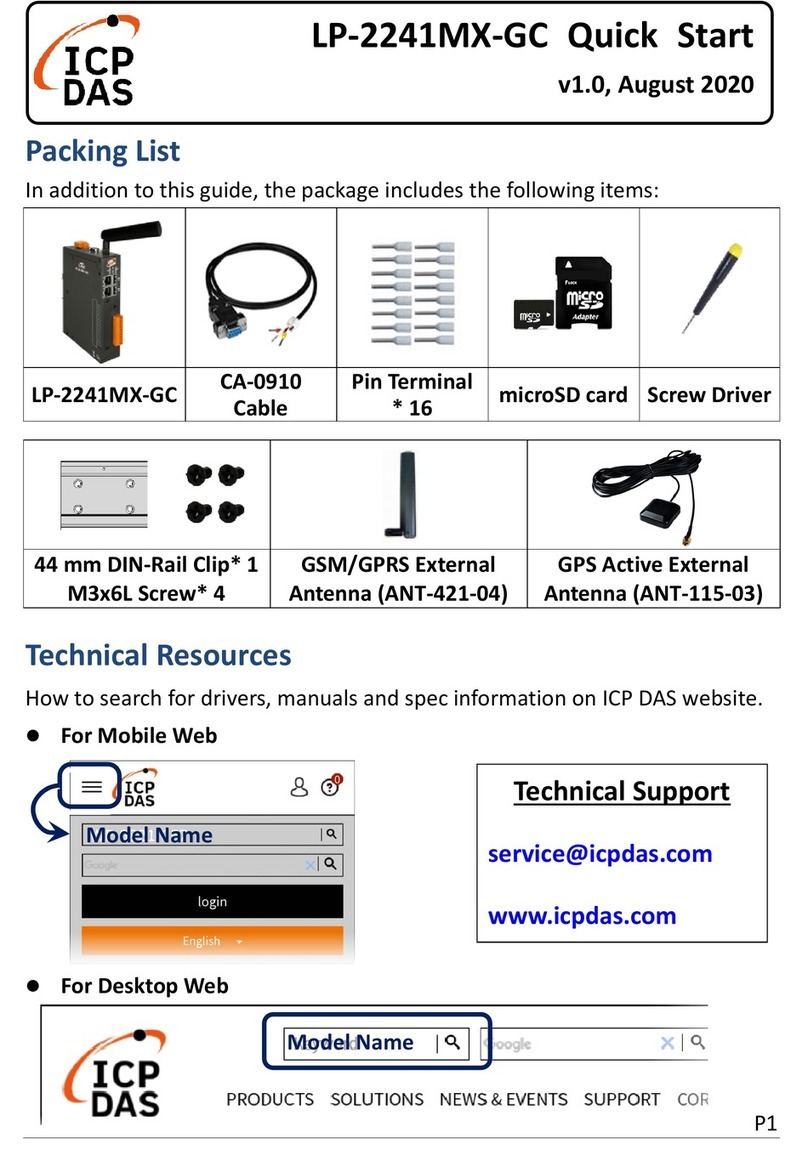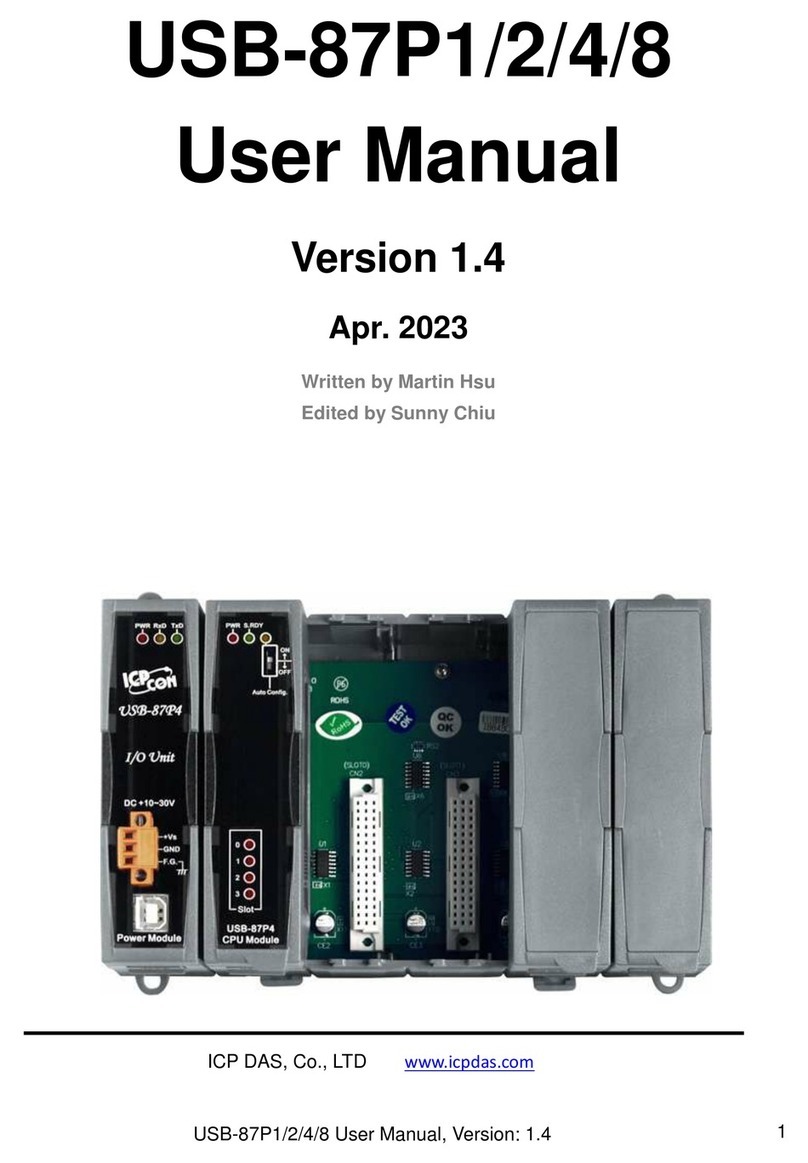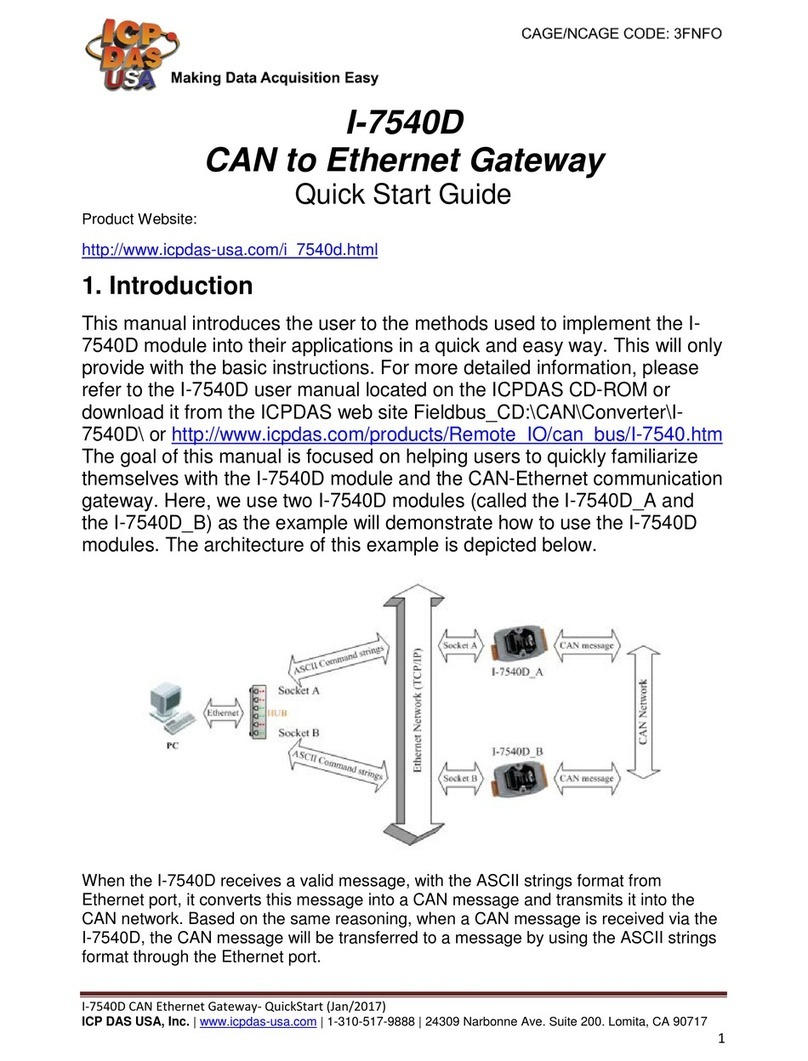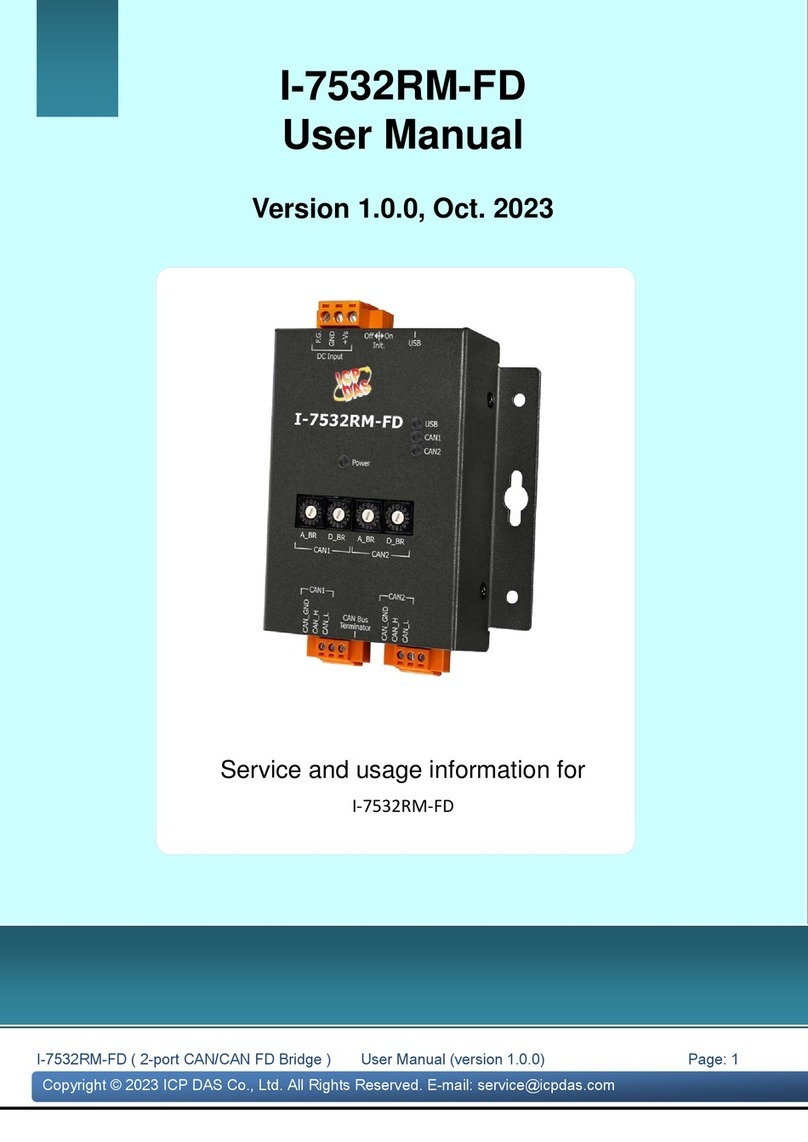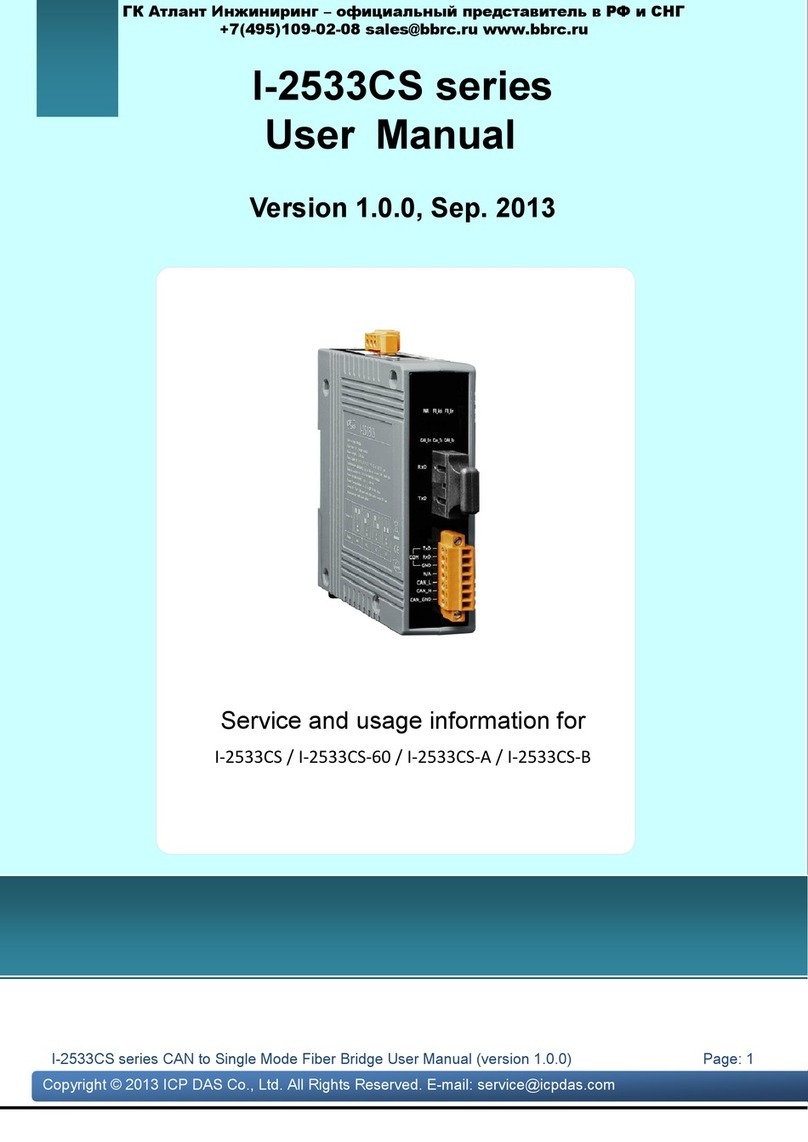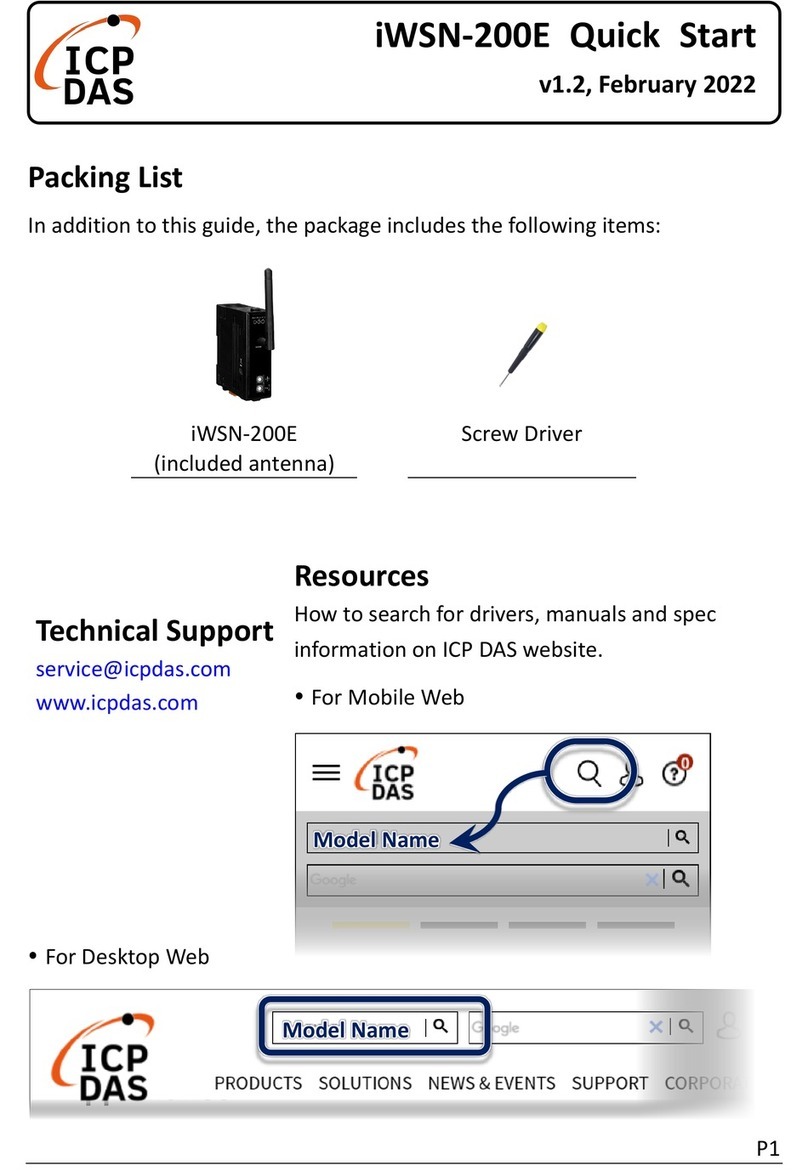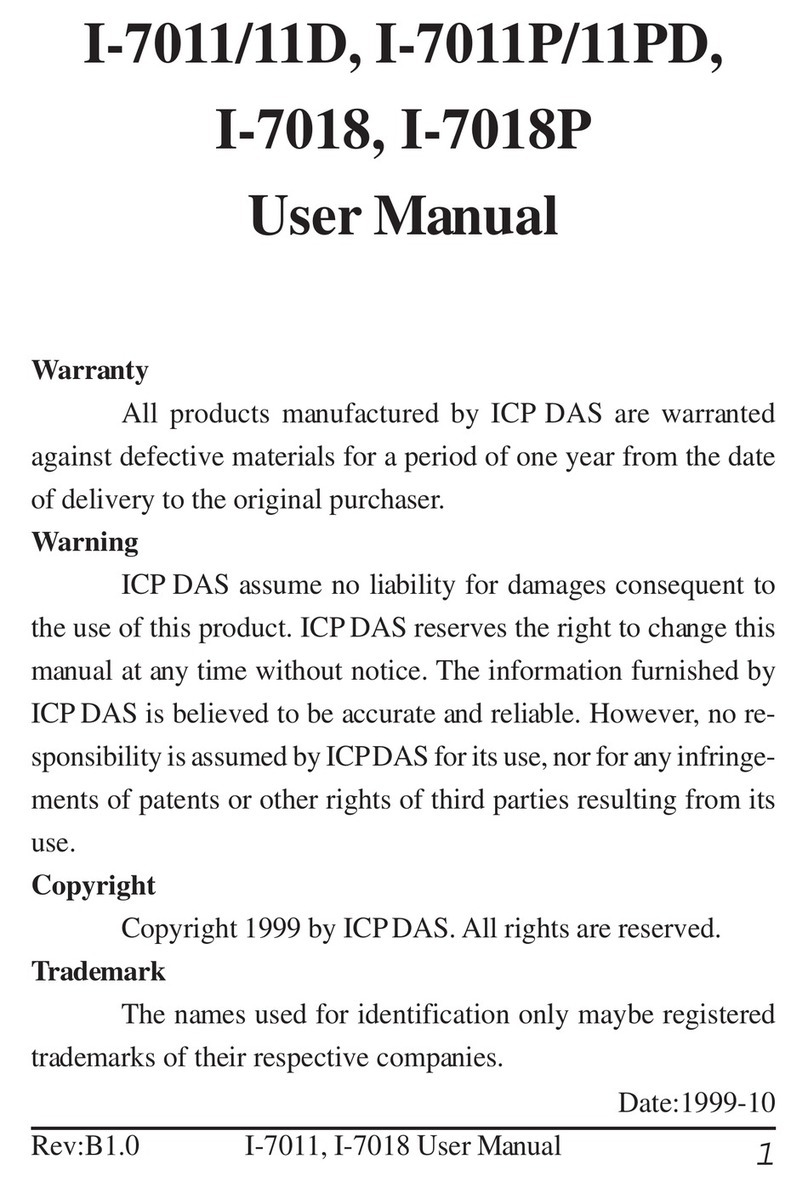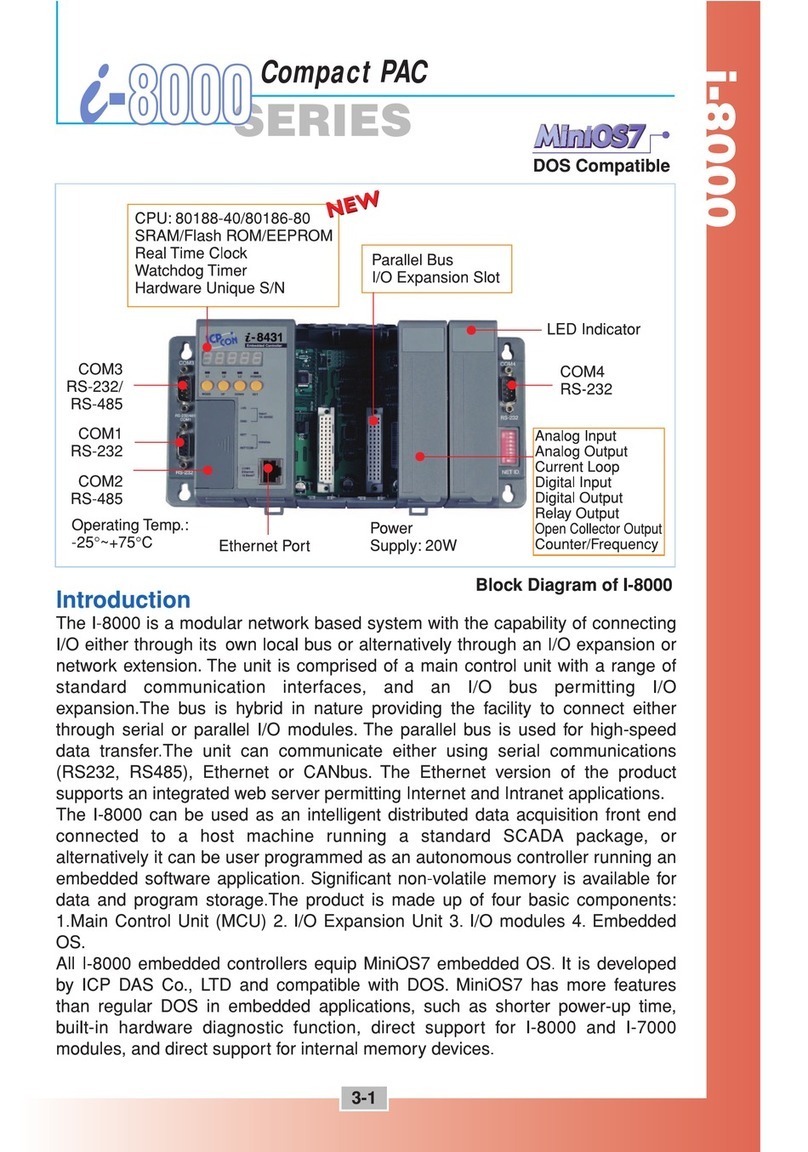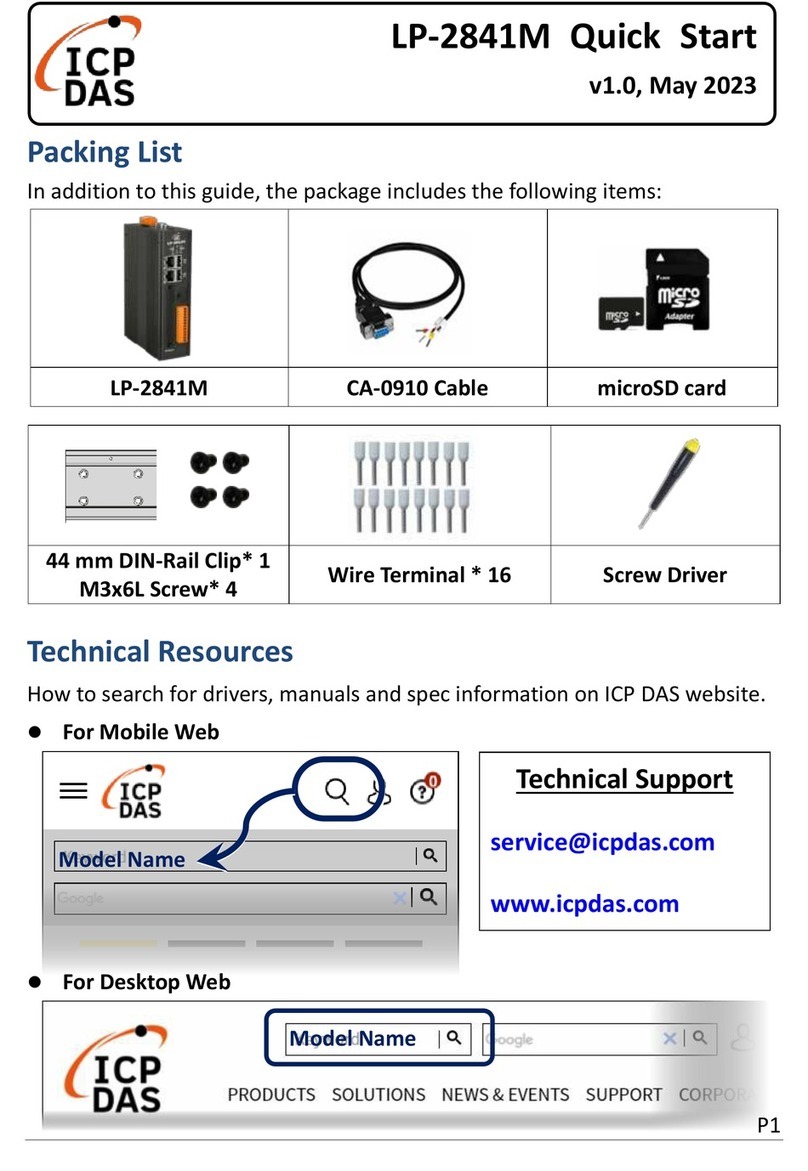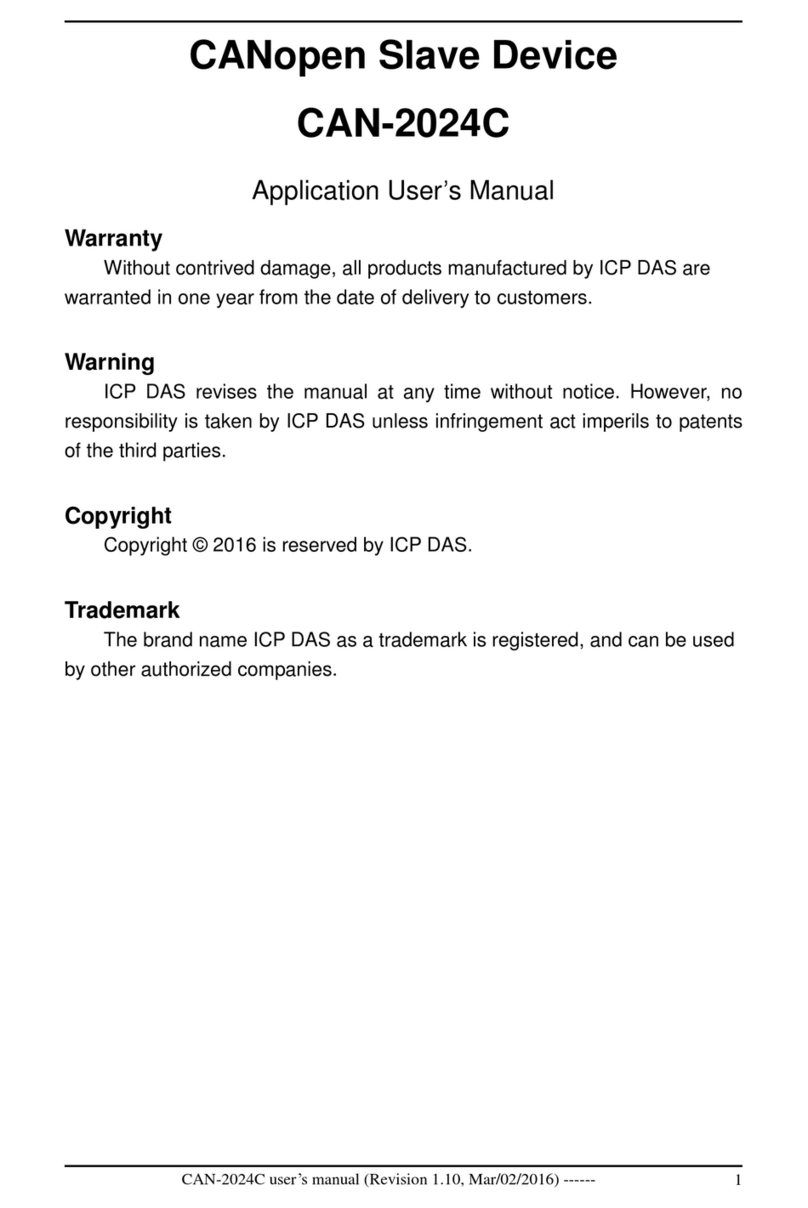ICP DAS PMC-5141 User Manual
Table of Contents
1 System Description................................................................................................1
2 Before Installation..................................................................................................3
3 System Login.........................................................................................................4
4 System HOME Page..............................................................................................5
5 System....................................................................................................................7
5.1 Overview...................................................................................................7
5.2 Basic Setting .............................................................................................8
5.3 Advanced Setting....................................................................................11
5.4 Security Setting.......................................................................................15
5.5 I/O Module Setting .................................................................................17
5.6 Home Page Setting..................................................................................20
6 Power Meter.........................................................................................................21
6.1 Scan the Power Meters............................................................................21
6.2 Overview.................................................................................................22
6.3 Parameter Setting....................................................................................26
6.4 View Data................................................................................................28
7 Alarm...................................................................................................................34
8 Event Log.............................................................................................................42
9 Firmware Update .................................................................................................43
10 Mobile device viewing.........................................................................................45
10.1 Login Page..............................................................................................45
10.2 HOME Page............................................................................................45
10.3 System Overview....................................................................................46
10.4 Power Meter List.....................................................................................47
Appendix I:The file structure of the data file directory............................................51
Appendix II:The format of the Power Logger Data file ...........................................52
Appendix III:The format of the Power Report file...................................................53
Appendix IV:Modbus Address Table........................................................................55