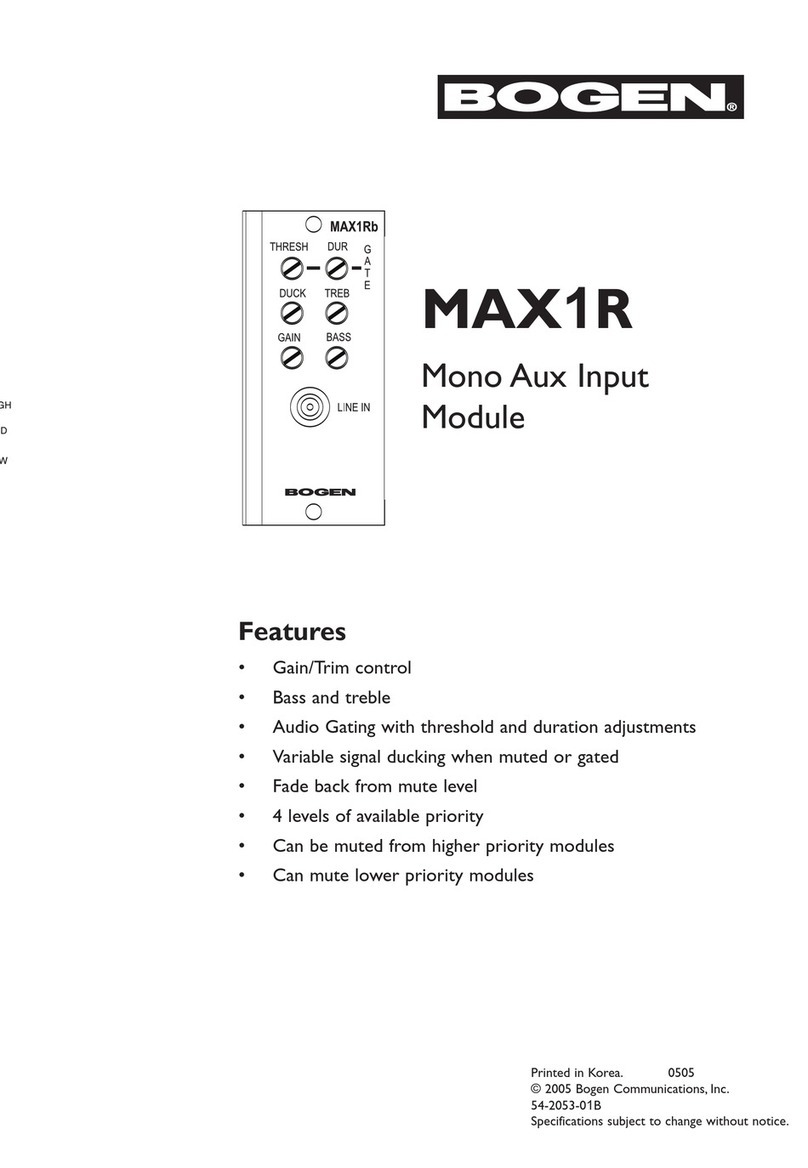4
Table 2. ASB Status Indicators
Channel 1/2 Status Provides clipping status for Channel 1 and 2. Clipping is
sound distortion that occurs when an amplifier attempts
to deliver an output voltage or current that is beyond its
maximum capability. If this indicator is green, the channel
is not clipping. Red means the channel is clipping. Gray
means that the appliance’s web UI is not receiving data
from the appliance's web server, indicating that the ASB
may be offline or rebooting.
Protection Status Indicates if the ASB is in partial shutdown mode to protect
the built-in two-channel amplifier module.
In this case, the appliance itself may remain “on” as indi-
cated by its front panel Status and Power LEDs. However,
the ASB’s amplifier module senses various faults that can
be caused by factors such as incorrect speaker wiring (for
example, shorts or too low an impedance). These faults
can overload the amplifier output capability (overcurrent/
clipping) and/or amplifier thermal conditions (overheat-
ing).
If the indicator is green, the amplifier module is operating
in a normal capacity. If the indicator is red, the amplifier
module is in protection mode and audio will not be passed
to any ASB port. If the cause is temporary or intermittent
(for example, signal clipping), the amplifier module will
quickly return to normal mode.
If the system remains in protection mode for an extended
period of time, this likely indicates some sort of wiring
fault or low-impedance condition is present that must be
rectified.
When the indicator is gray, the ASB's web UI is not receiv-
ing protection status information from the appliance’s web
server. This usually indicates that the network connection
has been interrupted or dropped or that the device is
rebooting.