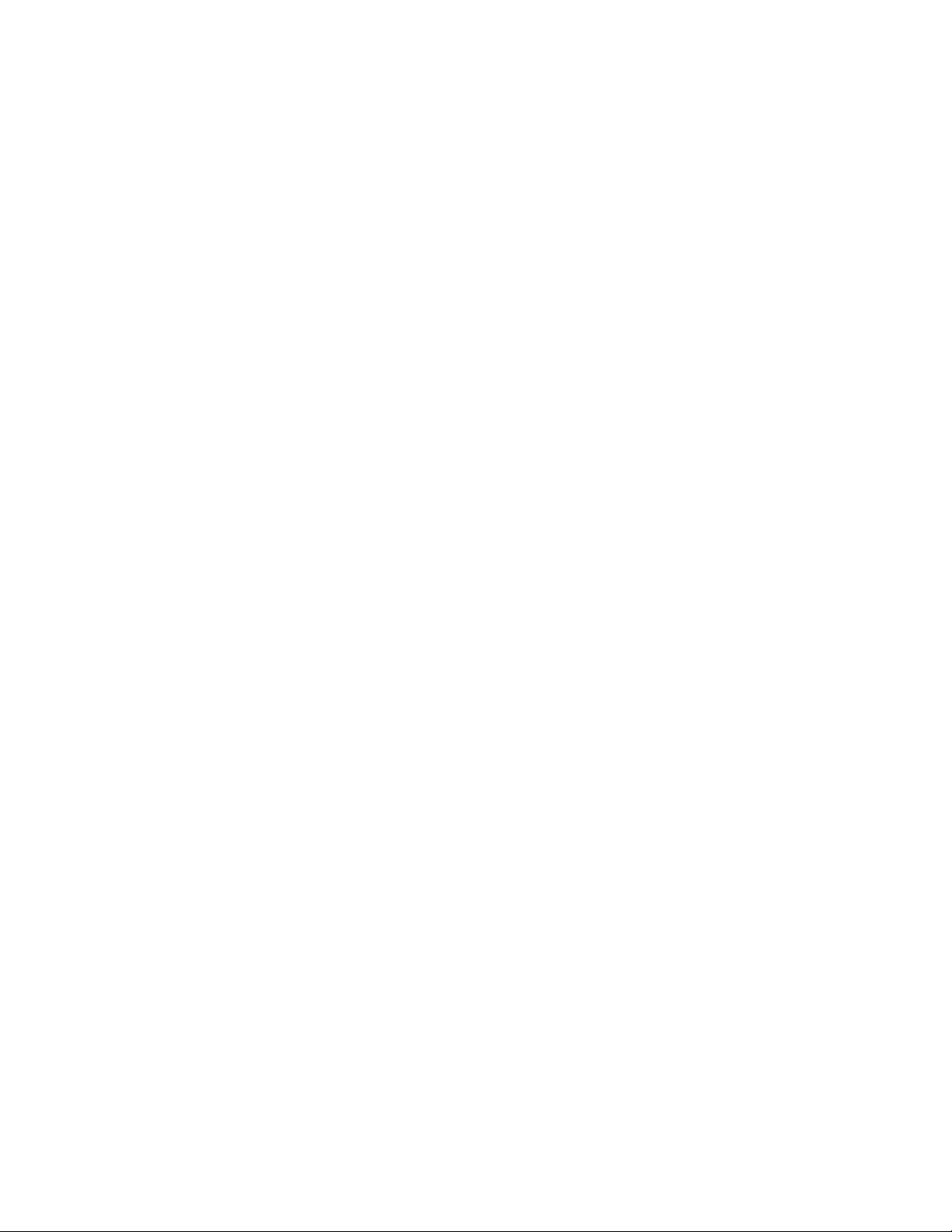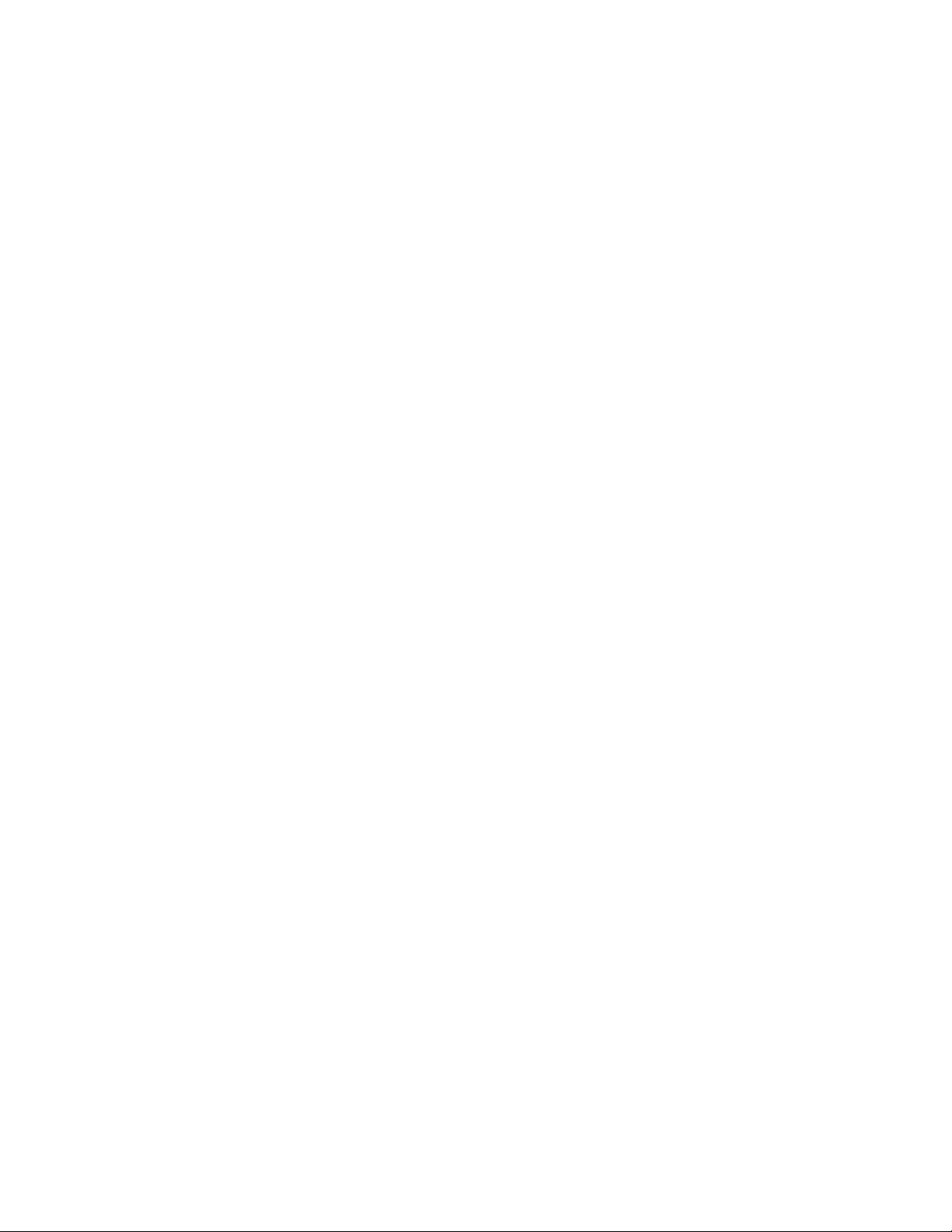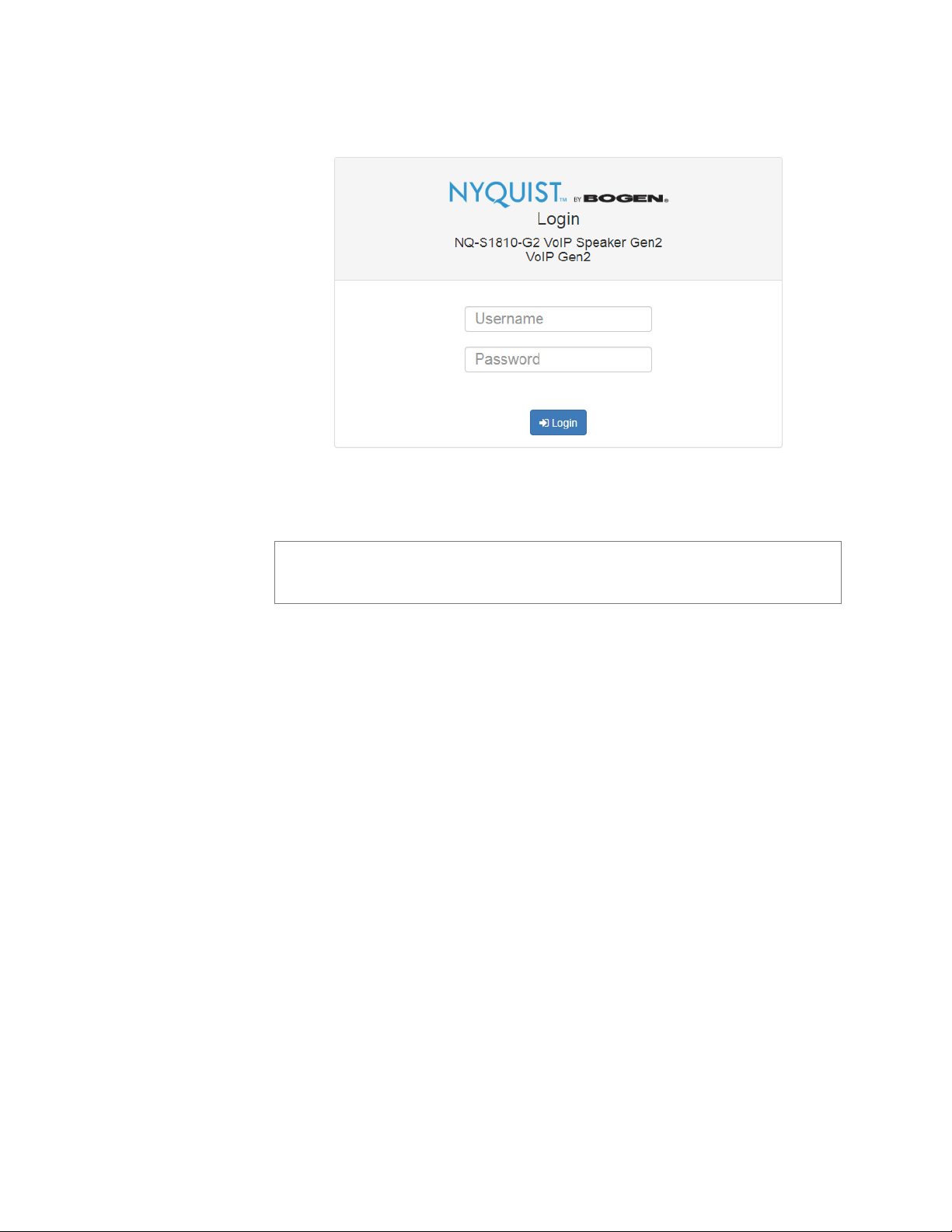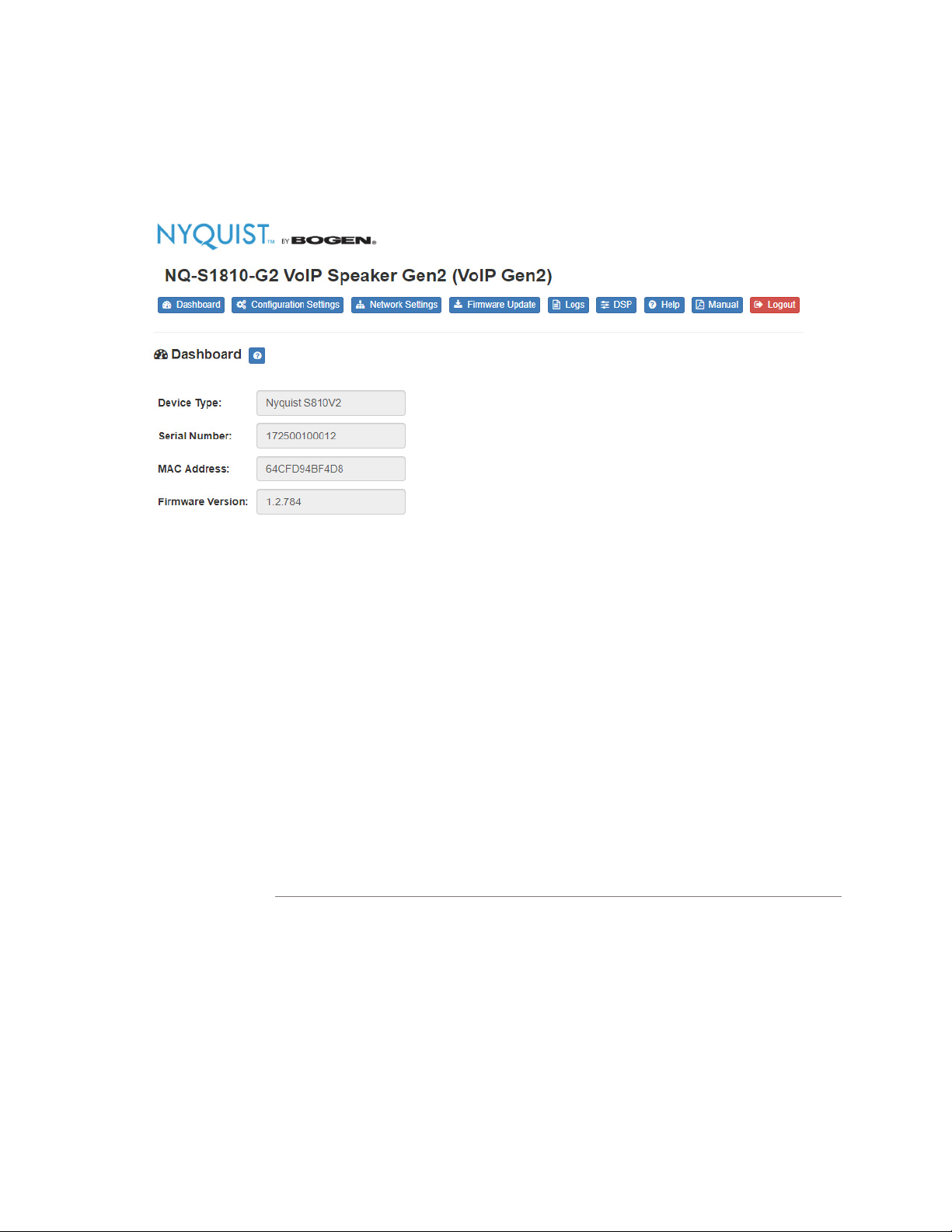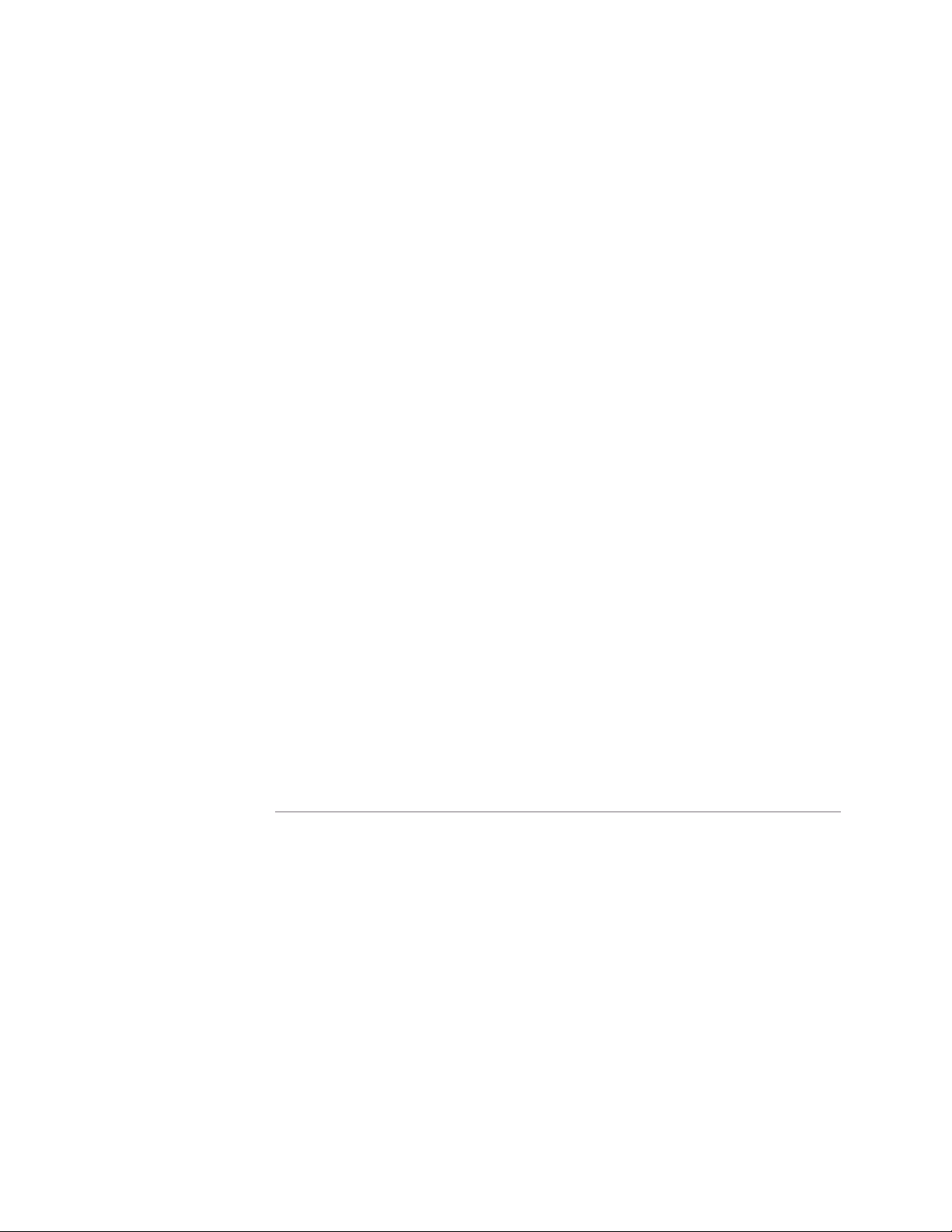Configuring Nyquist
Gen2 VoIP
1
Configuring Nyquist Gen2
VoIP Speakers
The Nyquist VoIP Ceiling Speaker Gen 2 (NQ-S1810CT-G2) and
Nyquist VoIP Wall Baffle Speaker Gen 2 (NQ-S18110WT-G2) are VoIP
talkback speakers designed to work with the Nyquist Series IP net-
work based intercom and paging solution.
The ceiling talkback speaker assembly consists of an 8" cone speaker
and VoIP module pre-assembled onto a 13" steel ceiling grille
painted with bright white enamel.
The VoIP wall baffle talkback speaker assembly consists of an 8" cone
speaker and VoIP module pre-assembled onto a bright white injec-
tion molded wall baffle speaker enclosure.
Both types of speakers have a Form-C relay for controlling third-party
devices, are 802.3af compliant, and are designed to facilitate rapid
and efficient deployment using existing network Power over Ethernet
(PoE) ports. These VoIP speakers enable the ease of placement wher-
ever needed within a facility.
A short press of the appliance’s Reset button reboots the device. If
you press the Reset button for 10 seconds, the appliance returns to
the factory default configuration settings. Returning to the default
configuration settings does not change the appliance’s firmware.
You can let the Nyquist server automatically discover and configure
the Nyquist VoIP speakers, or you can manually configure the speak-
ers through their web-based user interface (web UI). The following
sections describe the process for manual configuration. For informa-
tion about using Nyquist’s automatic configuration process, refer to
the appropriate Nyquist System Administrator Manual.