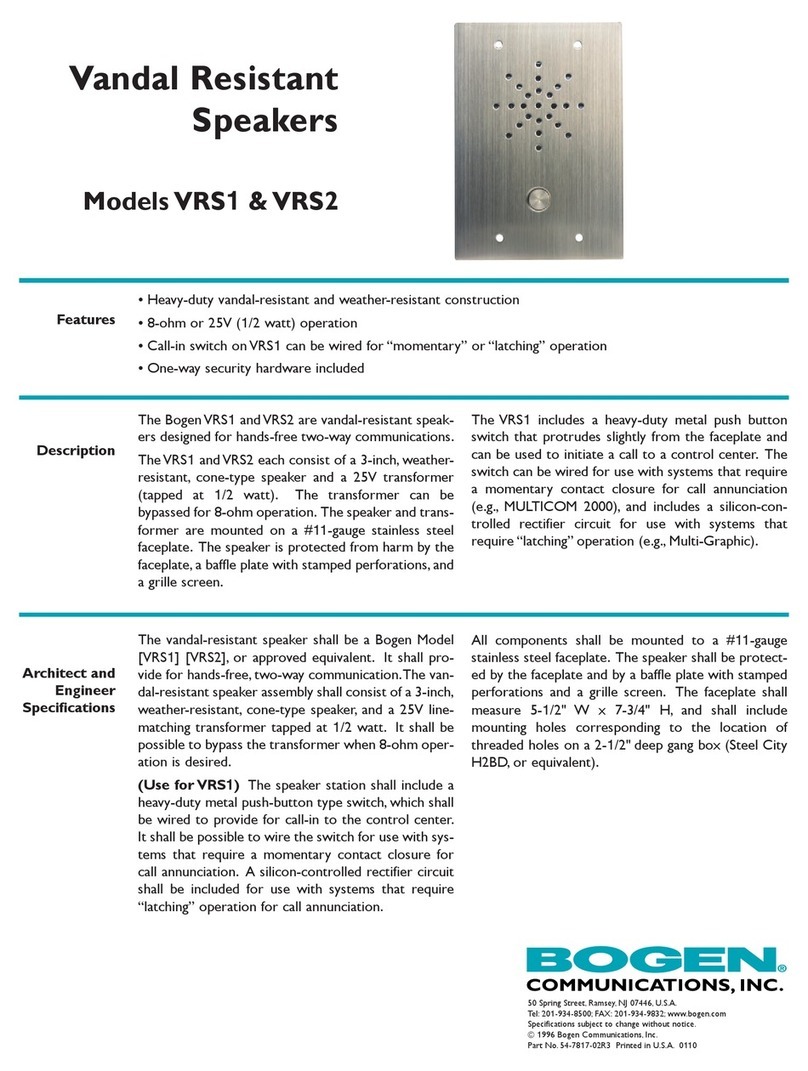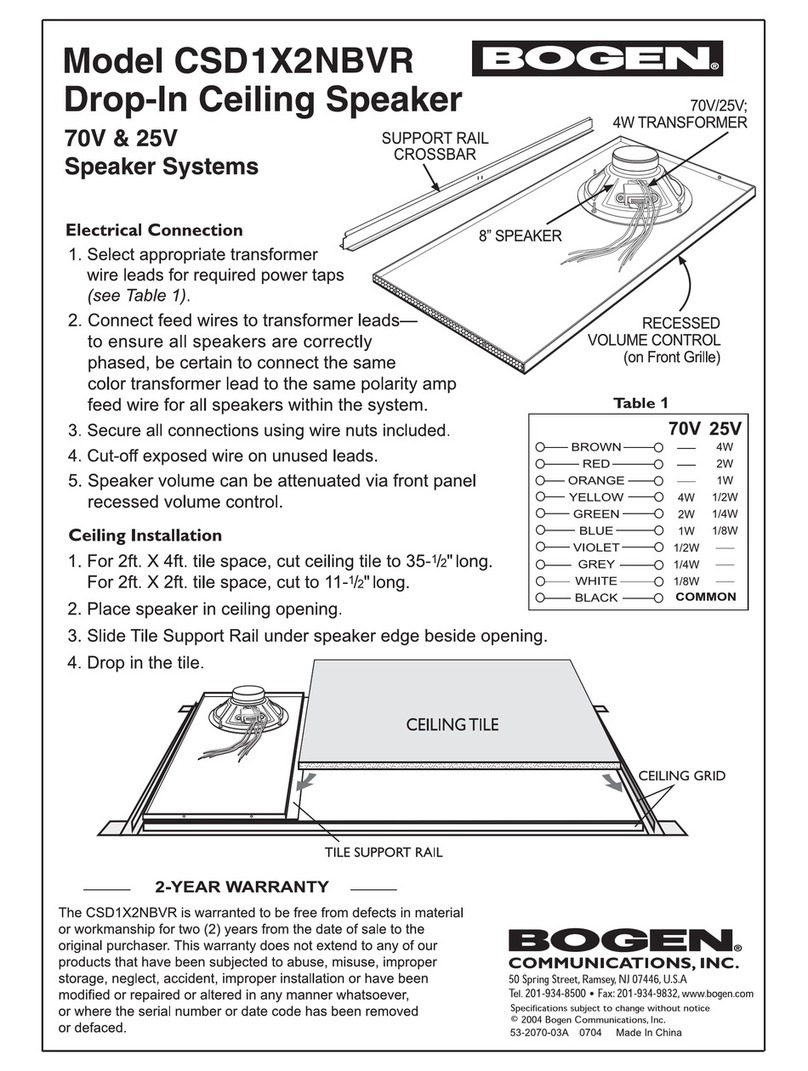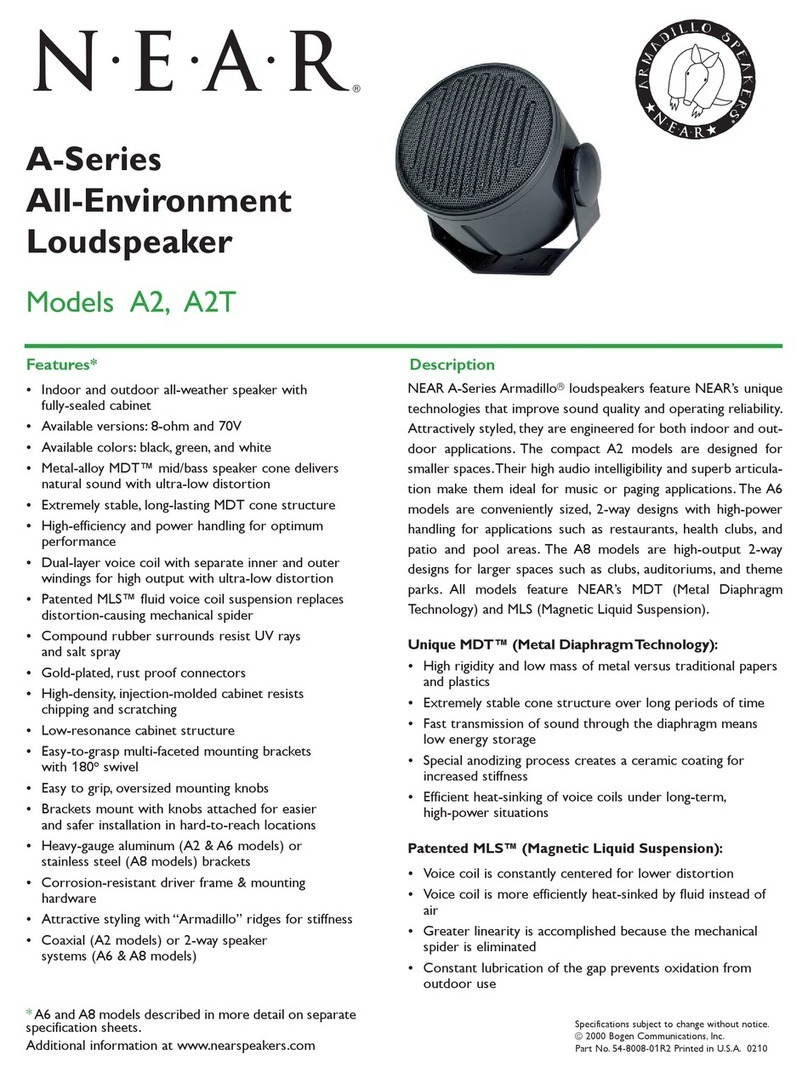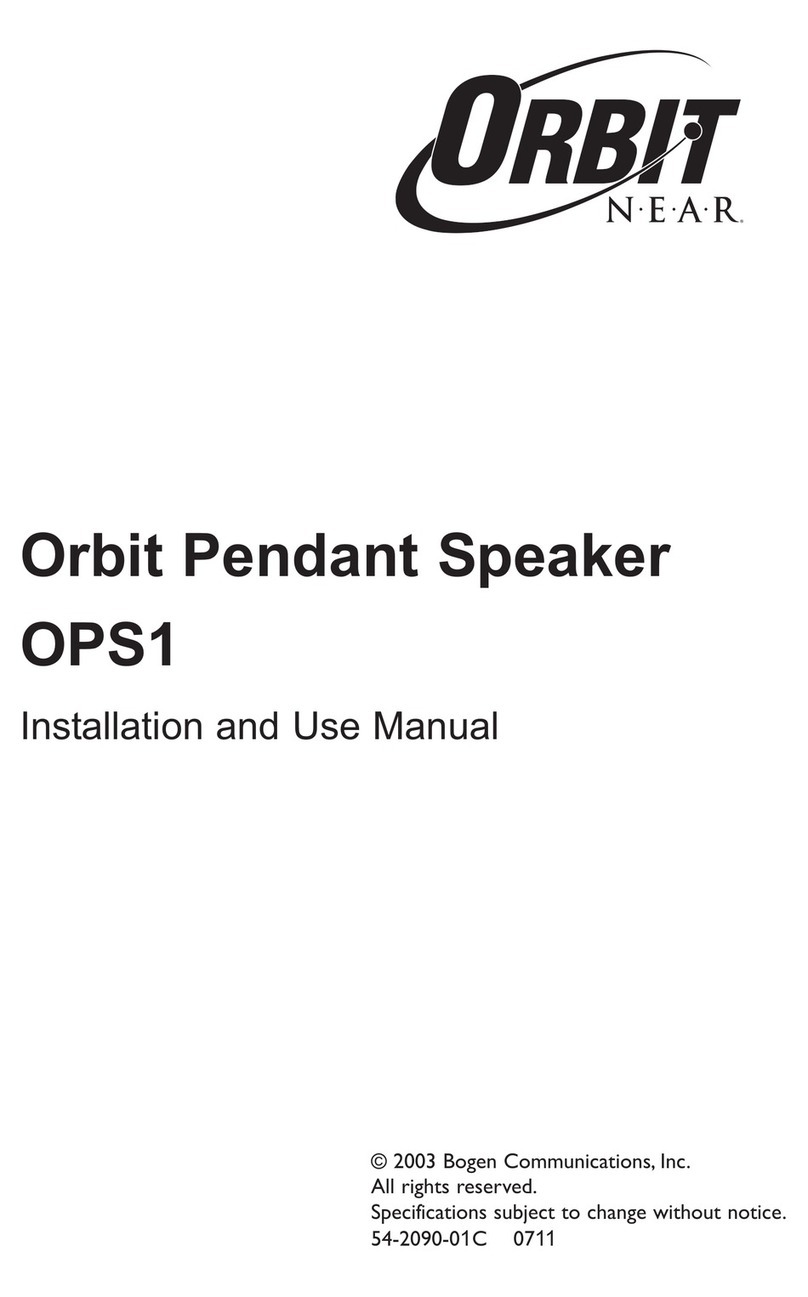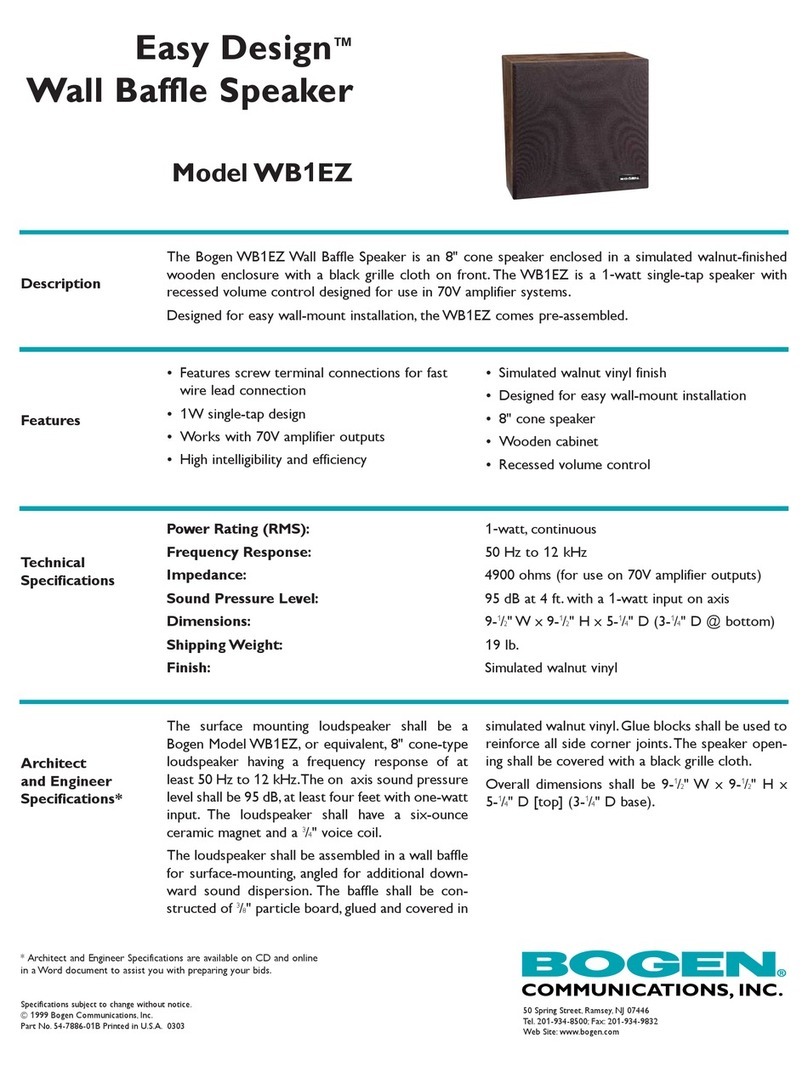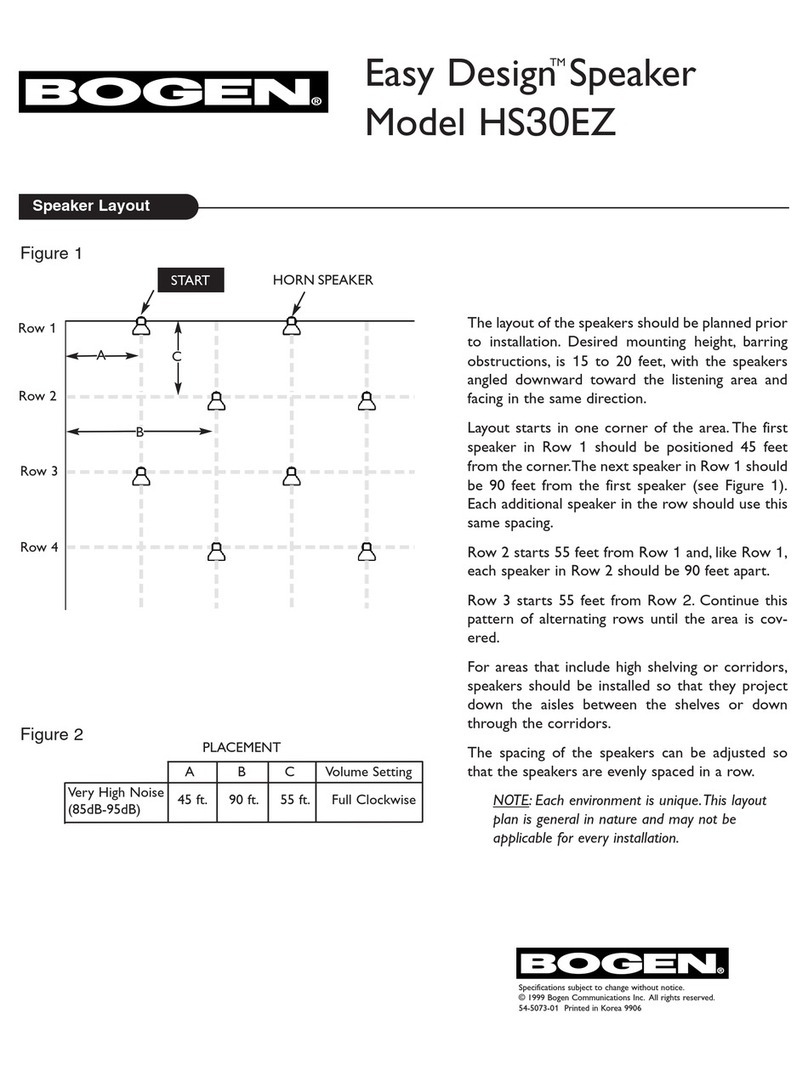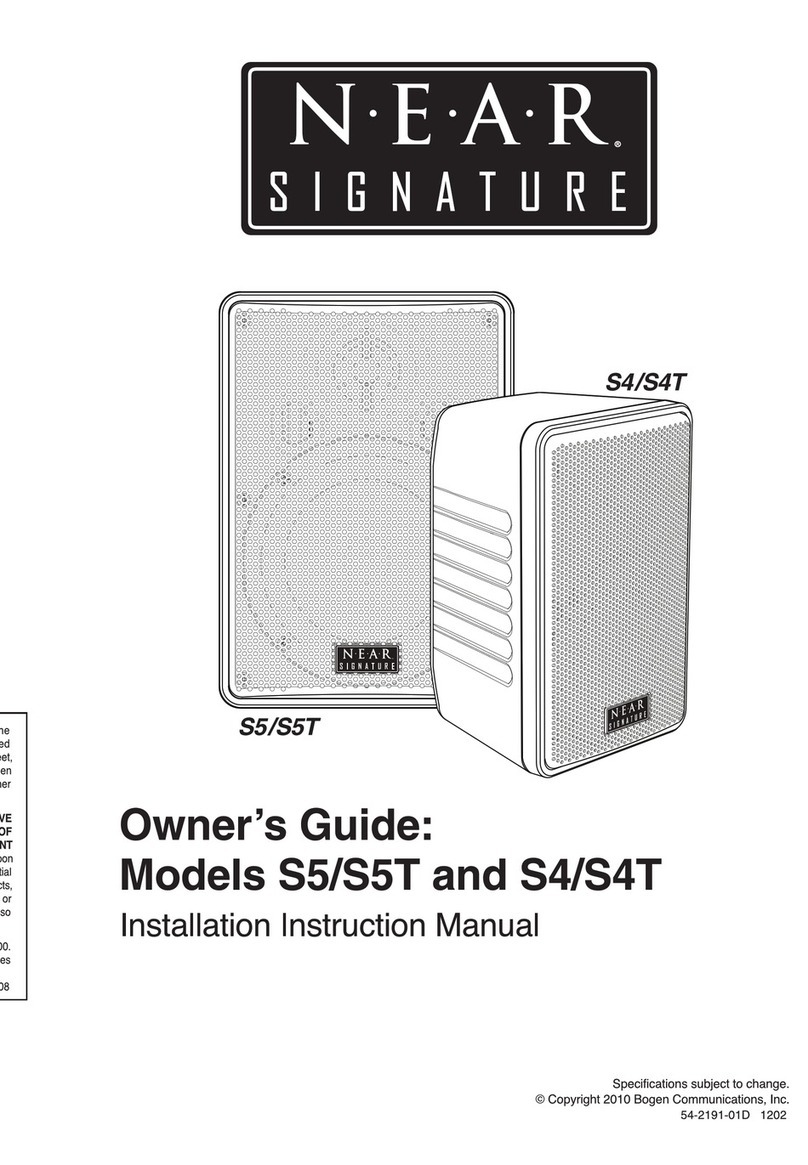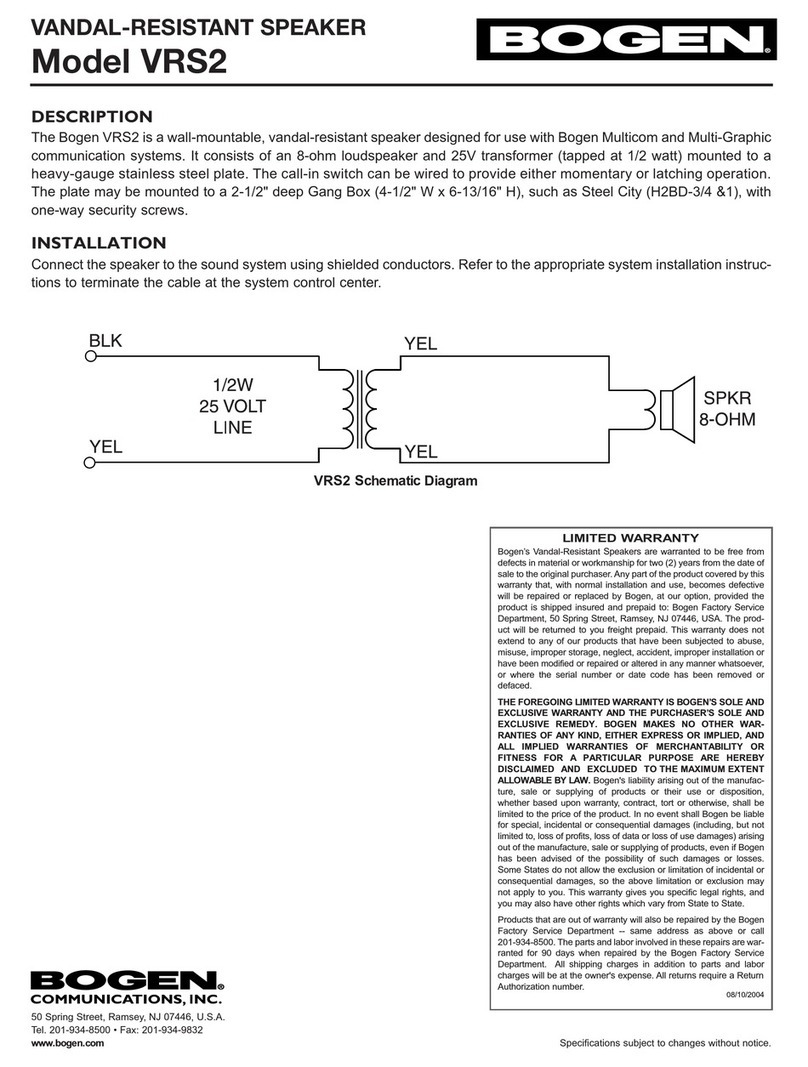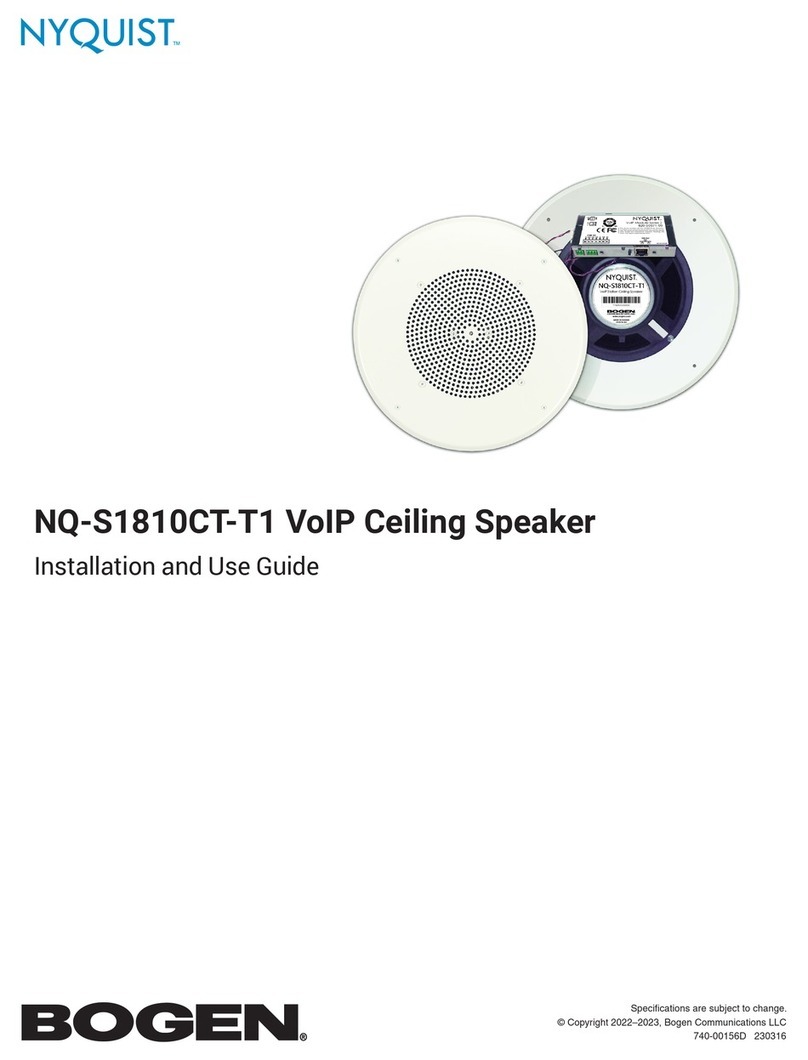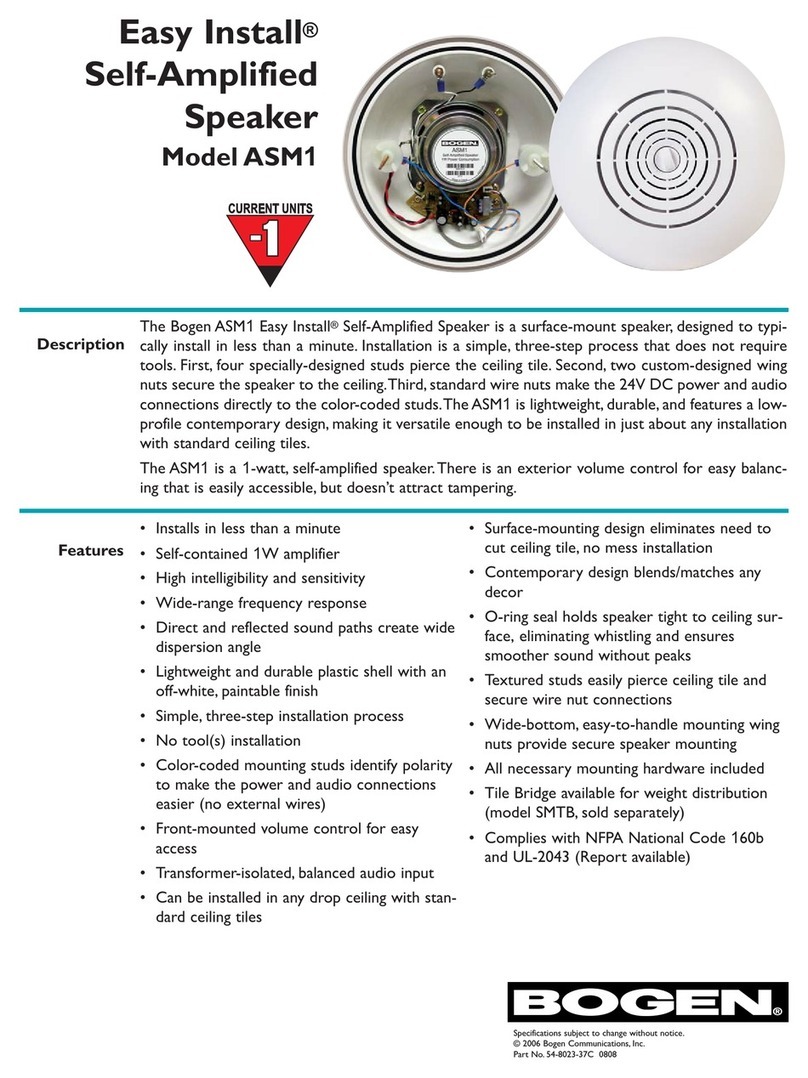Getting Started
8-3
Getting Started
1The Bogen VoIP Speakers are powered via Power over Ethernet (PoE).
Use an 802.3af compliant Power over Ethernet Switch, or a PoE
injector adapter (IEEE 802.3af compliant) for each VoIP Speaker.
The VoIP Speakers need to be configured with an IP Address, netmask,
and Primary Quantum IP Address.
The VoIP Speakers (Models WBS810QIP and S810QIP) will only
operate on a Bogen Quantum Multicom IP system (Quantum System)
running Quantum Node (QSPC1) and Quantum Commander software
version 1.3.0 or newer.
Configuring a VoIP Speaker is a 3-step process:
1. Configure IP Address information (DHCP or static. DHCP stands
for Dynamic Host Configuration Protocol.)
2. Configure Primary Quantum IP Address
3. Configure Station Type and Architecture Number
1.1 Configure IP Address Information
If using a DHCP server to provide IP Addresses to the VoIP Speakers, proceed to
Section 1.1.1,
Configure VoIP Speakers using DHCP
.
If using and configuring Static IP Addresses on the VoIP Speakers, proceed to
Section 1.1.2,
Configure VoIP Speakers Using Static IP Addresses
.
1.1.1 Configure VoIP Speakers Using DHCP
1. Setup a DHCP server to provide IP Addresses to the VoIP Speakers in the network. Consult
the facility’s Information Technology (IT) department if required, as IT departments are usually
responsible for operating DHCP servers. For convenience during VoIP Speaker configuration,
install a DHCP server on a Windows PC that will be used to configure VoIP Speakers.
This document will use IP Addresses in the range 10.10.10.2 through 10.10.10.5, with the
Windows PC IP Address set to 10.10.10.10.
IMPORTANT: The DHCP server must be configured to always provide the same IP Address to
the VoIP Speaker. This is usually accomplished by mapping the device’s MAC Address to a
permanent IP Address. If the DHCP server is not configured to provide the same IP Address,
and if the VoIP Speaker is assigned a different address than the address it had while being
configured with Quantum Commander, the VoIP Speaker will not be available to the Quantum
system (until it receives the same address from the DHCP, or is reconfigured).
2. The VoIP Speaker is powered via Power over Ethernet (PoE). Connect the Windows PC and
VoIP Speaker to a PoE switch.
3. After the VoIP Speaker has been plugged into the PoE switch, it will take about a minute for
the VoIP Speaker to boot, start, and obtain its IP Address from the DHCP server. Proceed to
Section 1.2, Configure Primary Quantum IP Address
, to continue the configuration process.