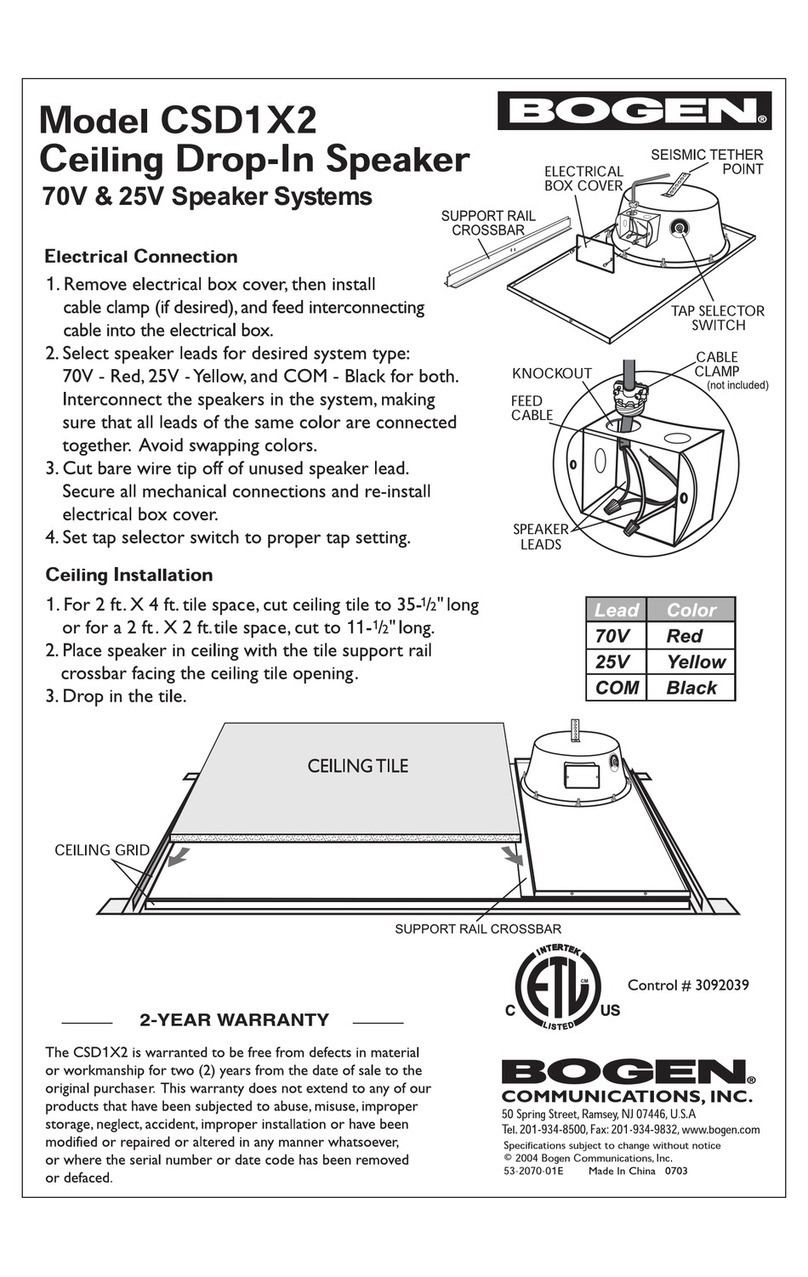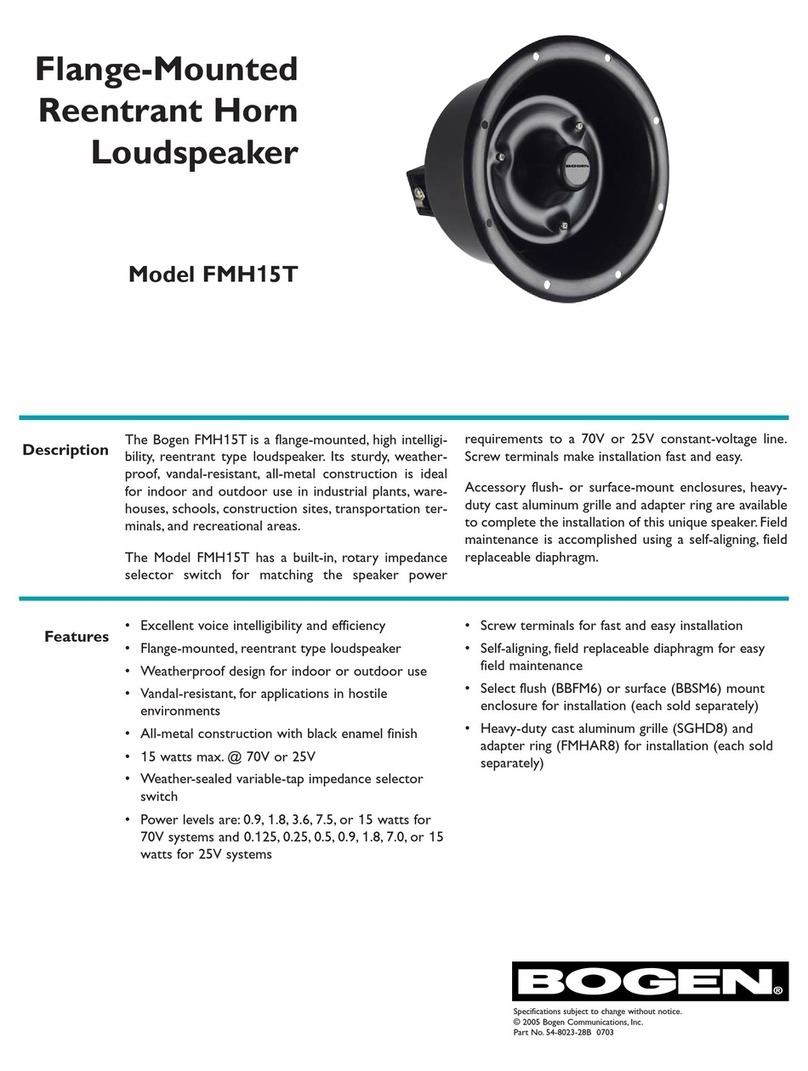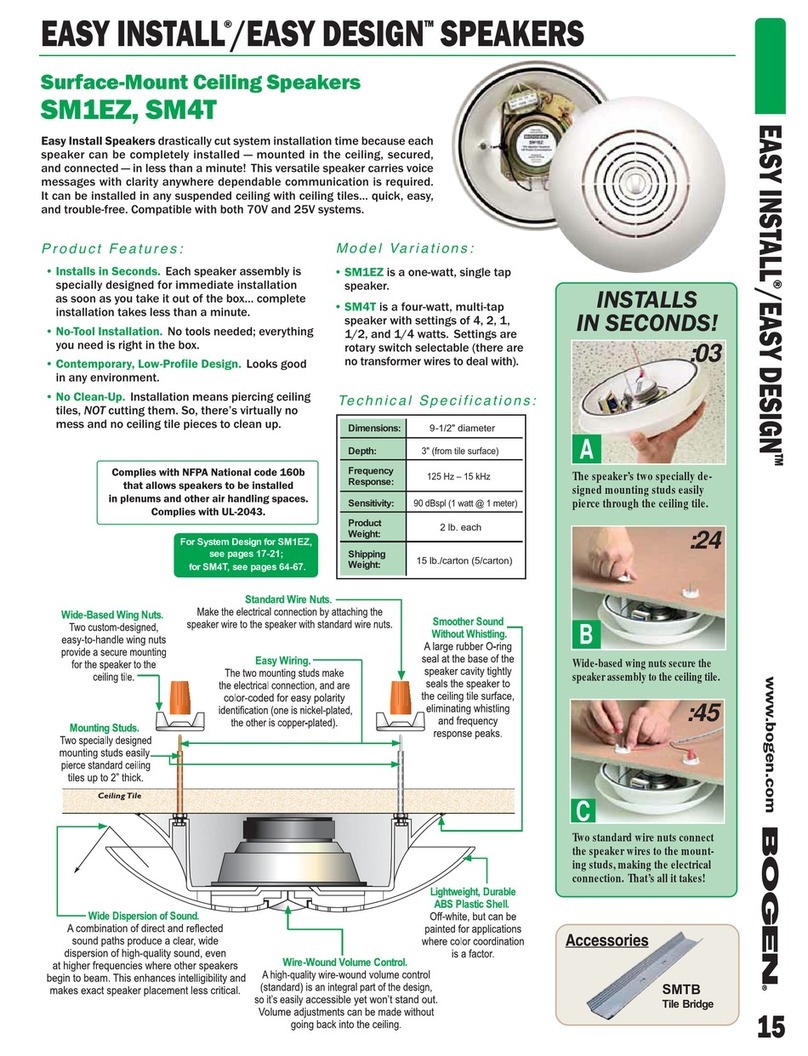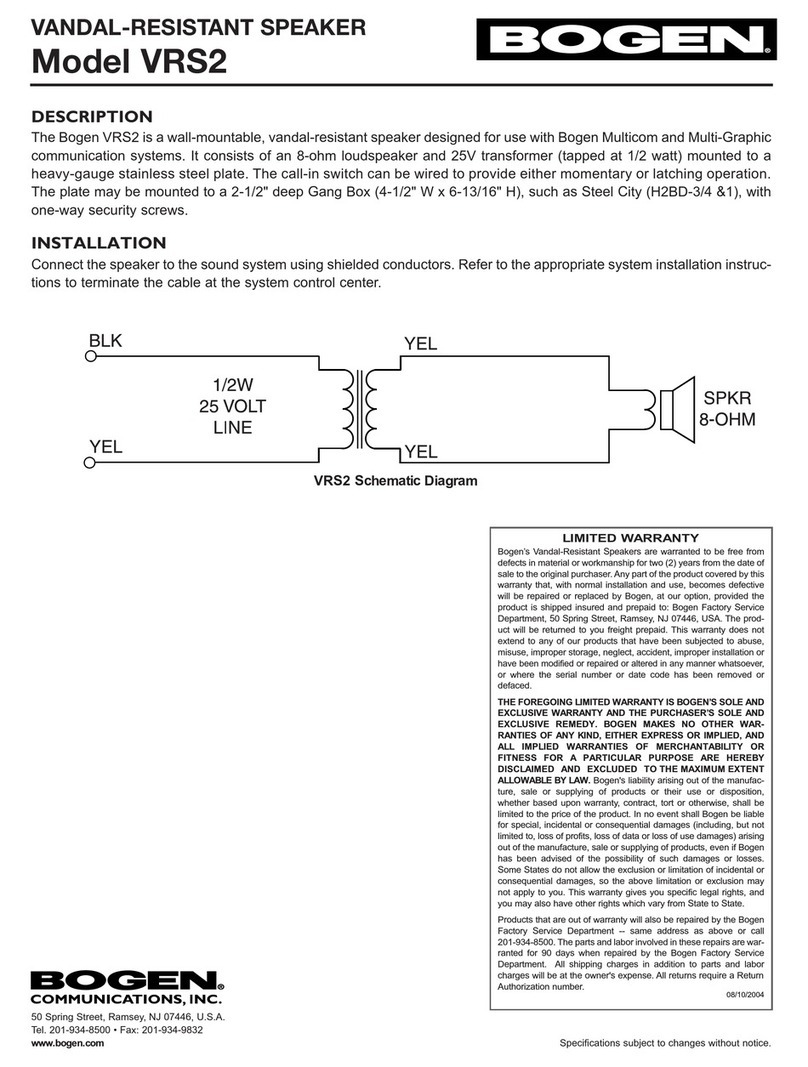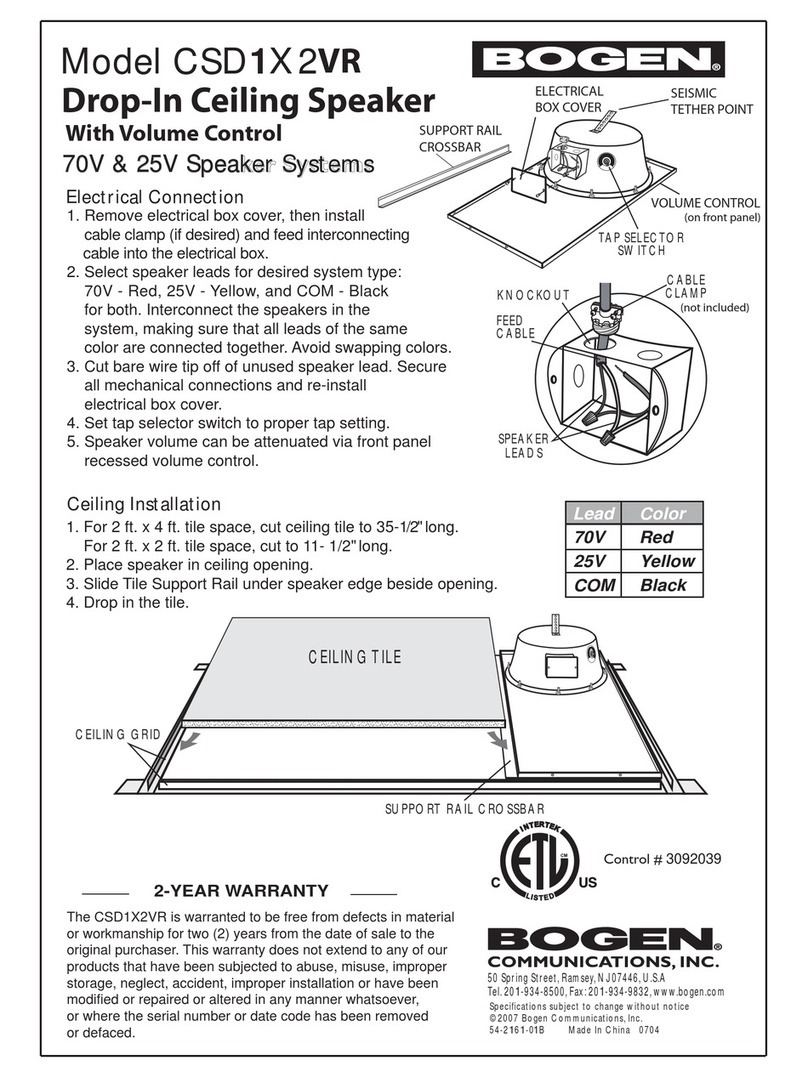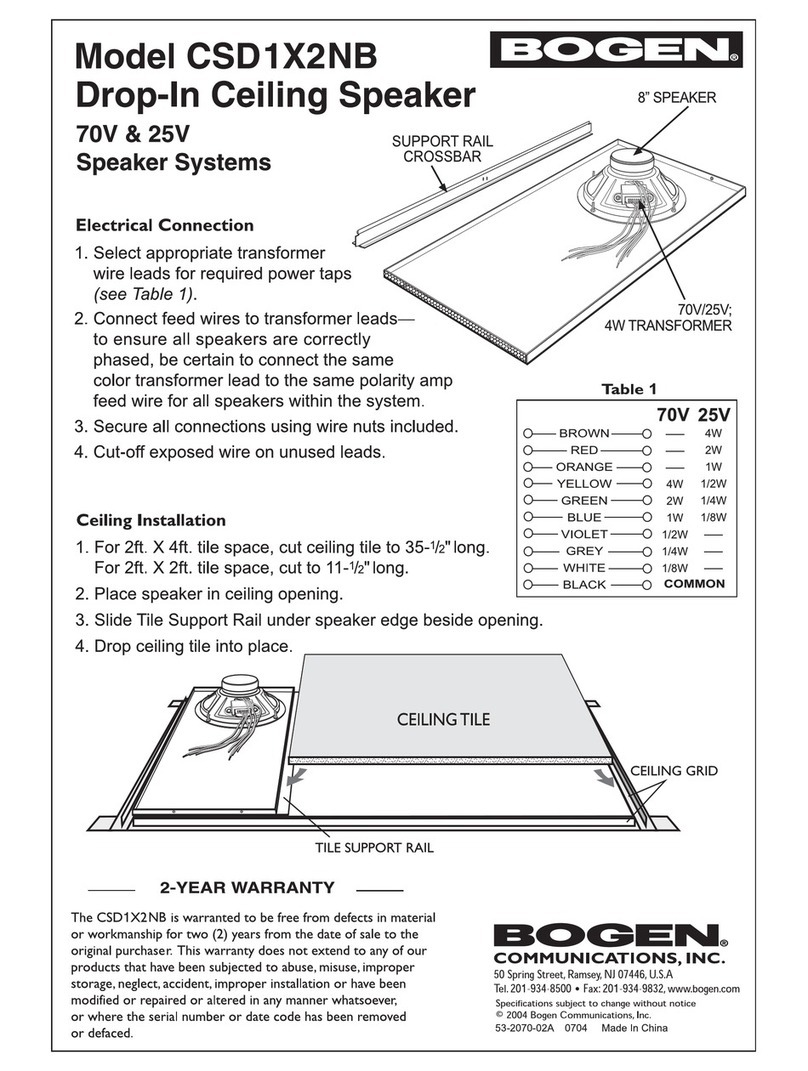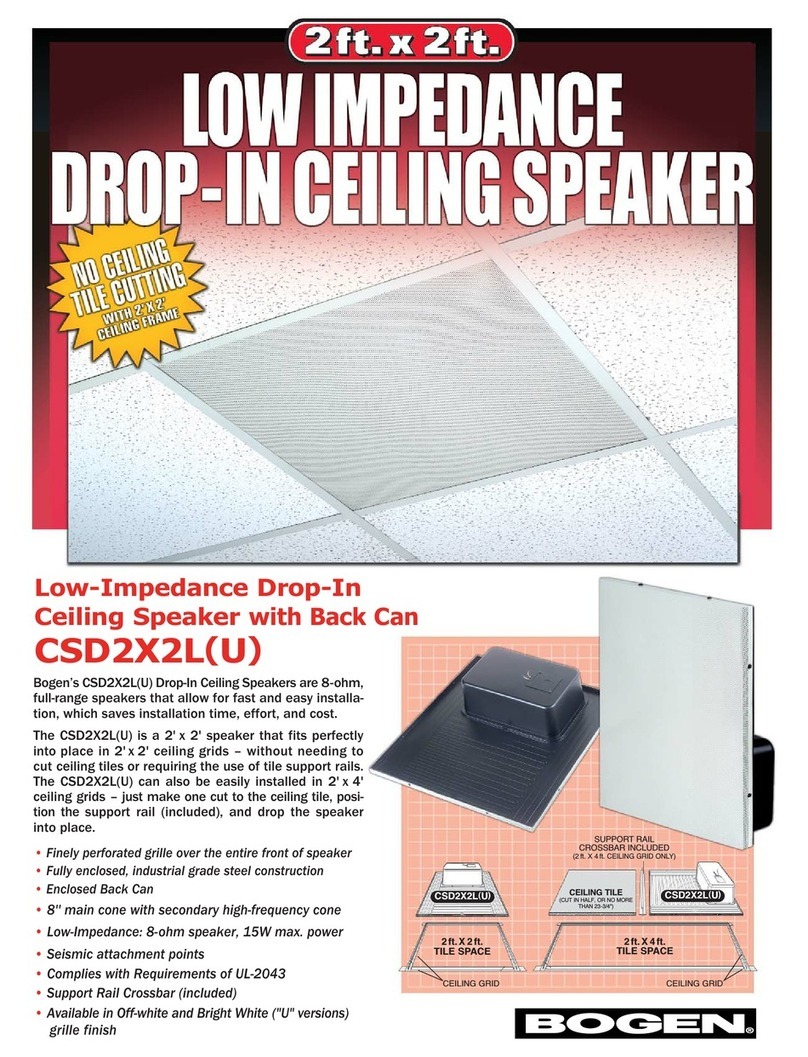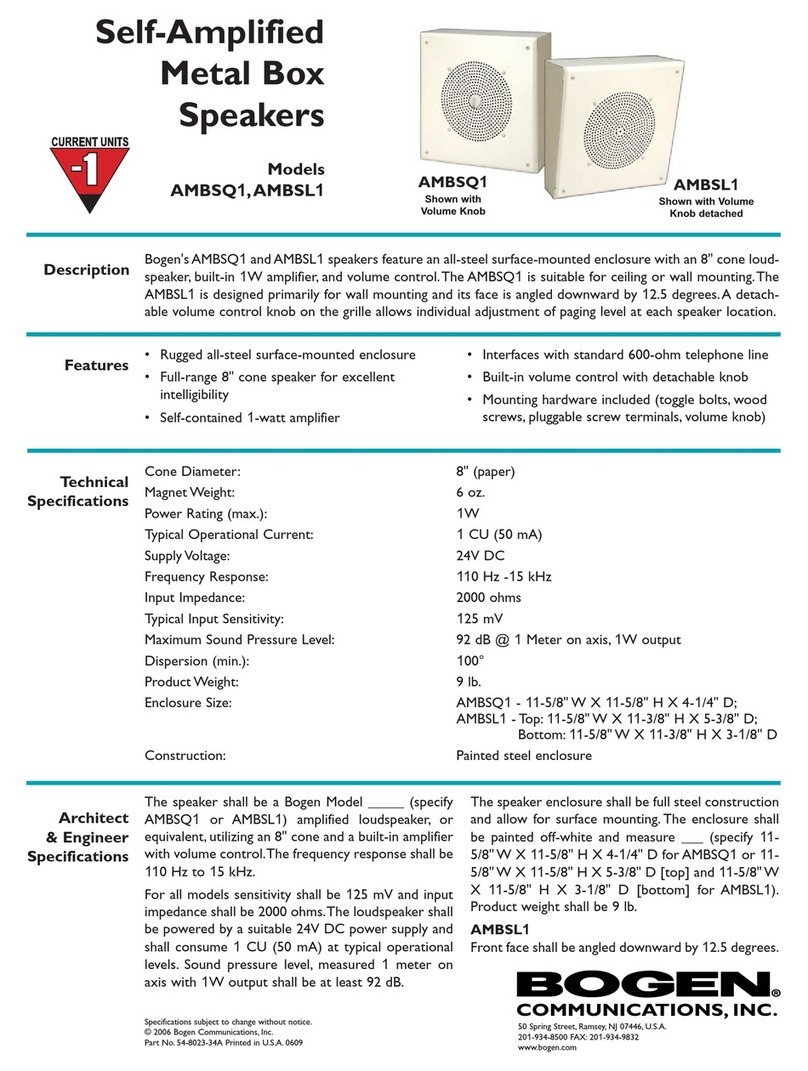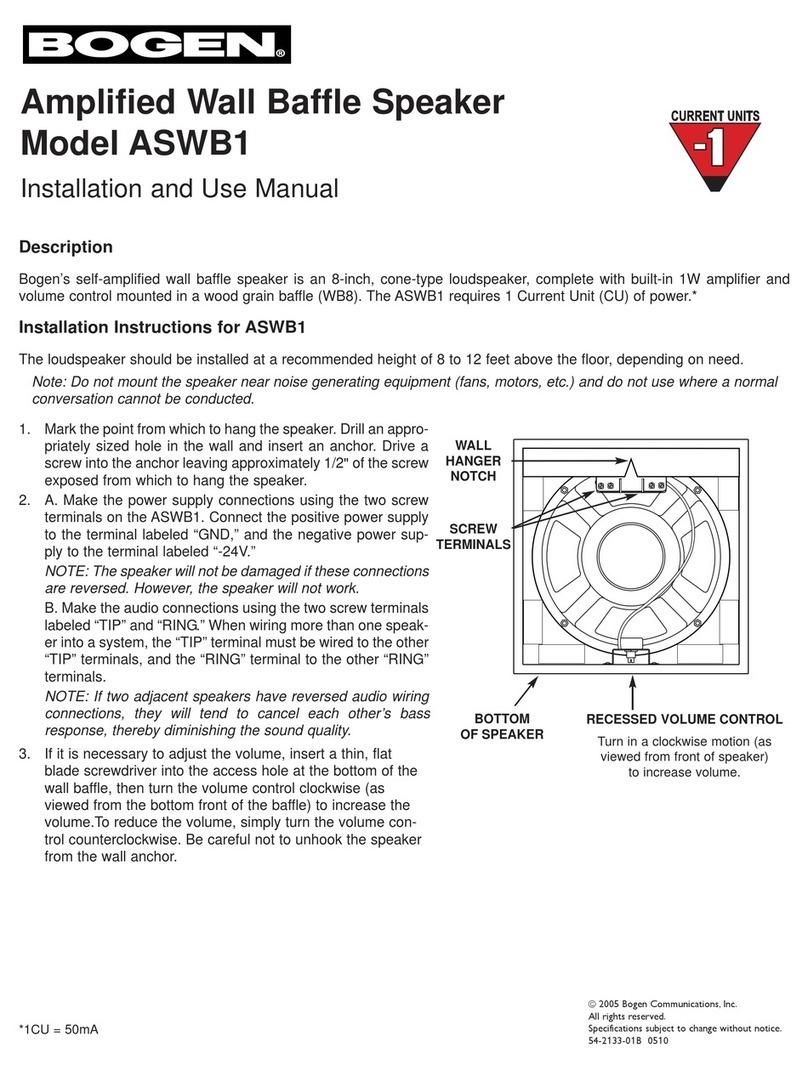5
1On the appliance web UI’s main page, select Firmware Update to view or update the
firmware version.
2If the device is in Standalone mode, selecting the Check for Updates button checks
the Bogen website for the latest firmware version available. If a version newer than
the one currently installed is found, it is downloaded to the appliance.
3If you already have a firmware file you would like to install to the appliance, select
Upload Firmware to upload the firmware file from your computer to the appliance. A
popup screen appears that allows you to select the file that you want to upload. You
can navigate to the file’s location. After you select the file, select Upload.
4The page displays the uploaded firmware version (“New Nyquist Version”) and an
Update Firmware button appears. Select this button if you want to update the appli-
ance’s firmware to the uploaded version.
5If you want to return your appliance to its original factory configuration, select
Restore Factory Settings.
6Select Reboot Appliance to restart your appliance.
Table 3. Firmware Update settings
Current Nyquist Version Shows the version of the appliance’s currently
installed firmware.
New Nyquist Version Shows the version of the firmware that has been
loaded, though not installed, onto the appliance.
Update Firmware Available only when a new firmware version has
been loaded onto the appliance (as specified in
New Nyquist Version).
Installs the loaded firmware. A reboot may be
required after installation.
Upload Firmware Prompts the user to specify a firmware file, which
will then be loaded (though not installed) onto the
appliance.
Note: To obtain the firmware file for a specific ver-
sion, please contact Bogen Customer Service.
Check for Updates Available only when the appliance is configured
for Standalone mode.
Checks the Bogen website for the latest firmware
version available and, if it finds a version newer
than what is currently installed, downloads it to
the appliance.