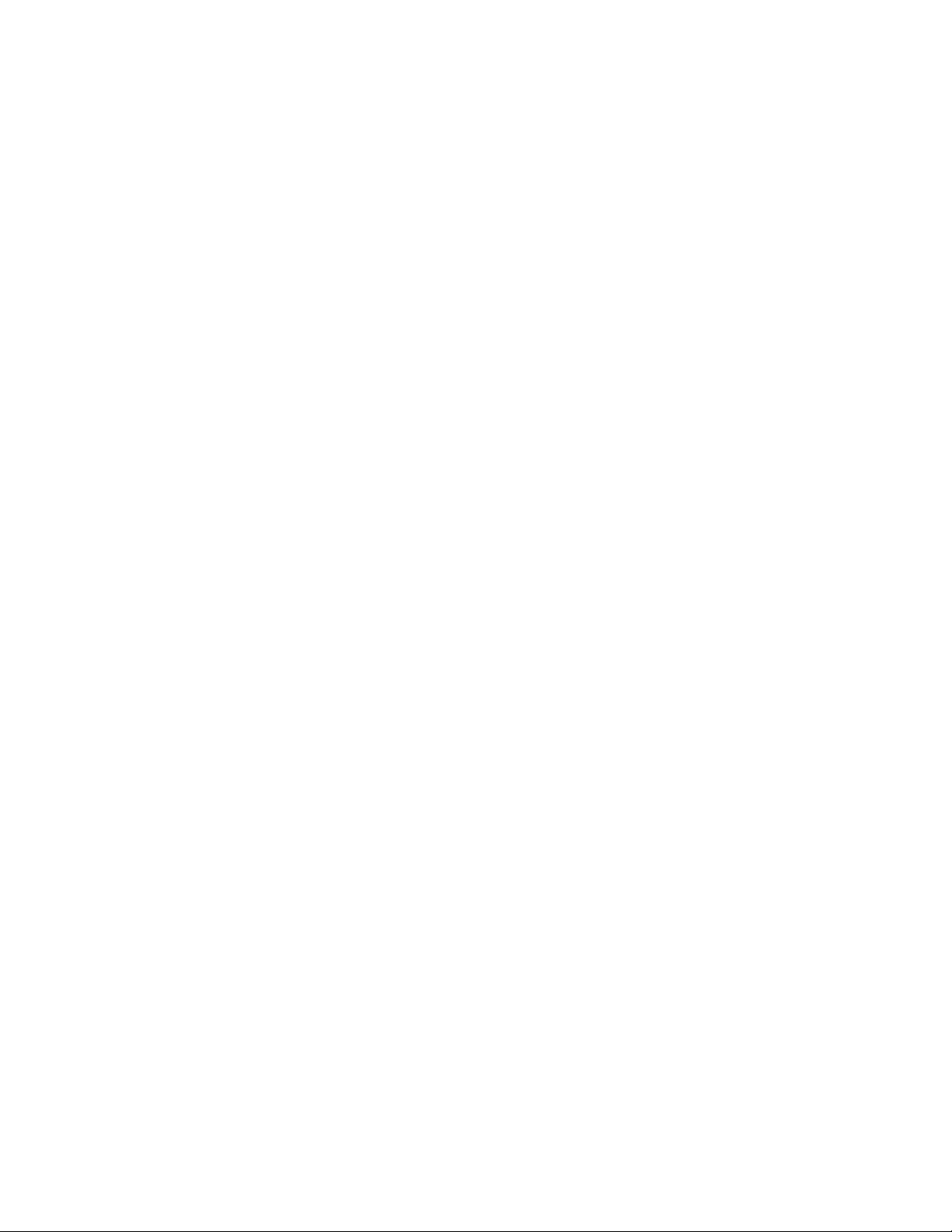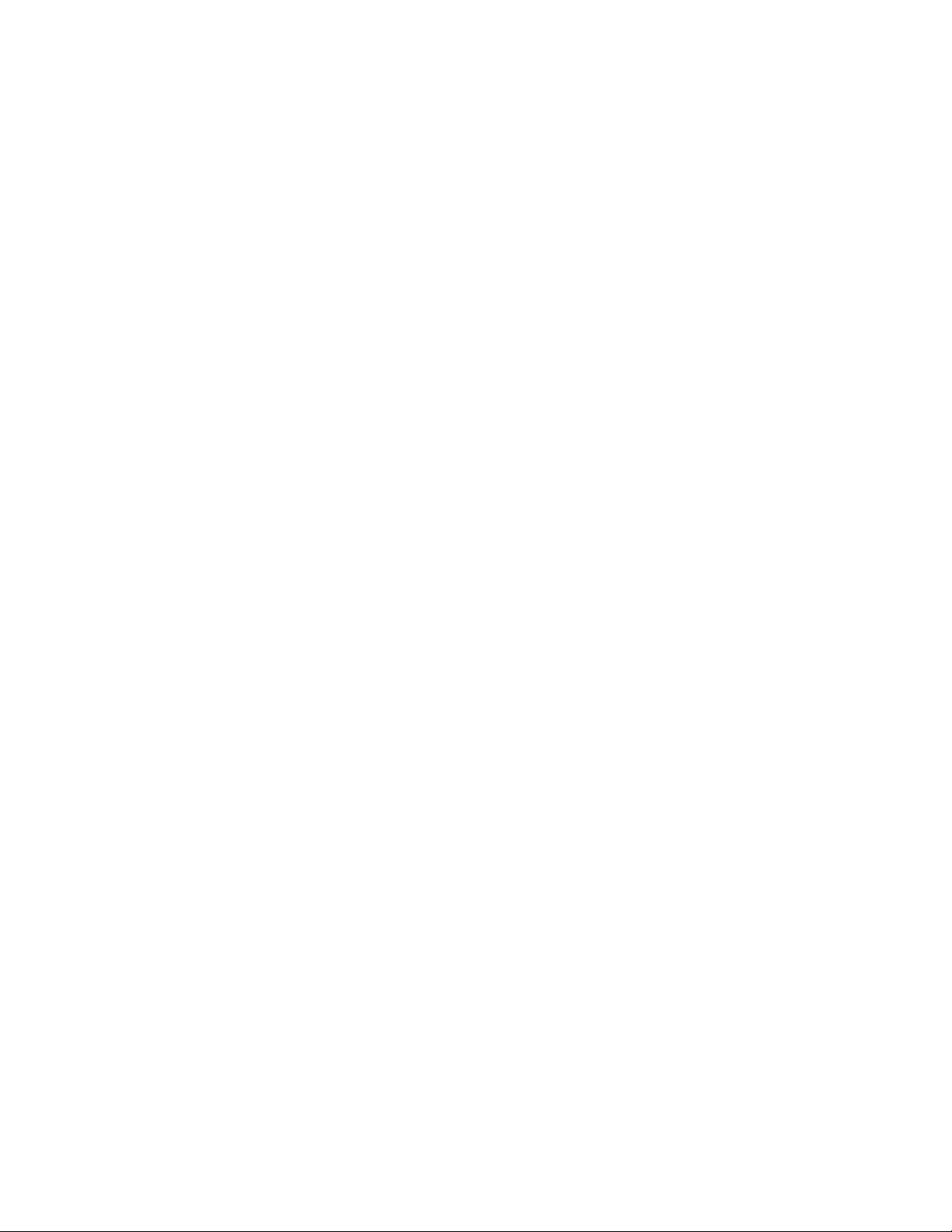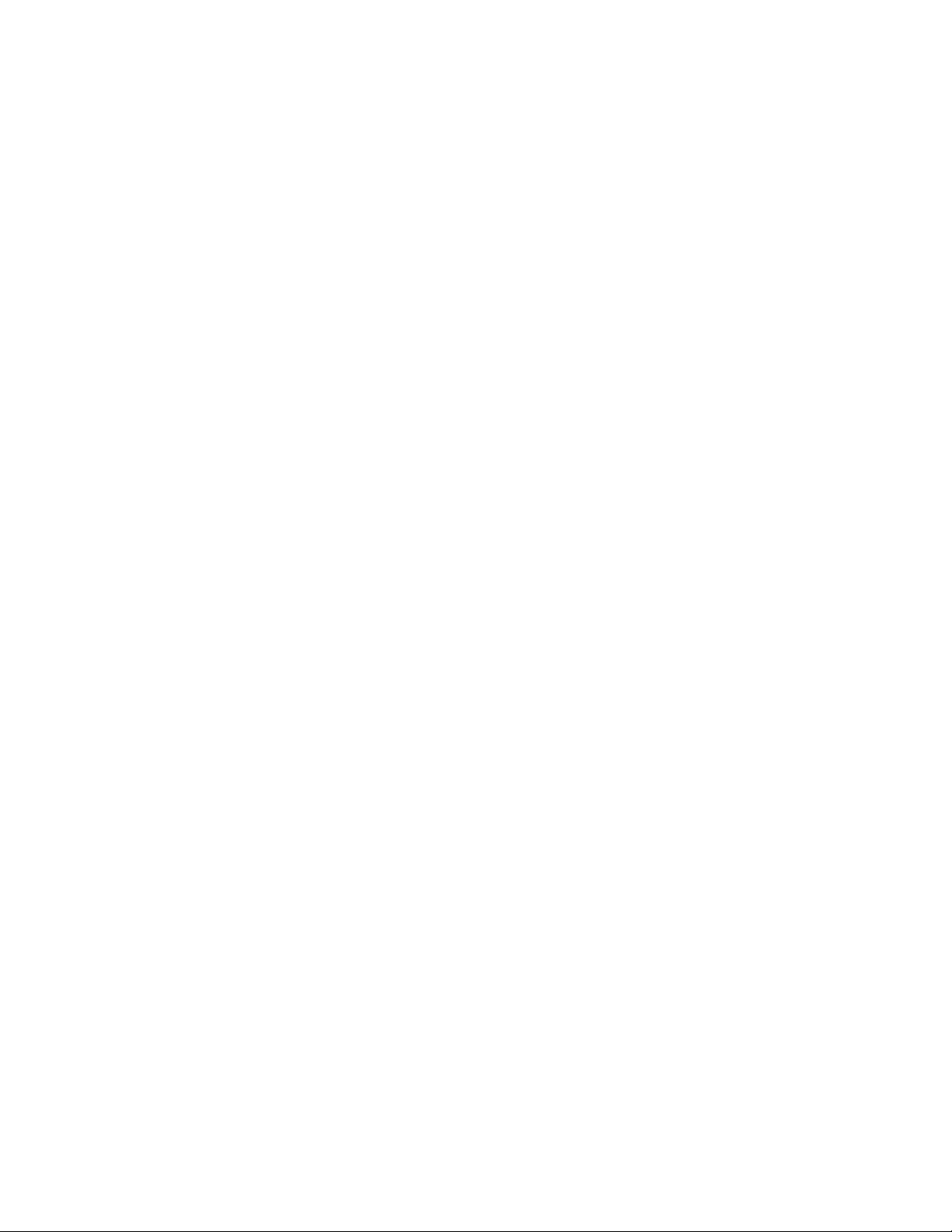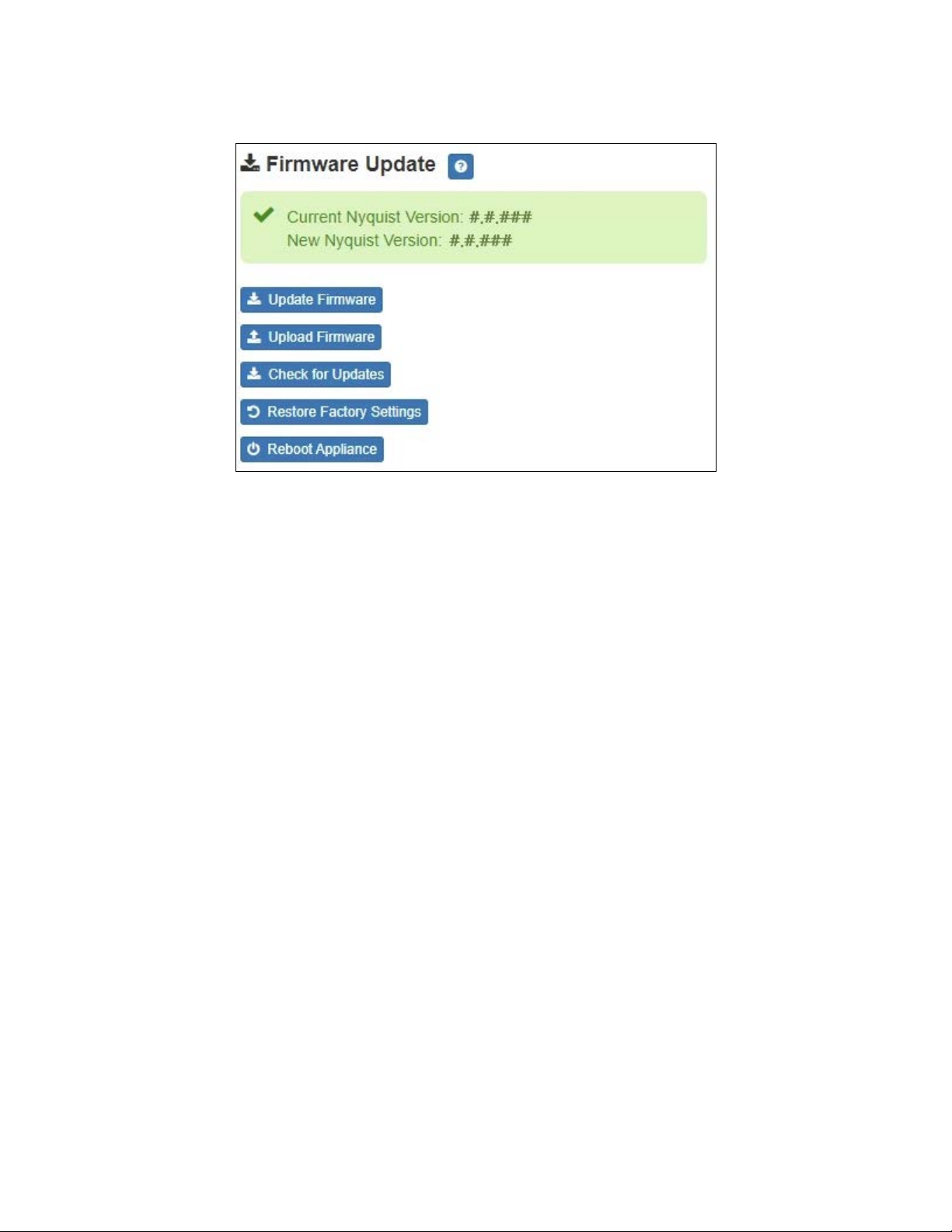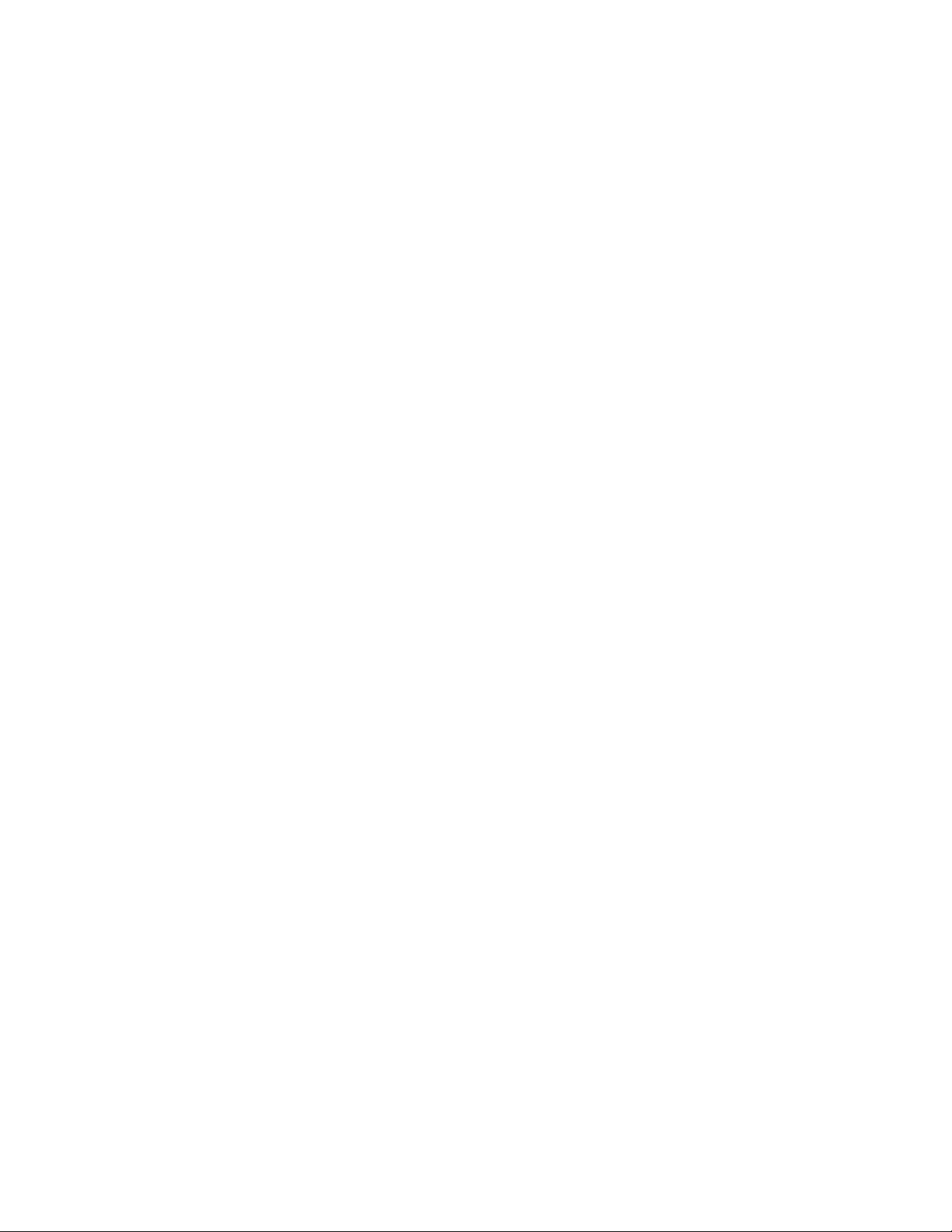1
Configuring the Nyquist VoIP Speakers
The Nyquist VoIP Ceiling Speaker Gen 2 (NQ-S1810CT-G2) and Nyquist VoIP Wall Baffle
Speaker Gen 2 (NQ-S1811WT-G2) are VoIP talkback speakers designed to work with the
Nyquist Series IP network-based intercom and paging solution.
The ceiling talkback speaker assembly consists of an 8" cone speaker and VoIP module
preassembled onto a 13" steel ceiling grille painted with bright white enamel.
The VoIP wall baffle talkback speaker assembly consists of an 8" cone speaker and VoIP
module preassembled onto a bright white injection-molded wall baffle speaker enclo-
sure.
Both types of speakers are 802.3af-compliant and are designed to facilitate rapid and effi-
cient deployment using existing network Power over Ethernet (PoE) ports. They also have
a Form-C relay for controlling third-party devices. These VoIP speakers enable ease of
placement wherever needed within a facility.
A two-second press of the appliance’s Reset button reboots the device. If you press the
Reset button for 10 seconds, the appliance returns to the factory default configuration
settings. Returning to the default configuration settings does not change the appliance’s
firmware.
The following sections describe the process for manual configuration. For information
about using Nyquist’s automatic configuration process, refer to the appropriate Nyquist
System Administrator Guide.
Note: Do not use third-party Chrome browser extensions with the Nyquist user interface.
To access the appliance’s Web-based user interface (UI):
1Before accessing the web UI for the first time, the Bogen Certification Authority (CA)
digital certificate must be installed on the client. This certificate can be downloaded
from any Nyquist appliance and enables your browser to recognize the Nyquist web
application as a trusted site.
For details on how to download and install the certificate to your client computers,
see "Installing the Bogen Digital Certification Authority” on page 27.
2Access the appliance’s web UI by doing one of the following:
a) On your web browser, enter the IP address for the appliance as the URL.
b) From the Nyquist server’s web UI navigation bar, select Stations, select Stations
Status or Appliance Status, navigate to the device that you want to configure,
and then select the Link icon.