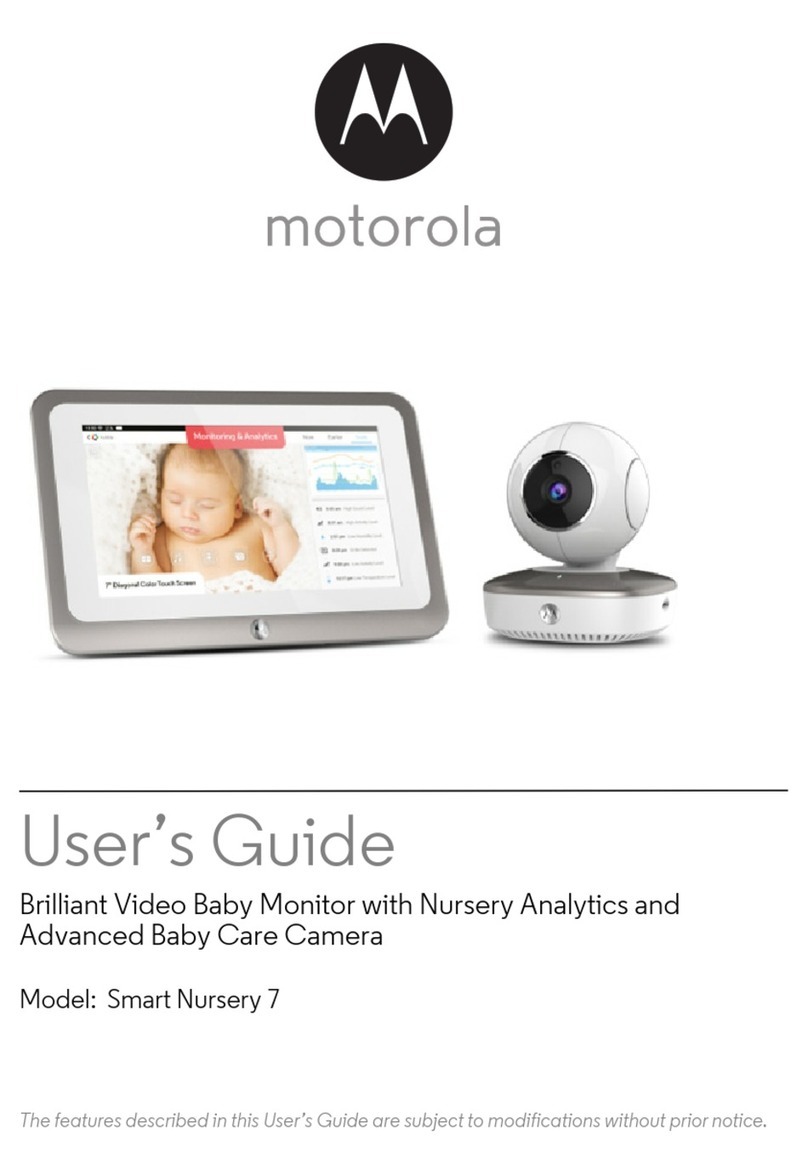Bokman OT-BC003-BU User manual

User Guide
NORTH AMERICA
E-mail: [email protected]
Tel: 1-888-456-8468 (Monday-Friday: 9:00 – 17:00 PST)
US Distributor: SUNVALLEYTEK INTERNATIONAL INC.
Address: 46724 Lakeview Blvd, Fremont, CA 94538
EUROPE
E-mail: europe@sunvalley-group.de
EU Importer: ZBT International Trading GmbH
Address: Halstenbeker Weg 98C, 25462 Rellingen, Deutschland
ASIA PACIFIC
E-mail:[email protected]
Tel:03-5542-0238(10-18時/土日祝日を除く)
JPImporter:株式会社SUNVALLEYJAPAN
Address:〒104-0032東京都中央区八丁堀3丁目18-6PMO京橋東9F
Shenzhen NearbyExpress Technology Development Co.,Ltd.
Address: 333 Bulong Road, Shenzhen, China, 518129
MANUFACTURER
Learn more about the EU Declaration of Conformity: www.vava.com
MADE IN CHINA
5.5 Full HD 1080p
Baby Monitor

CONTENTS
SAFETY INSTRUCTIONS
CAUTION
PACKAGE CONTENTS
PRODUCT DIAGRAM
GETTING STARTED
1. Charging & Powering Baby Monitor
2. Powering Camera
3. Pairing The Baby Monitor & The Camera
4. Placing The Camera
5. Wall Mounting Camera
6. Wide-angle Lens (Optional)
FUNCTIONS & OPERATIONS
Monitor Interface Overview
1. Monitor Settings
2. Add / View / Delete A Camera
3. Digital Zoom & Circulating
4. Pan-n-tilt
5. Volume Adjustment
6. Night Vision
7. Alarm
8. Talkback
9. Wide-angle Viewing (Optional)
10. Temperature Alert
SPECIFICATIONS
TROUBLESHOOTING
FCC STATEMENT
IC STATEMENT
01
01
02
03
05
05
05
05
06
06
07
08
08
09
10
10
11
11
11
11
12
12
12
13
15
17
18

01 02
SAFETY INSTRUCTIONS
CAUTION
· Keep cord out of the reach of children (more than 3ft / 0.9m away) in
case of STRANGULATION.
· NEVER place the camera or cord in or near the crib or playpen.
· NEVER mount the camera directly above the crib or playpen to avoid
the risk of injury.
· Only use the AC adapters provided.
· Never use the unit near water, including near a bathtub, sink, laundry
machine tube, wet basement, etc.
· Do not install near any heat sources such as radiators, heat registers,
stoves, or other devices that produce heat.
· Only use attachments and accessories specified by the manufacturer.
· Unplug this device when unused for long periods of time.
· Do not insert anything into the upgrade pinholes. This operation is only
intended for professionals.
· NOT toys. Do not allow children to play with them.
· The lens and lens hood are small parts, keep them out of your baby’s
reach at all times.
· This product is NOT intended to replace the proper supervision of
children. You MUST check your child’s activity regularly.
· This product is not intended for use as a medical camera and its use
should not replace adult supervision.
· Unplug the product during lightning storms.
· Please check the operating range and condition of the camera carefully
at the initial installation, and on a regular basis after that.
· Check the reception regularly. Test the camera before use and after
changing the camera’s location.
· For indoor use only.
· Clean the camera with a dry cloth only.
· Do not block any ventilation openings.
· Microphone feedback might occur when the monitor is too close to the
camera. Please keep them at least 1.5m / 4.9ft apart.
PACKAGE CONTENTS
· Baby Monitor & Camera (Model: VA-IH006)
· Monitor Adapter with USB-C Charging Cable
· Camera Adapter
· USB-C Charging Cable
· Quick Start Guide
· User Guide
User Guide Quick Start
Guide
3ft

03 04
Baby Monitor
Camera
2
6
8
31
Antenna
USB-C Port
On/Off Button
Menu Button
Power Indicator
Charging Indicator
Zoom Button
Left Button
Up Button
Right Button
OK Button
Down Button
Talk Button
Power Button
Short Cut
Back Stand
Speaker
Reset Pinhole
1
2
3
4
5
6
7
8
9
10
11
12
13
14
15
16
17
18
1
2
3
4
5
6
7
8
Camera Antenna
Camera Vents
Lens
Mounting Hole
Reset Pinhole
Temperature Sensor
Speaker
USB-C Charging Cable
5
4
7
PRODUCT DIAGRAM
RESET
1
16
17
3
4
5
6
7
8
9
10
11
12
13
14
15
18
2
OK
MENU ZOOM
SHORT
CUT TALK
MIC

05 06
1. Charging & Powering Baby Monitor
1) Connect the monitor adapter to the monitor and a power outlet.
2) Unplug the unit when its power indicator turns off, indicating a full
charge.
3) Press the Power button on the monitor to power on with the power
indicator lighting green.
2. Powering Camera
Connect the camera to power source via the USB-C Charging Cable and
camera adapter.
· Only use the power adapters included in the package.
· Do not place the camera and power cord within the reach of your baby.
It’s strongly recommended to use a screw and screw anchor. Don’t release
the camera until you’re sure it is firmly mounted.
· Once they’re paired successfully, the camera number with icon
will be shown at the top left.
· Microphone feedback might occur when the monitor is too close to the
camera. Please keep them at least 1.5m / 4.9ft apart.
· It is recommended to pair in the baby's room, or wherever you intend to
place the camera.
3. Pairing the Baby Monitor & the Camera
By default, one camera has been paired with the monitor when
manufactured. When you power on the monitor and camera, the two will
automatically pair.
To add more cameras, press the Pair Button at the bottom of the camera,
press Menu button, select through > > , and then the monitor
will auto-pair with the camera.
4. Placing the Camera
Place the camera 1.5-2m / 4.9-6.6ft away from your baby for safety
reason and for a better view when in night vision mode.
5. Wall Mounting Camera
1) Select the spot to mount the camera, keeping it beyond your baby’s
reach.
2) Insert the screw (not included) pre-installed on wall into the mounting
hole of the camera.
1.5-2m / 4.9-6.6ft
GETTING STARTED

07 08
1. Monitor Settings
Press Menu Button, Left and Right Buttons, and then OK Button to set
the monitor:
1) Time setting: Set the current time by setting hour, minute, and
AM/ PM.
2) System sound volume: Select between Low, High, and Mute.
3) Temperature scale: Select between °C and °F.
4) Screen auto-sleep time: Select between 1min, 2min, 5min, and
OFF.
5) Restore to factory settings: Press OK Button to confirm resetting;
“Restoring factory settings” will be shown when restoring, and you can’t
press any button to control the device during this period. The monitor
will auto restart when it’s done.
6) Customer service contacts: Check the email, Tel. number, and
address for customer service.
Monitor Interface Overview
Top Status Indications
Signal
Current Camera
Zoom
Current Temperature
Night Vision
Current Time
Alarm
Mute
Talk-back
Battery
4 levels
Camera 1 / Camera 2
2X / 4X
°C / °F
Auto ON in a dim environment
AM / PM
ON / OFF
Mute all system sounds
ON / OFF
5 levels
Bottom Menu Brief
Add Camera
View Camera
Delete Camera
Speaker Volume
Brightness
Camera
Max. 2 cameras
Select to view each at a time
Select to delete cameras
0-6 levels (mute when it’s 0)
1-7 levels
To add / view / delete cameras
OFF / 2Hr / 4Hr /6Hr / Set Time
(hour / minute / AM, PM)
Time
System sound volume
Temperature scale
Auto-sleep time
Restore to factory setting
Customer service contacts
FUNCTIONS & OPERATIONS
Settings
Alarm

09 10
You can switch viewing different cameras; the current camera number will
be shown with the Camera icon on the monitor.
You can only select one camera to view at one time.
2. Add / View / Delete a Camera
1) Press Menu button, select through > > to add a camera.
2) Select through > to view a camera.
3) Select through > to delete a camera.
For system sound adjustment, please go to Monitor Settings >
System sound volume .
3. Digital Zoom & Circulating
Press Zoom Button to zoom in to 2X / 4X when viewing the camera. A
third pressing of the button will restore to the original image.
Press and hold OK Button 4 seconds to start auto circulating, press OK
again to stop.
4. Pan-n-Tilt
When viewing the camera, press Left / Right / Up / Down Button to view
at different angles, 38 degrees vertically and 169 degrees horizontally.
· When the timer is set, the Alarm icon will be shown on the
monitor.
· Before setting, please check that the monitor time is your current time.
6. Night Vision
The night vision is automatically activated in a dim environment. The
camera has 12 high-intensity infrared LEDs for picking up clear images in
the dark. Black and white images can be captured within 2m distance.
7. Alarm
Press Menu Button > Right Button to locate Alarm menu > OK Button >
Up / Down Button to select the timer setting. You can set a 2Hr, 4Hr or
6Hr alarm, or set the hour and minute otherwise. When the alarm time is
reached, a beep will be heard. Press OK Button to stop; otherwise it’ll
keep beeping for 30s, beeping again in 1min, stops after it’s alerted 3
times.
5. Volume Adjustment
Press Menu Button -> OK Button -> Left / Right Button to volume down /
up, and OK Button to saving your settings.
· To mute the sound during poor monitor-camera connection, please set
the system sound volume to mute.
· When the monitor screen is under sleep mode, the power indicator
flashes green slowly while the audio is still on; press any button to awake.
You can also short press the Power Button to turn the screen off.
· Press and hold the Power Button to power on / off the monitor.
The current zoom level number will be shown with the Zoom icon
on the monitor.

11 12
When the monitor is mute, you may not be able to hear the baby.
When you enter the talking mode, the icon will be shown on the
monitor.
When it’s mute or the speaker volume is too low, you may not be able
to hear the baby.
When you’re pressing the Talk Button, the camera will not transfer the
sound to the monitor. Please release the button to listen to your baby.
8. Talkback
Press and hold Talk Button to talk to your baby, release it to exit the
talking mode.
9. Temperature Alert
The monitor will prompt too high (>35°C / 95°F) and too low (<0°C /
32°F) temperatures with the “HH” and “LL” icon, accompanied with a
& icon and a beep alert.
Monitor
OT-BC003-BU
SN93700
IPS (1920 x 1080), PPI=293
2.4GHz
FHD 1080
h.264 (frame rate = 18fs)
280 - 300m (antenna vertically positioned at 90°)
Yes
7 levels
7 levels
Rotatable (max. 90 degree)
5V / 1.5A (1.5m long USB C cable)
Zoom In (2X)
Zoom In (4X)
Yes
Max. 2 cameras
-10°C ~ 55°C / 14 - 131°F
0°C ~ 40°C / 32 - 104 °F
Model
Sonix IC
Resolution
Connectivity
Image Aspect
Image Compression
Operating Range
Temperature Alert
Volume Control
Brightness
Antenna
Power Input
Zoom
Two-Way Talk
Multi-Camera
Storage Temperature
Operation Temperature
SPECIFICATIONS

13 14
Camera
1080p (1980x1080), 3.0M, 1/4"
2.4GHz
h.264 (frame rate = 18fs)
5V / 2A, 2.5m-long USB-C Charging Cable
38 degrees vertical (Up=90, Down=18)
169 degrees horizontal (Left=135, Right=135)
Zoom In (2X)
Zoom In (4X)
1.5m to infinity
Black & White image, up to 2m clear range
Non-visible IR LED with wavelength 940nm (x 12 pcs)
Yes
Yes
-10°C ~ 55°C / 14 - 131°F
0°C ~ 40°C / 32 - 104 °F
Cmos
Connectivity
Image Compression
Power Input
Pan-n-Tilt
Zoom
Lens Focal Length
Night Vision
IR LED
Light Sensor
Two-Way Talk
Storage Temperature
Operation Temperature
· Check that the camera and monitor are turned on.
· Check the camera is connected to power properly (it
cannot be charged; it’s power off once disconnected from
power).
· Check that the monitor is of enough battery (it’ll auto shut
off when battery level icon flashes red slowly on the
monitor).
· Check whether the camera is near the monitor (recom-
mended to keep within 1.5-2m / 4.9-6.6ft).
· Check whether the monitor is of low battery. Charge it in
time to restore good connection.
· Check whether the camera is well connected to power.
· Check whether there are any large metallic objects
including doors, refrigerators, mirrors, etc., are placed
between the camera and monitor thus blocking the radio
signals.
· Check whether there’s any other 2.4GHz product is used
nearby like WiFi routers, microwave ovens, which may
interfere the connection.
· If nothing above is involved, please retry to pair:
Press and hold the OK button on monitor to enter pairing
mode, and the monitor will connect with the camera nearby
automatically.
· Check all connections to the camera (power cable plugging
and pairing).
· Check whether the screen is in sleep mode. Press any
button to awake it.
· Check whether the camera is within range of the monitor.
· Adjust the monitor antenna to vertical position for better
signal transfer.
Product not
powering on?
Baby monitor can’t
connect with the
camera?
Nothing shown
when I view a
camera?
TROUBLESHOOTING

15 16
· Check whether the system sound volume is set High or
Low. It’ll be mute if set so.
Night vision LED may be ON. Please turn on room lights
to force it out of the night mode.
· Check whether the camera is near the monitor and that
there’re no obstacles between them.
· Adjust the monitor antenna to vertical position for
better signal transfer.
· Volume may be set too high. Press Menu Button -> OK
Button -> Left Button to volume down.
· The camera and monitor may be put too close; keep
them at least 1.5m / 4.9ft apart.
· The camera may be too out of range. Please keep it
within 10m / 32.8ft to the monitor.
No sound from
the monitor?
Black and white
pictures?
Choppy videos?
Too much noise?
changes or modifications not expressly approved by the party responsible for
compliance could void the user’s authority to operate the equipment.
This device complies with Part 15 of the FCC Rules. Operation is subject to the
following two conditions:
(1) this device may not cause harmful interference, and
(2) this device must accept any interference received, including interference that
may cause undesired operation.
Note: This equipment has been tested and found to comply with the limits for a
Class B digital device, pursuant to Part 15 of the FCC Rules. These limits are
designed to provide reasonable protection against harmful interference in a
residential installation. This equipment generates, uses, and can radiate radio
frequency energy, and if not installed and used in accordance with the instructions,
may cause harmful interference to radio communications. However, there is no
guarantee that interference will not occur in a particular installation. If this
equipment does cause harmful interference to radio or television reception, which
can be determined by turning the equipment off and on, the user is encouraged to
try to correct the interference by one or more of the following measures:
– Reorient or relocate the receiving antenna.
– Increase the separation between the equipment and receiver.
– Connect the equipment into an outlet on a circuit different from that to which the
receiver is connected.
– Consult the dealer or an experienced radio/TV technician for help.
FCC STATEMENT

17 18
IC STATEMENT
FCC 20cm Statement
This equipment complies with FCC radiation exposure limits set forth for an
uncontrolled environment. This equipment should be installed and operated with a
minimum distance of 20cm between the radiator & your body. This transmitter
must not be co-located or operating in conjunction with any other antenna or
transmitter.
This device contains licence-exempt transmitter(s)/receiver(s) that comply with
Innovation, Science and Economic Development Canada’s licence-exempt RSS(s).
Operation is subject to the following two conditions:
(1) This device may not cause interference.
(2) This device must accept any interference, including interference that may cause
undesired operation of the device.
L'émetteur/récepteur exempt de licence contenu dans le présent appareil est
conforme aux CNR d'Innovation, Sciences et Développement économique Canada
applicables aux appareils radio exempts de licence. L'exploitation est autorisée
aux deux conditions suivantes :
1) L'appareil ne doit pas produire de brouillage;
2) L'appareil doit accepter tout brouillage radioélectrique subi, même si le
brouillage est susceptible d'en compromettre le fonctionnement.
The device meets the exemption from the routine evaluation limits in section 2.5 of
RSS 102 and compliance with RSS-102 RF exposure, users can obtain Canadian
information on RF exposure and compliance.
Le dispositif rencontre l'exemption des limites courantes d'évaluation dans la
section 2.5 de RSS 102 etla conformité à l'exposition de RSS-102 rf, utilisateurs
peut obtenir l'information canadienne surl'exposition et la conformité de rf.
This transmitter must not be co-located or operating in conjunction with any other
antenna or transmitter. This equipment should be installed and operated with a
minimum distance of 20 centimeters between the radiator and your body.
Cet émetteur ne doit pas être Co-placé ou ne fonctionnant en même temps
qu'aucune autre antenne ouémetteur. Cet équipement devrait être installé et
actionné avec une distance minimum de 20 centimètres entre le radiateur et votre
corps.
Table of contents