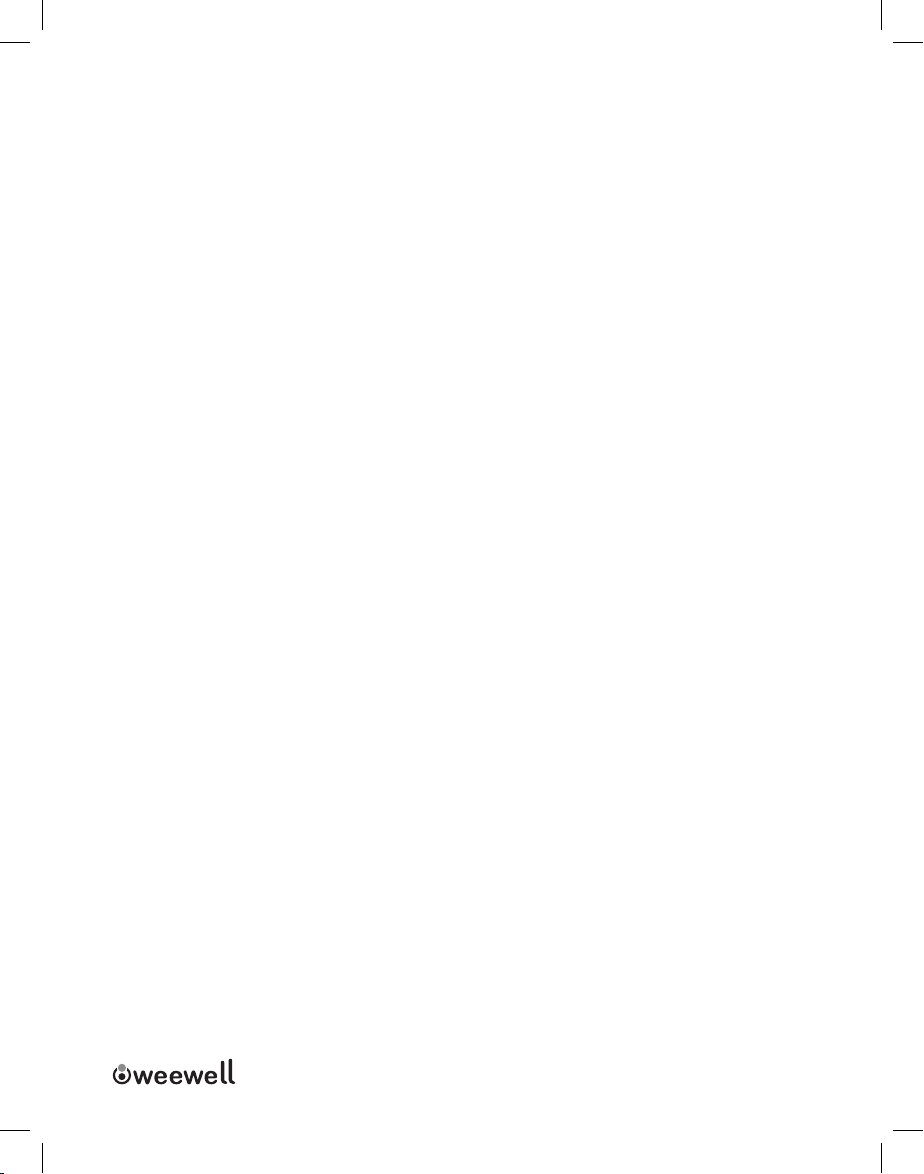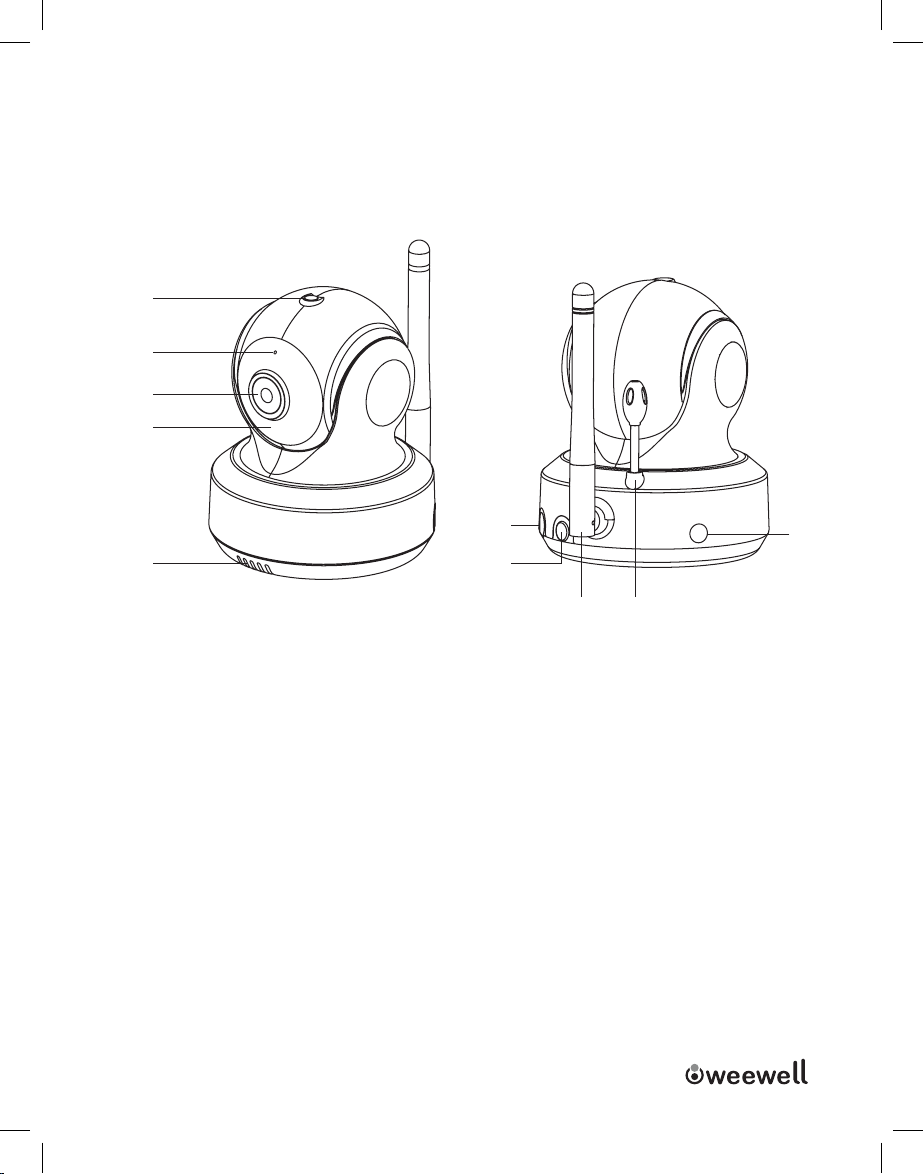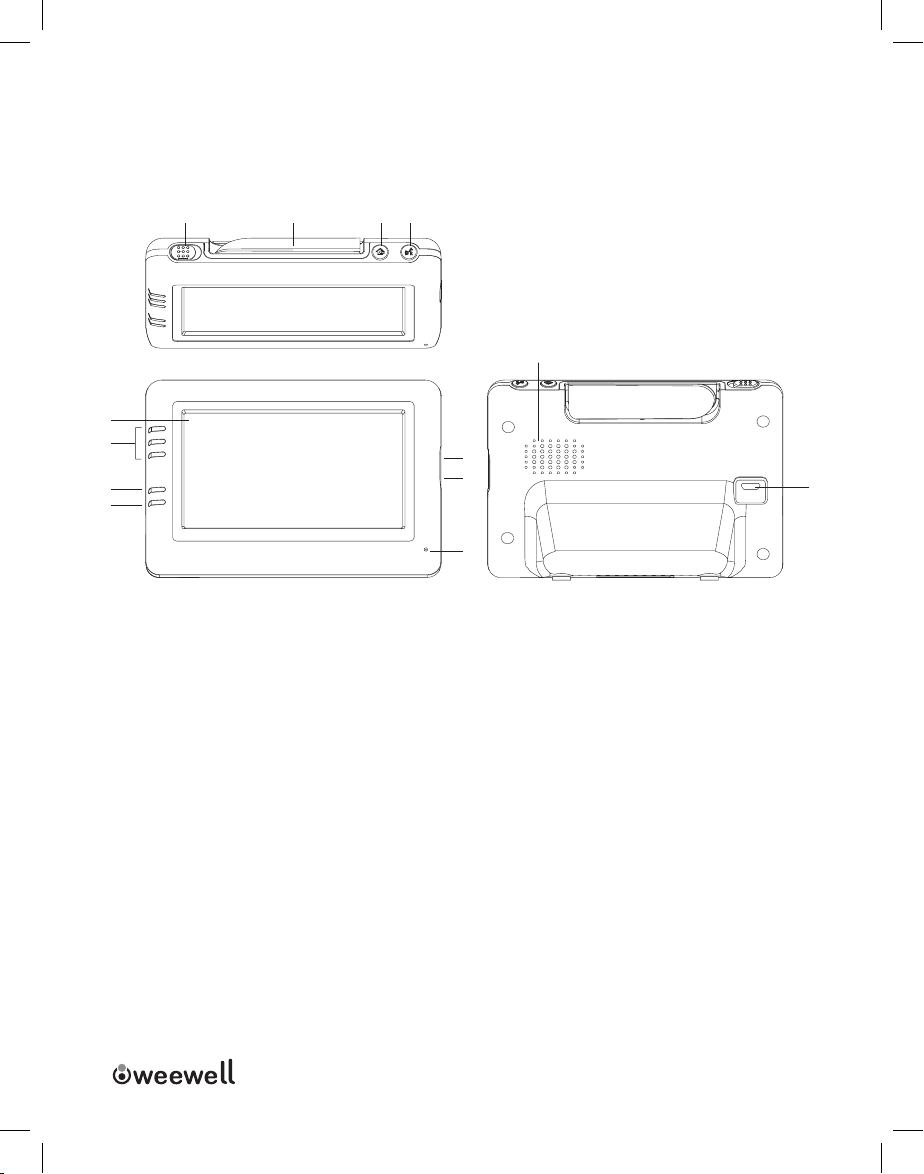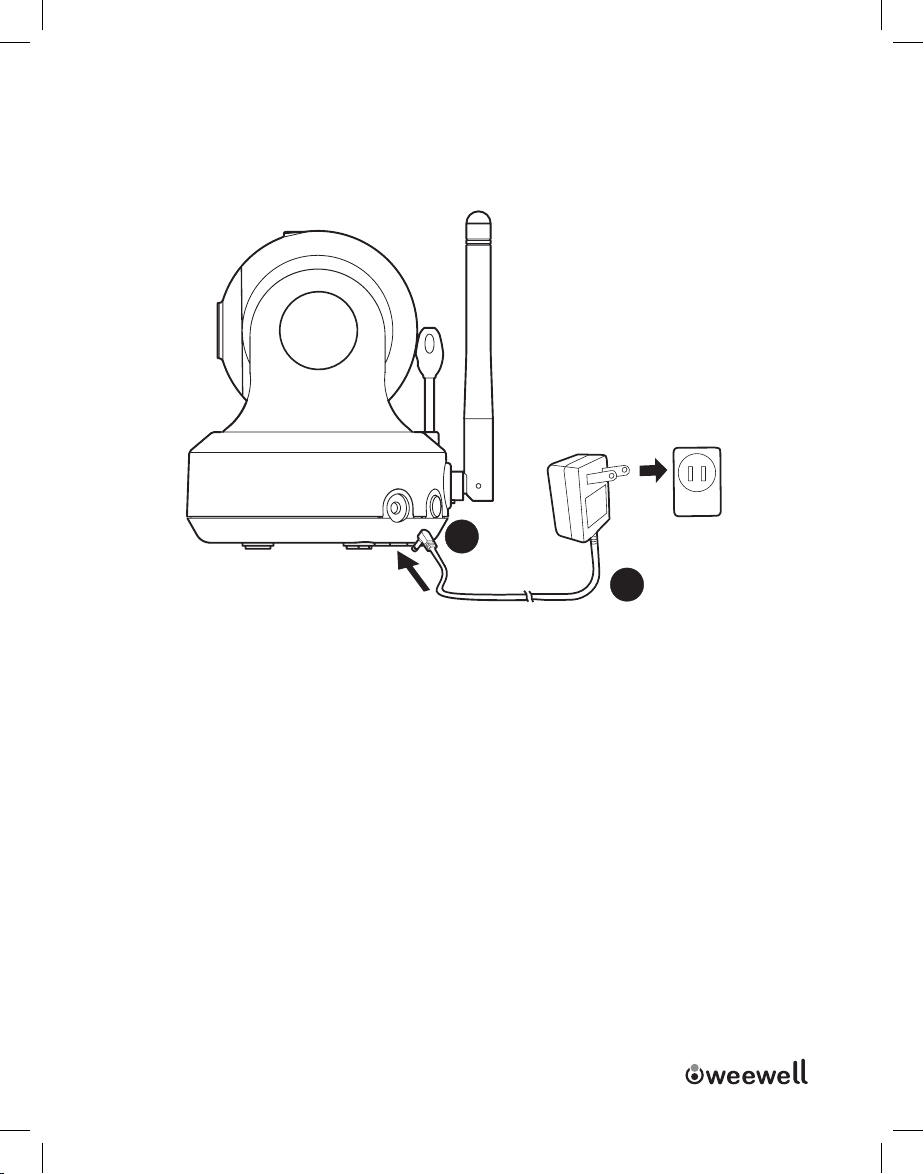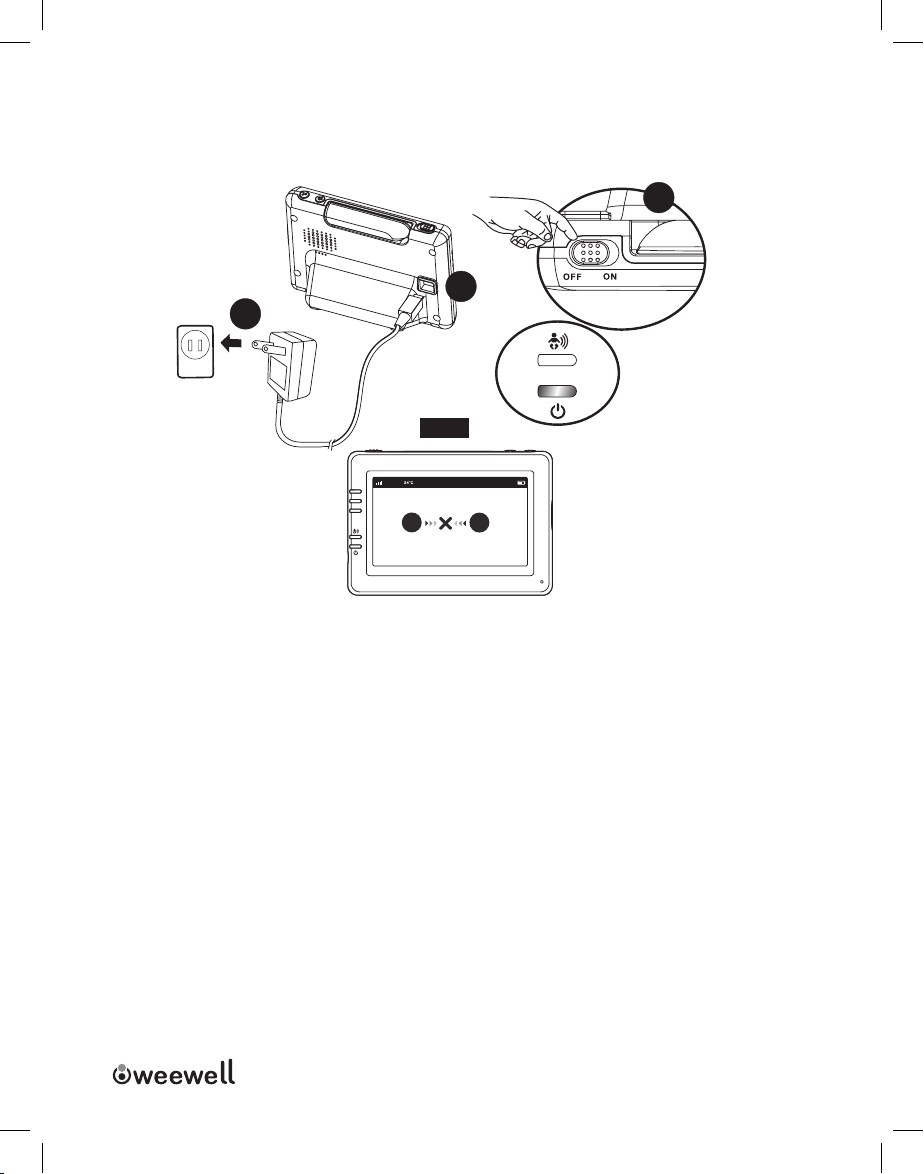WMV870 USER MANUAL I 1
WMV870 USER MANUAL I 1
WMV870 Sphera Dual Watch
User Manual EN
TRKullanım Kılavuzu
Digital Baby Monitor
Dijital Bebek İzleme Cihazı
Ev İçi Dinlenme ve İzleme Cihazları
WMV920
Weewell Uni-Viewer Pro Silver
• PC, tablet, akıllı telefon (3G/4G/4,5G) üzerinden
izleyebilme
• Kamera hareket kontrolü (Dikey 355°, Yatay 120°)
• Zoom (8x) ve ful HD/720p görüntü kalitesi
• Otomatik gece görüşü
• Birden çok kullanıcı erişimi
• Oda içi sıcaklık ve nem algılama & alarmı
• Hareket ve ses algılama & alarmı
• Anlık görüntü alma bilme
• Görüntü kayıt edebilme
• Karşılıklı konuşma
• İnternet Explorer, Firefox, Safari, Google Chrome destekli
• iOS ve Android işletim destekli
• Bireysel kurulum kolaylığı
• Microsoft Windows 2000/XP/Vista/7/8/10
55
55
YENİ
ÜRÜN
6
C
M
Y
CM
MY
CY
CMY
K
WEEWELL KATALOG 2018.pdf 8 26.12.2017 17:10:22
WEEWELL KATALOG 2018.pdf 8 26.12.2017 17:10:22
WEEWELL KATALOG 2018.pdf 8 26.12.2017 17:10:22
WEEWELL KATALOG 2018.pdf 8 26.12.2017 17:10:22
WEEWELL KATALOG 2018.pdf 8 26.12.2017 17:10:22
WEEWELL KATALOG 2018.pdf 8 26.12.2017 17:10:22
WEEWELL KATALOG 2018.pdf 8 26.12.2017 17:10:22
WEEWELL KATALOG 2018.pdf 8 26.12.2017 17:10:22
WEEWELL KATALOG 2018.pdf 8 26.12.2017 17:10:22
WEEWELL KATALOG 2018.pdf 8 26.12.2017 17:10:22
WEEWELL KATALOG 2018.pdf 8 26.12.2017 17:10:22
WEEWELL KATALOG 2018.pdf 8 26.12.2017 17:10:22
WEEWELL KATALOG 2018.pdf 8 26.12.2017 17:10:22
WEEWELL KATALOG 2018.pdf 8 26.12.2017 17:10:22
WEEWELL KATALOG 2018.pdf 8 26.12.2017 17:10:22
WEEWELL KATALOG 2018.pdf 8 26.12.2017 17:10:22
WEEWELL KATALOG 2018.pdf 8 26.12.2017 17:10:22
WEEWELL KATALOG 2018.pdf 8 26.12.2017 17:10:22
WEEWELL KATALOG 2018.pdf 8 26.12.2017 17:10:22
WEEWELL KATALOG 2018.pdf 8 26.12.2017 17:10:22
WEEWELL KATALOG 2018.pdf 8 26.12.2017 17:10:22
WEEWELL KATALOG 2018.pdf 8 26.12.2017 17:10:22
WEEWELL KATALOG 2018.pdf 8 26.12.2017 17:10:22
WEEWELL KATALOG 2018.pdf 8 26.12.2017 17:10:22
WEEWELL KATALOG 2018.pdf 8 26.12.2017 17:10:22
WEEWELL KATALOG 2018.pdf 8 26.12.2017 17:10:22
WEEWELL KATALOG 2018.pdf 8 26.12.2017 17:10:22
WEEWELL KATALOG 2018.pdf 8 26.12.2017 17:10:22
WEEWELL KATALOG 2018.pdf 8 26.12.2017 17:10:22
WEEWELL KATALOG 2018.pdf 8 26.12.2017 17:10:22
WEEWELL KATALOG 2018.pdf 8 26.12.2017 17:10:22
WEEWELL KATALOG 2018.pdf 8 26.12.2017 17:10:22
WEEWELL KATALOG 2018.pdf 8 26.12.2017 17:10:22
WEEWELL KATALOG 2018.pdf 8 26.12.2017 17:10:22
WEEWELL KATALOG 2018.pdf 8 26.12.2017 17:10:22
WEEWELL KATALOG 2018.pdf 8 26.12.2017 17:10:22
WEEWELL KATALOG 2018.pdf 8 26.12.2017 17:10:22
WEEWELL KATALOG 2018.pdf 8 26.12.2017 17:10:22
WEEWELL KATALOG 2018.pdf 8 26.12.2017 17:10:22
WEEWELL KATALOG 2018.pdf 8 26.12.2017 17:10:22
WEEWELL KATALOG 2018.pdf 8 26.12.2017 17:10:22
WEEWELL KATALOG 2018.pdf 8 26.12.2017 17:10:22
WEEWELL KATALOG 2018.pdf 8 26.12.2017 17:10:22
WMV870
Weewell Sphera Dual Watch
• Hem ebeveyn ünitesinden hem de tablet/akıllı
telefon ile izleme
• Geniş 4,3’’ TFT LCD, kolay & dokunmatik ekran
• Dijital zoom & HD görüntü kalitesi
• Karşılıklı Konuşma
• Otomatik gece görüşü
• Oda sıcaklığı sensörü & alarmı
• Kamera hareket kontrolü (Dikey:270 derece,
Yatay: 120 derece)
• Enerji tasarrufu modu – VOX (ses ile aktive olma)
• Sinyal güç göstergesi
• Güç seviyesi/şarj göstergesi
• Adaptör ile çalışan kamera ve şarj edilebilir anne ünitesi
• Anlık görüntü alma bilme ve görüntü kayıt edebilme
(akıllı telefon ile kullanımda)
YENİ
ÜRÜN
7
Night Vision
Gece Görüşü
Two -Way
Communication
Karşılıklı Konuşma
Temperature
Sensor&Alert
Sıcaklık
Sensörü&Alarmı
Remote Movement Control
Pan: 355° / Tilt: 120°
Kamera Hareket Kontrolü
Dikey: 355°/Yatay: 120°
Movement/Sound
Sensor&Alert
Hareket/Ses
Sensörü&Alarmı
4,3’’
Multi Monitoring:
Parent Unit&PC/Tablet/
Smartphone
Çoklu Görüntüleme:
Ebeveyn Ünitesi&PC/
Tablet/Akıllı Telefon
4,3’’ TFT LCD Touch Screen
4,3’’ TFT LCD Dokunmatik Ekran
VOX VOX Technology
Enerji Tasarrufu Modu
C
M
Y
CM
MY
CY
CMY
K
Remote Movement Control
Pan: 270° / Tilt: 120°
Kamera Hareket Kontrolü
Dikey: 270°/Yatay: 120°
Sound Sensor&Alert
SesSensörü&Alarmı