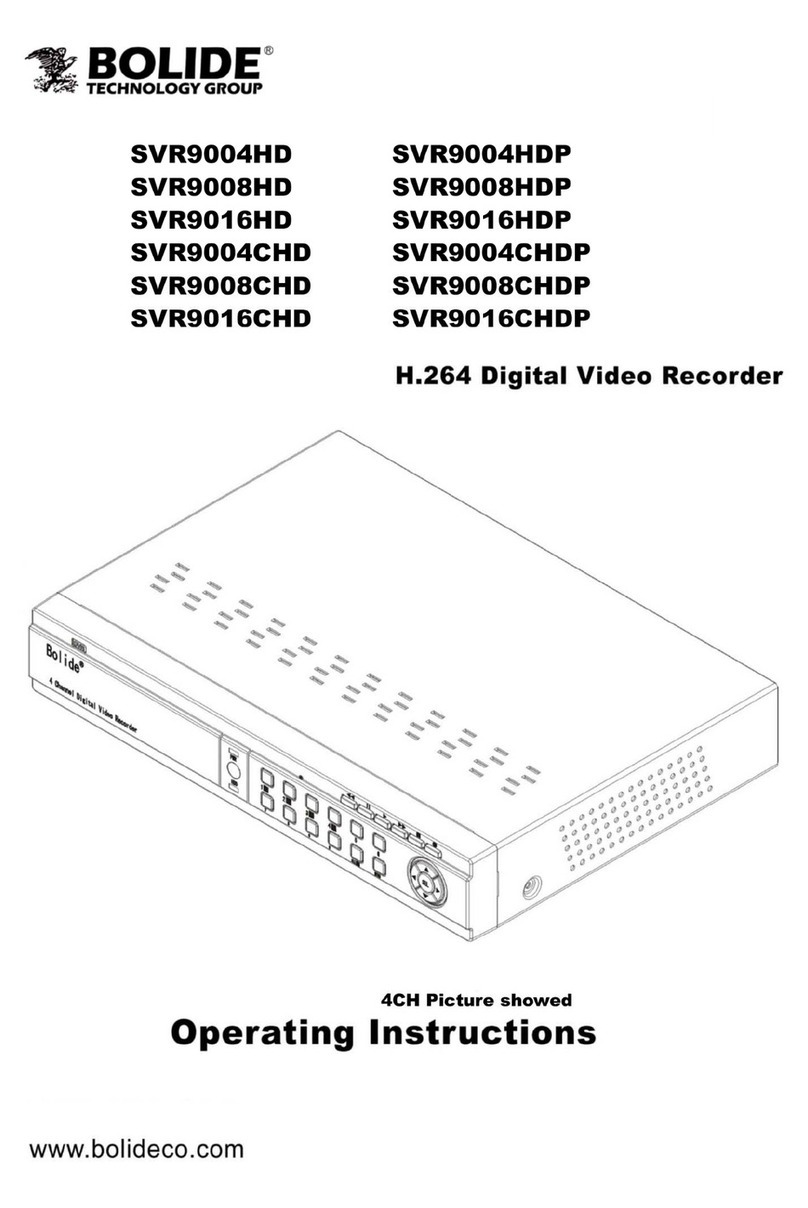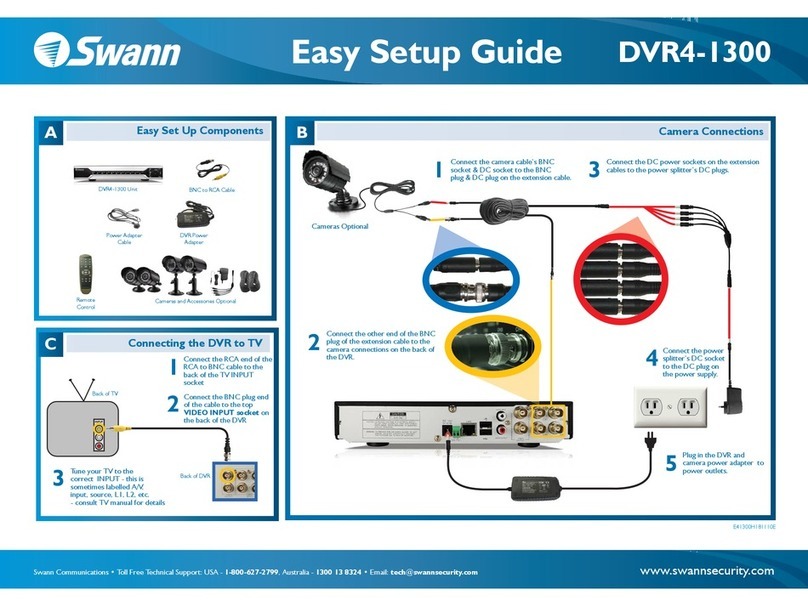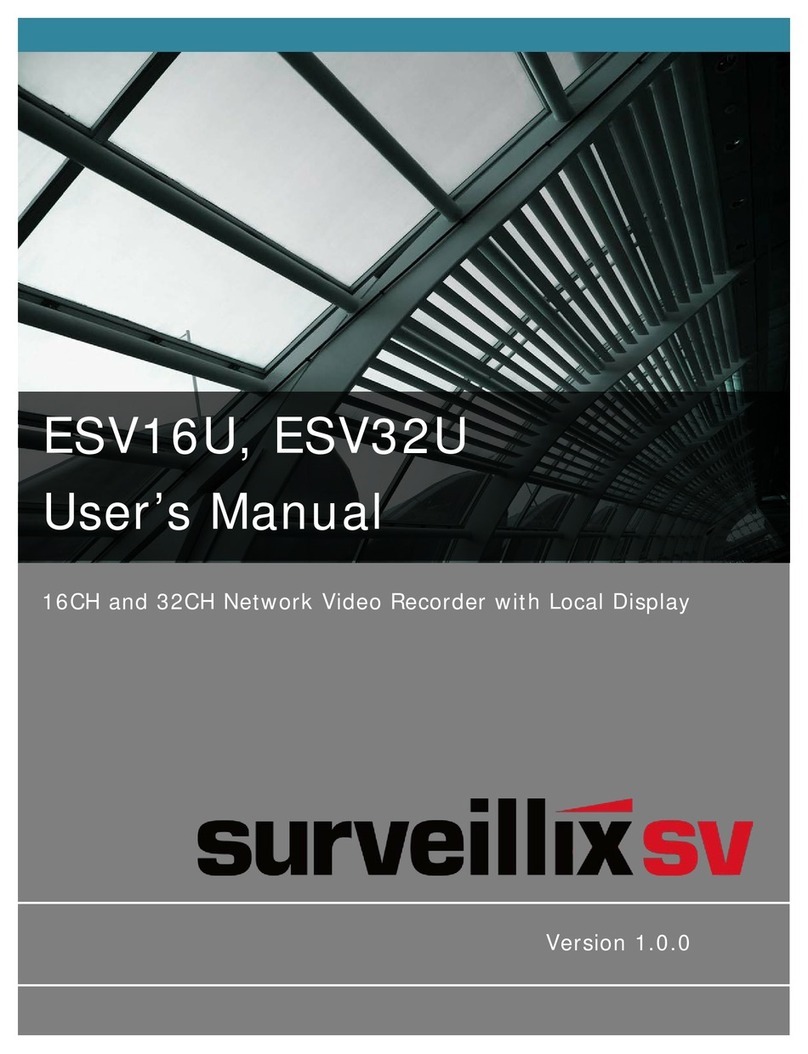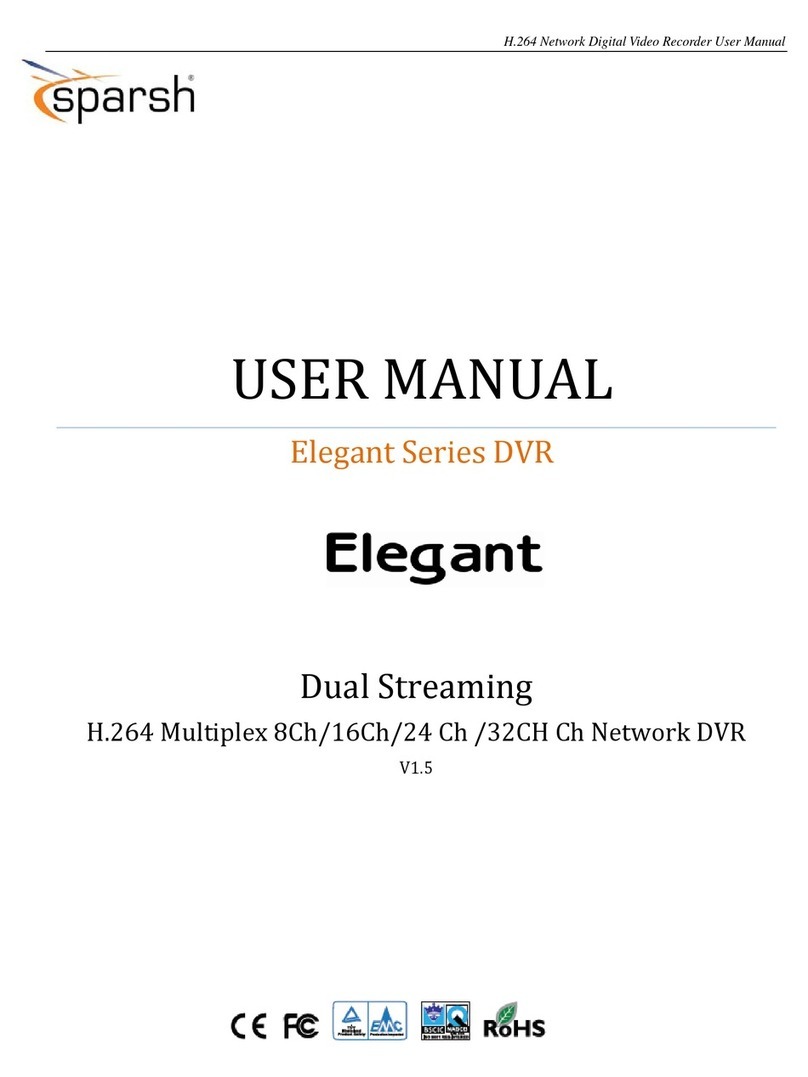Bolide Technology SVR-80xx-S series User manual

Net DVR User Manual
V2.2S
Thank you for purchasing our embedded Net DVR. This manual is applicable for
SVR-80xx-S series Net DVR. Please read this User Manual carefully to ensure that you
can use the device correctly and safely.
The contents of this Manual are subject to change without notice.
1

Index
Safety Precaution.............................................................................................................. 5
Chapter1 Product Introduction..................................................................................... 8
1.1 Summary.......................................................................................................................8
1.2 Features.........................................................................................................................9
1.3 Typical Application.....................................................................................................11
Chapter2 Installation ................................................................................................. 12
2.1 Check DVR and It’s Accessories ................................................................................12
2.2 DVD Installation.........................................................................................................12
2.3 DVR Rear Panel Connection ......................................................................................16
2.4 External Alarm In/Out Connection .............................................................................17
2.5 Powering up ................................................................................................................18
Chapter3 Operational Instructions............................................................................. 19
3.1 DVR Front Panel.........................................................................................................19
3.2 IR Control ...................................................................................................................21
3.3 OSD Menu Description...............................................................................................23
3.3.1 Main Menu Items ..........................................................................................23
3.3.2 Menu Operation ............................................................................................24
3.4 Character Input............................................................................................................27
Chapter4 Basic Operation Guide............................................................................... 28
4.1 Power on .....................................................................................................................28
4.2 Live View....................................................................................................................29
4.3 Login...........................................................................................................................32
4.4 PTZ Control ................................................................................................................33
4.5 Manual Record............................................................................................................35
4.6 Playback......................................................................................................................37
4.7 Backup Recorded Files ...............................................................................................41
4.8 Turn off DVR..............................................................................................................45
Chapter5 Advanced Operation Guide ....................................................................... 47
5.1 User Management .......................................................................................................48
5.1.1 Add User ........................................................................................................49
5.1.2 Delete User....................................................................................................51
5.1.3 Password Modification.................................................................................52
5.1.4 User Rights....................................................................................................54
5.2 Device ID....................................................................................................................57
5.3 Video Standard and VGA Setup..................................................................................58
5.4 Day and Time Setup....................................................................................................60
5.4.1 Day and Time Setting...................................................................................60
5.4.2 Day and Time Display Mode.......................................................................61
5.5.3 Daylight Saving Time Setup........................................................................63
5.5 Camera Setup..............................................................................................................64
5.5.1 Camera Name Setup ...................................................................................64
2

5.5.2 Video Parameters Setup .............................................................................65
5.6 Mask Area Setup.........................................................................................................67
5.7 View Tampering Alarm...............................................................................................70
5.8 Video Loss Alarm........................................................................................................72
5.9 Motion DetectionAlarm .............................................................................................74
5.10 Live View Setup..........................................................................................................78
5.11 Recording Setup..........................................................................................................81
5.12 Alarm I/O Setup..........................................................................................................86
5.13 Network Setup.............................................................................................................91
5.13.1 Network Basic Settings................................................................................91
5.13.2 Network Advanced Settings ........................................................................92
5.13.3 DHCP Function .............................................................................................93
5.13.4 PPPoE Function ...........................................................................................93
5.13.5 IP Server Solution for DHCP ......................................................................94
5.13.5 Sub Stream for Cell Phone Surveillance...................................................95
5.14 PTZ Setup ...................................................................................................................96
5.14.1 PTZ Connection............................................................................................96
5.14.2 PTZ Settings..................................................................................................96
5.14.3 PTZ Control ...................................................................................................98
5.14.4 Preset Setup..................................................................................................98
5.14.5 Sequence Setup ...........................................................................................99
5.14.6 Cruise Setup................................................................................................101
5.15 RS232 Setup..............................................................................................................102
5.15.1 Console Mode .............................................................................................102
5.15.2 Transparent Channel Mode ......................................................................102
5.15.3 PPP Mode....................................................................................................103
5.16 Exceptions Setup.......................................................................................................109
Chapter6 Utilities ......................................................................................................110
6.1 Restore Parameters....................................................................................................111
6.2 Hard Disk Management ............................................................................................112
6.3 Clear Alarm Out........................................................................................................112
6.4 Reboot.......................................................................................................................112
6.5 Power Off..................................................................................................................112
6.6 View Log...................................................................................................................113
Chapter7 Firmware Upgrade ....................................................................................116
7.1 Upgrade from USB Flash..........................................................................................116
7.2 Upgrade from FTP Server.........................................................................................117
7.2.1 FTP Server Setup.......................................................................................117
7.2.2 Use DVR FTP Upgrade Function.............................................................119
7.2.3 Use RS-232 Serial Command ..................................................................119
7.3 Use Client Software to Upgrade................................................................................122
Appendix A HDD Capacity Calculation ....................................................................... 123
Appendix B DVR Connector Definition........................................................................ 125
1 UTP Network Connecting.............................................................................................125
3

2 RS232 Connecting ........................................................................................................127
Appendix C Specifications........................................................................................... 128
Appendix D Quick Search ........................................................................................... 130
Appendix E Troubleshooting ....................................................................................... 132
Appendix F Product Service ....................................................................................... 134
Appendix G Customer Information Card ..................................................................... 135
4

Safety Precaution
Caution:
To reduce the risk of electric shock, do not remove cover, (unless you wish to install
hard disks, please see the section "Hard Disk Installation").
No User-serviceable parts inside. Refer servicing to qualified service personnel.
Important Safeguards:
1. Read these instructions.
2. Keep these instructions.
3. Heed all warnings.
4. Follow all instructions.
5. Do not use this apparatus near water.
6. Clean only with a dry cloth.
7. Do not block any ventilation openings. Install in accordance with the manufacturer's
instructions.
8. Do not install near any heat sources such as radiators, heat registers, stoves, or other
apparatus (including amplifiers) that produce heat.
9. Do not defeat the safety purpose of the polarized or grounding-type plug. A polarized
plug has two blades with one wider than the other. A grounding-type plug has two
blades and a third grounding prong. The wide blade or third prong are provided for
your safety. If the provided plug does not fit into the outlet, consult an electrician for
replacement of the obsolete outlet.
10. Protect the power cord from being walked on or pinched particularly at plugs,
convenience receptacles, and the point where they exit from the apparatus.
11. Only use attachments/accessories specified by the manufacturer.
12. Use only with the cart, stand, tripod, bracket, or table specified by the manufacturer,
or sold with the apparatus. When a cart is used, use caution when moving the
cart/apparatus combination to avoid injury from tip-over.
5

13. Unplug this unit during lightning storms or when unused for long periods of time.
14. Refer all servicing to qualified service personnel. Servicing is required when the
apparatus has been damaged in any way, such as power-supply cord or plug is
damaged, liquid has been spilled or objects have fallen into the apparatus, the
apparatus has been exposed to rain or moisture, does not operate normally, or has
been dropped.
15. Moving - Disconnect the power before moving the unit. The unit should be moved with
care. Excessive force or shock may result in damage to the unit and the hard disk
drives.
16. Power Sources - This unit should be operated only from the type of power source
indicated on the marking label. If you are not sure of the type of power supply you
plan to use, consult your appliance dealer or local power company.
17. Overloading - Do not overload outlets and extension cords as this can result in a risk
of fire or electric shock.
18. Object and Liquid Entry - Never push objects of any kind into this unit through
openings, as they may touch dangerous voltage points or short out parts that could
result in a fire or electric shock. Never spill liquid of any kind on the unit.
19. Replacement Parts - When replacement parts are required, be sure the service
technician has used replacement parts specified by the manufacturer or have the
same characteristics as the original part. Unauthorized substitutions may result in fire,
electric shock, or other hazards.
20. Coax Grounding - If an outside cable system is connected to the unit, be sure the
cable system is grounded. U.S.A. models only--Section 810 of the National Electrical
Code, ANSI/NFPA No.70-1981, get information from professional electrician to proper
grounding of the mount and supporting structure, grounding of the coax to a
discharge unit, size of grounding conductors, location of discharge unit, connection to
grounding electrodes, and requirements for the grounding electrode.
21. To reduce the risk of fire or electric shock, this apparatus should not be exposed to
rain or moisture and objects filled with liquids, such as vases, should not be placed on
this apparatus.
6

22. Danger of explosion if battery is incorrectly replaced. Replace only with the same or
equivalent type. Dispose of the replaced battery in an environmentally friendly way.
Cleaning
You can clean the unit with a moist fluff-free cloth or shammy leather cloth.
Warning
This device is intended for use in public areas only. Surreptitious recording of oral
communications is may prohibited by law.
Unpacking
Check the package for visible damage. If any items appear to have been damaged in
shipment, notify the shipping company. Unpack carefully. This is electronic equipment and
should be handled with care to prevent damage to the unit. Do not attempt to use the unit
if any components are damaged. If any items are missing, notify the dealer.
The shipping carton is the safest container in which to transport the unit. Save it and
all packing materials for future use. If the unit must be returned, use the original packing
materials.
Packaging contents
The package should contain the following items:
1. Digital Video Recorder
2. Accessories box
7

Chapter1 Product Introduction
1.1 Summary
SVR-80XX-S series network digital video recorder is an excellent digital surveillance
product. It uses the embedded MCU and real time operating system, combining the most
advanced technology in Information Industry such as video and audio encoding/decoding,
hard disk record and TCP/IP. The firmware is burned in the flash, more stable and reliable.
SVR-80XX-S series device has both the features of digital video recorder (DVR) and
digital video server (DVS). It can work stand alone, also be used to build a powerful
surveillance network, widely used in bank, telecommunication, transportation, factories,
warehouse, irrigation, etc.
8

1.2 Features
Compression
zSupport max. 16 channels video input (PAL/NTSC) at most. Each channel is
independent, H.264 hardware compression. Each camera can support CIF
resolution real time or 2CIF resolution not real time (8FPS per
channel), or 4CIF resolution not real time (2FPS per channel)
zSupport both variable bitrate and variable frame rate
zSupport 4 channels audio inputs. Each channel is independent, OggVorbis
compression and bitrate is 16Kbps. SVR-8008-S DVR have not audio input
zCompressed video and audio are synchronous. You can select either mixed
stream or only video stream
zSupport video loop
zSupport 4CIF, 2CIF, CIF and QCIF resolution
zSupport multi area motion detection
zSupport OSD and changeable OSD position
zSupport LOGO and changeable LOGO position
zSupport sub stream for cell pone surveillance
Local functions
Record
zSupport multiple record type, including real time, manual record, motion
detection, external alarm, motion&alarm, motion|alarm
zSupport max. 4 SATA HDDs and each HDD can max support 2000GB
zSupport FAT32 file system
zSupport HDD S.M.A.R.T technology
zSupport cycle or none cycle record
zSupport backup the recorded files and clips. Support USB memory, USB HDD,
USB CD/DVD, IDE CD/DVD writer for backup
Preview and playback
zSupport analog moniotor and VGA output
zSupport multiple preview modes
zSupport sensitive area mask
zSupport camera spiteful block alarm
zSupport one channel play back by files or by time
zDisplay local record status
PTZ
zSupport many kinds of PTZ protocol
zSupport preset, sequence and cruise
9

Alarms
zSupport exception alarm, motion detection alarm, external alarm, etc
Others
zSupport IR control
zSupport multi-level user management
Network
zSupport TCP, UDP, RTP, Multicast for network preview
zSupport PPPoE for board band dialup
zSupport PSTN for narrow band dialup
zSupport remote parameters setup
zAlarm information can be sent to remote center
zNetwork control PTZ
zNetwork record live stream
zNetwork download and playback the recorded files in DVR
zRemote upgrade the firmware
zRS-232 supports transparent channel function so that the remote PC can use
DVR to control serial devices
zSupport IE to preview and config DVR
zSupport DVR log
Development support
zProvide network SDK
zProvide client demo source code
10

1.3 Typical Application
11

Chapter2 Installation
2.1 Check DVR and It’s Accessories
When you get the product, check that all the items are included in your product
package. There is a list in the package. If any of the items is missing, please contact your
dealer.
2.2 DVD Installation
Caution:
When working with electrostatic sensitive devices such as a hard disk or the DVR unit,
make sure you use a static-free workstation. Any electrostatic energy coming in contact
with the hard disk or DVR main board can damage it permanently.
1. Before installation of DVD writer, switch the recorder off and unplug the power cable.
2. Place the recorder on a flat table, and make sure you take proper ESD precautions.
Wear an ESD bracelet at all times. A cross head screwdriver should be used to screw
and unscrew the various parts.
12

3. Open the metal top cover by removing the screws on the side and back of the cover.
4. Install DVD
There is one DVD bracket inside DVR.
Take off the DVD bracket, you can install and fix DVD in the bracket.
13

5. Fix DVD bracket inside DVR, and connect DVD with DVR main board with IDE cable.
Also please do not forget to connect DVD power cable.
14

6. Check all connections, and mount back the metal cover of the DVR.
7. Switch on the DVR.
15

2.3 DVR Rear Panel Connection
Notice: Please refer to real product for different model.
onpq
rstu
SVR-8016-S Rear Panel Demonstration
Index Physical Interface Description
1 Video Input Standard BNC.
Video Output Connect monitor, output video and menu.
2 Audio Output 1 channel RCA (1.0 Vp-p, 75Ω)
3 Audio input 4 channel RCA (1.0 Vp-p, 75Ω)
4 Video Loop out 16-ch DVR uses DB15 connectors. 4-ch and 8-ch
DVRs use on board BNC connectors.
VGA Interface VGA display.
5 RS-232 Connect RS-232 devices. Refer to Appendix B for pin
definition.
6 UTP Network Interface Connect network devices. Refer to Appendix B for pin
definition.
RS-485 PTZ connection. Refer to Appendix B for pin
definition.
External Alarm Input 4/8/16 Alarm in.
7
Relay Output 2/4 Alarm out
8 AC Input 100V~240VAC
16

2.4 External Alarm In/Out Connection
Alarm input dry node
Alarm input port (dry node):
G (GND): Connect the GND of
sensor.
1~8: Alarm input, support normal
open/normal close.
0: Reserved.
Alarm output:
1G~4G: 4 relay output.
Alarm output connection
Connect with DC device
Connect with AC device
17

2.5 Powering up
1. Switch on all connected equipment.
2. Connect the power cable to the unit
3. Switch on the power
18

Chapter3 Operational Instructions
3.1 DVR Front Panel
nopq
rstuv
Index Type Name Description
1 Lamp IR receiver
PWR Power lamp
Green means DVR is working
Red means DVR is shut down
No light means no power is supplied
READY DVR is ready
STATUS Green means you can use IR remote control
ALARM Red means there is alarm
MODEM Green means modem connection and dial-up
successful
HDD Twinkle in red means reading or writing HDD
LINK Green means network is OK
2 Status
Lamps
Tx/Rx Twinkle in green means data is being transmitted
3 Status
Lamps
1-16 Show 1-16 camera status. Green means recording;
Red means network transmission; Orange means
recording and network transmission.
4 Button POWER Press [POWER] button for more than 5 seconds to
shut down DVR
Direction
Buttons
Composed of [Ç] , [È], [Å] and [Æ]
1. Menu mode, use direction keys to select, press
[Enter] or [Edit] key for edit
2. PTZ direction control
3. Playback speed control
5 Control
Button
Enter 1. Menu confirmation
2. Select 9or × to enable or disable
3. Pause playback
19

6 Numeric
Button
Input number, lower case, upper case character and
symbols
MENU
1. Switch preview mode into menu
2. [WIPER] in PTZ control
3. Press [MENU] for more than 5 seconds to cancel
button beep sound
ESC Cancel and back to parent menu
PLAY 1. Local playback
2. [AUTO] in PTZ control
REC 1. Manual record
2. [SHOT] in PTZ control (call PTZ preset)
EDIT 1. In edit state, delete the current cursor character
2. [IRIS+] in PTZ control
3. Select 9or × to enable or disable
PTZ 1. Enter into PTZ control mode
2. [IRIS-] in PTZ control
A 1. Input switch (number, lower case, upper case and
symbol)
2. [FOCUS+] in PTZ control
3. In preview mode, display or hide the channel
status bar
PREV 1. Multi screen preview switch
2. Switch menu mode into live view
3. [FOCUS-] in PTZ mode
[ZOOM+] in PTZ control
Main/Aux 1. Switch main/aux video output control mode
2. [ZOOM-] in PTZ control
F1 [LIGHT] in PTZ control
7 Function
Buttons
F2 [AUX] in PTZ control
8 Jog
Shuttle
Control playback speed
9 USB USB interface for USB memory, USB mouse, etc
20
Table of contents
Other Bolide Technology DVR manuals
Popular DVR manuals by other brands

Mitsubishi Electric
Mitsubishi Electric DX-NT400E Specification sheet

Ildvr Digital Technology USA
Ildvr Digital Technology USA IL6000HCS user manual

Sound Devices
Sound Devices PIX 240 User guide and technical information

Wisenet
Wisenet QRN-410 user manual

Toshiba
Toshiba DR430KU owner's manual

Blaupunkt
Blaupunkt BP 2.2 FHD Operating and installation instructions