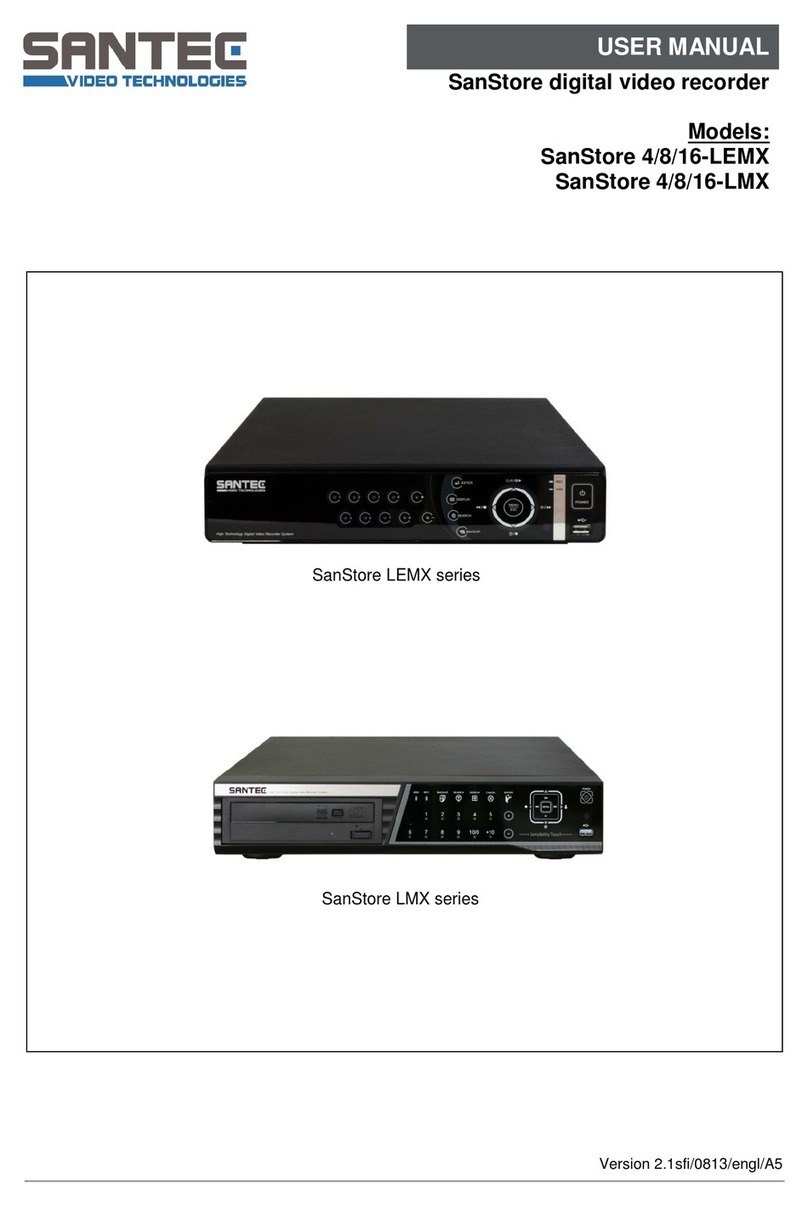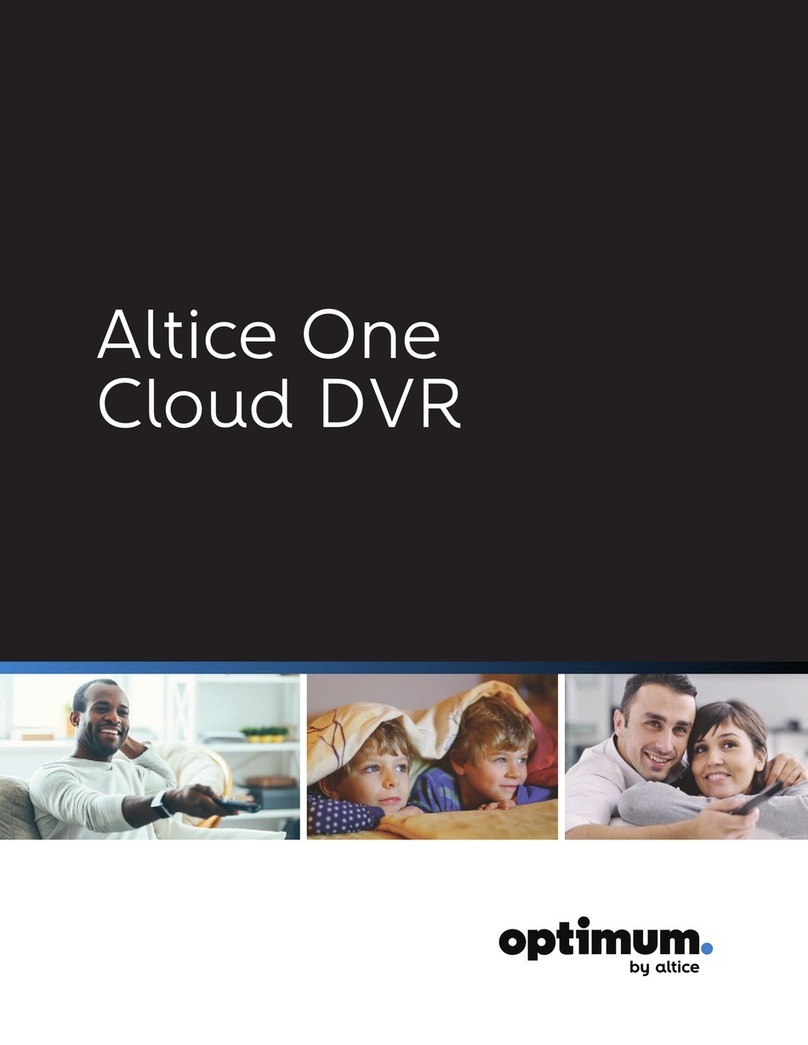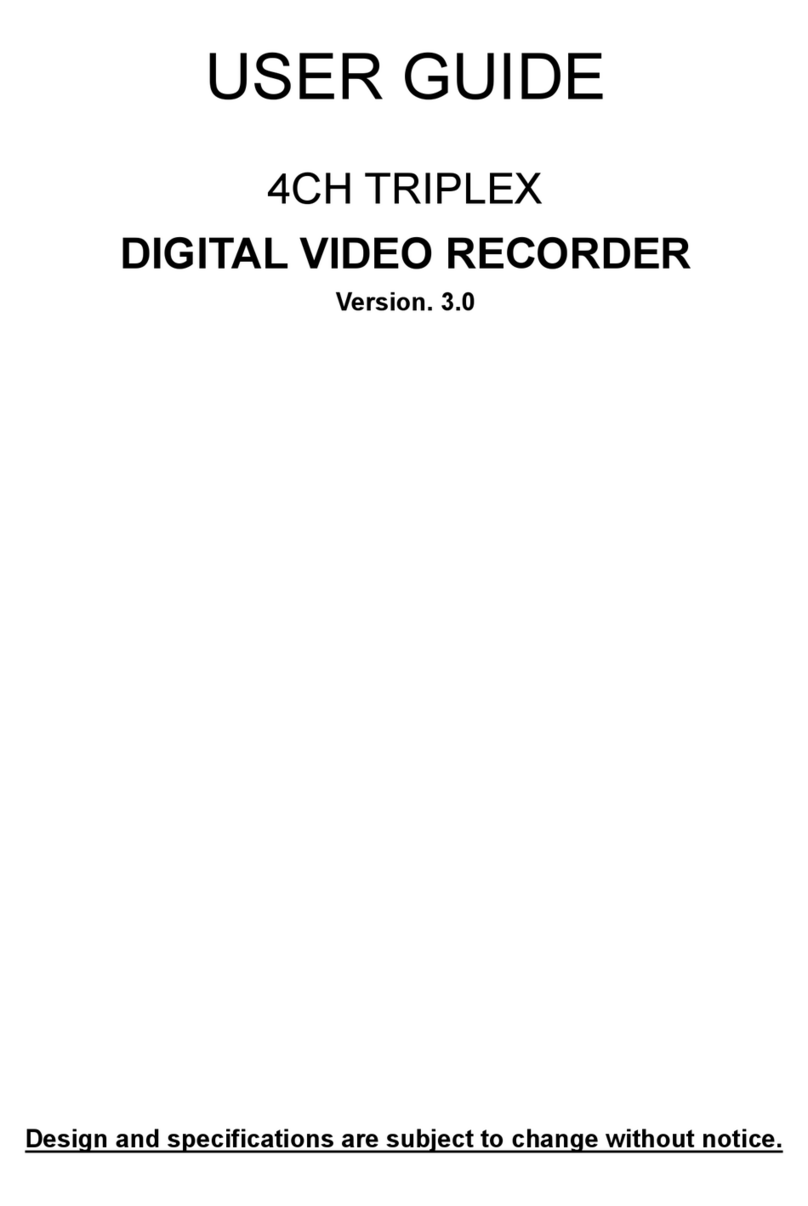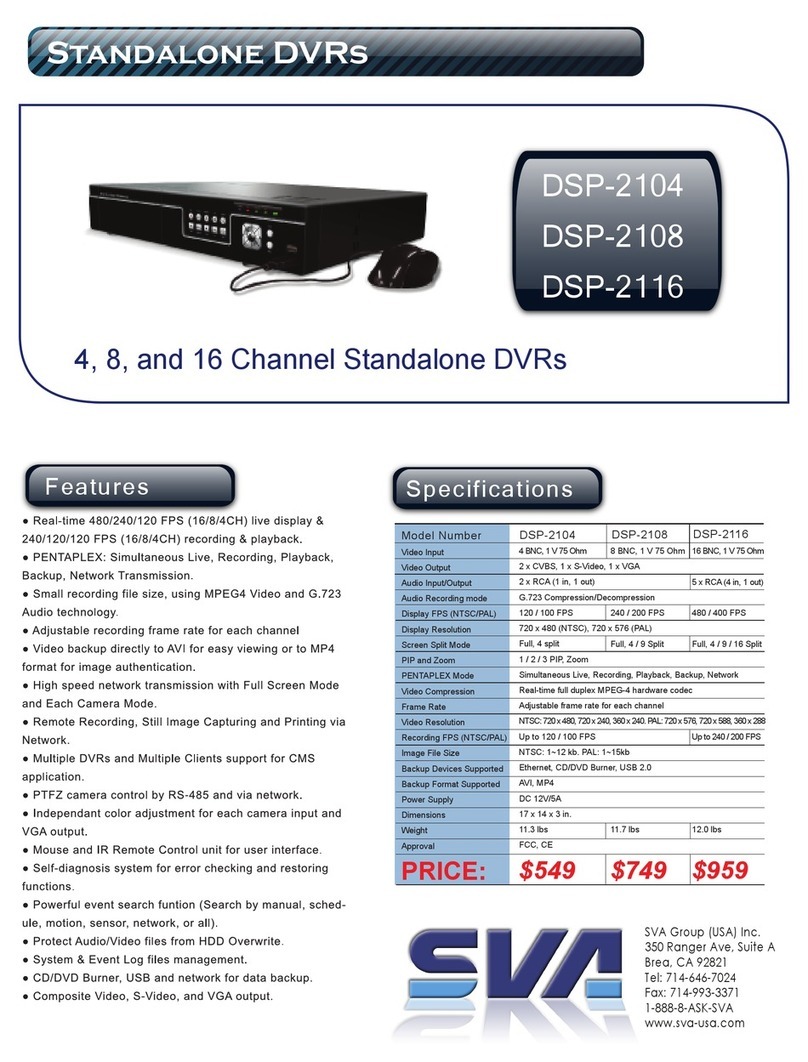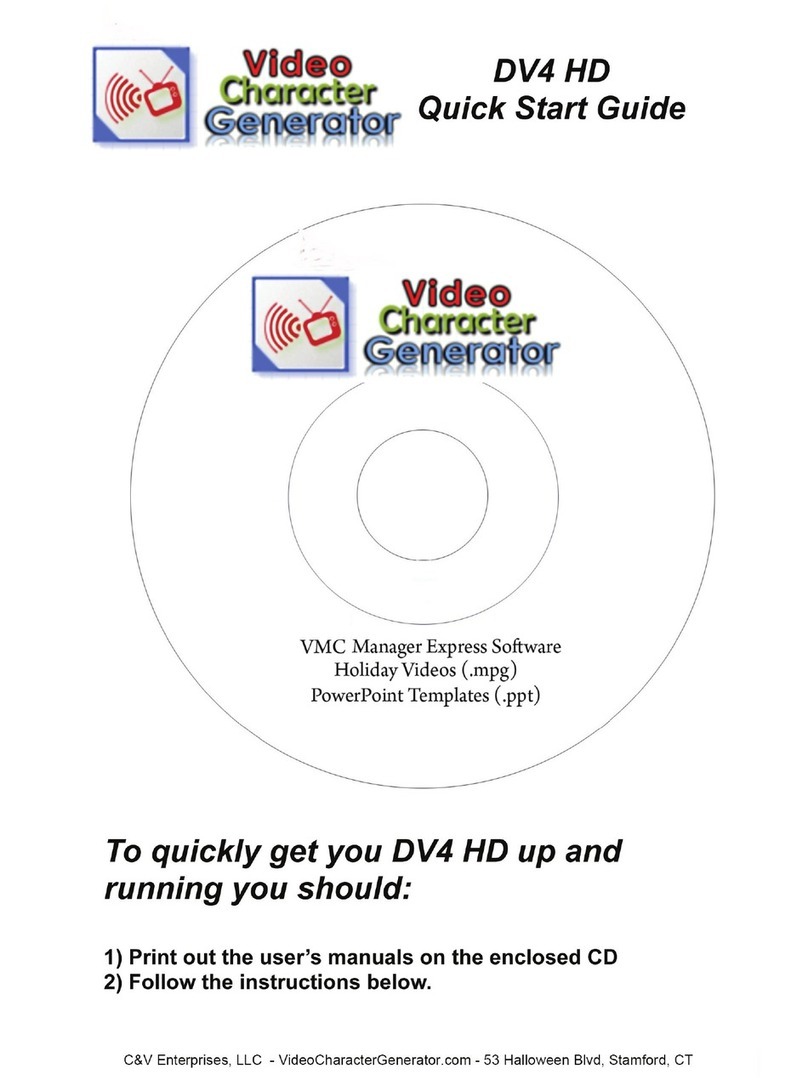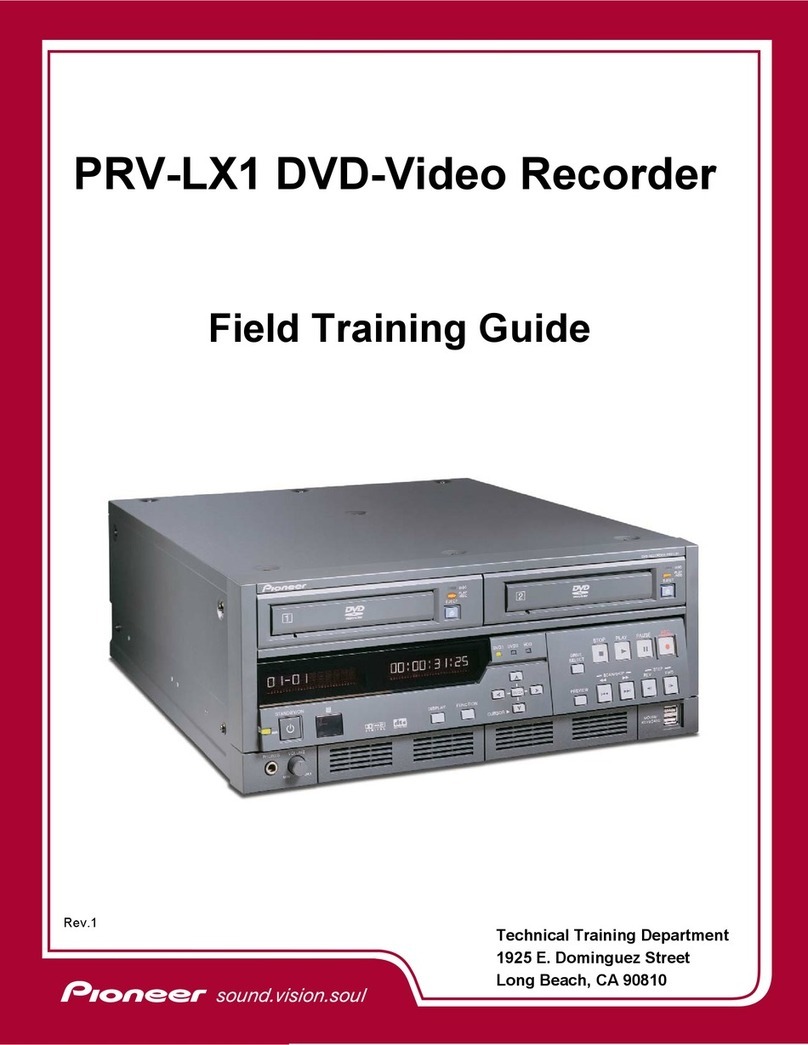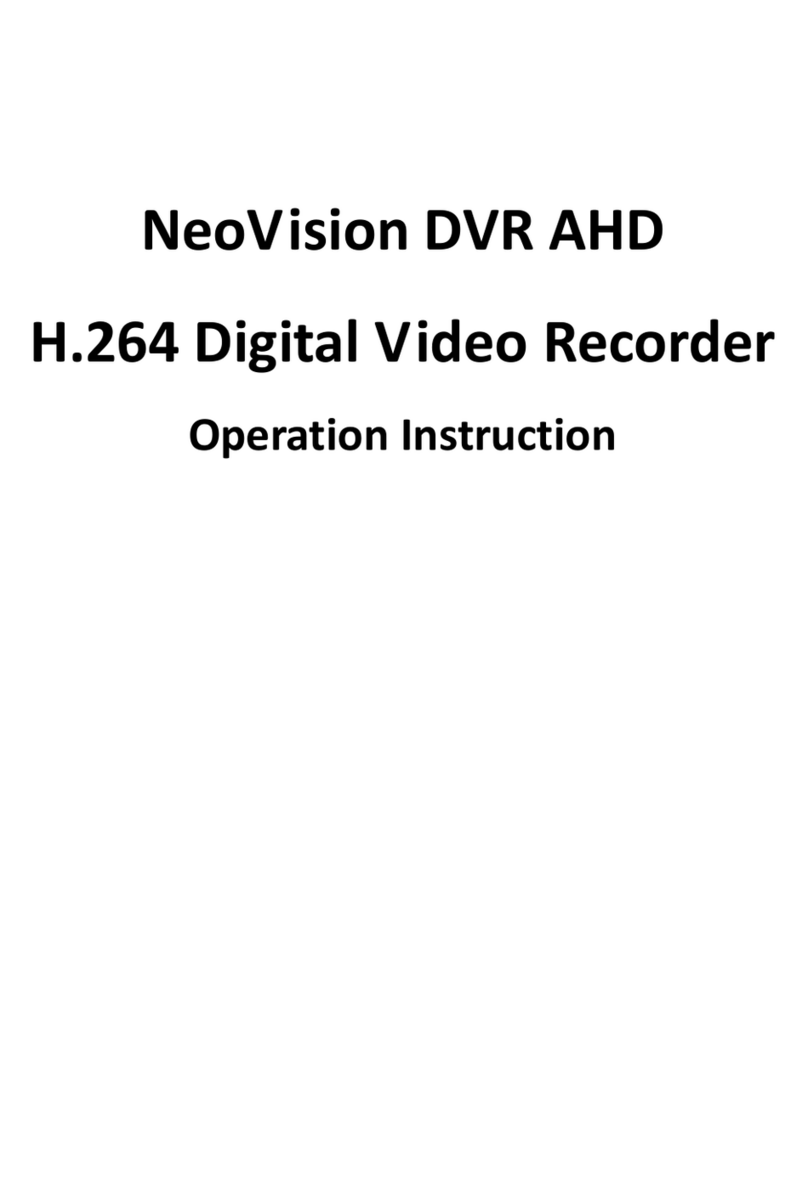Bolide Technology SVR9004HD User manual


User Manual
SVR9004HD
SVR9008HD
SVR9016HD
SVR9004CHD
SVR9008CHD
SVR9016CHD
SVR9004HDP
SVR9008HDP
SVR9016HDP
SVR9004CHDP
SVR9008CHDP
SVR9016CHDP
Non P2P Models:
Below with suffix “P” are models with P2P feature:

User Manual
CONTENT
SAFETY INSTRUCTION .................................................................................................................................................... 1
CHAPTER 1: FEATURES .................................................................................................................................................. 2
CHAPTER 2: OVERVIEW .................................................................................................................................................. 3
2.1
F
RONT
P
ANEL
........................................................................................................................................................................... 3
2.1.1 SVR90004HD/ SVR90004HDP DVR Front Panel ................................................................................................ 3
2.1.2 SVR90008HD/ SVR90008HDP /SVR9016CHD/SVR9016CHDP DVR Front Panel ...................................... 4
2.1.3 SVR9016HD/ SVR9016HDP DVR Front Panel.................................................................................................... 5
2.1.4 SVR9004CHD/ SVR9004CHDP/ SVR9008CHD/ SVR9008CHDP DVR Front Panel .................................... 6
2.2
R
EAR
P
ANEL
............................................................................................................................................................................. 6
2.2.1 SVR9004CHD/ SVR9004CHDP DVR Back Panel .............................................................................................. 6
2.2.2 SVR9004HD/ SVR9004HDP DVR Back Panel .................................................................................................... 7
2.2.3 SVR9008CHD/ SVR9008CHDP DVR Back Panel ........................................................................................... 7
2.2.4 SVR9008HD/ SVR9008HDP DVR Back Panel ................................................................................................. 8
2.2.5 SVR9016HD/ SVR9016HDP DVR Back Panel ................................................................................................. 8
2.2.6 SVRD9016CHD/ SVRD9016CHDP DVR Back Panel ...................................................................................... 9
2.3 Remote Controller ...................................................................................................................................................... 10
2.4
SVR9016HD/
SVR9016HDP
R
EMOTE
C
ONTROLLER
.................................................................................................................. 11
CHAPTER 3 DVR INSTALLATION ................................................................................................................................. 13
3.1
HDD
I
NSTALLATION
................................................................................................................................................................. 13
3.2
C
AMERA AND
M
ONITOR
C
ONNECTION
........................................................................................................................................ 13
3.3
P
OWER
S
UPPLY CONNECTION
.................................................................................................................................................... 13
CHAPTER 4: DVR BOOT UP .......................................................................................................................................... 14
4.1
S
YSTEM
I
NITIALIZATION
............................................................................................................................................................ 14
4.2
L
IVE
I
NTERFACE
...................................................................................................................................................................... 14
CHAPTER 5: DVR MENU ....................................................................................................................................................... 14
5.1
P
OP
-
UP
M
ENU
....................................................................................................................................................................... 14
5.2
M
AIN
M
ENU
G
UIDE
................................................................................................................................................................ 15
5.3
M
AIN
M
ENU
......................................................................................................................................................................... 16
5.3.1 D splay ...................................................................................................................................................................... 16
5.3.1.1 Live mode................................................................................................................................................................................. 16
5.3.1.2 Output mode ........................................................................................................................................................................... 17
5.3.1.3 Privacy Zone ............................................................................................................................................................................. 17
5.3.2 Record set ................................................................................................................................................................ 18
5.3.2.1 Record parameters ................................................................................................................................................................... 18
5.3.2.2 Schedu e .................................................................................................................................................................................. 18
5.3.2.3 Main Stream ............................................................................................................................................................................ 18
5.3.3 Search ...................................................................................................................................................................... 19
5.3.3.1 Record Search .......................................................................................................................................................................... 19
5.3.3.2 Channe Se ect ......................................................................................................................................................................... 19
5.3.3.3 Event Search ............................................................................................................................................................................ 19
5.3.3.4 Time Axis setup, fi e c ip and zoom in/out ............................................................................................................................... 20
5.3.3.5 Fi e Backup ............................................................................................................................................................................... 21

User Manual
5.3.3.5.1 back-up file based on event ........................................................................................................................................ 21
5.3.3.5.2 back-up file based on time .......................................................................................................................................... 22
5.3.3.5.3 Video Player backup .................................................................................................................................................... 22
5.3.3.6 Log Search ................................................................................................................................................................................ 23
5.3.4 Network .................................................................................................................................................................... 23
5.3.4.1 Network set ............................................................................................................................................................................. 23
5.3.4.2 Mobi e Set ................................................................................................................................................................................ 25
5.3.4.3 Router’s Port Forwarding ......................................................................................................................................................... 25
5.3.4.4 Sub stream ............................................................................................................................................................................... 25
5.3.4.5 Emai set .................................................................................................................................................................................. 25
5.3.4.6 DDNS Set .................................................................................................................................................................................. 26
5.3.5 Alarm ......................................................................................................................................................................... 26
5.3.5.1 Motion ..................................................................................................................................................................................... 26
5.3.5.2 A arm Set ................................................................................................................................................................................. 27
5.3.6 Dev ce ....................................................................................................................................................................... 28
5.3.6.1 HDD Set .................................................................................................................................................................................... 28
5.3.6.2 PTZ Set ..................................................................................................................................................................................... 29
5.3.7 System ...................................................................................................................................................................... 29
5.3.7.1 Genera .................................................................................................................................................................................... 29
5.3.7.2 Users ........................................................................................................................................................................................ 30
5.3.7.3 Information .............................................................................................................................................................................. 31
5.3.8 Advanced ................................................................................................................................................................. 31
5.3.8.1 Maintain ................................................................................................................................................................................... 31
5.3.8.2 Event ........................................................................................................................................................................................ 32
5.4
M
ENU
L
OCK
.......................................................................................................................................................................... 32
5.5
S
PLIT MODE
........................................................................................................................................................................... 32
5.6
PTZ
C
ONTROL
........................................................................................................................................................................ 32
5.7
PIP
M
ODE
............................................................................................................................................................................ 33
5.8
R
ECORD SEARCH
..................................................................................................................................................................... 33
5.9
M
UTE
................................................................................................................................................................................... 33
5.10
M
ANUAL
R
ECORD
................................................................................................................................................................. 33
5.11
S
TOP RECORD
....................................................................................................................................................................... 33
5.12
S
TART
S
EQUENCE
.................................................................................................................................................................. 34
5.13
S
TART
C
RUISE
....................................................................................................................................................................... 34
CHAPTER 6:WEB APPLICATION MANAGER .............................................................................................................. 34
6.1
P
LUG
-
IN DOWNLOAD AND INSTALLATION
..................................................................................................................................... 34
6.2
W
EB
A
PPLICATION
M
ANAGER
L
OG
-
IN
......................................................................................................................................... 37
6.3
L
IVE INTERFACE
....................................................................................................................................................................... 37
6.3.1 Menu Bar .................................................................................................................................................................. 37
6.3.1.1 Live Disp ay .............................................................................................................................................................................. 37
6.3.1.2 PTZ Contro .............................................................................................................................................................................. 38
6.3.1.3Video contro ............................................................................................................................................................................ 38
6.3.2 Playback ................................................................................................................................................................... 39
6.3.2.1Record search ........................................................................................................................................................................... 39
6.3.2.2 P ayback contro ....................................................................................................................................................................... 40
6.3.3 Remote Sett ng ....................................................................................................................................................... 41
6.3.3.1 Disp ay Configuration ............................................................................................................................................................... 41

User Manual
6.3.3.2 Record ...................................................................................................................................................................................... 42
6.3.3.3 Network Parameters ................................................................................................................................................................ 43
6.3.3.4 A arm Set ................................................................................................................................................................................. 45
6.3.3.5 Device ...................................................................................................................................................................................... 46
6.3.3.6 System...................................................................................................................................................................................... 47
6.3.3.7 Advanced ................................................................................................................................................................................. 48
6.3.4 Local sett ng............................................................................................................................................................. 49
6.3.5 Logout ....................................................................................................................................................................... 49
CHAPTER 7: SPECIFICATION ....................................................................................................................................... 50
CHAPTER 8:APPENDIX .................................................................................................................................................. 56
8.1
R
ECORD
A
LARM SETTING
.......................................................................................................................................................... 56
8.2
M
AIL BOX SERVER
L
IST
............................................................................................................................................................. 56
8.3
T
ROUBLESHOOTING
................................................................................................................................................................. 57
8.4
U
SAGE
M
AINTENANCE
............................................................................................................................................................. 57
8.5
S
YSTEM
C
ONNECTION
D
IAGRAM
................................................................................................................................................ 58
8.6
A
CCESSORIES
F
OR
R
EFERENCE
O
NLY
) ......................................................................................................................................... 59

User Manual
1
Safety Instruction
1. Read Instruction
All the safety and operating instruction should be read before the equipment is operated.
2. Power sources
This equipment should be operated only from the type of power source indicated on the marking label. If
you are not sure of the type of power, please consult your equipment dealer.
3. Objects and Liquid
Ne er push objects of any kind through openings of this equipment and / or spill liquid of any kind on the
equipment as they may touch dangerous oltage points or short out parts that could result in a fire or electric
shock.
4. Water and / or Moisture
Do not use this equipment near water or in contact with water.
5. Heat sources
Do not install near any heat sources such as radiators, heat registers, sto es or other apparatus (including
amplifier) that produce heat.
. Dusty field
Ne er use this equipment near dusty or intense magnetic field.
7. Cleaning
Unplug this equipment from the wall outlet before cleaning it. Do not use liquid aerosol cleaners. Use a
damp soft cloth for cleaning.
8. Lightning
Unplug this equipment during lightning storm or when unused for long periods of time.
9. Accessories
Do not place this equipment on an unstable cart, stand or table. When a cart is used, use caution when
mo ing the cart / apparatus combination to a oid injury from tip-o er.
10. Moving
Disconnect the power before mo ing the equipment. And the equipment should be mo ed with care.
11. Attachment
Ne er add any attachments and/or equipment without the appro al of the manufacturer as such additions
may result in the risk of fire, electric shock and other personal injury.
12. Correct Batteries
Risk of explosion occurs if battery is replaced by an incorrect type. Therefore you must use the same type
of battery as the one being used in the product.
13. Ventilation.
Do not block any entilation openings, installation of the equipment in the rack should be such that the
amount of airflow required for safe operation of the equipment is not compromised.
14. Overloading
Do not o erload wall outlets and extension cords to a oid the risk of fire or electric shock.
15. Reliable Earthlings (Grounding)
Reliable grounding of rack mounted equipment should be maintained. Particular attention should be given to supply
connections other than direct connections to the branch circuit.

User Manual
2
Chapter 1: Features
Function Brief and Description
Real time
monitoring
Double ideo output; with monitor, VGA irtual output port or HDMI Output;
Support net- iewer and MP li e sur eillance and also support zoom in/out,
auto sequence and PIP display.
Record
H.264 ideo compression format; record quality/resolution/frame rate
adjustable, multiple record modes (Always, Scheduled, Manual, Alarm, Motion
detection and remote record)
Record
storage Support SATA large capacity HDD and sa e real-time record image to HDD.
Playback Support DVR single CH and multiple CH Search/Playback of recorded files.
Backup Support DVR backup ia USB flash dri e, remo able dri e, Recorder and
network.
Alarm Setting
Supports HDD & ideo input alarm management;
External alarm inputs.(Not applicable for
SVR9004CHD/SVR9004CHDP&SVR9008CHD/ SVR9008CHDP)
Network
operation Supports remote sur eillance by authority users to increase system security.
Mouse
Operation Supports Mouse operation for faster menu na igation.
PTZ Control Supports PTZ camera operations through RS-485.
List 1-1
Features:
::
:
● H. 264 ideo compression format; supports 960H and D1 resolution;
● G.711 audio compression format
● Windows Graphical interface; embedded real-time Linux2.6 operation system;
● Friendly Menu reminder;
● Multiple operation modes (Pre iew, record, playback, backup, network sur eillance and mobile phone
monitoring);
● Supports Double Encode bit network transmission;
● Supports Zoom in/out and sequence function;
● The ideo package time is adjustable;
● Multiple alarm record modes;
● Rear USB2.0 ports for back-up, upgrade and mouse operation;
● With IR remote control operation;
● Multiple language OSD;
●Support auto-maintain.

User Manual
3
Chapter 2: Overview
2.1 Front Panel
Reminder: DVR is the abbreviation of Digital Video Recorder Equipment.
2.1.1
SVR90004HD/ SVR90004HDP DVR Front Panel
Item
Key title/Indicator Marks Functions
1 Power indicator PWR If the “Green” indicator is on, the system is getting powered
2 IR Recei er Recei es signal from Remote Control
3 HDD indicator HDD When the “Red” indicator flashes, it means the hard dri e
is being read or written to.
4 Channel Select:
CH1 CH2 CH3 CH4
Select Single Channel Display
5 Disable or Enable audio pre iew
ALL
Display all cameras in Li e display or playback mode
7 MENU Enter into main menu or exit menu
8 REW Rewind
9 PAUSE Pause / play frame by frame, dwell time (sequential
channel switch) during single camera display
10 PLAY Enter into pop-up Menu/Play
11 FWD Play Forward
12 STOP Stop Playback; stop manual recording
13 REC Start Manual recording
14 Up Mo e Up
15 SEL Enter into pop up menu; Select key / Edit
1 Down Mo e Down
17 Left Left Arrow
18 Right Right Arrow
List 2-1

User Manual
4
2.1.2 SVR90008HD/ SVR90008HDP /SVR9016CHD/SVR9016CHDP DVR
Front Panel
Item
Key title/Indicator Marks Functions
1 Power indicator PWR If the “Green” indicator is on, the system is getting
powered
2 IR Recei er Recei es signal from Remote Control
3 HDD indicator HDD When the “Red” indicator flashes, it means the
hard dri e is being read or written to.
4 Channel
Select:CH1- CH8
Select Single Channel Display
5 Disable or Enable audio pre iew
ALL Display all cameras in Li e display or playback
mode
7 MENU Enter into main menu or exit menu
8 REW Rewind
9 PAUSE
Pause / play frame by frame, dwell time
(sequential channel switch)during single camera
display
10 PLAY Enter into pop-up Menu/Play
11 FWD Play Forward
12 STOP Stop Playback; stop manual recording
13 REC Start Manual recording
14 Up Mo e Up
15 SEL Enter into pop up menu; Select key / Edit
1 Down Mo e Down
17 Left Left Arrow
18 Right Right Arrow
List 2-2

User Manual
5
2.1.3 SVR9016HD/ SVR9016HDP DVR Front Panel
Item
Key title
/Indicator Marks Function
1 Recei es IR signal from Remote Control
2 Power indicator
PWR If the “Green” indicator is on the system is getting
powered normally.
3 HDD indicator HDD When the “Red” indicator flashes it means the hard
dri e is being read or written to.
4
Single Channel
and numeric
key
Numeric key
0-9 and CH
key CH1~9
1. Number 1~9 stand for numeric 1~9 and CH 1~9.
2. CH11-CH16 select method: press firstly numeric
key 1 and then other numeric key. For example
CH16 select firstly press 1, and then press 6.
Holding press key 0 for three seconds may con ert
current output de ice
5 USB Port Connect to USB2.0 port
6 Manual
record/Stop Manual record/Stop
7 Play /Pause Press the button to start or Stop playing
8 DISPLAY Li e Quad display, 9-split display and 16-split display
9 PTZ
Enter into PTZ control, select [Enter] / [Edit] operation
10 UP Mo e up
11 DOWN Mo e down
12 LEFT
Mo e left / RWD
13 RIGHT
Mo e right / FWD
14 Menu
Enter into main menu / Exit
List 2-3

User Manual
2.1.4 SVR9004CHD/ SVR9004CHDP/ SVR9008CHD/ SVR9008CHDP DVR
Front Panel
1 2 3
1 2 3
Item
Key title /Indicator
Marks
Function
1 HDD indicator HDD When the “Red” indicator flashes it means the hard dri e
is being read or written to.
2 Power indicator PWR
If the “Green” indicator is on the system is getting
powered normally.
3 USB Port Connect to USB2.0 port
2.2 Rear Panel
2.2.1 SVR9004CHD/ SVR9004CHDP DVR Back Panel
Item
Physical port Connection method
1
Video input
Connect CH1
-
4 (Virtual) ideo input de ice
(
BNC
)
2
Video output
Connect monitor output(BNC interface)
3
Audio Input
2
CH audio input (
RCA
interface
)
4
Audio Output
1
CH output
(RCA interface
)
5
VGA Port
Connect to VGA monitor, such as PC monitor
6
HDMI
HDMI Output
7
USB Port Connect USB mouse\USB de ice (Flash Dri e, Hard
Dri e and Recorder etc
.
)
8
9
Ethernet Port
Connect LAN, Ethernet (RJ45 interface)
10
RS
-
485
RS485 interface (see pin outs
abo e)
11
Power Port
Connect power supply
-
DC12V
2A
12 Power Switch Turn Power on and off

User Manual
7
2.2.2 SVR9004HD/ SVR9004HDP DVR Back Panel
Item
Physical port Connection method
1
Video input
Connect CH1
-
4 (Virtual)
ideo input de ice
(
BNC
)
2
Video output
Connect monitor output(BNC interface)
3
Audio Input
4CH audio input (
RCA
interface
)
4
Audio Output
1
CH output
(RCA interface
)
5
VGA Port
Connect to VGA monitor, such as PC monitor
6
HDMI
HDMI Output
7
USB Port Connect USB mouse\USB de ice (Flash Dri e, Hard
Dri e and Recorder etc
.
)
8
9
Ethernet Port
Connect LAN, Ethernet (RJ45 interface)
10
RS
-
485/
Alarm
RS485/Sensor/Alarm interface (see pin outs
abo e)
11
Power Port
Connect power supply
-
DC12V
2A
12 Power Switch Turn Power on and off
2.2.3 SVR9008CHD/ SVR9008CHDP DVR Back Panel
Item
Physical port Connection method
1
Video input
Connect CH1
-
8 (Virtual) ideo input de ice
(
BNC
)
2
Video output
Connect monitor output (BNC
interface)
3
Audio Input
2
CH audio input (
RCA
interface
)
4
Audio Output
1
H output
(RCA
interface
)
5
VGA Port
Connect to VGA monitor, such as PC monitor
6
HDMI
HDMI Output
7
USB Port Connect USB mouse\USB de ice (Flash Dri e, Hard
Dri e and Recorder
etc)
8
9
Ethernet
Port
Connect LAN, Ethernet (RJ45 interface)
10
RS
-
485
RS485 interface (see pin outs
abo e
)
11
Power Port
Connect power supply
-
DC12V
2
A
12
Power Switch
Turn Power on and off

User Manual
8
2.2.4 SVR9008HD/ SVR9008HDP DVR Back Panel
Item
Physical port Connection method
1
Video input
Connect CH1
-
8 (Virtual) ideo input de ice
(
BNC
)
2
Video output
Connect monitor output (BNC interface)
3
Audio Input
8
CH audio input (
RCA
interface
)
4
Audio Output
1
H
output
(RCA
interface
)
5
VGA Port
Connect to VGA monitor, such as PC monitor
6
HDMI
HDMI Output
7
USB Port Connect USB mouse\USB de ice (Flash Dri e, Hard
Dri e and Recorder etc)
8
9
Ethernet
Port
Connect LAN, Ethernet (RJ45
interface)
10
RS
-
485/
Alar
m
RS485/Sensor/Alarm interface (see pin outs
abo e
)
11
Power Port
Connect power supply
-
DC12V
2
A
12
Power Switch
Turn Power on and off
2.2.5 SVR9016HD/ SVR9016HDP DVR Back Panel
Item
Physical port Connection method
1
Video input Connect CH1-16 Virtual) video input(BNC interface)
2
Video output Connect monitor output BNC interface)
3
Audio input Connect CH16 audio signal input BNC interface)
Audio output 2CH output BNC interface)
5
HDMI HDMI Output
6
VGA Port Connect to VGA monitor, such as PC monitor
7
USB Port Connect USB mouse
8
RS-485/Sensor/Alarm
RS485/Sensor/Alarm interface see pin outs above)
9
Power Port Connect power supply - DC12V 5A
10
Ethernet: Port Connect LAN, Ethernet RJ45 interface)
11
Power Switch Turn Power on and off

User Manual
9
2.2.6 SVRD9016CHD/ SVRD9016CHDP DVR Back Panel
Item
Physical port Connection method
1
Video input Connect CH1-16 Virtual) video input(BNC interface)
2
Video output Connect monitor output BNC interface)
3
Audio input Connect CH1-4 audio signal input RCA interface)
Audio output 1CH output RCA interface)
5
HDMI HDMI Output
6
VGA Port Connect to VGA monitor, such as PC monitor
7
USB Port Connect USB mouse
8
RS-485/Sensor/Alarm
RS485/Sensor/Alarm interface see pin outs above)
9
Power Port Connect power supply - DC12V 2A
10
Ethernet: Port Connect LAN, Ethernet RJ45 interface)
11
Power Switch Turn Power on and off
RS485/Sensor/Alarm port functions:
Alarm input: Connect [-] port of your sensor to G (GND) pin, and [+] port to channel input according to the
alarm de ice you purchased.
Alarm output: Connect to the two ports marked with “out”
PTZ Port:
::
:Connect your camera to RS-485A and RS485B accordingly.

User Manual
10
2.3 Remote Controller(not applicable for
SVR9016HD/SVR9016HDP)
Item
Key title
Key function
1 1-8 Channel select 1-8; Numeric key
2 9、
、、
、0
Numeric key; Clicking numeric “0” allow you
switch to GUI (Graphical user Interface)
function
3 ALL Multiple display mode
4 Menu Enter into Main menu/Exit
5 ▲ Up arrow key, Volume adjust
▼ Down arrow key, Volume adjust
7
◄/
Left/Right key,
Decrease/increase parameter alue of
control bar
8 SEL Select key/Edit key;
Confirm the selected operation.
9 Rewind key
10
Enter into record search menu;
Play key
11 Forward key
12
●
Record key
13
Pause/Sequence key
14
■
Stop manual record; stop playing
15 Audio N/A
1 Mute Mute on/off

User Manual
11
2.4 SVR9016HD SVR9016HDP Remote Controller
Key Title Key Function
REC Press the button to enter into manual record.
SEARCH Press the button to enter into record search menu
2×
××
×2 Enter into Quad display
3×
××
×3 Enter into 9-split display
4×
××
×4 Enter into 16-split display
AUTO Enter into dwell time display
0~9 Channel select; numeric key
DISPLAY
MODE
Multiple CH display Quad, 9-split, 16-split and full
screen display)
▲
▲▲
▲ Up direction key
▼ Down direction key
◄ /
Left/right direction key; also decrease/increase
parameter value of control bar.
ENTER select [Enter] / [Edit] operation
Menu/ESC Enter into/exit Main menu
PIP PIP display mode
MUTE Mute key
FWD Forward(x2、x4、x8 、x16)
REW Rewind( x2、x4、x8 、x16)
PLAY Enter into record search, play record event
STOP Stop play / manual play
PAUSE/
FRAME Pause / play frame by frame
SLOW (1/2、1/4、1/8)Slow play
Z+ Zoom out video area
Z- Zoom in video area
F+ Extend focus
F- Extend focus
I+ Increase PTZ brightness
I- Decrease PTZ brightness
PTZ Allow you set preset bit and control PTZ.
LOC Lock system

User Manual
12
Mouse Operation
Except using buttons of front panel or remote controller, you also can use mouse to perform system operation.
TYPE Function
Click left key of
Mouse
In menu lock mode, Enter into pop-up menu and clicking any sub menu to
pop up Log-in window; on menu unlock mode, enter into pop-up menu, and
t en clicking left key to enter into any sub menu directly.
After entering into main menu, clicking left key could enter into any sub
menu; On [Detailed file] menu mode, clicking left key could playback one
recording file.
C ange t e status of c eck box and motion detection area.
Clicking combo box to access pull-down menu; Click left key to stop dwell
time display w en dwell time display is activated.
By clicking left key you can adjust Color control bar and volume control
bar.
By clicking left key you can select values in edit boxes or pull-down menu
and supports special symbol, numeric and c aracter input, use instead of
[Enter- ] or [Backspace ]
Click rig t
key of Mouse
In live display mode, clicking rig t key will display pop-up menu (s own
as Picture 5-1).
In Main menu or sub menu mode, clicking rig t key will exit current menu.
Double-click Left
key of Mouse
In live display or playback mode, double-clicking left key will maximize
t e screen.
Moving Mouse Select menu item
Sliding Mouse On motion mode, sliding mouse will select motion area; On [Color set]
menu mode, sliding mouse will adjust color control bar and volume control bar.

User Manual
13
Chapter 3 DV INSTALLATION
3.1 HDD Installation
Caution:
::
: Please do not Install or take out hard dri e when DVR is running!
(1) Cut power firstly, and then remo e screws and open DVR upper co er carefully;
(2) Insert Power Cord and data cable into Pin of hard dri e securely;
(3) Fix the HDD to DVR body
(4) Put the upper co er back carefully, re-attach screws.
Note: If user requires higher performance HDD, strongly recommend you use special hard dri er for
security and protection
3.2 Camera and Monitor Connection
Connect camera cable to ideo input of DVR, and from ideo output of DVR to Monitor ia BNC connector
(Refer to section2.2-Rear Panel); or VGA and HDMI monitor.
If the camera is a PTZ speed dome, you could connect RS485 A & B to the according port of DVR
respecti ely (refer to system figuration on Chapter 8).
3.3 Power Supply connection
Please only use the power adapter supplied with the DVR.
After power on please make sure the ideo I/O connection well, audio de ice with RCA cable.

User Manual
14
Chapter 4: DV Boot up
4.1 System Initialization
Picture 4-1
4.2 Live Interface
area outside the menu allows you exit the Pop-up menu.
Note:
When internal HDD is not connected or an error occurs, the character “H” will appear on the first channel
of the li e screen and accompany buzzer alarm. If you want to close the buzzer alarm, please enter into [Main
menuAd ancedE ents] to set HDD loss, HDD space not enough and alarm output to “off”
Chapter 5: DVR Menu
5.1 Pop-up Menu
After finishing system initialization, click
right key of mouse on main interface mode to
enter into Pop-up Menu. Now you could perform
parameter setting and operate on Main Menu,
Multi-Pics, PTZ, PIP, Rec. Search, Mute, Manual
record, Start Rolling and Start Cruise etc..
Clicking [0] key on the remote controller or
holding press [REW] key on the 4ch/8ch front panel
and [0] key on 16ch front panel could switch system
to other output de ice.
After finishing initialization the system will enter
into <Li e> screen. Picture 4-2 is the 16-split display
defaulted by system, which is showing no ideo input status.
Once there are ideo inputs, the screen will display li e
images from the cameras. In Li e mode, if you use the
mouse to double-click the li e image of any channel, the
image will be maximized to full screen, by double-clicking
again, image will come back to 16-split display mode; clicking
the right button of the mouse will enter into Pop-up Menu;
clicking the left button of the mouse allows you select menu
items; and clicking any
After connecting the Power cable of DVR
to wall outlet and pressing the Power button on
the front panel, you will enter into the system
initializing screen shown as Picture 4-1
Picture 5
-
1
Picture 4-2

User Manual
15
5.2 Main Menu Guide
Main Menu
Maintain
Advanced
Events
Motion
Alarm set
Alarm
Network
DDNS Set
Sub stream
Network
Set
Email Set
Device
PTZ set
HDD
Display
Output Set
Live
set
Privacy Zone
Record
Schedule
Record Parameter
s
Main Stream
Search
Record Search
Event Search
Backup
Log search
System
Users
System Information
General
This manual suits for next models
11
Table of contents
Other Bolide Technology DVR manuals