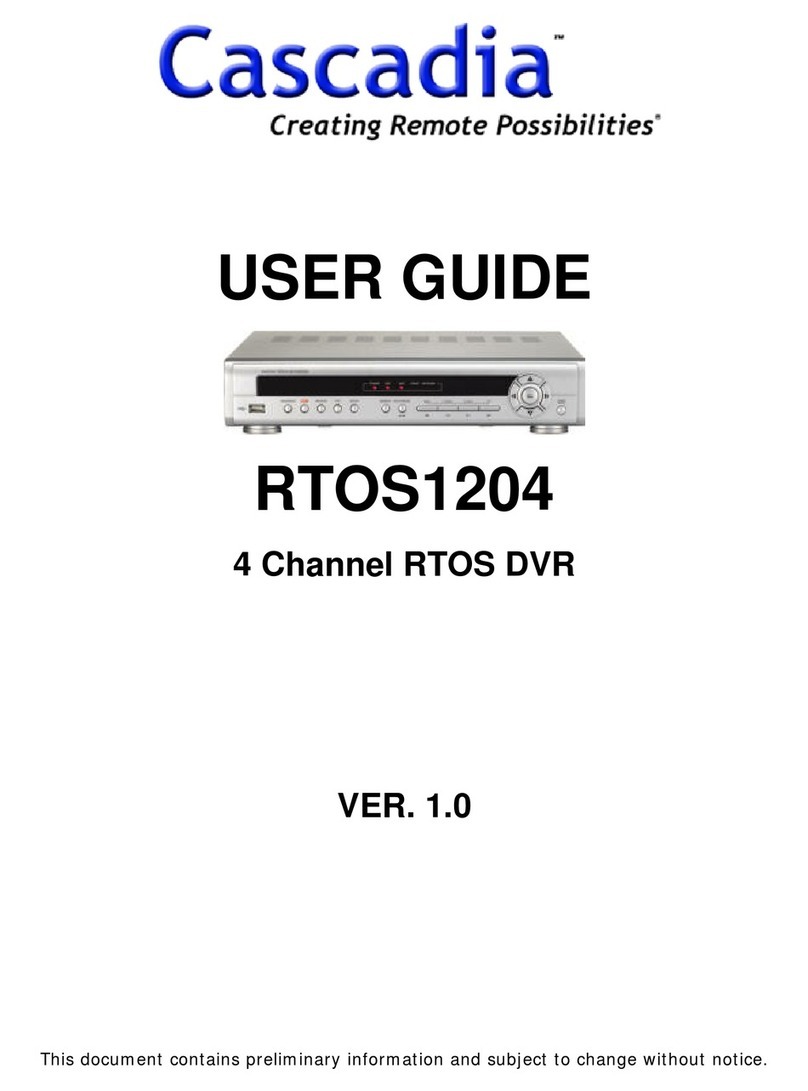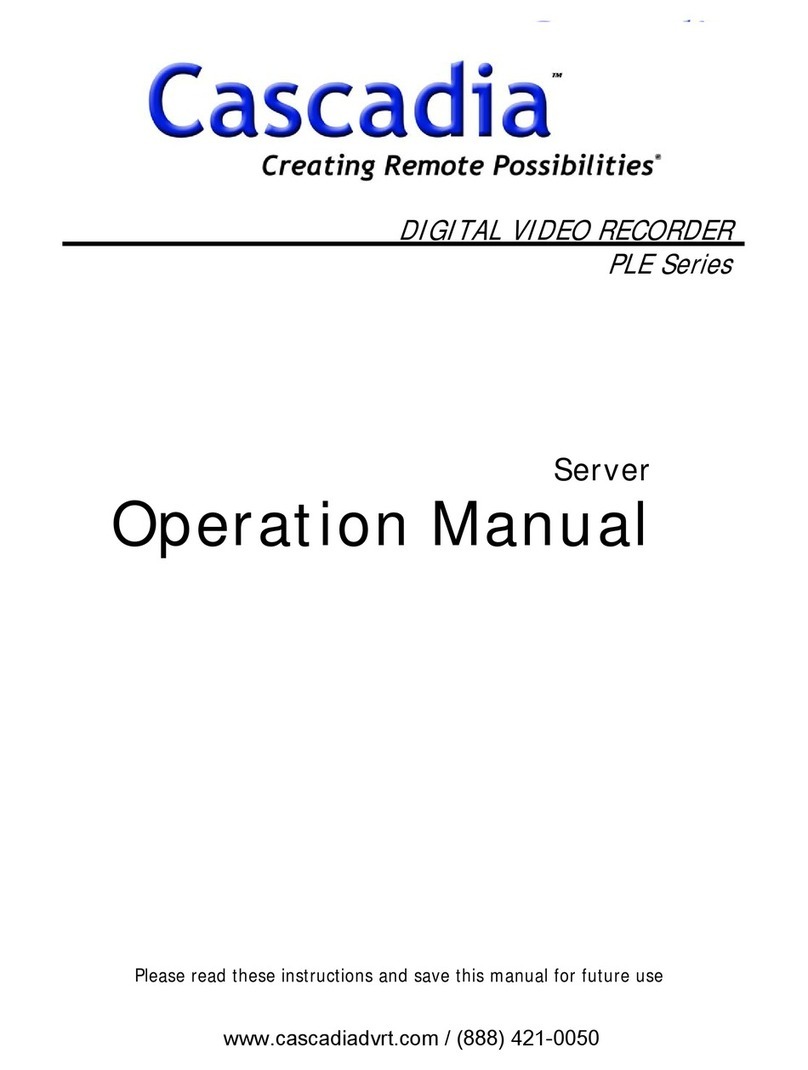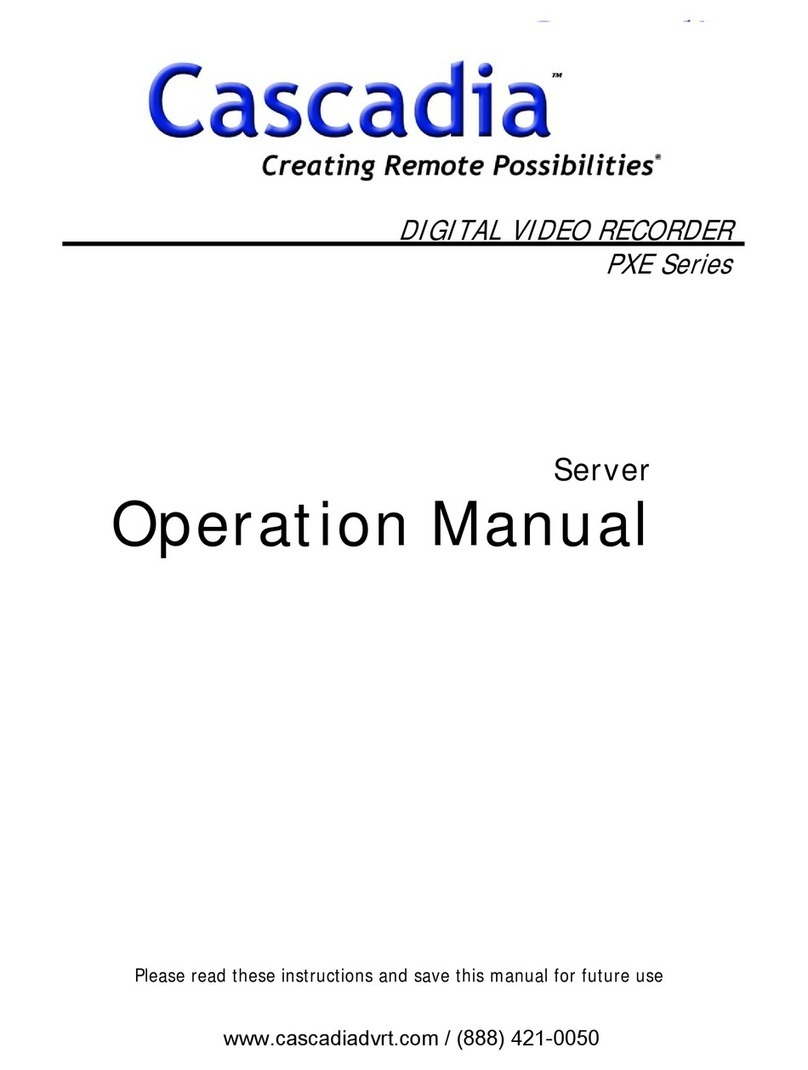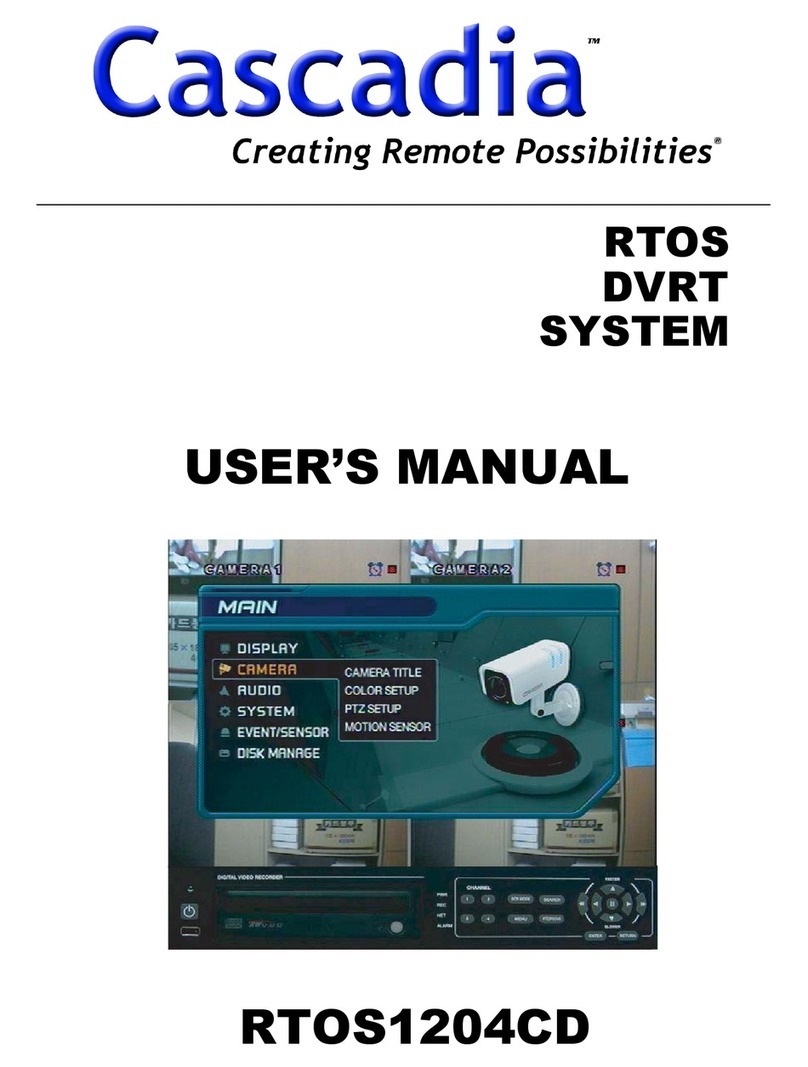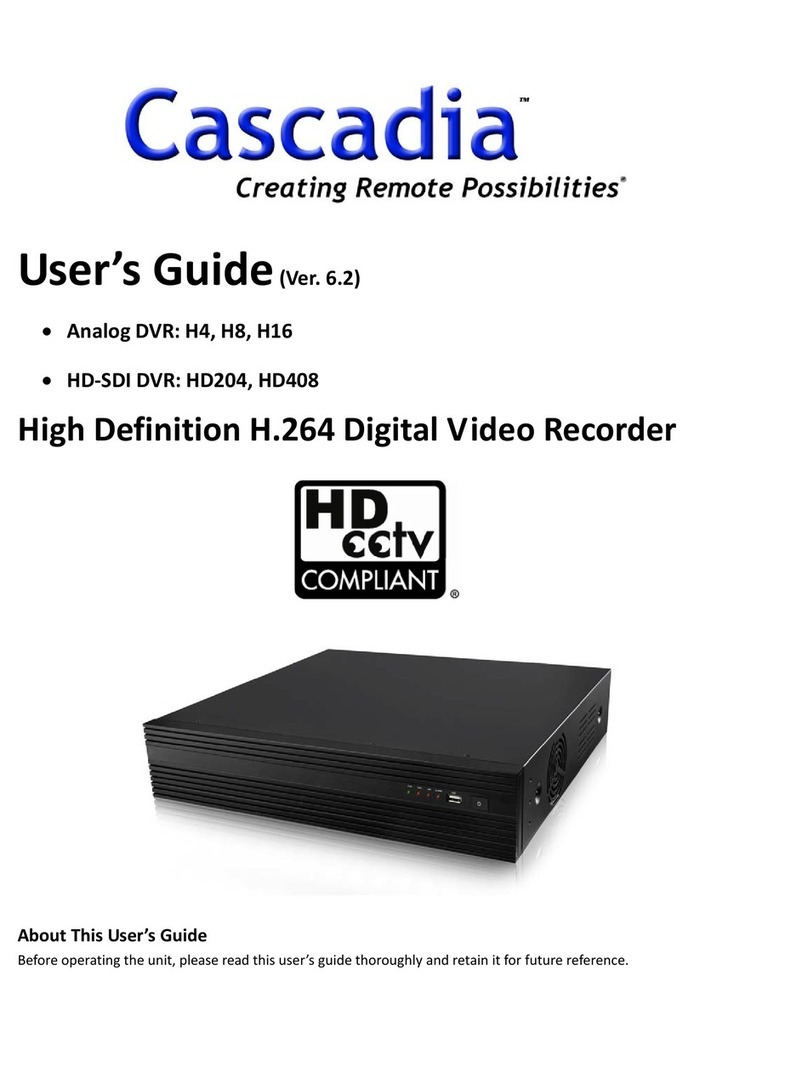9
1. FEATURES................................................................................................................................................9
2. FRONT / REAR PANEL...........................................................................................................................10
2-1. FRONT PANEL.............................................................................................................................13
2-2. REAR PANEL...............................................................................................................................15
3. SETUP.....................................................................................................................................................16
3-1. Entering SETUP...........................................................................................................................16
3-2. LIVE..............................................................................................................................................18
3-3. RECORD......................................................................................................................................19
3-3-1. Motion Zones ....................................................................................................................20
3-3-2. Recording Schedule..........................................................................................................20
3-4. DEVICE........................................................................................................................................22
3-4-1. ALARM OUT .....................................................................................................................23
3-4-2. PTZ....................................................................................................................................23
3-4-3. SPOT OUT........................................................................................................................24
3-5. SYSTEM.......................................................................................................................................25
3-6. SECURITY ...................................................................................................................................27
3-7. NETWORK...................................................................................................................................28
3-7-1. PORT ................................................................................................................................28
3-7-2. NETWORK TYPE .............................................................................................................29
3-7-3. DDNS................................................................................................................................31
3-8 STORAGE.....................................................................................................................................32
3-9. SAVE SETUP...............................................................................................................................32
4. LIVE & SEARCH .....................................................................................................................................33
4-1. Live Screen ..................................................................................................................................33
4-2. SEARCH ......................................................................................................................................34
4-2-1. TIME LINE Search ............................................................................................................35
4-2-2. EVENT Search..................................................................................................................35
4-2-3. GO TO SPECIFIC TIME....................................................................................................37
4-2-4. GO TO FIRST TIME..........................................................................................................37
4-2-5. GO TO LAST TIME ...........................................................................................................37
4-2-6. LOG...................................................................................................................................37
4-2-7. ARCHIVE...........................................................................................................................39
4-3. Playback mode.............................................................................................................................40
4-4. PTZF operation ............................................................................................................................41
5. Archiving Video into CD-RW or USB storage device ..............................................................................42
5-1. Archiving images or videos ..........................................................................................................42