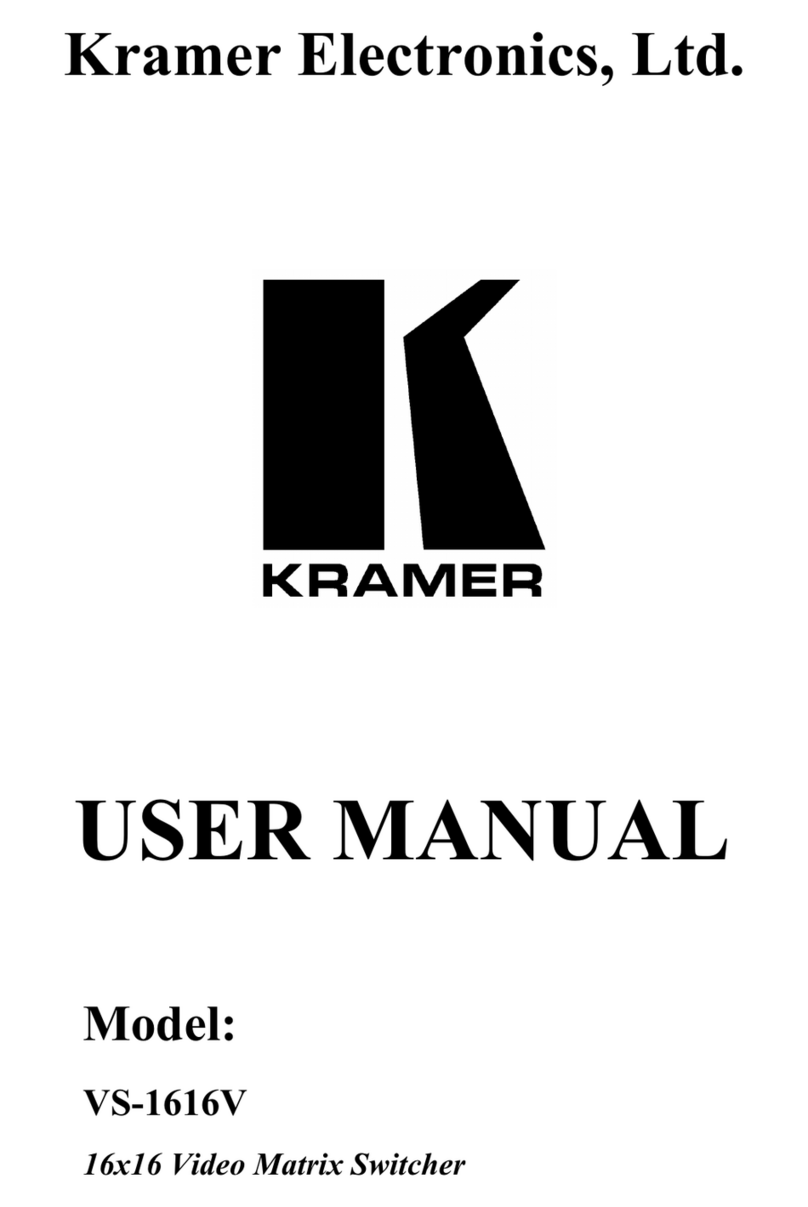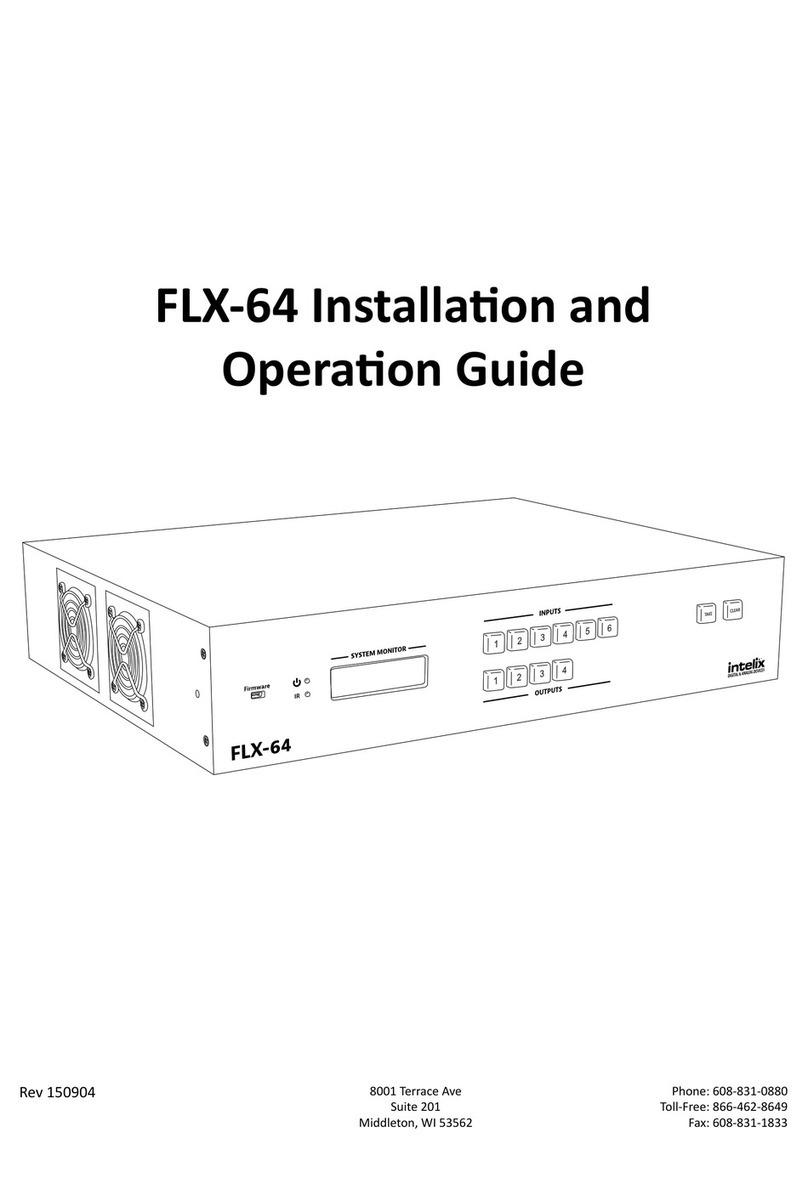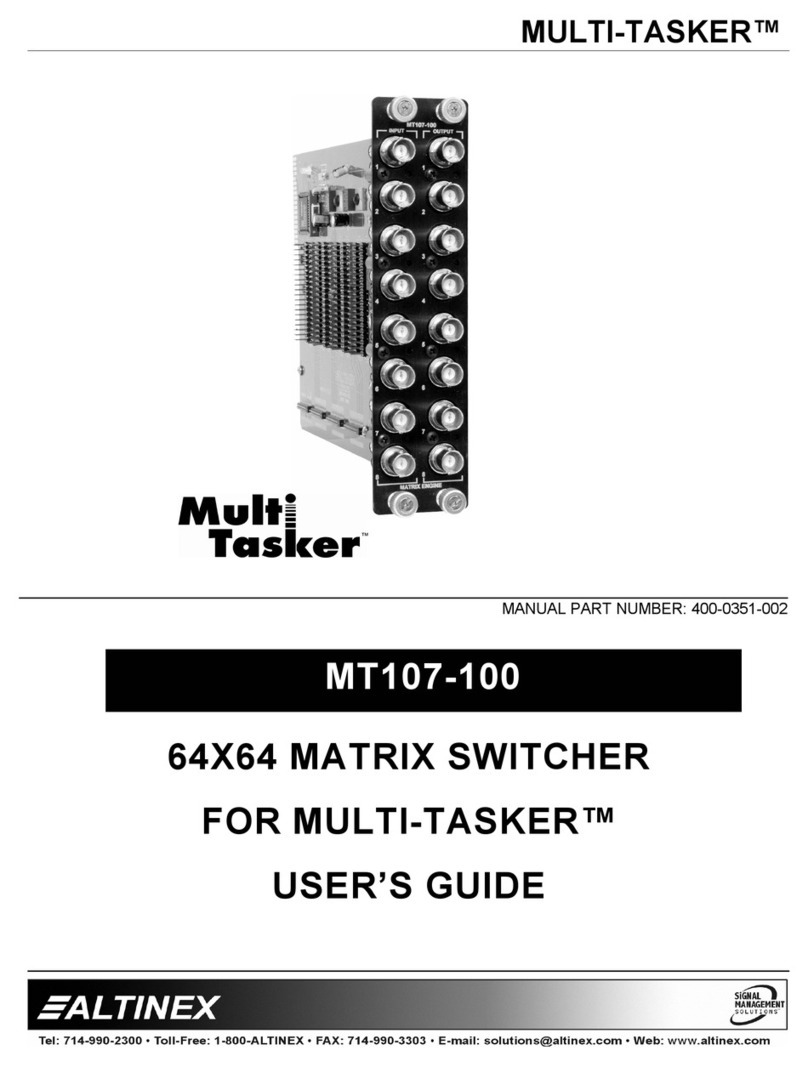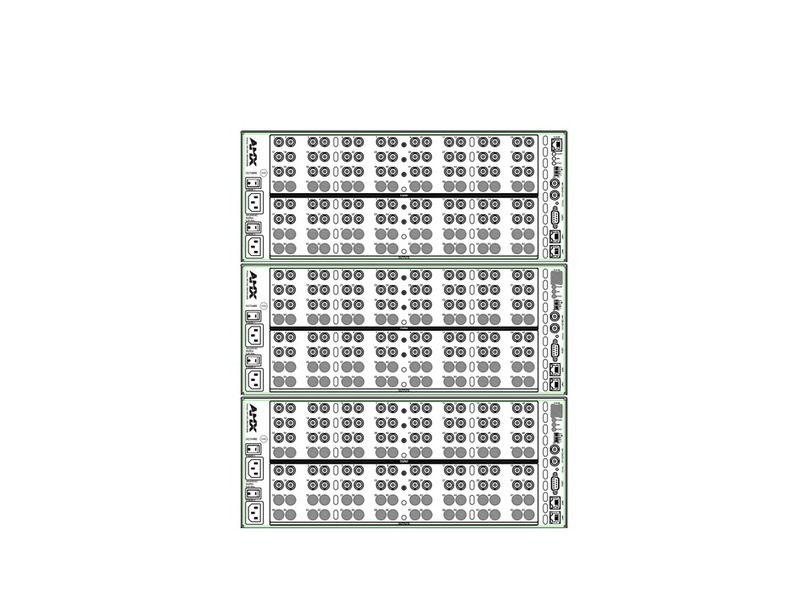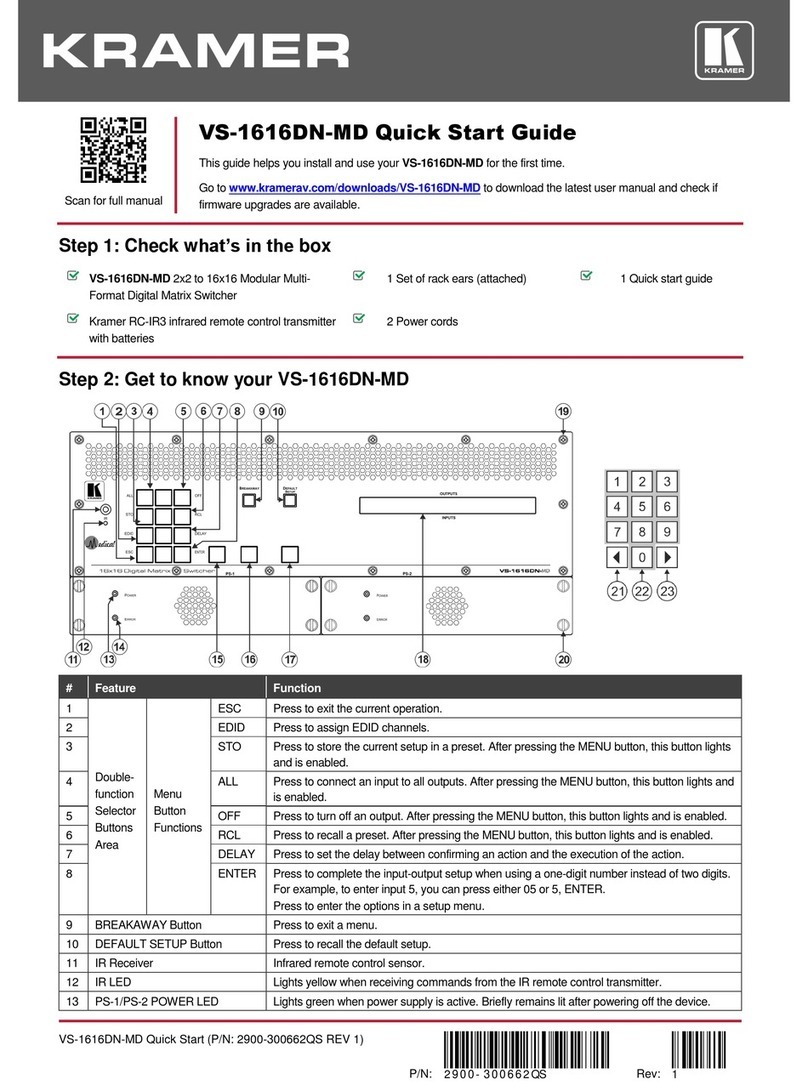Bolide Technology DR-3207 User manual



8. User Logs in & Logs out
9. Program Setup
9.1 System Setup
9.2 Standard Switch Sequence Program Setup
9.3 Dome Camera Setup
9.4 Monitor Setup
9.5 Keyboard Setup
9.6 Alarm Mode
9.7 Auto Alarm Setup
9.8 Alarm Control
9.9 Salvo Switch Setup
10. Keyboard Operations
10.1 Video Switching Control
10.2 Pan/tilt Control
10.3 Lens Control
10.4 Alarm Control
10.5 Alarm Event
10.6 Acknowledge Alarm Signal
10.7 Screen Characters Display Control
10.8 Call Macro Command
11. Error Messages
12. Appendix
12.1 Keyboard Command Table For Dome
12.2 Keyboard Connection
12.3 Keyboard Command Table for Matrix
17
18
19
21
22
23
23
24
24
25
26
28
28
29
30
30
30
30
30
30
31
32
32
32
33

1. Introduction
The matrix video switcher/control system is a modular, as-
sembled CCTV security system combining both video switch-
ing and system control functions. Each matrix system pro-
vides 32 camera inputs, 7 monitor outputs and 4-8 keyboard
controllers. The system achieves digital display and screen
status display th ro ugh s ystem keyb oa rds a nd mo nitors.
Thro ugh RS485 po rt the syste m can contro l various eq uip-
ments such asPan/Tilt, lens and alarm detectors. The system
also fea tures alarm response, aut o a nd man ual co ntrol
functions.
Thesystemcanincludeoneorseveralmatrixes.Onematrix
includes the sections of power module, communication
module, VIM(video input module) & VOM (video output
module). All the equipment in the system is controlled by a
CPU and one or more keyboards.
2. Precautions
Only qualified technician or installer is perm itted
to conduct the installation of this unit.
Do not block or cover the ventilation openings in
the enclosure.
Place the unit at least 5cm away from the wall to prevent it
from overheating.
Do not drop m etallic parts into the ventilation
openings.
Droppingparts willleadto unit malfunction. If this does happen,
switch off the power and notify qualified engineer to service
the unit.
Do not open or remove covers yourself.
Opening or removing coversmay expose you to dangerous
voltage or other hazards.
The re is no use r serviceab le part. Only qua lified engineer
can service the unit.
Handle with care.
Avoid excessive force or vibration to the unit, which will cause
damage to it.
Keep the unit away from water or moisture.
Donotoperatetheunitnearawetlocation.
iIf entered water or mo isture cause ma lfunction of the unit,
switch off the power and notify qualified engineer to service
the unit. Water or moisture can damage the unit that can
also expose you to dangerous electric shock.
Do not use strong or abrasive detergent to clean
the unit.
Use adry soft cloth to cleanthe unit and remove anydust on
it.
Use neu tral de te rge nt to c le an th e unit car ef ully wh en
necessary.
Operate the unit within the required temperature, humidity
ranges and under required power supply conditions.
Do no t o per ate th e unit in high tem perature or
humidity conditions.
The operating environment ranges are:
Te m p e ra tu re : - 0~+40℃, humidity <90%.

3. Features
3.1 System Status Display on Monitor
The monitor can display the camera number, camera title,
mo nito r number , time , date , stat us, alarm and erro r
information.
① Monitor Number: the number of matrix video ouput port and
the number of port connecting monitor to matrix. The num-
ber is also the camera ID number.
②Monitor Title: user can edit any memerial characteres.
③ Date Display: the selectable date display of system. Three
formats are available: Asian format YY/MM/DD, International
format DD/MM/YY & U.S. format MM/DD/YY.
④Time Display: the 24H time display of system.
⑤Arming/disarming alarm: w hen the column displays ↑,it
means the alarm area is armed; when the c olumn displays
↓, it means the alarm area is disarmed.
⑥Alarm signal: when ARM flashes, it means an alarm event
arises in the alarm area. If ARM keeps on flashing after user
responds to the alarm, the detector wire is open or short.
⑦System status display: (1)When a alarm event arises, the col-
umn displays the alarm mode and the alarm area number.
The display 1 [MODE1 AREA001] means the alarm display is of
Mode 1 and occurs inalarm area No.1. (2)When one moni-
tor runsthe sequential scan, the column l. Displays [SCAN xxx
→xxx]. [SCAN 001 →032] me ans the monitor is running the
sequentia l scan from Camera No.1 to NO.32. 3)When one
monitor runs the standard sequential switch, the column dis-
plays [ TOUR xxx S xxx]. [ TOUR 001 S640] means the monitor
is running the Tour NO.1 with the current Step NO.640. 4) When
one monitors display [SALVOXXX SXXX]. [SALVO001 S0640] in
means the monitor is running Salvo Group No.1 with the cur-
rent Step No.64.
⑧ Video loss: when there is video display on monitor the col-
umn displays V-ON; when there is no video display on moni-
tor the column display s V-OFF.
⑨ Camera Title: the user self-edited title of camera for easy
memorization and usage.
⑩ Camera Port Number: the number of port connecting cam-
era to Matrix. The number is also the camera ID number.
3.2 Video Switch
The matrix can switch any video of any camera or any pre-
set of any camera to any designated monitor to display. The
heart of the system is an all-cross matrix switch which can
switch 32 cameras and 7 monitors.
3.3 Independent Video Automatic Sequential Scan
The scan can display the videos automatically from the first
camera to the end cameraby IDnumber numeric sequence
set by user. The video switch speed is independent and
settable.
3.4 Salvo Switch
The sy stem can switch multiple videos to different mo nitors
for display simultaneously. The system has up to 16 groups of
salvo switchesand each group has up to 64steps. The dwell
time of videos is programmable and the videos can be pre-
sets ofcameras. The system has SYSTEM SALVO SETUP menu to
set the program.
3.5 Standard Sequence Switch
it is a group o f switches of any vide o of any ca mera. The
system can program and store 30 groups of standard se-
quence switches, including 20 groups with 128 steps each, 6
groups with 256 steps eac h, 2 groups with 512 steps each
and 2 groups with 640 steps each. Each group can include
videos of multiple camerasand the dwell time of each video
is P rogram ma ble . The video c an be any p re set of a ny
Cam era. In a group of seque nce switch, a video can be
repeated as different steps. All the steps of all groups added
up are up to 6400. The same group of sequence switch can
be displa yed on diff erent monit ors which do not interfere
with each other.
3.6 Switch to Previous Camera
To display the video of pre vious camera by ID number.
3.7 Switch to Next Camera
To display the video of next camera by ID number.
3.8 Video Loss Check
User can check video loss on any monitor. Even there is no
video input, user can edit system menu.
3.9 Automatic Alarm Switch
The sy ste m has 32 alarm inputs and 4 respondent alarm
outputs. The control mode is parallel BUS control. When the
syst em receives alarm signal it will switc h to the video with
alarm event, activate preset, auxiliary switch, video recorder
and alarm so und. The syst em c an also display th e al arm
status information on the monitor. The video to switch, dwell
time , preset and open/close time of auxiliary switch of an
alarm event can be set through menu.
3.10 System Alarm Mode
There are two modes: Auto and Manual. When AUTO mode
is selec ted, the sy stem will proce ss the alar m inf ormat ion
autom atically as per t he programmed AUTO ALARM SETUP
menu commands, and the system will process manual com-
mands sent through the keyboard; When MANUAL mode is
selected, the system will only process manual commands to
arm/disarm alarms and the AUTO AL ARM SETUP is not avail-
able now.
3.11 Arm/disarm Alarm
The system can set the time of arming & disarming alarms.
The system can execute the alarm arming/disarming com-
mands as per the time schedule.
3.12 The Alarm Handling Mode
1) BASIC MODE: under this mode, all the alarm signals will be
0RQLWRU
&DPHUD
9RII6WDWXV'LVSOD\$50Ę
①

displaye d on the designated main monitor #1. If there are
multip le alarm sig nals, the alarm videos will be switc hed to
the Monitor #1one by one. The system canstore the alarm
status. Even the alarm signal is disconnected, if the user does
not respond to the alarm, the alarm status still exists. If the
alarm signal existsall the time, even the userresponds to the
alarm the alarm status cannot be cleared, but the monitor
will not display the alarm video.
2) AUTO-BUILD MODE: the designated main Monitor #1 and #2
will display the al arm videos. Whe n multiple alarm signals
exist simultaneou sly, t he sign als will be s eparate d into two
groups to be displayed on the monitorsseparately. The alarm
vide o disp lay on each m onitor are s imilar to tha t of Basic
Mode. Thesystem can store the alarm status. Eventhe alarm
signal is disconnected, if the user does not respond to the
alarm, the alarm status still exists. If the alarm signal exists all
the time , eve n the user responds to t he alarm t he alarm
status cannot be cleared, but the monitor will notdisplay the
alarm video.
3) SEQUENCE DISPL: the designated main Monitor #1 and #2 will
display the alarm videos. When multiple alarm signals exist
simultaneously, the Monitor #1 will display the first alarm video
that is not responded to. Whenthe first alarm is responded to
, theMonitor #1will display the second alarm that is not done
so. While monitor#2 displays circularly all t he alarm videos
that are not responded to . Eac h alarm vid eo ha s a dw ell
time of 1 second. The system can store the alarm status. Even
the alarm signal is disconnected, if the user does not re-
spond to the alarm , the alarm status still exists. If the alarm
signal exists all the time, even the user responds to the alarm
the alarm status can not be cleared, but the monitor will not
display the alarm video.
3.13 Alarm Clearance
There are two modes of alarm clearance: automatic clear-
ance and manual clearance . The modes can cause the
system to exit the alarm event status and return to the work-
ing status before the alarm event. The system master can
authorize any keyboard (user) the right to clear an alarm. The
unauthorized keyboard does not have the right. After clear-
ing a alarm, the user will not hear the alarm sound. If the
alarm event still exists, the ARM word in the alarm status dis-
play column on the monitor flashes.
1) Automatic clearance (after the alarm co ntact points be-
come disconnected or connected for 20 seconds, the sys-
tem will clear alarm automatically): after the alarm contact
points become disconnected for 20 seconds,the alarm video
will disappearfrom the monitor automatically. By this mode,
any alarm video can be caught on time. After the first alarm
video is cleared from the monitor, the next alarm video is
displayed on the monitor. Under the automatic clearance
mode, the user can also clear the alarm manually.
2) Manual clearance: under the manual clearance mode, the
alarm video remains on the respondent monitor untilthe user
visits the monitor through the keyboard. The master can set
and authorize any keyboard the right to clear alarms; unau-
thorized keyboard can not clear the alarms.
3.14 Lock Functions
To reinforce the safet y and reliability, the system sets lock
functions specially. They are to limit the control scope of
keyboards to monitors and cameras. They are two modes:
1) Lock cameras to keyboards: setwhich keyboardcan control
which cameras;
2) Lock monitors to keyboards: set which keyboard can control
which monitors.
3.15 Receiver
The system sends control signals to receiver through RS-485.
Receiving the signals, the receiver translates the commands
to control the operations of camera, Pan/Tilt, Lens and light.
3.16 Keyboard Controller
The system can connect 8 keyboards and 1multi-media PC
controller, including all- functio n main keyboard contro ller
with menu programm ing, multi-media PC controller and
auxiliary keyboards.
3.17 Variable Speed Joystick Control
The joystick can control constant or variable speed Pan/Tilt
and Dome camera. User can also use joystick to select items
when editing programs.
3.18 Impedance Switch of Video
Input Impedance switch for video input: all video inputs have
been connected to the terminal impedances with high or
low ohm on the matrix mainboard. By using the DIP switch in
the matrix user can select the high or low impedance for
each video input.
3.19 Dome Camera Phase Setting
If the cameras are out of phase, vertical roll on monitor ap-
pears when user switches between cameras. The phase set-
ting isused to set the cameras in phase so that verticalroll on
monitor can be eliminated.
3.20 Storage and Memory
The system can store the latest 5 turning on time and turning
off time, alarm arming time, alarm disarming time, alarm
time, alarm events, and alarm clearance.
3.21 Multi-media Control
The system can connect PC through a RS232 port to transmit
the information to the PC. The PC is a wholly new controller
apart from the keyboard.
3.22 Communication Ports
The system provides eight groups of RS-485 BUS to connect
receivers, four 6-pin RJ-11 ports to connect keyboards, and
a RS232 port to connect PC.
3.23 Ports and Connectors
1) Video Input and Output: standard BNC connectors.
2) Looping Video Connection: two 34-pin flat cable ports.
3) Keyboard: four 6-pin RJ-11 ports to connect keyboards.
4) Alarm Input and Output: 32 inputs throughremovable screw
terminal blocks. Four Normal open/Normal close relays out-
put alarm signals.
5) RS-232 port: 9-pin D-Sub ports to c onnect PC. The ¡¡stored
information in Matrix can be transmitted to PC. At the same
time, PC cancontrol the whole system instead of keyboard.
6) R S-485 port: remo vable screw ter minal block to c onnect 8
groups of 485 BUS that control all the dome cameras.

Item Description Item Description
Video
Specification
Video
Inputs
Video
Outputs
Minimum 32 inputs, can be expanded to
128 inputs. 1V (p-p, 75 )
Ω
7 outputs 75 BNC
,Ω( )
Frequency
characteristics
( -3db Band Width )
50Hz-8MHz
Date Format 3 selectable displays
Preset 100 (each camera)
Alarm Inputs
Built in 32 inputs. Open circuit mode
or short circuit mode selectable.
(can extend to 128)
8 RS485 Bus. Communication
distance up to 1500m, control
up to 255 cameras
1024 pieces of alarm events, 1024
pieces of alarm arming/disarming
information and the latest 5 system
turning on and turning off time.
30 sequences, maximum 640
steps for each sequence
16 sequences, maximum 64 steps
for each sequence
Up to 8 keyboards can be
connected to the system
Each user has his own registered
password and priority.
4 relay outputs, normal open/normal
close modes, 30VAC/0.6A resistance
load. (can extend to 20 outputs)
S/N Ratio(weighted)
≥
52db Alarm Display 3 selectable displays
Differential Gain
≤
0.6% Alarm Outputs
Automatic
Switch
Differential Phase
Insert Gain
≤°
1.1
≤±
0.5db
RS232 Port
RS485 Port
9-pin D-Sub connector
Adjacent Channel Isolati-
on Degree(Input to Input)
Adjacent Channel
Crosstalk (Input to Output)
Keyboard
Sychronous Nonlinear
Distortion 1%
User
Luminance Nonlinear
Distortion
Data Store EEPROM (64K)
Intermodulation
Distortion 0.5%
Alarm Event
Record
≤
-40db
1.5%
Short Time Waveform
Distortion 3.5% Salvo Switch
Cluster Frequency
Delay Characteristics 6ns Power Supply Refer to power cable label
Brightness/Color Time
Offset 2.5ns Operating
Environment
Bri
g
htness/Color Gain
Offset 8% Power
≤
30W
to check any video loss on any monitor. Dimensions 436 (L) x 295 (W) x 90 (H) mm
Camera One line 16
characters
One line 12
characters
Monitor
Weight 6.5kg
Title
Video Check
4. Specification

2
2
3
3
4
4
1
1
2
2
2
3
3
4
4
1
The system can connect 8 keyboards. Each keyboard should register one of the
eight priority levels. The different priority levels (8 is the highest, 1 is the lowest) can
grant different functions of the keyboards.
Using the keyboard joystick,the user can select the baud rates of the following
items:
1. Dome camera baud rate
2. Keyboard baud rate
3. Extend port baud rate
4. RS232 baud rate
#1
Each keyboard can register useres with different priority.
The system master (the highest priority level user) can delete the passwords set by
other users when necessary.
Using keyboard, user can adjust the lens focus to obtain a clear video on monitor.
Using keyboard, user can adjust lens zoom to obtain a video with desired size.
Using keyboard, user can open or close the iris of lens to obtain a video with
desired brightness.
Using the keyboard joystick, user can adjust the pan/tilt angle of the lens. User can
move the joystick in eight directions: up and down, left and right, upper-left and
down-left, upper-right and down-right.
It is a group of sequence switches between any videos of any cameras. The
system can program and store up to 30 groups of standard sequence. Each
sequence can have up to 640 switch steps that include different videos of 128
cameras. The dwell time of each step can be programmed and the video can be
the preset of a camera.
It is to memorize the parameters of focus, zoom, pan/tilt angle of a camera video.
When necessary, the preset can be recalled.
It is to display the programmed preset.
It is to activate the preset tour.
It is to delete the preset tour.
It is to switch any video of any camera to be displayed in any selected monitor.
DescriptionsFunctions
1
1
Keyboard
registration
System
Function
Dome
Camera
Control
Preset
Control
Switching
Lock
Commands
User
registration
Baud rate
Setting
Clear
password
Focus control
Zoom control
Iris control
Pan/tilt control
Preset setting
Call preset
Run preset tour
Delete preset
tour
Video switch
Standard
sequence
switch
Salvo switch
Camera
sequential
scan
Lock a camera
Lock a monitor
The system can switch a group of videos from different cameras to be displayed
on several monitors simultaneously. The function can be set through the salvo
switch sub-menu.
Users with different priority levels have different access rights to the locked
camera (1. No right of access to the dome camera; 2. Has right of access to the
video only; 3. Has right of access to the video and right of control of the dome
camera).
Users with different priority levels have different access rights to the locked
monitor (0. No right to use; 1. Has right to use).
The sequential scan tours are independent from each other.
4. Function

2
2
3
4
6
7
5
8
9
Entering arm/disarm sub-menu, user can set arm/disarm time manually or
automatically. The system will execute arm/disarm commands automatically as
per the time schedule.
1. Basic Mode: it displays all alarm videos on the main monitor#1.
2. Auto-build Mode: it desi
g
nates two main monitors #1 & #2 to display alarm
videos. When there are multiple alarms happening at the same time, the
alarms will be separated into two groups to be displayed in the two monitors
separately.
3. Sequence & Display Mode: it designates two main monitors #1 & #2 to display
alarm videos. When there are some alarms happening at the same time,
Monitor#1 will display and hold the first alarmed camera video until it is
manually acknowledged through the keyboard. When the first video is cleared
from Monitor#1, the second alarmed video will be displayed until cleared;
operation continues in this manner. The display on Monitor#2 displays
circularly all the alarm videos that are not responded to. And each alarm
video has a dwell time of 1second.
The format of time is 24H. Move the joystick left and right to select between data
items to be set. Move the joystick up and down to count the data item up or down.
User can also input data by the numeric keypad.
User can adjust the brightness of characters through keyboard (two modes
available: brighter or dimmer). User can set this item in Monitor#1-7 separately.
Move the joystick up or down to select the desired format.
1 U.S. Format---MM/DD/YY
2 Int'l format---DD/MM/YY
3 Asian format---YY/MM/DD
Move the joystick up and down, left and right to adjust the characters position on
the monitor.
1. Adjustment of characters in OSD menu on Monitor #1.
2. Adjustment of characters in System Status Display on Monitor #1-7.
Three date formats are available. The date setting operation is similar to time
setting.
DescriptionsFunctions
1
1
Arm/disarm
alarm
Alarm
Functions
User
Functions
Alarm display
mode
Adjust
character
position
Adjust
character
brightness
Set time
Set date
Set date
format
Set camera
title
Set monitor
title
Set dome
camera
protocol
Set channel
status
10 RS232
The system can be connected with PC through a 9-pin D-Sub RS232 connector.
The information of matrix system can be transmitted to PC: such as alarm
information (including alarm input, alarm output and alarm response), sequence
events, keyboard operation and video loss and so on. The information of event
can be displayed on the PC monitor at the same time when it happens.
Enter relating sub-menu to set camera title. Move the joystick up and down to
select the dome camera to be set. Move the joystick left and right to select
between character items to be set. Turn the joystick clockwise to enter the
character menu. Move the joystick up and down, left and right to select character;
turn the joystick anticlockwise to exit the character menu.
Enter relating sub-menu to set dome camera protocols. The system now supports
seven protocols: SAE, PELCO-D, PELCO-P, VCL, PHILIPS, KALATEL, VICON.
13
11
12 Revise user
password
Alarm event
recording
Set Camera
Phase
Select the phase of each dome camera by using the keyboard joystick
(altogether seven modes available:0 60 120 180 240 300 and
FREE SWITCH).
°、 °、 °、 °、 °、 °
User can set a six-digit password as he wants .
The system can record multiple alarm events, arm/disarm alarm time and the
latest 5 system turning on/off time.
Using the joystick to select camera display channel status ( ENABLE or DISABLE).
Enter relatin
g
sub-minu to set monitor title. The settin
g
operation is similar to that of
camera title setting.
#1 The step of setting the subsidiary matrix baudrate: Set the subsidiary matrix on main mode first, then modify the extend port
baudrate through keyboard. After doing this set the subsidiary matrix on subsidiary mode.


10) POWER SUPPLY CABLE: connecting power supply.
11) LOOPING VIDEO: two 34-pin flat ribbon sockets for32 looping
video inputs and outputs. Refer to Picture 6-5 for profile and
pin designations. Refer to Section 7.5 for connections.
12) RS232 PORT (CONSOLE): thisport is for 9-pin D-Sub, connecting
PC for transmitting stored message in Matrix to it. PCcan also
control the whole system. Refer to Picture 6-6 for profile and
refer to Form 6-3 for pin designations. Refer to Section7.9 for
connections.
13) RS485 PORT (CAMERA RS485): using 12 contac t removable
screw terminal block that connecting 8 groupsof RS485 BUS
outputs. Refer to Picture 6-7 for profile and pin designations.
S means shield. Refer to Section 7.1 for connections.
6.1 Light and Connection (Refer to picture6-1)
1) POWER: lit light indicates that the power supply is normal.
2) ALARM: litlight indicates that there is alarm event happening.
3) STATUS: flashing light indicates tha t the syst em is running
normally.
4) CODEOUT: flashing light indicates that the system is se nding
codes out or receiving codes.
6.2 Connection (Refer to picture6-2)
5) EXTEND: the two ports are for extension to parallel connections
with other matrixes. The connector is RJ-11. Refer to Picture
6-3 forprofile and refer to Form 6-1 for pin designation. Refer
to Section 7.8 for connections.
6) KEYBOARD PORT: the four ports are for 6-pin RJ11 plugs that
connect keyboards. Refer to Picture 6-3 for profile and refer
to Form 6-2 for pin designation. Refer to Section 7.3 for
connections.
7) MONITOR OUTP UTS: st andard B NC c onnecto rs p roviding 7
video outputs. Refer to Section 7.2 for connections.
8) CAMERA INPUTS: standard BNC connectors providing 32 video
inputs. Refer to Section 7.1 for connections.
9) ALARM INPUTS: 32 alarm inputsthrough 12 contact removable
screw terminal blocks. Refer to Picture 6-4 forprofile and pin
designations. Refer to Section 7.1 for connections.

14) RELAYOUT: 4 relay outputs using 12 contact removable screw
terminal block, two modes of normal open/normal close.
Refer to Picture 6-8 for profile and pin designations.
6.3 Switch Setting
1 Matrix mainboard (219-PBM-Main)
1) SW1-SW4: switches for video input high/low impedance con-
nection setting.If one video input is connected to a terminal
equipment suchas monitor with high impedance, the switch
bit to this video input sho uld be set as ON wit h a 75 o hm
impedance load; if the terminal equipment such as monitor
has already been connected to a 75 ohm impedance, the
switch bit to this video input should be set as OFF and this is to
reach high impedance status. Refer to the following form for
the sw itch bit num ber to each video input. Factory d efault
setting are all as ON.
2) SW5: this group of switches are for system setting.
Switch bit 1, switch bit 2 are for system reset setting. If the two
bits are all set as ON, the system is reset and all data in the
memory are cleared. Switch bit 3, switch bit 4 are for factory
reserved.
NOTE: After completing system reset using the two
bits(and self-testing is normal after switching power
on), user should set the three bits as OFF again.
Switch bit 5, bit6, bit7 & bit 8 are for wo rk m ode setting.
please refer the following for more details.
switch bit5 switch bit6 switch bit7 switch bit8
① ON ON ON ON
②OFF ON ON ON
③ OFF ON ON OFF
④ OFF ON OFF ON
⑤ OFF ON OFF OFF
⑥ ON ON ON OFF
⑦ON ON OFF ON
⑧ON ON OFF OFF
⑨ ON OFF ON ON
①--Main matrix (when only one matrix is to be connected)
②--Main matrix (when two matrixes are to be connected)
③--Main matrix (when three matrixes are to be connected)
④--Main matrix (when four matrixes are to be connected)
⑤--Main matrix (when five matrixes are to be connected)
⑥--1# subsidiary matrix
⑦--2# subsidiary matrix
⑧--3# subsidiary matrix
⑨--4# subsidiary matrix
3) SW6: this switch is for communication matching impedance
setting. In the communication process, when the communi-
cation distance is too long or the internalresistance of trans-
mitting line is too large, abnormal communication will arise.
Now user should connect the matching impedance to the
communication equipments.
Switch bit 1, bit 2 & bit 3 are not in use now and should be set
as OFF.
Switch bit 4 is set as ON, the expansion communication port
is connected to matching impedance (default setting is OFF).
If switch bit 5is set as ON, the RS485communication port 1 is
connected to matching impedance (default setting is OFF).
If switch bit 6is set as ON, the RS485communication port 2 is
connected to matching impedance (default setting is OFF).
If switch bit 7is set as ON, the RS485communication port 3 is
connected to matching impedance (default setting is OFF).
If switch bit 8is set as ON, the RS485communication port 4 is
connected to matching impedance (default setting is OFF).
2 Matrix alarm board (219-PBM-Alarm)
1) SW 1: this switch is fo r setting RS485 co mm unication po rt
impedance.
If switch bit 1is set as ON, the RS485communication port 3 is
connected to matching impedance (default setting is OFF).
If switch bit 2is set as ON, the RS485communication port 4 is
connected to matching impedance (default setting is OFF).
If switch bit 3is set as ON, the RS485communication port 2 is
connected to matching impedance (default setting is OFF).
If switch bit 4is set as ON, the RS485communication port 1 is
connected to matching impedance (default setting is OFF).
If switch bit 5is set as ON, the RS485communication port 5 is
connected to matching impedance (default setting is OFF).
If switch bit 6is set as ON, the RS485communication port 6 is
connected to matching impedance (default setting is OFF).
If switch bit 7is set as ON, the RS485communication port 7 is
connected to matching impedance (default setting is OFF).
If switch bit 8is set as ON, the RS485communication port 8 is
connected to matching impedance (default setting is OFF).


RS485- Bus
RS485-Bus
RS485+ Bus
VideoTransmittingCable
DR-3207Matrix
7.1 Video Input Connection Configuration
Note: pay attention to the following when conducting video
input connections.
1. There are 1-32 video inputs which can be extended to 128
video inputs.
2. 1V(p-p, 75Ω). Whenusing RG-59 cable the maximum, trans-
mittance distance dose not exceed 300m.
3. The RS485 lines of each dome camera must be connected
to the RS485 contro l BUS of the matrix. The polarities in the
connection must be correct (refer to Picture 6-7 for polarity
indication);
4. The dome ID address must be the same with its video input
port number of the matrix (the numbers are silkscreened on
the backpanel ofthe matrix). Forexample, when one dome
is connected to the video input port number 1 in the matrix,
the ID address of the dome must be set as 1.
7.2 Video Output Connection Configuration
VideoTransmittingCable
DR-3207Matrix
Note : pay attention to the following when co nducting the
video output connections.
1. There are 7 video outputs;
2. 1V(p-p, 75Ω). When using RG-59 cable the maximum trans-
mittance distance dose not exceed 300m.

7.3 Matrix-Keyboard Connection Configuration
Note: pay attention to the f ollowing when cond ucting ma-
trix-keyboard connections.
1. The matrix system can connect 4 matrix keyboards and the
connection can be extended to 8 keyboards (refer to the
next section for details).
2. Set all the bits of the DIP switch of the matrix keyboardas OFF.
3. When the matrix keyboard is conne cted to t he matrix, the
RS485 signal is transmitted to the key board by the matrix.
There is no need to connect RS485 signals separately to the
RS485 port of the keyboard.
4. When the matrix keyboard is conne cted to t he matrix, the
power is supplied to the keyboard by the matrix. There is no
nee d to connect pow er supply to the pow er port of the
keyboard.
5. TheIDaddressofthekeyboardmustbethesamewiththe
number of the connecting port to the matrix (the numbers
are silkscreened on the back panel of the matrix). Port no.1
has the corresponding keyboard ID addresses 1 or 2; port
no. 2 has the corresponding keyboard ID addresses 3 or 4;
port no.3 has the corresponding keyboard ID addresses 5 or
6; portno. 4 has the corresponding keyboard ID address 7 or
8.
7.4 Extended Keyboard Connection Configuration
Note : pay attention to the following when co nducting ex-
tended keyboard connections.
1. Each matrix keyboard can only connect one extended
keyboard;
2. Connect the matrix keyboard with the matrix directly with the
matrix-keyboard connection line;
3. Connect the A2, B2 ports of the RS485 socke t group in the
extended keyboard with the A2, B2 ports of the RS485 socket
group in the matrix keyboard correspondently;
4. The power port of the extended keybo ard should be con-
nected to DC9V power supply separately;
5. The ID a ddre sses of each group of m atrix ke yboa rd and
extended keyboard must be different.
56 '& 9
3257 56
2))
21
$% $% $%
56
'&9
3257 56
2))
21
$ % $ % $ %
DR-3207 Matrix Controller
Matrix Keyboard
Matrix Keyboard
Matrix-keyboard Connecting Line
56 '& 9
3257
56
2))
21 $% $% $%
56 '& 9
3257 56
2))
21 $% $% $%
Extended Keyboard
2#, 4#,6#, 8#
Matrix Keyboard
1#,3#, 5#, 7#
RS485 Bus
Matrix-keyboard Connecting Line
Connecting Matrix
Power Supply DC9V

7.5 Video looping Connection Configuration
Note: pay attention to the following when conducting loop-
ing video connections.
1. Two 34-pinflat cable ports are used together with the looping
connector for the looping video connections.
2. Please refer to the above picturefor theconnection between
the 34-pin flat cable ports and the looping connector.(refer
to Picture 6-5 for port numbers)
3. The BNCvideo port of thelooping connectoris connected to
the matrix BNC video input port with the same numbe r. For
example, The No.1 BNCvideo port Of the looping connector
is connected to the No.1 BNC video input port of the matrix.
4. The looping connector can connect the output video from
the matrix to other equipment. On the other hand the loop-
ing connector can also connect input video to the matrix,
but now the BNCvideo input port with a certain numberin the
matrix can only be connected to the video from the cam-
era with the same number as its ID address.
7.6 Alarm Input Connection Configuration
Note: pay attention to the following when conducting alarm
input connections.
1. Each matrix has 32 built-in alarm inputs (can be extended to
128 inputs). Two alarm modes of Normal O pen and Normal
Close are available.
2. Each alarm detector must be connected to an alarm signal
transmitting line and must be grounded simultaneously.(refer
to Picture6-4 for port numbers)
A
larm Detector
Alarm Sensor
A
larm Detector
Alarm Sensor
AlarmSignalLine
AlarmSignalLine
AlarmSignalLine
AlarmSignalLine
GND
GND
DR-3207 Matrix
3. Every two alarm signal transmitting lines have the same ground
wire. All the ground wires must be connected.
4. The alarm area number of each detector must be the same
with the number o f the alarm input port in the matrix (the
numbers are silkscreened on the back panel). For example,
if the alar m input port is No.1, its corresponding alarm area
must be set as No.1.
DR-3207 Matrix
Looping Connector
32 Video Looping

7.7 Alarm Output Connection Configuration
Note: pay attention to the following when conducting alarm
input connections.
1. Each matrix has 4 built-in alarm outputs;
2. When setting the number o f the driven relay of each alarm
area through the system menu, the number must be the
same with the corresponding matrix alarm output port num-
ber (the numbers are silkscreened on the back panel of the
matrix).
VideoRecorder
Alarm Bell
A
larm Li
g
ht
Auxiliary Equipment
Relay Output A Line
Relay Output B Line
Relay Output C Line
DR-3207Marix
3. Each device is connected to relay output B line. This is be-
cause when the system is in normal working condition relay
output B line is c onnected to relay output C line and relay
output B line is disconnected to re lay out put A line. When
there is alarm event relay output B line will be connected to
C line and B line wi ll b e d isco nne cted to C line (re fer to
Picture 6-8 for port numbers).
7.8 RS232 Connection Configuration

7.9 The Matrix Parallel Connection Configuration
1
2
7
8
9
32
1
2
7
1
2
3
4
CAMERA 1
CAMERA 2
CAMERA 3
CAMERA 32
CAMERA 33
CAMERA 34
CAMERA 57
1
2
3
32
1
2
7
8
9
32
A
LM 57
R01
R02
R03
R04
R11
R12
R23
R24
A
LM 34
A
LM 33
1
2
3
4
A
LM 32
A
LM 9
A
LM 8
A
LM 7
A
LM 1
A
LM 2
1
2
7
8
9
32
NC
NC
NC
1
2
3
7
MONITOR 1
MONITOR 2
MONITOR 3
MONITOR 7
Main Matrix Subsidiar
y
Matrix
Video
Output
Port
Video
Output
Port
Camera
Input
Port
Camera
Input
Port
Alarm
Input
Port
Alarm
Input
Port
Alarm
Output
Port
Alarm
Output
Port
1. Two Matrixes are to be connected

1
2
3
7
R01
R02
R03
R04
A
LM 65
A
LM 66
A
LM 83
1
2
3
4
1
2
7
8
9
32
1
2
7
A
LM 32
R11
R12
R23
R24
A
LM 9
A
LM 8
A
LM 7
A
LM 1
A
LM 2
1
2
3
4
1
2
7
8
9
32
1
2
7
R21
R22
R23
R24
1
2
3
4
1
2
7
8
9
14
15
16
32
CAMERA 65
CAMERA 66
CAMERA 82
1
2
7
8
9
14
15
16
32
NC
NC
NC
NC
NC
NC
CAMERA 33
CAMERA 34
CAMERA 64
1
2
3
32
CAMERA 1
CAMERA 2
CAMERA 3
CAMERA 32
1
2
3
32
A
LM 64
A
LM 41
A
LM 40
A
LM 39
A
LM 33
A
LM 34
MONITOR 1
MONITOR 2
MONITOR 3
MONITOR 7
Main Matrix Subsidiar
y
Matrix 2
Subsidiar
y
Matrix 1
Video
Output
Port
Video
Output
Port
Video
Output
Port
Camera
Input
Port
Camera
Input
Port
Camera
Input
Port
Alarm
Input
Port
Alarm
Input
Port
Alarm
Input
Port
Alarm
Output
Port
Alarm
Output
Port
Alarm
Output
Port
Monitor x-- Connecting x# monitor.
NC--Connecting none.
Cam era N--Came ra’s ID, also is the number of t he matrix
alarm input port.
2. Three Matrixes are to be connected
Note : pay attention to the following when co nducting the
parallel connection between matrixes.
1. Upto 5 matrixes can be connected in the system with parallel
connection;
2. In the parallel connection, only one matrix is to be the main
matrix and up to 4 subsidiary matrixes can be connected.
Use the DIP switch inside the m atrix to set the matrix as main
matrix or subsidiary matrix.
3. All th e video output port s of su bsid iary matrix es m ust be
connected to the video input ports o f the main matrix. The
video output ports of the main matrix mustbe connected to
the monitors.

8. User Logs in & Logs out
Keyboard password function is for safety purpose. The func-
tion only allows for authorized peo ple to enter the sy stem
with a p reset passwo rd. The f act ory de fault pas swo rd is
(000000), that is, no password setting.The system can include
8 different users with individual passwords.
The newly purchased system or the reset system has no pass-
word (the default password 000000 means no password has
been set), thus the user can enter the system directly.
System master sets users' passwords: enter the system menu
thro ugh key bo ard #1, s et pa ss wor ds o f all t he users in
advance. After determining the priority leve l of each user,
system master should give passwords to each user based on
his priority level. User must register before entering the system
(refer to 9.1 System Setup for password setting operation).
If necessary system master can clear users' password.( refer
to 9.1 System Setup for password clearance operation)
User registers with the system: after the keyboard is powered
up, the LCD displays "SYSTEM PASSWORD". input the password
given by the system master to enter the system.
User changes password: press"SHIFT-OPEN" keysand change
the password as per the instructions on the LCD (system mas-
ter cannot change but can clear the new passwords set by
users).
User logs out: press "SHIFT CLOSE" keys to log out the system.
The LCD displays "SYSTEM PASSWORD" If reentering the system,
user must input the password.
NOTE: The causes of non-successful password
changing:
1) Input old password is not correct;
2) Confirm ed new password is no t the sam e w ith the new
password;
3) New password inc ludes non- digital ch aracter (c harac ter
other than 0-9);
4) New password is the same with the old password.
Table of contents