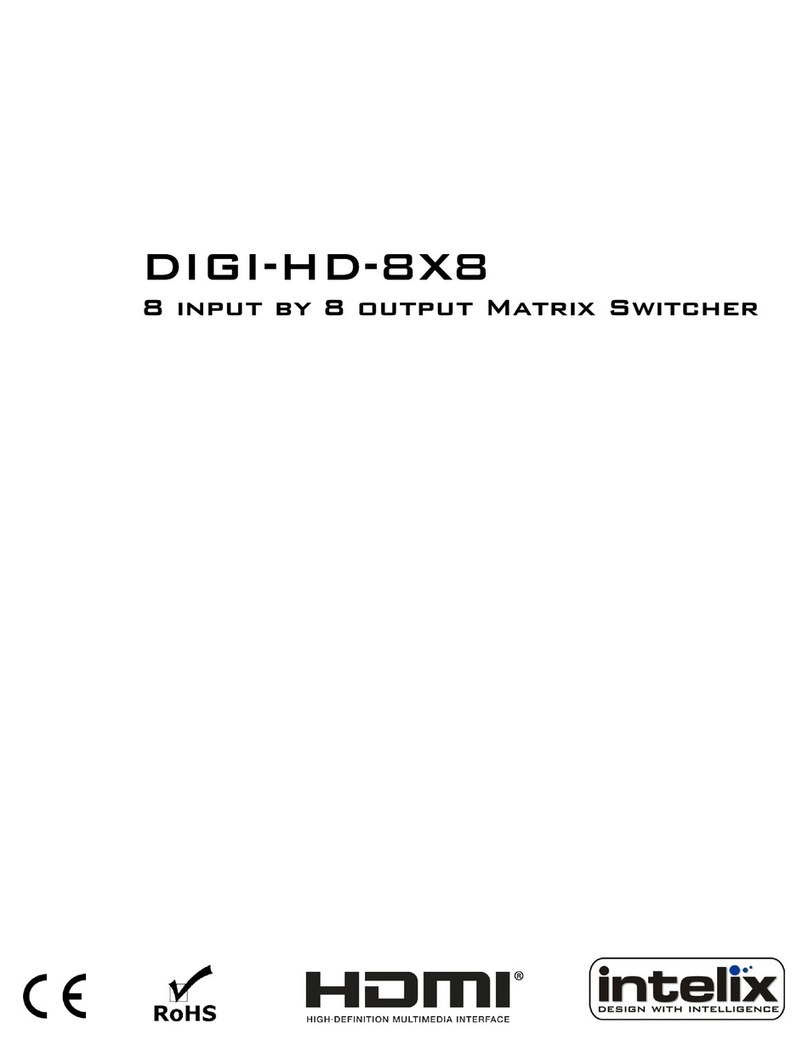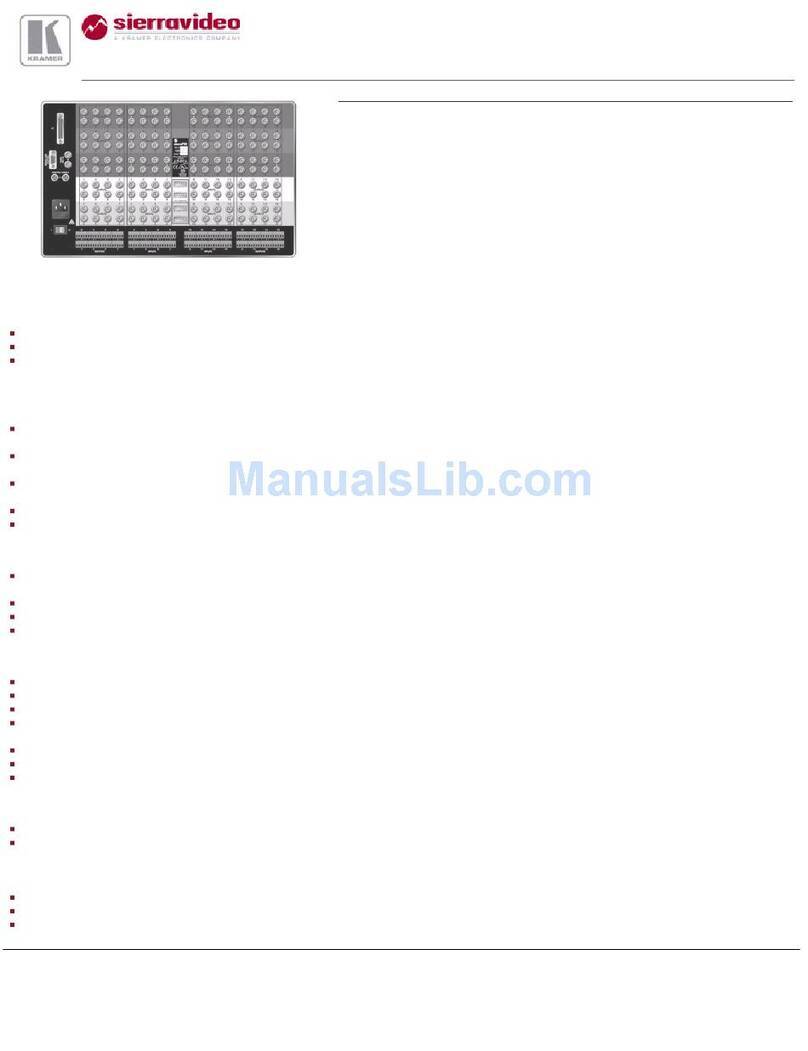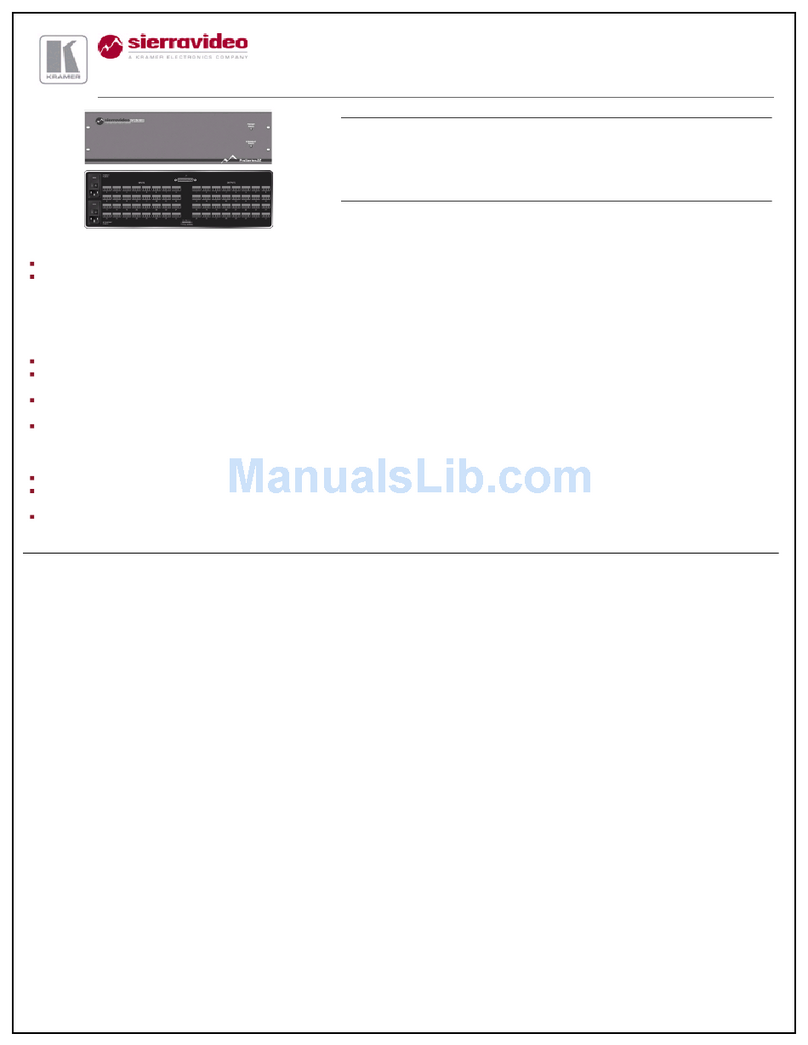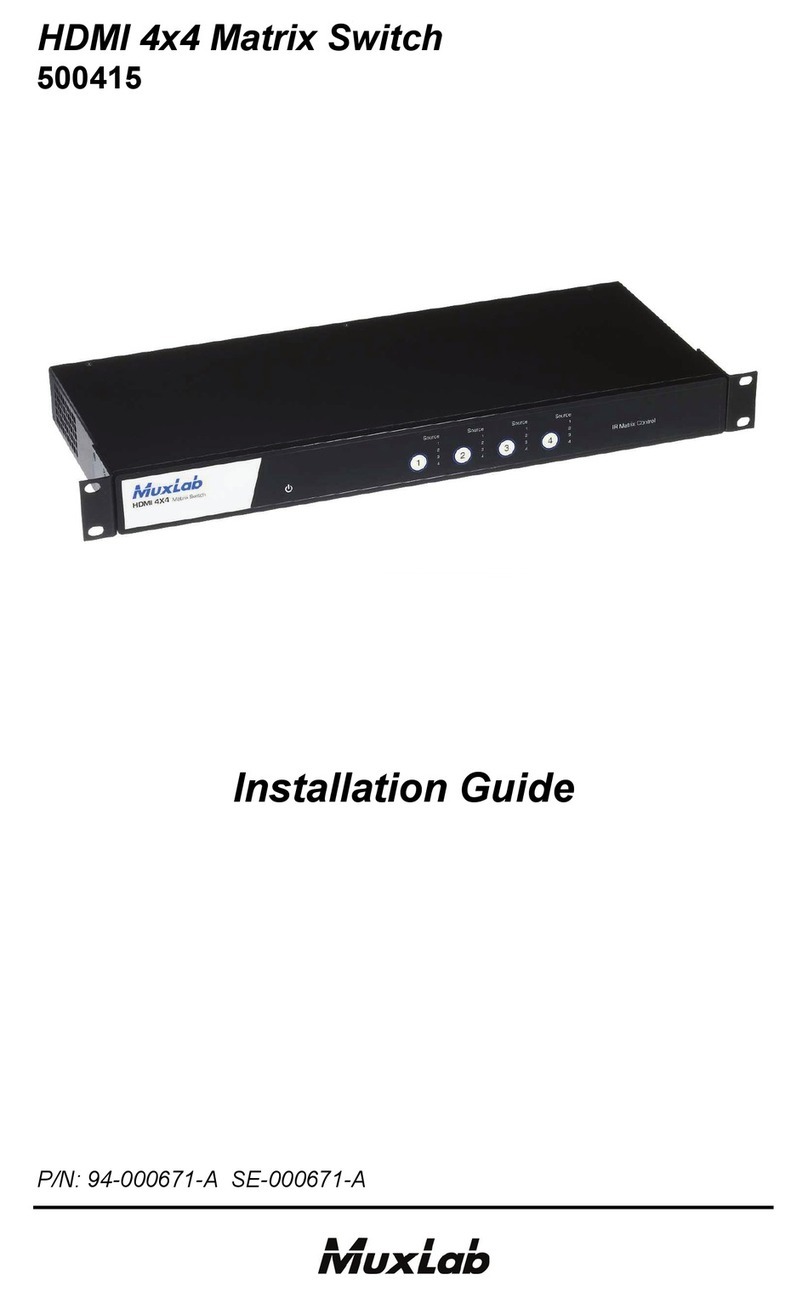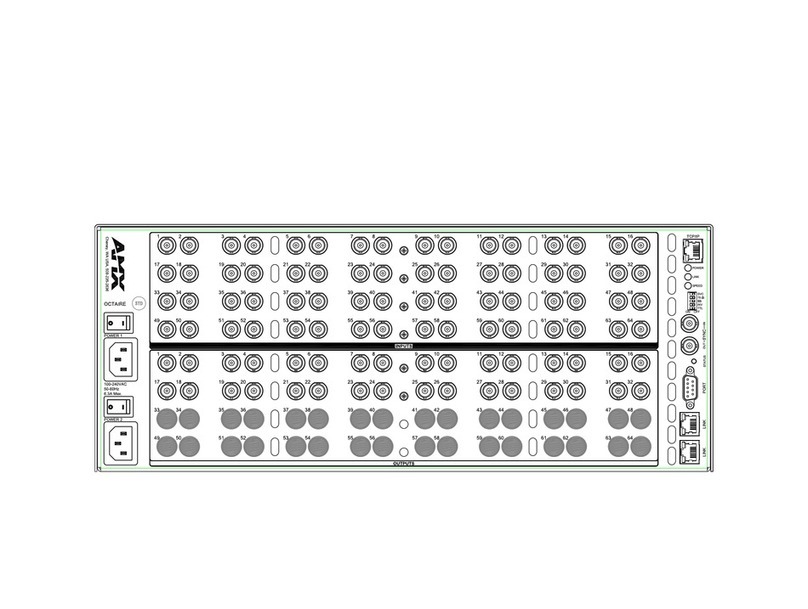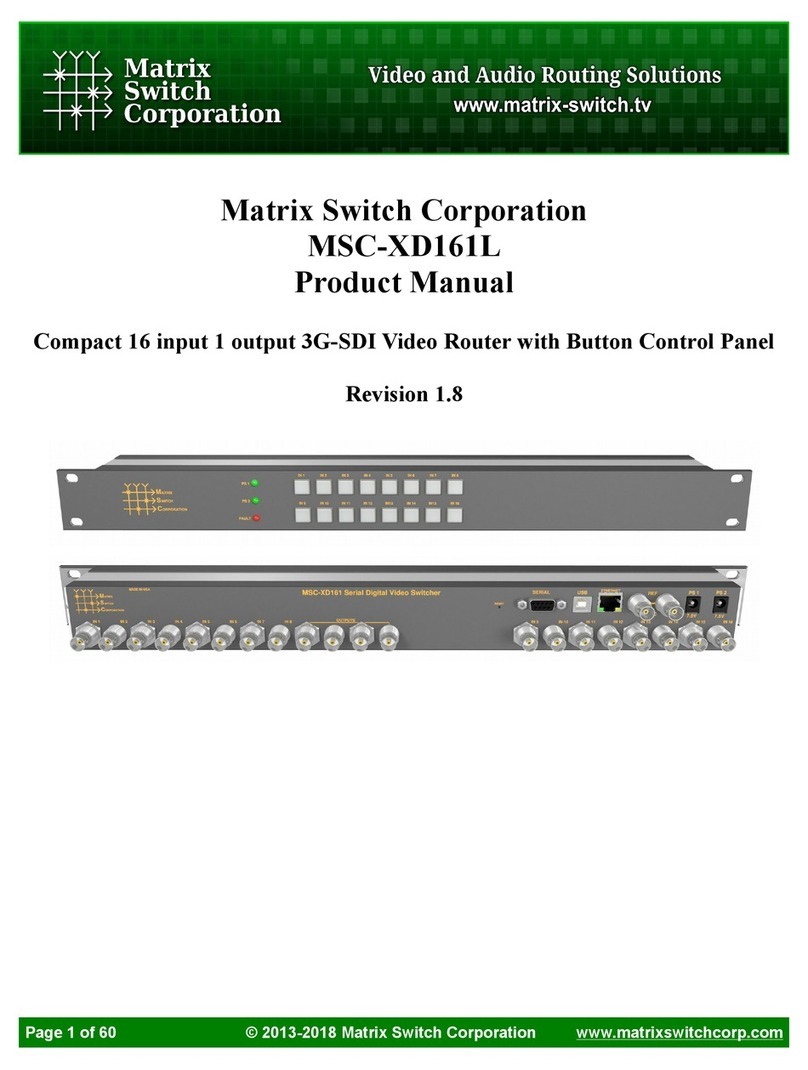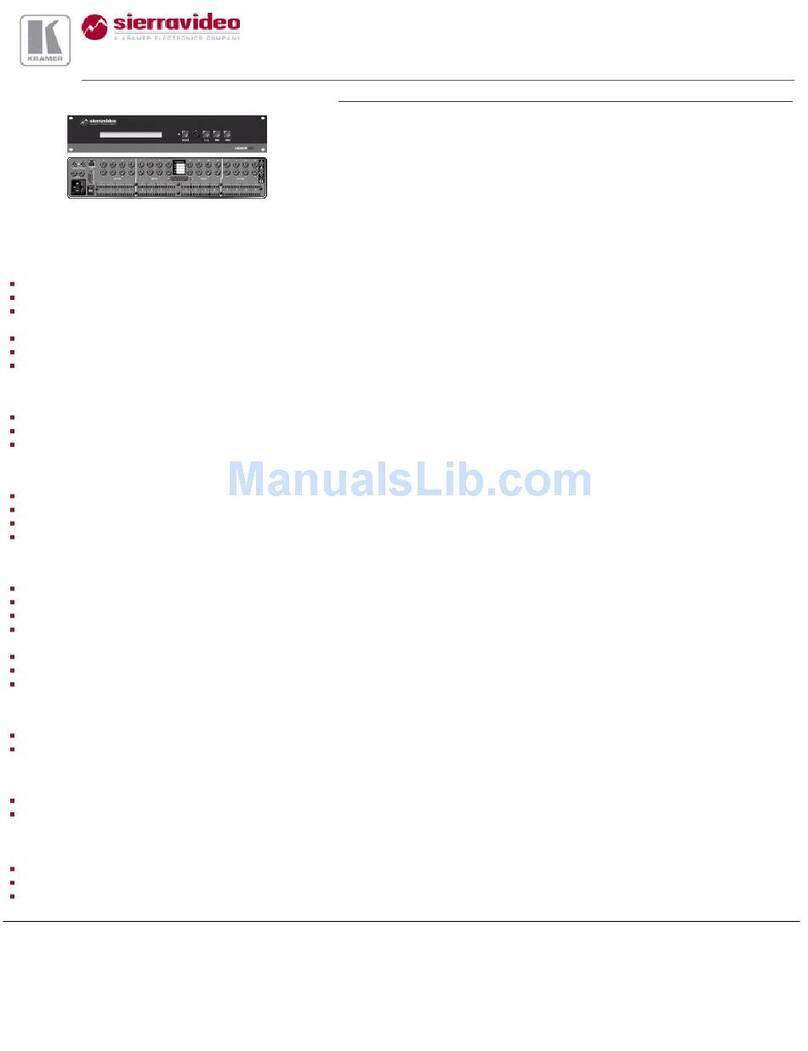Intelix FLX-64 Operating instructions

8001 Terrace Ave
Suite 201
Middleton, WI 53562
Rev 150904 Phone: 608-831-0880
Toll-Free: 866-462-8649
Fax: 608-831-1833
FLX-64 Installaon and
Operaon Guide


FLX-64 Installaon Guide
3
1. Read these instrucons – All the safety and operang instrucons should be read before this product is operated.
2. Keep these instrucons – The safety and operang instrucons should be retained for future reference.
3. Heed all warnings – All warnings on the appliance and in the operang instrucons should be adhered to.
4. Follow all instrucons – All operang and use instrucons should be followed.
5. Do not use this apparatus near water – The appliance should not be used near water or moisture – for example, in a wet
basement or near a swimming pool, and the like.
6. Clean only with a dry cloth.
7. Do not block any venlaon openings. Install in accordance with the manufacturer’s instrucons.
8. Do not install near any heat sources such as radiators, heat registers, stoves, or other apparatus (including ampliers)
that produce heat.
9. Do not defeat the safety purpose of the polarized plug. A polarized plug has two blades with one wider than the other.
The wide blade or the third prong is provided for your safety. If the provided plug does not t into your outlet, consult an
electrician for replacement of the obsolete outlet.
10. Protect the power cord from being walked on or pinched parcularly at the plugs, convenience receptacles, and at the
point where it exits from the apparatus.
11. Only use aachments/accessories specied by the manufacturer.
12. Use only with the cart, stand, tripod, bracket, or table specied by the manufacturer, or sold with the
apparatus. When a cart or rack is used, use cauon when moving the cart/ apparatus combinaon to avoid injury
from p-over.
13. Unplug the apparatus during lighng storms or when unused for long periods of me.
14. Refer all servicing to qualied service personnel. Servicing is required when the apparatus has been damaged in any
way, such as; the power-supply cord or plug is damaged, liquid has been spilt or objects have fallen into the apparatus, the
apparatus has been exposed to rain or moisture, does not operate normally, or has been dropped.
15. CAUTION: Servicing instrucons are for use by qualied service personnel only. To reduce the risk of electric shock, do
not perform any servicing other than that contained in the operang instrucons unless you are qualied to do so.
16. Do not install this equipment in a conned or built-in space such as a book case or similar unit. The equipment must
remain in well venlaon condions. Venlaon should not be impeded by covering the venlaon openings with items
such as newspaper, table-cloths, curtains etc.
17. WARNING: Only use aachments/accessories (such as the baery etc.) specied or provided by the manufacturer.
18. WARNING: Refer to the informaon on the underside of the enclosure for electrical and safety informaon before
installing or operang the apparatus.
19. WARNING: To reduce the risk of re or electric shock do not expose this apparatus to rain or moisture. The apparatus
shall not be exposed to dripping or splashing and objects lled with liquids, such as vases, shall not be placed on apparatus.
20. CAUTION: Danger of explosion if baery is incorrectly replaced. Replace only with the same or equivalent type.
21. WARNING: The baery shall not be exposed to excessive heat such as sunshine, re or the like.
22. WARNING: The all-pole mains switch located on rear panel is used as the disconnect device, the switch shall remain
readily operable.
23. WARNING: DO NOT INGEST BATTERY. CHEMICAL BURN HAZARD.
24. Keep new and used baeries away from children. If the baery compartment does not close securely, stop using the
product and keep it away from children.
25. If you think baeries might have been swallowed or placed inside any part of the body, seek immediate medical
aenon.
Important Safety Instrucons

FLX-64 Installaon Guide
4
26. When the apparatus is not in use or during its relocaon, take care of the power cord and plugs; e.g. e up the power
cord with cable e or similar. The e must be free from sharp edges and the like that might cause abrasion of the power
cord. When put into use again ensure the power cord and plugs are not damaged. If any damage is found the power cord
and plugs should be replaced by items either specied by the manufacturer or that have same characteriscs as the original
items.
27. This lightning ash with arrowhead symbol within an equilateral triangle is intended to alert the user to the
presence of non-insulated “dangerous voltage” within the product’s enclosure that may be of sucient magnitude to
constute a risk of electric shock.
28. WARNING: To reduce the risk of electric shock, do not remove cover (or back) as there are no user-serviceable parts
inside. Refer servicing to qualied personnel.
29. The exclamaon point within an equilateral triangle is intended to alert the user to the presence of important
operang and maintenance instrucons in the literature accompanying the appliance.
30. Protecve earthing terminal. The apparatus should be connected to a mains socket outlet with a protecve
earthing connecon.
31. CAUTION: To prevent electric shock hazard, replace grille. (CSA 60065, clause 5.3A)
CAUTION
RISK OF ELECTRIC SHOCK
DO NOT OPEN
ATTENTION: RISQUE DE CHOC ELECTRIQUE - NE PAS OUVRIR

FLX-64 Installaon Guide
5
Table of Contents
Important Safety Instrucons ��������������������������������������������������������������������������������������������������������������������������� 3
Product Overview��������������������������������������������������������������������������������������������������������������������������������������������� 8
Package Contents ��������������������������������������������������������������������������������������������������������������������������������������������� 9
Front and Rear Panels������������������������������������������������������������������������������������������������������������������������������������� 10
Front Panel�������������������������������������������������������������������������������������������������������������������������������������������������������� 10
Rear Panel��������������������������������������������������������������������������������������������������������������������������������������������������������� 11
IR Remote������������������������������������������������������������������������������������������������������������������������������������������������������� 12
Audio/Video Roung Diagram������������������������������������������������������������������������������������������������������������������������ 13
Control Roung Diagrams ������������������������������������������������������������������������������������������������������������������������������ 14
IR Roung���������������������������������������������������������������������������������������������������������������������������������������������������������� 14
RS232 and TCP/IP to RS232 Roung������������������������������������������������������������������������������������������������������������������ 14
Installaon Instrucons���������������������������������������������������������������������������������������������������������������������������������� 15
Quick Start �������������������������������������������������������������������������������������������������������������������������������������������������������� 15
Mount the Matrix ��������������������������������������������������������������������������������������������������������������������������������������������� 15
Shelf Mounng Instrucons ....................................................................................................................... 15
Rack Mounng Instrucons........................................................................................................................ 15
Connect Ground ������������������������������������������������������������������������������������������������������������������������������������������������ 16
Connect Sources������������������������������������������������������������������������������������������������������������������������������������������������ 16
HDMI Inputs ............................................................................................................................................... 16
HDBaseT Inputs .......................................................................................................................................... 16
HDBaseT Cabling Requirements������������������������������������������������������������������������������������������������������������������������ 16
Connect Displays����������������������������������������������������������������������������������������������������������������������������������������������� 17
HDMI Outputs ............................................................................................................................................ 17
HDBaseT Outputs ....................................................................................................................................... 17
Connect Analog Audio��������������������������������������������������������������������������������������������������������������������������������������� 17
Unbalanced Audio Wiring .......................................................................................................................... 17
Balanced Audio Wiring ............................................................................................................................... 17
Analog Audio Input..................................................................................................................................... 18
Analog Audio Output.................................................................................................................................. 18
Connect IR Control �������������������������������������������������������������������������������������������������������������������������������������������� 18
IR Adapter Cable Pinout ............................................................................................................................. 18
Source Device Control via Remote IR ......................................................................................................... 19
Remote Display Control via IR .................................................................................................................... 19
Global Control via IR................................................................................................................................... 19
Concealed Matrix Control via IR ................................................................................................................. 20
Connect RS232 Control�������������������������������������������������������������������������������������������������������������������������������������� 20
Matrix Control via RS232............................................................................................................................ 20
Remote RS232 Control via Tunneling ......................................................................................................... 20
Remote RS232 Control via RS232 Roung.................................................................................................. 21

FLX-64 Installaon Guide
6
Connect TCP/IP (Ethernet) Control �������������������������������������������������������������������������������������������������������������������� 21
Matrix Control via TCP/IP (Ethernet) .......................................................................................................... 21
Router Connecon ..................................................................................................................................... 22
Crossover Cable Connecon....................................................................................................................... 22
Web Browser Control ................................................................................................................................. 22
Remote RS232 Control via TCP/IP Roung ................................................................................................. 22
Apply Power ������������������������������������������������������������������������������������������������������������������������������������������������������ 22
Front Panel and IR Remote Operaon������������������������������������������������������������������������������������������������������������� 23
Basic Roung ���������������������������������������������������������������������������������������������������������������������������������������������������� 23
Advanced Roung ��������������������������������������������������������������������������������������������������������������������������������������������� 23
IR Remote Operaon����������������������������������������������������������������������������������������������������������������������������������������� 24
Web Browser Control�������������������������������������������������������������������������������������������������������������������������������������� 25
User Login ��������������������������������������������������������������������������������������������������������������������������������������������������������� 25
Matrix Roung - Audio Follows Video��������������������������������������������������������������������������������������������������������������� 25
Matrix Roung - Audio Separate from Video���������������������������������������������������������������������������������������������������� 26
Room Control ���������������������������������������������������������������������������������������������������������������������������������������������������� 26
Administrator Login ������������������������������������������������������������������������������������������������������������������������������������������ 27
Matrix Switching and Room Control ����������������������������������������������������������������������������������������������������������������� 27
RS232 and TCP/IP Control ������������������������������������������������������������������������������������������������������������������������������� 28
Roung Commands������������������������������������������������������������������������������������������������������������������������������������������� 28
Preset Commands ��������������������������������������������������������������������������������������������������������������������������������������������� 29
Power Management ����������������������������������������������������������������������������������������������������������������������������������������� 29
EDID Sengs�������������������������������������������������������������������������������������������������������������������������������������������������� 30
Full EDID Copy��������������������������������������������������������������������������������������������������������������������������������������������������� 30
Hybrid EDID Copy���������������������������������������������������������������������������������������������������������������������������������������������� 30
Input HDCP Sengs���������������������������������������������������������������������������������������������������������������������������������������� 30
Web Browser Conguraon���������������������������������������������������������������������������������������������������������������������������� 31
Users Tab����������������������������������������������������������������������������������������������������������������������������������������������������������� 31
Interface Tab ����������������������������������������������������������������������������������������������������������������������������������������������������� 31
HDCP, EDID, and Audio Conguraon Tab �������������������������������������������������������������������������������������������������������� 32
Network Tab (IP Address)���������������������������������������������������������������������������������������������������������������������������������� 33
Display Control Out Tab ������������������������������������������������������������������������������������������������������������������������������������ 33
Display Control In Tab ��������������������������������������������������������������������������������������������������������������������������������������� 34
RS232 and TCP/IP Conguraon ��������������������������������������������������������������������������������������������������������������������� 35
Front Panel Lock������������������������������������������������������������������������������������������������������������������������������������������������ 35
HDCP Compliance ��������������������������������������������������������������������������������������������������������������������������������������������� 35
Input Audio Source�������������������������������������������������������������������������������������������������������������������������������������������� 35
Digital Audio Output ����������������������������������������������������������������������������������������������������������������������������������������� 35
EDID Conguraon ������������������������������������������������������������������������������������������������������������������������������������������� 36
Messaging via HDBaseT������������������������������������������������������������������������������������������������������������������������������������ 36
Immediate RS232 Roung to HDBaseT������������������������������������������������������������������������������������������������������������� 36
Power On RS232 Roung to HDBaseT��������������������������������������������������������������������������������������������������������������� 37
Power O RS232 Roung to HDBaseT��������������������������������������������������������������������������������������������������������������� 37
Factory Reset����������������������������������������������������������������������������������������������������������������������������������������������������� 37

FLX-64 Installaon Guide
7
RS232 and TCP/IP System Query ��������������������������������������������������������������������������������������������������������������������� 38
Roung Queries ������������������������������������������������������������������������������������������������������������������������������������������������ 38
Signal Status Queries ���������������������������������������������������������������������������������������������������������������������������������������� 38
Matrix Status Queries ��������������������������������������������������������������������������������������������������������������������������������������� 39
Display Control Queries������������������������������������������������������������������������������������������������������������������������������������� 39
Troubleshoong ��������������������������������������������������������������������������������������������������������������������������������������������� 40
Matrix does not power on��������������������������������������������������������������������������������������������������������������������������������� 40
Cannot view 4K (UHD) content ������������������������������������������������������������������������������������������������������������������������� 40
Cannot hear surround sound audio ������������������������������������������������������������������������������������������������������������������ 40
No video from HDBaseT output ������������������������������������������������������������������������������������������������������������������������ 40
Technical Specicaons ���������������������������������������������������������������������������������������������������������������������������������� 41

FLX-64 Installaon Guide
8
The Intelix FLX-64 was designed for use in conference rooms that have two in-room inputs extended to the rack, a
few local sources at the rack, two discrete displays, a VTC codec, and a recorder.
The FLX-64 features four HDMI inputs, of which two allow analog audio embedding on balanced inputs. Two
HDBaseT inputs are also provided. The HDBaseT inputs support 1080p HDMI video with audio, wide-band IR
tunneling (for IR control of sources), RS232 roung, and HDCP up to 60 meters (196 feet). Each HDBaseT input
port supplies power to the aached extender, eliminang the need for a power supply at the source end. All
inputs feature selectable HDCP compliance and advanced EDID handling to address challenging system design
parameters.
The FLX-64 features HDBaseT twisted pair extension for each output, and simultaneous HDMI on the rst two
outputs, allowing the same signal to be routed to the HDMI connector and a remote desnaon with an HDBaseT
receiver. The HDBaseT ports support 1080p HDMI video with audio, wide-band IR tunneling (for IR control of
displays), RS232 tunneling and roung, and HDCP up to 60 meters (196 feet). Each output features a stereo audio
de-embedder for balanced connecon to ampliers or DSPs. Audio outputs feature breakaway capabilies,
allowing audio from the sources to be sent to any output. Each HDBaseT output port supplies power to the aached
extender, eliminang the need for a power supply at the display end.
The FLX-64 can be controlled via front panel buons, front panel IR, external IR, remote IR through HDBaseT
extenders, RS232, and Ethernet. Clear buon caps provide legible text on the front panel, which can be customized
for each installaon. The matrix includes a simple IR remote control to allow IR switching. This IR remote control
can be learned into universal remotes and IR based control systems. An IR All In port is provided, which allows one
IR connecon to control all four remote displays.
The matrix also features a full command set for RS232 and Ethernet control with third party control systems, plus
control and system conguraon via a web browser. RS232 commands to remote displays can also be embedded
in the control stream through the matrix from both the RS232 and Ethernet control ports, which will reduce the
number of serial ports required for the control system.
Product Overview

FLX-64 Installaon Guide
9
Package Contents
Shelf Feet with Screws
4 ea
RS232 Cable
1 ea
AAA Baeries
2 ea
FLX-64 Matrix Switcher
1 ea
Rack Ears with Screws
2 ea
US Power Cable
1 ea
Infrared Remote Control
1 ea
Infrared Remote Adapter
Cables
6 ea
Infrared Remote Reciever
1 ea
Removable 3-pole
Terminal Blocks
(installed on matrix)
4 ea
Removable 5-pole
Terminal Blocks
(installed on matrix)
6 ea
Please verify the following items are in the shipping box prior to installaon of the FLX-64.

FLX-64 Installaon Guide
10
Front and Rear Panels
Front Panel
12 3 456
7 8
1. Micro USB port for rmware updang
2. Power indicator LED
3. LCD screen
4. Input select buons
5. Take buon – conrms route changes and applies new route
6. Clear buon – cancels current roung selecon before change is applied
7. IR receiver for matrix control via IR remote
8. Output select buons

FLX-64 Installaon Guide
11
Rear Panel
A B C DE F GH
I J K L M N
A. Balanced analog audio inputs (paired to HDMI inputs 1 and 2 only)
B. IR input ports for each HDBaseT input
C. IR input ports for each HDBaseT output
D. Balanced analog audio outputs
E. TCP/IP (Ethernet) control input; also allows control via web browser
F. IR input to send IR commands to all remote HDBaseT devices simultaneously (IR ALL IN); IR input for
matrix when front is covered or matrix is located in a concealed locaon (IR EYE)
G. RS232 control input
H. Main power switch with AC power input
I. HDMI inputs
J. HDBaseT inputs with PoH support
K. HDBaseT outputs with PoH support
L. HDMI outputs (outputs 1 and 2 only)
M. RS232 input for each HDBaseT output
N. Ground screw

FLX-64 Installaon Guide
12
IR Remote
The included IR remote performs all of the funcons available on the front panel of the FLX-64. Please see
page 23 for informaon on controlling the matrix from the front panel and the IR remote.
The remote control requires two AAA baeries, which are included.

FLX-64 Installaon Guide
13
Audio/Video Roung Diagram
HDMI
RX 1
Audio 1
2x1
Audio 1
1x2
HDMI
RX 2
HDMI
bridge 1
HDMI
bridge 2
Audio
AD 1
Audio
AD 2
Audio
DA 1
Audio
DA 2
Audio
DA 3
Audio
DA 4
HDMI
RX 3
HDMI
RX 4
HDBT
RX 1
HDBT
RX 2
HDBT
TX 1
HDBT
TX 2
HDBT
TX 3
HDBT
TX 4
HDMI (input 1)
Analog Audio (output 1)
Analog Audio (output 2)
HDMI (input 2)
HDMI (input 3)
HDMI (input 4)
HDBT (input 5)
HDBT (input 6)
HDBT (output 2)
6x6
HDMI
switch
6x4
audio
switch
HDBT (output 3)
HDBT (output 4)
HDBT (output 1)
HDMI (output 1)
HDMI (output 2)
Analog Audio (input 1)
Analog Audio (input 2)
Analog Audio (output 3)
Analog Audio (output 4)
Audio 2
2x1
Audio 2
1x2
Mirrored
Outputs
Mirrored
Outputs
HDMI video with audio
HDMI video only
Analog Audio
Digital Audio
HDBaseT

FLX-64 Installaon Guide
14
Control Roung Diagrams
IR Roung
RS232 and TCP/IP to RS232 Roung
IR bridge 5 IR bridge 6 IR bridge 1 IR bridge 2 IR bridge 3 IR bridge 4
In 5 IR In
IR All In
In 6 IR In Out 1 IR In Out 2 IR In Out 3 IR In Out 4 IR In
HDBT In 5 HDBT In 6 HDBT Out 1 HDBT Out 2 HDBT Out 3 HDBT Out 4
RS232 bridge 1
RS232 bridge 0
RS232 bridge 2 RS232 bridge 3 RS232 bridge 4
TCP/IP to UART
RS232 InTCP/IP In
Out 1 RS232 Out 2 RS232 Out 3 RS232 Out 4 RS232
HDBT In 5 HDBT In 6 HDBT Out 1 HDBT Out 2 HDBT Out 3 HDBT Out 4

FLX-64 Installaon Guide
15
Installaon Instrucons
Quick Start
Mount the Matrix
Shelf Mounng Instrucons
Rack Mounng Instrucons
1. Mount the matrix
2. Connect ground (oponal)
3. Connect sources
4. Connect displays
5. Connect analog audio (oponal)
6. Connect control (oponal)
7. Apply power
At least 2 inches of free air space is required on both sides of the FLX-64 for proper side venlaon. Avoid mounng
the FLX-64 near a power amplier or any other source of signicant heat.
Aach the supplied shelf feet to the boom of the FLX-64 matrix.
Locate the two screws on each side of the FLX-64 closest to the
front panel. Remove the four screws on the sides of the matrix
closest to the front panel. These screws will not be used to mount
the rack ears to the matrix.
Aach the supplied rack ears to the sides of the FLX-64 matrix. The
matrix requires two rack units (2 RU) of space. It is recommended
that you leave an empty rack space above and below the FLX-64 for
addional cooling.

FLX-64 Installaon Guide
16
Connect Ground
A ground screw is located on the boom right rear of the matrix to help eliminate stac shock during installaon
of the matrix. Connect a wire from the matrix to an earth ground.
Connect Sources
HDBaseT Cabling Requirements
HDMI Inputs
HDBaseT Inputs
Connect the source devices to HDMI inputs using HDMI cables that
are less than or equal to 5 meters in length. For source devices that
are further away, an HDMI extension device will be required to
complete the connecon.
For all HDBaseT cabling, the EIA/TIA-568B crimp paern must be used on Category 6 or greater cable. In
areas with large amounts of electromagnec (EM) or radio frequency (RF) interference, a shielded variety of
Category 5e or greater cable is recommended with shielded connectors on both ends of the selected cable.
Connect the HDBaseT transmier to the source device per the
manufacturer’s instrucons. Connect the HDBaseT cable to the
matrix and the HDBaseT receiver.
TIA/EIA-568B
Orange/White
Orange
Green/White
Blue
Blue/White
Green
Brown/White
Brown
Pin 1
Pin 2
Pin 3
Pin 4
Pin 5
Pin 6
Pin 7
Pin 8
1 8
The HDBaseT ports provide 15 was of Power over Ethernet to 48 volt based HDBaseT devices, which eliminates
the need for a power supply with a compable HDBaseT device. All Intelix branded HDBaseT transmiers and
receivers that accept remote power are compable with the FLX-64.

FLX-64 Installaon Guide
17
Connect Analog Audio
If the analog audio ports are to be ulized in the installaon, determine whether the audio device uses unbalanced
audio, such as RCA connectors, or balanced audio, such as a professional audio distribuon system.
L+
R-
R+
L-
L+
L
R
R+
FLX-64 Audio
Device
Unbalanced Audio Connection
L+
R-
R+
L-
L+
R-
R+
L-
FLX-64 Audio
Device
Balanced Audio Connection
Unbalanced Audio Wiring
Balanced Audio Wiring
Using the included removable 5-pole terminal blocks, make a cable to interface between the audio device and the
FLX-64 as shown in the drawing above. Consult the documentaon for the audio device to idenfy the le, le
ground, right, and right ground audio signals.
Using the included removable 5-pole terminal blocks, make a cable to interface between the audio device and the
FLX-64 as shown in the drawing above. Consult the documentaon for the audio device to idenfy the le posive,
le negave, right posive, right negave, and ground audio signals.
Connect Displays
HDMI Outputs
HDBaseT Outputs
Connect the display devices to HDMI outputs using HDMI cables
that are less than or equal to 5 meters in length. For display devices
that are further away, it is highly recommended to ulize the
HDBaseT outputs.
Connect the HDBaseT receiver to the display per the manufacturer’s
instrucons. Connect the HDBaseT cable to the matrix and the
HDBaseT receiver.

FLX-64 Installaon Guide
18
Connect IR Control
Insert the removable 5-pole terminal block to the appropriate
output zone terminal.
The audio that passes to the analog audio outputs is determined
by either directly switching the source to the analog audio output
in the web GUI (see page 25) or RS232 (see page 28) or by
switching the paired digital video and analog audio output signals
in the web GUI (see page 26) or RS232 (see page 28).
Insert the removable 5-pole terminal block to the appropriate input
terminal. Use the web GUI (see page 32) or the RS232 command
(see page 35) to enable the use of the analog audio input.
The analog audio inputs are paired with the respecve HDMI input.
IR Adapter Cable Pinout
Analog Audio Input
Analog Audio Output
The FLX-64 features IR input connecons for the remote devices connected to the HDBaseT inputs, IR input
connecons for the remote displays connected to the HDBaseT outputs, an IR input connecon to control all remote
HDBaseT devices, and an IR input connecon to control the matrix. For remote sources that require IR control,
Intelix recommends using the DIGI-HD60C-S. For remote displays that require IR control, Intelix recommends using
the DIGI-HD60C-R.
Only use the included IR receiver or the included IR adapter cables with the FLX-64. The IR adapter cables allow
third party controllers to connect directly to the IR input ports of the FLX-64. If addion IR receivers are required,
the DIGIB-EYE is a compable substute. Third party 12V DC IR components are not compable with the FLX-64.
To
Matrix
To
Controller
IR +
IR -
IR + (red)
IR - (black)
If the third party controller does not use a 3.5 mm TS plug, the included IR adapter may need to be modied. The
p is IR+ (red wire), and the ring is IR-/ground (black wire).

FLX-64 Installaon Guide
19
Source Device Control via Remote IR
Insert a compable IR receiver or the red TRS 3.5 mm plug labeled
“This end to matrix“ of the IR adapter cable into the IR input port
(IR IN) of the matrix for the source device to control.
An IR signal passed directly from the matrix locaon or from a third party control system can provide control of the
source device through the HDBaseT connecon.
Remote Display Control via IR
Global Control via IR
Insert a compable IR receiver or the red TRS 3.5 mm plug labeled
“This end to matrix“ of the IR adapter cable into the IR input port
(IR IN) of the matrix for the display device to control.
Insert a compable IR receiver or the red TRS 3.5 mm plug labeled
“This end to matrix“ of the IR adapter cable into the IR input port
(IR ALL IN) of the matrix to control all remote devices.
An IR signal passed directly from the matrix locaon or from a third party control system can provide control of the
display device through the HDBaseT connecon.
An IR signal passed directly from the matrix locaon or from a third party control system can provide control of all
source and display devices through the HDBaseT connecons.

FLX-64 Installaon Guide
20
Connect RS232 Control
In addion to tradional RS232 control, the FLX-64 has an advanced RS232 control mechanism which allows RS232
tunneling and roung through the HDBaseT output port to control remote devices. Intelix recommends using the
DIGI-HD60C-R for installaons which require RS232 extension.
See page 28 for all available control commands for the FLX-64.
Matrix Control via RS232
Remote RS232 Control via Tunneling
The RS232 control port requires a standard straight-through serial cable for operaon. The default sengs for the
RS232 port are:
• 9600 baud
• 8 Data Bits
• 1 Stop Bit
• Parity = none
Connect a standard straight-through serial cable with DE9 connector
between the RS232 port on the FLX-64 and the controller.
Discrete control of remote display devices is possible by connecng an RS232 output of a control system to the
3-pole terminal block on the output of the matrix. A compable HDBaseT with control receiver is required to pass
the control signals to the display devices, such as the DIGI-HD60C-R.
To use the RS232 extension capabilies of the FLX-64, connect the TX, ground, and RX control signal wires to the
removable 3-pole terminal block. Consult the manual of the control device(s) to determine which pins the TX/RX
signals are carried on. Be sure to always connect TX to RX and RX to TX.
Concealed Matrix Control via IR
Insert a compable IR receiver or the red TRS 3.5 mm plug labeled
“This end to matrix“ of the IR adapter cable into the IR input port
(IR EYE) of the matrix.
When the FLX-64 is installed in an equipment rack or other concealed locaon, access to the front panel for normal
IR control may be dicult. The IR EYE input allows the IR remote to control the matrix.
Table of contents
Other Intelix Matrix Switcher manuals
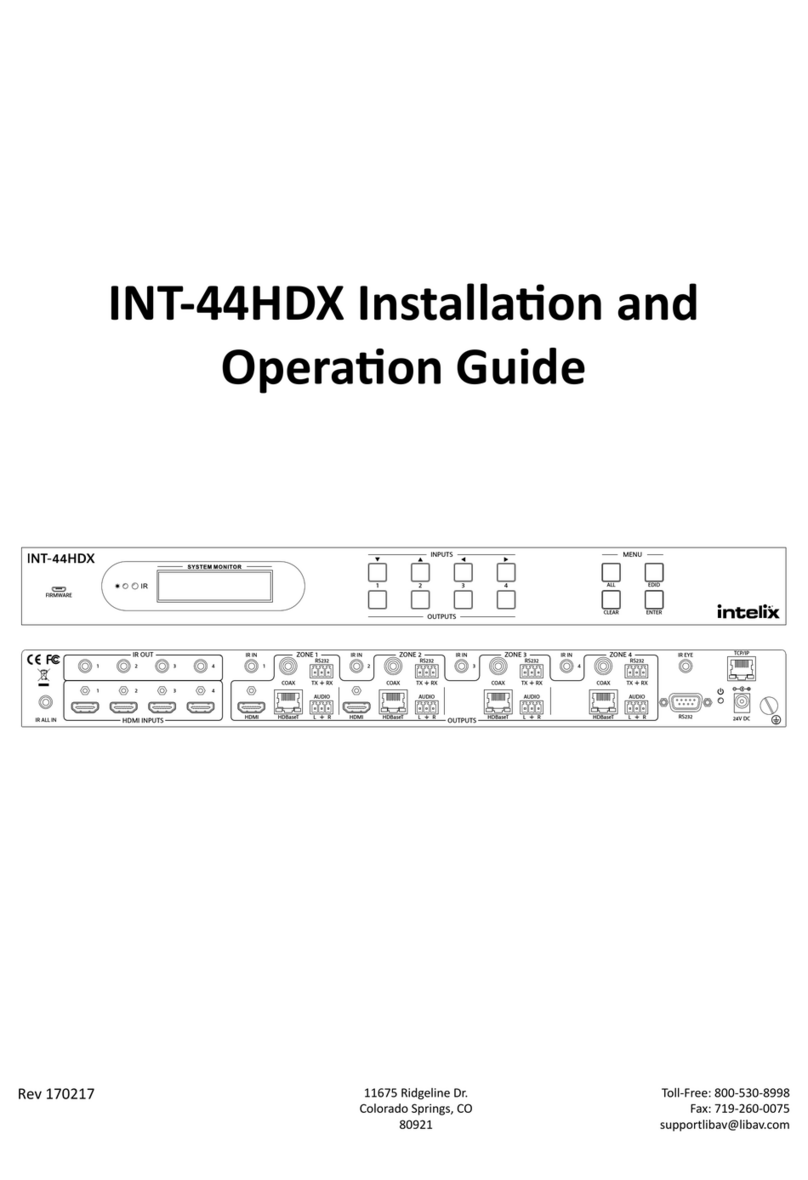
Intelix
Intelix INT-44HDX-BSTK Operating instructions

Intelix
Intelix DIGI-HDMI-4X4 User manual
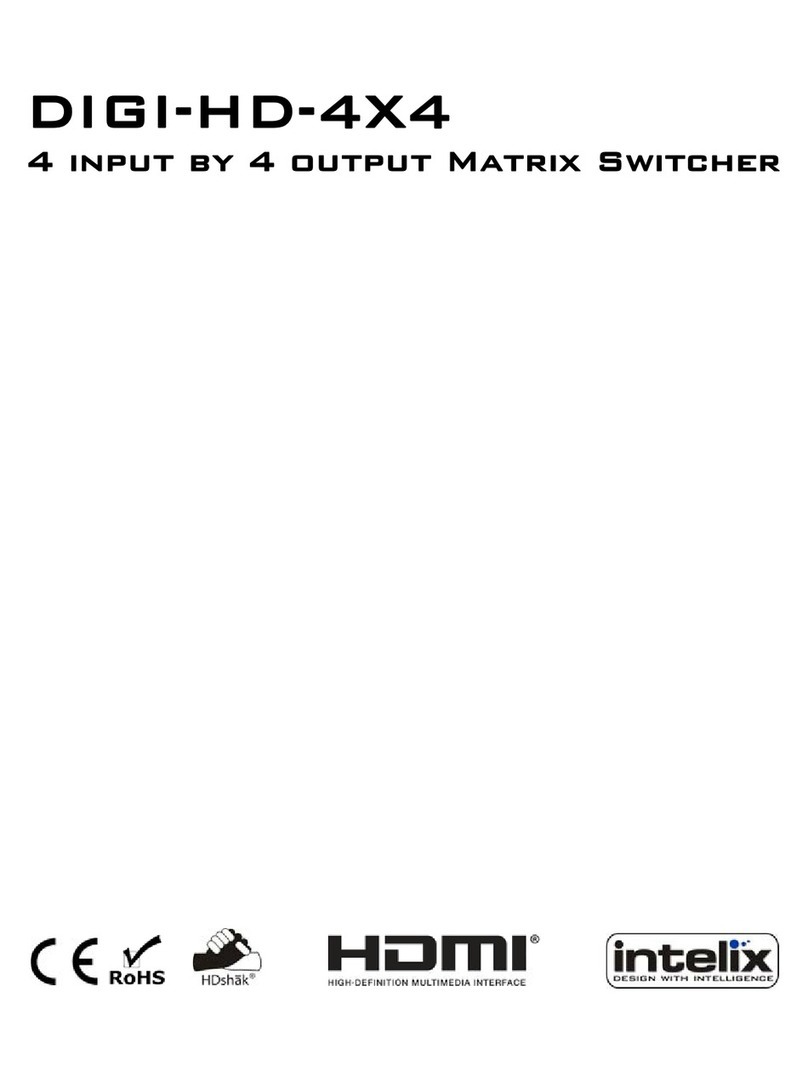
Intelix
Intelix DIGI-HD-4X4 User manual
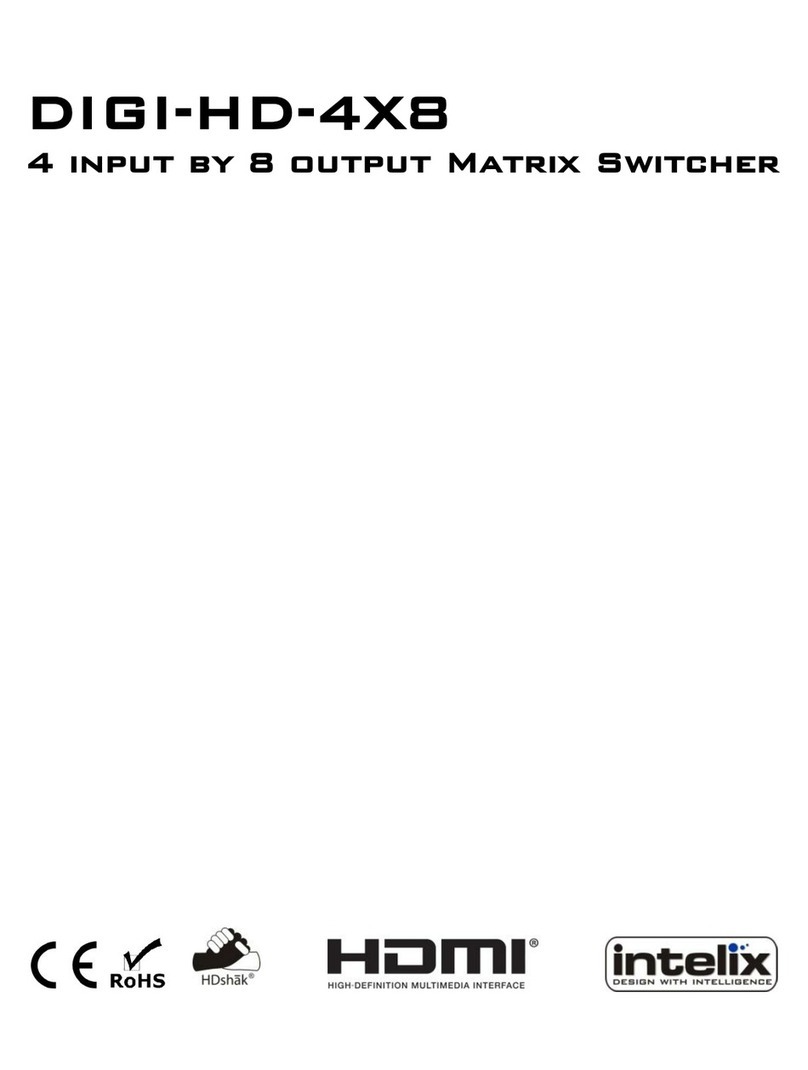
Intelix
Intelix DIGI-HD-4X8 User manual

Intelix
Intelix DIGI-VGASD-8X8e User manual
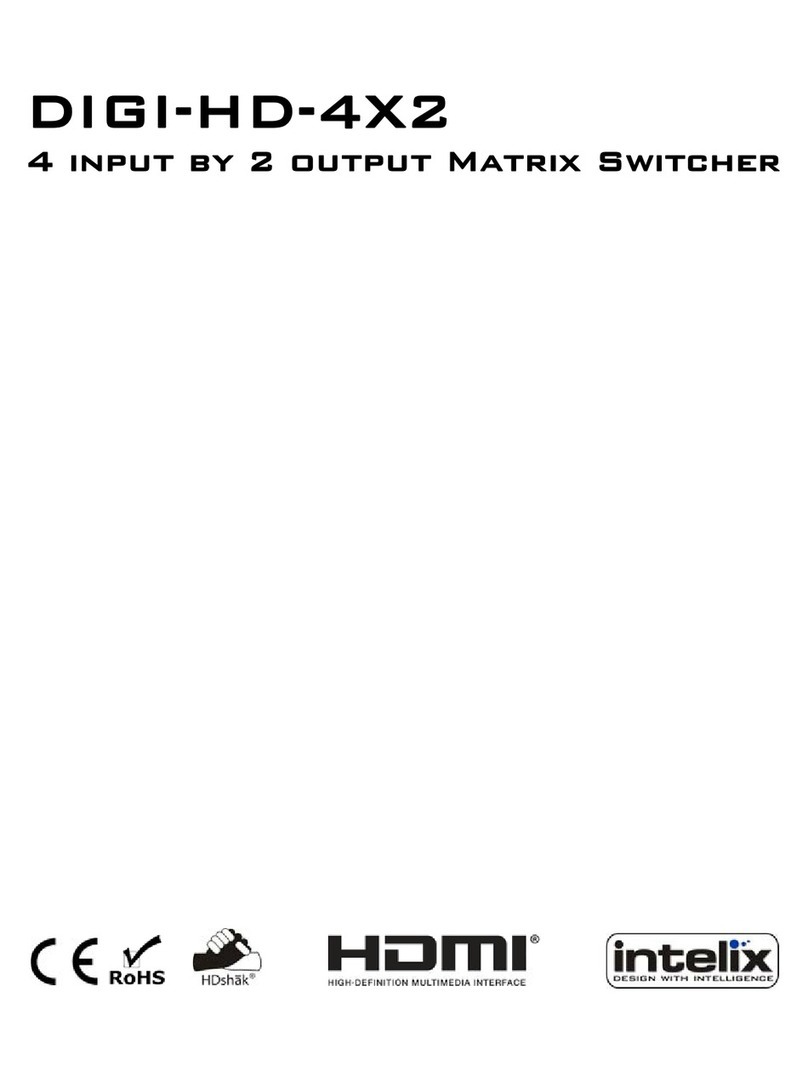
Intelix
Intelix DIGI-HD-4X2 User manual

Intelix
Intelix INT-88HDX Operating instructions

Intelix
Intelix FLX-3232 Operating instructions

Intelix
Intelix FLX-88 Operating instructions
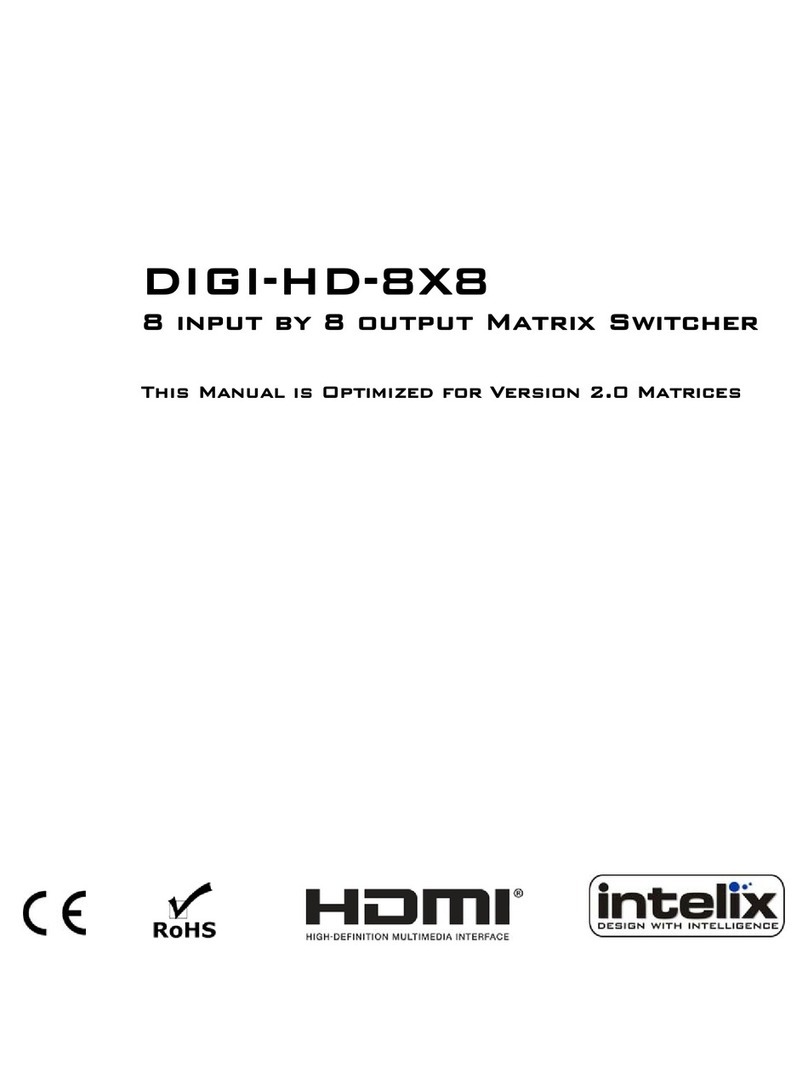
Intelix
Intelix DIGI-HD-8X8 User manual