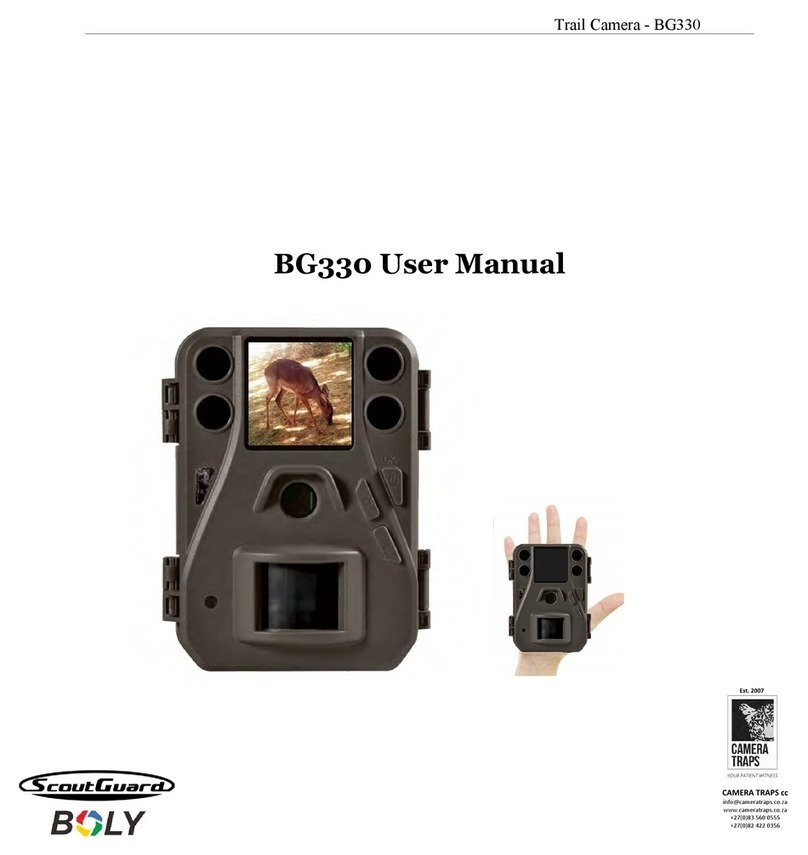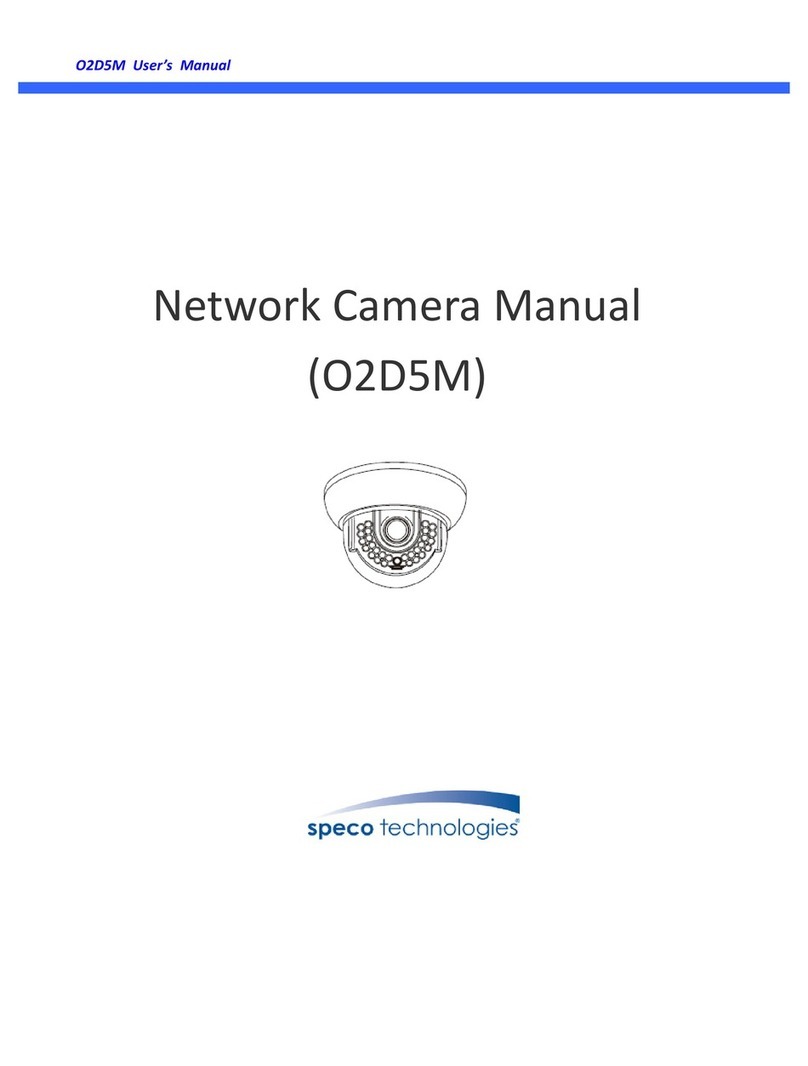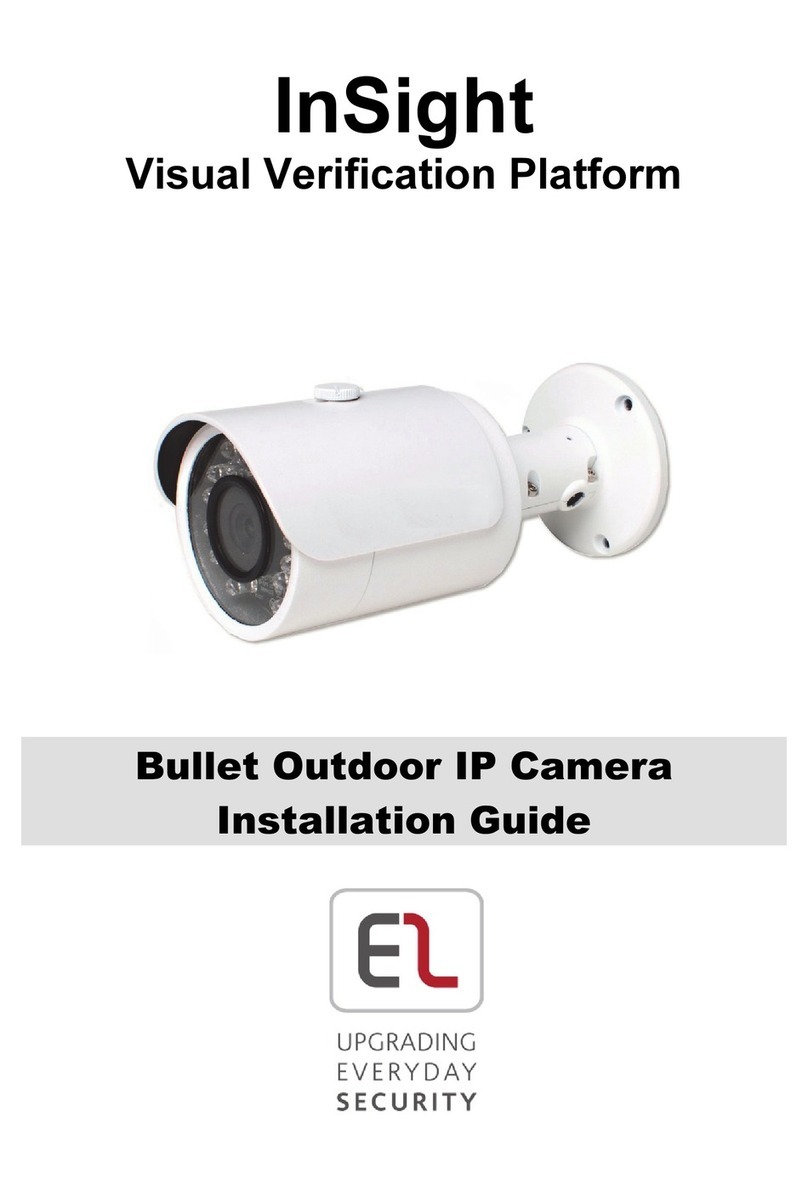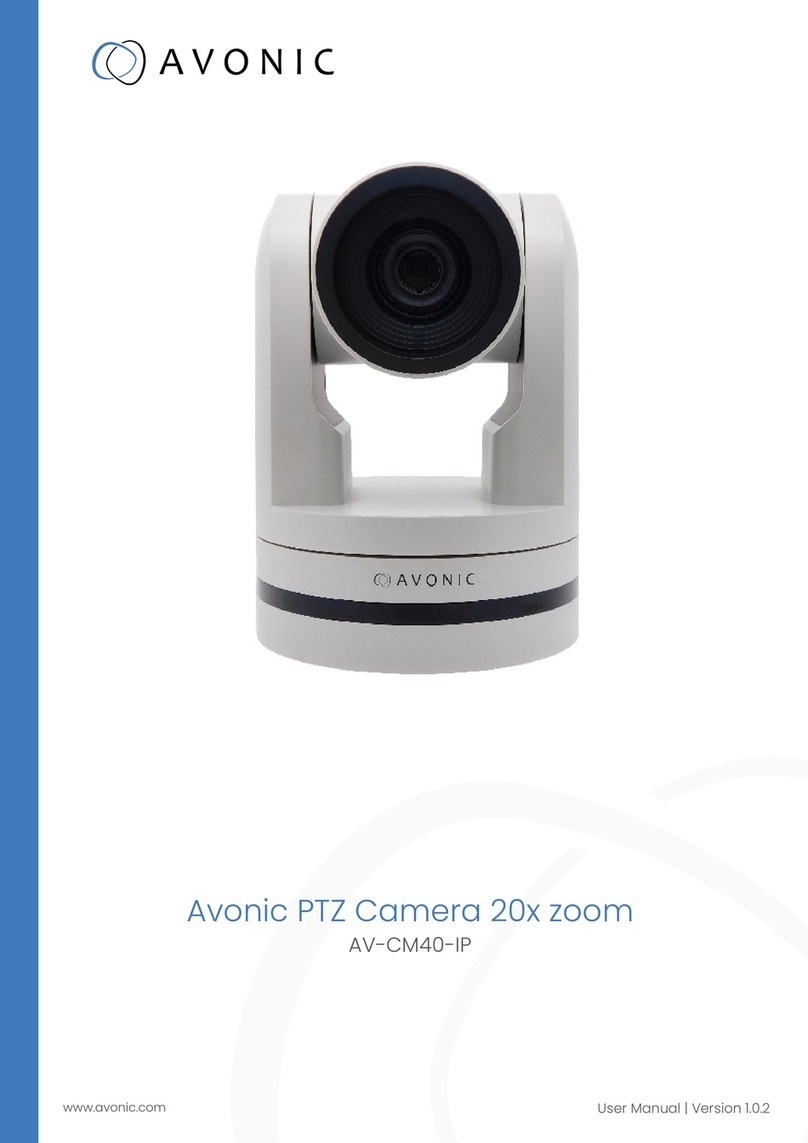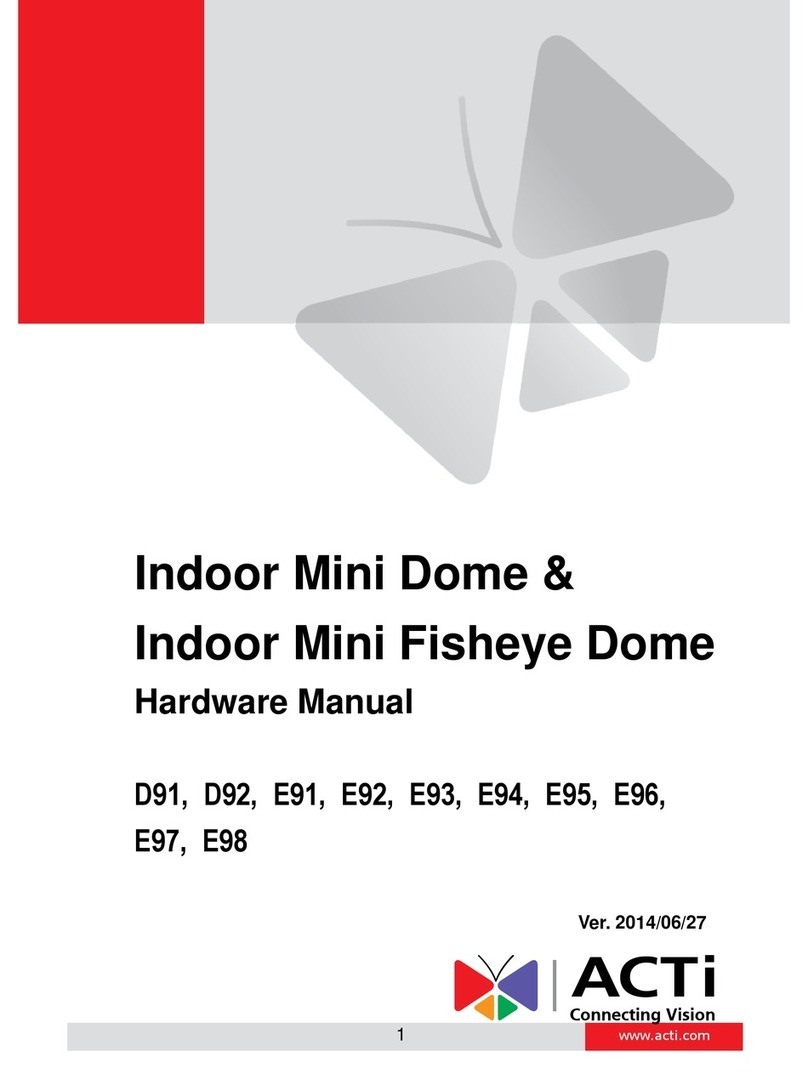Boly SG2060 Series User manual

User Manual
Hunting Camera
SG560K/SG560X/SG562-C/SG2060 Series/SG562-D

Boly Trail Cameras
User Manual / www.bolymedia.com
1
Table of Contents
1.Getting Started............................................................... 2
2.Camera Operation.......................................................... 5
2.1 Batteries/ Power Supply......................................5
2.2 SD Card Information............................................5
2.3 Camera Mode......................................................6
2.4 Trigger Mode....................................................... 7
3. Camera Setup Settings and Display...............................9
3.1 Settings Interface & Display................................ 9
3.2 Manual Image / Video Capturing......................10
3.3 Manage Images and/or Videos......................... 10
3.4 Camera Setup Operation...................................11
APPENDIX.........................................................................19
Mounting the Camera............................................. 19
Technical Specifications...................................................22
Parts List.................................................................. 24

Boly Trail Cameras
User Manual / www.bolymedia.com
2
1.Getting Started
①
②
③
④
⑤
⑥
⑧
⑦
①
IR LED
②
Flash: Available for SG560X/
SG2060-X/SG562-D
③
Indication
④
Mic
⑤
PIR
⑥
Lens
⑦
Lock
⑧
Speaker:Available for SG2060Series/
SG562-D

Boly Trail Cameras
User Manual / www.bolymedia.com
3
4x1.7mm DC in
Model
Product Features
SG560K-18mHD
Black IR, 100ft detection range
SG560X-18mHD
Motion Sharp Camera, 100ft. detection
range

Boly Trail Cameras
User Manual / www.bolymedia.com
4
SG562-C
White LED Flash Camera, color pictures
and videos at night,Motion Sharp
Technology
SG562-D
Combination White LED/Xenon Flash,
color pictures and videos at night
SG2060-X
Motion Sharp 20MP Camera, Motion
Sharp Technology, Dual Focus
SG2060-U
Ultra High Quality25MP Camera, Dual
Focus
SG2060-K
Ultra High Quality 25MP , Extra long
detection range

Boly Trail Cameras
User Manual / www.bolymedia.com
5
2.Camera Operation
2.1 Batteries/ Power Supply
The camera is powered by four or eight AA batteries. -
High-density, high-performance, rechargeable Alkaline or
NiMH batteries are recommended. When the batteries are low,
the camera will beep twice and automatically shut down.
A DC 6-Volt, 2 Amp external power supply adapter (not
included) can also be used to power the camera.
2.2 SD Card Information
Insert the SD card into the camera before turning on the
camera.
This camera supports up to a 32GB capacity SD card and has no
built-in internal memory. The camera will not function without
the SD card properly inserted into the camera.
Make sure the SD card is unlocked before inserting it into
the camera.

Boly Trail Cameras
User Manual / www.bolymedia.com
6
The camera will operate properly with a locked SD card
inserted, but the card will not be able to store captured images
or videos taken by the camera.
Do not remove the SD card while the camera is on.
Removing the SD card while the camera is on risks damaging
the internal components of the camera.
If you experience any problems with an inserted SD card,
try reformatting the SD card using the camera’s main settings
option.
2.3 Camera Mode
ON Mode
The camera will take pictures or videos when motion is detected
and/or at specific time intervals, according to the programmed
settings. After switching the camera to the ON position, the
motion indicator LED (red) will blink for about 10 seconds and
then turn off. This delay time allows you to adjust the camera
position if needed, before the camera becomes active.

Boly Trail Cameras
User Manual / www.bolymedia.com
7
SETUP Mode
Customize the camera settings, or playback pictures and videos
the camera has taken on the LCD display.
OFF Mode
Turn off the camera. The camera will still consume a small
amount of battery power while in OFF mode - it is
recommended to remove the batteries if the camera will not be
used for a long period of time.
2.4 Trigger Mode
PIR Triggering: The default setting is on. If PIR Triggering is on,
the camera is only active when motion is detected. If PIR
sensitivity is set to OFF, the camera stops responding to
motion.
Timer Triggering: The default setting is OFF which means timer
triggering is disabled. When the timer triggering interval is set

Boly Trail Cameras
User Manual / www.bolymedia.com
8
to a non-zero value, the camera starts to work at a preset
interval. Users need to set the PIR sensitivity to OFF if they
want the camera to work only at preset intervals.
PIR and Timer Triggering: For both PIR triggering and Timer
triggering, users need to set PIR sensitivity to low, normal, or
high according to the external environment, and set the Timer
interval to a desired non-zero value. The camera will capture
pictures or videos in a preset time interval even if there is no
motion detected; the camera will also capture pictures and
videos if motion is detected.

Boly Trail Cameras
User Manual / www.bolymedia.com
9
3. Camera Setup Settings and
Display
3.1 Settings Interface & Display
To update the camera settings, move the power switch to the
SETUP position.
Menu: Enter the program menu in preview mode
: Exchange between playback and preview mode
DEL: Delete a photo or video
: Capture a photo or record a video manually
▼▲►◄: Navigate parameter settings
OK: Save parameter settings and play videos
When the camera is in SETUP mode, the screen will activate
and display the following:

Boly Trail Cameras
User Manual / www.bolymedia.com
10
3.2 Manual Image / Video Capturing
Place the camera in SETUP mode and press to manually
capture photos or record video. Press again to stop capturing
video.
3.3 Manage Images and/or Videos
Place the camera in TEST/SETUP mode and press button to
view images or videos. The latest image or video will be shown
on the LCD screen.
To view:
Press▲or▼to view the previous or next image/video, press OK
to play a video
To delete:
Press DEL to delete images or videos in the playback state. If
you are in the preview state, press to enter into playback
state first.

Boly Trail Cameras
User Manual / www.bolymedia.com
11
3.4 Camera Setup Operation
To view the camera settings menu, slide the power switch to the
setup position. Use the ▼or ▲buttons to select sub-menus;
use ◄ or ► to select different options. Press ok to save the
settings. After changing EACH setting in the Setup menu,
press ok or the camera will retain the previous settings.
Depending on the differentmodels, not all menu options may be
available on your specific camera.
Menu
Options
Description
Camera Mode
There are three camera modes:
Photo: to take photos.
Video: to capture video.
Pic+Video: to take a picture with a video clip.
This mode disables the photo burst function.

Boly Trail Cameras
User Manual / www.bolymedia.com
12
Default: Photo
Set Clock
To set camera’s clock. The clock format is
YY/MM/DD hour:minute:second. Press▼▲to
change the value. Press ►◄to select date or
time field.
Photo Size
Choose the image size, e.g.18MP, 12MP, 5MP
or 25MP, 14MP, 8MP.
Default:25MP(SG2060 series) Others:18MP
Photo Burst
Choose the number of continuous photos
taken after each trigger.
When the Camera Mode is set to Pic+Video,
the Photo Burst option is automatically
disabled, resulting in only one picture
captured with the video. When the Camera
Mode is set to Photo, the Photo burst option
will operate normally as specified.
Default:1

Boly Trail Cameras
User Manual / www.bolymedia.com
13
Object
Distance
The camera supports two focus captures:
Far: the camera focuses at 0.8m to 1.5m/3.3m
(SG2060 series)
Near: the camera focuses at 0.4m to 0.8m
(SG2060 series)
Default: Far
Available for SG560X/SG2060 series
Video Size
Choose the video size: 1920x1080,1280x720
or 640x480.(1920x1080 not available for
SG560K-18mHD,)
Default:1920x1080
(1920x1080 is not available for
SG560K-18mHD,Default: 1280x720 )
Video Length
Choose the duration of video recordings. This
parameter is only active and adjustable when
the device is in video mode and ON.Press▼▲
to decrease or increase the value. Its value

Boly Trail Cameras
User Manual / www.bolymedia.com
14
extends from 5 to 120 seconds or 180 seconds
(for SG2060 Series).
(SG560K-18mHD from 5 to 60 seconds)
Default: 10Sec
Time Lapse
If time lapse is on, the camera can capture
images or videos at a preset time interval
regardless of whether motion is detected. The
default setting is off, which means the timer
function is disabled. Changing this parameter
to a non-zero value turns on Time Lapse
mode, and the camera will take photos at the
given time interval. NOTE: If the PIR Trigger
is set to off, then Time Lapse can’t be set to
off.
Default: OFF
This parameter defines the sensitivity of the
PIR
High: indicates that the camera is more
responsive to motion. It is recommended to

Boly Trail Cameras
User Manual / www.bolymedia.com
15
PIR Trigger /
PIR
Sensitivity
use high sensitivity in a room or environment
with little interference.
Normal: The default value is normal.
Low: means the camera is not very responsive
to motion. It is recommended to use this
setting in outdoor environments or
environments with a lot of interference like
hot wind, smoke, near a window, etc.
OFF: the camera is not triggered by motion to
capture pictures or videos.
NOTE: The sensitivity of the PIR is strongly
related to the temperature. A higher
temperature leads to a lower sensitivity.
Therefore, it is suggested to use higher
sensitivities for high temperature environment
Default: Normal
Illumination
Choose the range of the flash. The optional
parameters are ShortRange and LongRange.

Boly Trail Cameras
User Manual / www.bolymedia.com
16
Available for SG562-D
Default: LongRange
PIR Interval
This setting indicates how long the PIR sensor
will be disabled after it is triggered. During
this time the PIR sensor will not react to any
detected motion or scheduled timer functions.
The PIR Interval can be set between zero
seconds to a maximum of 1 hour. Press LEFT
or RIGHT to decrease or increase the desired
PIR Interval time.
Default: 5Sec
Work Day
Choose the days of the week the camera works
on. Not available for SG2060 Series and
SG560K-18mHD.
Default: All
Working Hour
This setting controls when the camera is active
each day. If activated, the camera will NOT
take pictures or videos outside of the specified

Boly Trail Cameras
User Manual / www.bolymedia.com
17
working hour, regardless of any other setup
option settings. The values are set to military
time which ranges from 00:00 to 23:59.
Default: OFF
Camera
Position
You can set an A-Z indicator for each of your
cameras in order to distinguish which photos
are from a specific camera.
Default: OFF
Time Stamp
It defines whether the date and time should be
stamped on the picture or not. Available for
SG560X
Default: On
Language
Choose the language for the menu.
Beep Sound
Enable or disable the beep sound. Available
for SG2060 series
Default: On

Boly Trail Cameras
User Manual / www.bolymedia.com
18
Game Call
Allows the camera to play an audio file at a
preset time each day. The audio file must be
saved in the directory of \DCIM\100BMCIM\
with a name of AUDIxxxx(from 0000 to
9999).WAV after formatting the SD card and
setting the game call to on. Available for
SG2060 series
Default: On
Recycle
Storage
In hunting mode, when the SD card is full, the
first images or videos will be replaced by new
pictures or videos so you don't need to retrieve
your memory card manually. But in SETUP
mode, the SD card can’t recycle storage.
Default: On
Format SD
Deletes all images and videos in the SD
card.Make sure you have made a backup of
important data before selecting this option.
Default
Restore all camera settings to default values.

Boly Trail Cameras
User Manual / www.bolymedia.com
19
Settings
Version
Contains version information.
APPENDIX
Mounting the Camera
When mounting a camera to a tree, use either the mounting
bracket or the strap provided.
Tips: Try not to mount the camera when the sun is rising or
setting.. If mounting to a feeder or in a dusty environment, be
sure to clean the camera lens and PIR sensor regularly.
Periodically, check the mounting of the camera to make sure it
hasn’t come loose.
Trouble Shooting
Q1: There is something in front of the camera lens. Is
Other manuals for SG2060 Series
2
This manual suits for next models
12
Table of contents
Other Boly Security Camera manuals