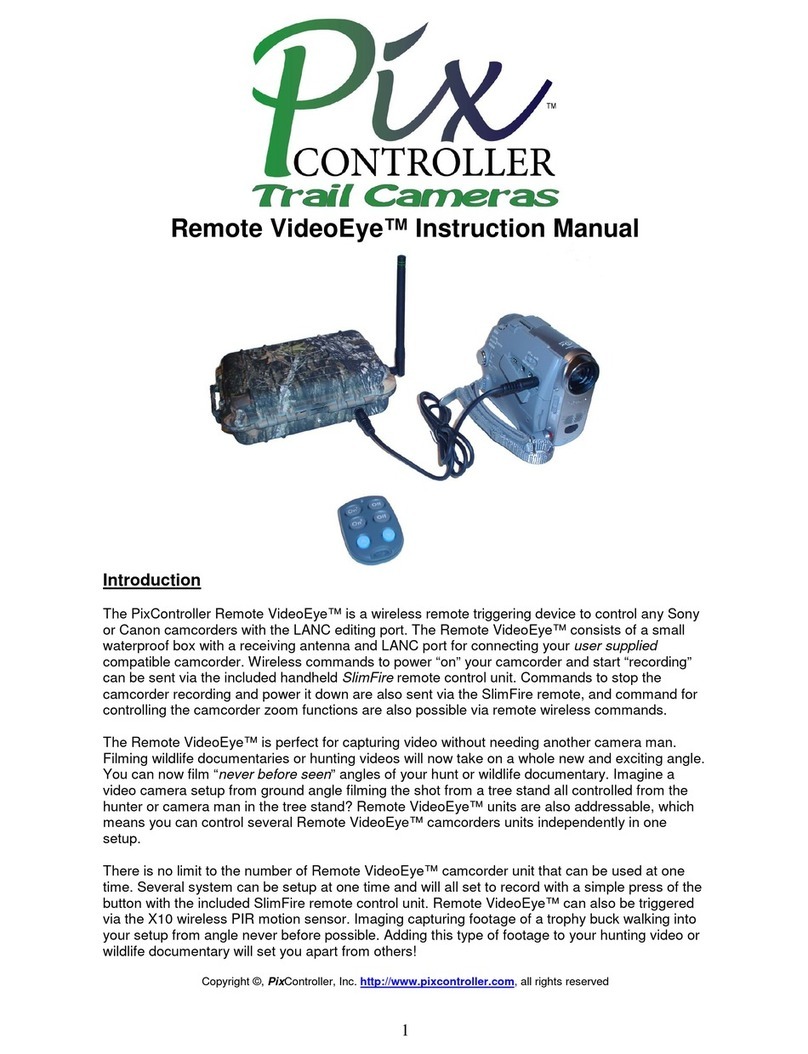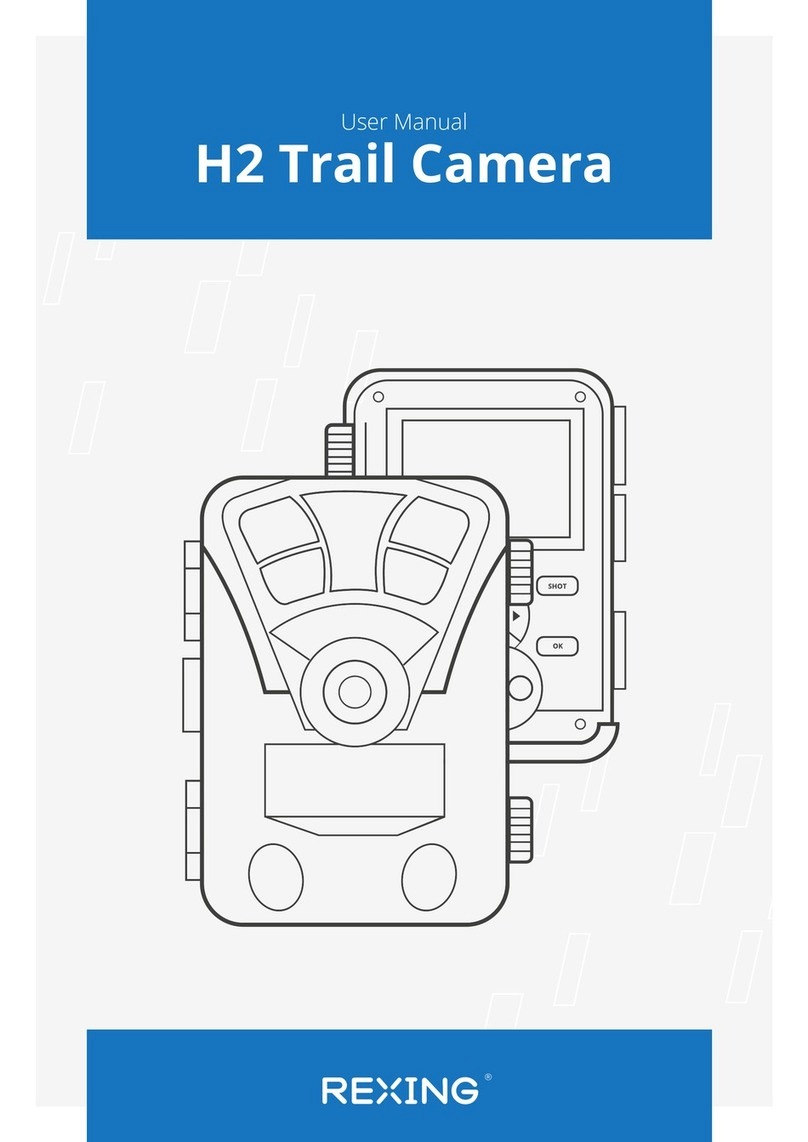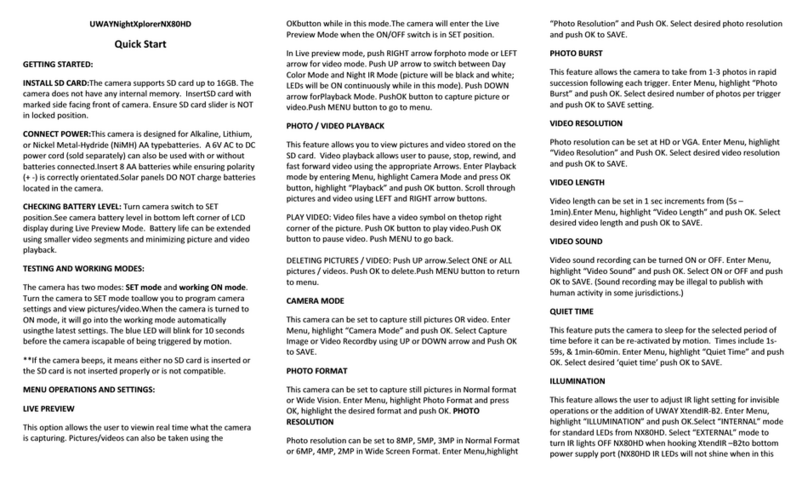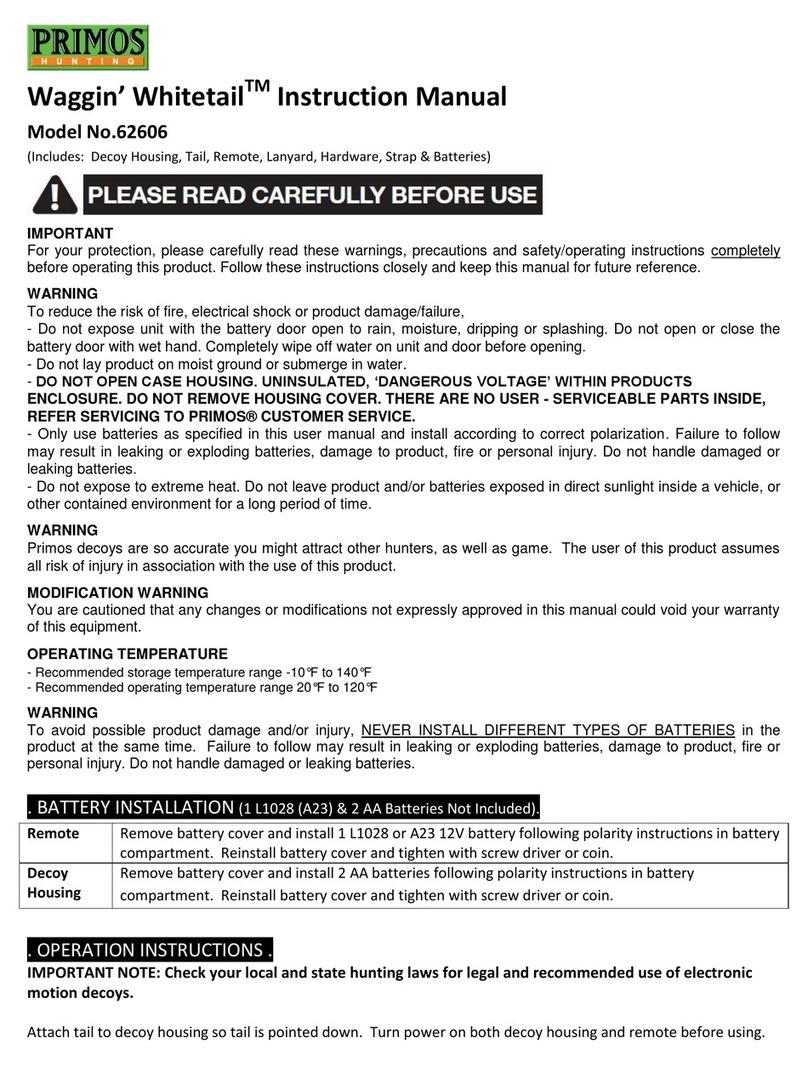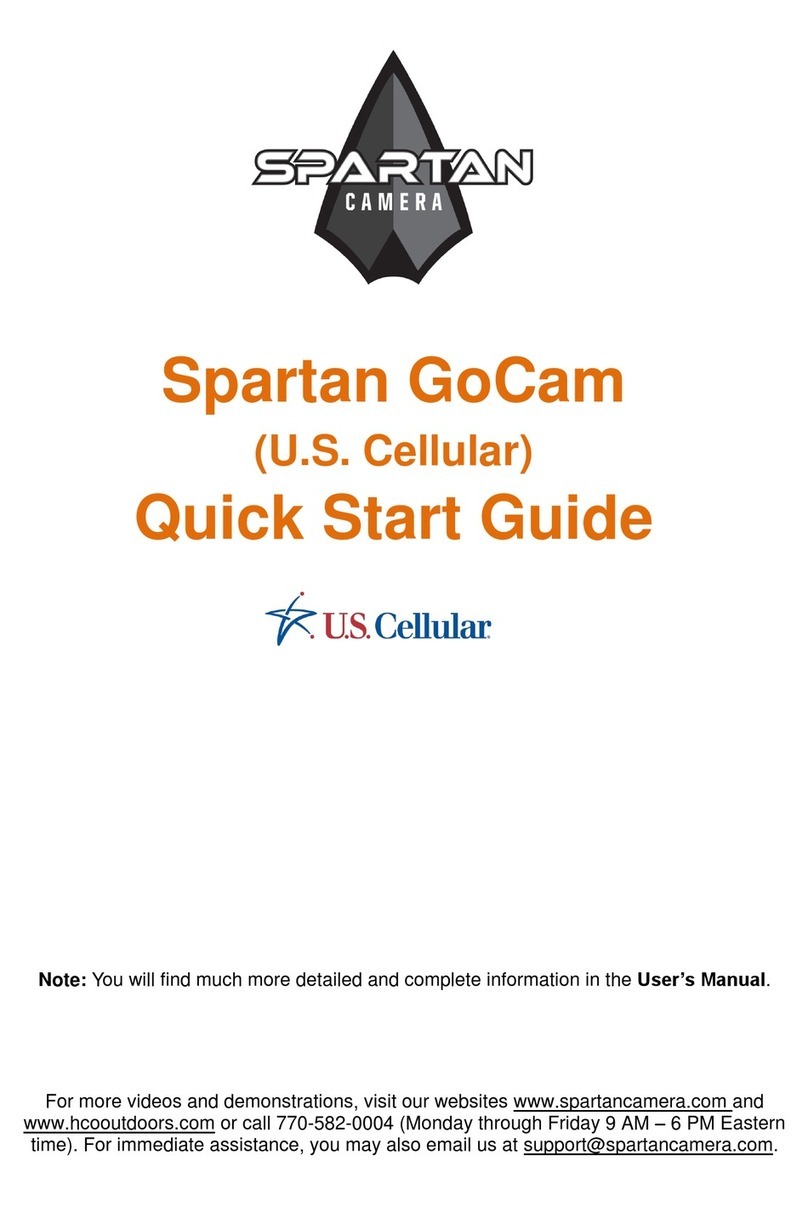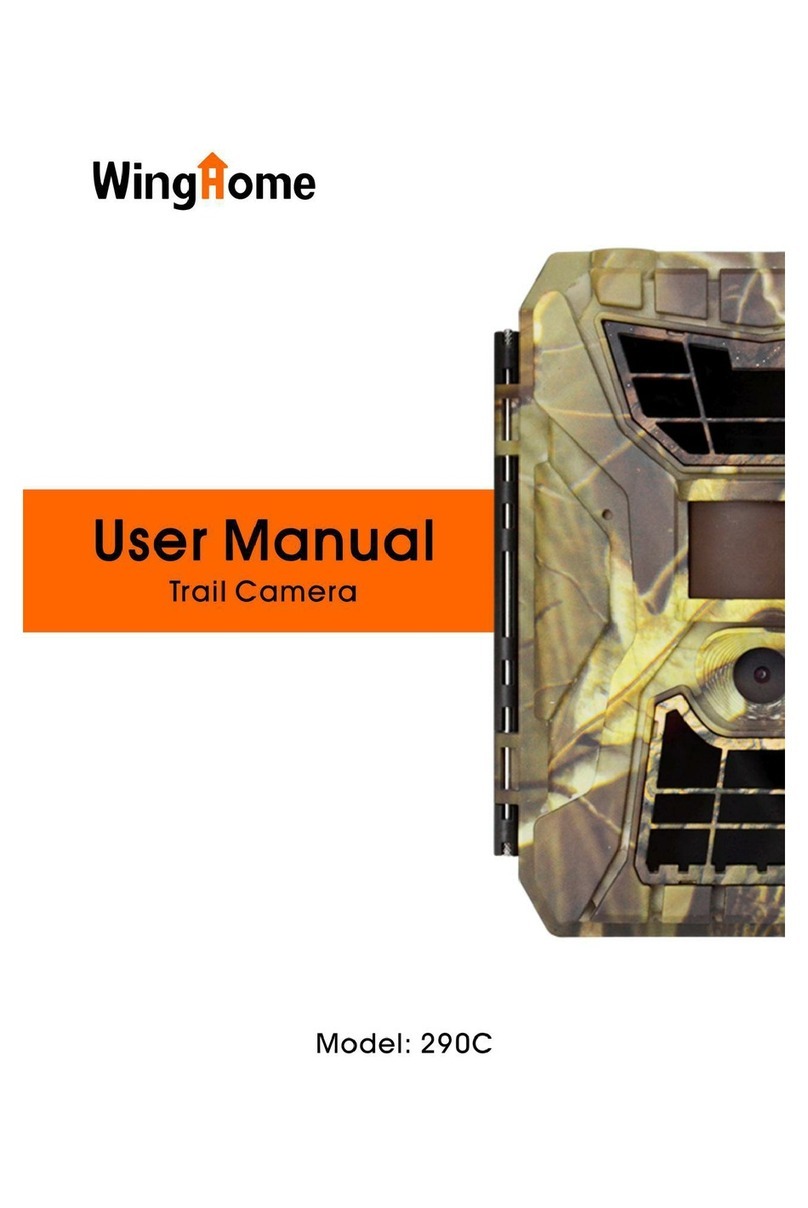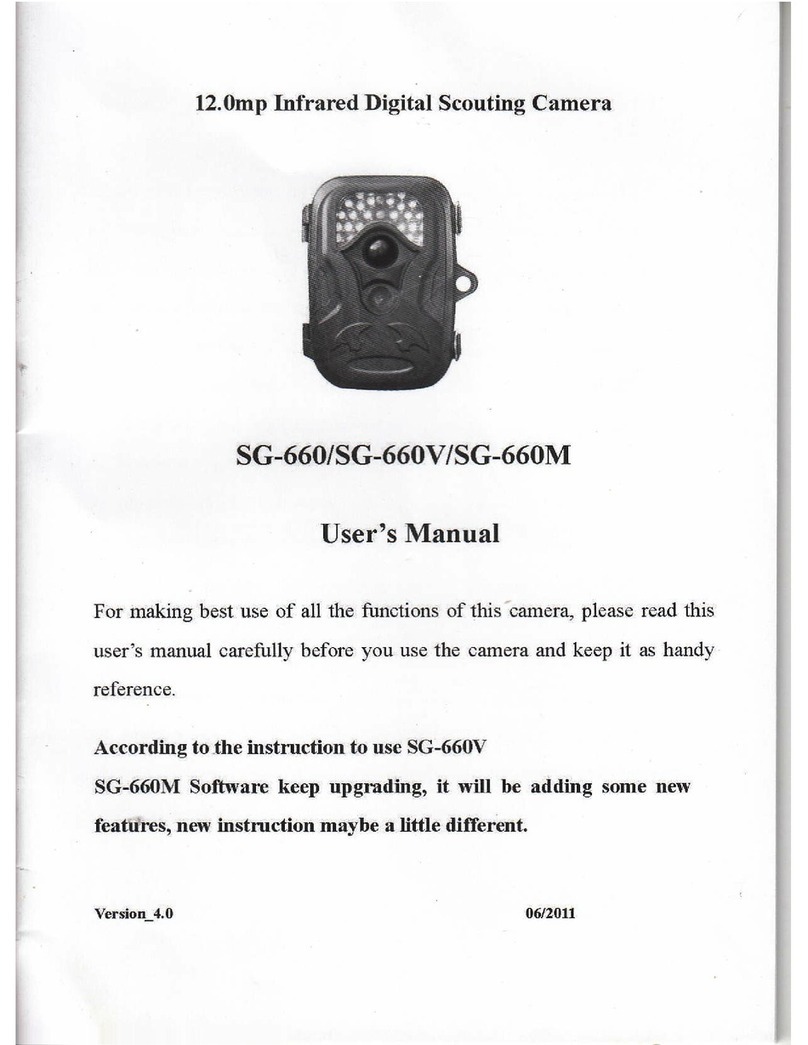BolyGuard BG662 User manual

BG662
User Manual
BG662
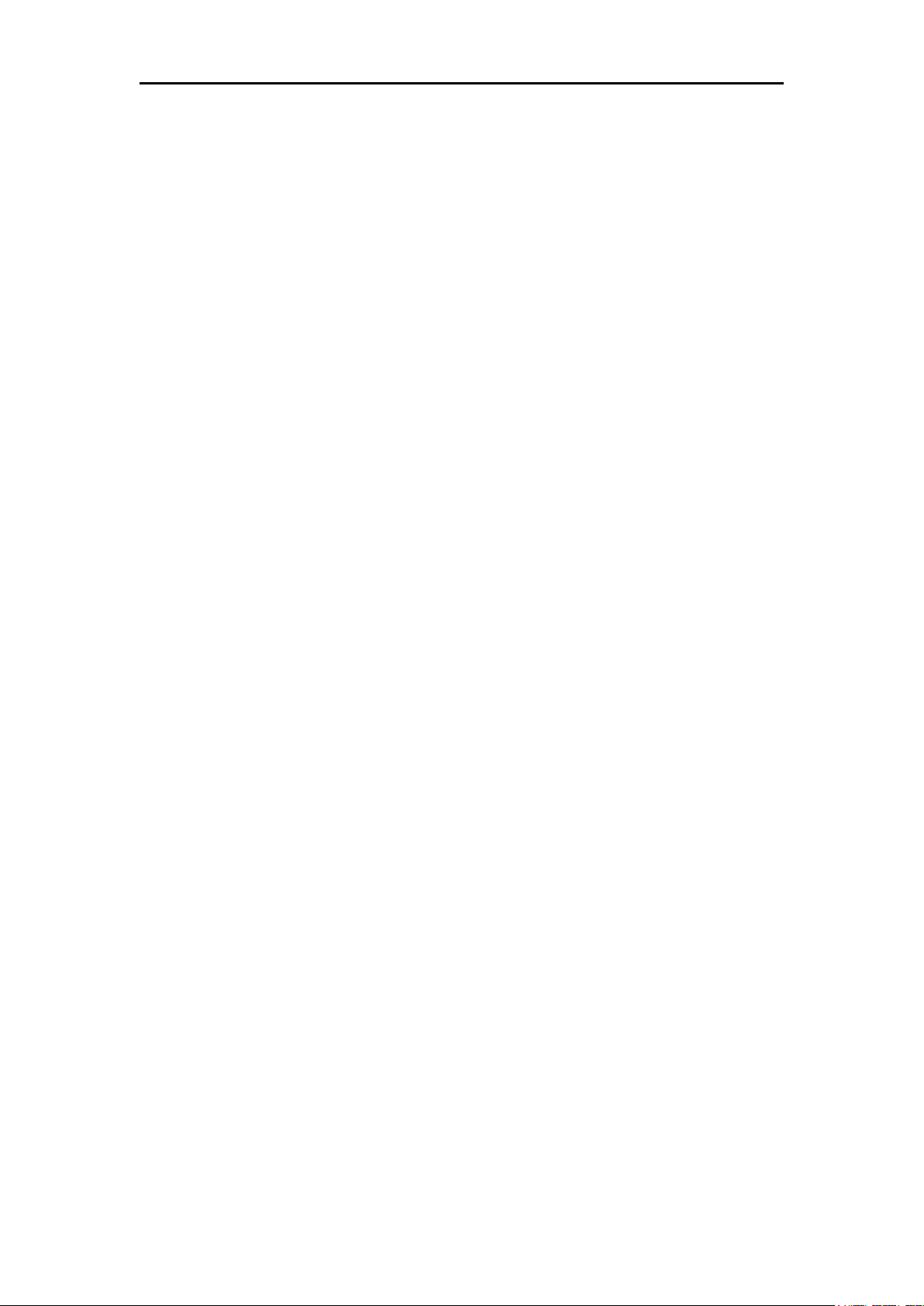
BG662
Table of Contents
1. Getting Started ......................................... 1
1.1 Product View .................................................. 1
2. Camera Operations .................................. 2
2.1 Power Supply ................................................. 2
2.2 SD Card Information .................................... 2
2.3 Camera Modes .............................................. 3
2.4 Manual Image / Video Capturing ................ 4
2.5 Manage Images and Videos .......................... 4
2.6 Quickly Change Camera Mode ..................... 5
2.7 Trigger Modes ............................................... 5
3. Remote Display & Settings ...................... 6
3.1 Basic Key Function & Display ....................... 6
3.2 Camera Setup Options .................................. 6
4. PIR Detection Zone ................................ 11
5. Technical Specifications ........................ 12
6. Parts List ............................................... 13

BG662
1
1. Getting Started
1.1 Product View
Fig. 1: Front View Fig. 2: Inner Panel View
Fig. 3: Bottom view
1 Infrared LED 2 Lens 3 Microphone
4 Lock 5 PIR 6 Indication LED
7 Right 8 Up/Video 9 OK/Play
10
SD Card Slot 11 Left 12 Down/Photo
13
Speaker 14 Power Switch 15 Menu
16
Shot 17 LCD display 18 AA Battery Tray
19
18650 Battery
Tray 20 DC In 21 USB Port
22
Screw Hole

BG662
2
2. Camera Operations
2.1 Power Supply
2.1.1 Powered by Batteries
① 4 or 8 AA batteries
High-density, high-performance rechargeable or
non-rechargeable Alkaline batteries are
recommended. You can also use NiMH batteries as
well, each battery should be above 1.5V.
② 5 X 18650 batteries
Need to use Pointed Head 18650 Battery. It can be
charged by external power supply(DC or Solar
panel).
2.1.2 Power Supply
A DC 6-Volt, 2 A external power supply adapter can
also be used to power the camera (not included).
2.2 SD Card Information
To take full advantage of the latest technologies,
which have fast transfer speeds and long durability
for extensive shooting in the most extreme outdoor
conditions. Some SD cards are Secure Digital High
Capacity (SDHC) PRO cards, which only work with
SDHC compatible devices. Please check that your
product is compatible with SDHC cards.
Insert the SD card into the camera before
turning on the camera
This camera supports up to a 64GB capacity SD
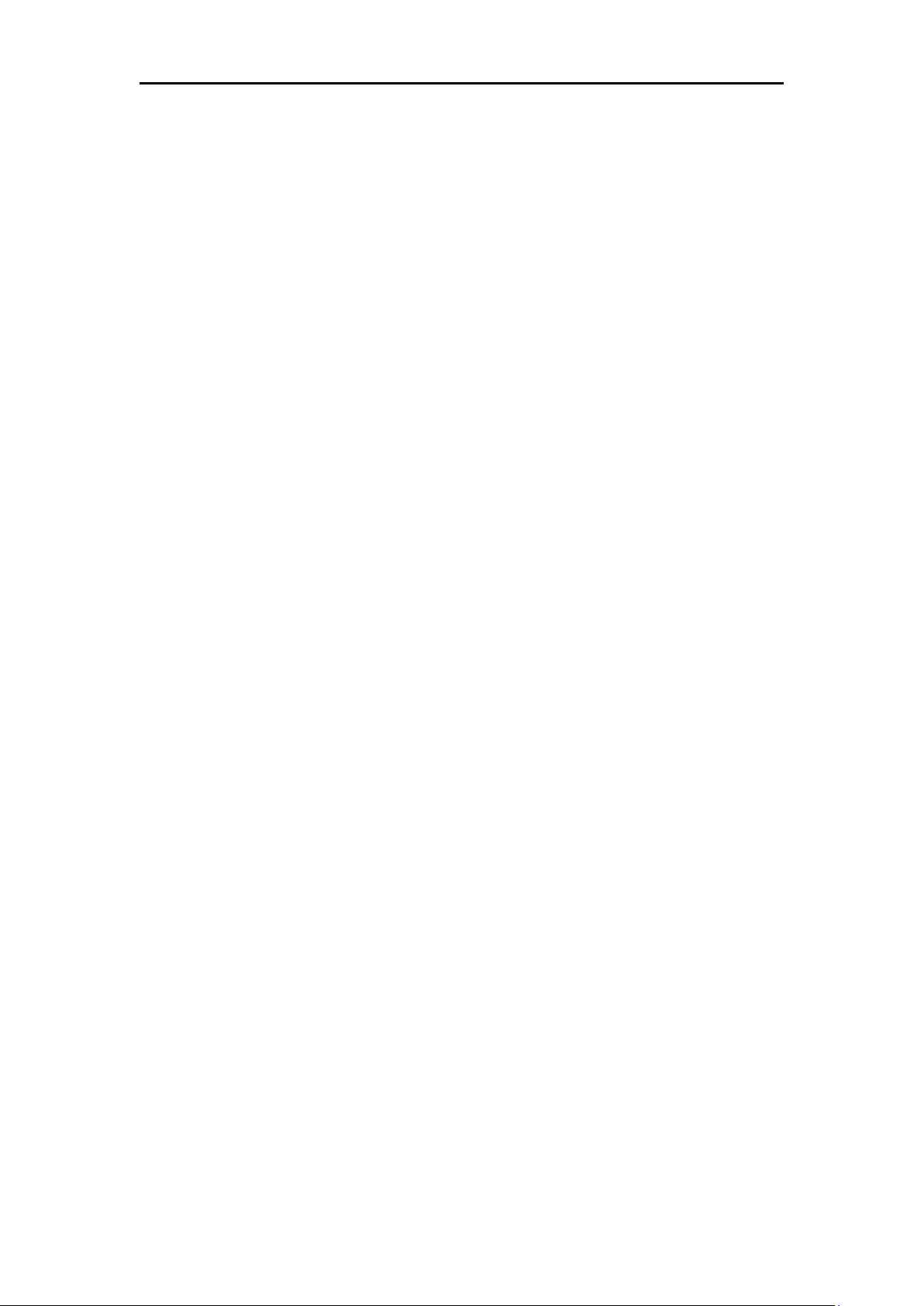
BG662
3
card, and has no built-in internal memory. The
camera will not function without the SD card
properly inserted into the camera.
Make sure the SD card is unlocked before
inserting it into the camera
If you experience any problems with an
inserted SD card, try reformatting the SD
card through the camera’s main settings
option.
2.3 Camera Modes
The different modes are according to the position of
the power switch. The three basic operation modes
as below:
OFF Mode:
Switching the camera to the OFF position turns
the camera off. The camera will still consume a
small amount of power while in “OFF” mode. It is
recommended to remove the batteries if the
camera will not be used for a long period of time.
ON Mode:
Switching the camera to ON position turns the
camera on. When movement occurs within the
monitored region, the camera will take pictures or
record videos automatically according to the
previous programmed settings. After switching
the camera to the ON position, the motion

BG662
4
indication LED (red) will blink for about 10
seconds. This time interval is for you to position
the camera for automatic surveillance operation.
SETUP Mode:
Switching the camera to the SETUP position
allows you customize your camera settings or play
back pictures and videos the camera has taken on
the LCD display. The camera will automatically
shut down after a few minutes of no operation.
2.4 Manual Image / Video Capturing
Place the camera in SETUP Mode and press SHOT
to manually capture photos or record video. Press
SHOT again to stop video capture.
2.5 Manage Images and Videos
Place the camera in SETUP Mode and press
Playback/Preview to view images or videos. The
latest image or video will be shown on the LCD
screen.
To view:
Press ▲ ▼ or to view the previous or next image or
video.
To delete:
Find the image or video you want to delete. Press
the Delete key. Press OK to delete, or press MENU
again if you decide not to delete the image or video.

BG662
5
2.6 Quickly Change Camera Mode
Place the camera in SETUP Mode and press ▲ ▼ or
to quickly change the camera mode.
2.7 Trigger Modes
There are 3 trigger modes for the cameras.
PIR trigger: PIR trigger is constantly working
when the camera is on. The camera takes
photos/videos only when motion is detected.
Time lapse: The time lapse default setting is OFF
by default. If the timer trigger interval is manually
set to a non-zero value, the cameras start to work at
a preset interval.
PIR & Timer trigger: If you want both PIR
trigger and time lapse, you need to set PIR
trigger to “normal, high or low ” sensitivities
according to the external environments. Be sure to
also set the time lapse to a desired non-zero value.
The cameras will capture pictures or videos in
preset time intervals even if there is no motion
detected, and will capture pictures and videos when
motion is detected.
*Time Lapse and PIR Trigger cannot be set to off at the same time.
Additional PIR settings to note:
PIR Interval
This setting indicates how long the PIR sensor will
be disabled after each camera triggering. During
this time the PIR sensor will not react to any
detected motion.

BG662
6
3. Remote Display & Settings
3.1 Basic Key Function & Display
To update the camera settings, place the power
switch to the ON position.
MENU: Enter the program menu in Preview Mode
Delete or Send an image/video in Playback
▼►:Move between menu options(OK to select)
OK / PLAY: Save parameter settings and play videos
SHOT: Capture a photo or record a video manually
When the camera is on, the screen will activate and
display the following:
3.2 Camera Setup Options
To view the camera settings menu, you need to
enter the SETUP Mode, and press MENU.
Use ▲ ▼ or keys to select the sub-menu.

BG662
7
Use ► keys to select the different options.
Press “OK” to save the settings.
After changing EACH setting in SETUP Mode,
you must press OK or the camera will retain
the previous setting.
Menu
Options Descriptions
Camera
Mode
Choose between capturing images, videos
or both at the same time: Photo, Video,
Pic+Video
Default: Photo
Photo Size
Choose the image size: 14MP, 25MP or
36MP (mega pixel) options are available.
Default: 36MP
Video Size
Choose the video size:
3840*2160,2560*1440,1920*1080,
1280*720
Default: 3840*2160
Photo
Burst
Choose the number of photos taken after
the camera is triggered: 1 Photo, 2 Photos,
or 3 Photos. If Pic+Video is selected,
Photo burst defaults to 1 photo, regardless
of entered value.
Default: 1 Photo
Video
Length
Choose the duration of the video
recording: Valid values extend from 5 to
180 seconds with a one second delay.
Press the ► or keys to decrease or
increase the video length.
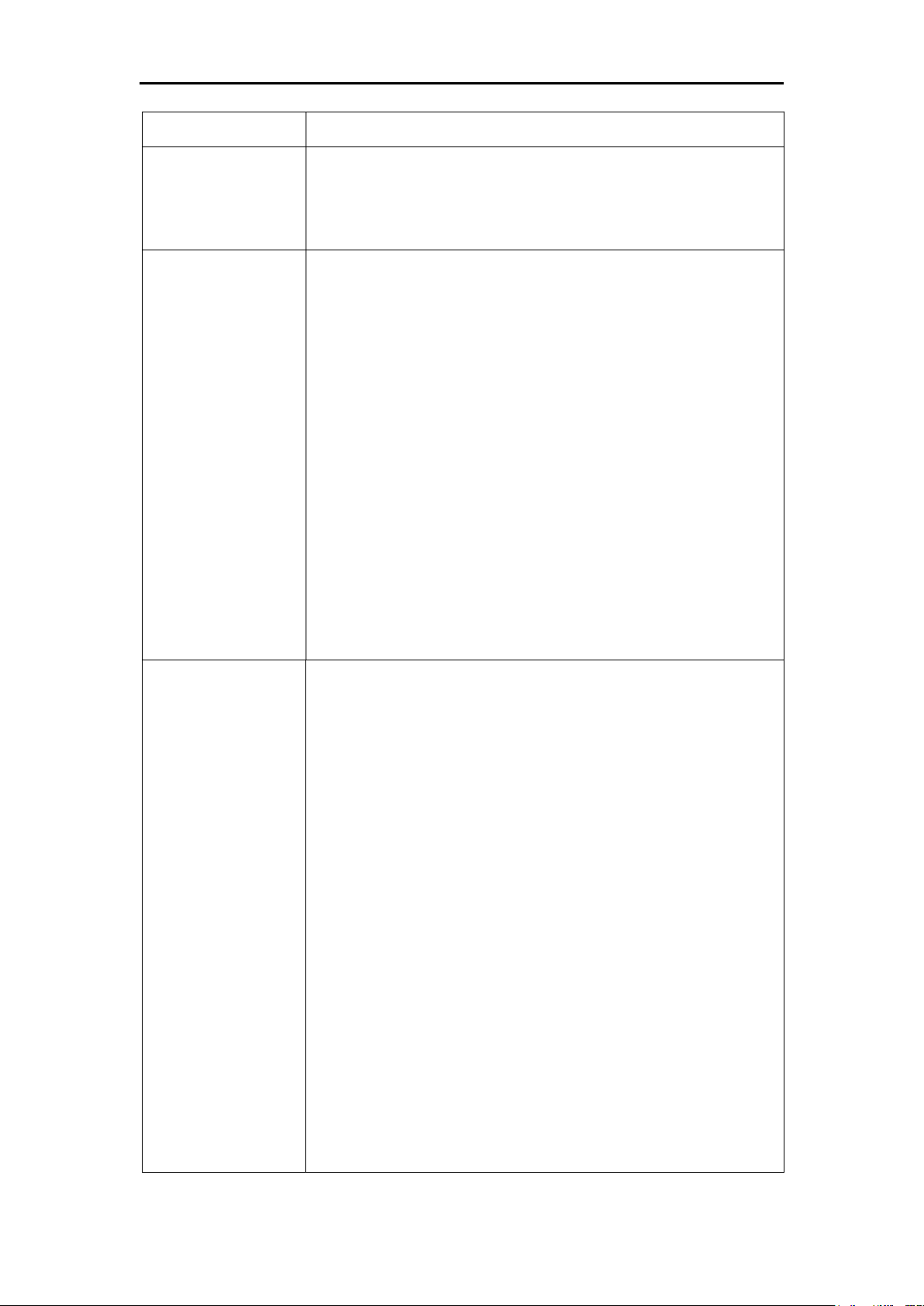
BG662
8
Default: 10 seconds
Set Clock
Set the cameras date and time. The date
format is month/day/year. The time
format is hour: minute: second.
Time Lapse
The camera can capture images or videos
at a preset time interval regardless of
motion detection. Changing this setting to
a non-zero value turns on Time Lapse
mode and the camera will take photos at
the set interval time – Values range from
5 minutes to a maximum of 8 hours.
If PIR Trigger/Sensitivity and Time
Lapse options are BOTH OFF, the
camera will not capture any photos or
videos.
Default: OFF
PIR
Trigger/
Sensitivity
This setting is for the sensitivity of the
PIR sensor. There are four sensitivity
parameters: High, Normal, Low and Off.
It is recommended to use HIGH
sensitivity in areas with little
environmental interference or warmer,
humid temperatures or climates. Use
LOW sensitivity for areas that have a lot
of interference. The sensitivity of the PIR
is affected by temperature. Higher
temperatures lead to lower sensitivity.
If PIR Trigger/Sensitivity and Time
Lapse options are BOTH OFF, the
camera will not capture any photos or
videos.

BG662
9
Default: Normal
PIR
Interval
This setting indicates how long the PIR
sensor will be disabled after each camera
triggering. During this time the PIR
sensor will not react to any detected
motion or scheduled timer functions. The
PIR Interval can be set between zero
seconds to a maximum of 1 hour. Press
LEFT or RIGHT to decrease or increase
the desired PIR Interval time.
Default: 5 seconds
Work Day
Choose the days of the week you want the
camera to work.
This setting is only available in Hunting
Mode.
Default: All
Work Hour
This setting allows the camera to be active
only during the set period of time per day.
If activated, the camera will NOT take
pictures or video outside of the specified
working hour, regardless of any other
setup option settings. The values are set
to military time that range from 00:00 to
23:59.
Default: OFF
Language
Choose the language you prefer.
Language options include: English,
Suomi, Deutsch, Svenska, Dansk, Norsk,
Czech, Russian, Italian and French.
Default: English

BG662
10
Beep
Sound
Enable or disable the sound the camera
will make while navigating the menu
settings.
Default: On
Camera
Position
Used for multiple cameras in an area. You
can set an A-Z indicator for each of your
cameras in order to distinguish between
which photos are from specific camera.
Default: OFF
Recycle
Storage
In hunting mode, when the SD card is
full, the first images or videos will be
covered by new getting pictures or videos.
So that you don't need to retrieve your
memory card manually. But in SETUP
mode, SD can’t recycle storage.
Default: OFF
Format SD
All information on the SD card will be
deleted. Make sure you made a backup of
important data on the SD card.
Default
Settings
Restore all settings back to the default
values.
Version
Shows firmware and IMEI (International
Mobile Equipment Identity) information
of the camera.
Password
Set
Power-on password, set up after you need
to enter your pre-set password to enter
the camera, composed of four digits.
Default: OFF

BG662
11
4. PIR Detection Zone
The PIR’s detection range can reach 70ft in an open
environment. The following picture shows this
camera’s PIR detection range compared to standard
PIR detection range.
The PIR detection angle (α) is smaller than the field
of view angle (β). The advantage of this design is to
reduce empty picture rates and capture most, if not
all, motion detected.
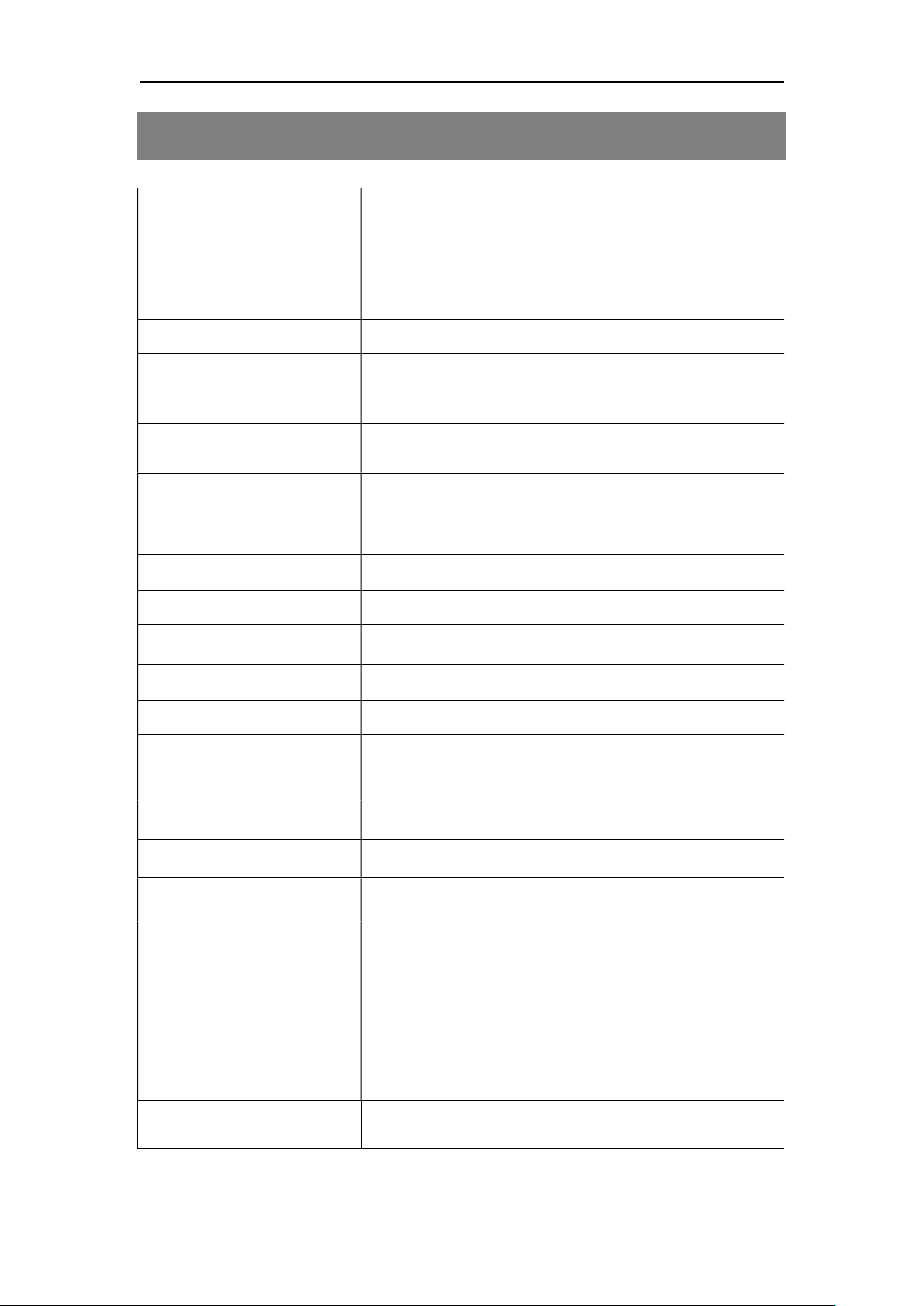
BG662
12
5. Technical Specifications
Picture Resolution
14/2
5
/3
6
MP
Video Resolution 3840*2160,2560*1440,1920*1080,
1280
*
720
,640*480
Video Length 5 to 180 Sec
Detection Range 100ft.
Illumination
Distance 100ft.
LED Type 940nm
LED Number 4pcs
Image Sensor
14MP Color CMOS
Aperture ƒ/ 2.4
Field of View 110
°
Memory Card 64GB Max
Display Screen Built-In 2" LCD
Sound Recording Yes
Operating
Ambient
-20℃ ~ + 60 ℃
Relative Humidity
5% to 90% Noncondensing
Dimensions 145.1*103.8*82mm
Unit Weight 0.40Kg
Power Supply
4 or 8 AA Batteries
5 Pointed Head 18650 Batteries
6V,2A External Power Supply
Standby Power
Consumption <0.3mA(<7mAh/Day)
Compliances FCC, CE, RoHS
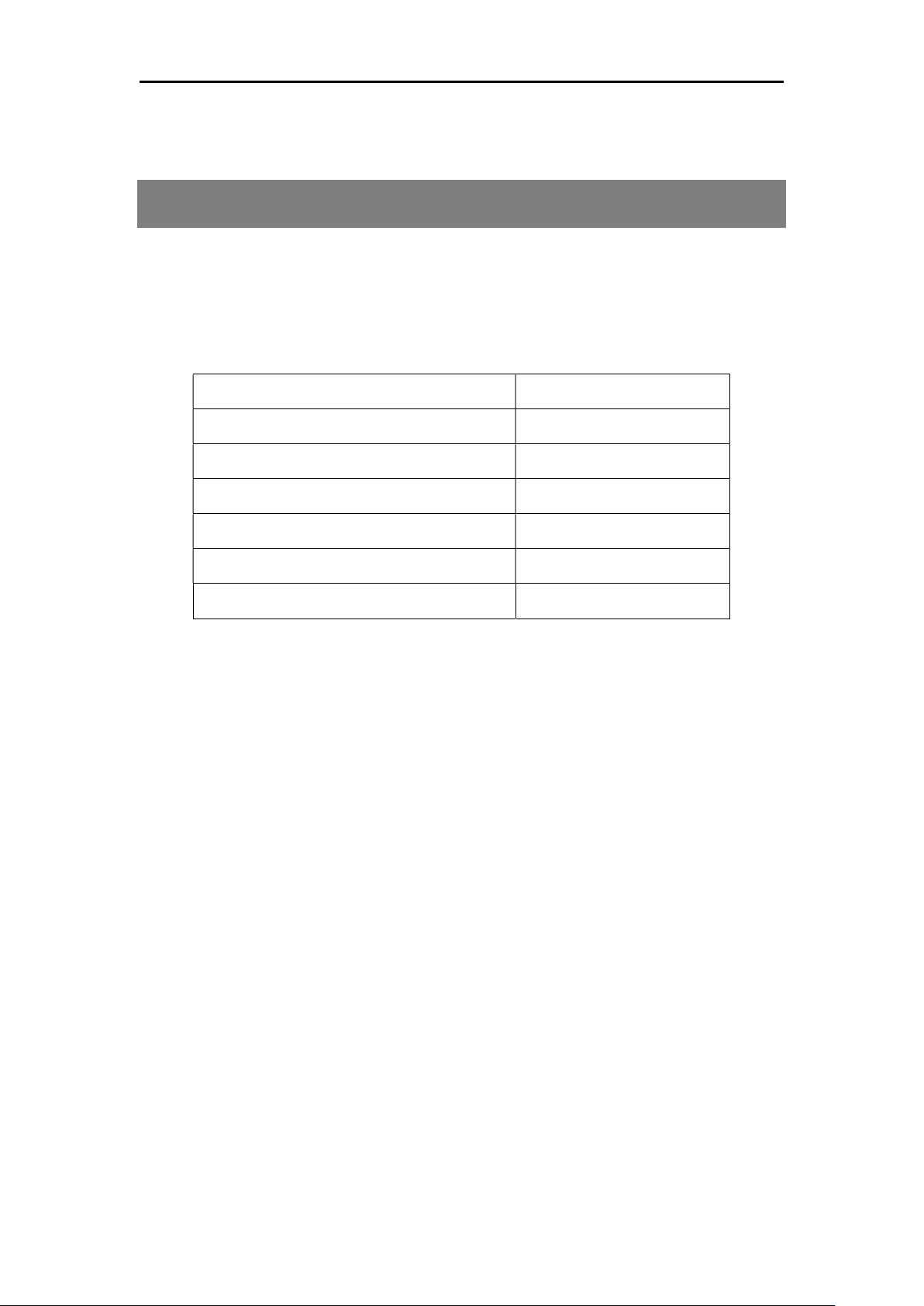
BG662
13
6. Parts List
Part Name Quantity
Camera 1
USB Cable 1
Belt 1
User Manual 1
Warranty Card 1
Mounting Bracket 1
Version 1.0
Table of contents
Other BolyGuard Scouting Camera manuals