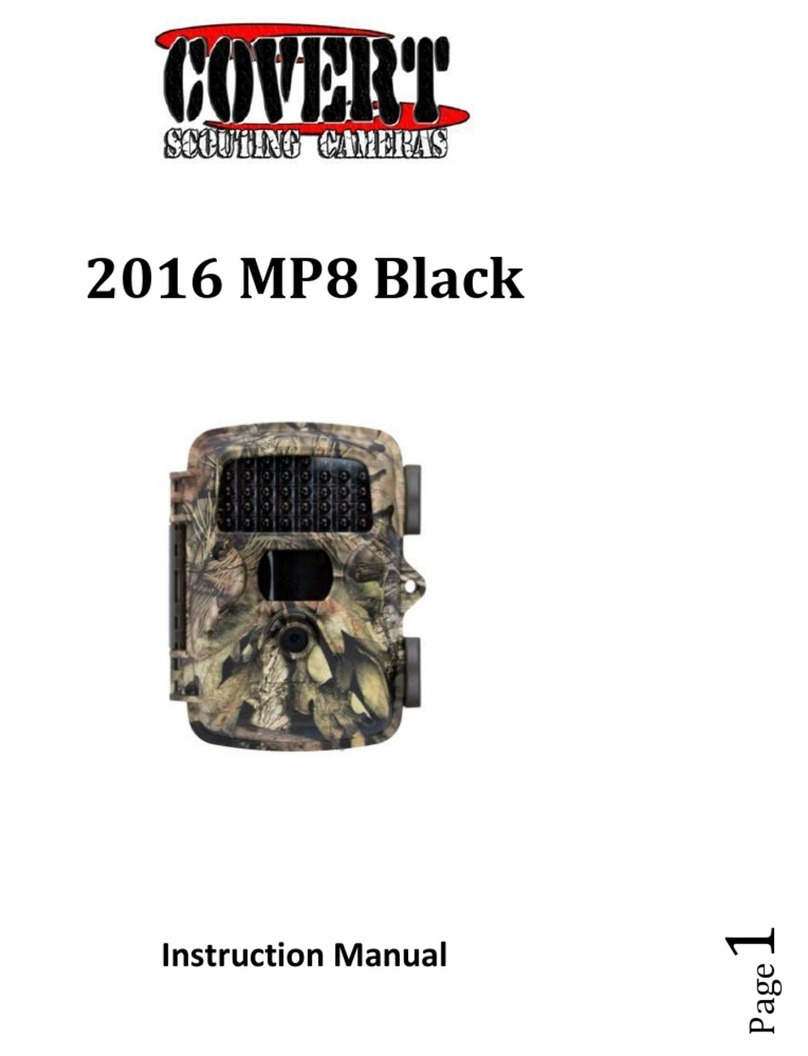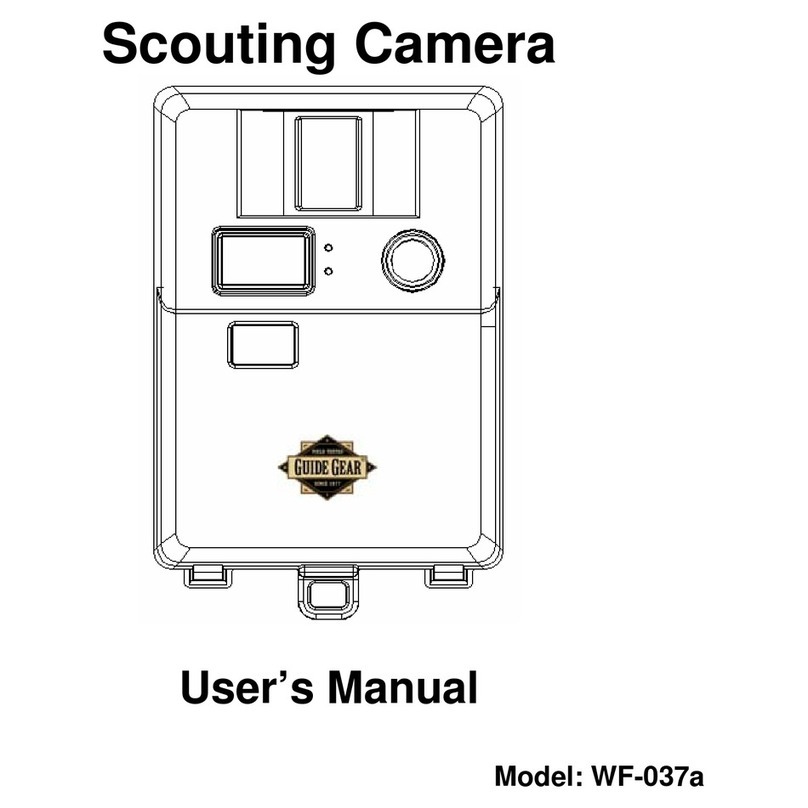TAS DIGITALTRAIL 119215C User manual

Digital Trail Camera
w/Night Vision
Appareil photo numérique de sentiers
avec vision nocturne
Instruction Manual
Manuel D’instructions
Model#: 119215C
Lit# 93-0587/04-10
English / Français

English

Page Index
Introduction 5
Parts Identication 6
Battery and SD Card Installation 8
Camera Setup 9
Setting the Year, Date & Time 9
Setting Camera/Video Mode and Resolution 10
Setting the Delay Time 11
Checking the # of Stored Photo/Video Files 12
Formatting the SD Card 12
Camera Operation 13
Mount the Camera 13
Power on the Camera 13
Test the Coverage Area 14
Secure the Camera 14
Viewing the Photos and Videos 15
Glossary 16
Specications 17
Troubleshooting/FAQ 18

4
IMPORTANT NOTE
Congratulations on your purchase of one of the best trail cameras on the
market! Tasco is very proud of this little unit and we are sure you will be
pleased with it as well. We appreciate your business and want to earn
your trust. Please refer to the notes below and the instructions in this
manual to ensure that you are completely satised with this product.
If your Tasco Trail Cam does not seem to be functioning properly
or if you are having photo/video quality issues, please check the
Troubleshooting/FAQ section on pages 18-21.
Problems are often due to something simple that was overlooked, or
require only changing one setting to solve.
If your problem continues after trying the solutions in the
Troubleshooting/FAQ section, please call Tasco Customer Service at
(800) 423-3537. In Canada, call (800) 361-5702.
Tasco recommends using 4 Energizer® Lithium AA batteries in this
Trail Cam to obtain maximum battery life.
Tasco recommends using SanDisk® SD and SDHC Cards
(up to 16GB capacity) in this Trail Cam.

5
INTRODUCTION
Congratulations on your purchase of the Tasco 119215C digital trail
camera. This trail camera is designed to record the activity of wildlife in
the outdoors with its still image and movie modes and weatherproof,
rugged construction. This trail cam model features a compact, portable
size and an extra long battery life.
Main Features:
2.1MP digital sensor•
Compact Size (120mm*94mm*46mm)•
Long Battery Life (Up to 6 months)•
Trigger Time=1 second•
Automatic IR Filter•
LCD Display•
15 Night Vision LEDs•
Adjustable Photo Delay: 5~ 59 second ,1~ 10mins (default 10S)•
Multiple Shot Mode (3 images per trigger)•
640*480 at 30 FPS Videos•
Supports up to 16 GB SD Card•
Date, Time & Moon Phase Imprint•
Auto Exposure•
Auto White Balance•
Power Supply: 4 AA Cell batteries•
Mounting Socket for Standard Tripods•
Weatherproof•

6
Parts and Controls Guide
Front of Camera
Camera
Lens
Infrared
LED Array
PIR Motion
Sensor
Tripod
Socket
Padlock
Hole
IR LED Array Detail
PIR
Indicator
(Setup
Mode
Only
Light
Sensor

7
Control Panel Detail
Parts and Controls Guide
Control Panel
(Front Opened)
Power
Switch
USB Port LCD
Display
SD Card
Slot
Battery
Compartment

8
BATTERY and SD CARD INSTALLATION
The Tasco 119215C Digital Scouting Camera is designed to operate using
4 AA batteries. We recommend using Lithium (for longest life) or Alkaline
batteries.
NOTE: Always set the power switch to the OFF position when installing or
removing batteries.
Please make sure the batteries are inserted correctly, as indicated inside
the battery compartment. Incorrect voltage or polarity (+/-) will damage
the camera.
Memory
Your 119215C Digital Scouting Camera has a memory card slot, to accept
SD cards up to 16GB max. capacity (sold separately).
Inserting an SD card
Make sure camera is in the OFF position whenever adding or removing
memory.
Insert an SD card into the card slot completely and oriented correctly
as shown by the icon under the SETUP button (contacts facing up and
notched corner on the left).
To remove the SD memory card, depress the SD card and pull out the
card gently.
Using a new, blank SD card is recommended. If the SD card has been used
in another device, please make sure to format using the Format option
in the trail camera’s Setup menu before you set the camera to capture
photos/videos. New cards are ready to use straight from the package.

9
CAMERA SETUP
The initial setup process for your trail camera is very easy. Turn on the unit
and then press the “SETUP” button. The display icons/indicators (shown
below) will blink in turn to indicate which type of setting you are making,
beginning with “DATE”. Press “UP” or “DOWN” to go to the next setup
item. Press the “OK” button to conrm a specic menu setting when it
is blinking. After you have completed making the settings for all menu
items (or after going back in to change a setting for just one item), press
“SETUP”again to exit setup mode.
1. Setting the Date, Year and Time
Follow the steps below to set the Date, Year and Time so they will be
correct when they are imprinted on your photos:
Set Date and Year
First, move the Power Switch to the “ON” position, and then press•
the“SETUP”button.
The “DATE” indicator (• #1) will be blinking. Press“OK” to conrm you
want to set it.
The rst two digits of the 4 digit display (• #3) indicate the month
(MM) and the last two digits indicate the day (DD).
Press“UP”or“DOWN”to select the month between 01-12, Press“OK”•
Setup Icons- Display Guide
1. Date
2. Time
3. 4 Digit Display
4. Still Photo Mode /
Resolution
5. Video Mode
6. Delay Time
7. SD Card
7

10
to conrm the month setting you’ve made. Next, set the Date:
Press “UP” or “DOWN” to select a date between 01-31, Press “OK” to•
conrm. Next, set the Year:
Press “UP” or “DOWN” to select a year between 10-30 (2010-2030),•
Press“OK” to conrm.
Set Time
The “TIME”indicator (• #2) will blink next (after you conrm the DATE/
YEAR settings). Press “OK”to conrm you want to set it.
The rst two digits of the 4 digit display indicate the hour (HH) and•
the last two digits indicate minutes (MM).
Press“UP”or“DOWN”to select an hour between 00-23 (00=midnight,•
12=noon, 23=11PM), Press “OK” to conrm. Next, you are ready to
set the minutes.
Press “UP” or “DOWN” to set the minutes between 00-59, Press “OK”•
to conrm.
Note: The Date & Time setting will normally be retained for a few minutes
when the batteries are removed from the camera. However, you may need
to reset the Date & Time after replacing the batteries, if they have been
removed for a longer period of time.
2. Setting Camera/Video Mode and Resolution
This item allows you to select whether the camera takes still photos or
shoots video clips when the PIR is triggered (Photo or Video Mode). You
can also set the number of photos the camera takes for each PIR trigger
(for Photo Mode only). Available settings are 1P, 3P, or video mode.
The “PHOTO/VIDEO” indicators (• #4 & #5) are now both blinking
(alternating). Press “OK” to conrm you want to set the capture
mode.
Press the“UP” or “DOWN” button to select the Photo or Video mode•
icon (only the mode you select will be blinking).
CAMERA SETUP (continued)

11
CAMERA SETUP (continued)
If you select the “Photo”mode icon (#4) then press“OK”:
The LCD will blink the alternating indicators“1P”(single photo taken•
per trigger event) and “3P” (sequence of 3 photos taken per trigger
event). Press “UP” or “DOWN” to select the setting you prefer, then
press“OK”to conrm.
Next, the LCD will display“LoHI”which sets the resolution for the still•
photos.“Lo”represents 3.0MP (the resolution of the sensor) and“HI”
represents is 5.0MP (via software interpolation-the photo quality
will be higher, but each le will use up more space on the SD card).
Press “UP” or “DOWN” to select the resolution you prefer and press
“OK”to conrm.
If you select the “Video”mode icon (#5) then press “OK”:
The movie length is preset at 15 seconds and cannot be changed.•
There are no additional settings or options for Video Mode.
After pressing “OK” (when you nish selecting the settings for one/three
photos and resolution if you chose “Photo” Mode), the “Delay Time” icon
(#6) will blink next.
3. Setting the Delay Time
The Delay Time menu item allows you to set the interval that the camera
will sleep before accepting a new PIR trigger, in minutes and seconds.
This setting ranges from 1 second to 10 minutes. The default delay time
is 10 S.
While the Delay Time icon (• #6) is blinking, press“OK” to conrm you
want to set it.
The LCD will display “0010”, with rst the two digits indicating•
minutes and the last two digits indicating seconds.
While the rst two digits are blinking, press “UP” or “DOWN” to•
change the minutes value (Range from 00-60 min.). Press “OK” to
conrm the minutes setting.

12
CAMERA SETUP (continued)
(Only) if you selected “00” for the minutes setting, the last two digits
will blink ,and you can set a delay time in seconds (this is not available
if you selected from“01”to“60” minutes).
Press “UP” or “DOWN” to change the value (Range from 05-59•
seconds), press“OK” to conrm.
Next (last item in the Setup menu), you will see the SD card icon (#7) blink.
You can now check the number of les on your SD card, and format it if
desired.
4. Checking the # of Stored Photo/Video Files
While the SD Card icon (• #7) is blinking, the total number of les
stored on the SD card will be seen on the 4 digit Display (#3). This
allows you to conrm if this is a new card or one you have used
previously (and may wish to format).
Press OK-this will take you to the “Format Card”menu item next.•
5. Formatting the SD Card
With the SD Card icon (#7) blinking (after pressing OK at the end of•
the previous Setup step), press “UP” or “DOWN” to select “FO” (Yes,
Format) or “NO” (Do Not Format) then press “OK” to conrm your
choice.
Press“UP”or“DOWN”to select“Y”(Yes) or“N”(No), then press“OK”to•
conrm. This step provides an extra level of safety, to help prevent
you from accidently formatting a card with les you wanted to keep.
If you select“FO”in the rst step, then select“Y”and press“OK”,
the camera will format the SD card-all les on the card will be
erased.
Exiting the Setup Menu
Once you have nished using the Setup menu, press “SETUP” to save all
your settings, and exit the Setup menu. You are now ready to take your
Trail Cam outside and begin using it to record wildlife activity.

13
CAMERA OPERATION
Once your camera has been setup, you are ready to begin using it to
capture photos of wildlife activity in the area you choose to locate it. Just
follow these steps:
1. Mount the Camera
It is recommended that you mount the camera about 4 or 5 feet (1.2~1.5
meters) o the ground, with the camera pointed at a slight downward
angle. It’s best to avoid mounting the camera facing east or west as the
rising and setting of the sun could produce false triggers and overexposed
images. Clear branches and other debris away from the front of the
camera so as not to block the camera lens or PIR sensor.
To mount the camera in place, insert the strap through the strap slots on
the rear housing. Wrap the strap around the mounting surface. Secure
the strap and tighten the buckle in order to secure the camera.
Make sure that both door latches are securely locked in place, to ensure
proper weather resistance.
2. Power On the Camera
The camera will be in “sleep” status after it has been powered on. When
the PIR sensor is triggered, it will start to take photos immediately after
the delay time (as set) has passed.
3. Test the Coverage Area
One of 119215C Trail Camera’s most useful features is the ability to test
the coverage area.
After mounting the camera, open the front housing and slide the“Power”
switch to the “ON” position. Press the SETUP button to enter the MENU
mode .
Adjust the PIR sensitivity dial to your preference based on conditions.

14
The PIR indicator light below the lens will blink when you have entered
the coverage area.
Adjust the camera position as needed and repeat the test until the desired
coverage area is achieved.
Press the SETUP button again when you are nished using the test mode-
the camera will be“sleeping”and waiting for the PIR sensor to trigger the
rst photo or video capture.
4. Secure the Camera
A standard padlock may be used in the camera’s lock hole to secure it and
prevent theft.
CAMERA OPERATION (continued)

15
VIEWING THE PHOTOS and VIDEOS
After your camera has been operating for awhile, you will of course want
to review the photos and/or videos it has been capturing. This can be
done by either of two methods, according to your preference or the
availability of accessory equipment:
Using an SD Card Reader
Push the SD card in slightly to release it then pull it out gently.
Put the SD card into any of the widely available SD card readers (either
a dedicated SD card reader or“multi-card reader” that features slots for
several dierent memory cards, including SD cards.
Follow the card reader supplier’s directions to view or download the
photo and/or video les on the SD card.
Connect the Camera to PC directly
Slide the“Power” switch to the “On” position, then press the “SETUP”
button.
Connect your camera to a PC with the provided USB cable. The PC will
recognize the camera as an external storage device, using the“USB Mass
Storage” standard (no driver installation necessary-not compatible with
Windows 98 or earlier). The PC will display a new disk symbol under“My
Computer” or in Windows Explorer, and you will see a dialog window on
your desktop with several options to view, move, or copy the photo and
video les that are stored on the SD card. The camera’s LCD will display
“STO”, meaning the camera is in mass storage mode.

16
PIR (Passive Infrared Sensor): Senses motion like a typical security motion
detector. Requires infrared energy (heat) in addition to motion to trigger
the sensor to help limit detection to live animals (rather than leaves, etc).
Camera Delay: Time elapsed between photos while events are sensed
and recorded. You should set this based on wildlife activity in the area.
Moon Phase: The activity level of some animals seems to be related to
the phases of the moon. The trail cam has a feature which imprints a
moon phase stamp on each photo for reference.
IR Flash: Also called IR LED Array. This is a “night vision” feature, which
emits a burst of infrared light, invisible to the human eye. Especially useful
for night photos when a visible ash may be undesirable.
Battery Life: Time that camera will function in the eld. Dependent on
ambient temperature, number of images taken and number of times the
IR ash res.When the battery voltage drops below 4.5v, the IR ash stops
ring. When battery voltage is below 3.5v, the camera stops working.
Burst: The number of pictures the camera takes per PIR trigger.
1P: Single image captured for each PIR trigger
3P: Three image sequence captured for each PIR trigger
FULL: When memory capacity is full, the LCD display indicates“FULL”
Mass Storage: Connect the USB cable to a computer, press the “SETUP”
button, and the computer can access the contents of the SD card. The
camera is automatically recognized as an “external drive”, without the
need to install special drivers. (Win 98 and older operating systems are
not supported. Mac OS9 and OSX are also compatible-the camera will
appear on your desktop as an external storage device or“disk”).
GLOSSARY

17
Technical Specications
Model Number 119215C
Image Sensor Type 1/2 Inch CMOS
Eective Resolution 2.1 Megapixels
Eective Focal Length 7.6 mm
Lens Aperture f/2.8
IR Filter Automatic IR Filter
Display Backlit LCD
PIR Sensor Yes
Trigger Speed 1 second
Number of IR LED 15 LEDs
Max Night Vision Lighting Distance 30 feet (10 meters)
Storage SD Card up to 16 GB Capacity
PIR Indicator Yes (Setup mode only)
Adjustable Delay Time Range 5~ 59 second, 1~ 10mins (default 10S)
Selectable Image Resolution 2.1MP, 5.0MP
Multiple Image Mode Yes-3 photos
Video Resolution Movie: AVI 640 x 480 pixels @ 30 fps (15
seconds).
File Format (Image/Video) JPEG/AVI
Date Time Imprint Yes
Moon Phase Imprint Yes
Exposure Auto
White Balance Mode Auto
Power Supply 4 AA Cell batteries (alkaline, lithium or
NiMh)
Water Resistant Yes

18
Battery life is shorter than expected
Battery life will vary with operating temperature and the number1.
of images taken over time. Typically, the Trail Cam will be able to
capture several thousand images before the batteries die.
Check to make sure you have used new alkaline or lithium2.
batteries. Tasco recommends using 4 Energizer® Lithium AA
batteries in this Trail Cam to obtain maximum battery life.
Make sure that the power switch was turned to the “On” position3.
and that the camera was not left in “Setup” mode while in the
eld.
Make sure that you are using a good quality name brand SD card4.
in your camera. Tasco recommends SanDisk® brand SD Cards
up to 16GB. Our experience indicates that poor quality SD cards
can sometimes reduce your Trail Cam battery life.
Camera stops taking images or won’t take images
Please make sure that the SD card is not full. If the card is full, the1.
camera will stop taking images.
Check the batteries to make sure that they are new alkaline or2.
lithium AA batteries. See note above about short battery life.
Make sure that the camera power switch is in the “On” position3.
and not in the“O”position or in “Setup”mode.
Make sure that you are using a good quality SD card in your4.
camera. Tasco recommends SanDisk® SD Cards up to 16GB.
If the SD card has its write protect switch in the lock position, the5.
camera will not take images.
If you have used an SD card in another device before inserting6.
it in your Trail Cam, you might want to try formatting the card
using the “Format” parameter in Setup mode (make sure you
have backed up any important les rst, as formatting will erase
all previous les). In some cases, other devices may change the
formatting of the SD card so that it will not work properly with
the Trail Cam.
Troubleshooting / FAQ

19
Camera won’t power up
Make sure that you have installed all 4 batteries in the battery1.
compartment. Tasco recommends using 4 Energizer® Lithium
AA batteries in this Trail Cam.
Make sure that the batteries are installed correctly, observing2.
proper polarity. Always place the negative (at) end of each
battery in contact with the spring side of its slot inside the
camera.
Still Photo and/or Video Quality Problems
1. Night photos or videos appear too dark
a. Try using a set of new batteries. The ash will stop operating
near the end of the battery life.
b. You will get the best results when the subject is within the
ideal ash range, no farther than 45’ (14m) from the camera.
Subjects may appear too dark at greater distances.
c. Please note that when the Capture Number parameter is set
higher than “1P”, or with very short Time Delay settings, some
images may appear darker than others due to the quick response
and rapid retriggering of the camera, allowing less time for the
ash to fully recharge before ring again.
2. Daytime photos or videos appear too dark
a. Make sure that the camera is not aimed at the sun or other
light sources during the day, as this may cause the auto exposure
to produce darker results.
3. Night photos or videos appear too bright
a. You will get the best results when the subject is within the ideal
ash range, no closer than 10’ (3m) from the camera. Subjects
may appear too light at closer distances.
4. Daytime photos or videos appear too bright
a. Make sure that the camera is not aimed at the sun or other
light sources during the day.
Troubleshooting / FAQ

20
5. Photos with streaked subject
a. In some cases with low lighting conditions and fast moving
subjects, the 7MP resolution setting may not perform as well as
the 5MP setting.
b. If you have multiple images where fast moving subjects
produce streaks on the photo, try the 5MP setting instead.
6. Red , green or blue color cast
a. Under certain lighting conditions, the sensor can become
confused resulting in poor color images.
b. If this is seen on a consistent basis, then the sensor may need
servicing. Please contact Tasco customer service.
7. Short video clips—not recording to the length set
a. Check to make sure that the SD card is not full.
b. Make sure that the camera has good batteries in it. Near the
end of the battery life, the camera may choose to record shorter
video clips to conserve power.
Photos Do Not Capture Subject of Interest
Try to set your camera up in an area where there is not a heat1.
source in the camera’s line of sight.
In some cases, setting the camera near water will make the2.
camera take images with no subject in them. Try aiming the
camera over ground.
Try to avoid setting the camera up on small trees that are prone3.
to being moved by strong winds.
Remove any limbs which are right in front of the camera lens.4.
PIR Sensor LED Flashes/Doesn’t Flash
When the camera is in the“Setup”mode, the PIR Indicator LED on1.
the front of the camera will ash when it senses motion. This is
for setup purposes only and will help the user aim the camera.
During use, the LED will not ash when the camera takes an2.
image. This is to help keep the camera hidden from game.
Troubleshooting / FAQ
Table of contents
Languages:
Other TAS Scouting Camera manuals