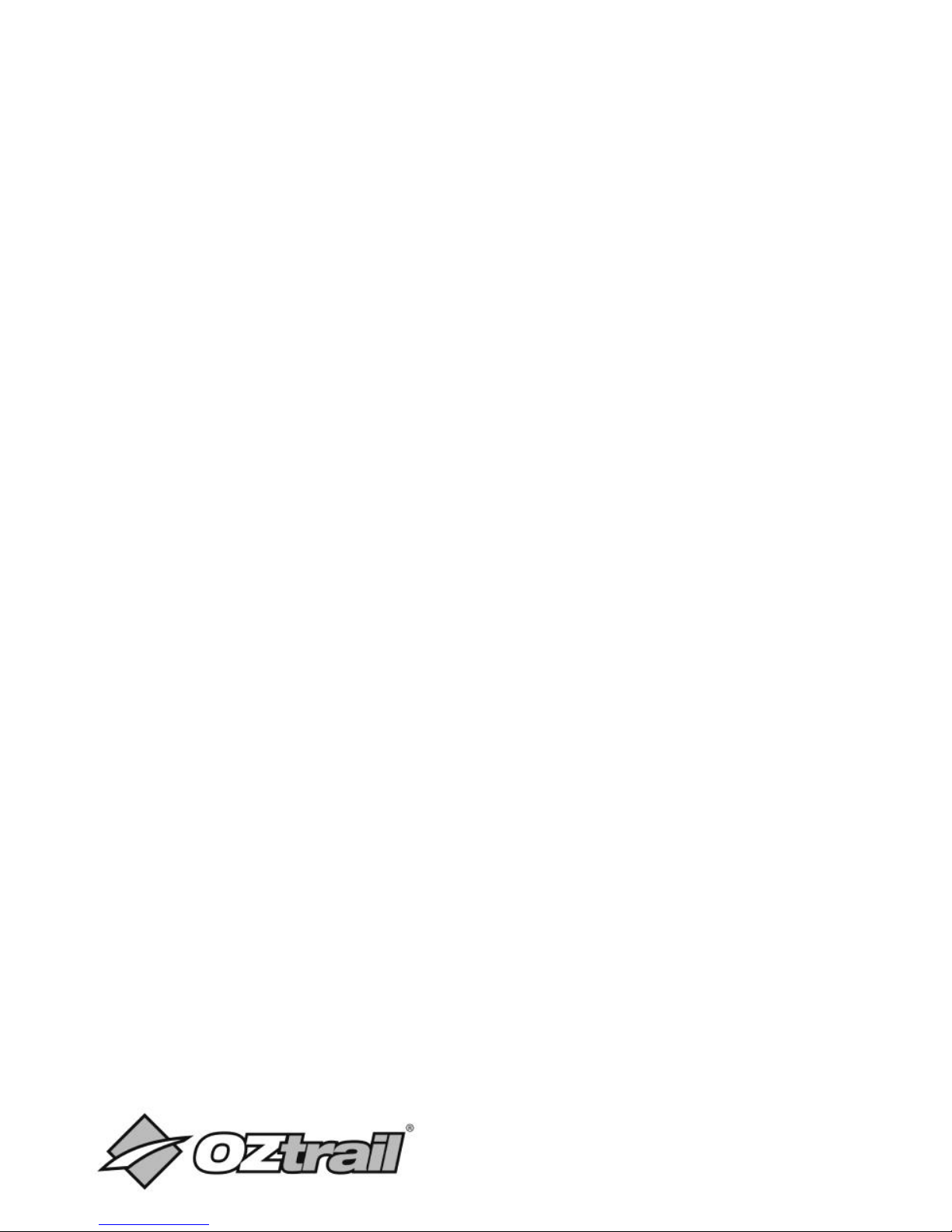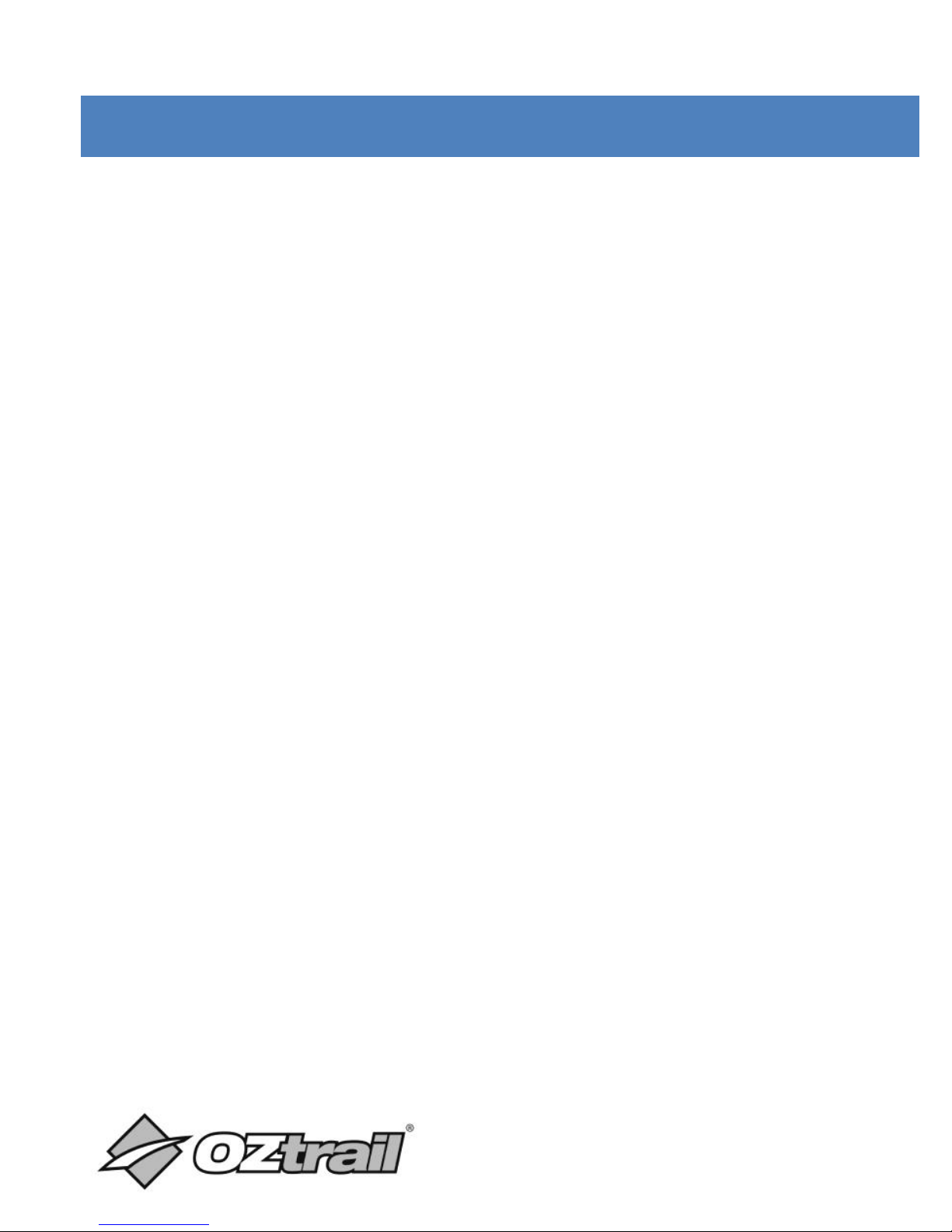yourself. Qualified personnel should perform repairs.
•Disconnect or remove all power source from the camera
before cleaning.
•This product is not intended for commercial use.
Household/personal use only.
•To prevent software failure, never disconnect the product
from a PC while file transferring is in progress
•Keep your camera clean (use a dry soft cloth to clean. Do
not use alcohol, thinners or benzene to clean the surface
of the product).
•Do not kink USB and video cable and do not install it over
sharp edges.
•Keep batteries away from children and pets.
•Insert the batteries observing the proper polarity (+/-).
Failure to properly align the battery polarity can cause
Injury and/or property damage.