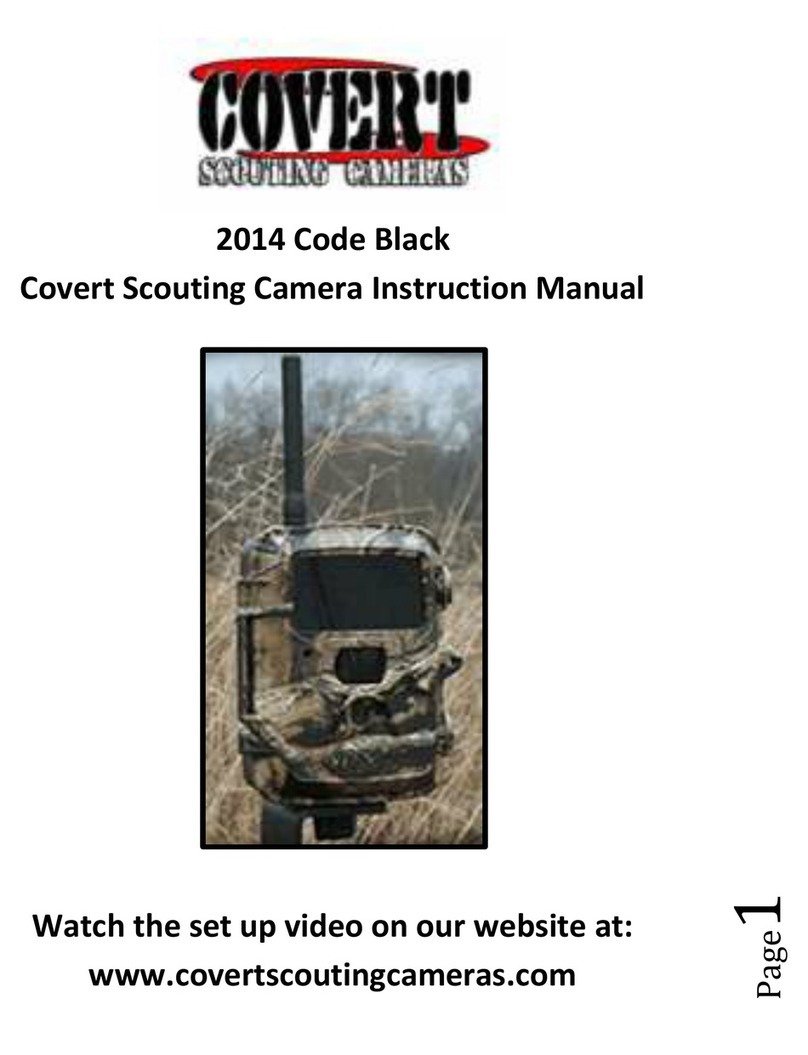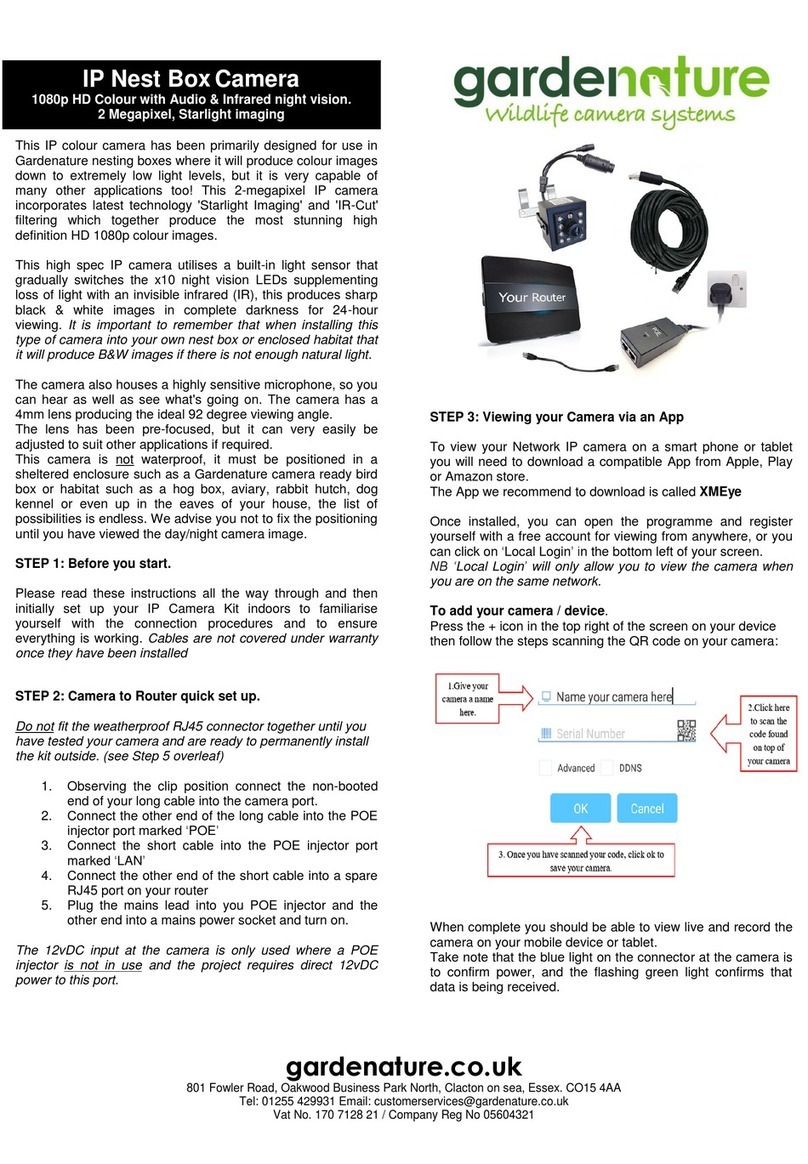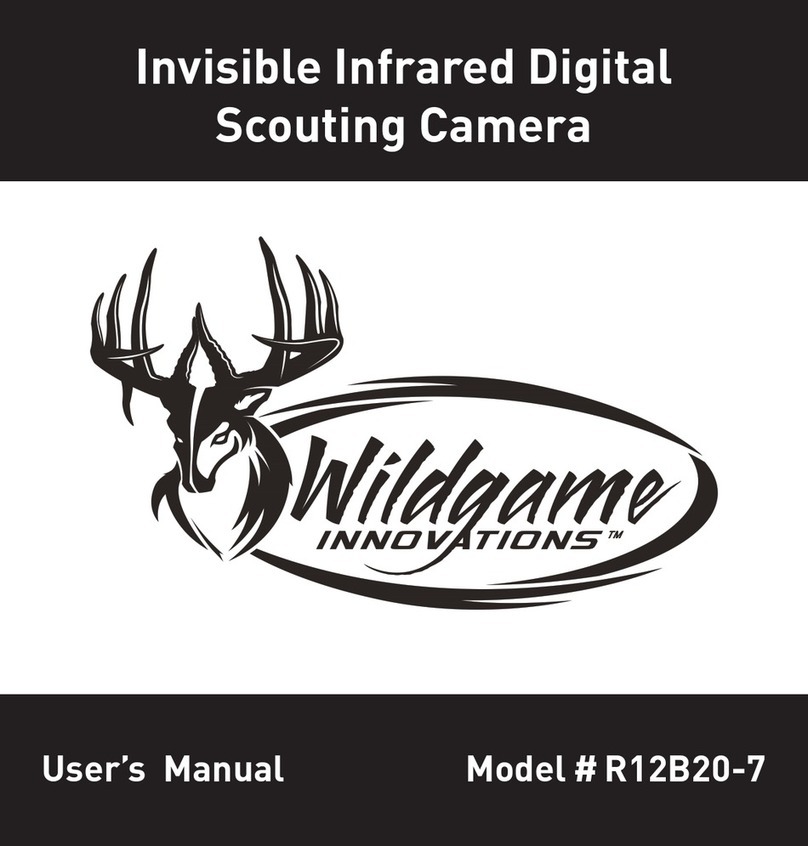BolyGuard MG982K-10M User manual

Infrared Mobile Digital Scouting Camera
User’s Manual
MG982K-10M

Content
1 Instruction........................................................................................... 1
1.1 General Description................................................................... 1
1.2 Application................................................................................. 1
1.3 Camera Overview....................................................................... 1
1.4 Shooting Information Display...................................................4
1.5 Two Way Communication .........................................................4
2 Cautions...............................................................................................5
3 Quick Start Guide ................................................................................6
3.1 Power Supply .............................................................................6
3.2 Insert SD card and SIM card.....................................................6
3.3 Do the Camera Settings .............................................................6
3.4 Manually Send a MMS or GPRS Photo ..................................... 7
3.5 Enter Work Mode ......................................................................8
3.6 SMS Control...............................................................................8
4 Advanced Operations ..........................................................................9
4.1 Work Mode ................................................................................9
4.2 Settings Menu ............................................................................9
4.2.1 Setting Items ..................................................................... 10
4.2.2 Default Set ........................................................................ 14
4.3 Use the Remote Control .......................................................... 15
4.4 Load or Remove a Wireless Sensor ......................................... 16
4.5 Change the Settings via Android APP or SMS ........................ 19
4.5.1 User Level.......................................................................... 19
4.5.2 Set Administrator Phone Number....................................20
4.5.3 Get On Spot Photo ............................................................20
4.5.4 Use Android APP .............................................................. 21
4.5.5 SMS Command List .......................................................... 21
5 Trouble Shooting ..............................................................................24
Appendix I: PIR Detection Zone............................................................25
Appendix II: Error Code ........................................................................ 27
Appendix Ⅲ: Technical Specifications ..................................................29
Appendix Ⅳ: Parts List ..........................................................................30

MG982K-10M 1 Instruction
Page 1
1Instruction
1.1 General Description
This camera, a digital scouting camera with MMS function, is a
digital infrared surveillance camera, triggered by any movement of
human or animal monitored by a high sensitive Passive Infrared (PIR)
motion sensor, and then automatically captures high quality pictures
(up to 10M pixels) or records video clips (720P HD). It sends pictures
instantly to your mobile device or e-mail via GSM/GPRS/MMS
network. You’ll be alerted just when the camera is triggered or per
custom settings.
It takes color pictures or videos under sufficient daylight. While at
night, the built-in infrared LEDs can help to take clear pictures or
videos (monochrome).
There is a 3” color LCD display screen on the camera and a sound
recorder embedded in the camera. A laser pointer is used to help target
the photo area of the camera.
It is resistant against water and snow. The camera can also be used
as a portable digital camera.
1.2Application
This camera can be used as an automatic surveillance device for
guarding and recording unexpected intrusion to homes, shops, schools,
depots, offices, taxis, work sites, etc. It can also be used as a trail
camera for hunting or monitoring animals by recording the traces of
wild animals. It can be left alone for weeks and months and it will save
event records automatically in digital format.
1.3Camera Overview
Take a few moments to familiarize with the camera controls and
displays. It is helpful to bookmark this section and refer to it when
reading through the rest of the manual.

MG982K-10M 1 Instruction
Page 2
Figure 1 Diagram of camera functional indicators

MG982K-10M 1 Instruction
Page 3
Figure 2 Inner panel view
Figure 3 Diagram of camera interfaces

MG982K-10M 1 Instruction
Page 4
1.4Shooting Information Display
When the camera is turned on (the power switch is slid to TEST
position), the current settings will be displayed on screen.
Figure 4 Shooting information display
is the correct SIM card status and the available space of SD
card should be a none zero value.
1.5Two Way Communication
When in Hunting mode, you can set SMS control submenu as ON
to open the two way communication function. Under this setting, the
camera can receive and respond to your SMS command or the Android
APP command. And you can retrieve live pictures in this mode.
When in Security mode, the two way communication function is
enabled by default. Taking into account the power consumption, we
recommend to use the power adapter.

MG982K-10M 2 Cautions
Page 5
2Cautions
¬The working voltage of the camera is 6V. The camera is supplied by
the power adapter or 8 AA batteries.
¬Please install batteries according to shown polarity.
¬Please insert the SD card before power on camera. The camera has
no internal memory for saving images or videos. The camera will not
work if there is no SD card.
¬Please make sure that your SIM card supports the GPRS data
business.
¬When going into the SETUP mode, allow approximately 10-20
seconds for the camera to acquire a signal.
¬Please unlock the write-protect switch before inserting the SD card.
¬Please do not insert or take out the SD card when the power switch
is at ON position.
¬It is recommended to format the SD card by the camera when used
for the first time. Many other SD cards formatted by other cameras
have poor compatibility with different brands of cameras. So it is
best to format the SD card with this camera or on a computer.
¬In the SETUP mode,the camera will shut down automatically after 3
minutes if no operation is done. Please turn on the power again if
you want to continue to work with the control.

MG982K-10M 3 Quick Start Guide
Page 6
3Quick Start Guide
3.1Power Supply
Hunting mode or outdoor use: use 8 or 4 AA batteries.
High-density and high-performance alkaline or lithium batteries are
recommended.
Security mode or indoor use: use 6V/2A high quality power
adapter. The battery can be just a backup for emergency use. Otherwise,
the battery will be quickly consumed.
3.2 Insert SD card and SIM card
Insert an unlocked SD card and an available GPRS enabled SIM
card.
3.3 Do the Camera Settings
Down load the camera set up software from our website.
The
specified website is written in the last page of the manual.
1) Open the software and select camera model:

MG982K-10M 3 Quick Start Guide
Page 7
2) Set the camera parameters
For first time use, we suggest you to use default settings (step1).
Then select your country and carriers (step2) according to your SIM
card and input your receive phone number in “administrator number”
and receive e-mail address in “Receive Email 1”(step3).
After finish settings, please save the GSM folder to the root
directory of your SD card (step4).
3.4 Manually Send a MMS or GPRS Photo
After you generate a setting file in your SD card, please slip the
power switch to SETUP position. After the camera acquires the signal

MG982K-10M 3 Quick Start Guide
Page 8
and the SIM card icon appears, target an object and press “SHOT”
to take a photo manually.
Then press “OK” to playback the photos, press “▲” and “▼” to
switch to previous or next photo. Press “MENU” and you can see a send
Phone [MMS] interface, press “OK” to send out the MMS.
After a few seconds, you will receive a MMS in your phone.
3.5 Enter Work Mode
For hunting use, you need to slide the
power switch to ON position to let the camera
start to work.
For security use, you need to click
“MENU”in Setup mode to enter security
mode.
3.6 SMS Control
When the camera is armed, you can send
text message “#T#” to your camera’s SIM
card number to get an on spot image or use
our Android application tools.
Down load the Android control software
from our website.
The specified website is
written in the last page of the manual.
.

MG982K-10M 4 Advanced Operations
Page 9
4Advanced Operations
This chapter explains the advanced operations for customizing the
camera settings.
4.1Work Mode
Setup mode: to program camera or to playback the photos or video
clips.
Hunting mode: when animal or human
intrudes into the monitoring region, the camera
will take pictures or videos automatically
according to the previous programmed settings.
After switching the camera to ON position, the
motion indication LED (red) will blink for about
10 seconds. This time interval is for you to
position the camera for automatic surveillance
operation.
Security mode: similar to hunting
mode, but needs more power to supply.
So it’s suitable for indoor use and needs
to use the power adapter. Only in
security mode you can use the remote
control to easily arm or disarm.
If the power switch is in ON
position and the Security Mode is ON,
the camera will work in Hunting Mode.
4.2 Settings Menu
Press MENU on the remote control to enter into the menu setting.
The settings menu will be shown on the LCD.
Use “▲” or “▼” key to select the sub-menu, use “►” key to select
the different options, use “◄” to change different item page. Press “OK”
to save the settings.
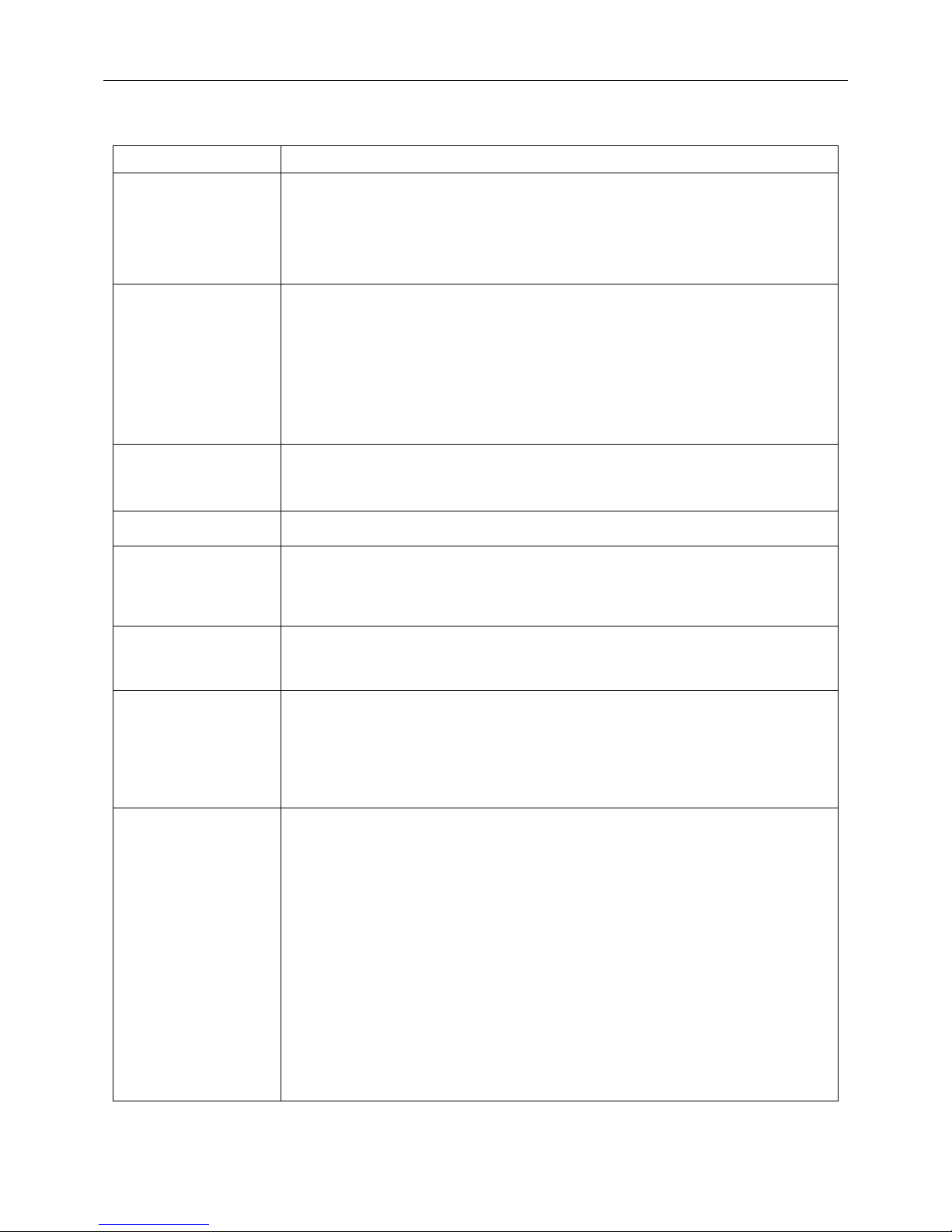
MG982K-10M 4 Advanced Operations
Page 10
4.2.1 Setting Items
Setting Items Description
Camera Mode
There are three camera modes: Photo,Video or
Pic+Video. You can enter the main menu to set the
camera mode. If you choose Pic+Video mode, the
camera takes a picture and a video.
Security Mode
To set if you will use security mode. Security
mode is suitable for indoor use. You need to use the
power adapter to power supply. The battery can be
just a backup for emergency use. Otherwise, the
battery will be quickly consumed. The remote
control is available only when Security Mode is ON.
Photo Size Choose the image size: 10 mega pixels or 5 mega
pixels.
Video Size Choose the video size: 1280x720 or 640x480.
Photo Burst
This parameter affects the number of pictures
taken for each triggering in camera mode. It’s from
“1 Photo” to “6 Photos”.
Video Length Choose duration of recording video. It’s from 10
seconds to 180 seconds.
Set Clock
Set camera date and time.
You can change the date and time by setting this
parameter when necessary, e.g., after every battery
change. The date format is month/day/year, the
time format is hour: minute: second.
Time Lapse
Time lapse means the camera can capture images
or videos at a preset time interval regardless of
whether motions are detected. The default
parameter is Off, which means the timer function is
disabled. Changing this parameter to a non-zero
value turns on the Time Lapse mode, and camera
will take photos at given time interval.
Please note that if the PIR Trigger is set to
Off
,
then the Time Lapse can’t be set to
Off
.

MG982K-10M 4 Advanced Operations
Page 11
PIR Trigger
Choose sensitivity of the PIR. The higher
sensitivity indicates that the camera is more easily
triggered by motion and takes more pictures or
records more videos. It is recommended to use high
sensitivity in room or environment with little
interference, and to use lower sensitivity for outdoor
or environment with lots of interference like hot
wind, smoke, near window, etc. For normal use of
the camera, the Normal mode is recommended and
is the default setting.
PIR Interval
This parameter indicates how long the PIR
(Passive Infrared motion sensor) will be disabled
after each triggering in ON mode. During this time
the PIR of the device will not react to the motion of
human (or animal).
The minimum interval is 0 second. It means the
PIR can work all the time.
The maximum interval is 1 hour. It means the PIR
will be disabled for 1 hour after each triggering.
Work Day
Choose the days of the week to let the camera
work.
This item is available only in Security Mode.
Work Hour
Choose a time period of a day to let the camera
work. The camera will awake at the setting time
duration in a day. In the rest of the time the camera
is sleeping. Set Work Hour as off means the camera
works all day.
This item is available only in Security Mode.
Send to
There are 4 Send to modes:
1Phone MMS: send images to mobile phone.
2Email MMS: send images to receiving e-mail
address via WAP.
3Email GPRS: send images to an e-mail
address via GPRS.
4Call: calling your preset phone number when
the camera is triggered.
You should set your receiving phone number or
your receiving e-mail address in the APP program to
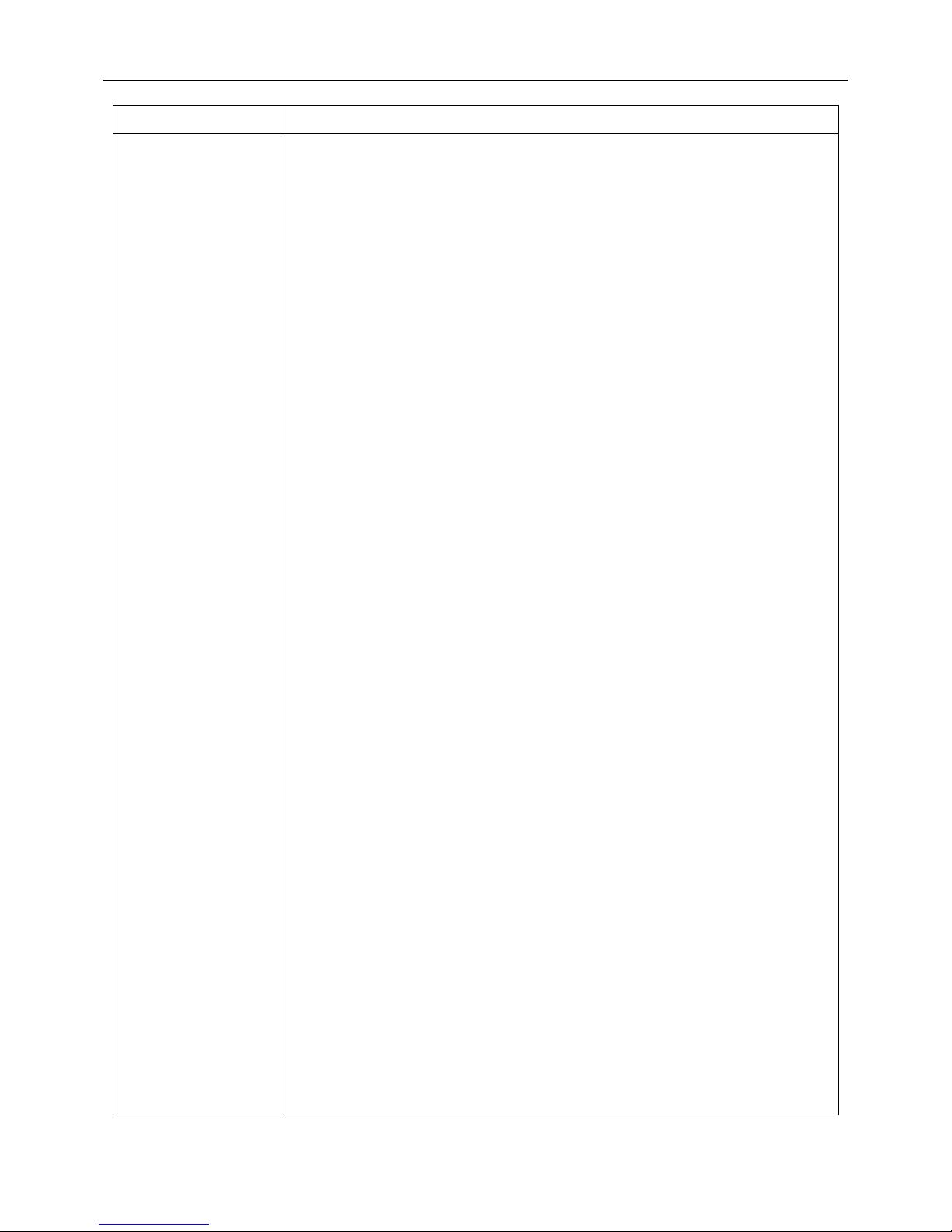
MG982K-10M 4 Advanced Operations
Page 12
function it.
Send Mode
There are 4 MMS modes: “Manual” works in
SETUP mode,“Daily” and “Instant” work in ON
mode. “OFF” means to close the communicate
function.
1. “Manual”:
Choose “Manual” in SETUP mode. Please ensure
a SIM card is inserted properly; please note only
photos can be sent in SETUP mode. Video
information can’t be sent in SETUP mode.
2. “Daily”:
Daily means the camera will report the
summarized information at a preset time (if the
preset time is, eg. 20:00 PM) on how many pictures
it had taken per day. So, you will get a summarized
text message with the last picture taken until 20:00
PM.
If it is on Photo mode, the camera will send a
MMS at the preset time. The MMS will show you the
latest photo and the total quantity of the pictures
taken. If it is on Video or Pic+Video mode, the
camera will send a SMS at the preset time. The SMS
will show you how many video clips the camera has
taken within 24 hours.
If you choose “Daily”, you need to set the daily
report time: xxH, xxM.
3. “Instant”:
Instant, just works in ON mode, which means the
camera will send a MMS instantly after it captures a
photo. You can choose the number of pictures you
want it to send out per day.
If it is on Photo mode and you choose the Instant
MMS mode, and set the MAX number as 10, the
camera will send 10 MMS within 24 hours. It then
continues to capture photos and save them on the
SD card. After 24 hours, the camera will send
MMS again when it captures photos. If it is on Video
mode, the Camera will send only SMS instead of

MG982K-10M 4 Advanced Operations
Page 13
MMS.
If you choose “Instant”, you need to set how many
MMS you want to send for economic consideration.
4. “Off”: to disable MMS function.
SMS Control
SMS Control can enable two way communication
function. It means if you choose SMS Control as
ON, this camera can receive and respond your SMS
command. Also you can retrieve live pictures any
time. But the power consumption will be a little
bigger than normal hunting status.
Game Call
It means this camera can play audio file at a
preset time clock for preset times.
The audio file must save in the directory of
\DCIM\100BMCIM\. Also you need to set the game
call as on mode and choose the audio file in
Windows APP.
Please note this item is available only in Hunting
Mode.
Study Code
It means to pair the camera with normal 433MHz
wireless device, such as infrared body sensor,
wireless door magnet, wireless smoke detector, etc.
The normal wireless sensor can be set as part of the
alarm system.
All device should be paired with this camera first.
Please see 4.4 to find the method to connect or
remove a wireless sensor.
Please note this item is available only in Security
Mode.
Language Choose the language you need.
Beep Sound Enable or disable the beep sound.
Camera Posit
You can set A-Z position for your camera, so that
you can distinguish which photo is taken by which
camera.
Format SD Format the SD card. All images and videos in the
SD card will be deleted.
Default Set Restore all customer settings to default values.
Version Version information

MG982K-10M 4 Advanced Operations
Page 14
4.2.2 Default Set
Setting Items Default Options Description
Camera Mode Photo Video, Pic+Video
SecurityMode Off On Twoway
communication
Photo Size 5MP 10MP
Video Size 1280x720 640x480
Photo Burst 1 Photo 2-6 Photos
Video Length 10 Sec. 20-180 Sec.
Set Clock Enter Adjust Clock
Time Lapse OFF 5Min-8H
PIR Trigger Normal High, Low
PIR Interval 5 Sec 0-55 Sec,
1-60 Min
Work Day Enter
Work Hour Off 00:00-23:59
Send to Phone MMS
Email GPRS,
Call,
E-mail MMS,
Send Mode Manual Daily, Instant,
Off
SMS Ctrl Off On Two way
communication in
Hunting Mode

MG982K-10M 4 Advanced Operations
Page 15
Game Call Off On Set the time and
frequency of audio
playback
Study Code Enter RCH(wireless
control),
Zone1-Zone7
Language English Suomi, Deutsch,
Svenskt, Dansk
(Version 1)
Norsk, čeština
Italiano, Pусский
(Version 2)
Beep Sound On Off
Camera Posit Off A to Z Position
Format SD Enter Yes, No
Default Set Save
Version Enter
4.3 Use the Remote Control
When it’s in Security Mode, you can use the remote control to
easily arm (button A) or disarm (button D). Also you can dial the
emergency numbers via button C in case of emergency. Press button B
can open or close the laser (you can easily mount the camera with the
help of the laser pointer).

MG982K-10M 4 Advanced Operations
Page 16
Button A: Arm the camera;
Button D: Disarm the camera
Button C: Emergency call button
Button B: Laser pointer
Setupstatus StudyCodeMenu Study Code Menu
Method to add remote control(s) to the camera:
Enter the Setup status, press Menu and enter the Study Code
submenu. Choose “RCH,” press OK button, then press button A of the
remote control. When it's successful, there will be a "√” before RCH.
4.4 Load or Remove a Wireless Sensor
Any 433 MHz wireless sensor, such as infrared body sensor,
wireless door magnet, wireless smoke detector, etc, can be set as an
alarm sensor of the camera.
Method to load or remove a wireless sensor:
1. Power on the wireless sensor.
2. Enter the Setup status, press Menu and enter into the Study
Code submenu. Choose a zone, for example Zone1, press OK button,
then trigger the wireless sensor to check if the sensor is loaded
successfully. When it's successful, there will be a "√” after the zone
number.
For example,to load a infrared body sensor :
1.Chooseazonetostartstudycode.

MG982K-10M 4 Advanced Operations
Page 17

MG982K-10M 4 Advanced Operations
Page 18
2. Power on or trigger the wireless sensor to study code.
Other manuals for MG982K-10M
3
Table of contents
Other BolyGuard Scouting Camera manuals