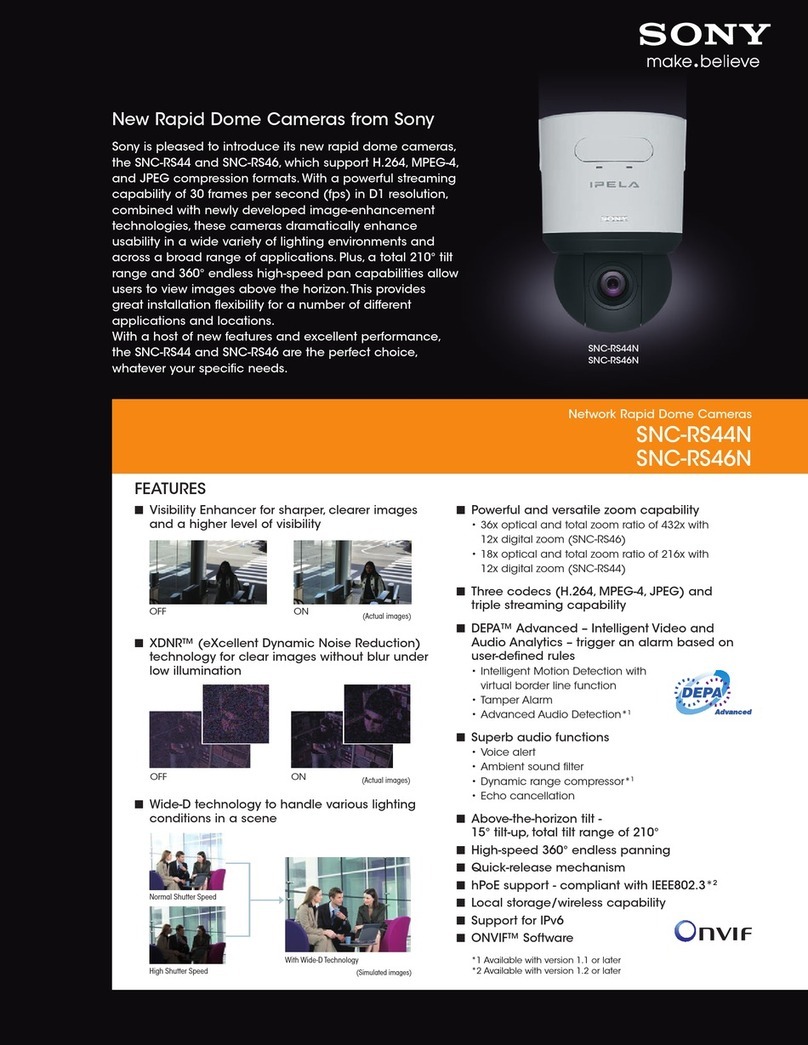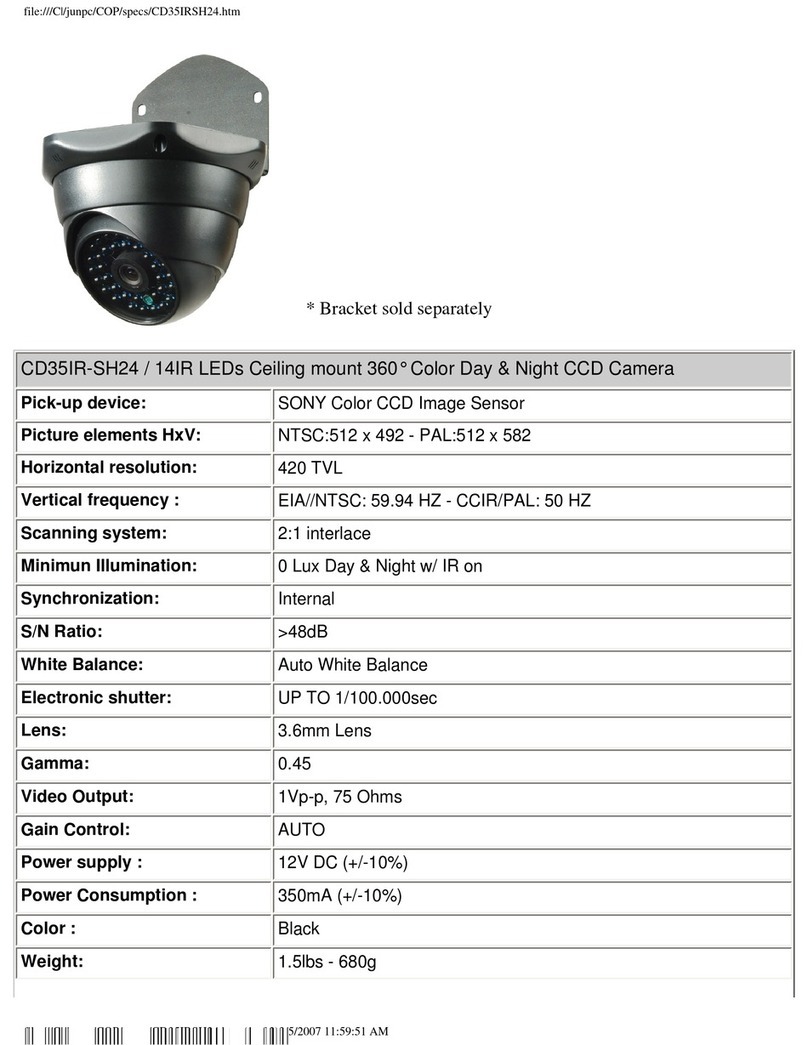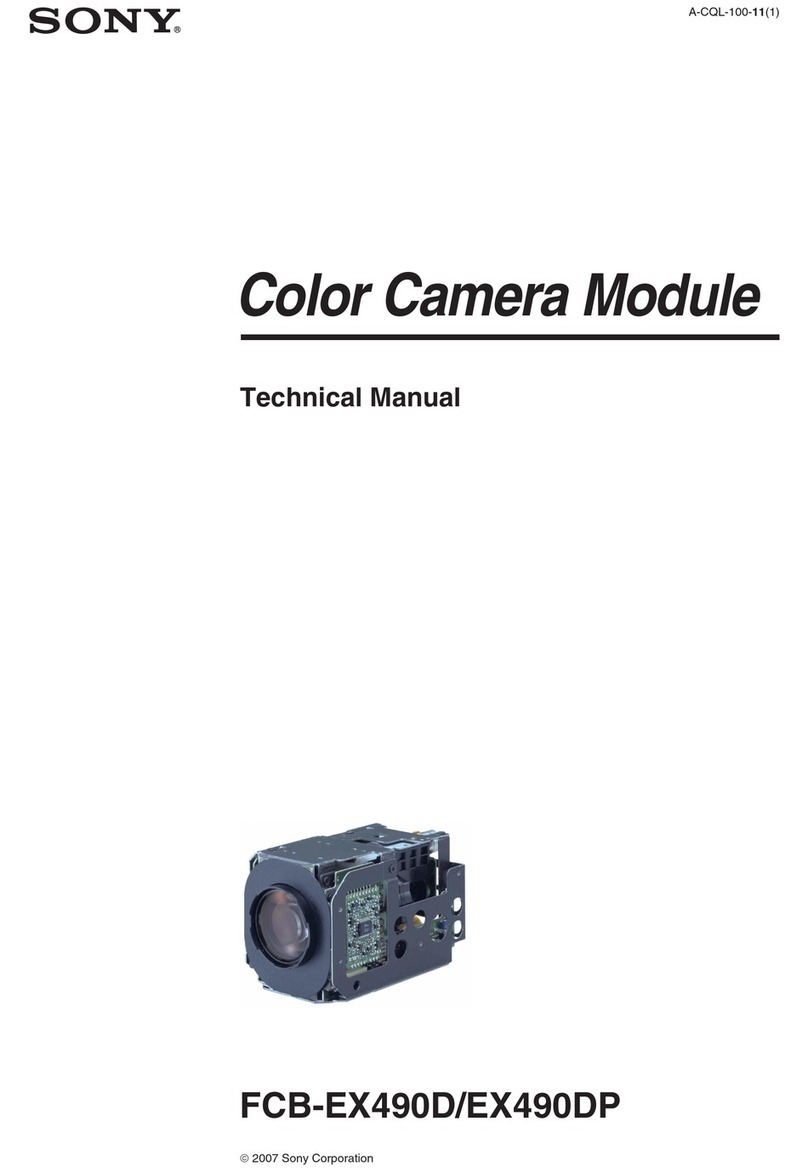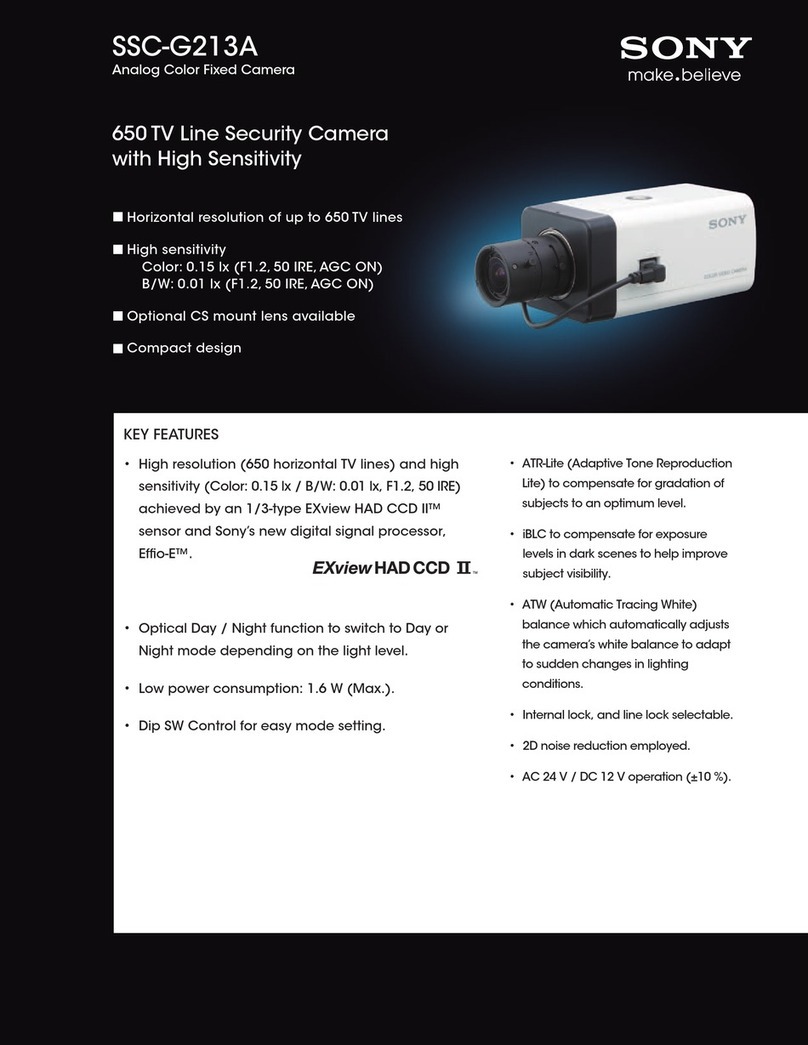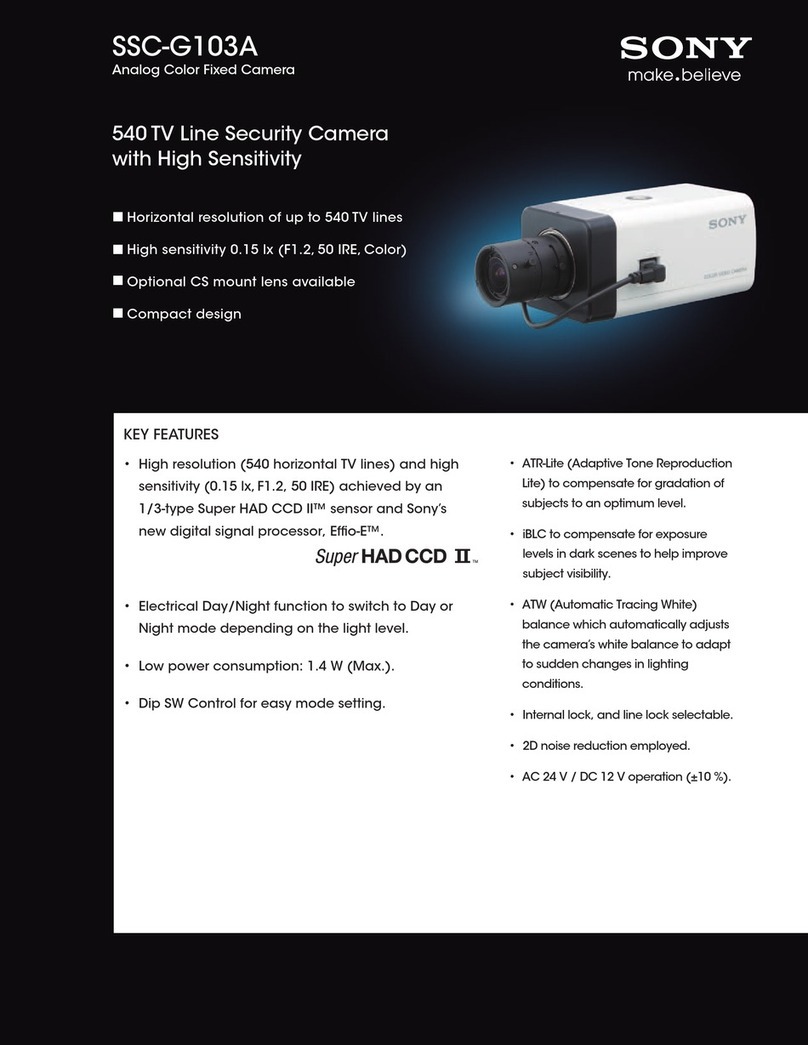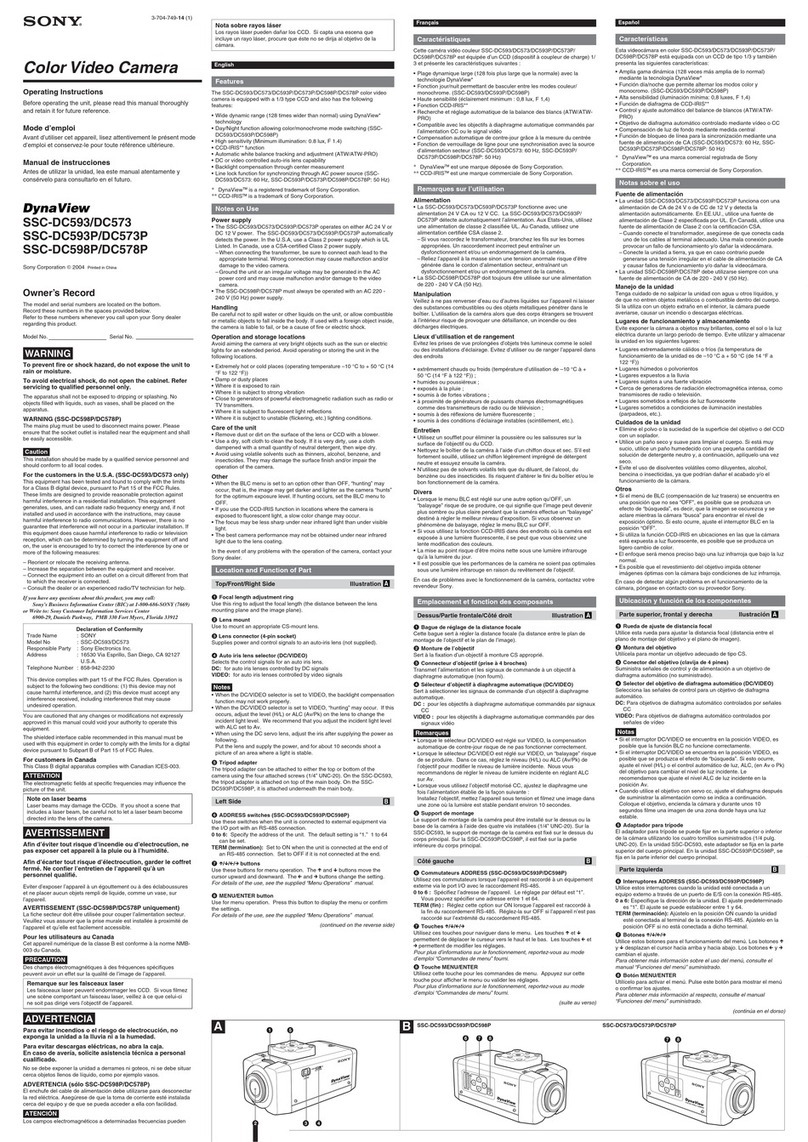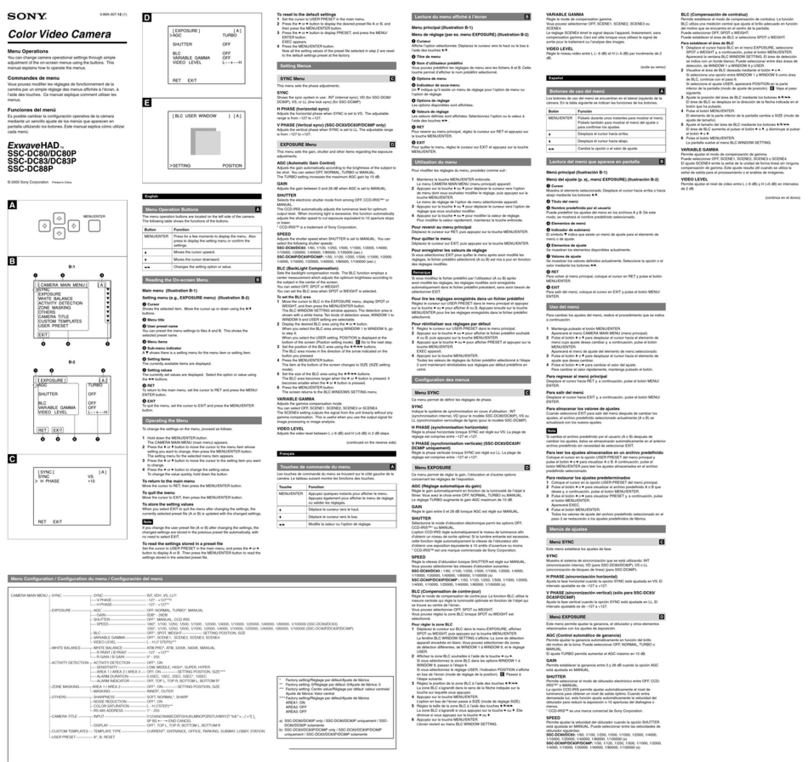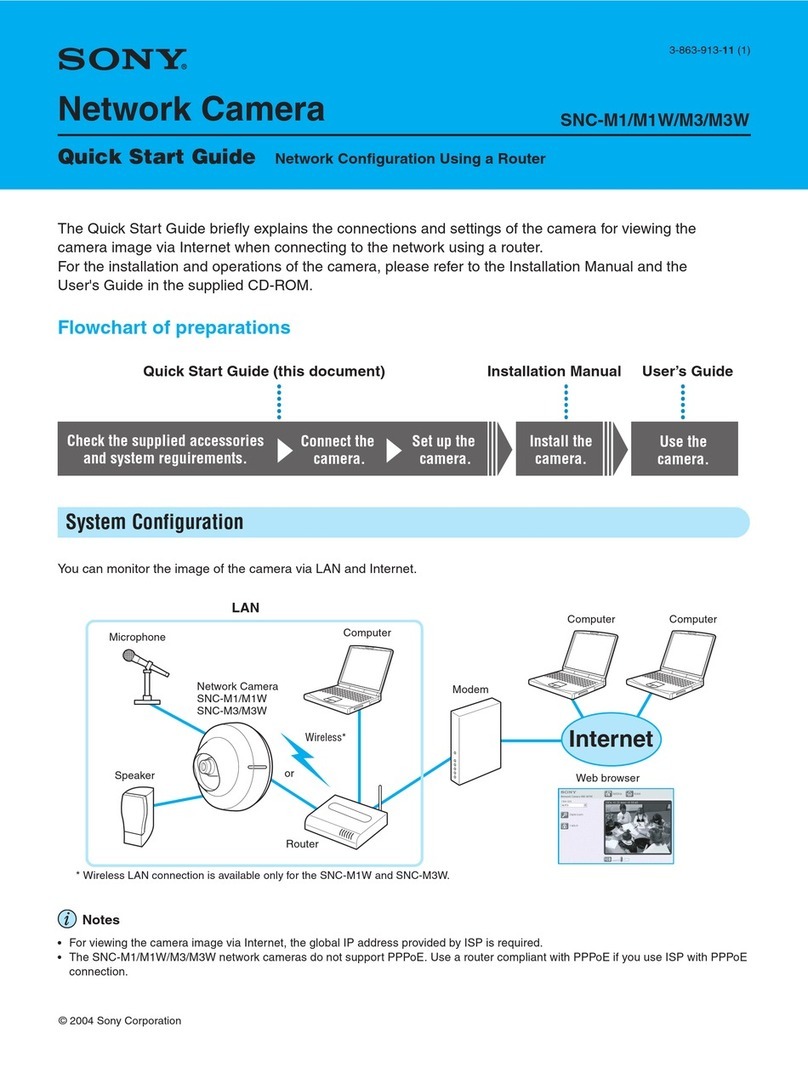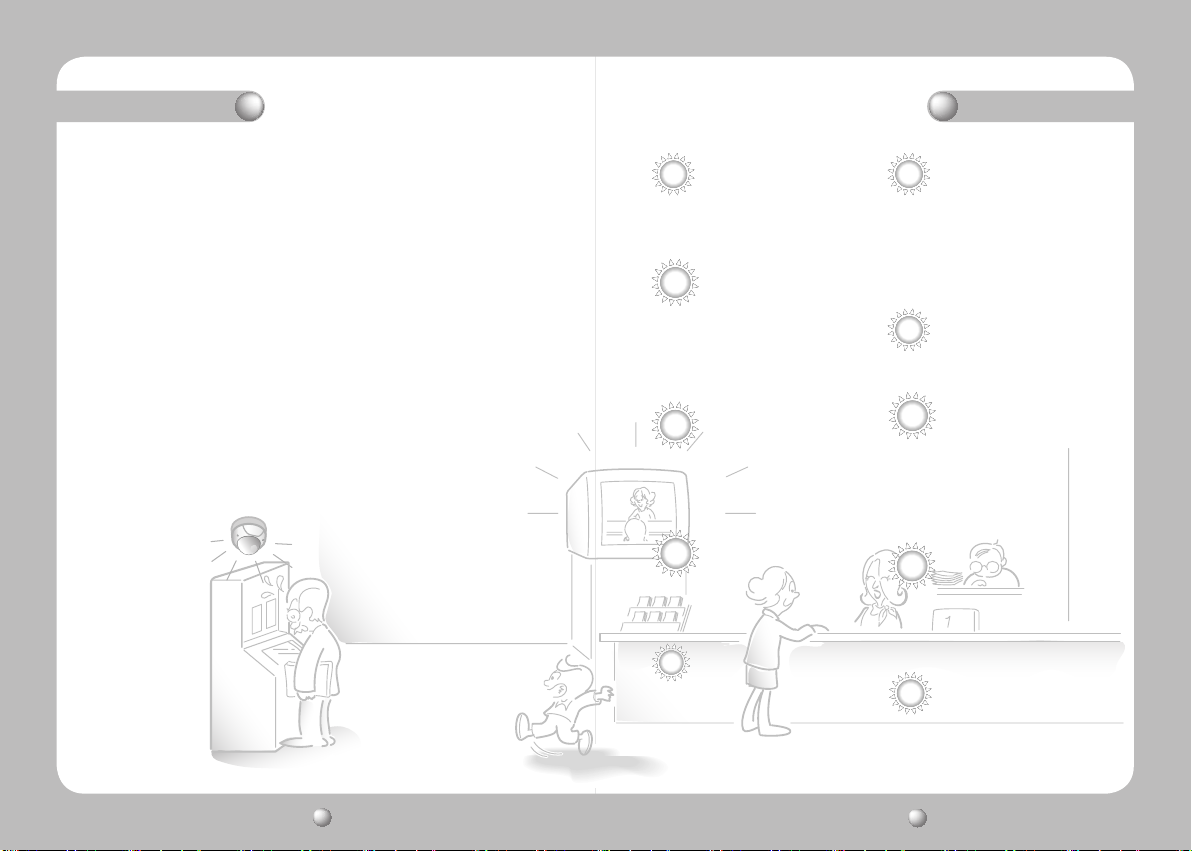COLOR DOME CAMERA User Guide
4
COLOR DOME CAMERA User Guide
5
Contents Features
IR MODE Function
This function prevents the saturation of the
imagebytheIRilluminatorsatshortdistances.
Ultra High Sensitivity
Thebuilt-inhighsensitivityCCDproducesa
clearimageevenin0Lux(B/W,IR-LEDON)or
lower illumination.
DAY&NIGHT(ICR)
This camera has a function that automatically
selects the mode that is appropriate for daytime
ornight-timeconditions.
TheCOLORmodeoperatesindaytimeconditions
toprovideoptimumcolors,andBWmode
operatesinnight-timeconditionstoenhancethe
definition of the image.
SSNR 3
(Samsung Super Noise Reduction)
Thehigh-performanceW-VDSPchip
effectivelyremoveslow-lightgainnoiseand
ghosting to provide clear images even in dark
environments.
High Resolution
Byadoptingadiagonal6mm(1/3")410,000(NTSC)
pixel,470,000(PAL)pixelSONYCCD,thecamera
produces clear picture quality with a horizontal
resolutionof600TVlinesforcolorandahorizontal
resolutionof700TVlinesforBWmode.
SSDR
(Samsung Super Dynamic Range)
For images with high contrast between bright
and dark areas from difficult lighting
conditions such as backlighting, this camera
selectively illuminates darker areas while
retaining the same light level for brighter areas
to even out the overall brightness.
DIS (Digital Image Stabilizer)
TheDISfunctioncompensatesforanycamera
movement, to produce more stable pictures.
Communication
RS-485,Coaxialcommunicationmethodsare
supported.
-RS-485Communications
:
STW(SPD),Pelco-P,Pelco-D,Vicon,
Panasonic,Bosch,Honeywell,SEC
-CoaxialCommunications
:PelcoCoaxitron
OSD
Thecamera’sOSDiscomplimentedby18languages.
-NTSC:Korean,English,French,Spanish,Japanese,
Portuguese,Taiwanese
-PAL:English,French,German,Spanish,Italian,
Chinese,Russian,Czech,Polish,Romanian,
Serbian,Swedish,Danish,Turkish,Portuguese
Outdoor Visibility range 30M
TheIRLEDsoftheSIR-4260automatically
illuminates viewing area in the extreme
darknessallowingthecameraalong-range
visibilityofupto30meters.
• Features ……………………………………………………………… 5
• Warnings & Cautions ………………………………………………… 6
• Precautions…………………………………………………………… 7
• Components and Accessories ……………………………………… 8
• Overview …………………………………………………………… 9
• Installation …………………………………………………………… 10
nInstallation
n
Adjustthepanning,tiltingandrotatemechanismwhilecheckingthepositiononthemonitor
nAdjustingvarifocallenszoomandfocus
• Connection …………………………………………………………… 12
nConnectingToMonitor
nConnectingToPower
nRS-485communicationcontrol
nUsingCoaxialCommunications
• Operating Your Camera …………………………………………… 16
nMenuConfiguration
nMenuSetup
·LENS
·EXPOSURE
·WHITEBALANCE
·SSDR
·BACKLIGHT
·SSNR3
·DAY/NIGHT
·SPECIAL
·EXIT
• Troubleshooting ……………………………………………………… 32
• Specifications ………………………………………………………… 33
• Dimension …………………………………………………………… 34