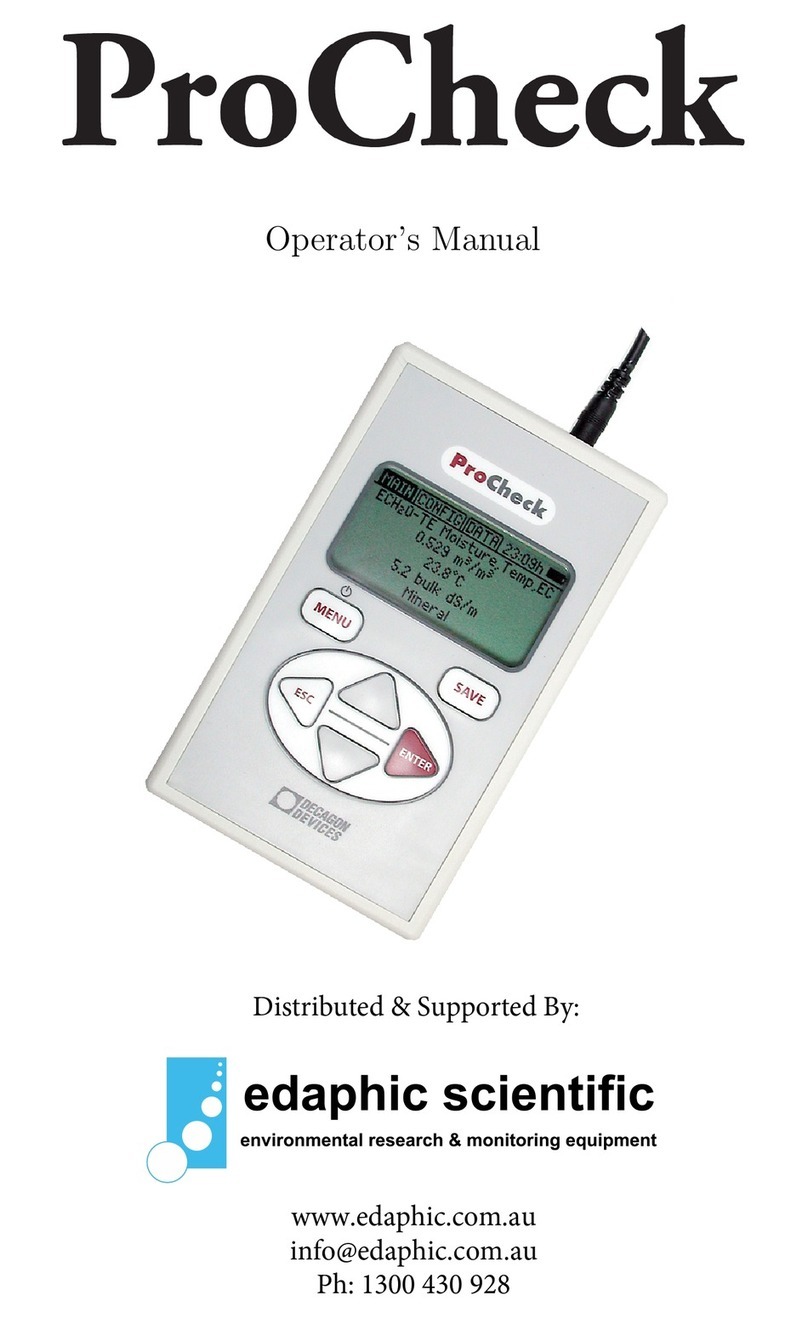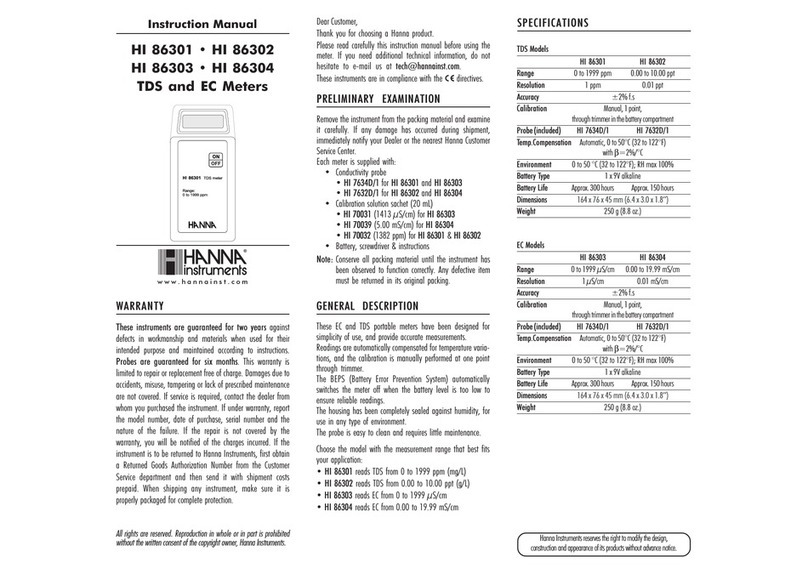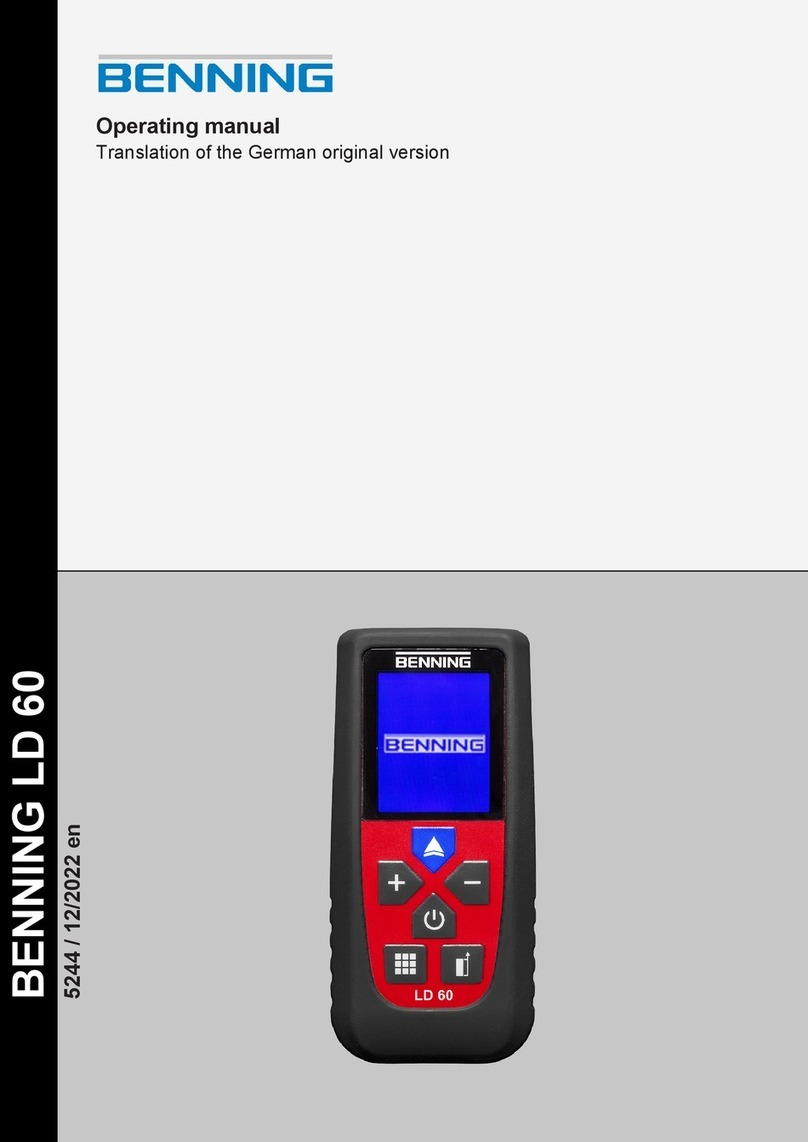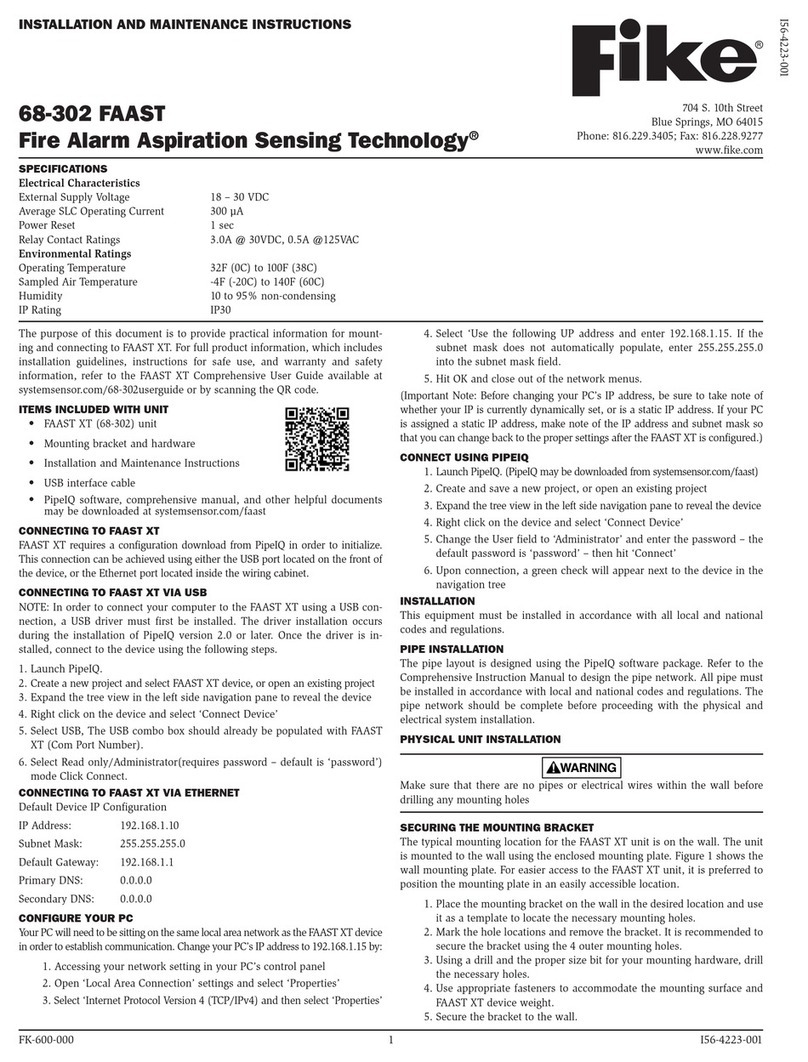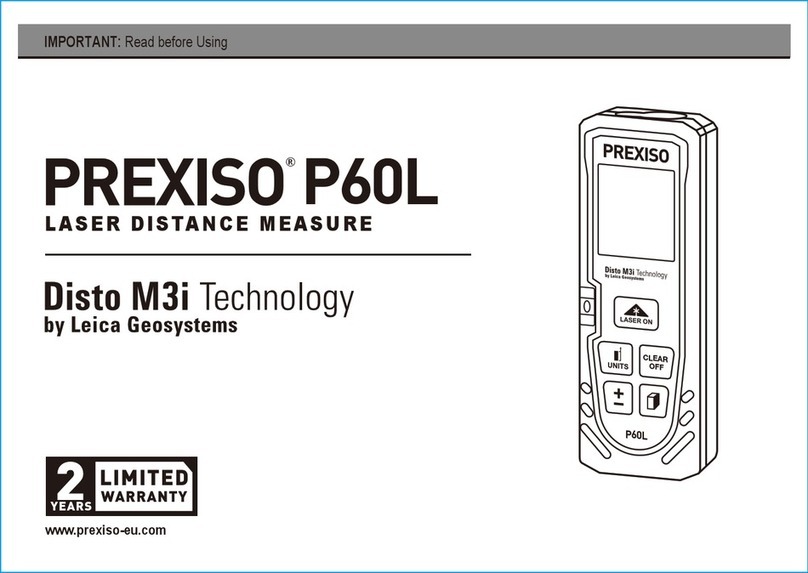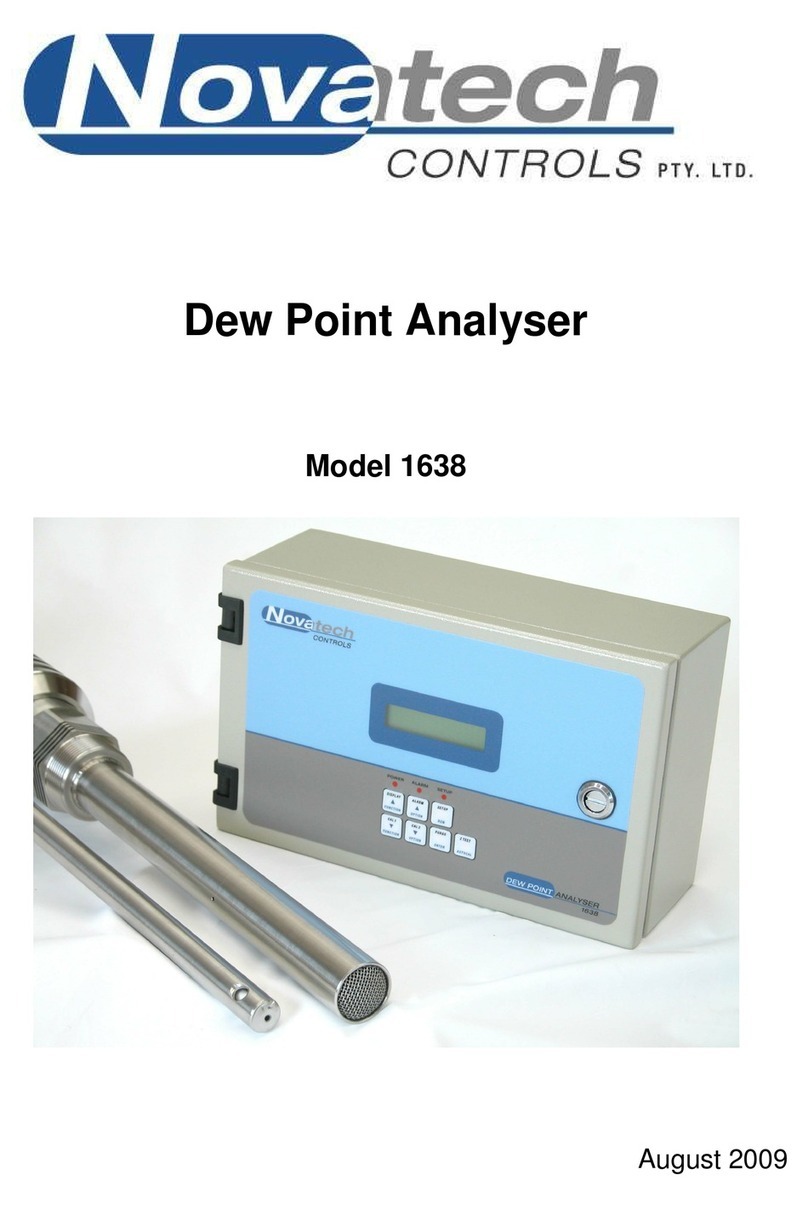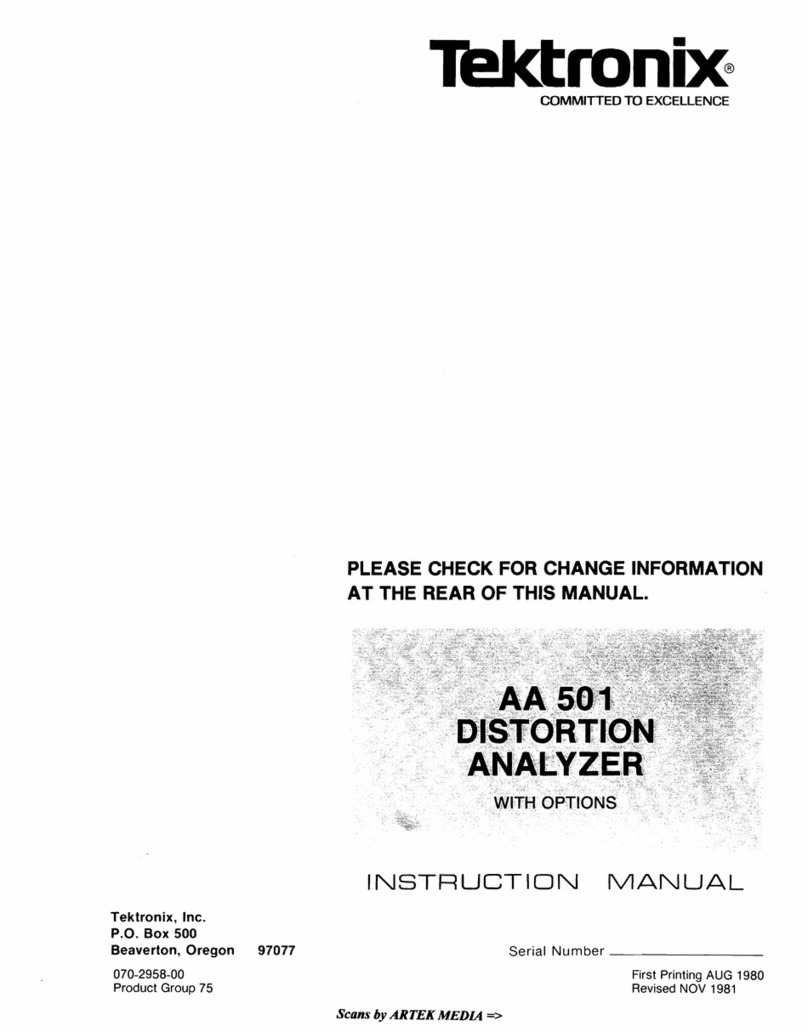BON ELECTRONICS
Note: The picture on the screen may have a little delay against the line-out sound, but actual
recording in the USB memory will have no delay.
Start Recording
Turn on your source device(PC or camera) and Mini-Rec. Mini-Rec takes about 40 seconds to
boot on. n a live screen, press REC button to record it. Likewise, you can also press REC
before boot process is finished to reserve starting of recording.
If the source does not contain audio, Mini-Rec shows ‘No Audio’ on screen. You can still record
the input video without audio.
If your memory is not formatted, Mini-Rec will claim it needs to be formatted. You can press
and hold DEL button for some seconds to format the memory.
Reviewing Recorded Files
Press LIST button to view the list of recorded files. Press the WHEEL(ENTER) to review
thumbnails of a footage. By turning the wheel, you can check all thumbnails one by one. You
can press ENTER again to play the file(Caution: Because it’s a review helper, NLY VIDE will
be played). To exit from LIST menu or THUMBNAIL view, press ST P or LIST.
* Press and hold the Wheel button to change the seeking interval time. For example, you can
change it to 1s / 1m / 10m.
Deleting Footage
n the LIST menu or THUMBNAIL view, you can press DEL button to delete a file.
Copy Files to PC
Visit our web site (www.bon-electronics.com) to download the file manager of Mini-Rec. After
you installed the Mini-Rec software, re-start your PC.
Run the software and go to FILES tab to copy or manage files. (MIXER tab is a helper to adjust
your Windows audio mixer. You can also use Windows Mixer itself)