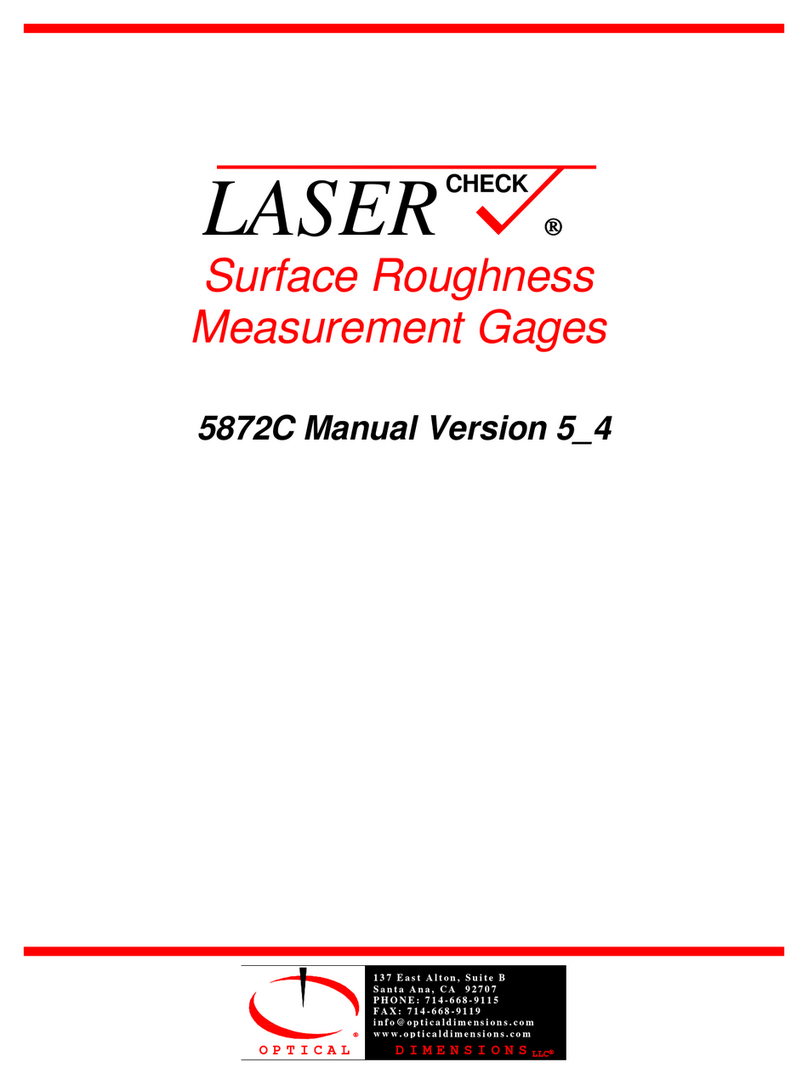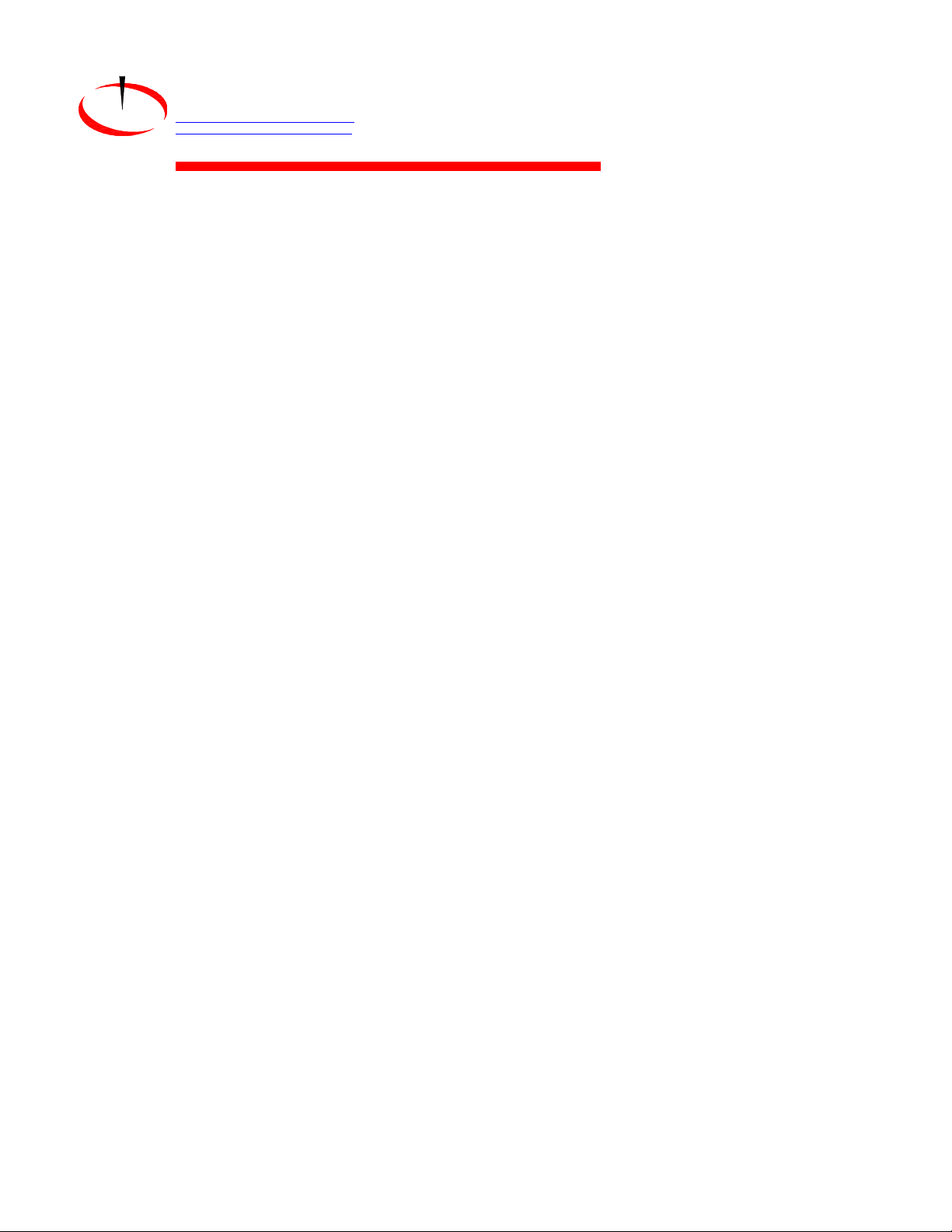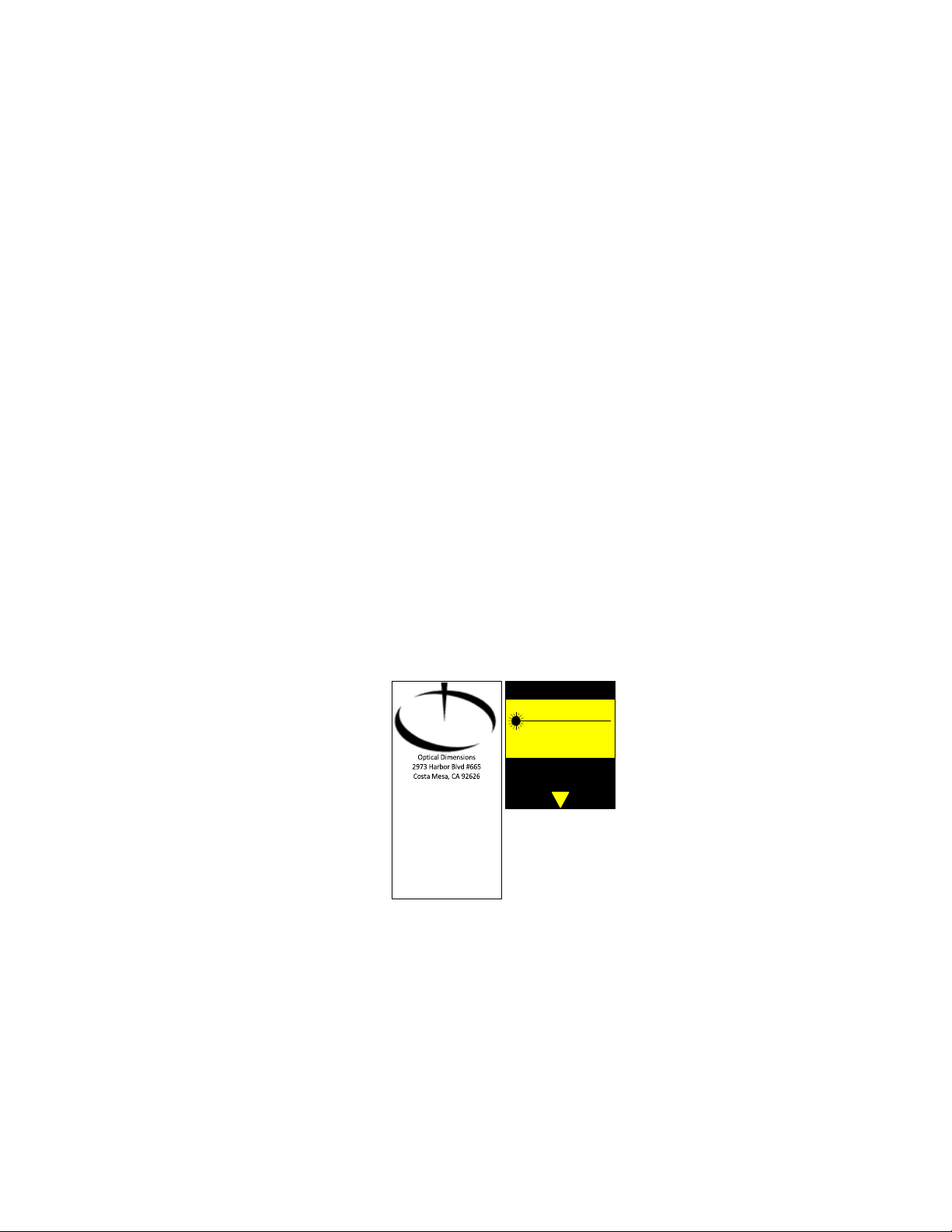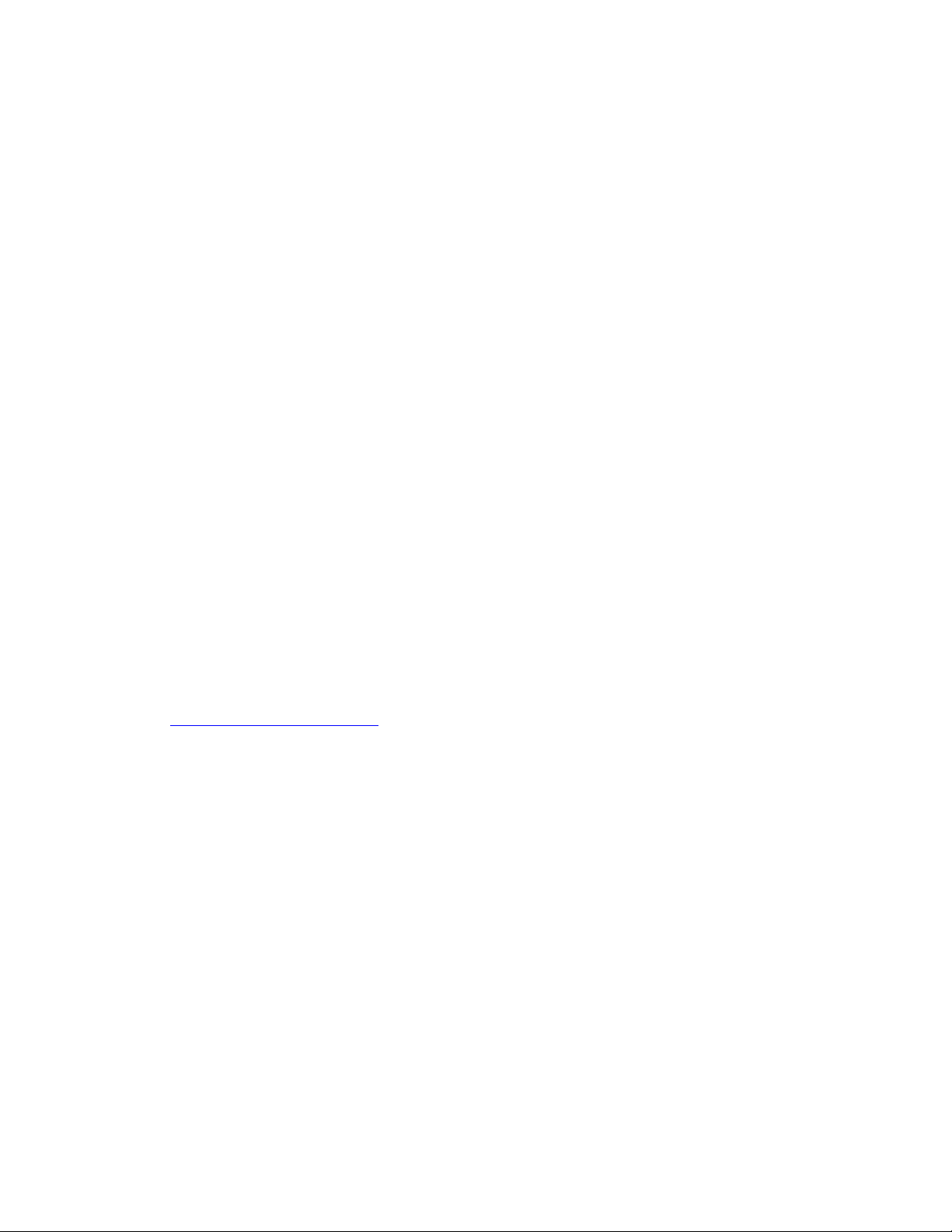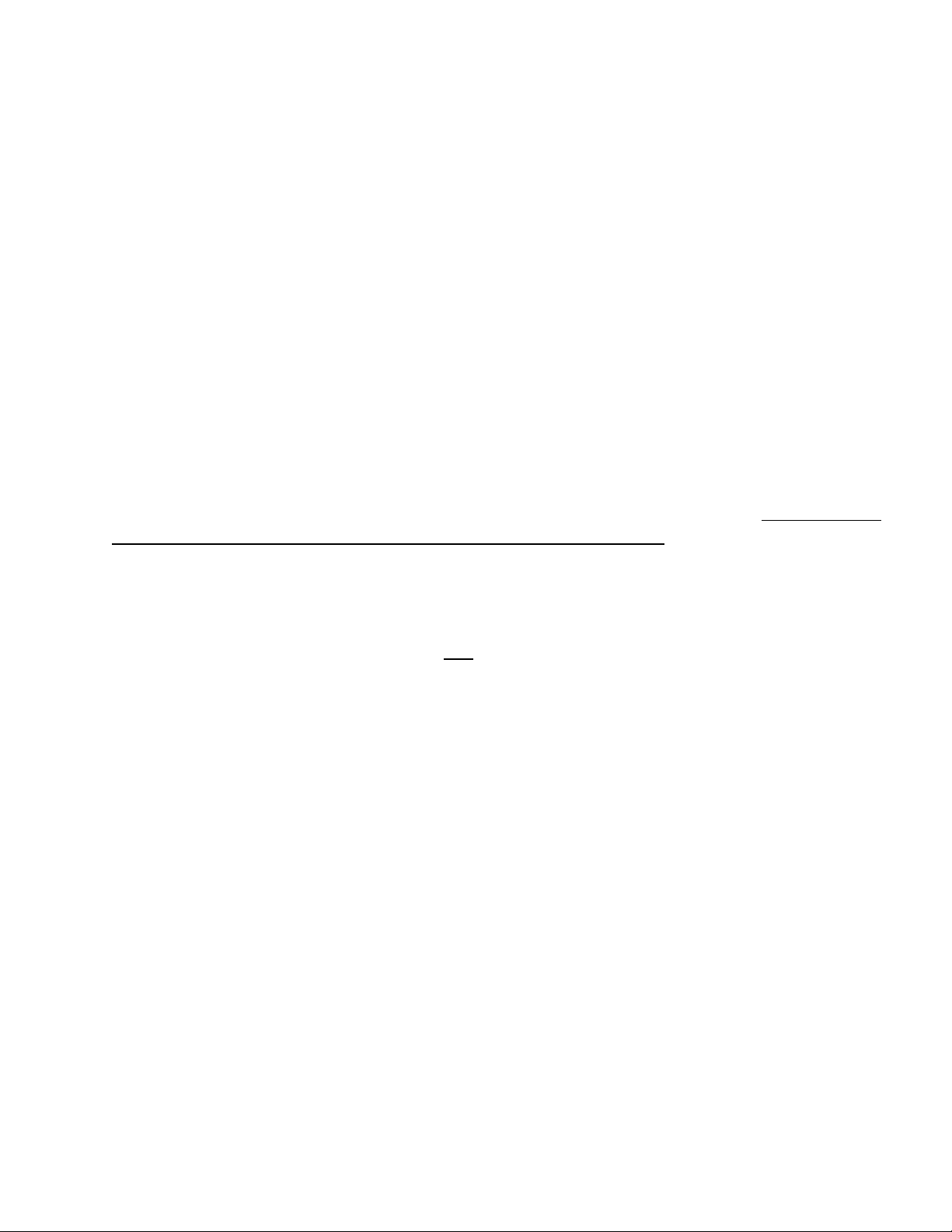2) Prepare Sample and Fixture .....................................................................................................................................30
3) Perform Measurement.............................................................................................................................................30
4) Save Measurement Data for Input to Lasercheck Align Graph.xls Spreadsheet ......................................................31
5) Graphing the Lasercheck Data Measurements in Excel Spreadsheet ......................................................................31
5) Determining Alignment using the Lasercheck Alignment Graph Excel Spreadsheet ...............................................32
Vertical Alignment....................................................................................................................................................32
Horizontal Alignment ...............................................................................................................................................32
Notes to Using the Lasercheck Diagnostics Option for Alignment...............................................................................33
Vertical Alignment....................................................................................................................................................33
Horizontal Alignment ...............................................................................................................................................34
Recommended Alignment Diagnostics..................................................................................................................................34
Verifying Alignment Procedures .......................................................................................................................................34
Set Head Close to Correct Position...............................................................................................................................34
Align Horizontally .........................................................................................................................................................34
Align Vertically..............................................................................................................................................................34
Verify Alignment...........................................................................................................................................................35
Appendix B –Mounting/Fixturing Lasercheck....................................................................................................................36
Existing Mounting Holes on Lasercheck Sensor.....................................................................................................................37
Appendix C - Calibration Procedures..................................................................................................................................38
Theory - Measurement and Calibration ................................................................................................................................38
Measurement of Roughness.............................................................................................................................................38
Requirement for Calibration of Lasercheck to Specific Machining Operation..................................................................39
Base Calibration ....................................................................................................................................................................40
Overview of Calibration Process............................................................................................................................................40
Appendix D –Communication Protocol .............................................................................................................................41
Message Types: .....................................................................................................................................................................42
@02 Request Ra Value......................................................................................................................................................42
Response Details: .........................................................................................................................................................42
@03 Request Ra Value......................................................................................................................................................43
Response Details: .........................................................................................................................................................44
@04#<cr-lf> Specular Values Request ..............................................................................................................................45
@05 Request Ra Value......................................................................................................................................................45
Response Details: .........................................................................................................................................................46
@07<cr-lf> Set/Query Failed Part Operation...................................................................................................................46
Set xx subfunctions.......................................................................................................................................................47
@10#<cr-lf> Laser on Voltages: used to request just laser on voltages. Only for testing purposes................................47
@11#<cr-lf> Convert Light & subtract Dark, correct and send processed voltages .........................................................47