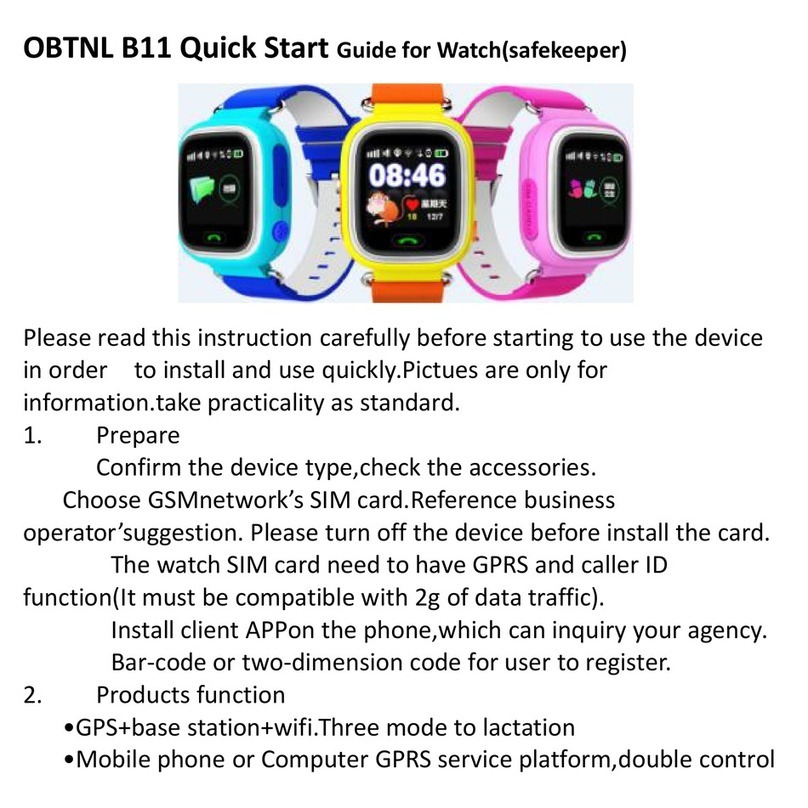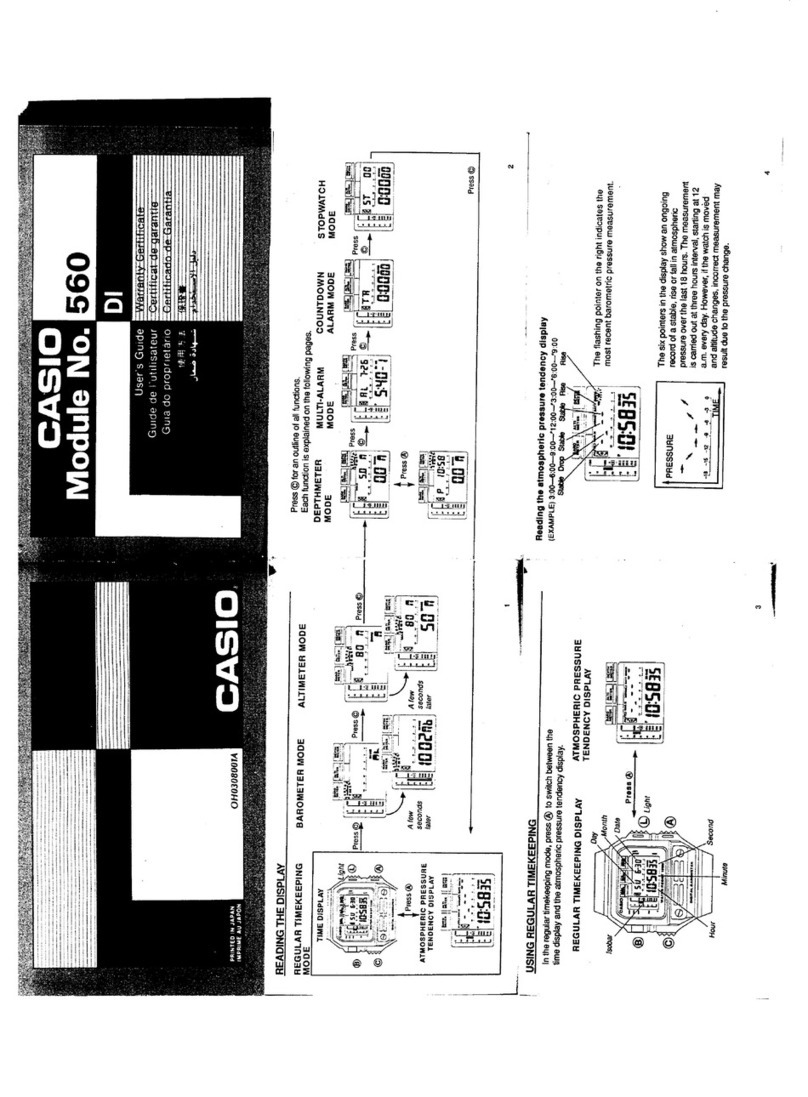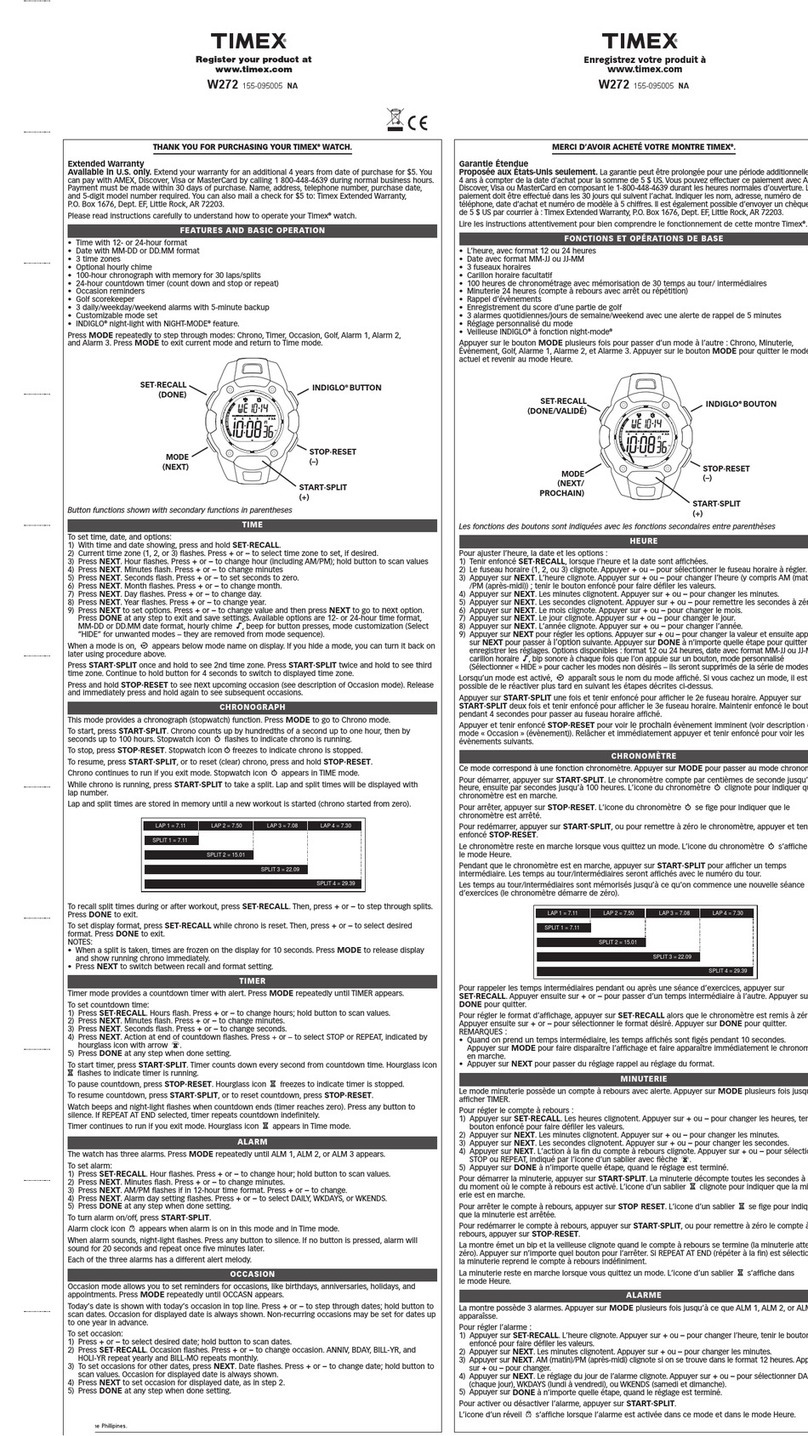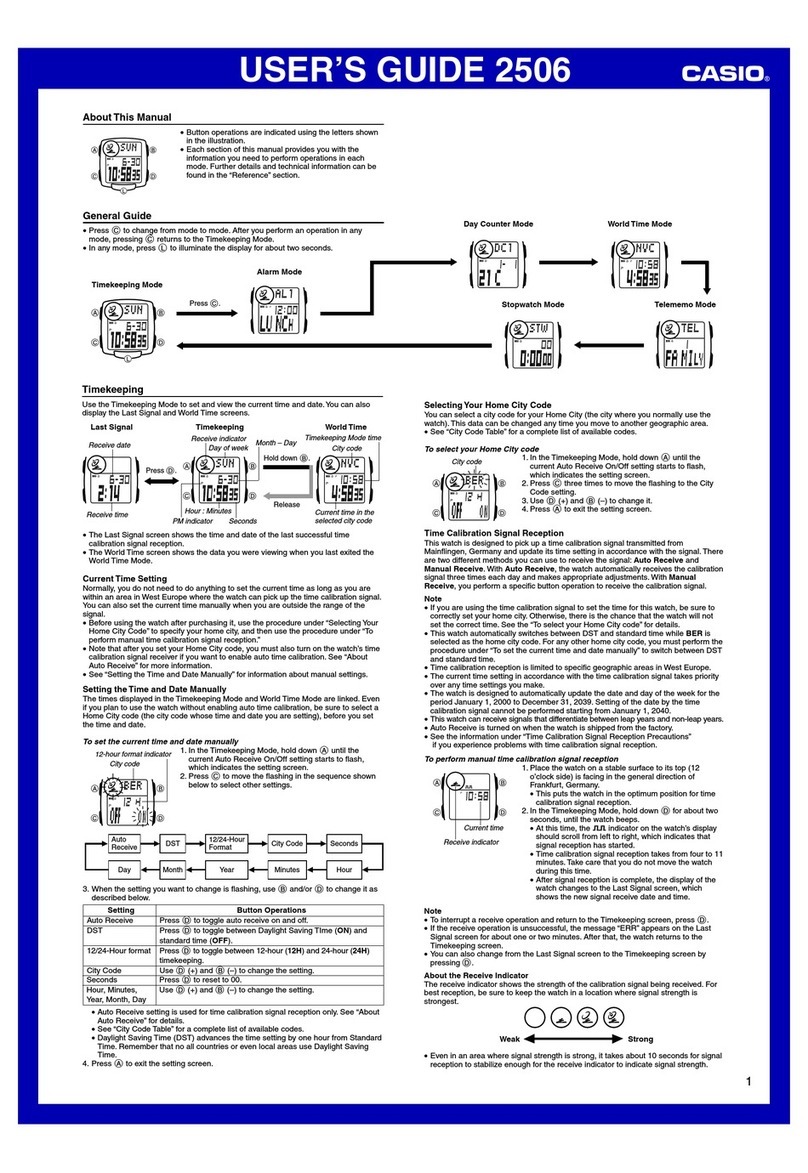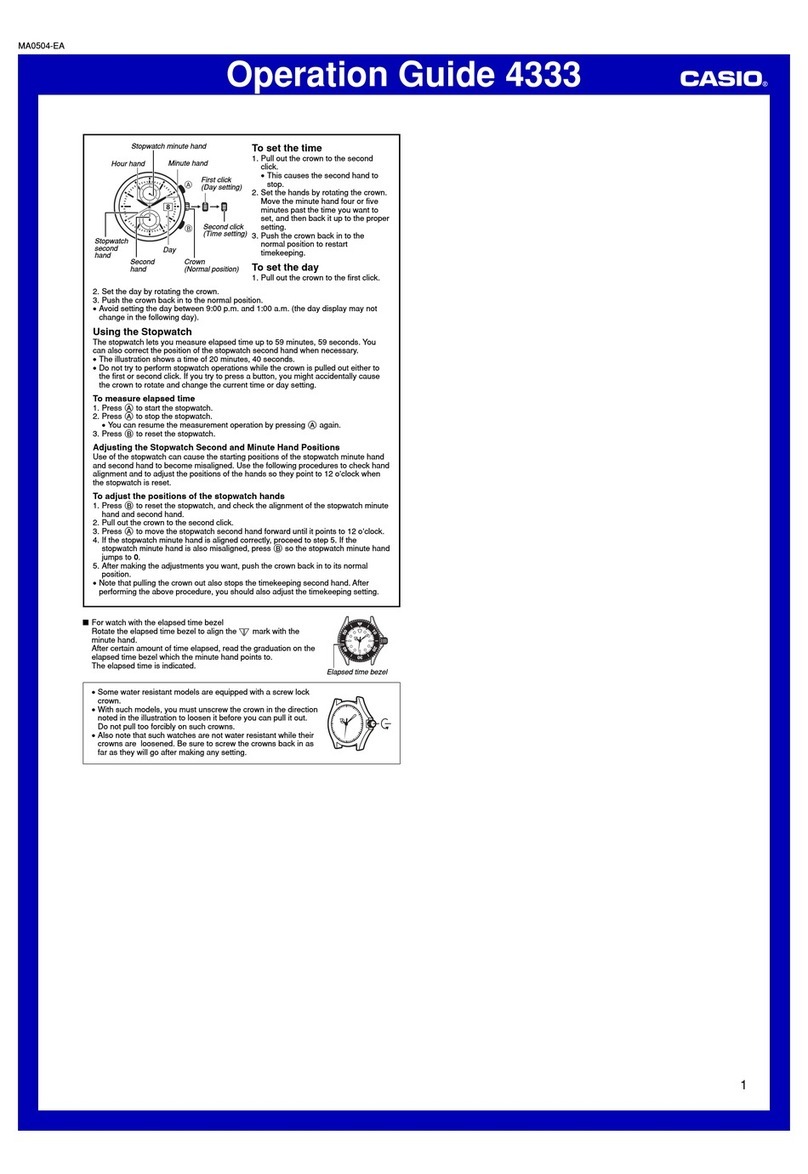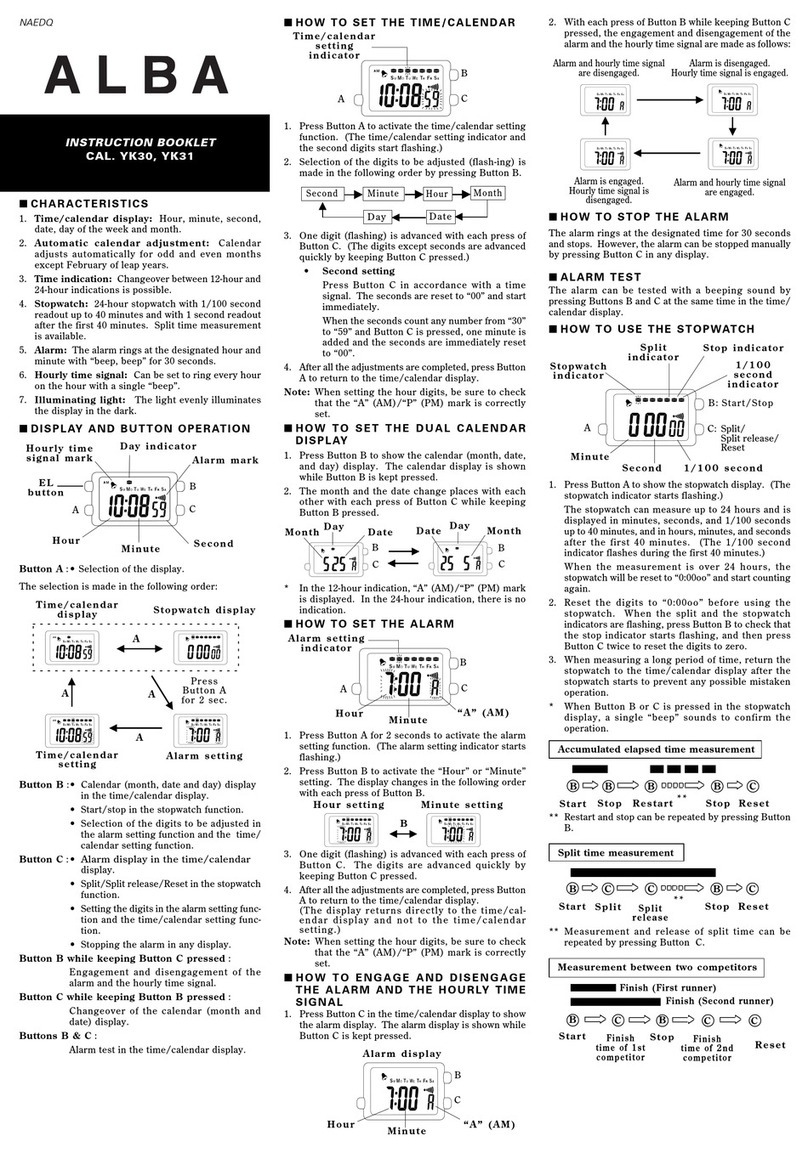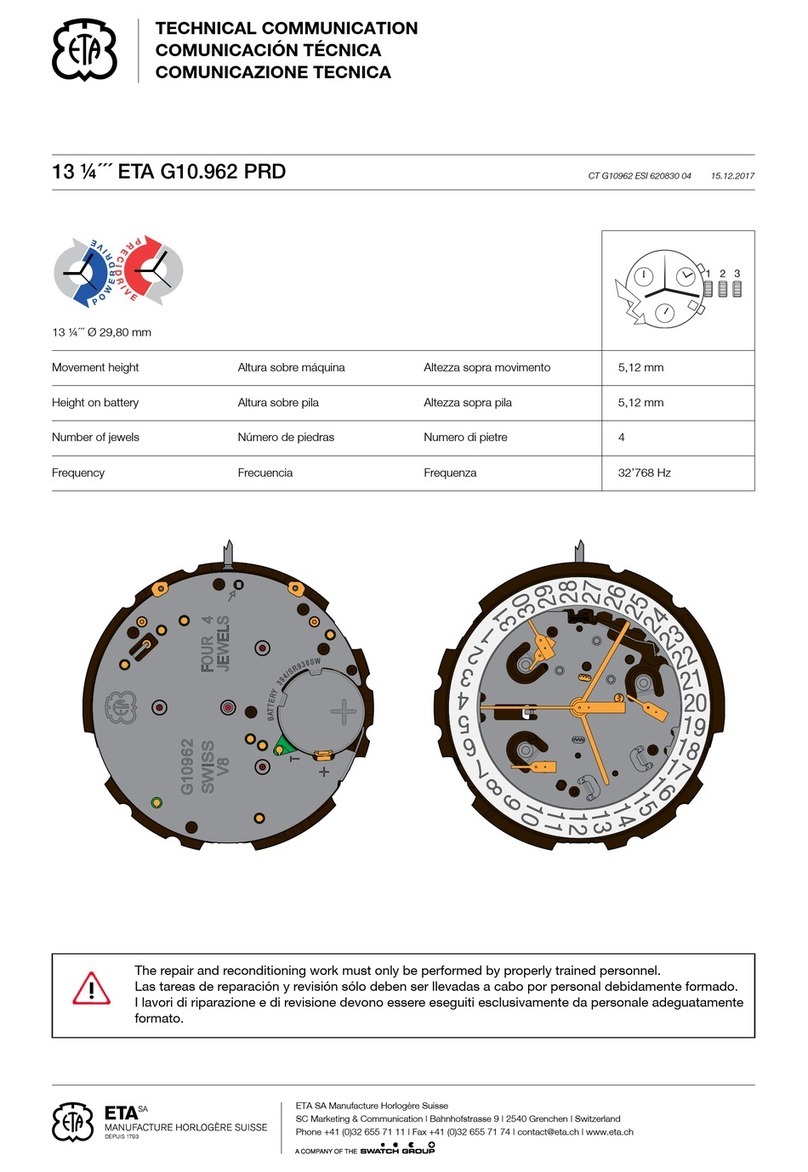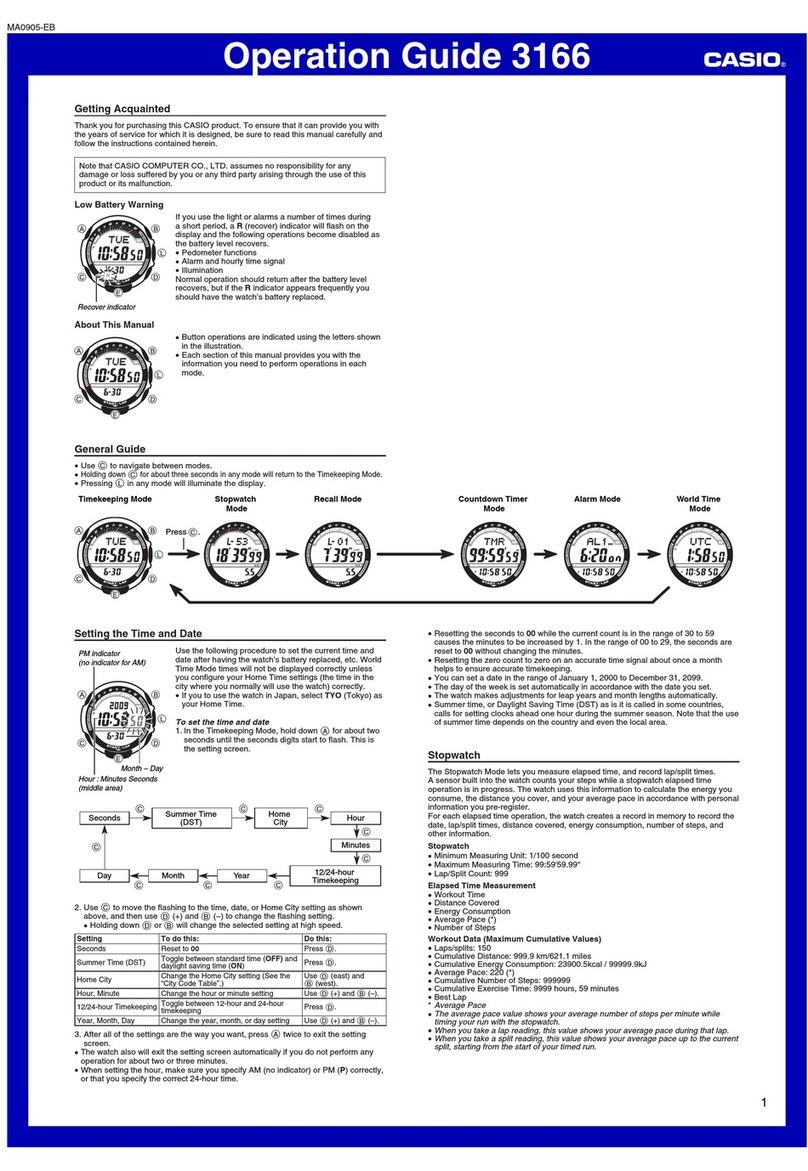BonusBuys S20 User manual

Caution: The results provided are affected by movement and the physical environment. They should not be used for medical purposes.
@BonusBuys 2021
Quick Start Guide
S20 Smartwatch
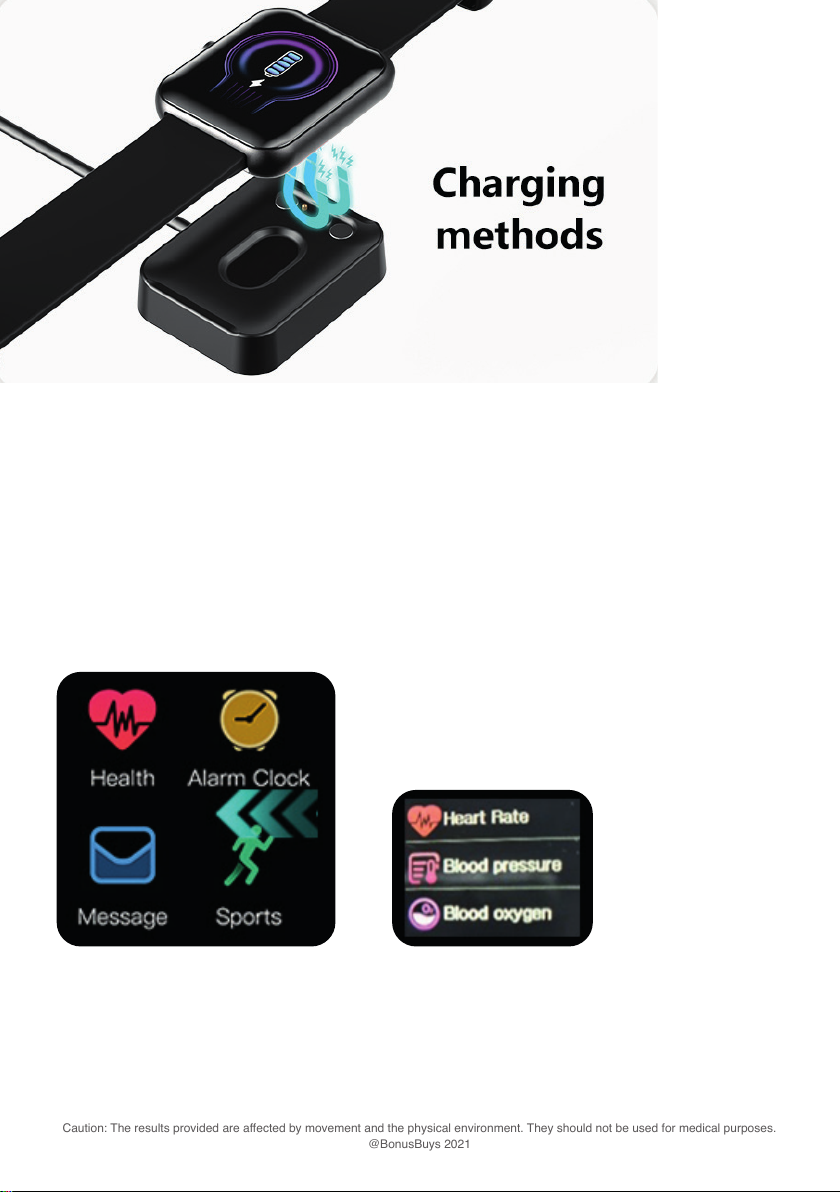
Caution: The results provided are affected by movement and the physical environment. They should not be used for medical purposes.
@BonusBuys 2021
Setting Up
Before you start ensure that the watch is fully charged. In the box you will nd a USB charger with a
charging plate. Plug the USB end into a USB Plug and position the watch over the charging plate so
the connectors t in place. You will see a charging symbol on the watch face and you can check the
state of charge by pressing the button on the side of the watch. When fully charged remove from the
charging plate. Your watch should last a full week on one charge.
The watch is now ready to use and to switch it on just tap the face. By swiping up the screen will
change to show you the number of steps and the distance travelled. Swiping up again will show the
amount of Kcal used and your heartbeat.
Pressing the Heart Symbol will display the menu
for Blood Pressure and Blood Oxygen
To perform a measurement simply tap and the measurement will start and will display on the screen.
Swipe left to get back to this menu and left again to get back to the main menu.
From the main face swipe left and you
will see this menu
1

Caution: The results provided are affected by movement and the physical environment. They should not be used for medical purposes.
@BonusBuys 2021
For setting an alarm and receiving messages you need your watch
to be connected to a Smart Phone via Bluetooth.
Instructions for this follow this section.
2
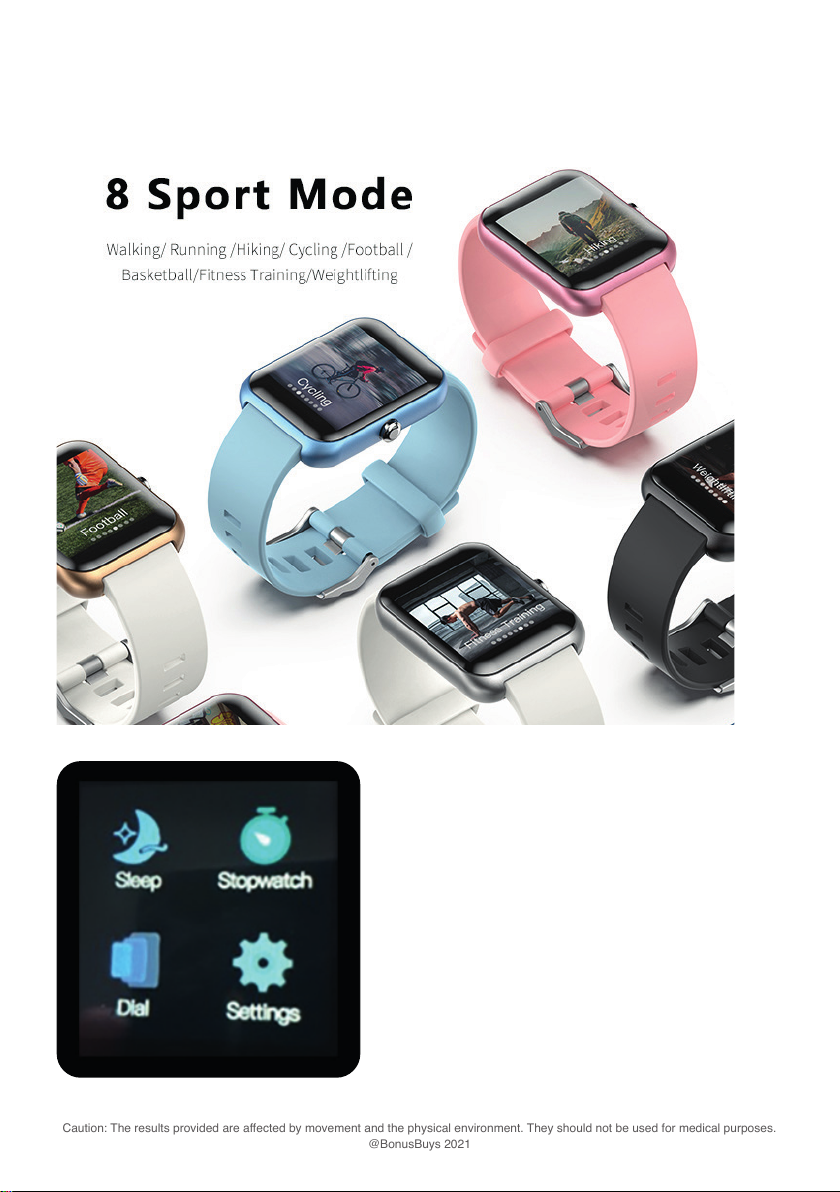
Caution: The results provided are affected by movement and the physical environment. They should not be used for medical purposes.
@BonusBuys 2021
If you want to do a specic workout press the Sports Icon and you can choose
from 8 different exercises
Sleep Mode
Swiping along we come to a third menu.
If you wear the watch at night then your sleep will
be recorded and the results can be accessed by
pressing the SLEEP button.
3
Sports Mode

Caution: The results provided are affected by movement and the physical environment. They should not be used for medical purposes.
@BonusBuys 2021
To change the watch face you can press Dial and select from 4 different faces.
Stopwatch Function & Adjusting Brightness
There is a Stop Watch function and a Settings function. In settings you can adjust the
brightness of your watch and whether you wish it to vibrate when you receive notications. By
swiping up you can alter the screen display time and Factory Reset.
4
Change the watch face
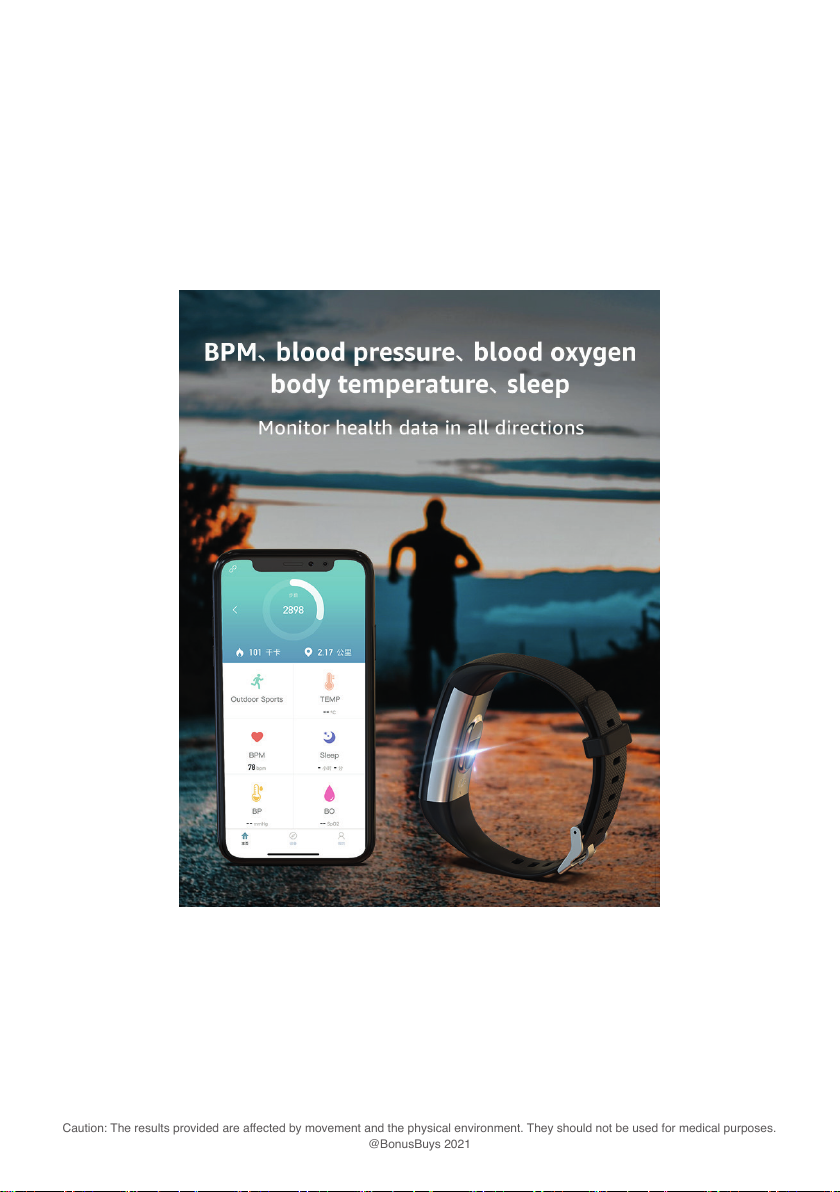
Caution: The results provided are affected by movement and the physical environment. They should not be used for medical purposes.
@BonusBuys 2021
Connecting to Bluetooth
If you would like enhanced functionality then you can connect to a smart phone using Bluetooth
and our own dedicated APP.
Connecting to the Runmt App
When you connect to the Runmit App you will be able to see all your activity today and
historically so you can monitor your health.
Notications & Alerts
You can also set alarms on the App that will vibrate on your watch to remind you to take
medicines, and also to set up reminders for exercise.
In addition you can set up notications so that when you receive a call, text or other messages
this notication will appear on your watch.
5
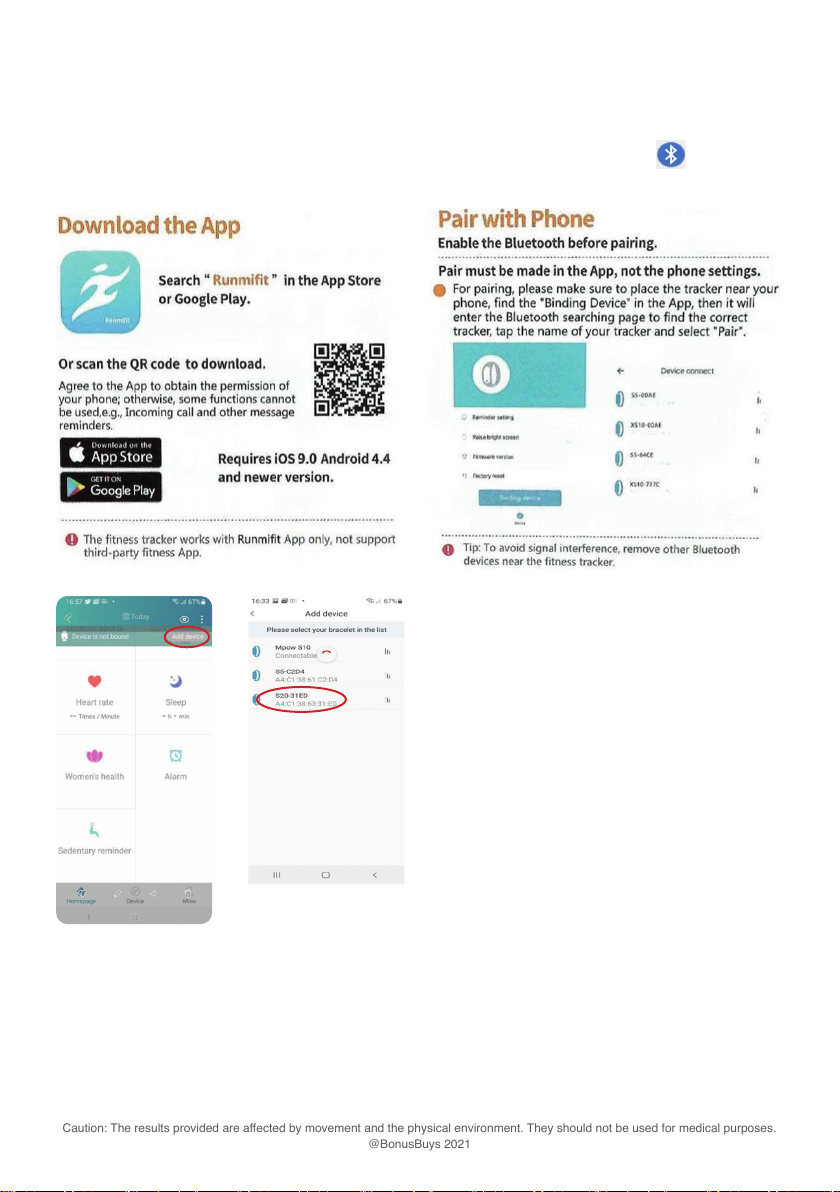
Caution: The results provided are affected by movement and the physical environment. They should not be used for medical purposes.
@BonusBuys 2021
HOW to connect your watch to your Smart Phone
2. Make sure that the Bluetooth on your phone is switched on. Look for this symbol in your
settings and make sure it is switched to the “ON” position.
3. Open the APP and click ADD DEVICE
4. Select the model of your watch which will start with S20, and placing the watch (which needs
to be on) near to the phone click on your device and the watch information will now appear on
the APP.
5. That’s it! You are now connected.
6
1. First you will need to download the Runmit app from either Google Play store or the App Store.

Caution: The results provided are affected by movement and the physical environment. They should not be used for medical purposes.
@BonusBuys 2021
Using the APP
The app will run in the background and will synchronise with your
watch when it is close by.
If you press on Device you will enter a menu where you are able to
access another screen.
Under the Mine setting you can add Personal data, delete your data
and log in so that your data can be stored on the cloud.
7

Caution: The results provided are affected by movement and the physical environment. They should not be used for medical purposes.
@BonusBuys 2021
APP Features
• Notications – set which notications you want to receive on
your watch such as Phone and SMS
• Device settings – here you can set alarms and exercise
reminders
• Watch face – her you can change how the watch looks
• Goal Setting – set the number of steps you want to walk daily
• Sports Mode- select from a host of activities to accurately
measure your workout and show where you have been
exercising
• Heart Rate timing detection
• Raise wrist to turn the screen on
• Do not disturb mode – ensure that notications do not disturb
you by setting the times that you do not wish to receive them
• Drink water reminder
• Find your watch
• Enable you to take photos on your camera by pressing
your watch
8
Change or Replace your strap
You can replace the strap at any time by moving the
pin. The strap will then come away from the body and
can be replaced by reversing this action

Caution: The results provided are affected by movement and the physical environment. They should not be used for medical purposes.
@BonusBuys 2021
Table of contents