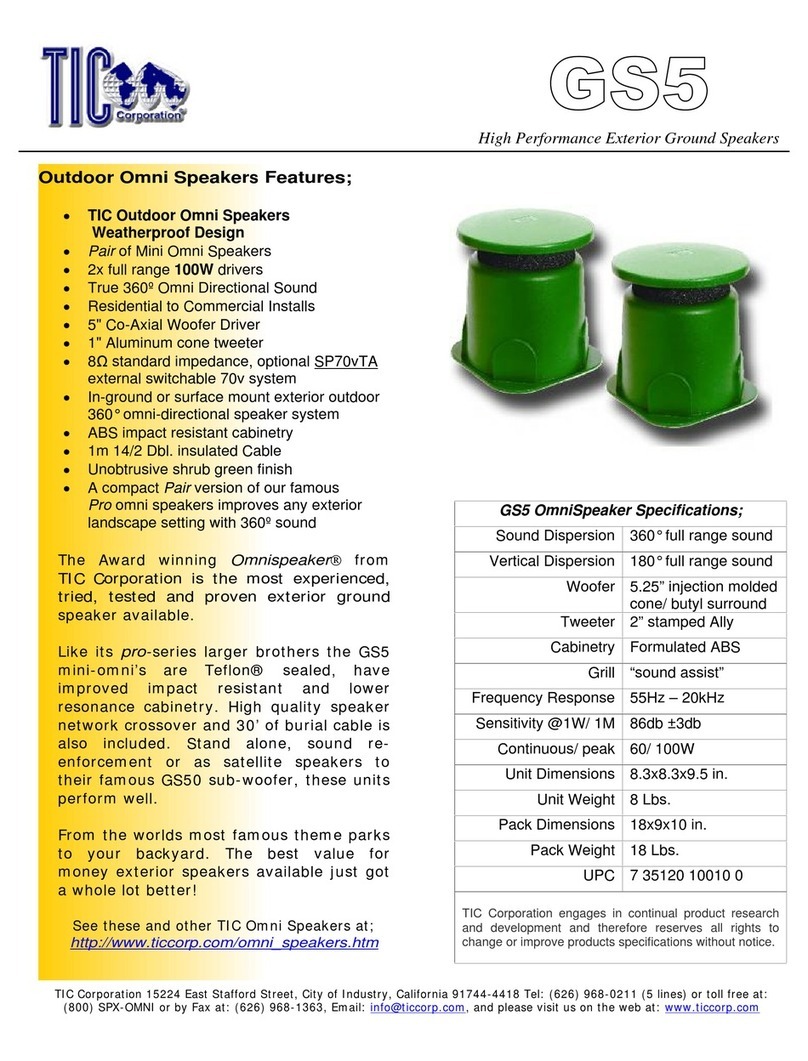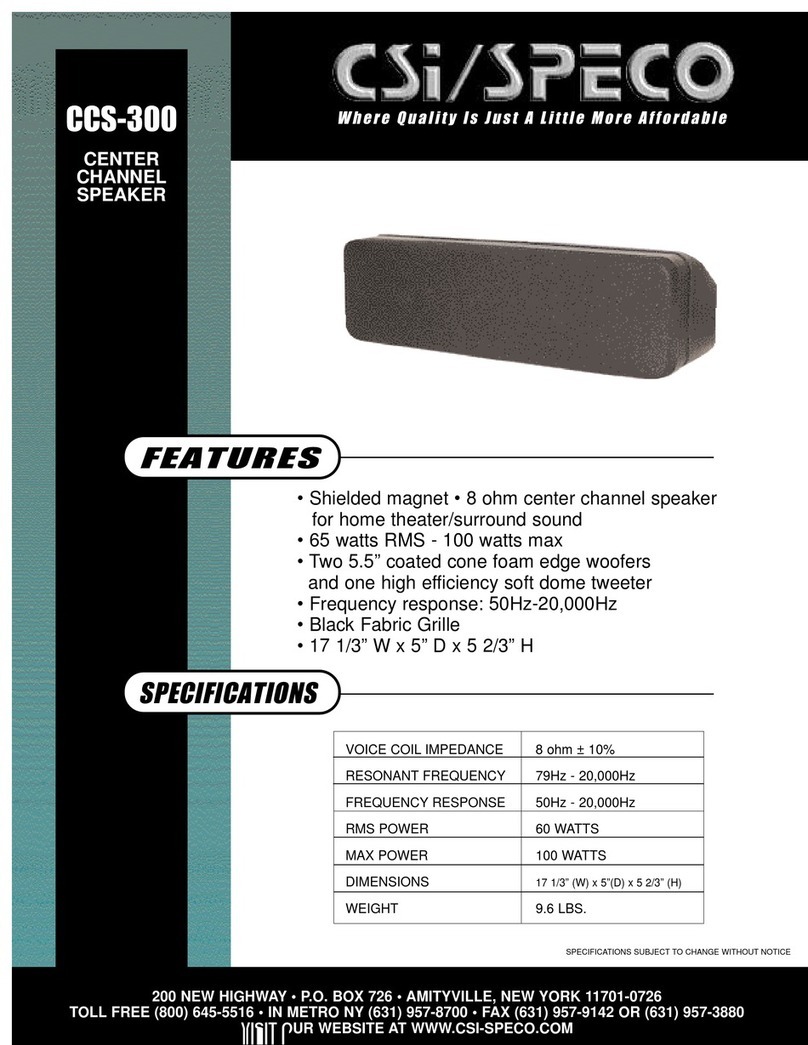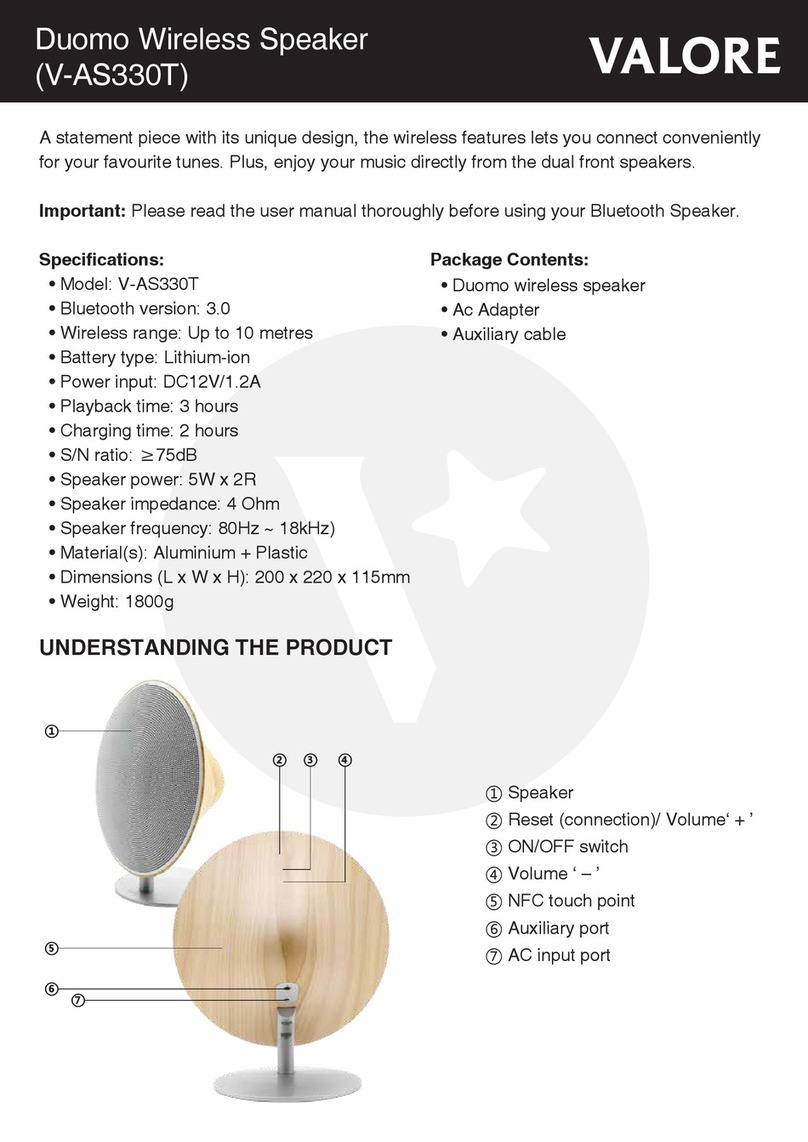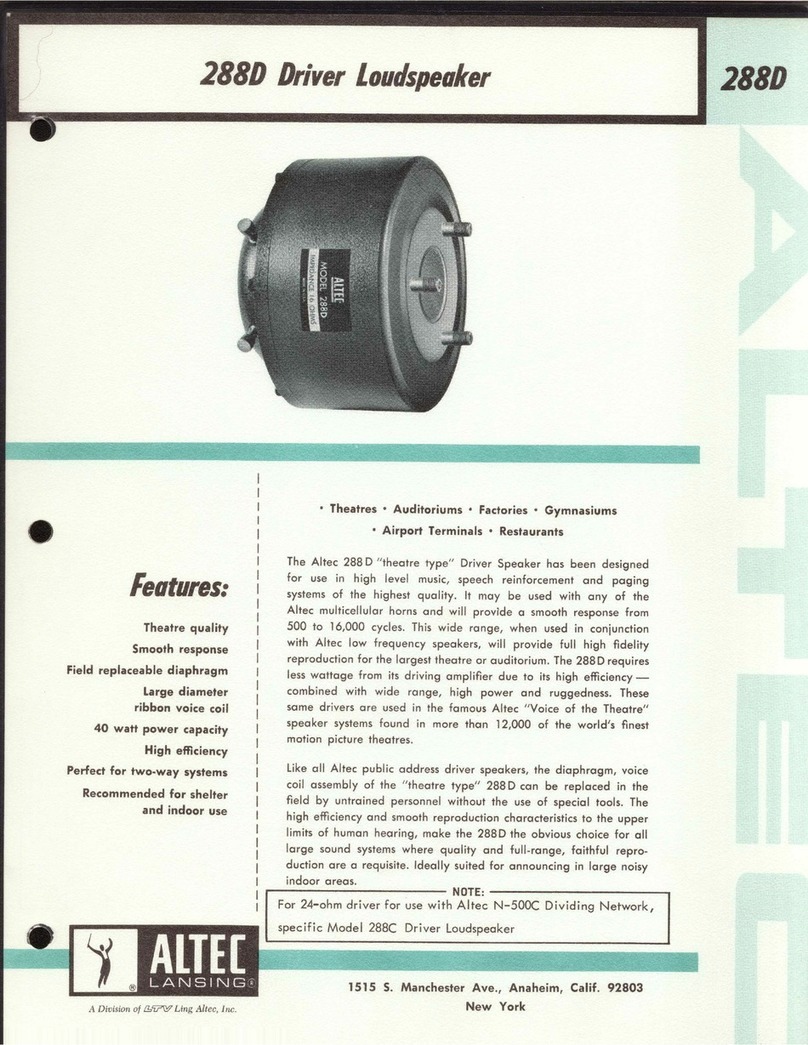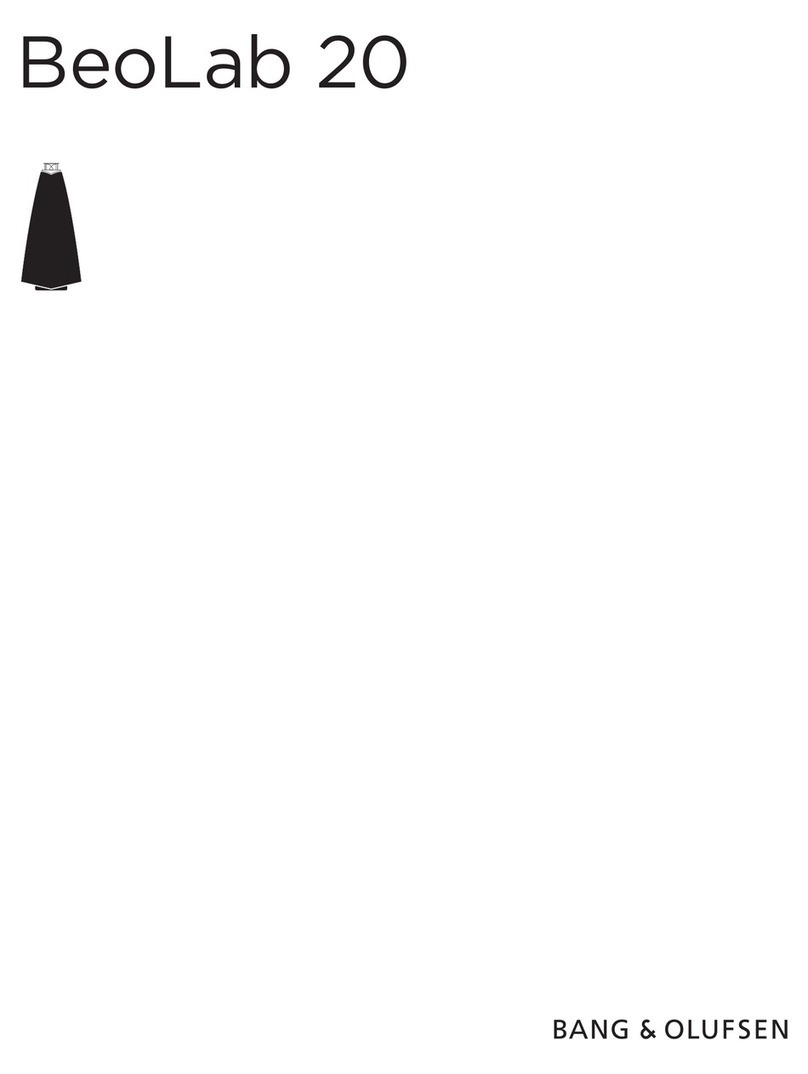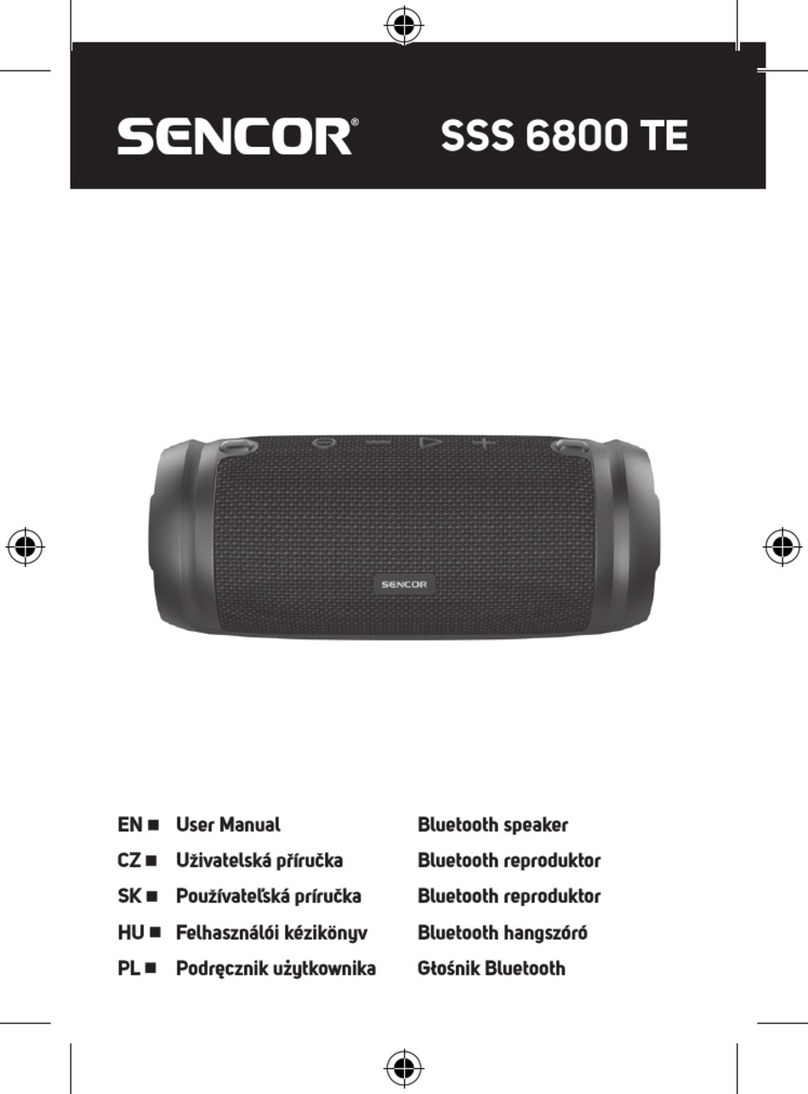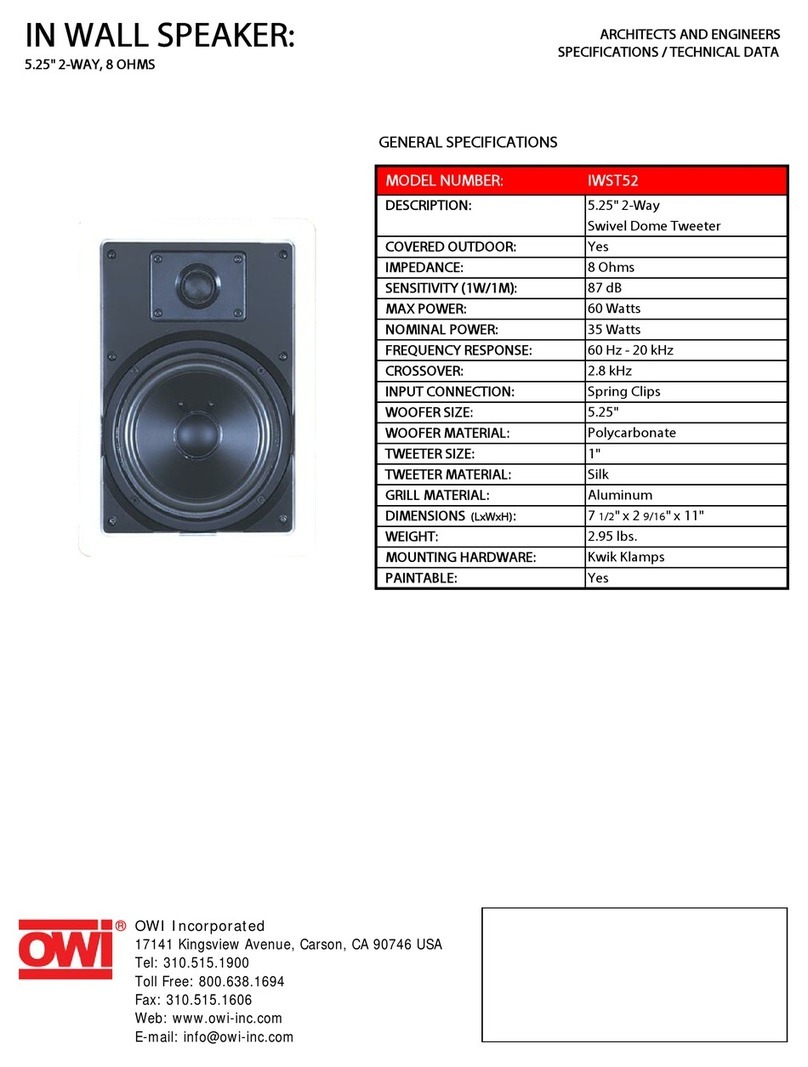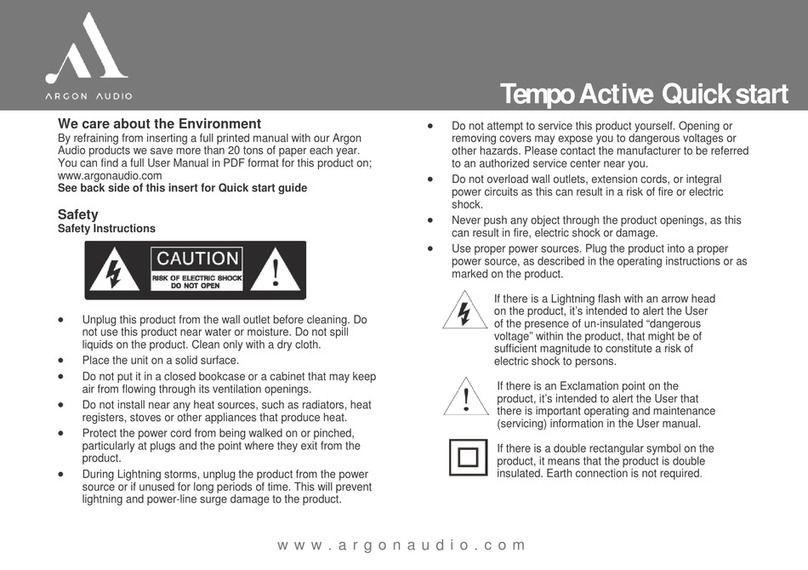BoomBocs STUDIO User manual

BoomBocs STUDIO
Quick Start Guide
Need
Help?
If you’re experiencing any technical issues setting up your BoomBocs,
please email us for immediate support: support@boombocs.com

Hello! It seems you’re the proud new owner of a BoomBocs STUDIO wireless speaker.
Lucky you!
We’ve compiled this quick start guide to ensure you get up and running in no time at all.
Simply follow the basic instructions we’ve set out here, but if you do get stuck, please
consult the user manual to help you through the setup and operation of your BoomBocs
STUDIO.
The Don’ts
We’ve all got SOME common sense so we urge you to try and utilise it as much as
possible. However, just to be double sure we’ve covered ourselves, here are a few ’DON’Ts’
to consider when using your BoomBocs:
DON’T attempt to disassemble the BoomBocs in any way.
DON’T use your BoomBocs or power supply in the rain or near water.
DON’T submerge the BoomBocs or power supply.
DON’T place the BoomBocs or power supply near re or intense heat.
DON’T apply pressure or attempt to pierce the BoomBocs speakers.
DON’T insert anything into the charging port other than the supplied charger/power supply.
DON’T use an un-approved charger or power supply in conjunction with your BoomBocs.
DON’T use your BoomBocs at high volumes for a prolonged amount of time - be kind to
your ears.
•
•
•
•
•
•
•
•

The Do’s
There’s a couple of “Do’s” we’d like to suggest when it comes to using your BoomBocs;
DO listen to your BoomBocs at what you deem a ‘sensible’ volume.
DO tell your friends all about your BoomBocs.
DO let us know what you think about your BoomBocs.
DO send us suggestions for amendments or improvements for future BoomBocs’ via email.
Warning
Your BoomBocs uses electricity to operate. Please do not open your BoomBocs at any time,
whether it’s plugged in to the mains supply or not. Capacitors inside store electrical charge
within the BoomBocs’ circuitry so even if the battery or power supply is/are disconnected,
there is still a risk of electric shock from the exposed electronics.
The DC charging socket on the back is connected to a LIVE battery. We do not advise
inserting anything into the connection port on the back other than the supplied BoomBocs
charger. Failure to adhere to this advice could result in electric shock and/or damage to
the BoomBocs and/or other connected devices.
It is advisable you keep the battery away from extreme heat, sub-zero temperatures and
it is essential it’s not pierced or penetrated. Please seek advice on disposing of lithium-
•
•
•
•

ion products should you decide you no longer require the BoomBocs and/or its installed
battery. More details can be found in the BoomBocs STUDIO User Manual.
Keep out of reach from children, especially those under 10 years old.
Getting Started
Please also read ‘Additional Notes’ on the next page before using your BoomBocs.
Carefully remove the BoomBocs from its packaging and place it down on a hard, at
surface. The BoomBocs should be sat upright, in a level position.
Remove the remaining contents of the box.
*We recommend plugging in your BoomBocs before
proceeding to power it on. Although the battery will
have some charge in it, we need to give it some
more ‘electrical juice’ to get it up to full capacity.
Turn It On
On the top control panel of your BoomBocs, to the right of the display, you’ll nd a hexagonal
button that looks like this: Press the button!

Setup Wizard
When BoomBocs STUDIO is started for the rst time, it runs through a setup wizard to
congure settings for date/time and network. Follow the steps through til the end and you’ll
be well on your way.
Use the right hand encoder to navigate the menu and then press it to select your desired
option.
When selecting your network (WiFi), it’s usually easiest to select the ‘Skip WPS’ option and
key in your WiFi password/key manually. If you’re feeling brave, you can try ‘Push button’
or ‘PIN’, following instructions from the main User Manual.
If you need a more detailed run-through of the setup wizard’s process, please consult the
BoomBocs STUDIO User Manual, Section 4.

The App
To allow your smart device full control of your BoomBocs STUDIO, you’ll need to download
the UNDOK App.
Have you got an iOS device? If so, scan the QR code.
Have you got an Android device? If so, scan the QR code.

WiFi Network
UNDOK can control BoomBocs STUDIO via a WiFi
Network connection. In order to do this, rst
you must establish a connection between your
smart device running UNDOK and BoomBocs
STUDIO by ensuring they are both connected to
the same Wi-Fi network.
By following the Setup wizard steps previously
mentioned, your BoomBocs should now be
connected to a local WiFi network, therefore
when you open UNDOK, your screen should look
something like this one, shown right.
Select ‘BoomBocs Studio’ by tapping on it’s
name on the screen.
This will take you into the App where you now
have control over your BoomBocs STUDIO’s
modes.

Source
To choose what you want to listen to and how you want to listen to it, tap ‘SOURCE’ near the
top left of the screen. This brings up the menu list of listening sources;
Bluetooth
Spotify
Deezer
Amazon Music
Internet radio
Podcasts
USB player
AUX In
The UNDOK App is very straightforward to use. For more information on using it, please
visit the ‘Downloads’ section of www.boombocs.com .
Streaming via Spotify, Deezer and Amazon Music
First of all you will need to have an account associated with one of these platforms in order
to use the feature to its full potential.
•
•
•
•
•
•
•
•

You will secondly need the desired platform’s app downloaded onto your smart device.
With these two requirements fullled, you can access the steaming platform’s app via
UNDOK and control your BoomBocs STUDIO from there.
Modes
Should you wish to operate your BoomBocs via the onboard controls, you may do so
without the need for the UNDOK App.
Using the ‘Mode’ button on the top panel, you may select your audio source. Press the
‘Mode’ button over and over until you reach your desired source. Once you have found it,
do not press ‘Mode’ anymore. Simply leave it and allow BoomBocs STUDIO to connect itself
to your new audio source.
Main Menu
Another method of scrolling through your Modes is to select ‘Menu’ from the top panel,
and then scroll to ‘Main menu.’
All Modes, as well as other sub menus and features will appear in the Main menu.
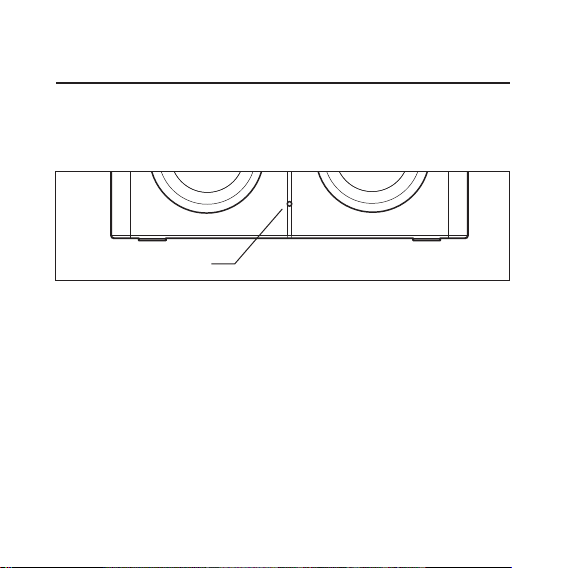
Connecting via Bluetooth
Using the Mode button, select Bluetooth as your audio source.
The white LED on the front will start to ash, indicating your BoomBocs is looking for a
connection.
Go to the Bluetooth menu of your smart device (i.e phone or tablet), ensuring it is turned on.
‘BoomBocs Studio’ should show up as a connectable device. Select it.
If it does not show up, select Menu > Setup Bluetooth. This means your BoomBocs STUDIO
is now discoverable.
Select ‘BoomBocs Studio’ on your device. Once a connection has been established, the
white LED will remain on constantly.
If for any reason your Bluetooth connection seems disrupted (i.e. cutting in and out),
®
LED

turn off your smart device’s Bluetooth and then back on again. You do not need to alter
BoomBocs STUDIO’s Bluetooth settings.
Go into your device and choose your tunes. You’re now ready to start the party!
AUX In
Before selecting this Mode, we recommend plugging in the cable and audio source device
prior. This is to avoid any ‘pops’ when a cable is being plugged in.
Additional Notes
Please remember that your BoomBocs has a volume control built in and so does your
smart device connected to it. For the most part, these become linked but always check
they’re both turned up if you’re not hearing anything.
It is worth noting the volume settings on your device before switching the BoomBocs on,
otherwise you might get some complaints from the neighbours and/or damage your own
hearing.
It is advisable NOT to remove the connected USB mass-storage device whilst in ‘USB Player’
Mode or the cable whilst in ‘AUX In’ Mode. The same goes for plugging in whilst either of
these Modes are selected. Physical connections should be made prior to Mode selection.

Contact Us
If you do need to contact us regarding your BoomBocs product(s) or for general enquiries,
please do not hesitate to do so.
The easiest way to get in touch is via e-mail:
Support & Servicing
support@boombocs.com
General Enquiries
hello@boombocs.com
BoomBocs
LONDON
®
Other manuals for STUDIO
1
Table of contents
Other BoomBocs Speakers manuals