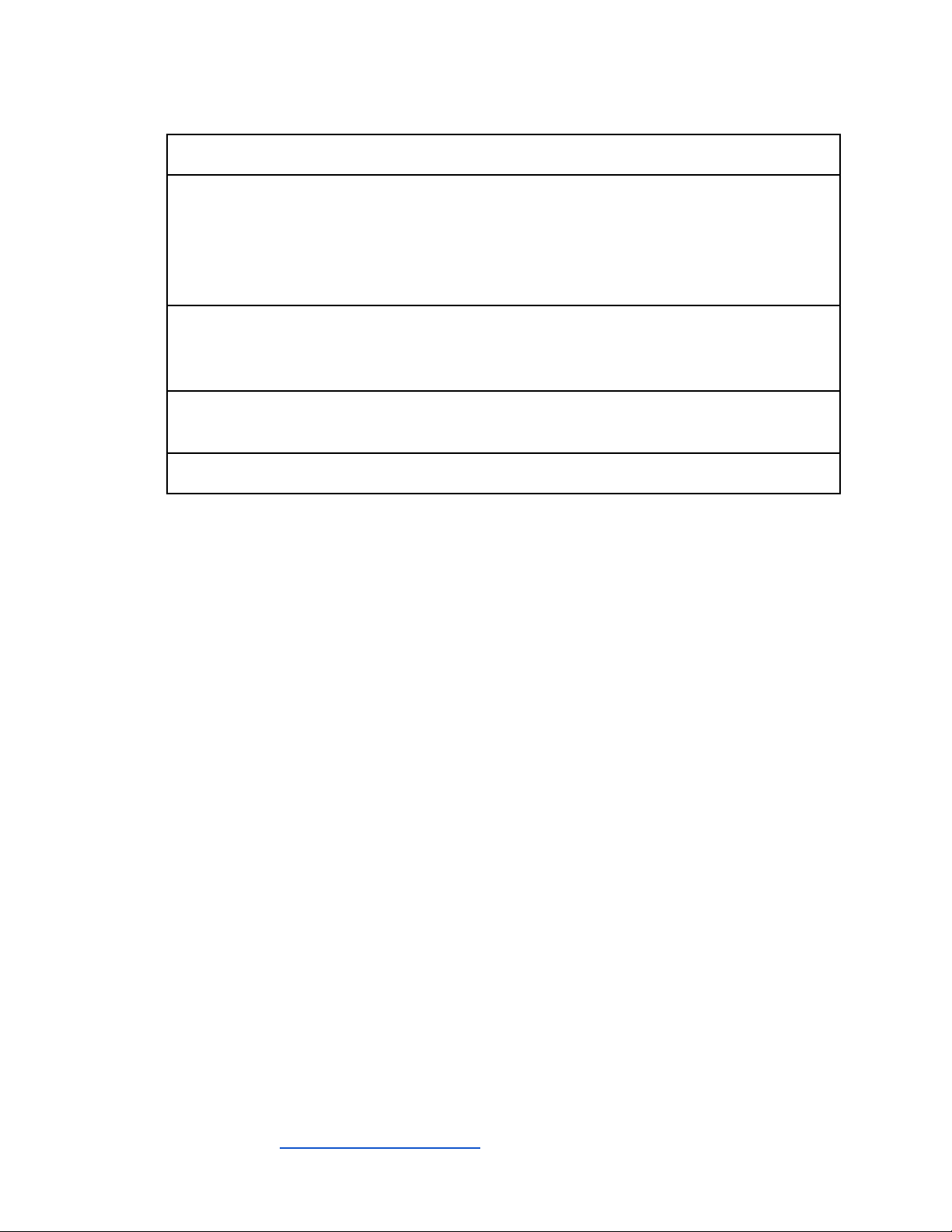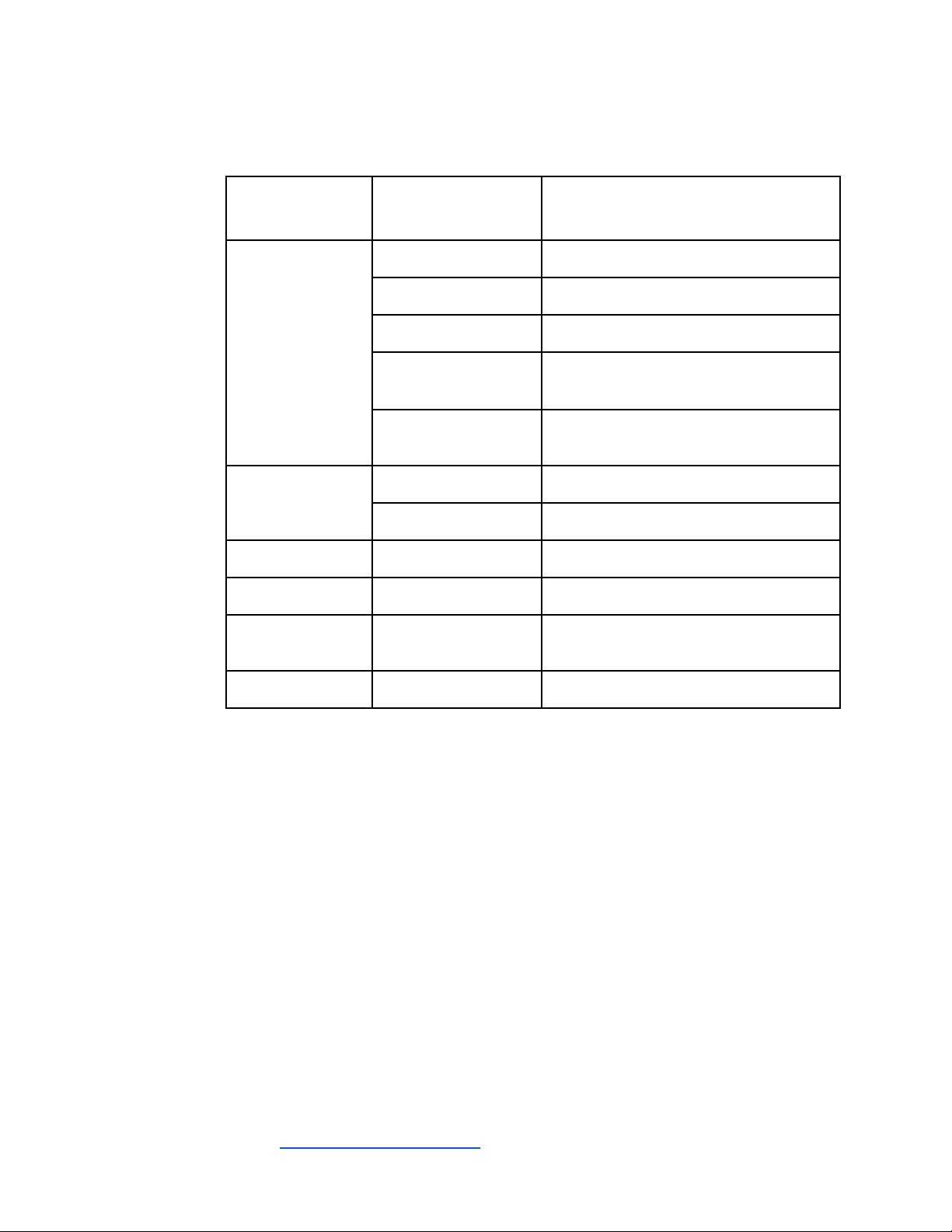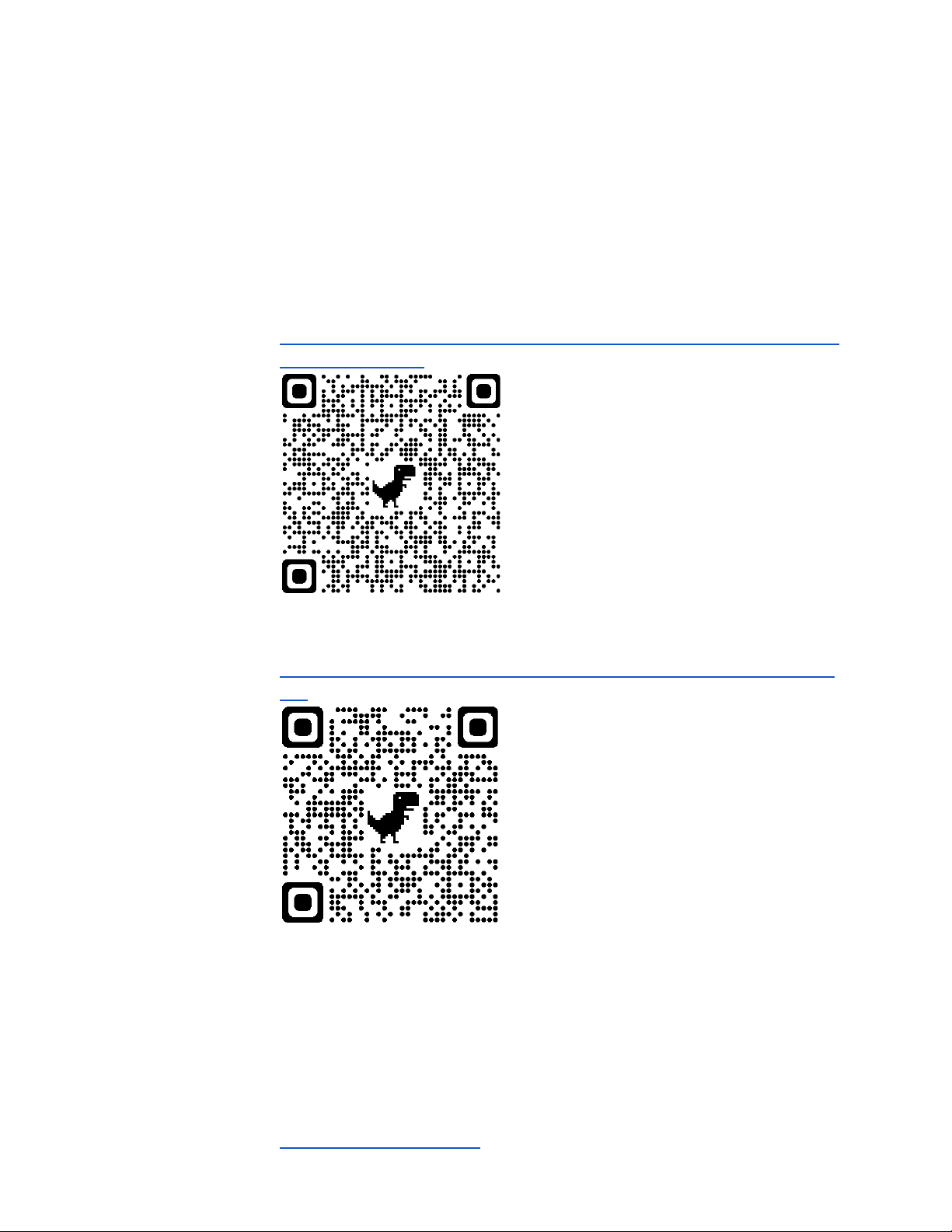Basic Operation
The Cyclotrac is always on. It has two different modes: wake or sleep.
Wake mode
The Cyclotrac wakes up when it senses movement, such as a light tap or
jolt. The gear and crosshair lights will flash when the Cyclotrac is awake.
When awake, the Cyclotrac:
●Tracks its GPS position and logs its location in the app.
●Logs a trip, a record of its movement.
●Listens for commands sent from the Boomerang app, like
arming and disarming the alarm.
●Sounds the alarm if the alarm is armed.
NOTE: The Cyclotrac must be awake to be controlled with the app.
Sleep mode
The Cyclotrac enters sleep mode when it detects no movement within the
last two minutes it has been awake. It will also enter sleep mode if it
exhausts its battery.
In sleep mode, the Cyclotrac only monitors for movement. All other
actions are performed when awake.
When it detects movement, the Cyclotrac exits sleep mode. If the battery
is exhausted, it will remain in sleep mode until recharged.