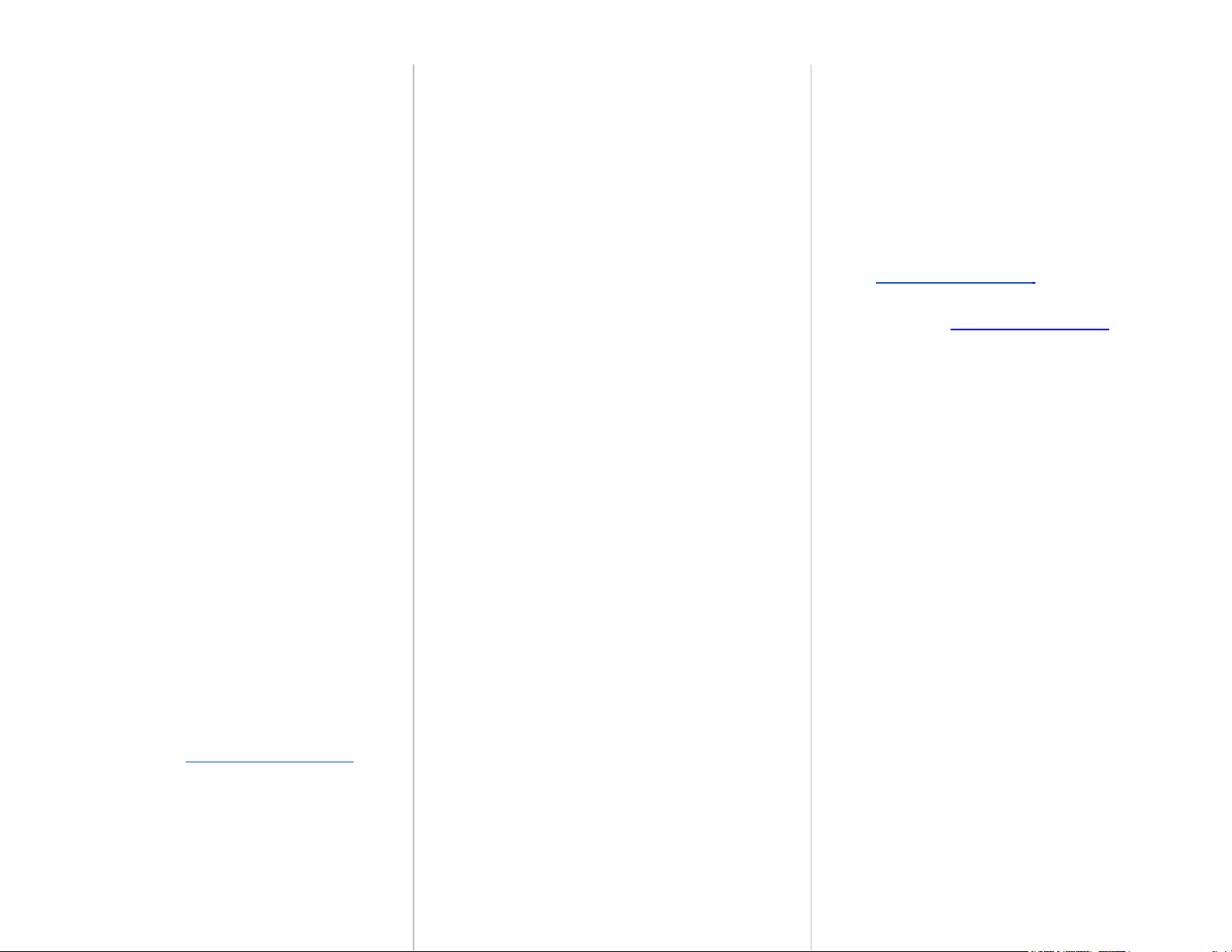Boomerang Cyclotrac V2 Manual
Introduction
The Boomerang Cyclotrac V2 is a cloud-based alarm and GPS
Tracker for bicyclists and other human powered vehicles. It is an
unique product, it's one of a kind. There are three components to
the system: The device, the phone App and the cloud software.
These three components work together to protect your bike and
provide data on your cycling activity. Since it's a new type of
product, operating it and understanding how it behaves may take
a few months. You will notice we included a list of new terms at
the end of the manual and contact information if you have any
questions. Thanks for joining the Boomerang Family. Together
we can end bike theft.
Getting Started
Device Activation
Your device must be activated on our network to function. Visit
our website www.BoomerangBike.com and click the
“Activation” button at the top of the page. This will take you to the
activation form.
Pre-Activation form: In order for the device to be fully working
upon arrival we email a “Pre-Activation form” prior to shipping.
Along with the form we send the link for the data plan. The form
request a data plan receipt. If a receipt is not available simply
type “Square” in the field. Please ll in the following information to
activate the device. Full name, mobile # (so you receive a text if
your bike is disturbed), email address and time zone.
Charging
The CycloTrac should be fully charged before first use. Open the
rubber flap on the side of the device and use the included
micro-USB cable to connect the device to any USB wall charger.
Other USB power sources like a laptop or USB battery pack will
also work but charging performance may vary. An indicator light
inside the USB port will glow red when charging. Charging time
can be up to 5 hours when the battery is fully depleted. It’s OK to
charge overnight.
Waking up the device the first time
The device is shipped in a deep-sleep OFF state. To wake the
device the first time, use the provided paper clip and gently,
softly, press the RESET button (tiny hole to the left of the USB
connector). The device should immediately wake. You will see
the indicator lights flash and the device will beep within 2 seconds
after pressing RESET.
Your device is now ready to use!
Using your CycloTrac
Waking and Sleeping
The CycloTrac is designed to sleep and wake up automatically
based on movement. The device’s natural state is asleep. The
device goes to sleep after two minutes of no movement. It wakes
when moved or tapped and will begin recording a trip. The device
will stay awake as long as it is in motion, and will go back to sleep
to save battery after a period of no movement.
When the device is sleeping it does not communicate or
track trips. It only monitors for movement which will wake it.
Recording a Trip
A trip is automatically recorded upon movement and will continue
recording until the device stops moving. You can review your
trips, stats, and control your device through the BoomerangBike
phone app.
Device position and trip data are sent to BoomerangBike instantly
under normal conditions. However, in areas of weak or no cell
coverage, instant position may not be available until the device
returns to coverage and trip data upload may be delayed up to 24
hours.
The Alarm
The CycloTrac sounds a high-intensity siren and alerts you by
SMS text message if your bike is moved when the alarm is
armed. You can track your bike’s location and control the alarm
through the BoomerangBike phone app. The alarm is delayed
by ~20 seconds from first detected motion to allow the device
to connect to the cell network. The siren will still sound even if no
cell network is available. The alarm will sound repeatedly as the
bike remains in motion, until the alarm is disarmed. Remember
we recommend a traditional lock with the Boomerang as it takes
over 5 minutes to compromise a U-Lock so 20 seconds is fast
enough to scare away thieves.
Understanding what your CycloTrac is doing
Indicator Lights (LEDs)
Gear LED (green/blue): Blinks green when device is tracking a
trip. Blinks blue when bluetooth is available, and solid blue when
bluetooth is connected to your phone.
Battery LED (orange): Blinks when the battery is low.
Position LED (yellow): Blinks with good GPS satellite signal.
Lock LED (red): Blinks when the alarm is armed.
Indicator Sounds
The device uses sounds to communicate so you know what it’s
doing without having to look. A single beep is sounded when the
device wakes up from sleep. A short rising tone is sounded when
the device connects to the network.
If needed, these sounds can be turned off with a special
command, please contact us for details.
Firmware Updates
Your device software (firmware) is upgradable. BoomerangBike
may from time to time update the firmware to add features or
improve user experience. A firmware update takes ~3 minutes,
during which the device will not track trips and the alarm will be
inactive. During firmware update, the LEDs blink rapidly. The
device returns to normal operation automatically after an update.
Using the BoomerangBike Phone App
The BoomerangBike phone app allows you to see your trips and
control your device. Download the app from the iOS App Store or
Android Google Play store. You will need your BoomerangBike
username and password the first time you open and sign in to the
app.
Bikes: The app opens to the “My Bike” list of bikes on your
account. Select a bike to see the bike’s position and status in the
“Bike Detail” view. Press the “three dots” menu to change settings
and see additional information about the bike. Press the back
button to return to the”My Bike” view.
To end a trip immediately after finishing a ride press “Stop Trip”.
Trips: To review past trips, from the My Bike list view, press the
“three-line” menu and select “Trips”. The latest trips will be
displayed, select one for more details.
For more information about navigating, see our App instruction
video here: https://we.tl/t-2srsgreB9K