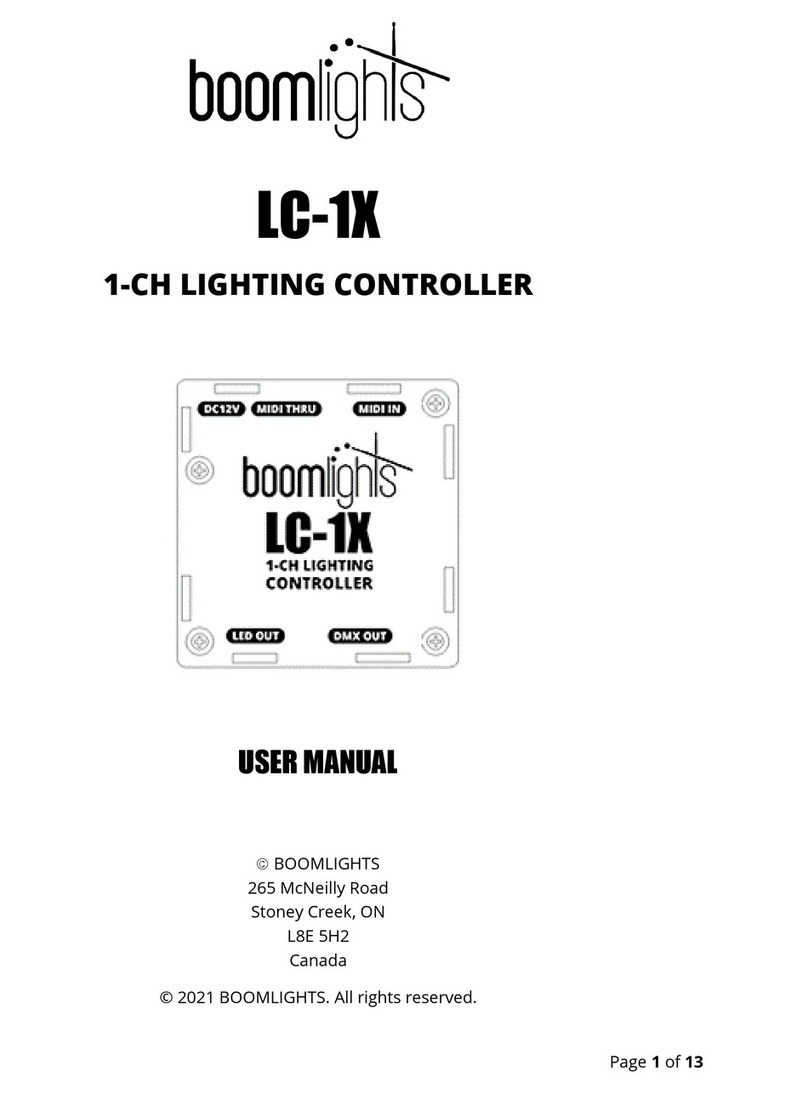BOOMLIGHTS LC-8 User manual
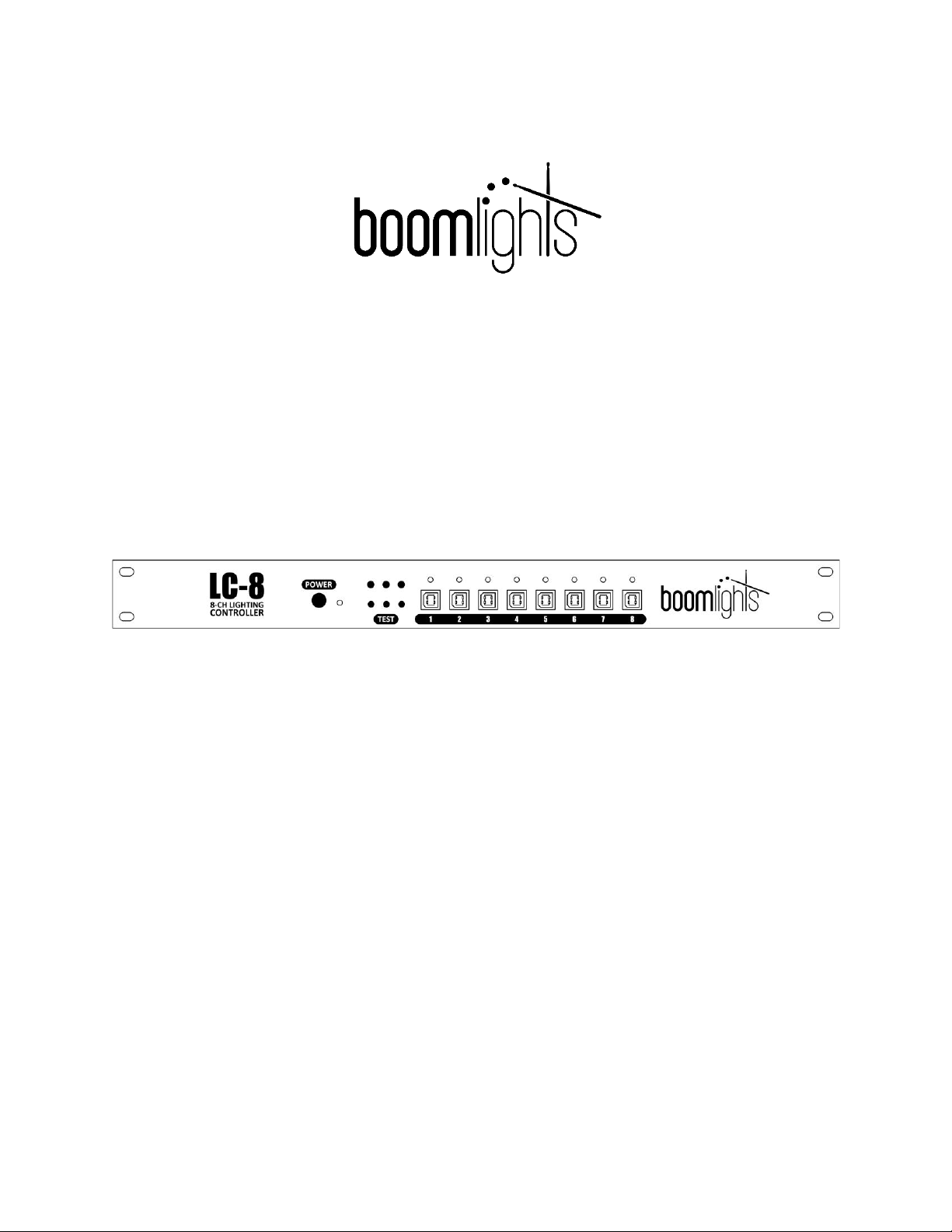
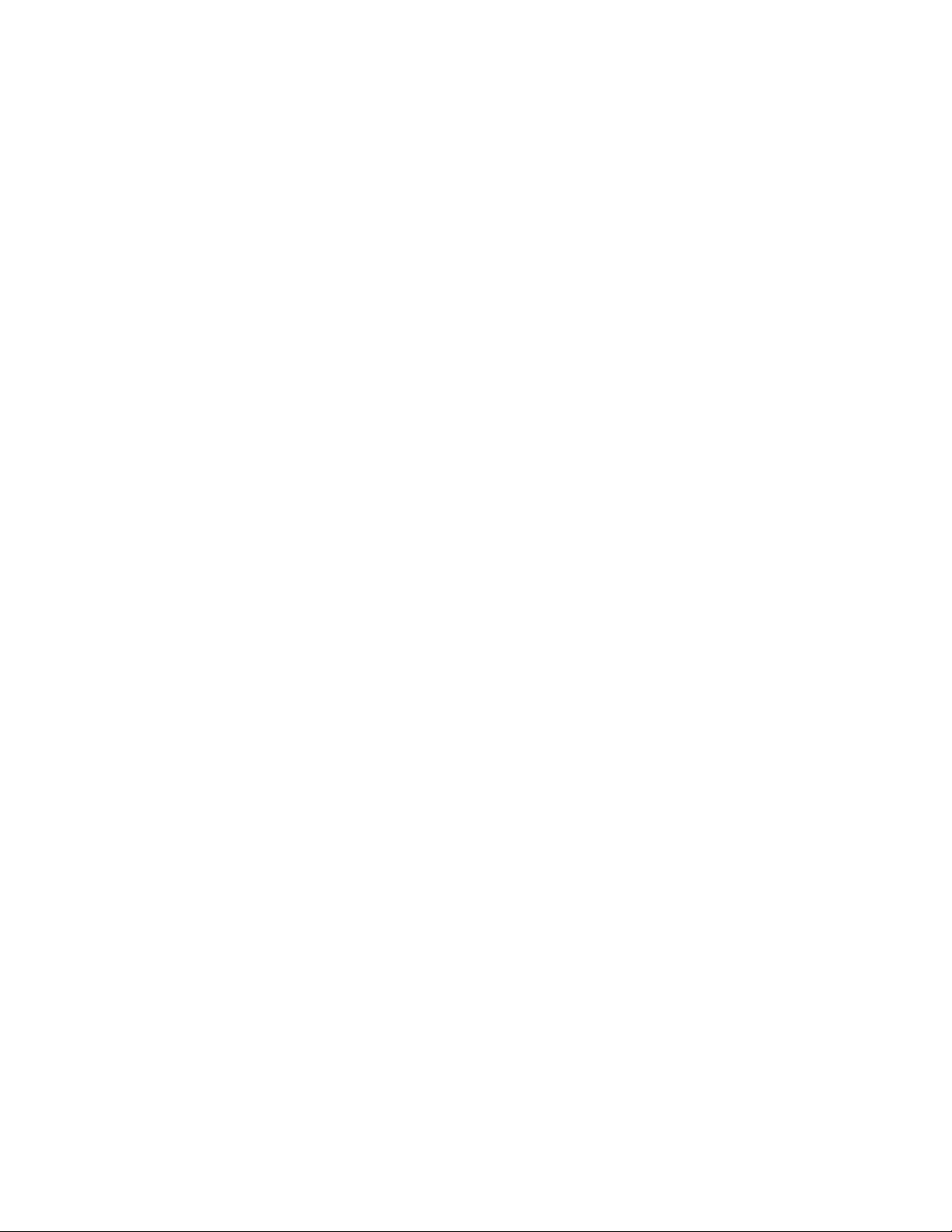
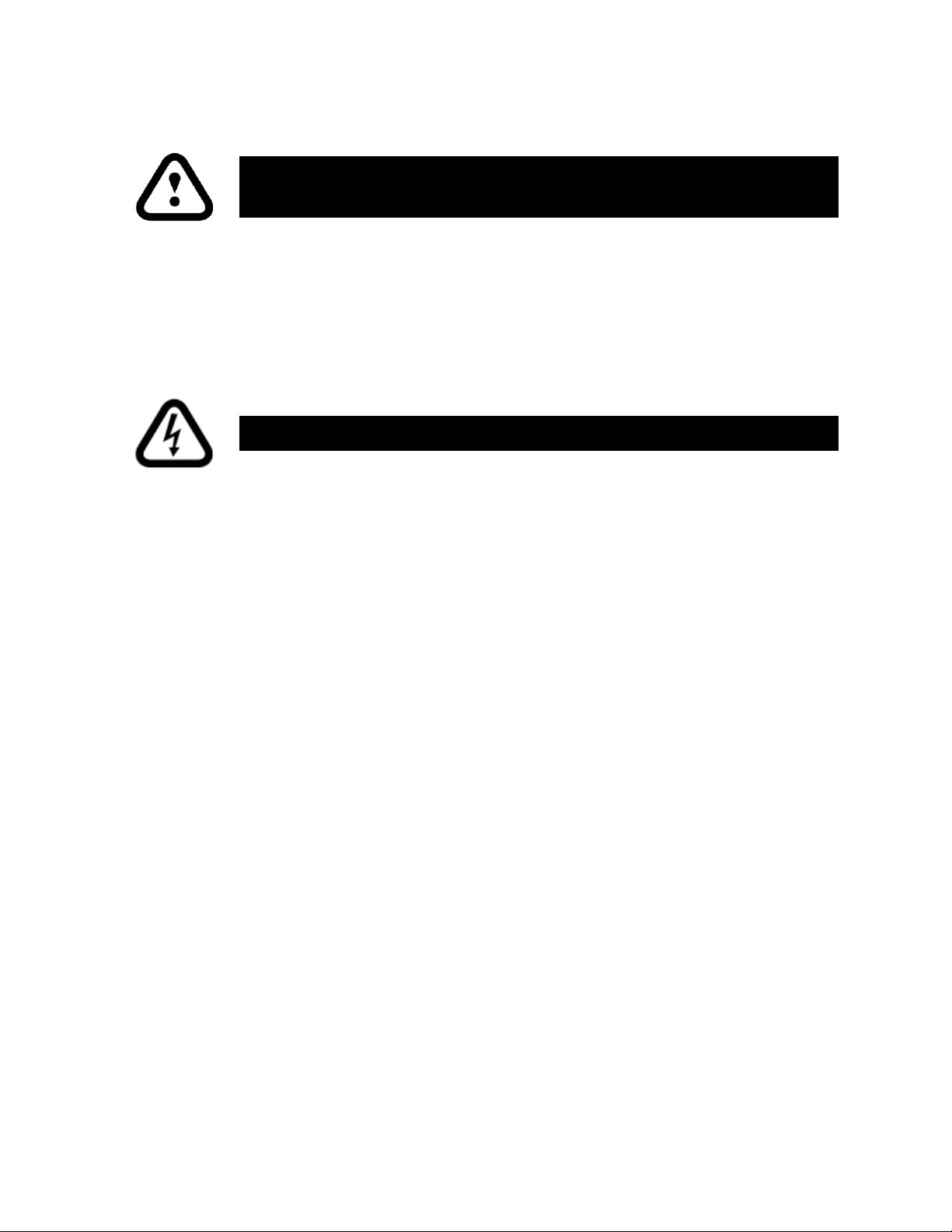

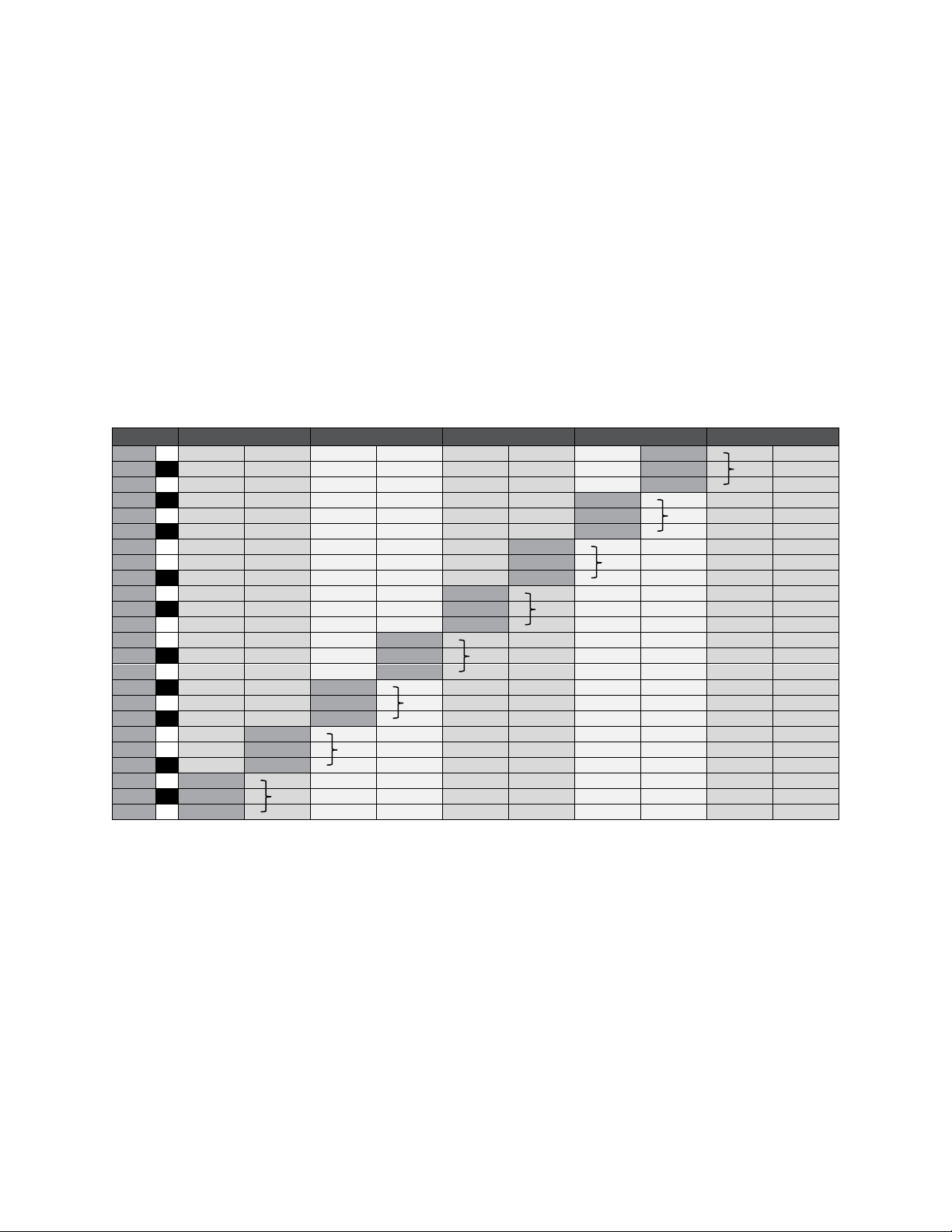
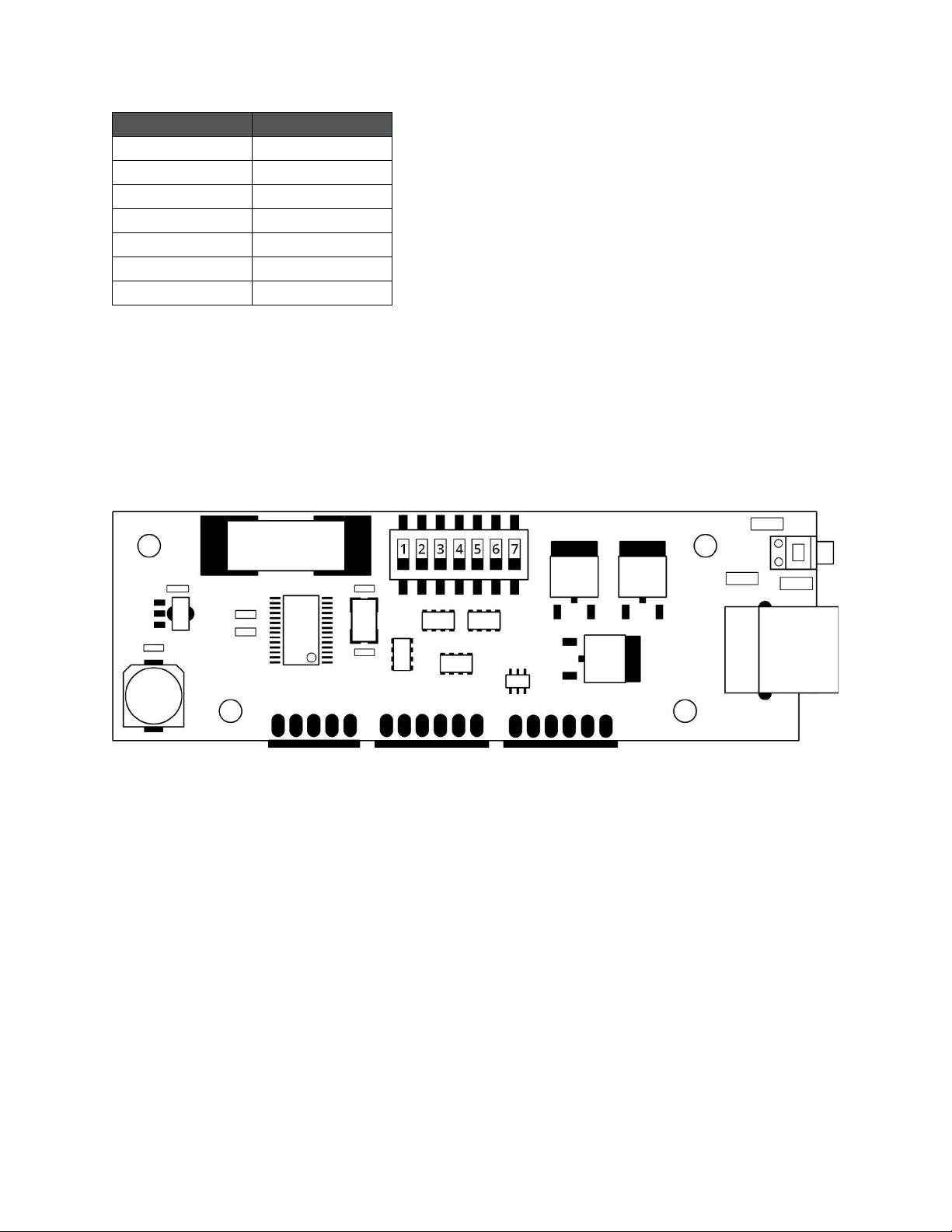


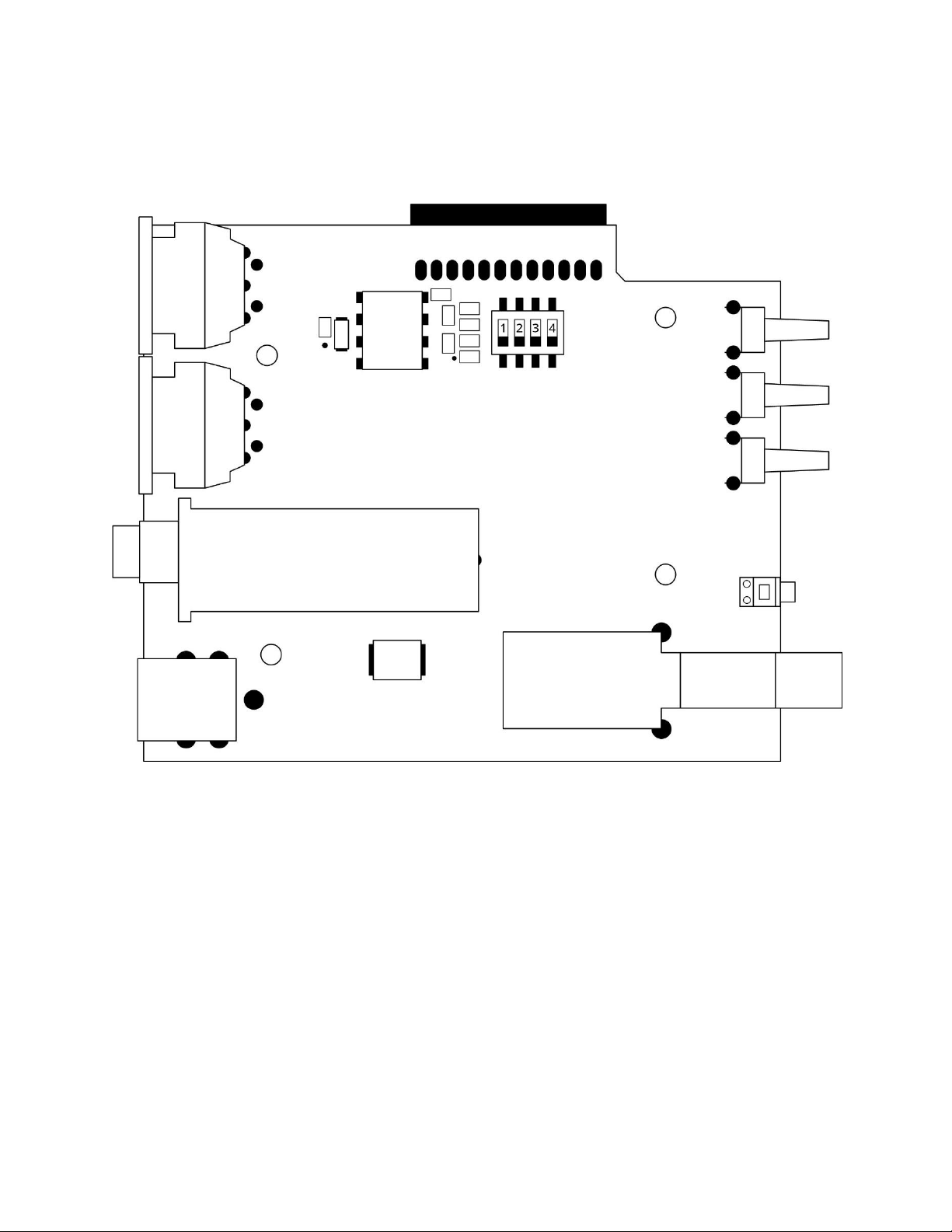
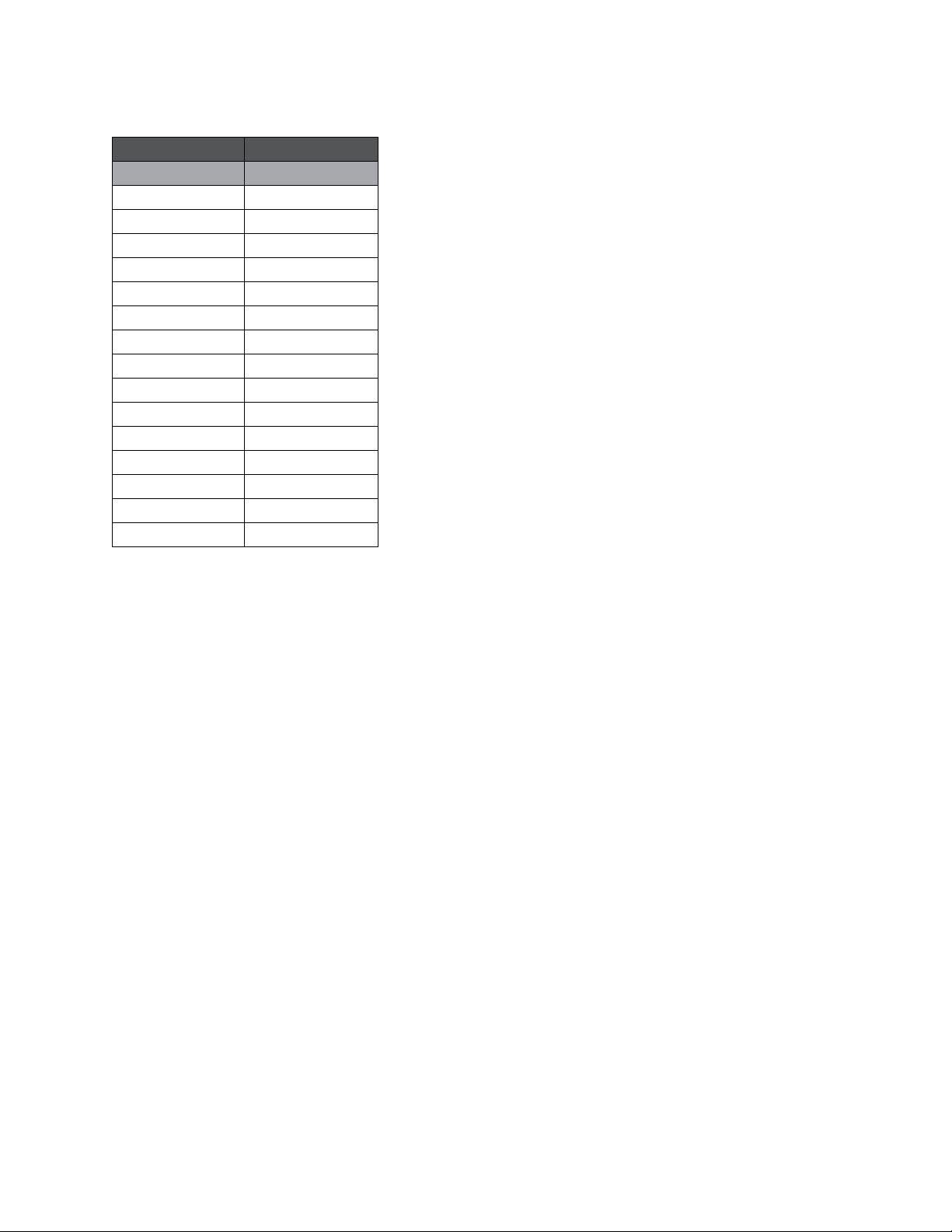

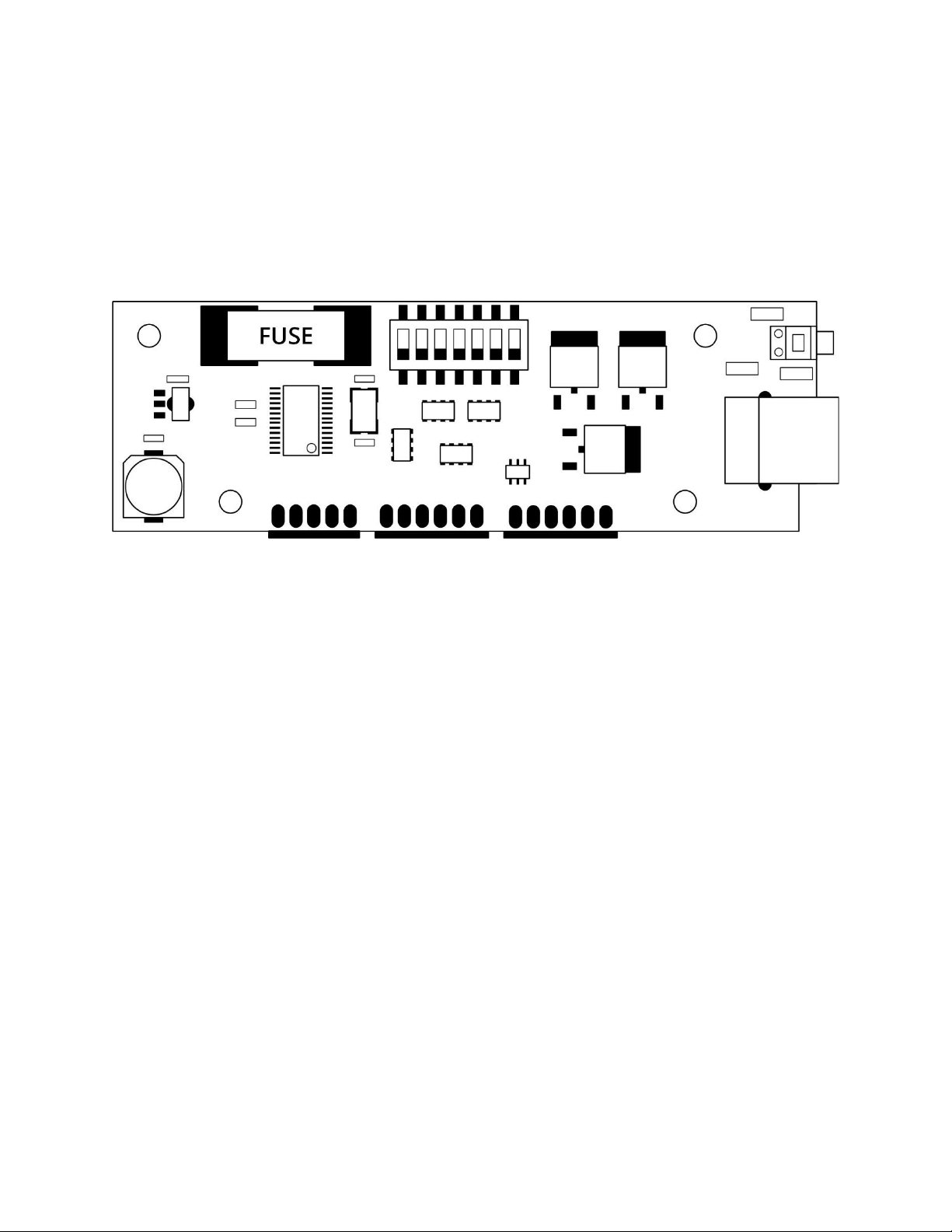

Table of contents
Other BOOMLIGHTS Lighting Equipment manuals
Popular Lighting Equipment manuals by other brands
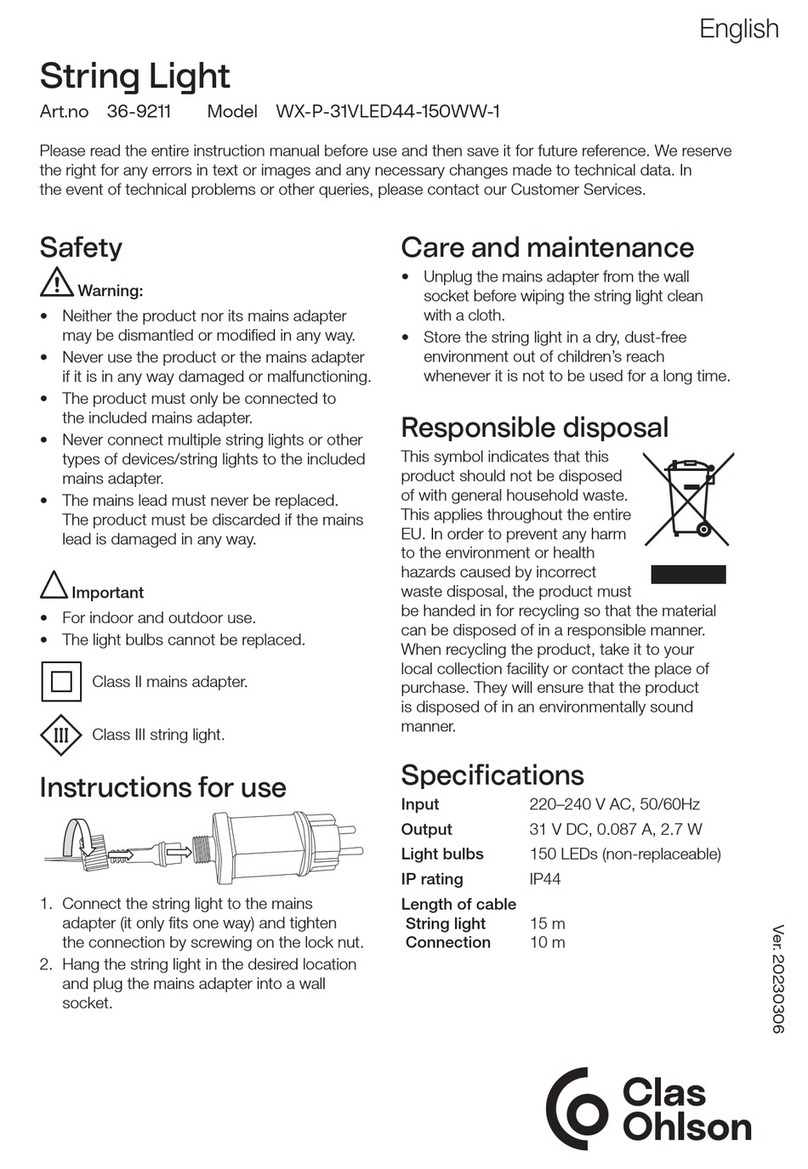
Clas Ohlson
Clas Ohlson WX-P-31VLED44-150WW-1 quick start guide

Chauvet Professional
Chauvet Professional Ovation F-265WW user manual

thomann
thomann VARYTEC LED Theater Spot 50 3200K user manual
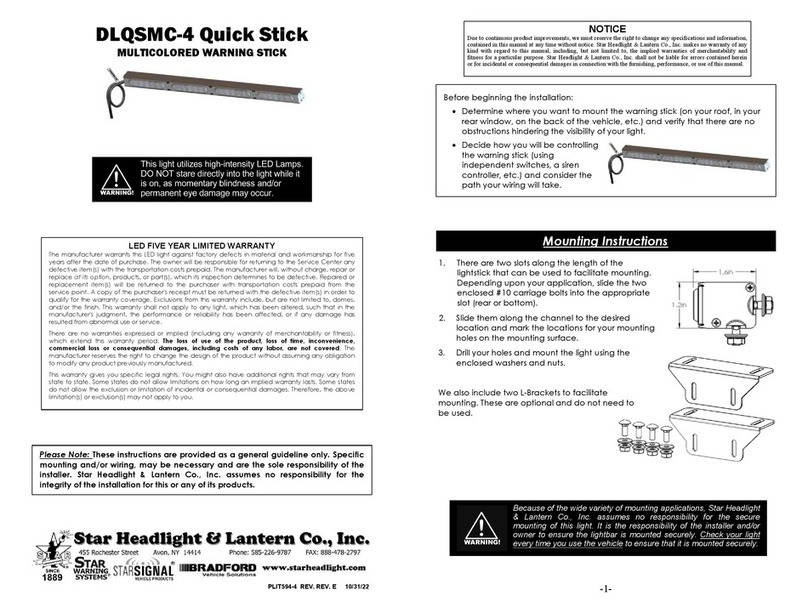
Star Headlight & Lantern
Star Headlight & Lantern DLQSMC-4 manual

PROEL
PROEL Slimpar 5 RGBW user manual

Hedler
Hedler H25s Operation manual
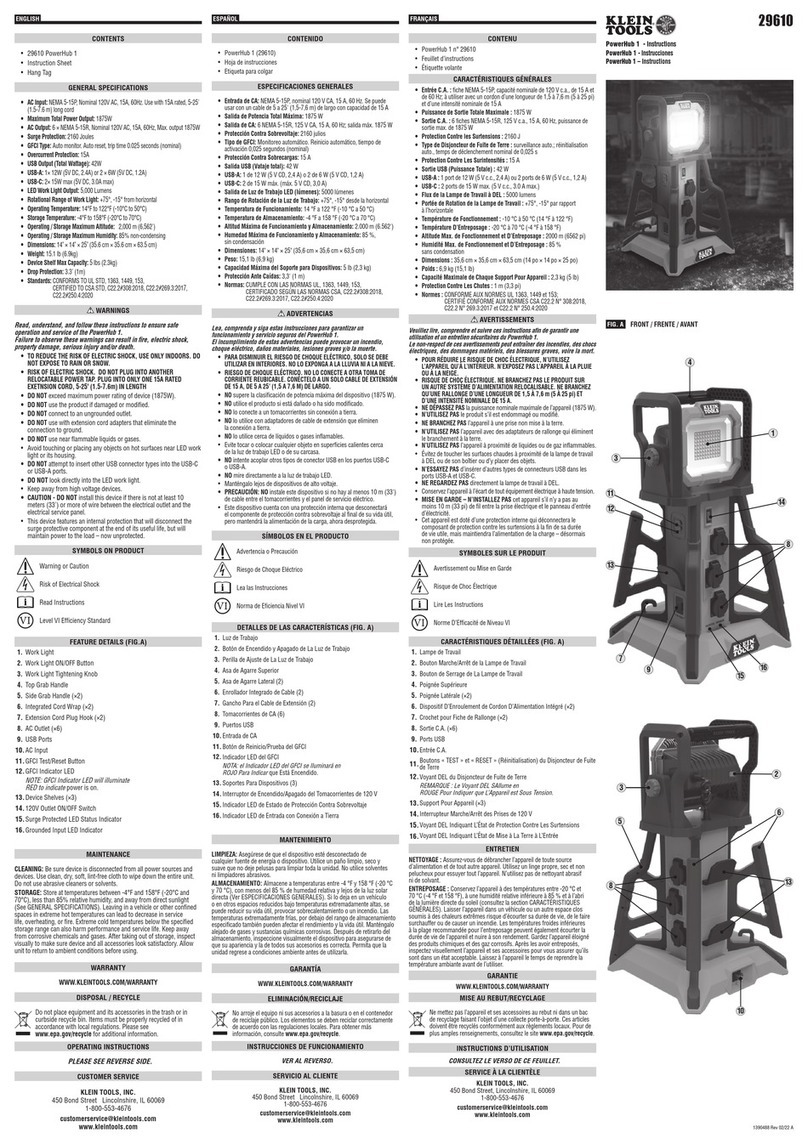
Klein Tools
Klein Tools PowerHub 1 instructions
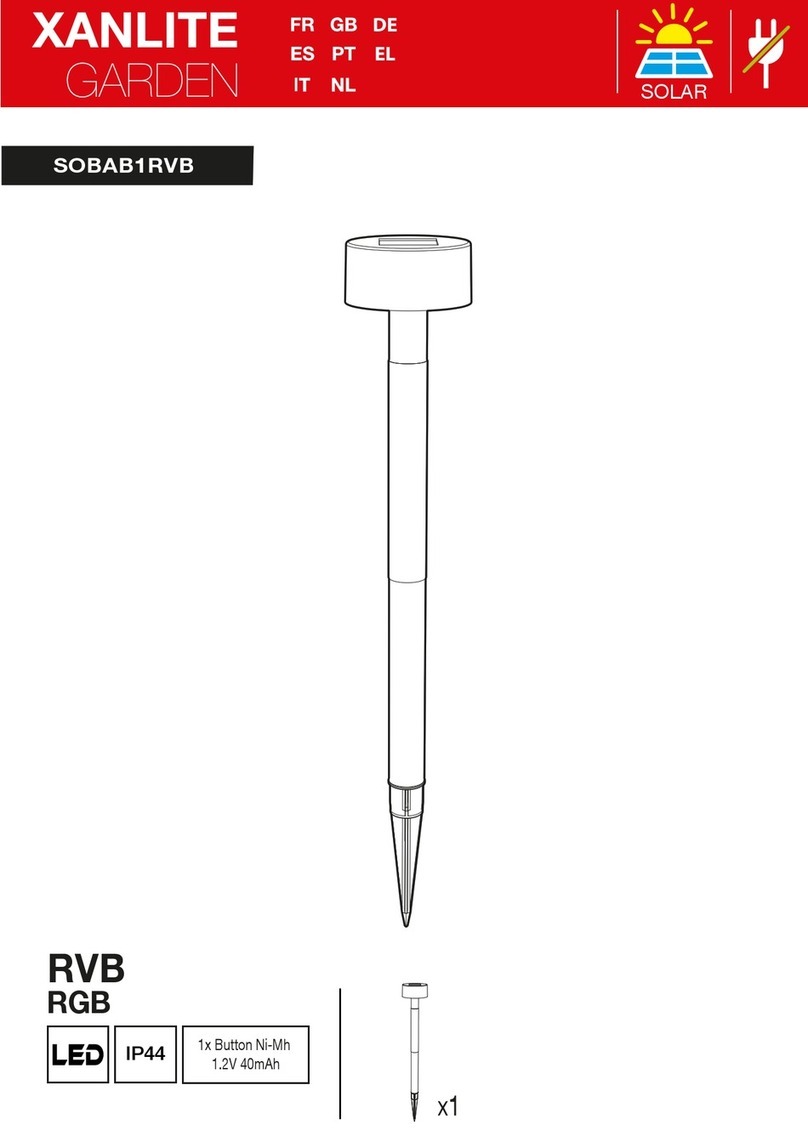
XanLite
XanLite SOBAB1RVB manual
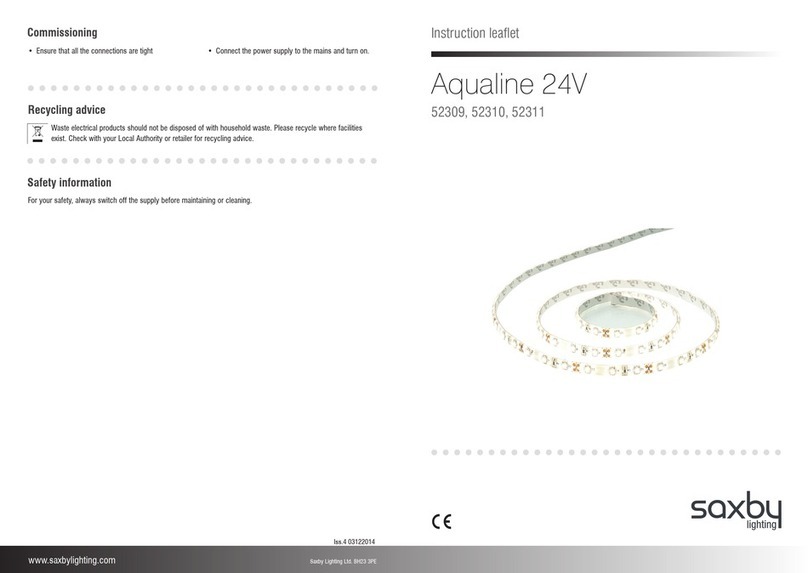
Saxby Lighting
Saxby Lighting Aqualine 24V Instruction leaflet

Avlite
Avlite AV-OL-KT-I3 Installation & service manual

Naber
Naber MOOD HE installation manual

Mirabella International
Mirabella International I003973 Genio 4M manual

Hamron
Hamron 005081 operating instructions

Vision & Control
Vision & Control LDLF60x600-G525/UDC Instructions for use

LED World
LED World FA60M50-5M-24V-RGBCCT Important instructions
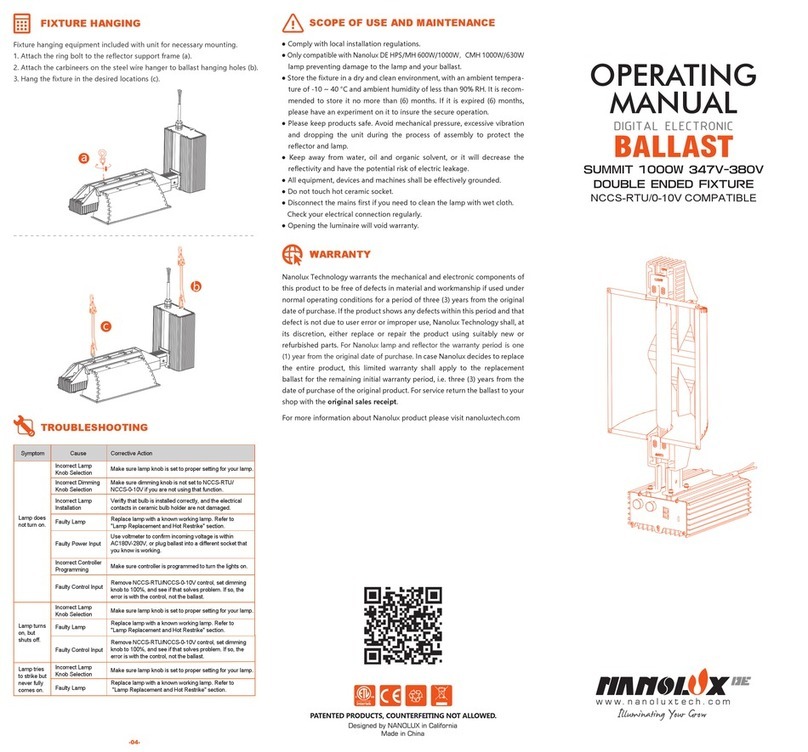
NANOLUX
NANOLUX SUMMIT 1000W operating manual
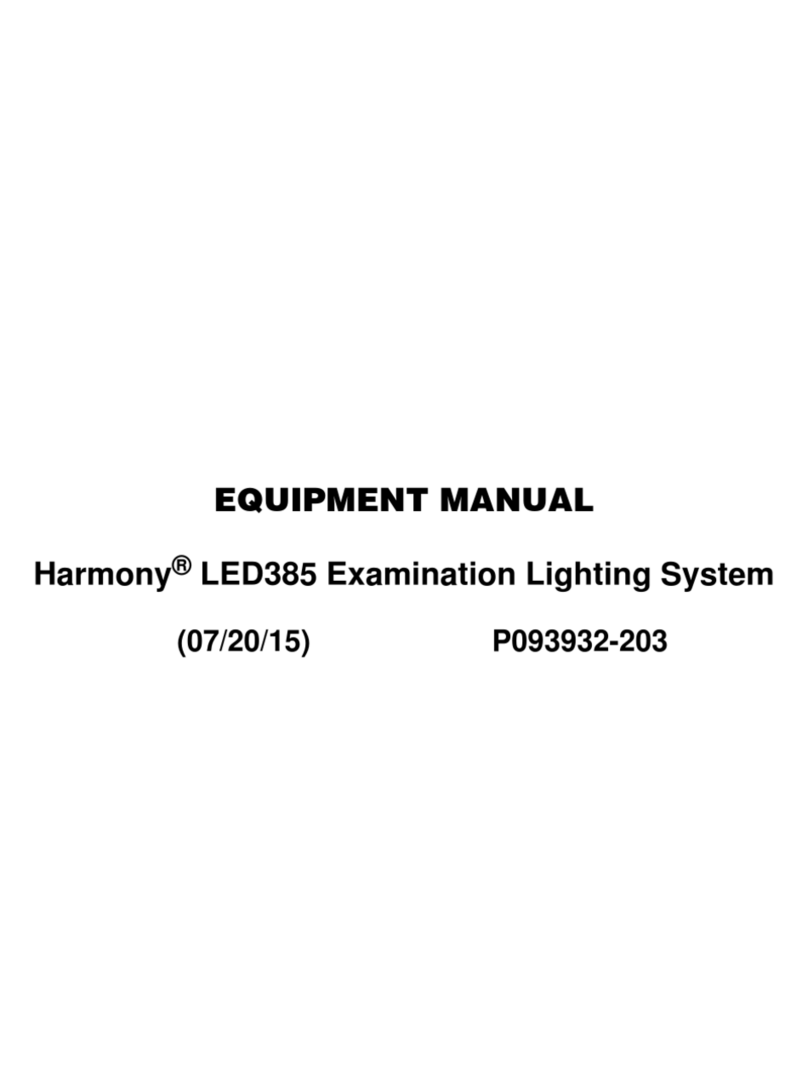
Steris
Steris Harmony LED385 Equipment manual
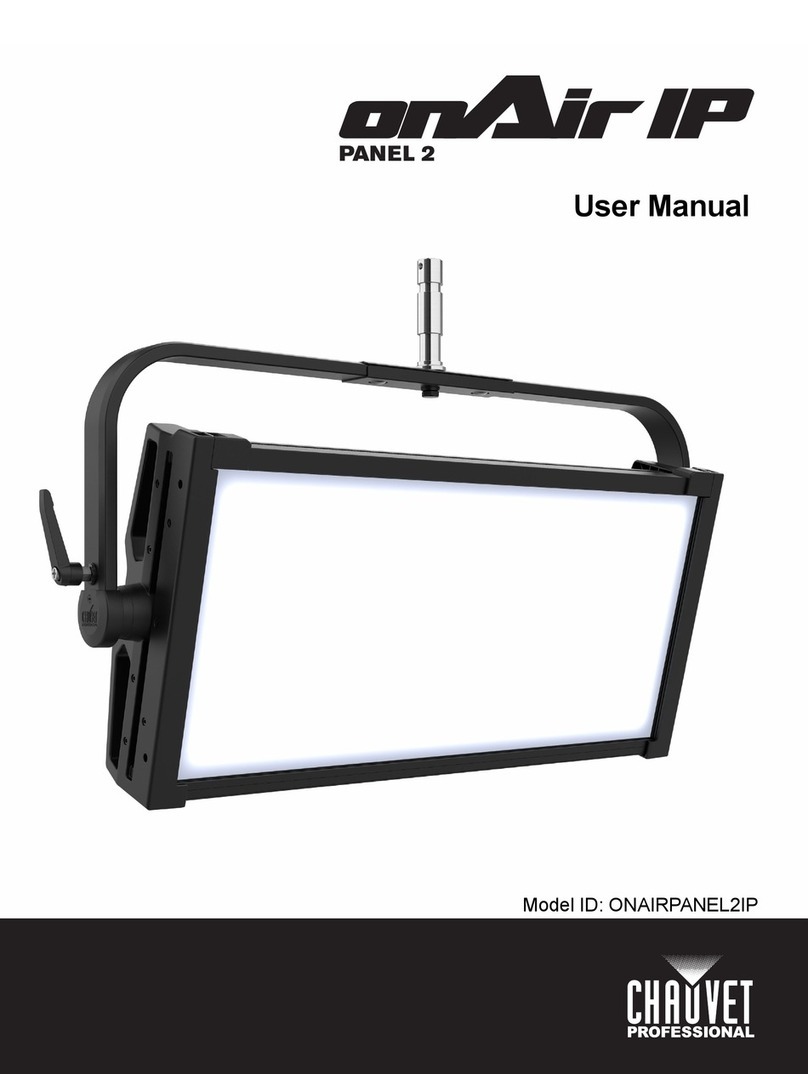
Chauvet Professional
Chauvet Professional onAir IP Panel 2 user manual